Kenwood DPX502U User Manual
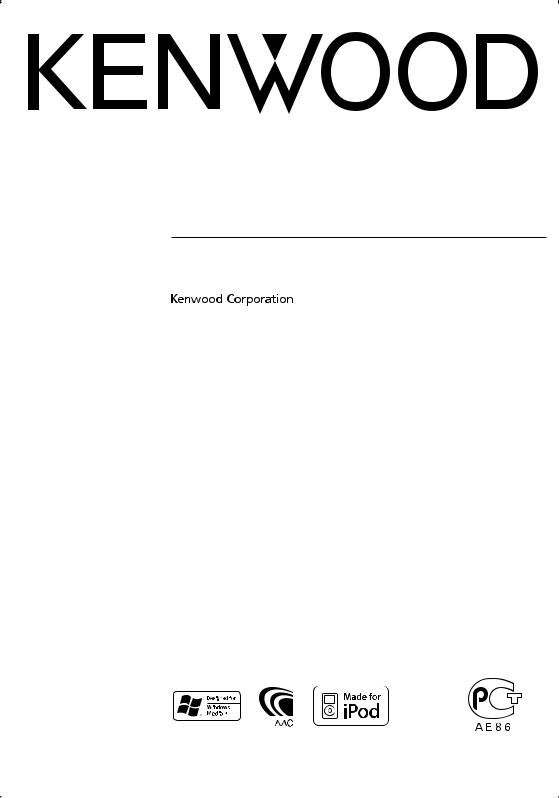
DUAL DIN SIZED CD RECEIVER
DPX502U
DPX502UY
INSTRUCTION MANUAL
© B64-3829-00/00 (EW/E2W)
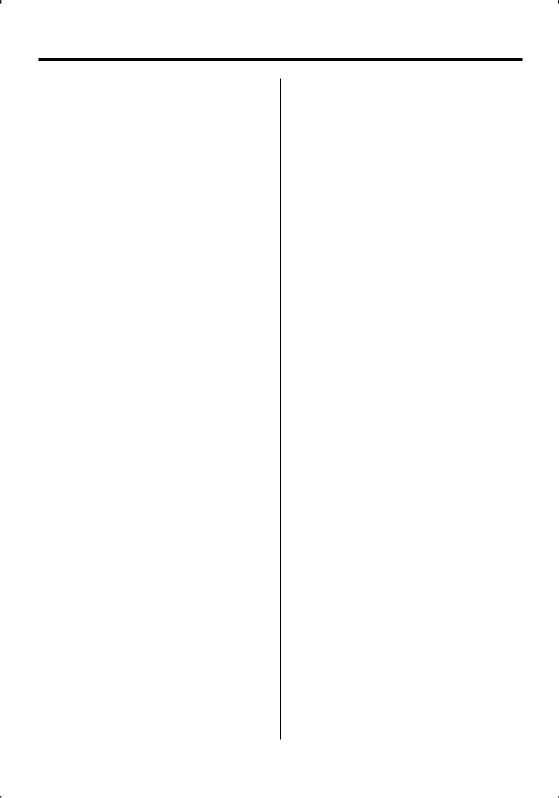
Contents
Safety precautions |
3 |
Notes |
4 |
General features |
7 |
Power
Selecting the Source
Volume
Attenuator
System Q
Audio Control
Adjusting the detail of Audio Control
Audio Setup
Speaker Setting
Subwoofer Output
TEL Mute
Switching Display
Tuner features |
13 |
Tuning |
|
Direct Access Tuning |
|
Station Preset Memory |
|
Auto Memory Entry |
|
Preset Tuning |
|
RDS features |
15 |
Traffic Information |
|
Radio Text Scroll
PTY (Program Type)
Program Type preset
Changing Language for PTY Function
CD/USB device/Audio file/External disc
control features |
18 |
Playing CD & Audio file USB Device Connection Playing USB (iPod) device Drive Search
Playing External Disc
Fast Forwarding and Reversing Music Search
Disc Search/Folder/Album Search Direct Music Search
Direct Disc Search Track/File/Disc/Folder Repeat Scan Play
Random Play Magazine Random Play All Random Play
File select
File Select 1 mode File Select 2 mode Text/Title Scroll
2 | English
Menu system |
24 |
Menu System
Security Code Touch Sensor Tone
Manual Clock Adjustment Synchronize Clock
Display Illumination Control Dimmer
Switching preout Built-in Amp Setting
Dual Zone System Setting Supreme Setting
AMP Control
News Bulletin with Timeout Setting Local Seek
Tuning Mode
AF (Alternative Frequency)
Restricting RDS Region (Region Restrict Function) Auto TP Seek
Monaural Reception
Auxiliary Input Display Setting
Selecting Russian Characters Text Scroll
Built-in Auxiliary input Setting Power OFF Timer
CD Read Setting Audio Preset Memory Audio Preset Recall
Firmware version display Demonstration mode Setting
Basic Operations of remote control |
32 |
Accessories/ Installation Procedure |
34 |
Connecting Wires to Terminals |
35 |
Installation |
37 |
Removing the Unit |
38 |
Troubleshooting Guide |
39 |
Specifications |
41 |
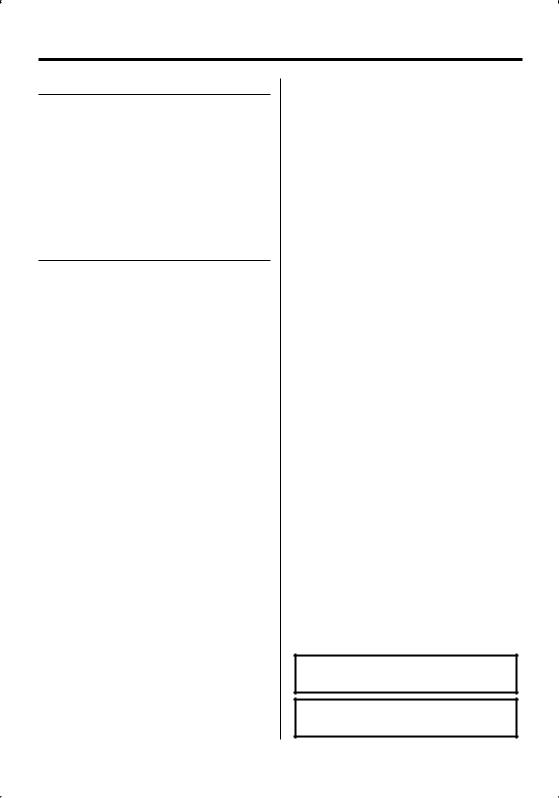
Safety precautions
2WARNING
To prevent injury or fire, take the following precautions:
•To prevent a short circuit, never put or leave any metallic objects (such as coins or metal tools) inside the unit.
•Do not watch or fix your eyes on the unit’s display when you are driving for any extended period.
•Mounting and wiring this product requires skills and experience. For safety’s sake, leave the mounting and wiring work to professionals.
2CAUTION
To prevent damage to the machine, take the following precautions:
•Make sure to ground the unit to a negative 12V DC power supply.
•Do not install the unit in a spot exposed to direct sunlight or excessive heat or humidity. Also avoid places with too much dust or the possibility of water splashing.
•When replacing a fuse, only use a new fuse with the prescribed rating. Using a fuse with the wrong rating may cause your unit to malfunction.
•Use only the screws provided or specified for installation. If you use wrong screws, you could damage the unit.
Do Not Load 8 cm (3 in.) CDs in the CD slot
If you try to load a 8 cm (3 in.) CD with its adapter into the unit, the adapter might separate from the CD and damage the unit.
About CD players/disc changers connected to this unit
Kenwood disc changers/ CD players released in 1998 or later can be connected to this unit.
Refer to the catalog or consult your Kenwood dealer for connectable models of disc changers/ CD players. Note that any Kenwood disc changers/ CD players released in 1997 or earlier and disc changers made by other makers cannot be connected to this unit. Connecting unsupported disc changers/CD players to this unit may result in damage.
Set the "O-N" Switch to the "N" position for the applicable Kenwood disc changers/ CD players. The functions you can use and the information that
can be displayed may differ depending on the models being connected.
¤
•You can damage both your unit and the CD changer if you connect them incorrectly.
Lens Fogging
When you turn on the car heater in cold weather, dew or condensation may form on the lens in the CD player of the unit. Called lens fogging, this condensation on the lens may not allow CDs to play. In such a situation, remove the disc and wait for the condensation to evaporate. If the unit still does not operate normally after a while, consult your Kenwood dealer.
iPod is a trademark of Apple Inc., registered in the U.S. and other countries.
The "AAC" logo is trademark of Dolby
Laboratories.
English | 3
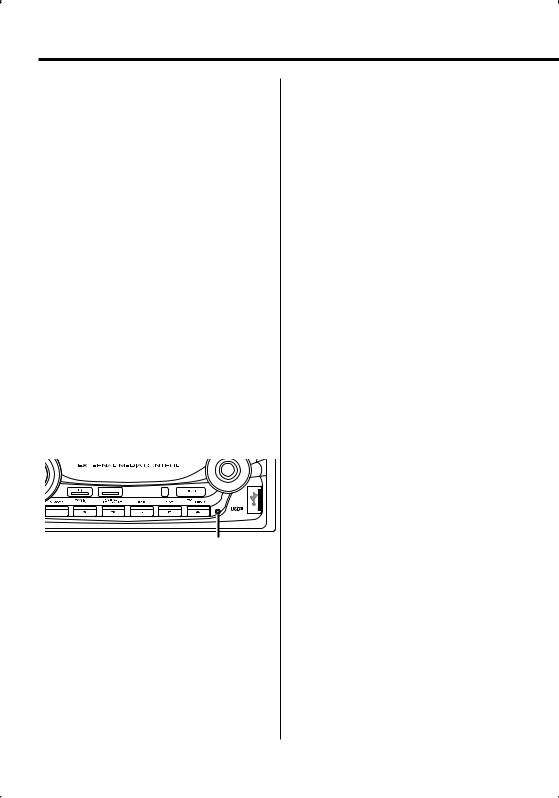
Notes
•If you experience problems during installation, consult your Kenwood dealer.
•When you purchase optional accessories, check with your Kenwood dealer to make sure that they work with your model and in your area.
•The RDS feature won’t work where the service is not supported by any broadcasting station.
•The characters which can be displayed by this unit are A-Z 0-9 @ " ‘ ` % & * + – = , . / \ < > [ ] ( ) : ; ^ - { } | ~ .
•The illustrations of the display and the panel appearing in this manual are examples used to explain more clearly how the controls are used. Therefore, what appears on the display in the illustrations may differ from what appears on the display on the actual equipment, and some of the illustrations on the display may be inapplicable.
How to reset your unit
•If the unit fails to operate properly, press the Reset button. The unit returns to factory settings when the Reset button is pressed.
•Remove the USB device before pressing the Reset button. Pressing the Reset button with the USB device installed can damage the data contained in the USB device. For how to remove the USB device, refer to <Playing USB (iPod) device> (page 19).
•Press the reset button if the disc auto changer fails to operate correctly. Normal operation should be restored.
Reset button
Cleaning the Unit
If the faceplate of this unit is stained, wipe it with a dry soft cloth such as a silicon cloth.
If the faceplate is stained badly, wipe the stain off with a cloth moistened with neutral cleaner, then wipe it again with a clean soft dry cloth.
¤
•Applying spray cleaner directly to the unit may affect its mechanical parts. Wiping the faceplate with a hard cloth or using a volatile liquid such as thinner or alcohol may scratch the surface or erases characters.
Before using this unit for the first time
This unit is initially set on the Demonstration mode. When using this unit for the first time, cancel the <Demonstration mode Setting> (page 31).
About KENWOOD "Music Editor" of PC application attached to DPX502U/ DPX502UY
•"Music Editor" is recorded in the CD-ROM attached to this unit.
•Refer to the attached installation manual for the installation method of "Music Editor".
•Refer to the user’s manual recorded in the installation CD-ROM and Help of "Music Editor" for the operation method of "Music Editor".
•The unit can play CD/ USB device created by "Music Editor".
•Information about "Music Editor" upgrade is put on the site, www.kenwood.com.
4 | English
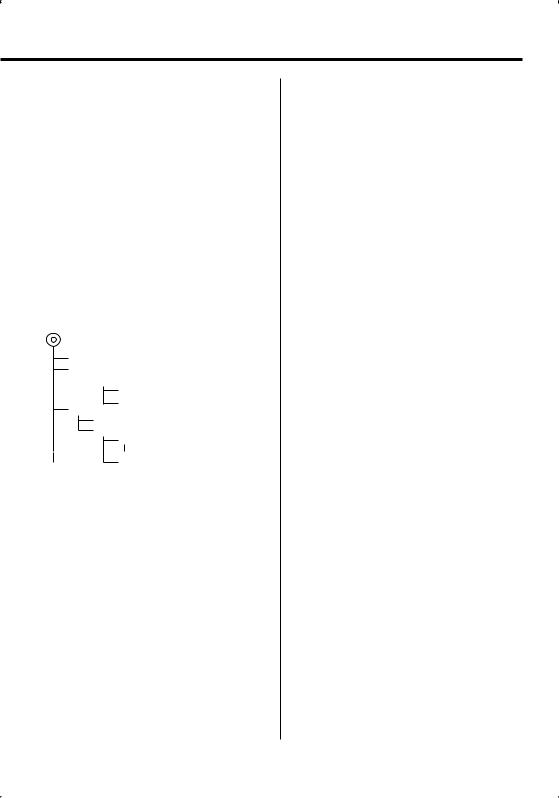
About Audio file
•Playable Audio file
AAC-LC (.m4a), MP3 (.mp3), WMA (.wma), WAV (.wav)
•Playable disc media
CD-R/RW/ROM
•Playable disc file format
ISO 9660 Level 1/2, Joliet, Romeo, Long file name.
•Playable USB device
USB mass storage class, iPod with KCA-iP200
•Playable USB device file system
FAT16, FAT32
Although the audio files are complied with the standards listed above, the play maybe impossible depending on the types or conditions of media or device.
• Playing order of the Audio file
In the example of folder/file tree shown below, the files are played in the order from to .
CD ( ) <<: Folderer v vv: Audiofile
 v
v
v
v
v
v.
An online manual about audio files is put on the site, www.kenwood.com/audiofile/. On this online
manual, detailed information and notes which are not written in this manual are provided. Make sure to read through the online manual as well.
⁄
•In this manual, the word "USB device" is used for flash memories and digital audio players which have USB terminals.
•The word "iPod" appearing in this manual indicates the iPod connected with the KCA-iP200 (optional accessory). The iPod connected with the KCA-iP200 can be controlled from this unit. iPods that can be connected with the KCA-iP200 are the iPod nano and the iPod with video. When an iPod
is connected using a commercially available USB cable, it is handled as a mass-storage-class device.
•For the supported formats and types of USB device, refer to www.kenwood.com/usb/.
About USB device
•Install the USB device in the place where it will not prevent you from driving your vehicle properly.
•You cannot connect a USB device via a USB hub.
•Take backups of the audio files used with this unit. The files can be erased depending on the operating conditions of the USB device.
We shall have no compensation for any damage arising out of erasure of the stored data.
•No USB device comes with this unit. You need to purchase a commercially available USB device.
•Do not directly connect the USB device to the USB connector on the panel. Connect it using a cable.
•Leave the cap on when not using an USB device.
•For how to play the audio files recorded in a USB device, see <CD/USB device/Audio file/External disc control features> (page 18).
•When connecting the USB device, usage of the CAU1EX (option) is recommended.
Normal playback is not guaranteed when a cable other than the USB compatible cable is used. Connecting a cable whose total length is longer than 5 m can result in abnormal playback.
About DAB Tuner control
Refer to A group on the Instruction manual of DAB Tuner KTC-9090DAB (optional accessory) for the control method of DAB Tuner function.
However, the following control methods of the function for this unit may be differed from the Instruction manual; therefore, refer to the following supplemental instruction.
<Auto Ensemble Memory Entry>
1.Select the preset band for Auto Ensemble Memory Entry.
2.Press the [AME] button for at least 2 seconds. Open Auto Ensemble Memory Entry.
After storing in the memory finishes, the number of the pre-set buttons and the ensemble label are displayed.
<Searching by programme type and language> and <Languages to be displayed> in <Programme Type (PTY) Function>
At the operation to press [DISP] button, use [TI] button instead.
<Automatic Switching DAB priority>
This function cannot be used.
English | 5
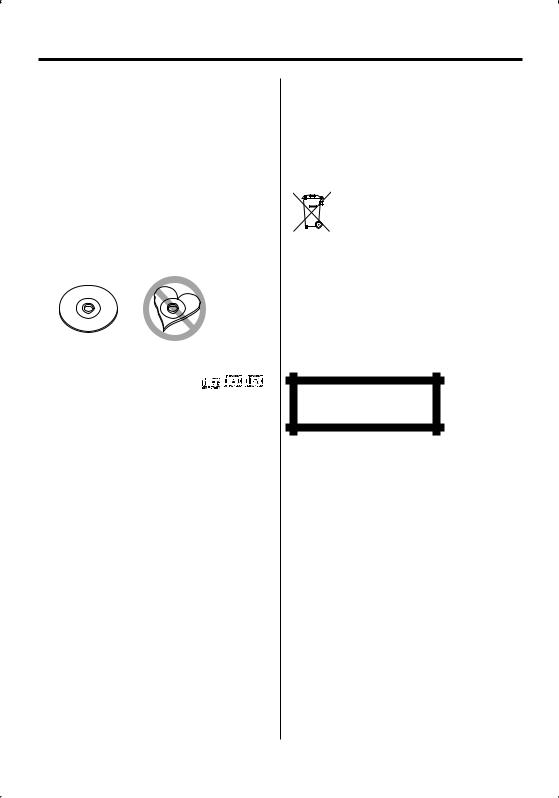
Notes
Handling CDs
•Do not touch the recording surface of the CD.
•Do not stick tape etc. on the CD, or use a CD with tape stuck on it.
•Do not use disc type accessories.
•Clean from the center of the disc and move outward.
•When removing CDs from this unit, pull them out horizontally.
•If the CD center hole or outside rim has burrs, use the CD only after removing the burrs with a ballpoint pen etc.
CDs that cannot be used
• CDs that are not round cannot be used.
• CDs with coloring on the recording surface or CDs that are dirty cannot be used.
• This unit can only play the CDs with

 . This unit may not correctly play discs which do not
. This unit may not correctly play discs which do not
have the mark.
•You cannot play a CD-R or CD-RW that has not been finalized. (For the finalization process refer to your CD-R/CD-RW writing software, and your CD-R/CD- RW recorder instruction manual.)
This Product is not installed by the manufacturer of a vehicle on the production line, nor by the professional importer of a vehicle into an EU Member State.
Information on Disposal of Old Electrical and Electronic Equipment (applicable for EU countries that have adopted separate waste collection systems)
Products with the symbol (crossed-out
wheeled bin) cannot be disposed as household waste.
Old electrical and electronic equipment

 should be recycled at a facility capable of handling these items and their waste byproducts. Contact your local authority for details in locating a recycle facility
should be recycled at a facility capable of handling these items and their waste byproducts. Contact your local authority for details in locating a recycle facility
nearest to you. Proper recycling and waste disposal will help conserve resources whilst preventing detrimental effects on our health and the environment.
The marking of products using lasers (Except for some areas)
CLASS 1
LASER PRODUCT
The label is attached to the chassis/case and says that the component uses laser beams that have been classified as Class 1. It means that the unit is utilizing laser beams that are of a weaker class. There is no danger of hazardous radiation outside the unit.
6 | English
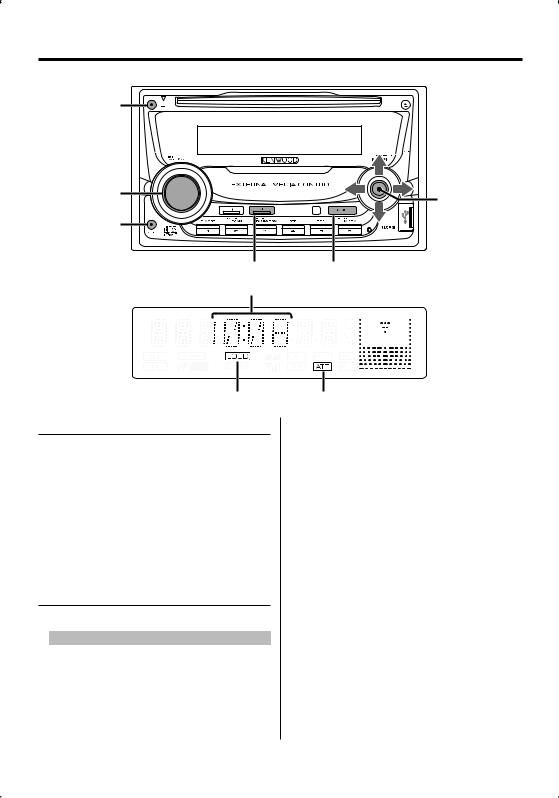
General features
DISP
VOL
ATT
Q
Clock display
LOUD indicator
Power
Turning ON the Power
Press the [SRC] button.
⁄
•When the power is ON, the <Security Code> (page 25) is displayed as "CODE ON" or "CODE OFF".
Turning OFF the Power
Press the [SRC] button for at least 1 second.
Selecting the Source
Press the [SRC] button.
Source required |
Display |
Tuner |
"TUNER" |
USB device (iPod) |
"USB" ("iPod") |
CD |
"CD" |
External disc (Optional accessory) |
"CD CH" |
Auxiliary input* |
"AUX" |
Auxiliary input (Optional accessory) |
"AUX EXT" |
Standby (Illumination only mode) |
"STANDBY" |








 Auxiliary input
Auxiliary input
Control knob
SRC
ATT indicator
*An equipment such as a portable audio player can be connected to the auxiliary input terminal using a commercially available mini-plug (3.5ø).
⁄
•This unit automatically turns full power OFF after 20 minutes lapses in Standby mode in order to save the vehicle's battery.
The time until full power OFF can be set in <Power OFF Timer> (page 30).
•When connection of the iPod is recognized, the source display changes from "USB" to "iPod".
•USB (iPod) source is recognized as CD source on the connected unit.
•Use the mini-plug which is stereo type and does not have any resistance.
English | 7
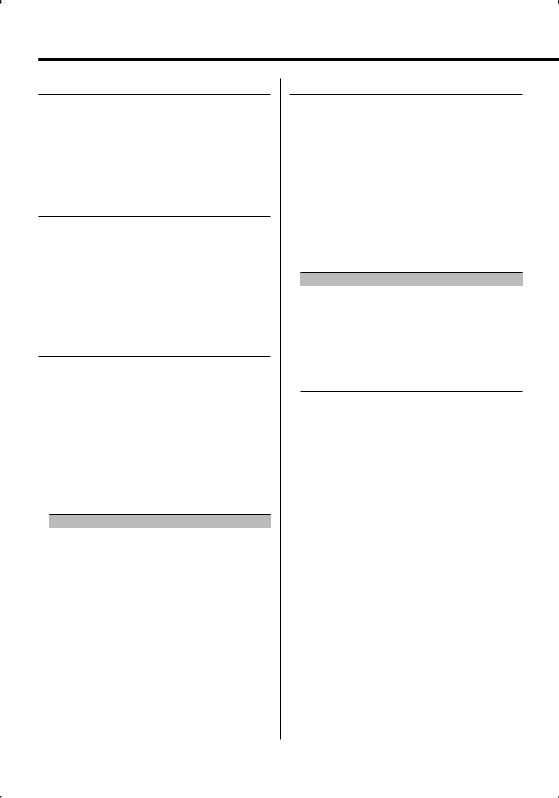
General features
Volume
Increasing Volume
Turn the [VOL] knob clockwise.
Decreasing Volume
Turn the [VOL] knob counterclockwise.
Attenuator
Turning the volume down quickly.
Press the [ATT] button.
Each time you press the button, the Attenuator turns ON and OFF.
When the Attenuator is ON, the "ATT" indicator blinks.
System Q
Selecting the best sound setting preset for different types of music.
1Select the source to set
Press the [SRC] button.
2Select the Sound type
Press the [Q] button.
When you press the button once, the current sound setting is displayed.
Each time you press the button, the sound setting alternates.
Sound setting |
Display |
User memory |
"USER" |
Rock |
"ROCK" |
Pops |
"POPS" |
Easy |
"EASY" |
Top 40 |
"TOP40" |
Jazz |
"JAZZ" |
Natural |
"NATURAL" |
⁄
•User memory: The values set on the <Audio Control> (page 8).
•Change each setting value with the <Speaker Setting> (page 10).
First, select the speaker type with the Speaker setting.
Audio Control
1Select the source to adjust
Press the [SRC] button.
2Enter Audio Control mode
Press the [VOL] knob.
3Select the Basic Audio item to adjust
Press the [VOL] knob.
Each time you press the knob, the item to be adjusted alternates between the items shown in the table below.
4Adjust the Basic Audio item
Turn the [VOL] knob.
Adjustment Item |
Display |
Range |
Rear Volume |
"R-VOL" |
0 — 35 |
Subwoofer level |
"SW L" |
–15 — +15 |
Bass level* |
"BAS L" |
–8 — +8 |
Middle level* |
"MID L" |
–8 — +8 |
Treble level* |
"TRE L" |
–8 — +8 |
Balance |
"BAL" |
Left 15 — Right 15 |
Fader |
"FAD" |
Rear 15 — Front 15 |
Exit Audio Control mode (Volume control mode)
*You can adjust these items in detail. Refer to <Adjusting the detail of Audio Control> (Page9).
*Source tone memory: Puts the set up value in the memory per source. (Detail Audio item is included)
5Exit Audio Control mode
Press any button.
Press a button other than the [VOL] knob and [ATT] button.
8 | English
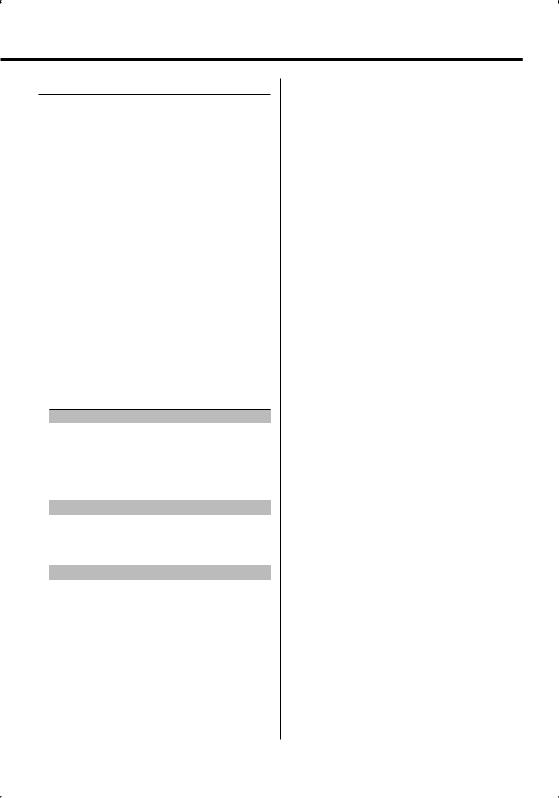
Adjusting the detail of Audio Control
Among the Basic Audio items, you can adjust the Bass level, Middle level, and Treble level in detail.
1Select the Basic Audio item
Select the desired item to be set in detail from followings;
•Bass level
•Middle level
•Treble level
For how to select Basic Audio items, see <Audio Control> (page 8).
2Enter Detail adjustment mode of Audio Control
Press the [VOL] knob for at least 1 second.
3Select the Detail Audio item to adjust
Press the [VOL] knob.
Each time you press the knob, the item to be adjusted alternates between the items shown in the table below.
4Adjust the Detail Audio item
Turn the [VOL] knob.
Bass level
Adjustment Item |
Display |
Range |
Bass Center Frequency |
"BAS F" |
40/50/60/70/80/100/ |
|
|
120/150 Hz |
Bass Q Factor |
"BAS Q" |
1.00/1.25/1.50/2.00 |
Bass Extend |
"B EX" |
OFF/ON |
Middle level |
|
|
Adjustment Item |
Display |
Range |
Middle Center Frequency |
"MID F" |
0.5/1.0/1.5/2.0 kHz |
Middle Q Factor |
"MID Q" |
1.0/2.0 |
Treble level |
|
|
Adjustment Item |
Display |
Range |
Treble Center Frequency |
"TRE" |
10.0/12.5/15.0/17.5 kHz |
5Exit the Detail Audio Control mode
Press the [VOL] knob for at least 1 second.
⁄
•When you set the Bass Extend to ON, low frequency response is extended by 20%.
•You can exit the Audio Control mode at anytime by pressing any button except for [VOL] knob and [ATT] button.
English | 9
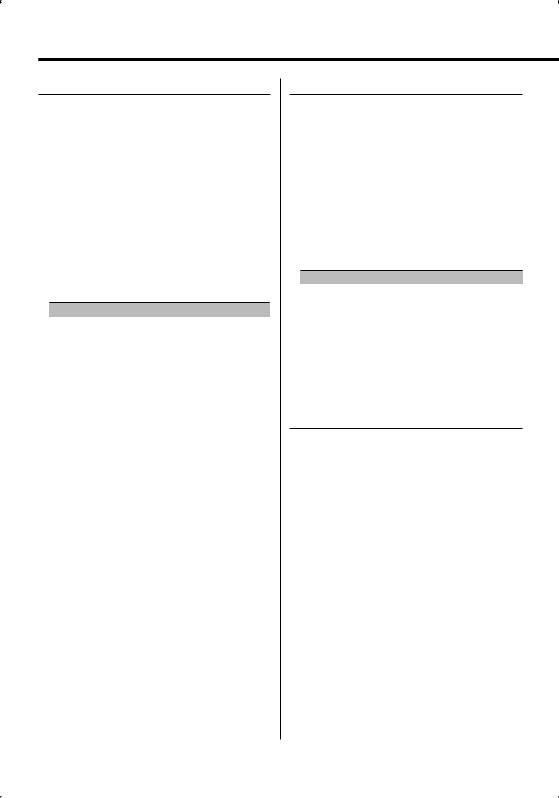
General features
Audio Setup
Setting the Sound system, such as Cross over Network.
1Select the source to adjust
Press the [SRC] button.
2Enter Audio Setup mode
Press the [VOL] knob for at least 1 second.
3Select the Audio Setup item to adjust
Press the [VOL] knob.
Each time you press the knob, the item to be adjusted alternates between the items shown in the table below.
4Setup the Audio item
Turn the [VOL] knob.
Adjustment Item |
Display |
Range |
Front High Pass Filter |
"HPF" |
Through/40/60/80/100/120/ |
|
|
150/180/220 Hz |
Rear High Pass Filter |
"HPR" |
Through/40/60/80/100/120/ |
|
|
150/180/220 Hz |
Low Pass Filter |
"LPF" |
50/60/80/100/120/Through Hz |
Subwoofer Phase |
"PHAS" |
Reverse (180°)/ Normal (0°) |
Volume offset |
"V-OFF" |
–8 — ±0 (AUX: -8— +8) |
Loudness |
"LOUD" |
OFF/ON |
Dual Zone System |
"2ZON" |
OFF/ON |
⁄
• Volume offset: Sets each source’s volume as a difference from the basic volume.
• Loudness: Compensates for low and high tones during low volume. (Only the low tone is compensated for when the tuner is selected as a source.)
•Dual Zone System
Main source and sub source (Auxiliary input) output Front channel and Rear channel separately.
-Set up the channel of sub source by <Dual Zone System Setting> (page 27).
-Select Main source by [SRC] button.
-Adjust the volume of Front channel by [VOL] knob.
-Adjust the volume of Rear channel by <Audio Control> (page 8).
-The Audio Control has no effect on sub source.
•You can use the Dual Zone System with the internal auxiliary input.
5Exit Audio Setup mode
Press the [VOL] knob for at least 1 second.
Speaker Setting
Fine-tuning so that the System Q value is optimal when setting the speaker type.
1Enter Standby
Press the [SRC] button.
Select the "STANDBY" display.
2Enter Speaker Setting mode
Press the [VOL] knob.
3Select the Speaker type
Turn the [VOL] knob.
Each time you turn the knob, the setting alternates between the settings shown in the table below.
Speaker type |
Display |
|
OFF |
|
"SP OFF" |
For 5 |
& 4 in. speaker |
"SP 5/4" |
For 6 |
& 6x9 in. speaker |
"SP 6*9/6" |
For the OEM speaker |
"SP OEM" |
|
4Exit Speaker Setting mode
Press the [VOL] knob.
Subwoofer Output
Turning the Subwoofer output ON or OFF.
Push the Control knob toward down for at least 2 seconds.
Each time you push the knob, Subwoofer output switches ON and OFF.
When it is ON, "SW ON" is displayed.
10 | English
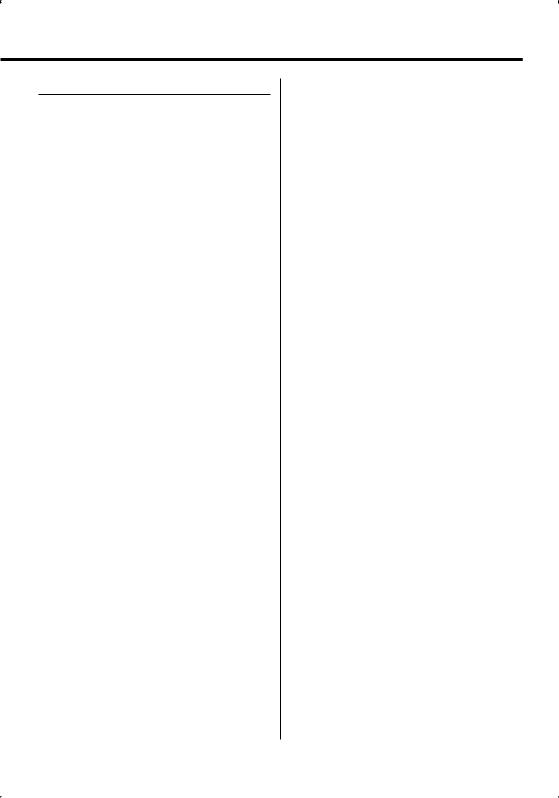
TEL Mute
The audio system automatically mutes when a call comes in.
When a call comes in
"CALL" is displayed.
The audio system pauses.
Listening to the audio during a call
Press the [SRC] button.
The "CALL" display disappears and the audio system comes back ON.
When the call ends
Hang up the phone.
The "CALL" display disappears and the audio system comes back ON.
⁄
•To use the TEL Mute feature, you need to hook up the MUTE wire to your telephone using a commercial telephone accessory. Refer to <Connecting Wires to Terminals> (page 35).
English | 11
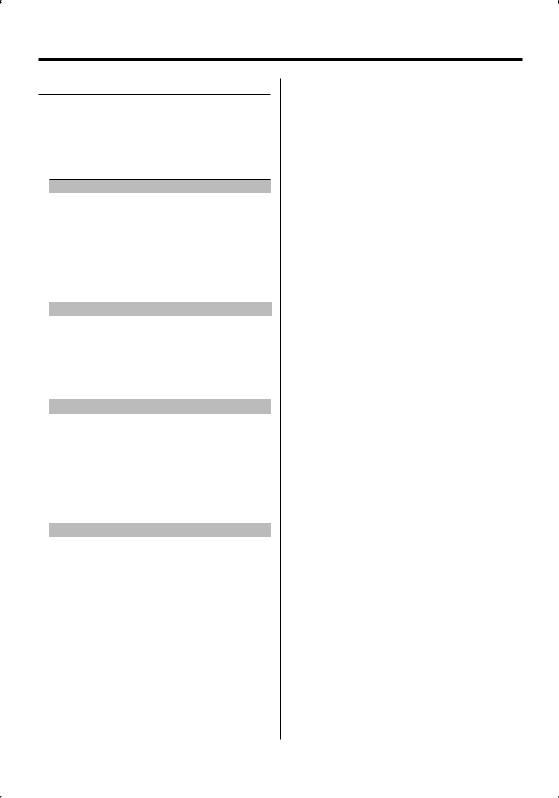
General features
Switching Display
Changing the information displayed.
Press the [DISP] button.
Each time the button is pressed the display switches as shown below.
In Tuner source
|
Information |
Display |
|
Program Service name or Frequency |
"FREQ/PS" |
|
(FM) |
|
|
Radio text, Program Service name or |
"R-TEXT" |
|
Frequency (FM) |
|
|
Frequency (MW, LW) |
"FREQ" |
|
Clock |
"CLOCK" |
In CD & External disc source |
|
|
|
|
|
|
Information |
Display |
|
Disc title |
"D-TITLE" |
|
Track title |
"T-TITLE" |
|
Track number & Play time |
"P-TIME" |
|
Clock |
"CLOCK" |
In Audio file source |
|
|
|
|
|
|
Information |
Display |
|
Music title & Artist name |
"TITLE" |
|
Album name & Artist name |
"ALBUM" |
|
Folder name* |
"FOLDER" |
|
File name |
"FILE" |
|
Play time & Music number |
"P-TIME" |
|
Clock |
"CLOCK" |
In Standby/ Auxiliary input source |
||
|
|
|
|
Information |
Display |
|
Source name |
"SRC NAME" |
|
Clock |
"CLOCK" |
⁄
•When LX-AMP is connected, the item setup by the Display mode of LX-AMP is displayed.
•When the music number exceeds 1000, only the last 3 digits of its number are displayed.
•When you select the clock display, the display setting of each source will be changed to the clock display.
•Music title, Artist name, and Album name cannot be displayed in WAV file.
•If the selected display item does not have any information, alternative information is displayed.
•* When playing music from iPod or music edited by "Music Editor", the folder name display may show something different such as playlist or artist name depending on the music selection procedure.
12 | English
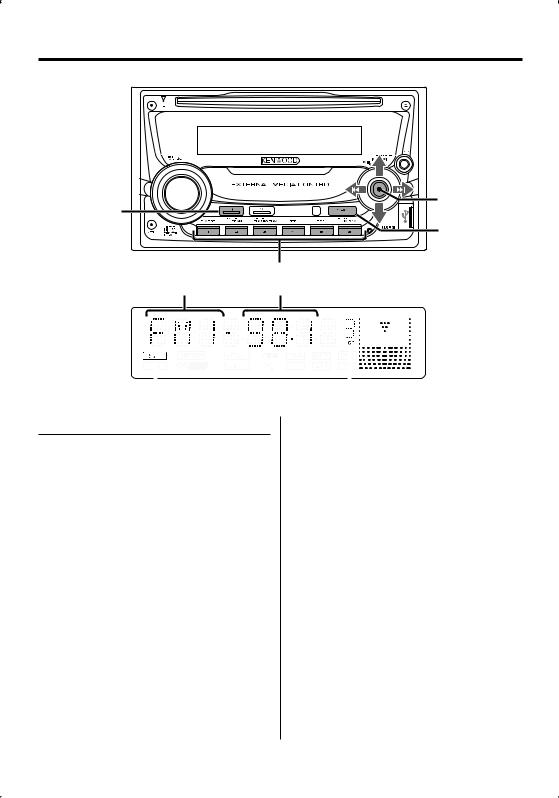
Tuner features
FM 
Control knob
AME |
AM |
|
|
|
SRC |
|
1 - 6 |
Band display |
Frequency display |
|
|
|
|
|
|
|
|
|
|
|
|
|
|
|
|
|
|
|
|
|
|
|
|
|
|
ST indicator |
|
|
|
|
|
Preset station number |
||||||
Tuning
Selecting the station.
1Select tuner source
Press the [SRC] button.
Select the "TUNER" display.
2Select the band
Push the Control knob towards [FM] or [AM].
Each time you push the knob toward [FM], it switches between the FM1, FM2, and FM3 bands.
3Tune up or down band
Push the Control knob towards [4] or [¢].
⁄
•During reception of stereo stations the "ST" indicator is ON.
English | 13
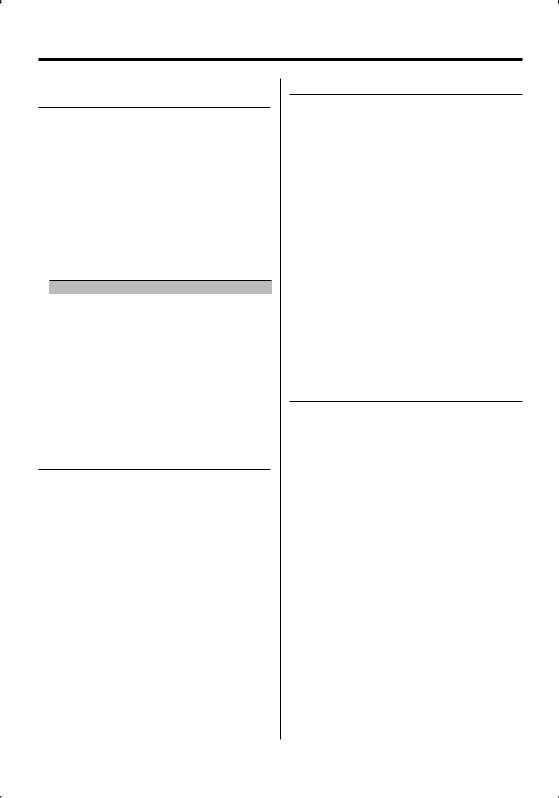
Tuner features
Function of remote control
Direct Access Tuning
Entering the frequency and tuning.
1Select the band
Press the [FM] or [AM] button.
2Enter Direct Access Tuning mode
Press the [DIRECT] button on the remote control.
"– – – –" is displayed.
3Enter the frequency
Press the number buttons on the remote control.
Example:
Desired frequency |
Press button |
92.1 MHz (FM) |
[0], [9], [2], [1] |
810 kHz (AM) |
[0], [8], [1], [0] |
Cancelling Direct Access Tuning
Press the [DIRECT] button on the remote control.
⁄
•You can enter the FM band frequency in steps of a minimum of 0.1 MHz.
Station Preset Memory
Putting a station in the memory.
1Select the band
Push the Control knob towards [FM] or [AM].
2Select the frequency to put in the memory
Push the Control knob towards [4] or [¢].
3Put the frequency in the memory
Press the desired [1] — [6] button for at least 2 seconds.
The preset number display blinks 1 time.
On each band, 1 station can be put in the memory on each [1] — [6] button.
Auto Memory Entry
Putting stations with good reception in the memory automatically.
1Select the band for Auto Memory Entry
Push the Control knob towards [FM] or [AM].
2Open Auto Memory Entry
Press the [AME] button for at least 2 seconds.
"A-MEMORY" is displayed.
When 6 stations that can be received are put in the memory Auto Memory Entry closes.
⁄
•When the <AF (Alternative Frequency)> (page 28) is ON, only RDS stations are put in the memory.
•When Auto Memory Entry is done in the FM2 band, the RDS stations preset in the FM1 band are not put in the memory.
Likewise, when Auto Memory Entry is done in the FM3 band, RDS stations preset in FM1 or FM2 are not put in the memory.
Preset Tuning
Recalling the stations in the memory.
1Select the band
Push the Control knob towards [FM] or [AM].
2Recall the station
Press the desired [1] — [6] button.
14 | English
