Kenwood DPX-U5140BT Manual
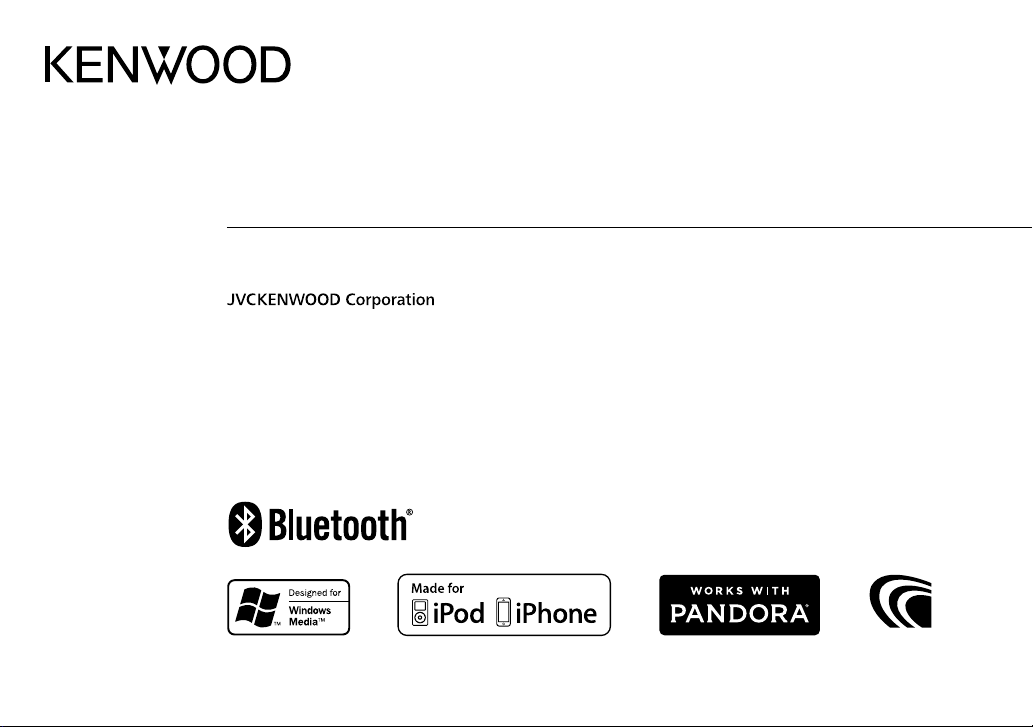
DPX-U5140BT
DUAL DIN SIZED CD RECEIVER
INSTRUCTION MANUAL
B5A-0347-10 (MN)© 2014 JVC KENWOOD Corporation
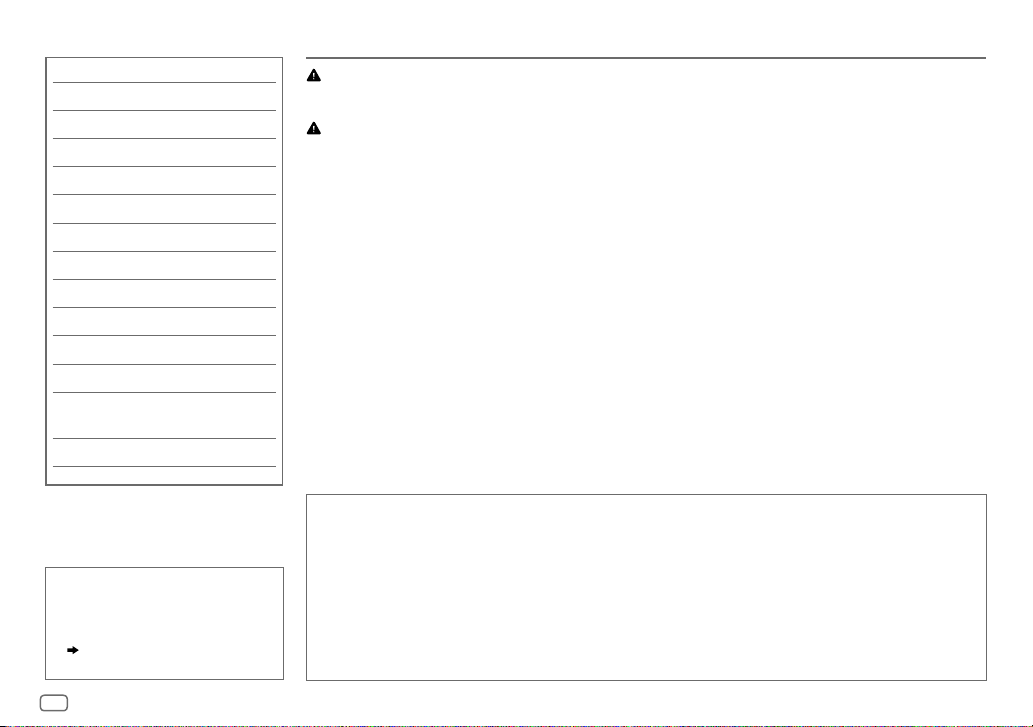
CONTENTS BEFORE USE
BEFORE USE 2
BASICS 3
GETTING STARTED 4
RADIO 5
CD / USB / iPod / ANDROID 7
AUX 9
Pandora® 10
BLUETOOTH® 11
AUDIO SETTINGS 17
DISPLAY SETTINGS 18
TROUBLESHOOTING 19
MORE INFORMATION 21
INSTALLATION /
CONNECTION 22
SPECIFICATIONS 24
How to read this manual
• Operations are explained mainly
using buttons on the faceplate.
• [
XX
] indicates the selected items.
• (
XX) indicates references are
available on the stated page.
Warning
Do not operate any function that takes your attention away from safe driving.
Caution
Volume setting:
• Adjust the volume so that you can hear sounds outside the car to prevent accidents.
• Lower the volume before playing digital sources to avoid damaging the speakers by the sudden increase of
the output level.
General:
• Avoid using the external device if it might hinder safe driving.
• Make sure all important data has been backed up. We shall bear no responsibility for any loss of recorded
data.
• Never put or leave any metallic objects (such as coins or metal tools) inside the unit, to prevent a short
circuit.
• If a disc error occurs due to condensation on the laser lens, eject the disc and wait for the moisture to
evaporate.
Remote control (RC-406):
• Do not leave the remote control in hot places such as on the dashboard.
• The Lithium battery is in danger of explosion if replaced incorrectly. Replace it only with the same or
equivalent type.
• The battery pack or batteries shall not be exposed to excessive heat such as sunshine, fire or the like.
• Keep the battery out of reach of children and in its original packaging when not in used. Dispose of used
batteries promptly. If swallowed, contact a physician immediately.
Maintenance
Cleaning the unit: Wipe off dirt on the faceplate with a dry silicone or soft cloth.
Handling discs:
• Do not touch the recording surface of the disc.
• Do not stick tape etc. on the disc, or use a disc with tape stuck on it.
• Do not use any accessories for the disc.
• Clean from the center of the disc and move outward.
• Clean the disc with a dry silicone or soft cloth. Do not use any solvents.
• When removing discs from this unit, pull them out horizontally.
• Remove burrs from the center hole and disc edge before inserting a disc.
2
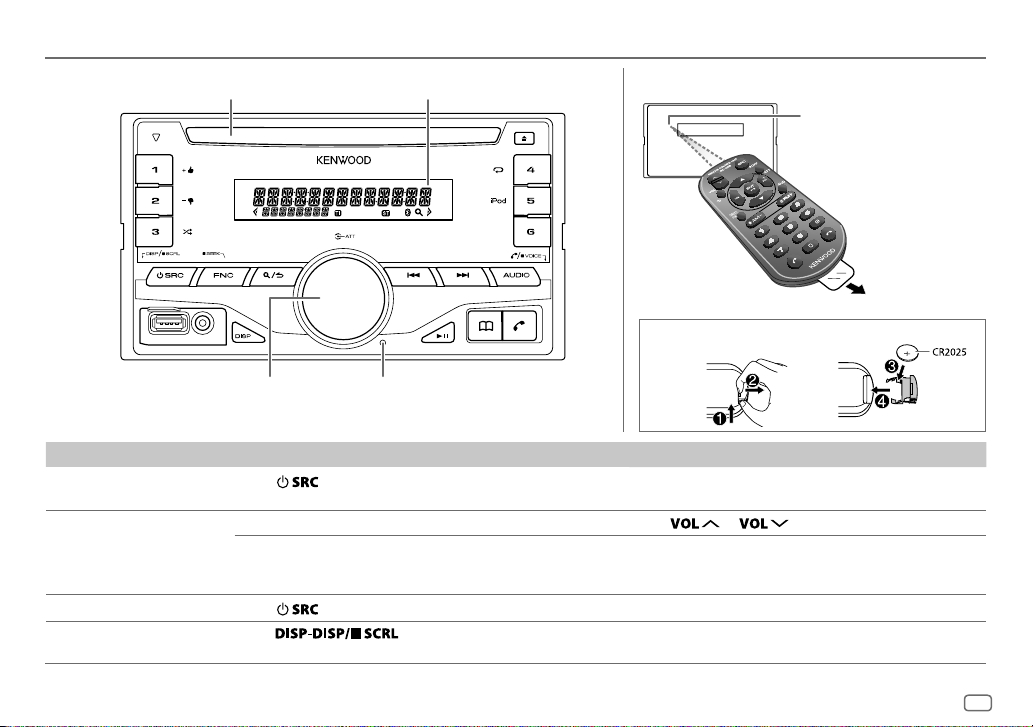
BASICS
Loading slot Display window
Remote control (RC-406)Faceplate
Remote sensor (Do not
expose to bright sunlight.)
Pull out the
insulation sheet
when using for
the first time.
How to replace the battery
Volume knob
(turn/press)
To On the faceplate On the remote control
Turn on the power
Adjust the volume Turn the volume knob. Press
Select a source
Change the display
information
Press
• Press and hold to turn off the power.
Press the volume knob during playback to attenuate the
sound.
• Press again to cancel.
Press
Press
• Press and hold to scroll the current display information.
Reset button
• Your preset adjustments will
also be erased.
.
repeatedly.
repeatedly.
Press and hold SRC to turn off the power.
( Pressing SRC does not turn on the power. )
or .
Press ATT during playback to attenuate the sound.
• Press again to cancel.
Press SRC repeatedly.
( not available )
ENGLISH
3
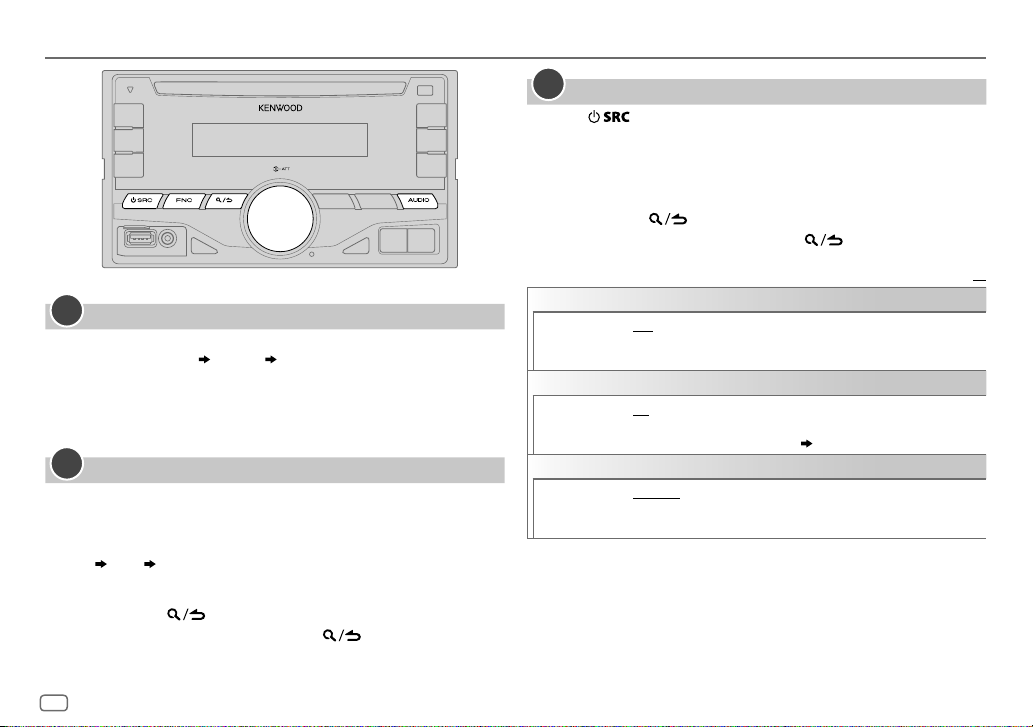
GETTING STARTED
1
Cancel the demonstration
When you turn on the power (or after you reset the unit), the display
shows: “CANCELDEMO”
1 Press the volume knob.
[
YES
] is selected for the initial setup.
2 Press the volume knob again.
“DEMOOFF” appears.
2
Set the clock
Press FNC to enter [
1
2 Turn the volume knob to select [
3 Turn the volume knob to select [
4 Turn the volume knob to make the settings, then press the knob.
Day
Hour Minute
5 Turn the volume knob to select [
6 Turn the volume knob to select [
7 Press and hold to exit.
To return to the previous setting item, press .
“PRESS” “VOLUMEKNOB”
FUNCTION
].
CLOCK
], then press the knob.
CLOCKADJUST
CLOCKFORMAT
12H
] or [
24H
], then press the knob.
], then press the knob.
], then press the knob.
3
Set the initial settings
Press repeatedly to enter STANDBY.
1
2 Press FNC to enter [
• Pressing AUDIO enter [
FUNCTION
AUDIO CONTROL
].
] directly.
3 Turn the volume knob to make a selection (see the following table),
then press the knob.
4 Repeat step 3 until the desired item is selected or activated.
5 Press and hold to exit.
To return to the previous setting item, press .
Default:
AUDIO CONTROL
SP SELECT
DISPLAY
EASY MENU
TUNER SETTING
PRESET TYPE
OFF/ 5/4/ 6×9/6/ OEM
or 4inches, 6×9inches or 6inches) or OEM speakers for optimum
performance.
ON
:Both display and button illumination change to white color when
entering [
FUNCTION
remain as [
COLORSELECT
NORMAL
:Memorizes one station for each preset button in each band
(FM1/ FM2/ FM3/ MW/ SW1/ SW2).;
each preset button, regardless of the selected band.
: Selects according to the speaker size (5inches
].;
OFF
:Both display and button illumination
] color. ( 18)
MIX
:Memorizes one station for
XX
4
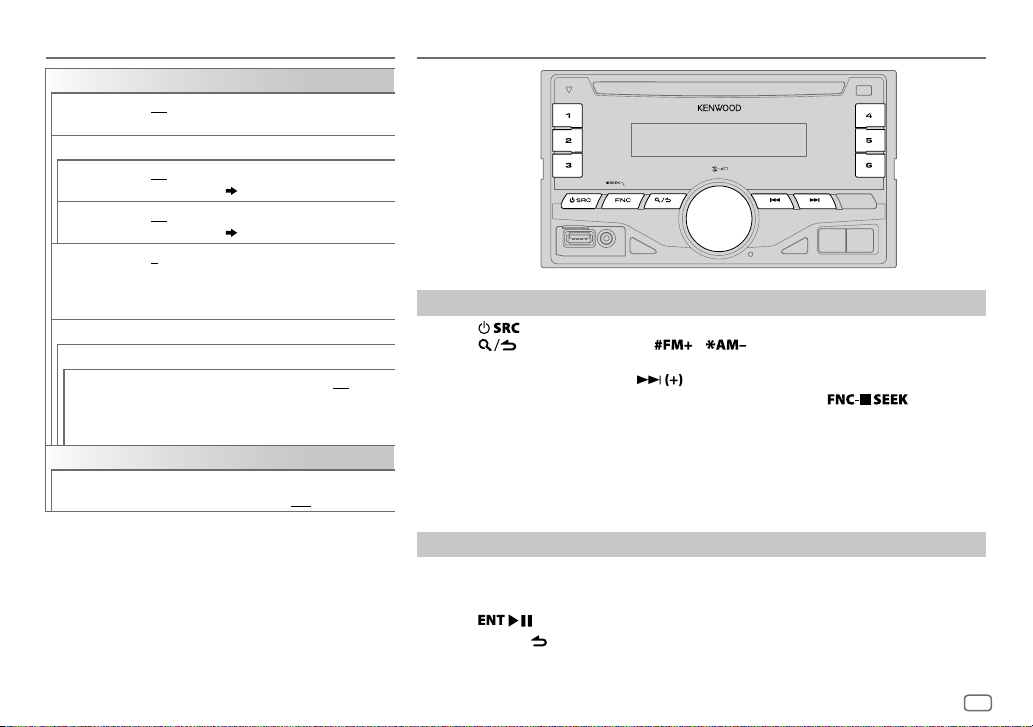
GETTING STARTED RADIO
SYSTEM
KEY BEEP
SOURCE SELECT
PANDORA SRC
BUILT-IN AUX ON
CD READ 1
F/W UPDATE
UPDATE SYSTEM / UPDATE BT
F/W UP xx.xx
CLOCK
CLOCK DISPLAY
ON
:Activates the keypress tone.;
OFF
:Deactivates.
ON
:Enables PANDORA in source selection.;
OFF
:Disables. ( 10)
:Enables AUX in source selection.;
OFF
:Disables. ( 9)
:Automatically distinguishes between audio file
disc and music CD.;
CD. No sound can be heard if an audio file disc
is played.
YES
:Starts upgrading the firmware.; NO:Cancels
(upgrading is not activated).
For details on how to update the firmware, see:
www.kenwood.com/cs/ce/
ON
:The clock time is shown on the display even
when the unit is turned off.;
2
:Forces to play as a music
OFF
:Cancels.
Search for a station
Press repeatedly to select TUNER.
1
2 Press repeatedly (or press / on RC-406) to select FM1/ FM2/
FM3/ AM/ SW1/ SW2.
3 Press S/T (or press S/ on RC-406) to search for a station.
• To change the searching method for S/T: Press and hold repeatedly.
AUTO1 : Automatically search for a station.
AUTO2 : Search for a preset station.
MANUAL : Manually search for a station.
• To store a station: Press and hold one of the number buttons (1to6).
• To select a stored station: Press one of the number buttons (1to6) (or press one of the
number buttons (1to6) on RC-406).
Direct Access Tuning (using RC-406)
Press DIRECT to enter Direct Access Tuning.
1
“– – – • –” (for FM), “– – – –” (for AM/ SW1) or “– – – – –” (for SW2) appears on the display.
2 Press the number buttons to enter a frequency.
3 Press to search for a station.
• To cancel, press or DIRECT.
• If no operation is done for 10seconds after step
canceled.
2, Direct Access Tuning is automatically
ENGLISH
5
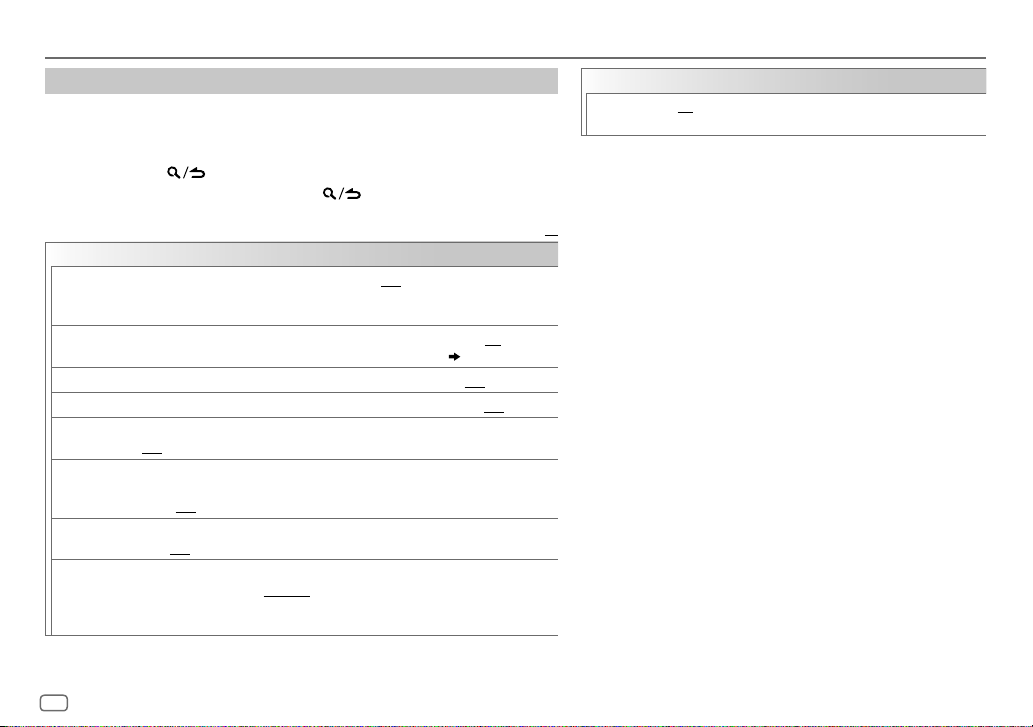
RADIO
Other settings
Press FNC to enter [
1
FUNCTION
].
2 Turn the volume knob to make a selection (see the following table), then
press the knob.
3 Repeat step 2 until the desired item is selected or activated.
4 Press and hold to exit.
To return to the previous setting item, press .
Default:
TUNER SETTING
LOCAL SEEK*
AUTO
MEMORY
MONO SET ON
NEWS SET ON
REGIONAL ON
AF SET ON
TI ON
PTY SEARCH
ON
:Searches only stations with good reception.;
•
Settings made are applicable only to the selected source/station. Once you change
the source/station, you need to make the settings again.
YES
:Automatically starts memorizing 6 stations with good reception.; NO:Cancels.
•
Selectable only if [
:Improves the FM reception, but the stereo effect may be lost.;
: The unit will temporarily switch to News Programme if available. ;
: Switches to another station only in the specific region using the “AF” control.;
OFF
:Cancels.
: Automatically searches for another station broadcasting the same program in the
same Radio Data System network with better reception when the current reception is
poor.;
OFF
:Allows the unit to temporarily switch to Traffic Information if available (“TI” lights
up).;
OFF
Press the volume knob to enter PTY language selection. Turn the volume knob to
select the PTY language (
Selects the available Program Type (see the following), then, press
start.
:Cancels.
:Cancels.
NORMAL
] is selected for [
ENGLISH/ FRENCH/ GERMAN
OFF
:Cancels.
PRESETTYPE
), then press the knob.
]. ( 4)
OFF
:Cancels.
OFF
: Cancels.
S/T
CLOCK
TIME SYNC
*
Only for AM/ SW1/ SW2 source.
• [
MONOSET
selectable only when the band is FM1/ FM2/ FM3.
• Available Program Type:
XX
SPEECH : NEWS, AFFAIRS, INFO
MUSIC
The unit will search for the Program Type categorized under
[
SPEECH
• If the volume is adjusted during reception of traffic
information, alarm or news bulletin, the adjusted volume is
memorized automatically. It will be applied the next time
traffic information, alarm or news bulletin is turned on.
to
ON
:Synchronizes the unit’s time to the Radio Data System
station time.;
]/ [
NEWSSET
DRAMA, CULTURE, SCIENCE, VARIED, WEATHER, FINANCE
CHILDREN, SOCIAL, RELIGION, PHONE IN, TRAVEL, LEISURE
DOCUMENT
:
POPM
(music),
(music),
NATIONM
] or [
MUSIC
OFF
:Cancels.
]/ [
REGIONAL
(information),
ROCKM
CLASSICS, OTHERM
(music),
] if selected.
(music),
OLDIES, FOLKM
/ [
AFSET
(music),
]/ [TI]/ [
EASYM
(music)
PTYSEARCH
SPORT, EDUCATE
(music),
JAZZ, COUNTRY
] is
,
,
LIGHTM
,
,
6
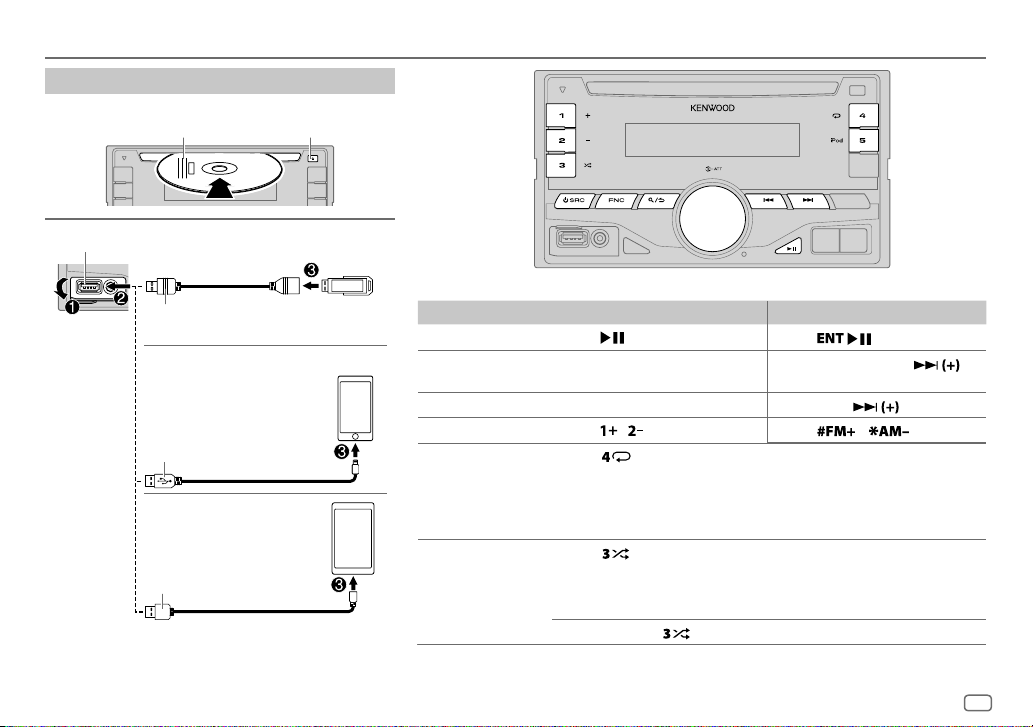
CD / USB / iPod / ANDROID
Start playback
The source changes automatically and playback starts.
Label side
USB input terminal
USB
M
Eject disc
CA-U1EX (max.: 500mA)
(optional accessory)
iPod/iPhone
KCA-iP102 / KCA-iP103 (optional
1
*
accessory)
the iPod/iPhone
ANDROID
Micro USB 2.0 cable
or accessory cable of
2
*
3
*
2
*
(commercially available)
1
*
KCA-iP102 : 30-pin type, KCA-iP103 : Lightning type
2
*
Do not leave the cable inside the car when not using.
To On the faceplate On the remote control
Playback / pause Press .
Reverse /
Fast-forward
Select a track/file
Select a folder
Repeat play
*
Press and hold S/T. Press and hold S/ .
4
*
Press S/T. Press S/
5
*
Press / .
6
Press repeatedly.
TRACK REPEAT/ REPEAT OFF
FILE REPEAT/ FOLDER REPEAT/ REPEAT OFF
: Audio CD
Press
Press
.
/ .
: MP3/WMA/AAC/WAV file,
iPod or ANDROID
Random play
FILE REPEAT/ REPEAT OFF
6
*
Press repeatedly.
DISC RANDOM/ RANDOM OFF
FOLDER RANDOM/ RANDOM OFF
: KME Light/ KMC file
: Audio CD
: MP3/WMA/AAC/WAV file, KME Light/
KMC file, iPod or ANDROID
8
Press and hold
to select
ALLRANDOM
*
.
.
ENGLISH
7
*
7
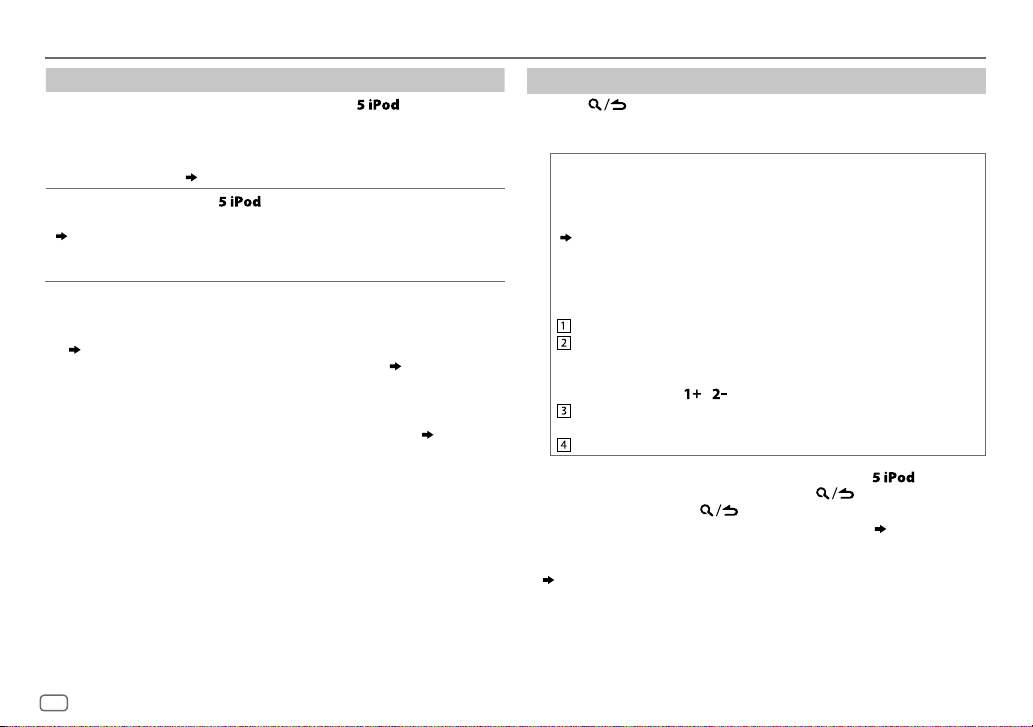
CD / USB / iPod / ANDROID
To On the faceplate
Select control
mode
While in iPod source, press repeatedly.
MODE ON
: Control from the iPod
MODE OFF
: Control from the unit
9
*
While in ANDROID source,
( 9, [
ANDROID SETUP])
Select music
drive
(
9, [
MUSIC
DRIVE]
)
Press repeatedly.
The stored songs in the following start playback.
• Selected internal or external memory of a
smartphone (Mass Storage Class).
• Selected drive of a multiple drives device.
3
*
When connecting an Android device, “Press [VIEW] to install KENWOOD MUSIC PLAY APP”
is shown. Follow the instructions to install the application. You can also install the latest
version of KENWOOD MUSIC PLAY application on your Android device before connecting.
(
21)
4
*
For ANDROID: Applicable only when [
SETUP
])
5
*
For CD: Only for MP3/WMA/AAC files. This does not work for iPod/ ANDROID.
6
*
For iPod/ ANDROID: Applicable only when [
7
*
KME Light : KENWOOD Music Editor Light, KMC : KENWOOD Music Control ( 21)
8
*
For CD: Only for MP3/WMA/AAC files.
9
*
You can still play/pause, file skip, fast-forward or reverse files from the unit.
BROWSE MODE
MODEOFF
] is selected. (
]/ [
BROWSE MODE
9, [ANDROID
] is selected.
Select a file from a folder/list
Press .
1
2 Turn the volume knob to select a folder/list, then press the knob.
3 Turn the volume knob to select a file, then press the knob.
Quick Search
If you have many files, you can search through them quickly.
For USB (for KME Light/ KMC files):
Press S/T to search at a preset skip search ratio.
(
9, [
SKIP SEARCH
Press and hold S/T to search at a 10
])
%
ratio.
• Not applicable for CD and MP3/WMA/AAC/WAV files.
For iPod:
You can search for a file according to the first character.
Turn the volume knob quickly to enter character search.
Turn the volume knob to select the character.
•
To search for a character other than A to Z and 0to9, enter
only “
”.
• Press and hold / changes the characters rapidly.
*
Press S/T to move to the entry position.
• You can enter up to 3characters.
Press the volume knob to start searching.
• To return to the root folder/ first file/ top menu, press
• To return to the previous setting item, press
• To cancel, press and hold
• For iPod, applicable only when [
mode
)
• For ANDROID, applicable only when [
(
9, [
ANDROID SETUP
])
.
MODEOFF
BROWSE MODE
] is selected. (
] is selected.
.
.
Select control
8
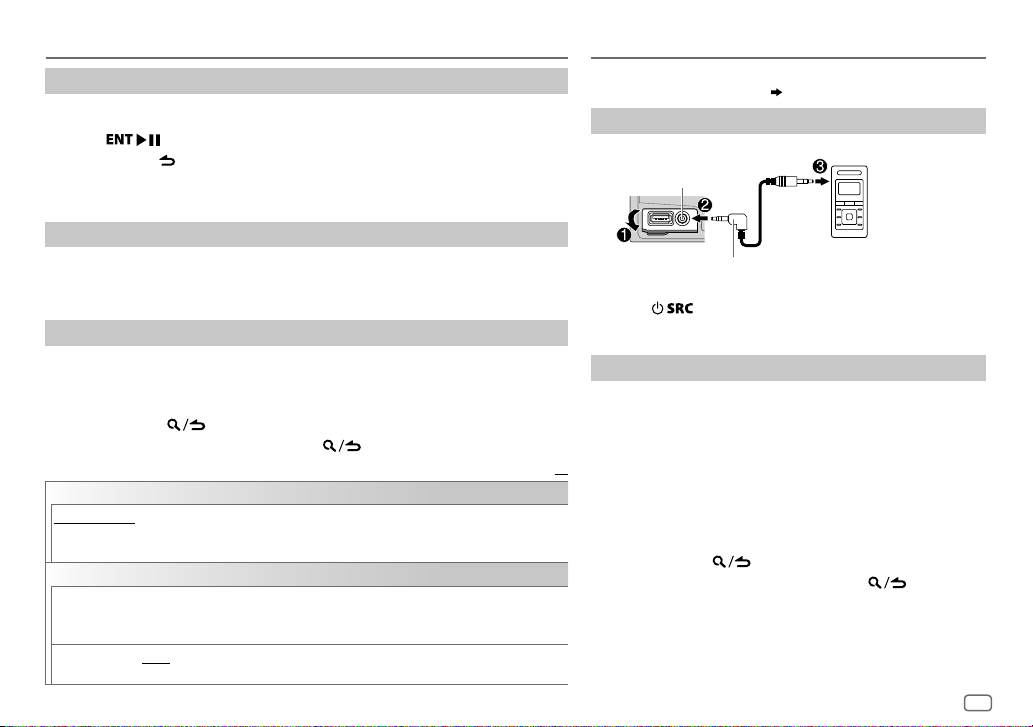
CD / USB / iPod / ANDROID
Direct Music Search (using RC-406)
Press DIRECT.
1
2 Press the number buttons to enter a track/file number.
3 Press to search for music.
• To cancel, press or DIRECT.
• Not available if Random Play is selected.
• Not applicable for iPod, ANDROID, KME Light/ KMC file.
Listen to TuneIn Radio/ TuneIn Radio Pro/ Aupeo
While listening to TuneIn Radio, TuneIn Radio Pro or Aupeo, connect the iPod/
iPhone to the USB input terminal of the unit.
• The unit will output the sound from these applications.
Other settings
Press FNC to enter [
1
2 Turn the volume knob to make a selection (see the following table), then
press the knob.
3 Repeat step 2 until the desired item is selected or activated.
4 Press and hold to exit.
To return to the previous setting item, press .
ANDROID SETUP
BROWSE MODE
HANDMODE
KENWOOD MUSIC PLAY application). However, you can still play/pause and file skip from the unit.
USB
MUSICDRIVE DRIVECHANGE
SKIPSEARCH 0.5%/ 1%/ 5%/ 10%
: Control from the unit (using KENWOOD MUSIC PLAY application).;
:Control other media player applications from the Android device (without using
FUNCTION
].
playback starts.
Repeat steps
the skip search ratio over the total files.
:The next drive ([
1
to 3 to select the following drives.
DRIVE 1
: While listening to iPod, ANDROID or KME Light/ KMC file, selects
] to [
DRIVE 5
]) is selected automatically and
Default:
AUX
Preparation:
Select [
ON
] for [
BUILT-IN AUX
Start listening
Connect a portable audio player (commercially available).
1
Auxiliary input jack
3.5mm stereo mini plug with “L” shaped
connector (commercially available)
2 Press repeatedly to select AUX.
3 Turn on the portable audio player and start playback.
Set the AUX name
While listening to a portable audio player connected to the
unit...
1 Press FNC to enter [
2 Turn the volume knob to select [
knob.
XX
3 Turn the volume knob to select [
the knob.
4 Turn the volume knob to make a selection, then press the
knob.
AUX
(default)/
5 Press and hold to exit.
To return to the previous setting item, press .
]. ( 5)
FUNCTION
].
SYSTEM
], then press the
AUXNAME SET
DVD/ PORTABLE/ GAME/ VIDEO/ TV
Portable audio player
ENGLISH
], then press
9
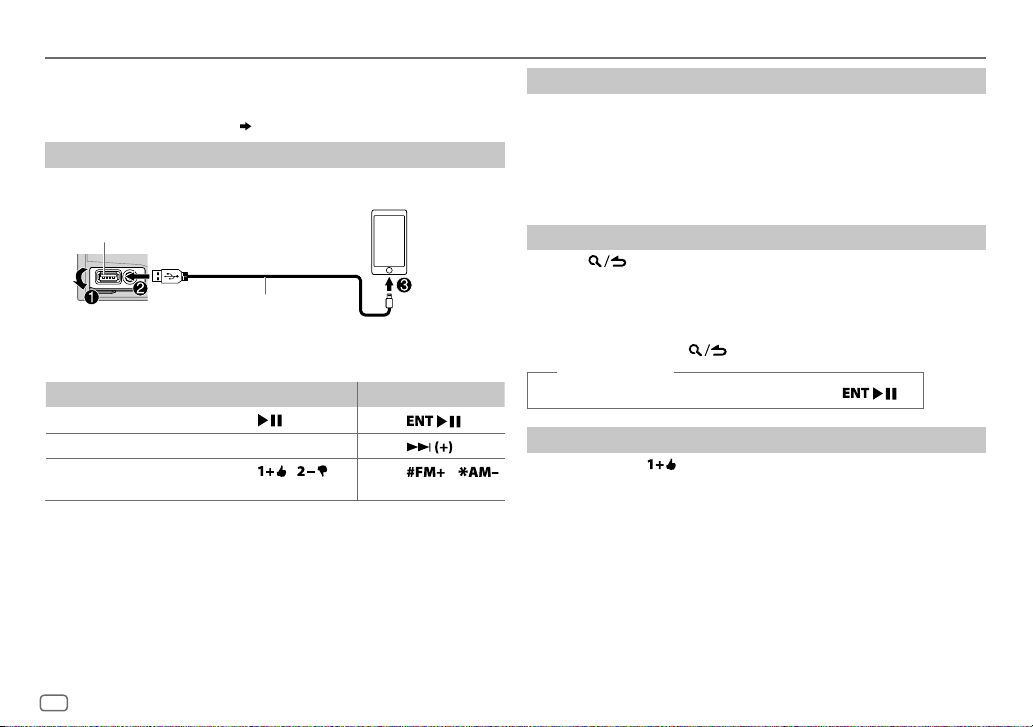
Pandora®
Preparation:
Install the latest version of the Pandora application on your device
(iPhone/ iPod touch), then create an account and log in to Pandora.
• Select [
ON
] for [
PANDORASRC
Start listening
Open the Pandora application on your device.
1
2 Connect your device to the USB input terminal.
]. ( 5)
Create and save a new station
Press and hold FNC.
1
2 Turn the volume knob to select [
press the knob.
A new station is created based on the current song or artist.
FROM TRACK
] or [
FROM ARTIST
], then
3 Press and hold one of the number buttons (3to6) to store.
To select a stored station, press one of the number buttons (3to6).
USB input terminal
KCA-iP102 / KCA-iP103 (optional
1
*
The source changes to PANDORA and broadcast starts.
To On the faceplate On the remote control
Playback / pause Press .
Skip a track
Thumbs up or thumbs
3
*
down
1
*
KCA-iP102 : 30-pin type, KCA-iP103 : Lightning type
2
*
Do not leave the cable inside the car when not using.
3
*
If thumbs down is selected, the current track is skipped.
accessory)
the iPod/iPhone
or accessory cable of
2
*
Press T.
Press / .
Press
Press
Press
.
/ .
10
Search for a registered station
Press .
1
2 Turn the volume knob to make a selection, then press the knob.
[
BYDATE
[
]:According to the registered date
A-Z
]:Alphabetical order
3 Turn the volume knob to the desired station, then press the knob.
To cancel, press and hold .
(or using RC-406)
Press J / K to search for a station, then press .
.
Bookmark a song or artist information
Press and hold .
1
2 Turn the volume knob to make a selection, then press the knob.
[
THIS TRACK
[
THIS ARTIST
“BOOKMARKED” appears and the information is stored to your device.
The bookmark is available on your Pandora account but not on this
unit.
]:Current song information
]:Current artist information
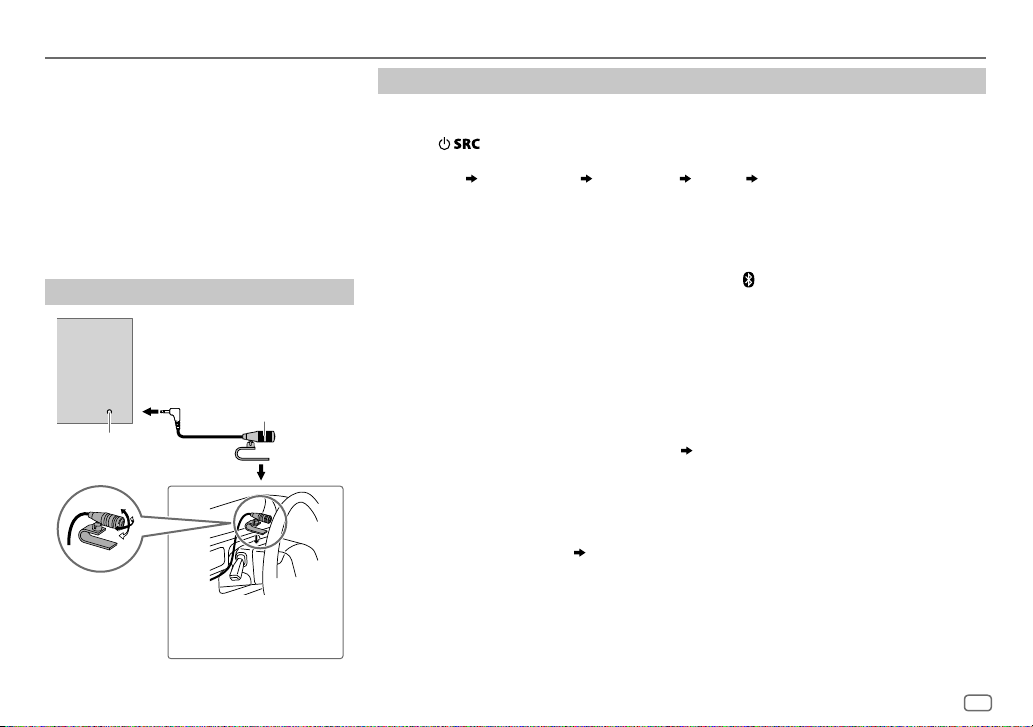
BLUETOOTH®
BLUETOOTH — Connection
Supported Bluetooth profiles
– Hands-Free Profile (HFP)
– Serial Port Profile (SPP)
– Phonebook Access Profile (PBAP)
– Advanced Audio Distribution Profile (A2DP)
– Audio/Video Remote Control Profile (AVRCP)
Supported Bluetooth codecs
– Sub Band Codec (SBC)
– Advanced Audio Coding (AAC)
Connect the microphone
Rear panel
Microphone
(supplied)
Microphone input
jack
Adjust the microphone
angle
Secure using cord clamps (not
supplied) if necessary.
Pair a Bluetooth device
When connecting a Bluetooth device to the unit for the first time, perform pairing between the
unit and the device.
1 Press to turn on the unit.
2 Search and select this unit model name (DPX-U5
“PAIRING”
display.
“PASS XXXXXX” Device name “PRESS” “VOLUME KNOB” scrolls on the
BT) on the Bluetooth device.
***
• For some Bluetooth devices, you may need to enter the Personal Identification Number
(PIN) code immediately after searching.
• Refer also to the manual supplied with your Bluetooth device.
3 Press the volume knob to start pairing.
“PAIRING OK” appears when pairing is completed and “
connection is established.
• Up to five devices can be registered (paired) in total.
• Only one Bluetooth device can be connected at any time.
• This unit supports Secure Simple Pairing (SSP).
• Some Bluetooth devices may not automatically connect to the unit after pairing. Connect the
device to the unit manually. Refer to the instruction manual of the Bluetooth device for more
information.
• Once the pairing is completed, the Bluetooth device will remain registered in the unit even if
you reset the unit. To delete the paired device,
• When you connect iPhone/ iPod touch/ Android device to the USB input terminal, pairing
request (via Bluetooth) is automatically activated. Press the volume knob to pair once you have
confirmed the device name.
Automatic pairing request is activated only if:
– Bluetooth function of the connected devcie is turned on.
– [
AUTO PAIRING
– KENWOOD MUSIC PLAY application is installed on the Android device.
] is set to [ON]. ( 15)
15, [
” will light up when the Bluetooth
DEVICE DELETE
].
ENGLISH
11
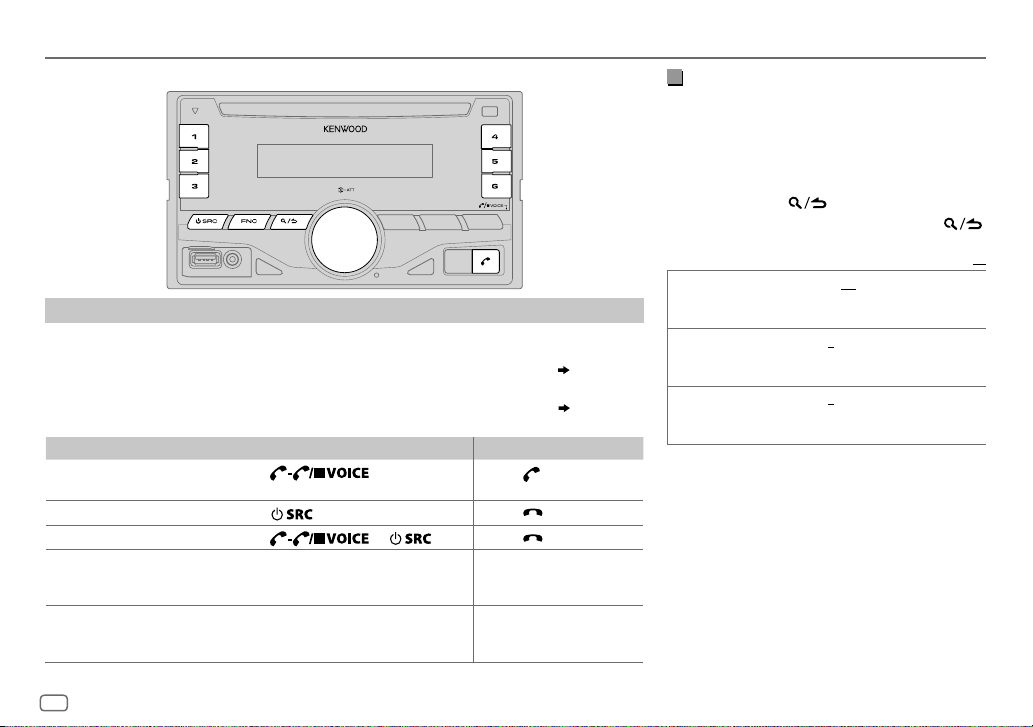
BLUETOOTH®
BLUETOOTH — Mobile phone
Receive a call
When there is an incoming call:
– All the buttons flash.
– The unit answers the call automatically if [
During a call:
– The buttons and display illuminate according to the settings made for [
– If you turn off the unit, the Bluetooth connection is disconnected.
To On the faceplate On the remote control
Answer a call
Reject a call
End a call
Adjust the phone volume
[00]
to
[35]
(Default:
Switch between handsfree and private talk
modes
*
Not applicable for iPhone. During a call, the unit synchronizes the phone volume on the iPhone to the unit.
Press
number buttons (1 to 6).
Press
Press
Turn the volume knob during a call.
[15]*
)
• This adjustment will not affect the
volume of the other sources.
Press 6 during a call.
• Operations may vary according to
the connected Bluetooth device.
12
AUTO ANSWER
.
] is set to a selected time. ( 13)
DISPLAY
or one of the
or .
Press
Press
Press
]. ( 18)
.
.
.
—
—
Improve the voice quality
While talking on the phone...
1 Press FNC to enter [
FUNCTION
].
2 Turn the volume knob to make a selection
(see the following table), then press the knob.
3 Repeat step 2 until the desired item is
selected or activated.
4 Press and hold to exit.
To return to the previous setting item, press .
Default:
MIC GAIN –10
NR LEVEL –5
ECHO CANCEL –5
—
+10(–4
the microphone increases as the number
increased.
—+5(0):Adjust the noise reduction
level until the least noise is being heard
during a phone conversation.
—+5(0):Adjust the echo cancellation
delay time until the least echo is being heard
during a phone conversation.
):The sensitivity of
XX
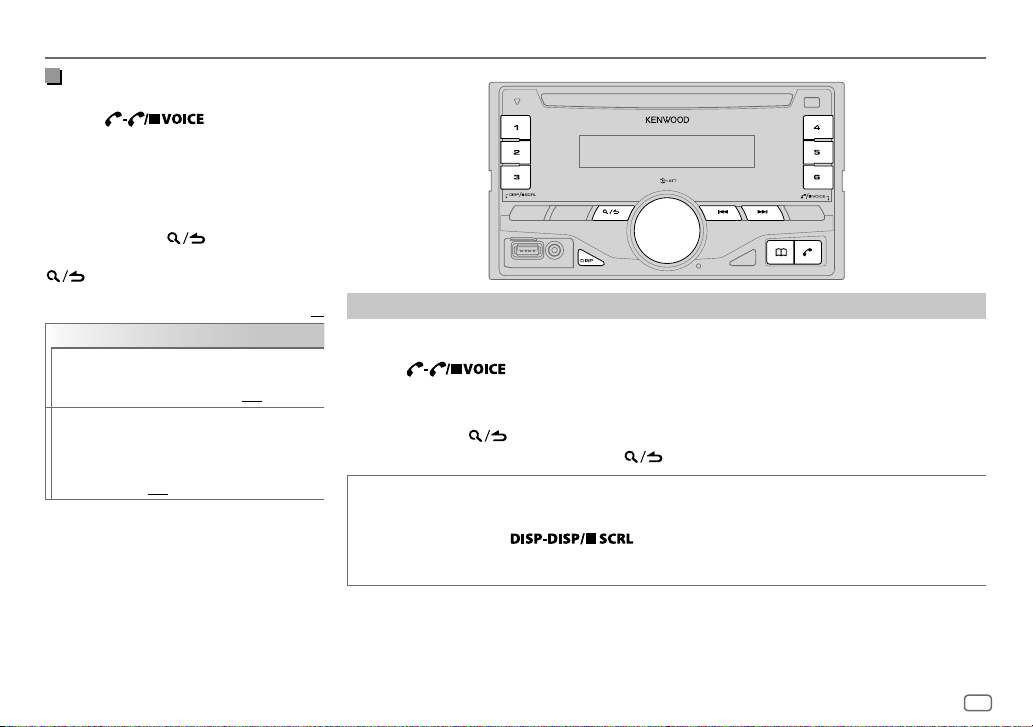
BLUETOOTH®
Make the settings for receiving a
call
1
Press to enter
Bluetooth mode.
2 Turn the volume knob to make a
selection (see the following table), then
press the knob.
3 Repeat step 2 until the desired item is
selected or activated.
4 Press and hold to exit.
To return to the previous setting item, press
.
Default:
SETTINGS
AUTO ANSWER
BATT/SIGNAL AUTO
1
—30:The unit answers incoming
call automatically in the selected
time (in seconds).;
:Shows the strength of the
battery and signal when the unit
detects a Bluetooth device and the
Bluetooth device is connected.;
OFF
:Cancels. Clock time is shown.
OFF
:Cancels.
Make a call
XX
You can make a call from the call history, phonebook, or dialing the number. Call by voice is also
possible if your mobile phone has the feature.
1 Press to enter Bluetooth mode.
2 Turn the volume knob to make a selection (see the following table), then press the knob.
3 Repeat step 2 until the desired item is selected/activated or follow the instructions stated on
the selected item.
4 Press and hold to exit.
To return to the previous setting item, press .
CALL HISTORY
1
Press the volume knob to select a name or a phone number.
• “INCOMING”, “OUTGOING”, or “MISSED” is shown on the lower part of the display to indicate the
previous call status.
• Press
• “NO DATA” appears if there is no recorded call history.
2
Press the volume knob to call.
to change the display category (NUMBER or NAME).
ENGLISH
13
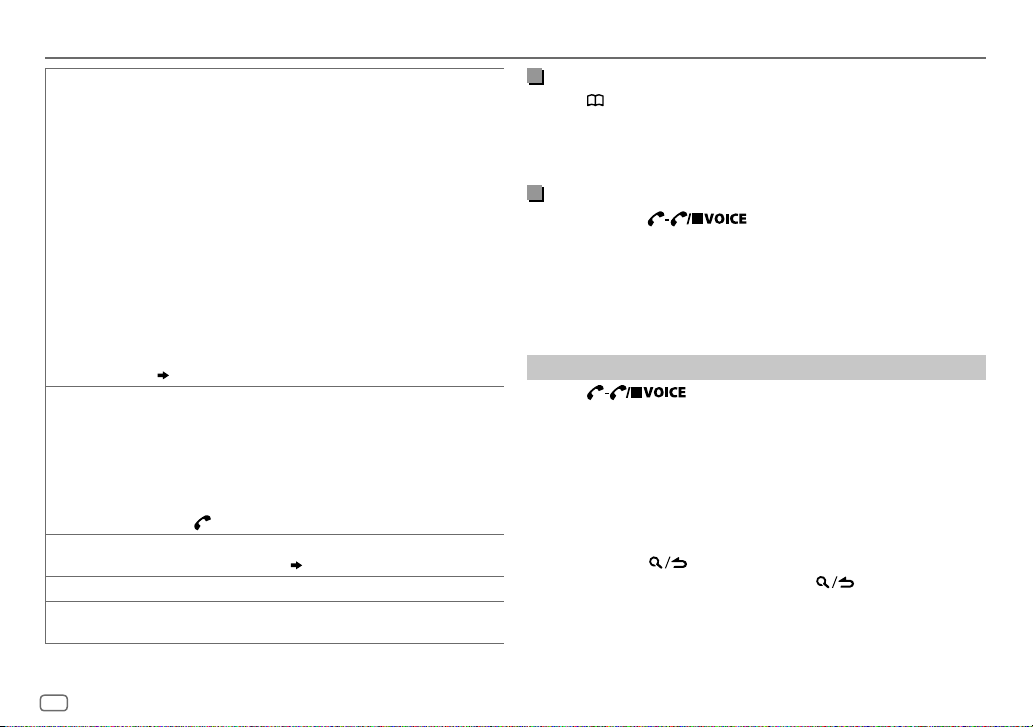
BLUETOOTH®
PHONE BOOK
NUMBER DIAL
VOICE
*
BATT
*
SIGNAL
*
Functionality depends on the type of the phone used.
1
Turn the volume knob quickly to enter alphabet search mode (if the
phonebook contains many contacts).
The first menu (ABCDEFGHIJK) appears.
• To go to the other menu (LMNOPQRSTUV or WXYZ1
volume knob.
• To select the desired first letter, press
knob.
Select “1” to search with numbers and select “
symbols.
2
Turn the volume knob to select a name, then press the knob.
3
Turn the volume knob to select a phone number, then press the knob
to call.
•
If the phone supports PBAP, the phonebook of the connected phone is
automatically transferred to the unit when pairing.
•
Contacts are categorized as: HOME, OFFICE, MOBILE, OTHER, GENERAL
•
This unit can display only non-accent letters. (Accent letters such as
“Ú” is showns as “U”.)
(
Make a call using phone book
1
Turn the volume knob to select a number (0 to 9) or character (*, #,
+).
2
Press
S/T
Repeat steps
3
Press the volume knob to call.
(or using RC-406)
1
Press the number buttons (0 to 9) to enter the phone number.
2
Press to call.
Speak the name of the contact you want to call or the voice command to
control the phone functions.
LOW/ MID/ FULL
NO SIGNAL/ LOW/ MID/ MAX
received signal.
to move the entry position.
1
and 2 until you finish entering the phone number.
:Shows the strength of the battery.
S/T
” to search with
*
)
(
Make a call using voice recognition
:Shows the strength of the current
), turn the
*
, then press the
Make a call using phone book
Press to enter phone book directly.
1
2 Turn the volume knob to select a name, then press the knob.
3 Turn the volume knob to select a phone number, then press the
knob to call.
Make a call using voice recognition
Press and hold to activate the connected phone.
1
2 Speak the name of the contact you want to call or the voice
command to control the phone functions.
• Supported Voice Recognition features vary for each phone. Refer to the
instruction manual of the connected phone for details.
• This unit also supports the intelligent personal assistant function of
iPhone.
Delete a contact
Press to enter Bluetooth mode.
1
2 Turn the volume knob to select [
CALL HISTORY
], then press the knob.
3 Turn the volume knob to select a contact.
4 Press and hold the volume knob to enter delete mode.
5 Turn the volume knob to select [
press the knob.
DELETE ONE
DELETE ALL:
deleted.
: Selected name or phone number in step 3 is deleted.
All names or phone numbers in [
6 Turn the volume knob to select [
7 Press and hold to exit.
)
• To return to the previous setting item, press .
• Not applicable for mobile phone that supports PBAP.
DELETE ONE
YES
] or [
DELETE ALL
CALL HISTORY
], then press the knob.
] in step 2 is
], then
14
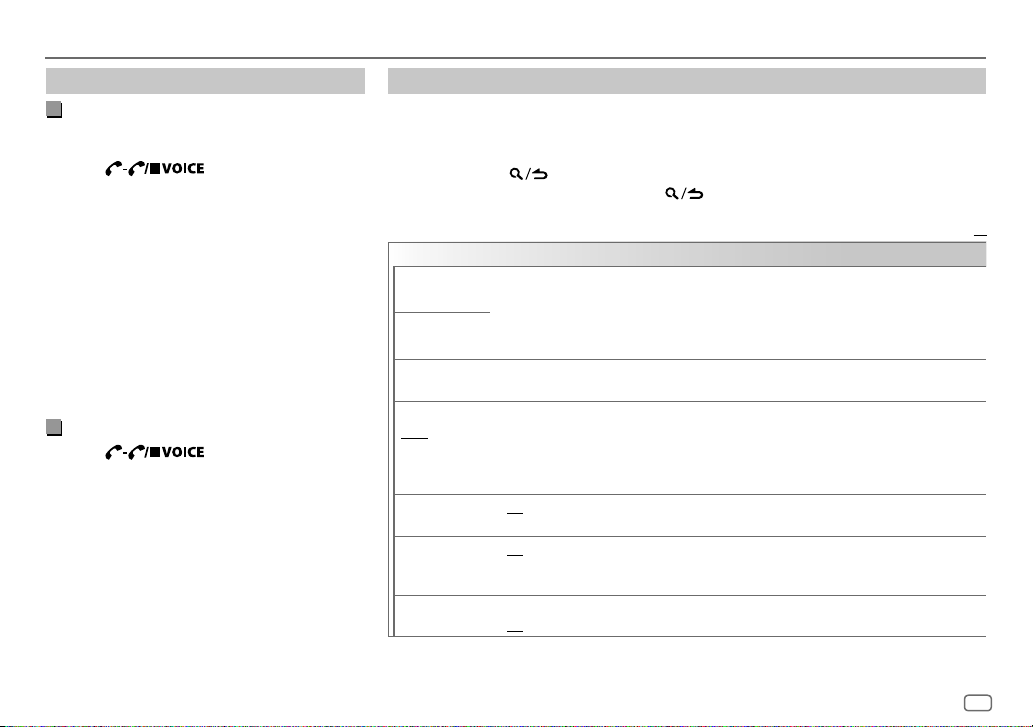
BLUETOOTH®
Settings in memory
Store a contact in memory
You can store up to 6 contacts into the number
buttons (1to6).
1 Press to enter Bluetooth
mode.
2 Turn the volume knob to select [
[
PHONE BOOK
knob.
], or [
NUMBER DIAL
CALL HISTORY
], then press the
3 Turn the volume knob to select a contact or
enter a phone number.
If a contact is selected, press the volume knob
to show the phone number.
4 Press and hold one of the number buttons (1
to 6).
“STORED” appears when the contact is stored.
To erase a contact from the preset memory, select
[
NUMBER DIAL
] in step 2 and store a blank number.
Make a call from memory
Press to enter Bluetooth
1
mode.
2 Press one of the number buttons (1 to 6).
3 Press the volume knob to call.
“NO MEMORY” appears if there is no contacts
stored.
Other settings
Press FNC to enter [
1
FUNCTION
].
2 Turn the volume knob to make a selection (see the following table), then press the knob.
3 Repeat step 2 until the desired item is selected/activated or follow the instructions stated
on the selected item.
4 Press and hold to exit.
To return to the previous setting item, press .
],
BT MODE
PHONE SELECT
AUDIO SELECT
DEVICE DELETE
PIN CODE EDIT
(0000)
RECONNECT ON
AUTO PAIRING ON
INITIALIZE YES
Selects the phone or audio device to connect or disconnect.
“
” appears in front of the device name when connected.
*
•
You can only connect another Bluetooth device by disconnecting the connected Bluetooth device
first.
“
” disappears when disconnected.
*
1
Turn the volume knob to select a device to delete, then press the knob.
2
Turn the volume knob to select [
Changes the PIN code (up to 6 digits).
1
Turn the volume knob to select a number.
2
Press S/T to move the entry position.
Repeat steps
3
Press the volume knob to confirm.
:The unit automatically reconnect when the last connected Bluetooth device is within range.;
OFF
:Cancels.
:The unit automatically pair supported Bluetooth device (iPhone/ iPod touch/ Android device)
when it is connected through USB input terminal.Depending on the operating system of the
connected device, this function may not work. ;
:Initializes all the Bluetooth settings (including stored pairing, phonebook, and etc.).;
NO
:Cancels.
1
and 2 until you finish entering the PIN code.
YES
] or [NO], then press the knob.
OFF
:Cancels.
Default:
XX
ENGLISH
15
