Kenwood DDX7019, DDX7039 Instruction Manual

MONITOR WITH DVD RECEIVER
DDX7019
DDX7039
INSTRUCTION MANUAL
Take the time to read through this instruction manual.
Familiarity with installation and operation procedures will help you obtain the best performance from your new DVD-receiver.
For your records
Record the serial number, found on the back of the unit, in the spaces designated on the warranty card, and in the space provided below. Refer to the model and serial numbers whenever you call upon your Kenwood dealer for information or service on the product. Model DDX7019/DDX7039 Serial number
US Residence Only
Register Online
Register your Kenwood product at www.Kenwoodusa.com
© B64-3589-10/01 (KV/RV)

Contents
How to read this manual |
4 |
Safety precautions |
6 |
Notes |
7 |
Watching DVD/VCD |
16 |
Functions During the Playback Screen |
16 |
Functions When Displaying |
|
the Easy Control Panel |
17 |
Functions While Displaying |
|
the Control Screen |
17 |
DVD Disc Menu |
18 |
VCD Zoom Control |
20 |
Direct Search |
20 |
Music Disc & Audio File Listening |
21 |
Functions When Displaying |
|
the Easy Control Panel |
21 |
Functions While Displaying |
|
the Control Screen |
22 |
Set Disc Name |
25 |
Folder Select (Function of Audio File) |
25 |
Disc Select (Function of Disc Changer) |
26 |
Direct Search |
26 |
Video File/Picture File Watching |
27 |
Function During Playback Screen |
27 |
Functions When Displaying |
|
the Easy Control Panel |
27 |
Functions While Displaying |
|
the Control Screen |
28 |
Picture Control |
29 |
Folder Select |
29 |
Radio Listening |
30 |
Functions When Displaying |
|
the Easy Control Panel |
30 |
Functions While Displaying |
|
the Control Screen |
30 |
Seek Mode |
31 |
Auto Memory |
32 |
Manual Memory |
32 |
Preset Select |
33 |
Radio Text |
33 |
Set Station Name |
34 |
Direct Search |
34 |
Traffic Information |
35 |
Search for Program Type |
35 |
Basic Operations |
12 |
iPod Control |
36 |
Connecting an iPod |
36 |
Functions when Displaying |
|
the Easy Control Panel |
36 |
Functions while Displaying |
|
the Control Screen |
37 |
iPod List |
38 |
USB Device Control |
39 |
Functions when Displaying |
|
the Easy Control Panel |
39 |
Functions while displaying |
|
the Control Screen |
39 |
USB List |
40 |
Folder Select |
41 |
TV Watching |
42 |
Functions During TV Screen |
42 |
Functions When Displaying |
|
the Easy Control Panel |
42 |
Functions While Displaying |
|
the Control Screen |
43 |
Seek Mode |
43 |
Auto Memory |
44 |
Manual memory |
44 |
Preset Select |
44 |
Set Station Name |
45 |
Direct Search |
45 |
Video Watching |
46 |
Functions When Displaying |
|
the Easy Control Panel |
46 |
Satellite Radio Control |
|
(North American sales area only) |
47 |
Functions When Displaying |
|
the Easy Control Panel |
47 |
Functions While Displaying |
|
the Control Screen |
47 |
Channel Search |
48 |
Channel Memory |
49 |
Direct Channel Search |
49 |
2  DDX7019/DDX7039
DDX7019/DDX7039

HD Radio Control |
50 |
Functions When Displaying |
|
the Easy Control Panel |
50 |
Functions While Displaying |
|
the Control Screen |
50 |
Seek Mode |
51 |
Auto Memory |
52 |
Manual Memory |
52 |
Source Select |
53 |
Displaying the Control Screen |
53 |
Muting Audio Volume upon |
|
Reception of Phone call |
54 |
Muting Audio Volume upon |
|
Reception of Phone Call |
54 |
Setup Menu |
64 |
Setup Menu |
64 |
Audio Setup |
64 |
Crossover Network Setup |
65 |
DVD Setup |
65 |
Language Setup |
66 |
Parental Level Setup |
67 |
DivX Setup |
68 |
Software Information |
68 |
iPod Setup |
69 |
System Setup |
69 |
AV Interface Setup |
70 |
User Interface |
71 |
Entering background |
73 |
Background Delete |
73 |
Background Select |
74 |
Touch panel Adjustment |
74 |
Clock Setup |
75 |
Monitor Setup |
75 |
Security Code Setup |
77 |
Deactivating Security Code |
79 |
SAT ESN Watch Setup |
79 |
Setup Memory |
80 |
DVD language codes |
95 |
Specifications |
96 |
Character Entry |
55 |
How To Use the Character Entry Screen |
55 |
Screen Control |
56 |
Screen Control |
56 |
Hands Free Unit Control |
57 |
Control Screen Function |
57 |
When Called |
58 |
When Dialing |
58 |
Quick Dialing |
59 |
Calling by Phone Book |
59 |
Redialing |
61 |
Setting up the Hands-Free Phone |
62 |
Selecting a Hands-Free Phone |
62 |
Deleting the Hands-Free Phone |
63 |
Audio Control |
82 |
Audio Control Menu |
82 |
Audio Control |
82 |
Equalizer Control |
83 |
Tone Setup |
84 |
Zone Control |
84 |
Remote Controller |
86 |
Battery installation |
86 |
Remote Controller mode switch |
86 |
Common operations (AUD mode) |
87 |
DVD/VCD/CD/Audio files (DVD mode) |
88 |
TV (TV mode) |
89 |
Radio (AUD mode) |
90 |
Help? Troubleshooting |
92 |
Help? Error |
94 |
English  3
3

How to read this manual
This manual uses illustrations to explain its operations.
The displays and panels shown in this manual are examples used to provide clear explanations of the operations.
For this reason, they may be different from the actual displays or panels used, or some display patterns may be different.
Seek mode
Sets a station selection.
The mode is switched in following order each time you touch the button.
Display |
Setting |
"AUTO1" |
Tunes in a station with good reception |
|
automatically. |
"AUTO2" |
Tunes in stations in memory one after another. |
"MANU" |
Switches to the next frequency manually. |
Manual Memory
Stores the current receiving station in memory.
SRC |
1Select a station you wish to store in memory
2 Store in memory

 Next page
Next page 
The above operation example with the mark differs from the actual operation.
4  DDX7019/DDX7039
DDX7019/DDX7039
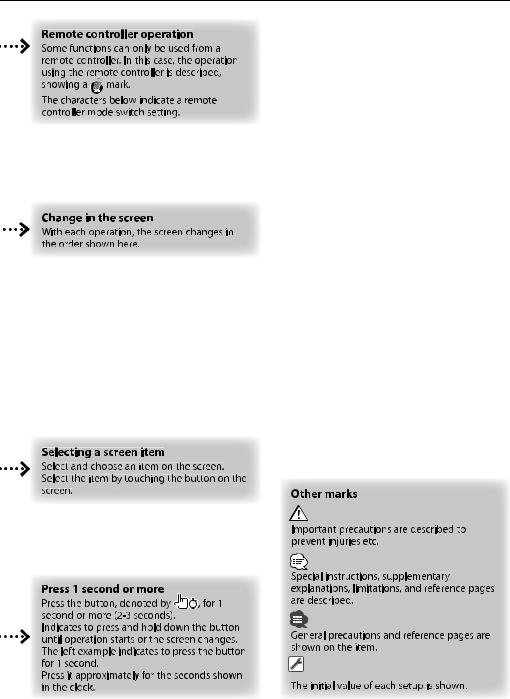
English  5
5

Safety precautions
2WARNING
To prevent injury or fire, take the following precautions:
•To prevent a short circuit, never put or leave any metallic objects (such as coins or metal tools) inside the unit.
•Do not watch or fix your eyes on the unit’s display when you are driving for any extended period.
•Mounting and wiring this product requires skills and experience. For safety’s sake, leave the mounting and wiring work to professionals.
2CAUTION
To prevent damage to the machine, take the following precautions:
•Make sure to ground the unit to a negative 12V DC power supply.
•Do not install the unit in a spot exposed to direct sunlight or excessive heat or humidity. Also avoid places with too much dust or the possibility of water splashing.
•When replacing a fuse, only use a new fuse with the prescribed rating. Using a fuse with the wrong rating may cause your unit to malfunction.
•Do not apply excessive force to the open faceplate or place objects on it. Doing so will cause damage or breakdown.
•Do not use your own screws. Use only the screws provided. If you use the wrong screws, you could damage the unit.
Do Not Load 3-in. CDs in the CD slot
If you try to load a 3 in. CD with its adapter into the unit, the adapter might separate from the CD and damage the unit.
About CD players/disc changers connected to this unit
Kenwood disc changers/ CD players released in 1998 or later can be connected to this unit.
Refer to the catalog or consult your Kenwood dealer for connectable models of disc changers/ CD players. Note that any Kenwood disc changers/ CD players released in 1997 or earlier and disc changers made by other makers cannot be connected to this unit. Connecting unsupported disc changers/CD players to this unit may result in damage.
Set the "O-N" Switch to the "N" position for the applicable Kenwood disc changers/ CD players. The functions you can use and the information that can be displayed may differ depending on the models being connected.
¤
•You can damage both your unit and the CD changer if you connect them incorrectly.
Lens Fogging
When you turn on the car heater in cold weather, dew or condensation may form on the lens in the CD player of the unit. Called lens fogging, this condensation on the lens may not allow CDs to play. In such a situation, remove the disc and wait for the condensation to evaporate. If the unit still does not operate normally after a while, consult your Kenwood dealer.
6  DDX7019/DDX7039
DDX7019/DDX7039

Notes
•If you experience problems during installation, consult your Kenwood dealer.
•When you purchase optional accessories, check with your Kenwood dealer to make sure that they work with your model and in your area.
•We recommend the use of <Security Code Setup> (page 77) to prevent theft.
•The characters conforming to ISO 8859-1 character set can be displayed.
•The RDS or RBDS feature won’t work where the service is not supported by any broadcasting station.
•The illustrations of the display and the panel appearing in this manual are examples used to explain more clearly how the controls are used. Therefore, what appears on the display in the illustrations may differ from what appears on the display on the actual equipment, and some of the illustrations on the display may be inapplicable.
How to reset your unit
•If the unit fails to operate properly, press the Reset button. The unit returns to factory settings when the Reset button is pressed.
•Remove the USB device before pressing the Reset button. Pressing the Reset button with the USB device installed can damage the data contained in the USB device. For how to remove the USB device, refer to <Playing a USB device> (page 13).
•Press the reset button if the disc auto changer fails to operate correctly. Normal operation should be restored.
SRC |
Reset button
Cleaning the Unit
If the faceplate of this unit is stained, wipe it with a dry soft cloth such as a silicon cloth.
If the faceplate is stained badly, wipe the stain off with a cloth moistened with neutral cleaner, then wipe it again with a clean soft dry cloth.
¤
•Applying spray cleaner directly to the unit may affect its mechanical parts. Wiping the faceplate with a hard cloth or using a volatile liquid such as thinner or alcohol may scratch the surface or erases characters.
TV tuner that can be connected to this unit
•KTC-V500N
•KTC-V300N
About Navigation units that can be connected to this unit
•KNA-G510
•KNA-DV4100
•KNA-DV3100
•KNA-DV2100
About iPod that can be connected to this unit
You can control an iPod from this unit by connecting an iPod (commercial product) with Dock connector using an optional accessory iPod connection cable (KCA-iP300V).
The following iPods can be controlled from this unit.
Controllable iPod |
Software version |
iPod nano |
iPod nano software 1.2 |
iPod nano second generation |
iPod nano software 1.1.1 |
iPod with video |
iPod software 1.2 |
You must update your iPod software if its version is less than the above.
The iPod software version is displayed in the "Version" field by pressing the iPod MENU button and then selecting "Set", "Information". The latest iPod software updater can be downloaded from the Apple Computer web site.
The character set supported by this unit is ISO08859- 1.
Characters that cannot be displayed correctly appear as "*".
By connecting your iPod to this unit with an optional accessory iPod connection cable (KCA-iP300V), you can supply power to your iPod as well as charge it while playing music. However, the power of this unit must be on.
English  7
7

Notes
Handling CDs
•Do not touch the recording surface of the CD.
•Do not stick tape etc. on the CD, or use a CD with tape stuck on it.
•Do not use disc type accessories.
•Clean from the center of the disc and move outward.
•When removing CDs from this unit, pull them out horizontally.
•If the CD center hole or outside rim has burrs, use the CD only after removing the burrs with a ballpoint pen etc.
CDs that cannot be used
• CDs that are not round cannot be used.
• CDs with coloring on the recording surface or CDs that are dirty cannot be used.
• This unit can only play the CDs with

 . This unit may not correctly play discs which do not
. This unit may not correctly play discs which do not
have the mark.
•You cannot play a CD-R or CD-RW that has not been finalized. (For the finalization process refer to your CD-R/CD-RW writing software, and your CD-
R/CD-RW recorder instruction manual.)
List of playable discs
Disc |
Standard |
|
Support |
|
types |
|
|
|
|
DVD |
|
DVD Video |
|
‡ |
|
|
DVD Audio |
|
× |
|
|
DVD-R |
|
‡ |
|
|
|
|
|
|
|
DVD-RW |
|
‡ |
|
|
|
|
|
|
|
DVD+R |
|
‡ |
|
|
|
|
|
|
|
DVD+RW |
|
‡ |
|
|
|
|
|
|
|
DVD-R DL (Double layer) |
|
‡ |
|
|
DVD+R DL (Double layer) |
|
‡ |
|
|
DVD-RAM |
|
× |
CD |
|
Music CD |
|
‡ |
|
|
|
|
|
|
|
CD-ROM |
|
‡ |
|
|
CD-R |
|
‡ |
|
|
CD-RW |
|
‡ |
|
|
|
|
|
|
|
DTS-CD |
|
‡ |
|
|
Video CD (VCD) |
|
‡ |
|
|
Super video CD |
|
× |
|
|
Photo CD |
|
× |
|
|
CD-EXTRA |
% |
|
|
|
|
|
|
|
|
HDCD |
% |
|
|
|
|
|
|
|
|
CCCD |
× |
|
Others |
|
Dualdisc |
|
× |
|
|
Super audio CD |
% |
|
Remark
MP3/WMA/AAC/JPEG/ MPEG/DivX Playback Multi-border/Multisession (Playback depends on authoring conditions) Compatible with 8-cm (3 inch) discs
Only video format
CD-TEXT/8-cm (3 inch) discs supported.
MP3/WMA/AAC/JPEG/ DivX playback Multisession supported Packet write not supported.
Only music CD session can be played.
Sound quality of normal CD music
Only CD layer can be played.
‡: Playback is possible.
%: Playback is partly possible. × : Playback is impossible.
⁄
•DivX file must have the extension ".divx", ".div", or ".avi".
•When buying DRM enabled contents, check the Registration Code in the <DivX Setup> (page 68). Registration Code changes each time a file with the displayed Registration Code is played to protect against copying.
8  DDX7019/DDX7039
DDX7019/DDX7039

Region codes in the world
The DVD players are given a region code according to the country or area it is marketed, as shown in the following map.
1 |
5 |
|
|
2 |
|
1 |
6 |
2 |
|
|
|
|
3 |
|
4 |
|
1 |
|
|
|
|
5 |
|
|
2 |
|
|
|
4 |
DVD disc marks
Symbol |
|
Description |
ALL |
Indicates a region number. The discs with this mark can |
|
be played with any DVD player. |
||
|
|
|
|
Indicates the number of audio languages recorded. Up |
|
8to 8 languages can be recorded in a movie. You can select a favorite language.
32 |
Indicates the number of subtitled languages recorded. |
|
|
Up to 32 languages can be recorded. |
|
|
|
|
9 |
If a DVD disc has scenes shot from multiple angles, you |
|
can select a favorite angle. |
||
|
|
|
|
Indicates the type of screen for the image. The left mark |
|
16:9 LB |
indicates that a wide image picture (16:9) is displayed |
|
|
on a standard TV set screen (4:3) with a black band at |
|
|
both the top and bottom of the screen (letter box). |
|
|
|
|
Operation regulatory marks
With this DVD, some functions of this unit such as the play function may be restricted depending on the location where the DVD is playing. In this case, the following marks will appear on the screen. For more information, refer to the disc manual.
Prohibition Mark
Discs with limited period of use
Do not leave discs with a limited period of use in this unit. If you load an already expired disc, you may not be able to remove it from this unit.
English  9
9
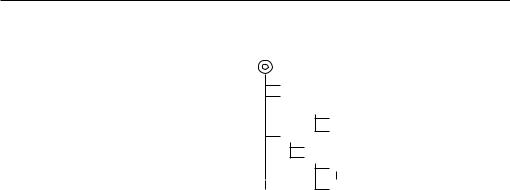
Notes
About Audio files
•Playable Audio file
AAC-LC (.m4a), MP3 (.mp3), WMA (.wma)
⁄
•If music of normal CD and other playback systems are recorded in the same disc, only the playback system recorded at the first setout is played.
•Playable AAC file
".m4a" file encoded by AAC-LC format. Transfer bit rate: 16 – 320 kbps Sampling frequency: 16 – 48 kHz
•Playable MP3 file
MPEG 1/2 Audio Layer 3 file Transfer bit rate: 8 – 320 kbps Sampling frequency: 8 – 48 kHz
•Playable WMA file
The file in accordance with Windows Media Audio (Except for the file for Windows Media Player 9 or after which applies the new functions)
Transfer bit rate: 48-192 kbps Sampling frequency: 32, 44.1, 48 kHz
•Playable disc media
CD-R/RW/ROM, DVD±R/RW
•Playable disc file format
ISO 9660 Level 1/2, Joliet, Romeo, Long file name.
•The maximum number of characters for display (CD-R/RW/DVD±R/RW)
File/Folder name: 128 characters MP3 ID3 Tag version 1.x: 30 characters
•Limitation of structure for the file and the folder (CD-R/RW/DVD±R/RW/USB device)
Maximum number of directory levels: 8 Maximum number of folders: 254 Maximum number of files per folder: 255
Maximum number of files per playlist: 7000 (USB devide)
•Playable USB device
USB mass storage class, iPod with KCA-iP300V
•Playable USB device file system
FAT16, FAT32
•About the Connection of the USB device
If an extension cable is needed for USB device connection, usage of the CA-U1EX (option) is recommended.
Normal playback is not guaranteed when a cable other than the USB compatible cable is used. Connecting a cable whose total length is longer than 5 m can result in abnormal playback.
Although the audio files are complied with the standards listed above, the play maybe impossible depending on the types or conditions of media or device.
•Playing order of the Audio file
In the example of folder/file tree shown below, the files are played in the order from to .
CD ( ) <<: Folder v vv: Audiofile
 v
v
v
v
v
v.
The Audio file plays in the order which is written by CD writing software. You may be able to set the playing order by writing the play sequence numbers such as "01" to "99" at the beginning of the file name.
Audio files are played in the order the files are written. You can specify the order of playback by numbering files in a folder and writing them by folder. (USB device)
⁄
•In this manual, the word "USB device" is used for flash memories and digital audio players which work as mass- storage-class devices.
•"iPod" in this manual refers to iPod connected with KCAiP300V (Optional accessory). iPod connected with KCAiP300V can be controlled from this unit. iPods that can be connected to KCA-iP300V are iPod nano and iPod with video. If you connect an iPod with commercially available USB cable, it is treated as a mass storage class device.
•For the supported formats and types of USB device, refer to www.kenwood.com/usb/.
•Attach the correct extension for the Audio file (AAC: ".M4A", MP3: ".MP3", WMA: ".WMA")
•Do not attach the extensions to files other than the Audio file. If the extension is attached, the file, which is not the Audio file, will play and outputs a loud noise, causing damage to the speaker.
•The files with copy protection cannot be played.
•The unit may not be compatible with upgrade of compression format standard and additional specifications.
•CD-RW discs which are quick formatted by the writing software cannot be used.
•When recording to the maximum CD-R/RW media capacity at once, the writing software is set to "Disc at once".
•File/Folder name is the number of the characters including the extensions.
•This unit can display the following versions of MP3 ID3 tag: version 1.0/ 1.1/ 2.2 (USB device)/ 2.3 (USB device)
•AAC ID3 Tag cannot be displayed.
•Contact the sales agent as to whether your USB device conforms to the USB mass storage class specs.
10  DDX7019/DDX7039
DDX7019/DDX7039

•Using an unsupported USB device can result in abnormal playback or display of the audio file.
Even if you use the USB device conforming to the above specs, audio files cannot be played normally depending on the type or condition of the USB device.
•Do not leave the USB device in the vehicle for a long time. It can deform or damage due to direct sunlight, high temperature, etc.
About Video files
Acceptable video files
•Format: MPEG1, MPEG2, DivX
•Picture size:
MPEG1: 320 × 240, 352 × 240 MPEG2: 640 × 480, 704 × 480
DivX: 352 x 240, 352 x 288, 720 x 450, 720 x 576
•Audio format:
MPEG1/2: MPEG Audio Layer 2 DivX: MP3, Dolby Digital
•Audio sampling frequencies: 32/ 44.1/ 48 kHz
•Audio bit rate: 32–384 kbps (Only constant bit rates)
Extensions
Video files must have one of the following extensions: mpg, mpeg, mpe, m1v, m2v
Disc formats, file and folder names and playing order are the same as those for audio files. Refer to <About Audio files> (page 10).
About Picture files
Acceptable picture files
•Format: JPEG
•Baseline format:
Up to a maximum of 8192(W) × 7680(H) pixels
•Progressive format:
Up to a maximum of 1600(W) × 1200(H) pixels
⁄
•Enlarges and reduces images up to the size shown above to fit to the screen.
•The picture files with information attached (such as Exif ) may not be displayed or operated (e.g.: rotation display) properly.
Extensions
Picture files must have one of the following extensions:
jpg, jpeg, jpe
Acceptable discs, disc formats, file and folder names and playing order are the same as those for audio files. Refer to <About Audio files> (page 10).
About USB device
•Install the USB device in the place where it will not prevent you from driving your vehicle properly.
•You cannot connect a USB device via a USB hub.
•Take backups of the audio files used with this unit. The files can be erased depending on the operating conditions of the USB device.
We shall have no compensation for any damage arising out of erasure of the stored data.
•No USB device comes with this unit. You need to purchase a commercially available USB device.
Use of "DualDisc"
When playing a "DualDisc" on this unit, the surface of the disc that is not played may be scratched while the disc is inserted or ejected. Since the music CD surface does not conform to the CD standard, playback may be impossible.
(A "DualDisc" is a disc with one surface containing DVD standard signals and the other surface containing music CD signals.)
English  11
11

Basic Operations |
|
|
|
|
|
|
|
|
|
SRC |
|
A |
B |
C |
D |
E |
F |
A |
|
E |
|
|
|
Attenuates the volume
Press it again to cancel muting.
A
Sets the Loudness
Press it for more than 1 second to turn the Loudness function on or off.
If turned on, high and low tones are enhanced during low volume.
B
Adjusts the volume
F
Playing a disc
Turns power ON/OFF
Press the button to turn on the power.
When the button is pressed and held down for 1 second or more, the power is turned off.
C
Switches AV OUT source
Switches the source that is output at the AV OUTPUT terminal when it is pressed more than 1 second.
Press [0] (Eject) button to open the operation panel.
When you load a disc into disc loading slot, the disc starts playing.
If a menu appears, when playing a video disc, select the desired item.
⁄
• See <List of playable discs> (page 8) for a list of supported discs and formats.
Remove a disc
Press [0] (Eject) button to open the operation panel.
After removing the disc, press [0] (Eject) button to close the operation panel.
12 DDX7019/DDX7039
DDX7019/DDX7039

Playing a USB device
When connecting a USB device, playback starts automatically.
Remove the USB device.
Press  on the USB control screen to enter the USB suspend mode, and then remove the USB device. Refer to <USB Device Control> (page 39).
on the USB control screen to enter the USB suspend mode, and then remove the USB device. Refer to <USB Device Control> (page 39).
¤
• Removing the USB device before entering the USB suspend mode may result in damaging the data in the USB device.
⁄
•If the USB source is selected when a USB device is not connected, "No Device" is displayed.
•When the playback is stopped and then restarted, the playback will start from the point where it was stopped at the last time. Even if the USB is removed and connected again, the playback will start from the last stopped point unless the contents in the USB device is changed.
•Make sure that the USB device is connected firmly.
C
Switches the function screen
The function control screen switches in the following order each time you press the button.
Picture & Easy Control Panel
Source Control Screen
Picture Panel (OFF)
The following buttons are always displayed on the source control screen.
6
1
2
3
4
5 |
|
5 |
1Displays the Source Select screen. (page 53)
2Returns to the Source Control screen.
3Displays the Audio Control Menu screen. (page 82)
4Displays the SETUP Menu screen. (page 64)
5Adjusts the Volume.
6Clock display
⁄
•Touch 

 displayed at bottom right of various screens to return to the original screen.
displayed at bottom right of various screens to return to the original screen.
Next page 3
English  13
13

Basic Operations
|
|
|
|
SRC |
|
A |
B |
C |
D |
E |
F |
D
Switches the video source
The video source switches in the following order each time you press the button.
Built-in Disc Player
TV
Video
iPod
Rear View Camera
Navigation
You can also turn off the video display by pressing the button longer than 1 second. When you press the button again, the previous video display comes back on.
⁄
•The Rear view camera video is displayed when the vehicle's gear is in "Reverse".
•Set the "NAVIGATION" of the <AV Interface Setup> (page 70) to "RGB"/"AV-IN" to display the Navigation video.
14 DDX7019/DDX7039
DDX7019/DDX7039

E
Switches the audio source
The audio source is switched in the following order each time you press the button.
SAT
TUNER or HD Radio
Build-in Disc Player
USB device
iPod
TV
VIDEOiPod
External TVDisc Player
AUXVideoEXT
Navigation
Receives FM/AM broadcast. (page 30)
Plays back the disc inserted in an external player, such as a CD changer (optional accessory). (page 21)
Outputs a sound signal input to the external AUX terminal (optional accessory).
Standby |
Although nothing is played back, the clock etc are displayed. |
⁄
•You cannot switch to a source that is not connected or inserted.
•You can also play audio files, video files, and picture files with the Built-in Disc Player. Refer to <List of playable discs> (page 8) for the type and format of these media.
•It is necessary to set "NAVIGATION Source" of <AV Interface Setup> (page 70) to "On" to add Navigation as an audio source that can be selected with the [SRC] button.
English  15
15
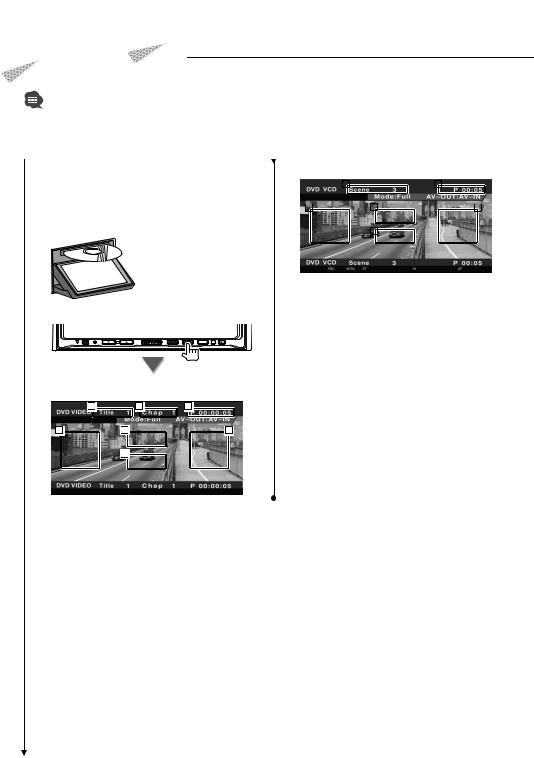
Watching DVD/VCD
You can play DVD/VCD using various functions.
•For the basic method of how to watch DVD/VCD, refer to <Basic Operations> (page 12).
•Set the remote controller mode switch to "DVD" mode before starting operation, refer to <Remote Controller mode switch> (page 86).
Functions During the Playback Screen |
VCD playback screen |
|
|
|
||||||
|
|
|
|
|
|
|
|
|
|
|
Basic functions are available even when the |
|
|
|
8 |
|
|
|
9 |
|
|
|
|
|
|
|
|
|
|
|
|
|
playback screen is displayed. |
|
|
|
|
|
|
|
|
|
|
|
11 |
|
|
|
12 |
|
|
|
10 |
|
|
|
|
|
|
|
|||||
Display the playback screen. |
|
|
|
|
|
|
|
|
|
|
|
|
|
|
|
13 |
|
|
|
|
|
|
|
|
|
|
|
|
|
|
||
|
|
|
|
8 |
Scene/Track Number Display |
|
|
|
|
9 |
Play time Display |
or |
|
|
|
p Forward Scene/Track Search Area |
|
|
|
|
|
|
Selects the next scene (when PBC is On) or |
|
|
|
SRC |
|
track (when PBC is Off ). |
|
|
|
|
q Backward Scene/Track Search Area |
|
|
|
|
|
|
Selects the previous scene (when PBC is On) |
DVD playback screen |
|
|
|
or track (when PBC is Off ). |
|
|
|
w Zoom Control Button Area |
|||
1 |
2 |
3 |
|
|
Displays the Zoom Control buttons (page |
|
6 |
|
|
|
20). |
5 |
|
4 |
e Information Display Button Area |
||
|
|
|
|
||
7⁄
•The information display is cleared automatically after approximately 5 seconds. Also, the information can be displayed automatically when it is updated.
1Title Number Display
2Chapter Number Display
3Play Time Display
4Forward Chapter Search Area Selects the next chapter.
5Backward Chapter Search Area Selects the previous chapter.
6DVD Disc Menu Control Buttons Area Displays the Disc Menu Control buttons (page 18).
7Information Display Button Area
16  DDX7019/DDX7039
DDX7019/DDX7039

Functions When Displaying the Easy
Control Panel
Displays a floating control panel in the screen.
SRC |
6
1 |
2 |
3 |
3 |
4 |
4 |
5 |
1Switches the source.
2Stops playing.
When pressed twice, the disc is played from its beginning when you play it in the next time.
3Fast Forwards or Fast Backwards.
4Chapter Search (during DVD play) Searches for a chapter.
Scene/Track Search (during VCD play) Selects a scene (when PBC is On) or a track (when PBC is Off ).
5Plays or pauses.
6Displays the Screen Control screen. Refer to <Screen Control> (page 56).
⁄
•The Easy Control Panel is hidden when you touch a central part of the monitor.
Functions While Displaying the Control
Screen
Switches to control screen to use various playback functions.
SRC |
SRC |
10 |
11 |
12 |
13 |
14 |
|
|
|
1 |
2 |
2 |
3 |
4 |
5 |
4 |
66
7 |
|
8 |
|
9 |
|
|
|
|
|
15
16
Next page 3
English  17
17

Watching DVD/VCD
When playing a VCD |
|
|
DVD Disc Menu |
||
|
|
|
|
|
|
|
17 |
|
9 |
|
Selects an option from the DVD Disc Menu. |
|
|
|
|
|
|
|
|
|
|
|
1 Display the Disc Menu Control screen |
1Ejects the disc from the built-in disc player.
2Fast Forwards or Fast Backwards.
3Stops playing.
When pressed twice, the disc is played from its beginning when you play it in the next time.
4Selects a chapter, a scene or a track.
When the DVD-VIDEO/VCD is paused, touch this button to start single-frame stepping.
5 Plays or pauses.
6 |
Slow Forwards or Backwards. (during DVD |
6 |
1 |
5 |
|
3 |
|||
|
play) |
|
|
|
7 |
Switches the button display. |
|
|
|
8 |
Switches the Repeat Play operations in the |
|
|
3 |
|
|
|
|
|
|
|
|
|
3 |
|
|
|
|
|
|
|
|
|
|
|
|
|
||
|
following sequence. |
|
|
|
|
|
|
|
|
|
|
|
|
|
|
DVD: Title Repeat, Chapter Repeat, Repeat |
|
|
|
|
|
|
|
|
|
|
|
|
|
|
Off |
|
|
|
|
|
|
|
|
|
|
|
|
|
|
|
|
|
|
4 |
|
7 |
|
3 |
|
2 |
|
8 |
|
|
VCD: Track Repeat, Repeat Off (Available |
|
|
|
|
|
|
|
|
|
|
|
|
|
|
when the PBC is off ) |
1 |
Calls the Menu. |
|
|
|
|
|
||||||
9 |
Switches the play time display in the |
2 |
Returns to the Disc Menu screen. |
|
||||||||||
|
following sequence. |
3 |
Selects a menu option. |
|
|
|
||||||||
|
DVD: Chapter, title, remaining titles |
4 |
Enters your menu selection. |
|
|
|
||||||||
|
VCD: Track, disc, remaining discs (Effective |
5 |
Returns to the previous menu screen. |
|
||||||||||
|
only when the PBC function is off ) |
6 |
Displays the Top Menu. |
|
|
|
||||||||
p Title Number Display (during DVD play) |
7 |
Highlight Control. |
|
|
|
|
|
|||||||
q Chapter/Scene/Track Number Display |
8 |
Clears the Disc Menu Control. |
|
|
|
|||||||||
w Play Mode Display |
|
|
|
|
|
|
|
|
|
|
|
|
|
|
e Play Time Display |
|
|
|
|
|
|
|
|
|
|
|
|
|
|
rVolume Label Display
When  is appeared, the text display is scrolled by pressing it.
is appeared, the text display is scrolled by pressing it.
t Function Indicator
y Appears when a disc is inserted.
uTurns the PBC function of VCD On or Off. (only when VCD Ver 2.0 is in use)
18  DDX7019/DDX7039
DDX7019/DDX7039
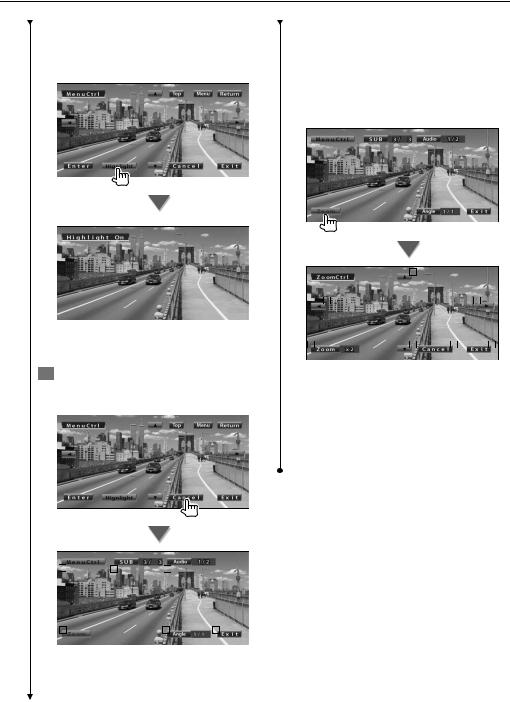
Highlight Control
You can select a chapter and title for the DVD Menu screen. When you touch the screen, you can select the DVD menu.
⁄
• To cancel Highlight Control, press [V.SEL] button.
2Select Disc Menu options
Disc Menu
qSwitches the subtitle language. (during program playback only)
wSwitches the voice language. (during program playback only)
e Displays the Zoom Control screen. r Clears the Disc Menu Control.
Zoom Control
|
|
|
|
16 |
|
|
|
|
|
|
|
|
|
|
|
|
|
|
|
|
|
|
|
16 |
|
|
|
|
|
16 |
|
|
|
|
|
|
|
|
|
|
|
|
|
15 |
|
|
|
16 |
|
17 |
|
|
18 |
|
t Changes the zoom ratio at 4 levels (2 times, 3 times, 4 times, or off ) each time you touch.
yScrolls the screen in the direction you touch.
u Returns to the Disc Menu Control screen. i Clears the Disc Menu Control.
9 |
|
11 |
|
12 |
13 |
|
10 |
|
14 |
9 Calls the Menu Control.
pSwitches the picture angle. (during program playback only)
English  19
19
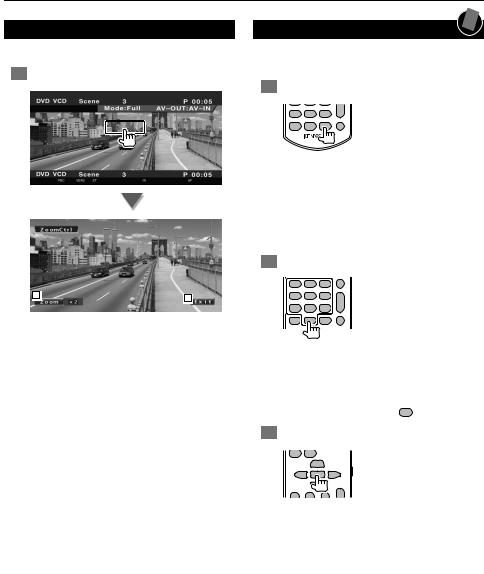
Watching DVD/VCD
VCD Zoom Control
Displays an enlarged VCD screen.
1 Display the Zoom Control screen
1 |
2 |
|
1Changes the zoom ratio at 2 levels (2 times or off ) each time you touch.
2Clears the Zoom Control button.
Direct Search
You can search for a DVD/VCD chapter, scene or track by entering its number.
1 Select the Direct Search mode
R.VOL
7PQRS 8TUV 9WXYZ
CLEAR 0 |
DIRECT |
ATT |
The following items can be searched directly each time it is pressed.
DVD: Title, Chapter, Time, Direct number VCD (when PBC is On): Scene, Direct number VCD (when PBC is Off ): Track
However, the direct search may not be supported for some discs.
2 Enter a number or time
Y
1 2ABC 3DEF 2 ZONE
4GHI 5JKL 6MNO
R.VOL
7PQRS 8TUV 9WXYZ
CLEAR 0 |
DIRECT |
ATT |
When playing back a VCD, enter a PBC scene number (if PBC is On) or a track number (if PBC is Off ).
⁄
• To clear your incorrect entry, press CLEAR (CLEAR).
3 Search
|
O |
|
|
|
|
|
AUD• |
O |
ENTER |
O |
DVD• |
T V• |
|||
|
O |
|
|
|
|
|
O |
AM− |
FM+ OPEN |
|
|
⁄
•The operation ends automatically if you do not operate within 10 seconds.
•The time search function cannot be searched correctly at
the time set up depending on particular disc.
20  DDX7019/DDX7039
DDX7019/DDX7039

Music Disc & Audio File Listening
You can recall various control screens during CD/Audio file/Disc Changer playback.
•For the basic method of how to play a music disc/audio file, refer to <Basic Operations> (page 12).
•Refer to <List of playable discs> (page 8) for playable discs.
•Refer to <About Audio file> (page 10) for playable files.
Functions When Displaying the Easy |
8 Displays the Screen Control screen. |
Control Panel |
(page 56 for the <Screen Control>) |
Displays a floating control panel in the screen. |
⁄ |
|
• The Easy Control Panel is hidden when you touch a |
|
central part of the monitor. |
SRC |
|
During CD playback
8
1 |
|
2 |
|
3 |
|
3 |
|
4 |
|
4 |
|
5 |
During Audio file playback
1 |
|
2 |
|
6 |
|
6 |
|
4 |
|
4 |
|
5 |
|
|
|
|
|
|
|
|
|
|
|
|
|
During playback on disc changer
1 |
|
7 |
|
7 |
|
4 |
|
4 |
|
5 |
1Switches the source.
2Stops playing.
3Fast Forwards or Fast Backwards. (only when a CD is played back on the built-in disc player).
4Selects a music.
When you continue to touch button: Fast Forwards or Fast Backwards.
Disabled when a CD (built-in disc player) are being played.
5Plays or pauses.
6Selects a folder. (only when an Audio file is played back on the built-in disc player)
7Selects a disc. (only when a disc is played back on the disc changer)
English  21
21

Music Disc & Audio File Listening
Functions While Displaying the Control
Screen
Switches to control screen to use various playback functions.
SRC |
SRC |
During CD playback
13 |
|
14 |
|
15 |
1
2 |
3 |
3 |
4 |
5 |
6 |
5 |
7 |
8 |
9 |
10 |
11 |
12 |
1617
1Music information display
Selects the Disc Name (See <Set Disc Name>, page 25), Disc Text or Track Text. When 
 is appeared, the text display is scrolled by pressing it.
is appeared, the text display is scrolled by pressing it.
2Ejects the disc from the built-in disc player.
3Fast Forwards or Fast Backwards.
4Stops playing the built-in disc player. When pressed twice, the disc is played from its beginning when you play it in the next time.
5Selects a track.
6Plays or pauses.
7Switches the button display.
8Starts or stops Scan Play (that plays the beginning of each music one after the other).
9Repeats to play (the present track).
pStarts or stops Random Play (to play music in random order).
qSwitches the number of lines displayed in the Information Display.
wSwitches the play time display between Track, Disc, and Disc Remaining Time.
e Track (Music) Number Display
r Play Mode Display
tPlay Time Display
yFunction Indicator
uAppears when a disc is inserted.
18
iSets a name to the disc being played. See <Set Disc Name> (page 25).
22  DDX7019/DDX7039
DDX7019/DDX7039

During Audio file playback
31 |
32 |
33 |
19
|
|
20 |
|
|
|
|
|
|
|
21 |
|
|
|
|
|
21 |
|
22 |
|||
|
|
|
|
|
|
|
|
|
|
|
|
|
|
|
|
|
|
|
|
|
|
|
|
|
|
|
|
24 |
|
|
|
|
|
|
|
|
24 |
|
|
|
|
|
23 |
|
|
|
|
|
|
|
|
|
|
|
|
|
|
|
|
|
|
|
|
|
|
|
|
|
|
|
|
|
|
|
|
|
25 |
|
|
|
|
25 |
|
|
|||
|
|
|
|
|
|
|
|
|
|
|
|
|
|
|
|
|
|
|
|
|
|
26 |
|
|
27 |
|
|
28 |
|
|
|
|
29 |
|
|
|
30 |
|
|
||||
|
|
|
|
|
|
|
|
|
|
|
|
|
|
|
|
|
|
|
|
|
|
|
|
|
|
|
|
|
|
|
|
34 |
|
|
|
|
|
35 |
|
|
|
|
|
oMusic information display
Selects Folder Name, File Name, Title (ID3/ WMA tag), Artist Name (ID3/WMA tag), or Album Name (ID3 tag).
When  is appeared, the text display is scrolled by pressing it.
is appeared, the text display is scrolled by pressing it.
; Ejects a disc.
aFast Forwards or Fast Backwards. (Disabled when a JPEG is being played.)
sStops playing.
When pressed twice, the disc is played back from its beginning in the next time.
d Selects a file.
fPlays or pauses.
gSelects a folder.
hSwitches the button display.
jStarts or stops Scan Play (that plays the beginning of each music or data one after the other).
kRepeats to play (the preset files or data).
lStarts or stops Random Play (to play files of the present folder in random order).
/Switches the number of lines displayed in the Information Display.
z Folder and File Number Display x Play Mode Display
c Play Time Display
v Function Indicator
b Appears when a disc is inserted.
36
nRepeats to play the music or data of the present folder.
37 38
mYou can search for folders and Audio files through a hierarchy. See <Folder Select (Function of Audio File)> (page 25).
,Displays music information (such as Tag and content property) of Audio file being played.
Next page 3
English  23
23
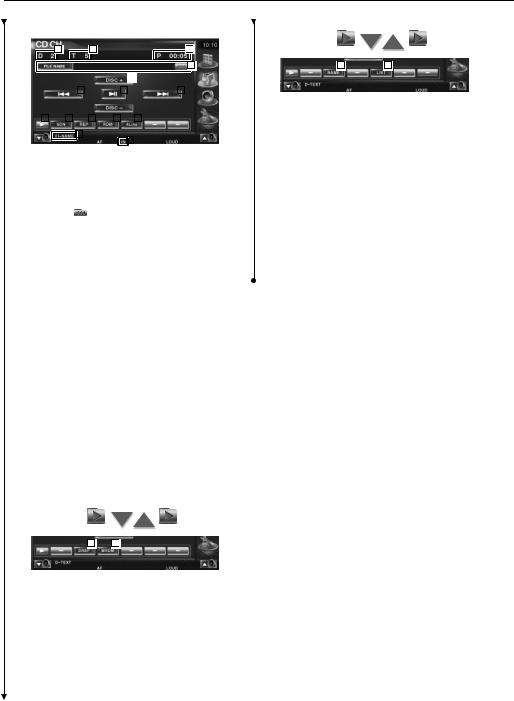
Music Disc & Audio File Listening
During playback on disc changer
48 |
49 |
50 |
39 |
55 |
56 |
41
|
|
|
|
|
|
40 |
|
|
|
|
|
42 |
|
|
|
|
|
40 |
|
|
||
|
|
|
|
|
|
|
|
|
|
|
|
|
|
|
|
|
|
|
|
G Sets a name to the disc being played. (page |
||
|
|
|
|
|
|
|
|
|
|
|
|
|
|
41 |
|
|
|
|
|
|||
|
|
|
|
|
|
|
|
|
|
|
|
|
|
|
|
|
|
|
|
|
25) |
|
|
43 |
|
44 |
|
|
|
|
|
45 |
|
46 |
|
|
|
|
47 |
|
|
|
|||
|
|
|
|
|
|
|
|
|
|
|
|
|
|
|
|
|
|
|
|
|
H Displays a list of discs in the Disc changer |
|
|
|
|
|
|
51 |
|
|
|
|
|
|
|
|
|
|
|
|
|
|
|||
|
|
|
|
|
|
|
|
|
|
|
|
52 |
|
|
|
|
|
and allows you to select the disc to listen. |
||||
|
|
|
|
|
|
|
|
|
|
|
|
|
|
|
|
|
|
|
||||
|
|
|
|
|
|
|
|
|
|
|
|
|
|
|
|
|
|
|
|
|
||
. Music information display |
See <Disc Select> (page 26). |
|||||||||||||||||||||
⁄ |
||||||||||||||||||||||
|
Selects the Disc Name (see <Set Disc |
|||||||||||||||||||||
|
Name>, page 25) or Track Text mode for |
• The functions that can be used and the information that |
||||||||||||||||||||
|
text display. |
|
|
|
|
|
|
|
|
|
|
can be displayed will differ depending on the models |
||||||||||
|
When |
|
is appeared, the text display is |
being connected. |
||||||||||||||||||
|
scrolled by pressing it. |
• The information shown will be different depending on |
||||||||||||||||||||
P Selects a track. |
|
|
|
|
|
|
|
|
|
|
the Disc Changer being used. |
|||||||||||
|
|
|
|
|
|
|
|
|
|
• The buttons and information displayed depend on |
||||||||||||
|
Starts Fast Forward or Fast Backward when |
|||||||||||||||||||||
|
the Audio file being played and CD and Disc changer |
|||||||||||||||||||||
|
it is held down. |
|
|
|
|
|
|
|
|
|
|
|||||||||||
|
|
|
|
|
|
|
|
|
|
|
functions. |
|||||||||||
Q Selects a disc. (Function of Disc Changer) |
||||||||||||||||||||||
|
||||||||||||||||||||||
W Plays or pauses. |
|
|
|
|
|
|
|
|
|
|
|
|||||||||||
E Switches the button display. |
|
|||||||||||||||||||||
RStarts or stops Scan Play (that plays the beginning of each music one after the other).
T Repeats to play (the present music).
YStarts or stops Random Play (to play music in random order).
USwitches the number of lines displayed in the Information Display.
IDisc Number Display (Function of Disc Changer)
O Track Number Display : Play Time Display
A Function Indicator
S Appears when a disc is inserted.
53 54
DRepeats to play a disc (the present disc). (Function of Disc Changer)
FStarts or stops Magazine Random Play (to play songs of the disc changer in random order). (Function of Disc Changer)
24  DDX7019/DDX7039
DDX7019/DDX7039

Set Disc Name
Assigns a name to a CD.
1Play a CD you wish to name
2Start Name set
3Enter the name
See <Character Entry> (page 55) for information on how to enter a name.
4End Name set
Folder Select (Function of Audio File)
Searches folders and Audio files stored in media and devices according to hierarchy.
1 Start Folder Select
2 Selects a song
1 |
|
2 |
|
3 |
|
|
|
|
|
4
1
5
1Scrolls the list.
2Lists folders and Audio files
Folder opens when touched, and the Audio file is played.
3Moves to the top hierarchy level.
4Moves up a hierarchy level.
5Returns to the original screen.
English  25
25
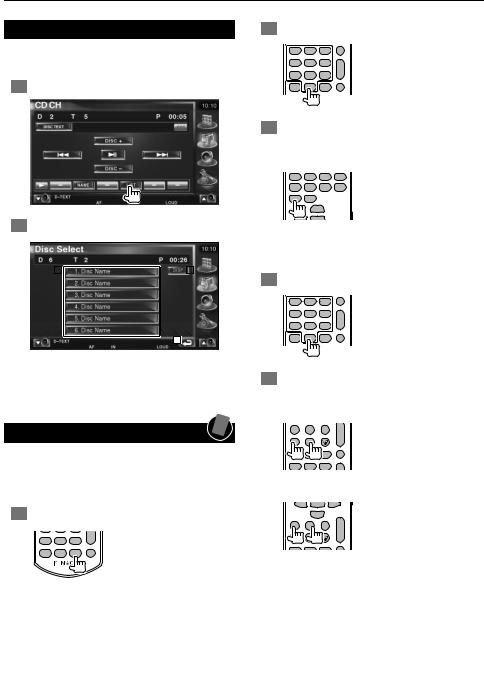
Music Disc & Audio File Listening
Disc Select (Function of Disc Changer)
Displays a list of discs in the Disc changer and allows you to select the disc to listen.
1 Start Direct Select
2 Select a Disc
1 |
|
2 |
3
1Lists the discs. Plays when touched.
2Switches the list name to Disc name or Disc Text.
3Returns to the original screen.
Direct Search
Searches for a disc or a track when its number is entered.
During play on the built-in disc player
1 Select the Direct Search mode
R.VOL
7PQRS 8TUV 9WXYZ
CLEAR 0 |
DIRECT |
ATT |
The following items can be searched directly each time it is pressed.
CD: Track number, Total play time Audio file: Folder, File
2 Enter a track number
Y
1 2ABC 3DEF 2 ZONE
4GHI 5JKL 6MNO
R.VOL
7PQRS 8TUV 9WXYZ
CLEAR 0 |
DIRECT |
ATT |
3Search
When searching for a track:
TOP MENU |
MENU |
DVD SETUP |
RETURN |
AUDIO |
SUBTITLE |
ANGLE |
ZOOM |
|
|
|
|
|
O |
|
|
AUD•
 DVD•
DVD•
During play on an external in disc player or disc changer
1 Enter a disc or track number
Y
1 2ABC 3DEF 2 ZONE
4GHI 5JKL 6MNO
R.VOL
7PQRS 8TUV 9WXYZ
CLEAR 0 |
DIRECT |
ATT |
2Search
When searching for a track:
|
|
O |
AM− |
FM+ OPEN |
|
|
|
VOL |
|
D |
|
|
|
O |
Y
1 2ABC 3DEF 2 ZONE
4GHI 5JKL 6MNO
When searching for a disc:
O |
ENTER |
O |
T V• |
|
O |
|
|
|
|
|
O |
AM− |
FM+ OPEN |
|
|
|
|
|
VOL |
|
D |
|
|
|
|
|
O |
Y
⁄
• The operation ends automatically if you do not operate within 10 seconds.
26  DDX7019/DDX7039
DDX7019/DDX7039

Video File/Picture File Watching
You can recall various control screens during playback of video file (MPEG 1, MPEG 2 and DivX file) and picture file (JPEG file).
Function During Playback Screen
Basic functions are available even when the playback screen is displayed.
Display the playback screen.
or
SRC |
1 |
|
2 |
4 |
5 |
3 |
6
1Folder/File Number Display
2Play Time Display
3Forward File Search Area Selects the next file.
4Backward File Search Area Selects the previous file.
5JPEG: Picture Control Button Area (page 29) DivX: Sub=Off, Audio 1/1
MPEG: Not effective
6Information Display Button Area
Functions When Displaying the Easy
Control Panel
Displays a floating control panel in the screen.
SRC |
1 |
|
2 |
|
3 |
|
3 |
|
4 |
|
4 |
|
5 |
1Switches the source.
2Stops playing.
3Selects a folder.
4Selects a file.
5Plays or pause.
English  27
27
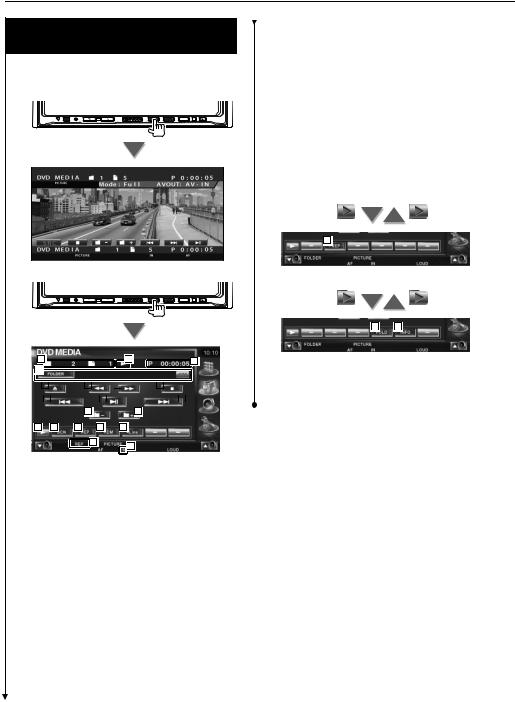
Video File/Picture File Watching
Functions While Displaying the Control
Screen
Switches to control screen to use various playback functions.
SRC |
SRC |
13 |
14 |
15 |
|
|
|
1 |
|
|
2 |
|
|
3 |
|
|
|
3 |
|
4 |
|
|
|
|
|
|
|
|
|
|
|
|
|
|
||
|
5 |
|
|
|
|
6 |
|
|
|
5 |
||
77
8 9 10 11 12
16 |
17 |
|
9Starts or stops Scan Play (that plays the beginning of each song or data one after the other).
pRepeats to play (the preset files or data).
qStarts or stops Random Play (to play files of the present folder in random order).
wSwitches the number of lines displayed in the Information Display.
e Folder and File Number Display
r Play Mode Display
tPlay Time Display
yFunction Indicator
uAppears when a disc is inserted
18
i Repeats to play the file of the present folder.
19 20
oYou can search for folders and files through a hierarchy. See <Folder Select> (page 29).
; Displays information of file being played.
1Video/Picture information display
Selects Folder Name, File Name, Title, Artist Name, or Album Name.
When 
 is appeared, the text display is scrolled by pressing it.
is appeared, the text display is scrolled by pressing it.
2Ejects a disc.
3Fast Forwards or Fast Backwards. (Disabled when a JPEG is being played.)
4Stops playing.
When pressed twice, the disc is played back from its beginning in the next time.
5Selects a file.
6Plays or pauses.
7Selects a folder.
8Switches the button display.
28  DDX7019/DDX7039
DDX7019/DDX7039
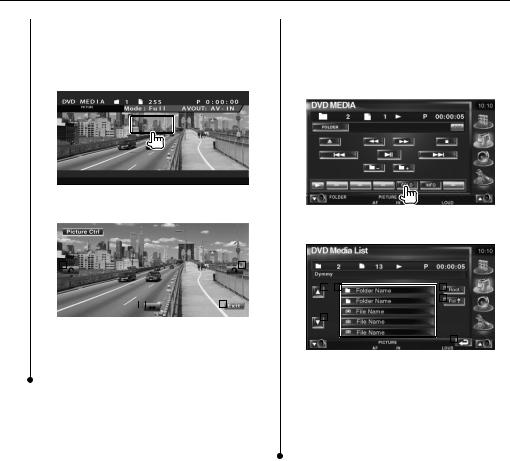
|
Picture Control |
|
Folder Select |
|||
|
Adjusting the video display. |
|
Searches folders and Video files/Pictures stored in |
|||
|
|
Starts Picture Control |
|
media and devices according to hierarchy. |
||
|
1 |
|
|
|
|
|
|
|
|
|
|
1 |
Start Folder Select |
2 |
Adjusts the video display |
|
|
|
|
|
|
|
|
|
|
|
|
|
|
|
|
||||
|
|
|
|
|
|
|
|
|
|
|
Selects a file |
|
|
|
|
|
|||||
|
|
|
|
|
|
|
|
|
|
2 |
|
|
|
|
|
||||||
|
|
|
|
|
|
|
|
|
|
|
|
|
|
|
|
|
|
|
|
|
|
|
|
2 |
|
|
|
|
|
3 |
|
|
|
|
|
|
|
|
|
|
|
|
|
|
|
|
|
|
|
|
|
|
|
|
|
|
|
|
|
|
|
|
|
|
|
|
|
|
|
|
|
|
|
|
|
|
|
|
1 |
|
2 |
|
3 |
|
|
|
|
|
|
|
|
|
|
|
|
|
|
|
|
|
|
|
|
|
|
|
|
|
|
|
|
|
|
|
|
|
|
|
|
|
|
|
|
|
|
|
|
|
|
|
|
|
|
|
|
|
|
|
|
|
|
|
|
|
|
|
|
|
4 |
|
|
|
|
|
|
|
|
1 |
|
4 |
|
|
|
|
|
|
|
|
|
|
|||||
|
|
|
|
|
|
|
|
|
|
|
|
|
|
|
|
|
|
|
|
||
|
|
|
|
|
|
|
|
|
|
|
|
|
|
|
|
|
|
|
|
|
|
|
|
|
|
|
|
|
|
|
|
|
|
1 |
|
|
|
|
|
|
|
|
|
1 |
Reverses the picture horizontally. |
|
|
|
|
|
|
|
|
|
|
|
|
|
|
|
|
||||
2 |
Rotates counter clockwise. |
|
|
|
|
|
|
|
|
|
|
|
|
5 |
|
||||||
|
|
|
|
|
|
|
|
|
|
|
|
|
|
|
|
||||||
3 |
Rotates clockwise. |
1 |
|
Scrolls the list. |
|
|
|
|
|
||||||||||||
4 |
Ends Picture Control. |
|
|
|
|
|
|
||||||||||||||
2 |
|
Lists folders and Video files/Picture files. |
|||||||||||||||||||
|
|
|
|
|
|
|
|||||||||||||||
|
|
|
|
|
|
|
|
|
|
|
|
|
Folder opens when touched, and the Video |
||||||||
|
|
|
|
|
|
|
|
|
|
|
|
|
file/Picture file is played. |
|
|
|
|
|
|||
|
|
|
|
|
|
3 |
|
Moves to the top hierarchy level. |
|||||||||||||
|
|
|
|
|
|
4 |
|
Moves up a hierarchy level. |
|
|
|
|
|
||||||||
|
|
|
|
|
|
5 |
|
Returns to the original screen. |
|||||||||||||
English  29
29
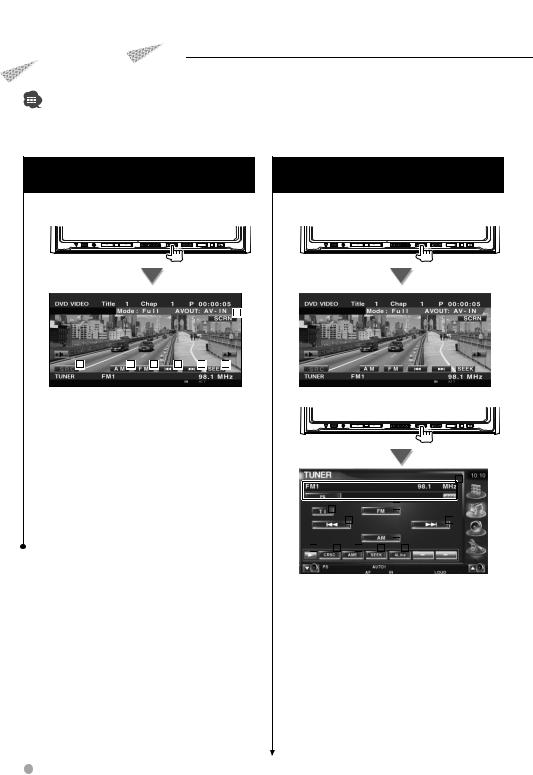
Radio Listening
Various control screens appear in the Tuner Source mode.
•For the basic method of receiver button operations, refer to <Basic Operations> (page 12).
•Set the remote controller mode switch to "AUD" mode before starting operation, refer to <Remote Controller mode switch> (page 86).
Functions When Displaying the Easy |
Functions While Displaying the Control |
Control Panel |
Screen |
Displays a floating control panel in the screen. |
Switch to control screen to use various functions. |
SRC |
SRC |
|
|
|
|
|
|
5 |
|
1 |
2 |
2 |
3 |
3 |
4 |
1 |
Switches the source. |
|
|
|
|
|
2 |
Switches the band (to AM or FM1/2/3). |
|||||
3 |
Tunes in a station. |
|
|
|
SRC |
|
4Switches the Seek mode. See <Seek Mode> (page 31).
5Displays the Screen Control screen.
|
See <Screen Control> (page 56). |
|
|
|
|
|
|
|
|
|
|
|
|
|
|
|
|
1 |
|
|
|
|
|
|
|
|
|
|
|
|
|
|
|
|
|
|
|
|
|
⁄ |
|
|
|
|
|
|
|
|
|
|
|
|
|
|
|
|
|
|
|
|
|
|
|
|
|
|
|
|
|
|
|
|
3 |
|
|
|
|
|
|
• |
The Easy Control Panel is hidden when you touch a |
|
|
2 |
|
|
|
|
|
|
|
||||||||
|
|
|
|
|
|
|
|
|
|
|
|
|
|
|
|
||||
|
|
|
|
|
|
|
|
|
|
|
|
|
|
|
|
|
|
||
|
|
|
|
|
|
|
|
|
|
|
|
|
|
|
|
|
|
||
|
central part of the monitor. |
|
|
|
|
|
|
5 |
|
|
|
|
|
|
|
|
5 |
|
|
|
|
|
|
|
|
|
|
|
|
|
|
|
|
|
|
|
|
|
|
|
|
|
|
|
|
|
|
|
|
|
|
|
4 |
|
|
|
|
|
|
|
|
|
|
|
|
|
|
|
|
|
|
|
|
|
|
|
|
|
|
|
|
6 |
|
|
7 |
|
|
8 |
|
9 |
|
|
|
10 |
|
|
|
|
|
|
1 |
Radio station information display. |
|||||||||||||||||
|
|
Selects the Program Service Name, Title |
|||||||||||||||||
|
|
name, Artist name, Station Name, Category |
|||||||||||||||||
|
|
Name 1/2, or Radio Text. |
|||||||||||||||||
|
2 |
Turns the Traffic Information function On or |
|||||||||||||||||
|
|
Off. |
|
|
|
|
|
|
|
|
|
|
|
|
|
|
|
|
|
|
|
See <Traffic Information>, (page 35). |
|||||||||||||||||
|
3 |
Switches to the FM1/2/3 band. |
|||||||||||||||||
|
4 |
Switches to the AM band. |
|||||||||||||||||
|
5 |
Tunes in a station. |
|
|
|
|
|
|
|
||||||||||
|
|
Use the <Seek Mode> (page 31) to change |
|||||||||||||||||
|
|
the frequency switching. |
|||||||||||||||||
|
6 |
Switches the button display. |
|||||||||||||||||
30 |
DDX7019/DDX7039 |
|
|
|
|
|
|
|
|
|
|
|
|
|
|
|
|
|
|
