JVC GR-DVM90 User Manual 2

DIGITAL VIDEO CAMERA
GR-DVM90
Please visit our Homepage on the World Wide Web and answer our Consumer Survey
(in English only):
http://www.jvc-victor.co.jp/english/index-e.html
INSTRUCTIONS
For Customer Use:
Enter below the Model No. and Serial No. which is located on the bottom of cabinet. Retain this information for future reference.
Model No.
Serial No.
|
ENGLISH |
|
CONTENTS |
|
|
AUTOMATIC DEMONSTRATION |
7 |
|
GETTING STARTED |
8 – 17 |
|
RECORDING |
18 – 41 |
|
Basic Recording For Video .................... |
|
18 |
Basic Recording For |
|
|
Digital Still Camera (D.S.C.) ................ |
|
21 |
Basic Recording For Video And D.S.C. ...... |
22 |
|
Advanced Features For |
|
|
Video And D.S.C. ............................. |
|
24 |
PLAYBACK |
42 – 57 |
|
Basic Playback For Video ..................... |
|
42 |
Advanced Features For Video ................ |
|
43 |
Basic Playback For D.S.C. ..................... |
|
47 |
Advanced Features For D.S.C. ............... |
|
50 |
CONNECTIONS |
58 – 61 |
|
Basic Connections .............................. |
|
58 |
Advanced Connections ......................... |
|
60 |
DUBBING |
62 – 65 |
|
Dubbing To A VCR ............................. |
|
62 |
Dubbing To Or From A Video Unit |
|
|
Equipped With A DV Connector ............ |
|
63 |
Dubbing Images Stored In A |
|
|
MultiMediaCard To A Tape .................. |
|
64 |
Dubbing Images Recorded |
|
|
On A Tape To A MultiMediaCard ........... |
|
65 |
USING THE REMOTE |
|
|
CONTROL UNIT |
66 – 77 |
|
Slow-Motion Playback, Frame-By-Frame |
|
|
Playback and Playback Zoom .............. |
|
68 |
Playback Special Effects ...................... |
|
69 |
Random Assemble Editing .................... |
|
70 |
For More Accurate Editing .................... |
|
74 |
Audio Dubbing .................................. |
|
76 |
Audio Dubbing Using Digital Sound Effects ... |
77 |
|
USER MAINTENANCE |
|
78 |
TROUBLESHOOTING |
79 – 84 |
|
INDEX |
85 – 92 |
|
Docking Station ................................ |
|
85 |
Controls, Connectors And Indicators ........ |
86 |
|
Indications ...................................... |
|
88 |
CAUTIONS |
93 – 95 |
|
TERMS |
96 – 97 |
|
SPECIFICATIONS |
98 – 99 |
|
LYT0584-001B |
EN |
|
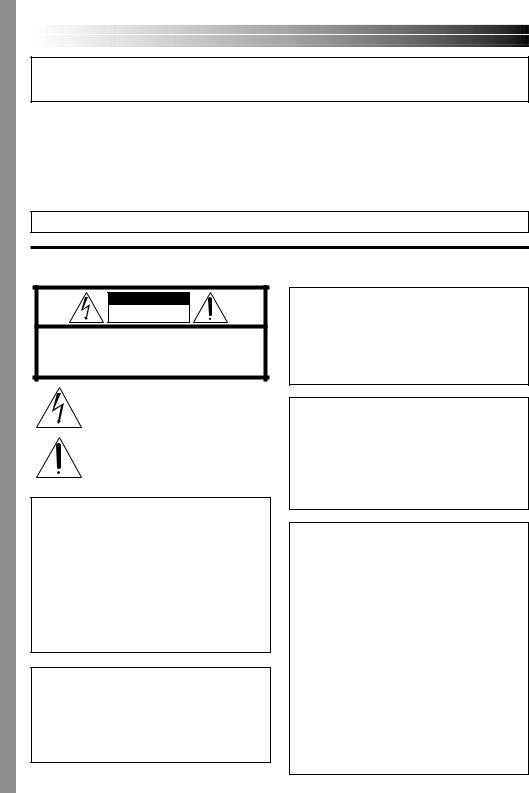
2 EN
Dear Customer,
Thank you for purchasing this digital video camera. Before use, please read the safety information and precautions contained in the following pages to ensure safe use of this product.
Using This Instruction Manual
•All major sections and subsections are listed in the Table Of Contents on the cover page.
•Notes appear after most subsections. Be sure to read these as well.
•Basic and advanced features/operation are separated for easier reference.
It is recommended that you . . .
..... refer to the Index ( pgs. 85 – 92) and familiarize yourself with button locations, etc. before use.
..... read thoroughly the Safety Precautions and Safety Instructions that follow. They contain extremely important information regarding the safe use of this product.
You are recommended to carefully read the cautions on pages 93 through 95 before use.
SAFETY PRECAUTIONS
CAUTION
RISK OF ELECTRIC SHOCK
DO NOT OPEN
CAUTION: TO REDUCE THE RISK OF ELECTRIC SHOCK, DO NOT REMOVE COVER (OR BACK).
NO USER-SERVICEABLE PARTS INSIDE.
REFER SERVICING TO QUALIFIED SERVICE PERSONNEL.
The lightning flash with arrowhead symbol, within an equilateral triangle, is intended to alert the user to the presence of uninsulated "dangerous voltage" within the product's enclosure that may be of sufficient magnitude to constitute a risk of electric shock to persons.
The exclamation point within an equilateral triangle is intended to alert the user to the presence of important operating and maintenance (servicing) instructions in the literature accompanying the appliance.
The AA-V51U AC Power Adapter/Charger should be used with:
AC 120 V`, 60 Hz in the USA and Canada,
AC 110 V – 240 V`, 50 Hz/60 Hz in other countries.
CAUTION (applies to the AA-V51U)
TO PREVENT ELECTRIC SHOCK MATCH WIDE BLADE OF PLUG TO WIDE SLOT, FULLY INSERT.
ATTENTION (s’applique à l’AA-V51U)
POUR ÉVITER LES CHOCS ÉLECTRIQUES, INTRODUIRE LA LAME LA PLUS LARGE DE LA FICHE DANS LA BORNE CORRESPONDANTE DE LA PRISE ET POUSSER JUSQU’AU FOND.
WARNING:
TO PREVENT FIRE OR SHOCK HAZARD, DO NOT EXPOSE THIS UNIT TO RAIN OR MOISTURE.
NOTES:
●The rating plate (serial number plate) and safety caution are on the bottom and/or the back of the main unit.
●The rating plate (serial number plate) of the AC Power Adapter/Charger is on its bottom.
●The rating plate (serial number plate) of the Docking Station is on its bottom.
This camcorder is designed to be used with NTSCtype color television signals. It cannot be used for playback with a television of a different standard.
However, live recording and LCD monitor/ viewfinder playback are possible anywhere. Use the BN-V507U/V514U battery packs and, to recharge them, the provided multi-voltage AC Power Adapter/Charger. (An appropriate conversion adapter may be necessary to accommodate different designs of AC outlets in different countries.)
When the equipment is installed in a cabinet or on a shelf, make sure that it has sufficient space on all sides to allow for ventilation (10 cm (3-15/16") or more on both sides, on top and at the rear).
Do not block the ventilation holes.
(If the ventilation holes are blocked by a newspaper, or cloth etc. the heat may not be able to get out.)
No naked flame sources, such as lighted candles, should be placed on the apparatus.
When discarding batteries, environmental problems must be considered and the local rules or laws governing the disposal of these batteries must be followed strictly.
The apparatus shall not be exposed to dripping or splashing.
Do not use this equipment in a bathroom or places with water.
Also do not place any containers filled with water or liquids (such as cosmetics or medicines, flower vases, potted plants, cups etc.) on top of this unit.
(If water or liquid is allowed to enter this equipment, fire or electric shock may be caused.)

IMPORTANT PRODUCT SAFETY INSTRUCTIONS
Electrical energy can perform many useful functions. But improper use can result in potential electrical shock or fire hazards. This product has been engineered and manufactured to assure your personal safety. In order not to defeat the built-in safeguards, observe the following basic rules for its installation, use and servicing.
ATTENTION:
Follow and obey all warnings and instructions marked on your product and its operating instructions. For your safety, please read all the safety and operating instructions before you operate this product and keep this manual for future reference.
INSTALLATION
1. Grounding or Polarization
(A)Your product may be equipped with a polarized alternating-current line plug (a plug having one blade wider than the other). This plug will fit into the power outlet only one way. This is a safety feature.
If you are unable to insert the plug fully into the outlet, try reversing the plug. If the plug should still fail to fit, contact your electrician to replace your obsolete outlet. Do not defeat the safety purpose of the polarized plug.
(B)Your product may be equipped with a 3-wire grounding-type plug, a plug having a third (grounding) pin. This plug will only fit into a grounding-type power outlet. This is a safety feature.
If you are unable to insert the plug into the outlet, contact your electrician to replace your obsolete outlet. Do not defeat the safety purpose of the grounding-type plug.
2. Power Sources
Operate your product only from the type of power source indicated on the marking label. If you are not sure of the type of power supply to your home, consult your product dealer or local power company. If your product is intended to operate from battery power, or other sources, refer to the operating instructions.
3. Overloading
Do not overload wall outlets, extension cords, or integral convenience receptacles as this can result in a risk of fire or electric shock.
4. Power Cord Protection
Power supply cords should be routed so that they are not likely to be walked on or pinched by items placed upon or against them, paying particular attention to cords at plugs, convenience receptacles, and the point where they exit from the product.
EN3
5. Ventilation
Slots and openings in the cabinet are provided for ventilation. To ensure reliable operation of the product and to protect it from overheating, these openings must not be blocked or covered.
•Do not block the openings by placing the product on a bed, sofa, rug or other similar surface.
•Do not place the product in a built-in installation such as a bookcase or rack unless proper ventilation is provided or the manufacturer’s instructions have been adhered to.
6. Wall or Ceiling Mounting
The product should be mounted to a wall or ceiling only as recommended by the manufacturer.
ANTENNA INSTALLATION
INSTRUCTIONS
1. Outdoor Antenna Grounding
If an outside antenna or cable system is connected to the product, be sure the antenna or cable system is grounded so as to provide some protection against voltage surges and built-up static charges. Article 810 of the National Electrical Code, ANSI/NFPA 70, provides information with regard to proper grounding of the mast and supporting structure, grounding of the lead-in wire to an antenna discharge unit, size of grounding conductors, location of antenna discharge unit, connection to grounding electrodes, and requirements for the grounding electrode.
2. Lightning
For added protection for this product during a lightning storm, or when it is left unattended and unused for long periods of time, unplug it from the wall outlet and disconnect the antenna or cable system. This will prevent damage to the product due to lightning and power-line surges.
3. Power Lines
An outside antenna system should not be located in the vicinity of overhead power lines or other electric light or power circuits, or where it can fall into such power lines or circuits. When installing an outside antenna system, extreme care should be taken to keep from touching such power lines or circuits as contact with them might be fatal.
EXAMPLE OF ANTENNA GROUNDING AS PER NATIONAL ELECTRICAL CODE, ANSI/NFPA 70
|
ANTENNA |
|
LEAD IN WIRE |
GROUND CLAMP |
|
|
ANTENNA |
|
DISCHARGE UNIT |
|
(NEC SECTION |
ELECTRIC SERVICE |
810-20) |
EQUIPMENT |
GROUNDING CONDUCTORS |
|
|
|
(NEC SECTION 810-21) |
|
GROUND CLAMPS |
POWER SERVICE GROUNDING ELECTRODE SYSTEM (NEC ART 250. PART H)
NEC – NATIONAL ELECTRICAL CODE
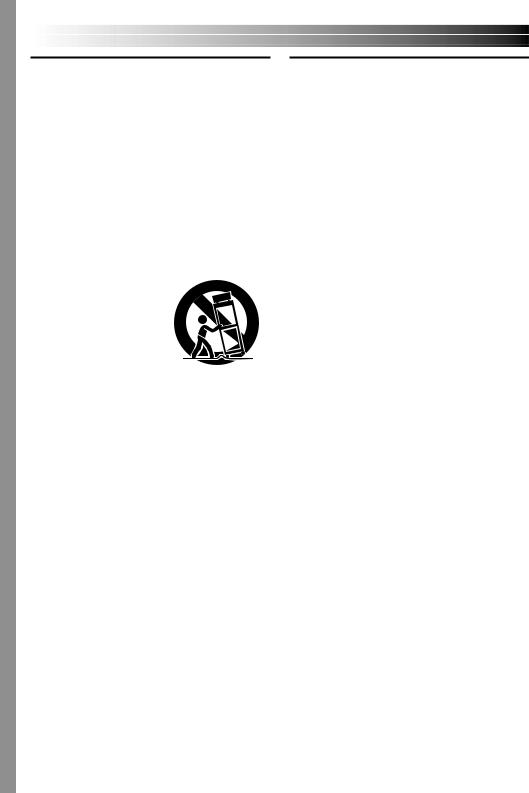
4 EN
USE
1. Accessories
To avoid personal injury:
•Do not place this product on an unstable cart, stand, tripod, bracket or table. It may fall, causing serious injury to a child or adult, and serious damage to the product.
•Use only with a cart, stand, tripod, bracket, or table recommended by the manufacturer or sold with the product.
•Use a mounting accessory recommended by the manufacturer and follow the manufacturer’s instructions for any mounting of the product.
•Do not try to roll a cart with small casters across thresholds or deep-pile carpets.
2. Product and Cart
Combination
A product and cart combination should be moved with care. Quick stops, excessive force, and uneven surfaces may cause the product and cart combination to overturn.
3. Water and Moisture
PORTABLE CART WARNING (Symbol provided by RETAC)
Do not use this product near water—for example, near a bath tub, wash bowl, kitchen sink or laundry tub, in a wet basement, or near a swimming pool and the like.
4. Object and Liquid Entry
Never push objects of any kind into this product through openings as they may touch dangerous voltage points or short-out parts that could result in a fire or electric shock. Never spill liquid of any kind on the product.
5. Attachments
Do not use attachments not recommended by the manufacturer of this product as they may cause hazards.
6. Cleaning
Unplug this product from the wall outlet before cleaning. Do not use liquid cleaners or aerosol cleaners. Use a damp cloth for cleaning.
7. Heat
The product should be situated away from heat sources such as radiators, heat registers, stoves, or other products (including amplifiers) that produce heat.
SERVICING
1. Servicing
If your product is not operating correctly or exhibits a marked change in performance and you are unable to restore normal operation by following the detailed procedure in its operating instructions, do not attempt to service it yourself as opening or removing covers may expose you to dangerous voltage or other hazards. Refer all servicing to qualified service personnel.
2. Damage Requiring Service
Unplug this product from the wall outlet and refer servicing to qualified service personnel under the following conditions:
a.When the power supply cord or plug is damaged.
b.If liquid has been spilled, or objects have fallen into the product.
c.If the product has been exposed to rain or water.
d.If the product does not operate normally by following the operating instructions. Adjust only those controls that are covered by the operating instructions as an improper adjustment of other controls may result in damage and will often require extensive work by a qualified technician to restore the product to its normal operation.
e.If the product has been dropped or damaged in any way.
f.When the product exhibits a distinct change in performance—this indicates a need for service.
3. Replacement Parts
When replacement parts are required, be sure the service technician has used replacement parts specified by the manufacturer or have the same characteristics as the original part. Unauthorized substitutions may result in fire, electric shock or other hazards.
4. Safety Check
Upon completion of any service or repairs to this product, ask the service technician to perform safety checks to determine that the product is in safe operating condition.

EN5
SAFETY PRECAUTIONS
Do not point the lens or the viewfinder directly into the sun. This can cause eye injuries, as well as lead to the malfunctioning of internal circuitry. There is also a risk of fire or electric shock.
CAUTION!
The following notes concern possible physical damage to the camcorder and to the user.
When carrying, be sure to always securely attach and use the provided shoulder strap. Carrying or holding the camcorder by the viewfinder and/or the LCD monitor can result in dropping the unit, or in a malfunction.
Take care not to get your finger caught in the cassette holder cover. Do not let children operate the camcorder, as they are particularly susceptible to this type of injury.
Do not use a tripod on unsteady or unlevel surfaces. It could tip over, causing serious damage to the camcorder.
CAUTION!
Attaching the camcorder to the Docking Station with cables (Audio/Video, S-Video, Editing, DC, etc.) connected, then leaving it on top of the TV is not recommended, as tripping on the cables will cause the camcorder to fall, resulting in damage.
This camcorder is designed exclusively for the digital video cassette and MultiMediaCard. Only cassettes marked “

 ” and memory cards marked “
” and memory cards marked “




 ” can be used with this unit.
” can be used with this unit.
Before recording an important scene . . .
.... make sure you only use cassettes with the Mini DV mark |
. |
.... make sure you only use memory cards with the mark |
. |
.... remember that this camcorder is not compatible with other digital video formats.
.... remember that this camcorder is intended for private consumer use only. Any commercial use without proper permission is prohibited. (Even if you record an event such as a show, performance or exhibition for personal enjoyment, it is strongly recommended that you obtain permission beforehand.)
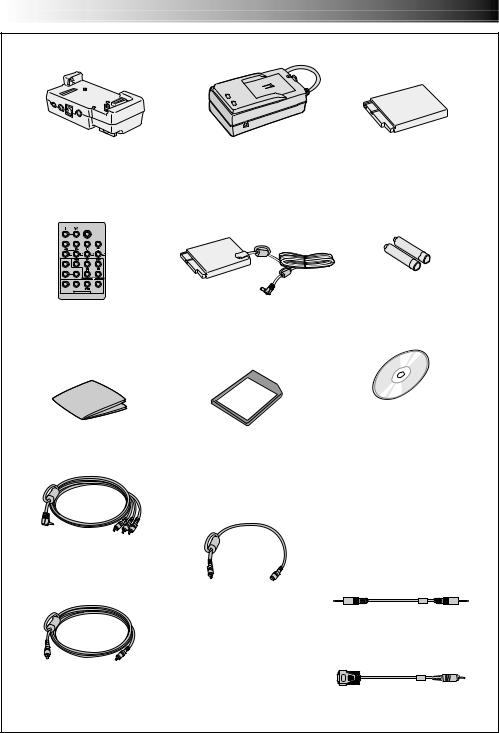
6 EN |
PROVIDED ACCESSORIES |
•Docking Station |
•AC Power Adapter/Charger |
CU-V502U |
AA-V51U |
•Remote Control Unit |
•DC Cord |
RM-V716U |
|
•Cleaning Cloth |
•MultiMediaCard (8 MB) |
|
(Already inserted in the |
|
camcorder) |
•Audio/Video Cable (ø3.5 mini-plug to RCA plug)
•Audio Cable x 2 (for connection of an optional external microphone and headphones)
•Editing Cable (One plug has
3 rings around the pin, and the other has 1 ring around the pin.)
•Battery Pack BN-V507U
•AAA (R03) Battery x 2 (for remote control unit)
•CD-ROM
The CD ROM contains the following 11 software programs:
•MultiMediaNavigator
•JLIP Video Capture
•JLIP Video Producer
•Picture Navigator (for Windows®)
•Picture Navigator (for Macintosh®)
•CardNavigator
•Video Player
•JVC Video Decoder
Mr. Photo Gold
•Mr. Photo
•PhotoAlbum
•ProImage Plus
•JLIP Cable (Both plugs have 3 rings around the pin.)
•PC Connection Cable

EN7
How To Use Audio Cables
When using an optional external microphone or headphones, connect to the provided Audio cable (with a core filter attached), then connect the Audio cable to the camcorder. The core filter reduces interference.
|
|
Microphone |
|
|
Headphones |
|
To |
|
|
AV OUT |
Core Filter |
|
|
|
|
|
Audio cable |
To MIC |
|
Core Filter |
|
|
AUTOMATIC DEMONSTRATION
Automatic Demonstration takes place when “DEMO. MODE” is set to “ON” (factory-preset).
Available when the POWER Switch is set to “  ” and no cassette is in the camcorder.
” and no cassette is in the camcorder.
Performing any operation during the demonstration stops the demonstration temporarily. If no operation is performed for more than 1 minute after that, the demonstration will resume.
“DEMO. MODE” remains “ON” even if the camcorder power is turned off.
To cancel Automatic Demonstration, set the Operation Switch to
“ ” and set the POWER Switch to “
” and set the POWER Switch to “  ” while pressing down the Lock Button located on the switch, then press the MENU wheel twice while the demo is in progress. This takes you directly to the demo mode’s Setting Menu (so you will not have to go through the Menu Screen). Rotate the MENU wheel to select “OFF” and press it. The normal screen appears.
” while pressing down the Lock Button located on the switch, then press the MENU wheel twice while the demo is in progress. This takes you directly to the demo mode’s Setting Menu (so you will not have to go through the Menu Screen). Rotate the MENU wheel to select “OFF” and press it. The normal screen appears.
MENU Wheel
CAMERA MENU
1RETURN
REC MODE
SOUND MODE
ZOOM
SNAP MODE
GA I N UP
BEEP / TAL LY I D NUMBER
DEMO. MODE ON OF F

8 EN |
GETTING STARTED |
|
Battery pack |
|
BN-V507U or BN-V514U |
CHARGE |
To |
indicator |
|
POWER |
AC outlet |
indicator |
|
|
AC Power |
|
Adapter/Charger |
DC OUT connector |
|
Battery pack |
Charging time |
BN-V507U |
approx. 1 hr. 30 min. |
BN-V514U (optional) |
approx. 3 hrs. |
NOTES:
Power
This camcorder’s 2-way power supply system lets you choose the most appropriate source of power. Do not use provided power supply units with other equipment.
CHARGING THE BATTERY PACK
1 Make sure you unplug the camcorder’s DC cord from the AC Power Adapter/Charger. Plug the AC Adapter/ Charger’s power cord into an AC outlet. The POWER indicator lights.
2 Attach the battery pack with the 
 mark aligned with the corresponding marks on the AC Power Adapter/Charger. The CHARGE Indicator begins blinking to indicate charging has started.
mark aligned with the corresponding marks on the AC Power Adapter/Charger. The CHARGE Indicator begins blinking to indicate charging has started.
3 When the CHARGE indicator stops blinking but stays lit, charging is finished. Pull the battery out. Remember to unplug the AC Adapter/Charger’s power cord from the AC outlet.
●Perform charging where the temperature is between 10°C and 35°C (50°F and 95°F). 20°C to 25°C (68°F to 77°F) is the ideal temperature range for charging. If the environment is too cold, charging may be incomplete.
●Charging times noted above are for a fully discharged battery pack.
●Charging time varies according to the ambient temperature and the status of the battery pack.
●To avoid interference with reception, do not use the AC Power Adapter/Charger near a radio.
●If you connect the camcorder’s DC cord to the adapter during battery charging, power is supplied to the camcorder and charging stops.
●Since the AC Power Adapter/Charger processes electricity internally, it becomes warm during use. Be sure to use it only in well-ventilated areas.
●When charging the battery pack for the first time or after a long storage period, the CHARGE indicator may not light. In this case, remove the battery pack from the AC Power Adapter/Charger, then try charging again.
●If the battery operation time remains extremely short even after having been fully charged, the battery is worn out and needs to be replaced. Please purchase a new one.
Lithium-ion is vulnerable in colder temperatures.
About Batteries
DANGER! Do not attempt to take the batteries apart, or expose them to flame or excessive heat, as it may cause a fire or explosion.
WARNING! Do not allow the battery or its terminals to come in contact with metals, as this can result in a short circuit and possibly start a fire.
The Benefits Of Lithium-Ion Batteries
Lithium-ion battery packs are small but have a large power capacity. However, when one is exposed to cold temperatures (below 10°C/50°F), its usage time becomes shorter and it may cease to function. If this happens, place the battery pack in your pocket or other warm, protected place for a short time, then re-attach it to the camcorder. As long as the battery pack itself is not cold, it should not affect performance.
(If you’re using a heating pad, make sure the battery pack does not come in direct contact with it.)

1
2
 BATT. RELEASE Switch
BATT. RELEASE Switch
ATTENTION:
Before detaching the power source, make sure that the camcorder’s power is turned off. Failure to do so can result in a camcorder malfunction.
INFORMATION:
VU-V856KIT is a set composed of the BN-V856U battery pack and AA-V80U AC Power Adapter/Charger.
Read the VU-V856KIT’s instruction manuals before using.
It is impossible to charge the BN-V856U battery pack using the provided AC Power Adapter/ Charger. Use the optional AA-V80U AC Power Adapter/Charger.
EN9
USING THE BATTERY PACK
1 Insert the terminal end 1 of the battery pack into the battery pack mount, then firmly push the end 2 of the battery pack in the direction of the arrow until it locks into place as shown in the illustration.
•If the battery pack is attached in the wrong position, a malfunction may occur.
To Detach The Battery Pack. . .
.... while sliding down BATT. RELEASE, detach it.
Approximate recording time
Battery pack |
LCD monitor on/ |
LCD monitor off/ |
|
Viewfinder off |
Viewfinder on |
|
|
|
BN-V507U |
50 min. |
1 hr. |
|
|
|
BN-V514U |
1 hr. 45 min. |
2 hrs. 5 min. |
(optional) |
|
|
|
|
|
BN-V856U |
7 hrs. |
8 hrs. 30 min. |
(optional) |
|
|
|
|
|
NOTES:
●Recording time is reduced significantly under the following conditions:
•Zoom or Record-Standby mode is engaged repeatedly.
•The LCD monitor is used repeatedly.
•The playback mode is engaged repeatedly.
●Before extended use, it is recommended that you prepare enough battery packs to cover 3 times the planned shooting time.
To AC outlet
Power cord
AC Power
Adapter/Charger
To DC OUT  terminal
terminal
DC cord
To battery 

 pack mount
pack mount
USING AC POWER
Use the AC Power Adapter/Charger (connect as shown in the illustration).
NOTES:
●The provided AC Power Adapter/Charger features automatic voltage selection in the AC range from 110 V to 240 V.
●For other notes, pg. 8.
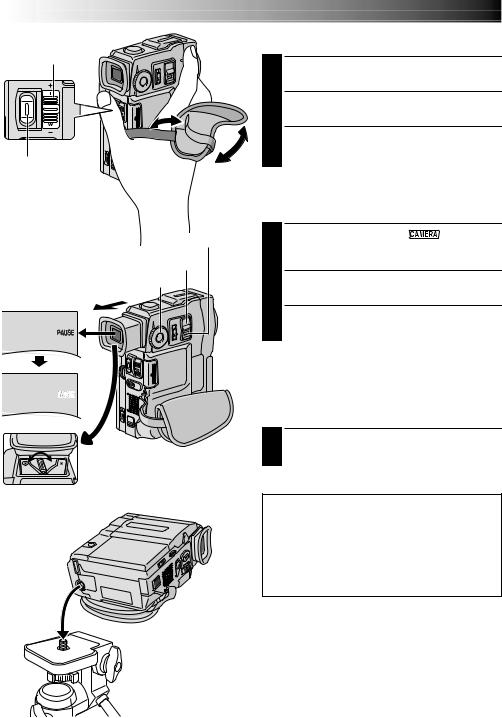
10 EN
Power Zoom Lever
START/STOP
Button
GETTING STARTED (cont.)
Grip Adjustment
1 Separate the Velcro strip.
2 Pass your right hand through the loop and grasp the grip.
3
 Lock Button
Lock Button
POWER Switch
MODE Dial
Viewfinder Adjustment
1 Set the POWER Switch to “ ” while
1
pressing down the Lock Button located on the switch and set the MODE Dial to any position.
2 Pull out the viewfinder fully.
3 Turn the Diopter Adjustment Control until the indications in the viewfinder are clearly focused.
Tripod Mounting
1 Align the screw on the tripod with the camera’s
mounting socket. Then tighten the screw.
 Diopter Adjustment
Diopter Adjustment
Control
CAUTION:
When using a tripod, be sure to open and extend its legs fully to stabilize the camcorder. To prevent damage to the unit caused by falling over, do not use a smallsized tripod.

POWER Lamp
POWER Switch
MENU Wheel
|
|
|
|
|
Display |
|
|
|
|
|
|
|
|
|
|
|
|
|
|
|
|
|
|
||
|
|
|
|
FADER / W I PE |
|
|
|
|
||||
|
|
|
|
W I PE–SCROL L |
|
|
||||||
|
|
|
|
|
|
|||||||
|
|
|
|
W I PE–SHUT TER |
||||||||
|
|
|
|
|
RANDOM |
|
|
|
|
|
|
|
|
4 |
|
|
|
OF F |
|
|
|
|
|
|
|
|
|
|
|
|
FADER–WH I TE |
|
|
|||||
|
|
|
|
|
FADER–BLACK |
|
|
|||||
|
|
|
|
|
FADER–B . W |
|
|
|||||
|
|
|
|
|
|
|
|
|
|
|
|
|
|
|
|
|
|
|
|
|
|
|
|||
|
|
|
D I SPLAY MENU |
|
|
|
|
|||||
|
1RETURN |
|
|
|
|
|
|
|||||
|
ON SCREEN |
|
|
|
|
|
|
|||||
|
DATE / T I ME |
|
|
|
|
|
|
|||||
|
T I ME |
CODE |
|
|
|
|
|
|
||||
|
CLOCK |
|
DEC |
|
2 5 |
’ 0 0 |
||||||
|
|
|
ADJ . |
|
PM |
|
5 |
: 3 0 |
||||
|
|
|
|
|
|
|
|
|
|
|
|
|
Lock Button
Operation
Switch
DISPLAY MENU
EN11
Date/Time Settings
The date/time is recorded onto the tape at all times, but its display can be turned on or off during playback ( pg. 43).
1 Set the Operation Switch to “ ” and set the POWER Switch to “
” and set the POWER Switch to “ 

 ” while pressing down the Lock Button located on the switch, then open the LCD monitor fully or pull out the viewfinder fully. The POWER lamp lights and the camcorder is turned on.
” while pressing down the Lock Button located on the switch, then open the LCD monitor fully or pull out the viewfinder fully. The POWER lamp lights and the camcorder is turned on.
2 Press the MENU wheel. The Menu Screen appears.
3 Rotate the MENU wheel to select “ ”. Press it and “DISPLAY MENU” appears.
”. Press it and “DISPLAY MENU” appears.
4 Rotate the MENU wheel to select “CLOCK ADJ.”. Press it and “month” is highlighted.
Rotate the MENU wheel to input the month. Press it. Repeat to input the day, year, hour and minute. Rotate the MENU wheel to select “1RETURN”, and press it twice. The Menu Screen closes.
Built-in Clock’s Rechargeable Lithium Battery
To store the date/time in memory, the clock’s rechargeable lithium battery is integrated in the camcorder. While the camcorder is connected to an AC outlet using the AC Power Adapter/Charger, or while the battery pack attached to the camcorder continues to supply power, the clock’s rechargeable lithium battery is always charged. However, if the camcorder is not used for approx. 3 months, the clock’s lithium battery will become discharged and the date/time stored in memory will be lost. When this occurs, first connect the camcorder to an AC outlet using the AC Power Adapter/Charger for over 24 hours to charge the clock’s rechargeable lithium battery. Then perform the date/time setting before using the camcorder.
Note that the camcorder can be used without setting the date/time.
NOTE:
Even if you select “CLOCK ADJ.”, if the parameter is not highlighted the camcorder’s internal clock continues to operate. Once you move the highlight bar to the first date/ time parameter (month), the clock stops. When you finish setting the minute and press the MENU wheel, the date and time begin operation from the date and time you just set.

12 EN
Cassette holder cover
Cassette holder
Make sure the window side is facing out.
PUSH HERE
OPEN/EJECT Switch
Erase protection tab*
* To Protect Valuable Recordings . . .
.... slide the erase protection tab on the back of the tape in the direction of “SAVE”. This prevents the tape from being recorded over. To record on this tape, slide the tab back to “REC” before loading it.
NOTES:
GETTING STARTED (cont.)
Loading/Unloading A Cassette
The camcorder needs to be powered up to load or eject a cassette.
1 Slide down and hold OPEN/EJECT in the direction of the arrow then pull the cassette holder cover open until it locks. The cassette holder opens automatically.
•Do not touch internal components.
2 Insert or remove a tape and press “PUSH HERE” to close the cassette holder.
•Once the cassette holder is closed, it recedes automatically. Wait until it recedes completely before closing the cassette holder cover.
•When the battery’s charge is low, you may not be able to close the cassette holder cover. Do not apply force. Replace the battery with a fully charged one before continuing.
3 Close the cassette holder cover firmly until it locks into place.
Approximate recording time
Tape |
Recording mode |
|
|
|
|
|
SP |
LP |
|
|
|
30 min. |
30 min. |
45 min. |
|
|
|
60 min. |
60 min. |
90 min. |
|
|
|
80 min. |
80 min. |
120 min. |
|
|
|
●It takes a few seconds for the cassette holder to open. Do not apply force.
●If you wait a few seconds and the cassette holder does not open, close the cassette holder cover and try again. If the cassette holder still does not open, turn the camcorder off then on again.
●If the tape does not load properly, open the cassette holder cover fully and remove the cassette. A few minutes later, insert it again.
●When the camcorder is suddenly moved from a cold place to a warm environment, wait a short time before opening the cassette holder cover.
●Closing the cassette holder cover before the cassette holder comes out may cause damage to the camcorder.
●Even when the camcorder is switched off, a cassette can be loaded or unloaded. After the cassette holder is closed with the camcorder switched off, however, it may not recede. It is recommended to turn the power on before loading or unloading.
●When resuming recording, once you open the cassette holder cover a blank portion will be recorded on the tape or a previously recorded scene will be erased (recorded over) regardless of whether the cassette holder came out or not. See page 23 for information about recording from the middle of a tape.

POWER Lamp
POWER Switch
Lock Button
Operation
Switch
MENU Wheel
Display
 CAMERA MENU 1RETURN
CAMERA MENU 1RETURN
REC MODE SP
SOUND MODE LP
ZOOM
SNAP MODE
GA I N UP
BEEP / TAL LY
I D NUMBER
DEMO . MODE
Menu Screen
 Sub Menu
Sub Menu
EN13
Recording Mode Setting
Set the tape recording mode depending on your preference.
1 Set the Operation Switch to “ ” and set the POWER Switch to “
” and set the POWER Switch to “ 

 ” while pressing down the Lock Button located on the switch, then open the LCD monitor fully or pull out the viewfinder fully. The POWER lamp lights and the camcorder is turned on.
” while pressing down the Lock Button located on the switch, then open the LCD monitor fully or pull out the viewfinder fully. The POWER lamp lights and the camcorder is turned on.
2 Press the MENU wheel. The Menu Screen appears.
3 Rotate the MENU wheel to select “ ” and press it. “CAMERA MENU” appears.
” and press it. “CAMERA MENU” appears.
4 Rotate the MENU wheel to select “REC MODE” and press it. The Sub Menu appears. Select “SP” or “LP” by rotating the MENU wheel and press it. Rotate the MENU wheel to select “1RETURN”, and press it twice. The Menu Screen closes.
•Audio Dubbing ( pg. 76) is impossible on a tape recorded in the LP mode.
•“LP” (Long Play) is more economical, providing 1.5 times the recording time.
NOTES:
●If the recording mode is switched during recording, the playback picture will be blurred at the switching point.
●It is recommended that tapes recorded in the LP mode on this camcorder be played back on this camcorder.
●During playback of a tape recorded on another camcorder, blocks of noise may appear or there may be momentary pauses in the sound.

14 EN
Card Cover
Clipped edge |
Label |
MultiMediaCard |
GETTING STARTED (cont.)
Loading A MultiMediaCard
The provided MultiMediaCard is already inserted in the camcorder when you receive the camcorder.
1 Make sure the camcorder’s power is off.
2 Open the card cover.
3 Insert the MultiMediaCard clipped edge first.
•Do not touch the terminal on the reverse side of the label.
4 To close the card cover, push it until you hear a click.
NOTES:
●Be sure to use only MultiMediaCards marked
“




 ”.
”.
●Some brands of MultiMediaCards are not compatible with this camcorder. Before purchasing a MultiMediaCard, consult its manufacturer or dealer.
To Unload A MultiMediaCard . . .
.... in step 3 push the MultiMediaCard, which then comes out of the camcorder automatically. Pull it out and close the card cover.
ATTENTION:
Do not insert/remove the MultiMediaCard while the camcorder is turned on, as this may cause the MultiMediaCard to be corrupted or cause the camcorder to become unable to recognize whether or not the card is installed.

POWER Lamp
POWER Switch
MODE Dial
Lock Button
IMAGE SIZE/RES. Button
Display
F I NE
XGA
Picture quality
Picture size
EN15
Picture Quality/Size Mode Setting
Picture quality and size can be selected to best match your needs. Four different modes are available: XGA (1024 x 768 pixels) FINE, XGA STD, VGA (640 x 480 pixels) FINE and VGA STD, listed in order of quality.
Set the POWER Switch to “ |
” while pressing |
|
1 down the Lock Button located on the switch and set |
||
the MODE Dial to “ |
”, then open the LCD monitor |
|
fully. The POWER lamp lights and the camcorder is turned on.
2 Press IMAGE SIZE/RES. until the desired mode appears.
Approximate Number of Storable Images
|
|
MultiMediaCard |
||
|
|
|
|
|
Picture Quality/Size |
4 MB |
|
8 MB |
8 MB |
(optional) |
|
(provided, |
(optional) |
|
Mode |
|
|||
|
|
with Sound |
|
|
|
|
|
|
|
|
|
|
Effects pre- |
|
|
|
|
stored) |
|
|
|
|
|
|
XGA FINE |
12 |
|
21 |
24 |
|
|
|
|
|
XGA STD |
36 |
|
64 |
75 |
|
|
|
|
|
VGA FINE |
26 |
|
46 |
54 |
|
|
|
|
|
VGA STD |
76 |
|
133 |
155 |
NOTES:
●The number of storable images depends on the selected Picture Quality/Size mode as well as the composition of the subjects in the images.
●When the MODE Dial is set to “ DUAL ”, only the picture quality can be set.

16 EN
To turn on the camcorder, set the POWER Switch to any operation mode except “OFF” while pressing down the Lock Button located on the switch.
POWER Lamp
POWER Switch |
Lock Button |
Operation |
Switch |
When the POWER Switch is set to “ |
MEMORY |
”, |
|
PLAY |
|||
the type of file (IMAGE, E-MAIL CLIP or |
|
||
SOUND) is displayed. When set to “ |
|
” |
|
or “ |
”, there is no indication. |
|
|
I MAGE
When the Operation Switch is set to “ ”,
”,
“F. AUTO” appears. When set to “ ”, there is no indication.
”, there is no indication.
F . AUTO
GETTING STARTED (cont.)
Operation Mode
Choose the appropriate operation mode according to your preference using the POWER Switch, Operation Switch and MODE Dial.
POWER Switch Position


 :
:
Allows you to record on a tape or in the
MultiMediaCard.
OFF:
Allows you to switch off the camcorder.
 :
:
Allows you to play back a recording on the tape or to transfer a still image recorded on the tape or in the MultiMediaCard to a computer.
 :
:
Allows you to display an image stored in the MultiMediaCard.
Operation Switch Position
 (Manual):
(Manual):
Allows you to set various recording functions using the Menus. If you want more creative capabilities than Full Auto recording, try this mode.
 (Full Auto):
(Full Auto):
Allows you to record using NO special effects or manual adjustments. Suitable for standard recording.
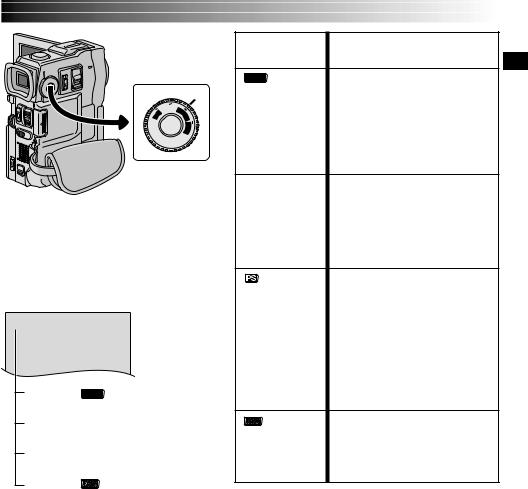
MODE Dial
|
|
|
MODE |
|
|
IDEO |
|
|
S |
V |
DU |
P |
|
A |
|
|
|
L |
|
|
|
|
D |
|
|
|
S |
|
|
|
C |
The following indications appear in the upper left corner, depending on the MODE Dial position.
DUAL
DUAL :
When set to “ |
DUAL |
” |
|
|
No display :
When set to “VIDEO”
PS :
When set to “  ”
”
XGA or VGA :
When set to “ |
” |
MODE Dial
Position
DUAL
VIDEO
(Progressive
mode)
EN17
Function
•Allows you to record video on a tape and store still images in a
MultiMediaCard simultaneously ( pg. 26).
•File size of still images: 640 x 480 pixels
•Video quality is the same as in the VIDEO mode.
•Allows you to record video and still images on a tape. Approx. 6 seconds of a still image is
inserted between video recordings ( pg. 20).
•Zoom magnification over 10X is available ( pg. 22, 29).
•Allows you to record moving images (successive jitter-free still images) with superior quality on a tape ( pg. 24). The still images can also be processed on a PC or printed out.
•Zoom magnification over 10X is available ( pg. 22, 29).
•Playback of images recorded in this mode is not smooth.
•Allows you to record still
images in a MultiMediaCard ( pg. 15, 21).
•File size: 1024 x 768 pixels (XGA), 640 x 480 pixels (VGA)
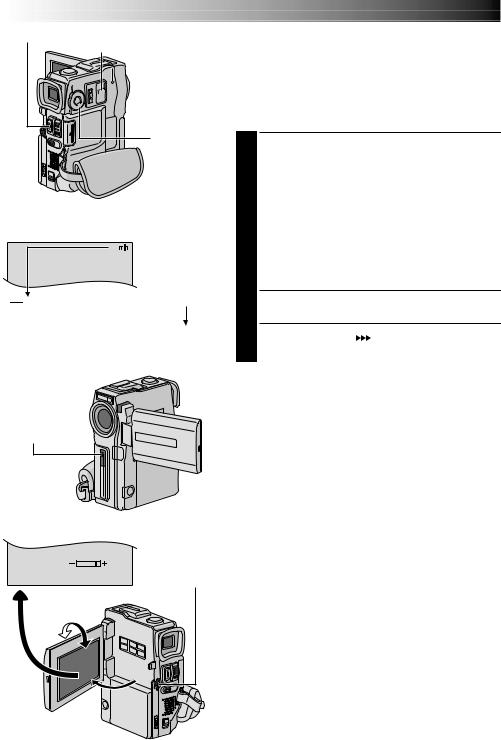
18 EN |
RECORDING Basic Recording For Video |
START/STOP Button
 POWER Switch
POWER Switch

 POWER Lamp
POWER Lamp

 Lock Button
Lock Button
MODE Dial
Display
2 5
Tape remaining time indicator (Approximate)
min  90 min
90 min  89 min
89 min  3 min
3 min
(Now calculating)
0 min 1 min
1 min 2 min
2 min
(Blinking) (Blinking) (Blinking)
Tally lamp (lights while recording is in progress)
NOTE:
You should already have performed the procedures listed below. If not, do so before continuing.
●Power ( pg. 8)
●Grip Adjustment ( pg. 10)
●Viewfinder Adjustment ( pg. 10)
●Load A Cassette ( pg. 12)
●Recording Mode Setting ( pg. 13)
1 Set the MODE Dial to “VIDEO” and set the POWER Switch to “ 

 ” while pressing down the Lock Button located on the switch.
” while pressing down the Lock Button located on the switch.
Shooting while using the viewfinder: Make sure the LCD monitor is closed and locked. Pull out the viewfinder fully.
•Be sure to pull out the viewfinder until you hear a click, otherwise it may be pushed back in during use.
Shooting while using the LCD monitor: Make sure the viewfinder is pushed back in. Open the LCD monitor fully.
•The POWER lamp lights and the camcorder enters the Record-Standby mode. “PAUSE” is displayed.
2 Press START/STOP. “ ” appears while recording is in progress.
” appears while recording is in progress.
To Stop Recording . . .
.... press START/STOP. The camcorder re-enters the Record-Standby mode.
|
|
|
To Adjust The Brightness Of The Display |
BR I GHT |
|
.... rotate the MENU wheel until the bright level indicator |
|
|
|
MENU Wheel |
on the display moves and the appropriate brightness is |
|
|
reached. |
|
|
|
|
|
|
|
90° |
•It is also possible to adjust the brightness of the viewfinder. |
180 |
° |
|
|
|
|
|
|

EN19
NOTES:
●When you use the LCD monitor outdoors in direct sunlight, the LCD monitor may be difficult to see. If this happens, use the viewfinder instead.
●The image will not appear simultaneously in the LCD monitor and the viewfinder.
●The cassette holder cannot be opened unless a power supply is attached.
●There may be a delay after you open the cassette holder cover until the cassette holder opens. Do not use force.
●Once the cassette holder is closed, it recedes automatically. Wait until it recedes completely before closing the cassette holder cover.
●The time required to calculate and display the remaining tape length, and the accuracy of the calculation, may vary according to the type of tape used.
●“TAPE END” appears when the tape reaches its end, and the power goes off automatically if left in this condition for 5 minutes. “TAPE END” also appears when a cassette at its end is loaded.
●If the Record-Standby mode continues for 5 minutes, the camcorder’s power shuts off automatically. To turn the camcorder on again, push back and pull out the viewfinder again or close and re-open the LCD monitor.
●When a blank portion is left between recorded scenes on the tape, the time code is interrupted and errors may occur when editing the tape. To avoid this, refer to “Recording from the middle of a tape” ( pg. 23).
●During recording, sound is not heard from the speaker. To hear the sound, connect optional headphones to the headphone connector. The sound volume is at the level it was adjusted to during playback ( pg. 42).
●To turn the tally lamp off during recording, pg. 28, 29.
●To remove the indications from the camcorder’s display during recording, pg. 28, 31.
Self-Recording
JOURNALISTIC SHOOTING
In some situations, different shooting angles may provide more dramatic results. Hold the camcorder in the desired position and tilt the LCD monitor in the most convenient direction. It can rotate 270° (90° downward, 180° upward).
SELF-RECORDING
You can shoot yourself while viewing your own image in the LCD monitor. Open the LCD monitor and tilt it upward 180° so that it faces forward, then point the lens toward yourself and start recording.

20 EN |
RECORDING Basic Recording For Video (cont.) |
MENU Wheel POWER Switch |
Snapshot (For Video Recording) |
MODE Dial |
This feature lets you record still images that look like |
|
photographs onto a tape. |
|
SNAPSHOT MODE SELECTION |
|
|
Lock Button |
1 |
Set the POWER Switch to “ |
” while pressing |
|
|
|
|
||||
|
|
|
|
down the Lock Button located on the switch and the |
||
|
|
|
|
MODE Dial to “VIDEO” or “ ”, then set the |
||
|
|
Operation |
|
Operation Switch to “ ”. Pull out the viewfinder fully |
||
|
|
|
or open the LCD monitor fully. |
|
||
|
|
Switch |
|
|
||
|
|
2 Press the MENU wheel. The Menu Screen appears. |
||||
|
|
|
||||
|
|
|
3 |
Rotate the MENU wheel to select “ |
”. Press it and |
|
|
|
|
|
|||
SNAPSHOT Button |
|
|
“CAMERA MENU” appears. |
|
||
|
4 |
|
|
|||
|
|
|
Rotate the MENU wheel to select “SNAP MODE”, then |
|||
|
|
|
|
|||
Display |
|
|
press it. |
|
||
|
5 |
Rotate the MENU wheel to select the desired Snapshot |
||||
CAMERA |
MENU |
Menu Screen |
||||
mode, then press it. |
|
|||||
1 |
|
|
||||
RETURN |
|
|
Rotate the MENU wheel to select “1RETURN” and press |
|||
REC MODE |
|
|
|
|||
SOUND MODE |
|
|
|
it twice. The Menu Screen closes. |
|
|
ZOOM |
|
|
|
|
|
|
SNAP MODE |
FUL L |
|
|
|
|
|
GA I N UP |
P I N–UP |
|
SNAPSHOT RECORDING |
|
||
BEEP / TAL LY |
|
|
|
|||
I D NUMBER |
|
|
|
|
|
|
DEMO. MODE |
|
|
|
Press SNAPSHOT. |
|
|
|
|
|
|
|
||
|
|
|
1 If you press during Record-Standby . . . |
|||
|
|
|
|
..... “PHOTO” appears and a still image will be recorded |
||
|
|
|
|
for approx. 6 seconds, then the camcorder re-enters |
||
|
|
|
|
the Record-Standby mode. |
|
|
|
|
|
|
If you press during Recording . . . |
|
|
|
|
|
|
..... “PHOTO” appears and a still image will be recorded |
||
|
|
|
|
for approx. 6 seconds, then the normal recording |
||
|
|
|
|
resumes. |
|
|
|
|
|
|
• To use the flash, pg. 32. |
|
|
FULL
Snapshot mode with no frame*
PIN-UP
Pin-Up mode
*There is the sound effect of a shutter closing.
When the MODE Dial is set to “  ”, snapshot recording will be performed with higher quality ( pg. 24).
”, snapshot recording will be performed with higher quality ( pg. 24).
Motor Drive Mode
Keeping SNAPSHOT pressed provides an effect similar to serial photography. (Interval between still images: approx. 1 second)
NOTES:
●To remove the shutter sound, “BEEP/TALLY” on pg. 29.
●If Snapshot recording is not possible, “PHOTO” blinks when SNAPSHOT is pressed.
●If Program AE with special effects ( pg. 38) is engaged, certain modes of Program AE with special effects are disabled during Snapshot recording. In such a case, the icon blinks.
●If SNAPSHOT is pressed when “DIS” is set to “ON” ( pg. 30), the Stabilizer will be disabled.
●To dub images recorded on a tape to a MultiMediaCard,pg. 65.
●To reduce the Red-Eye effect in the subject’s eyes when the flash fires, pg. 32.
●During playback as well, all snapshot modes are available
when “ |
|
|
|
COPY” is set to “OFF” in the Menu |
Screen ( pg. 43).
●When a headphone set is connected to the headphone connector, the shutter sound is not heard from the speaker, however it is recorded onto the tape.

RECORDING Basic Recording For Digital Still Camera (D.S.C.) EN21
MENU Wheel POWER Switch
MODE Dial

 Lock Button
Lock Button
SNAPSHOT Button
Total number of shots
Displays the approximate total number of shots that can be stored, including those already taken. The number increases or decreases depending on the shots stored, the Picture Quality/Size mode, MODE Dial setting, etc.
Display
F I NE
XGA |
|
|
|
1 0 / 2 4 |
|
|
Number of shots taken
Displays the number of images that have already been shot.
Card icon
Appears during shooting and blinks when a MultiMediaCard is not loaded.
Shooting icon
Appears and blinks during shooting.
Picture Quality/Size mode
Displays the Picture Quality/Size mode of the stored image. There are 4 modes available:
XGA FINE, XGA STD, VGA FINE, VGA STD (in order of quality) ( pg. 15).
FULL
Snapshot mode with no frame
There is the sound effect of a shutter closing.
Basic Shooting (Snapshot)
You can use your camcorder as a Digital Still Camera for taking snapshots.
NOTE:
You should already have performed the procedures listed below. If not, do so before continuing.
●Power ( pg. 8)
●Grip Adjustment ( pg. 10)
●Viewfinder Adjustment ( pg. 10)
●Loading A MultiMediaCard ( pg. 14)
●Picture Quality/Size Mode Setting ( pg. 15)
1 Set the MODE Dial to “ ”and the POWER Switch to “
”and the POWER Switch to “ 

 ” while pressing down the Lock Button located on the switch. Open the LCD monitor fully or pull out the viewfinder fully.
” while pressing down the Lock Button located on the switch. Open the LCD monitor fully or pull out the viewfinder fully.
2 Press SNAPSHOT halfway. The screen becomes a still image, which is captured into the camcorder’s memory. However, it is not rcorded until SNAPSHOT is pressed fully.
•At this moment, if you release SNAPSHOT, snapshot recording will be canceled.
3 Press SNAPSHOT fully.
The image is recorded in the MultiMediaCard.
•Still images are recorded in the snapshot mode with no frame.
•To use the flash, pg. 32.
To Delete Unwanted Still Images . . .
..... when unwanted still images are stored in the MultiMediaCard or its memory is full, refer to “Deleting Files” ( pg. 51) and delete unwanted still images.
To Remove The Shutter Sound . . .
..... when you do not want to hear the shutter sound, set BEEP/ TALLY to “OFF” on the Menu Screen ( pg. 28, 29). The sound is no longer heard from the speaker.
NOTES:
●Even if “DIS” is set to “ON” ( pg. 30), the Stabilizer will be disabled.
●If Snapshot recording is not possible, “PHOTO” blinks when SNAPSHOT is pressed.
●If Program AE with special effects ( pg. 38) is engaged, certain modes of Program AE with special effects are disabled during Snapshot recording. In such a case, the icon blinks.
●If shooting is not performed for approx. 5 minutes when the POWER Switch is set to “ 

 ” and power is supplied from the battery pack, the camcorder shuts off automatically to save power. To perform shooting again, close the LCD monitor and re-open it. When using the viewfinder, push back it in and pull it out again.
” and power is supplied from the battery pack, the camcorder shuts off automatically to save power. To perform shooting again, close the LCD monitor and re-open it. When using the viewfinder, push back it in and pull it out again.
●The Motor Drive mode ( pg. 20) is disabled when the MODE Dial is set to “ ”.
”.
●To reduce the Red-Eye effect in the subject’s eyes when the flash fires, pg. 32.
●When a headphone set is connected to the headphone connector, the shutter sound is not heard from the speaker.
●Still images taken are compliant to DCF (Design rules for Camera File systems). They do not have any compatibility with devices which are not compliant to DCF.
●In the XGA mode, images shot using a 680,000-pixel Progressive Scan CCD (effective area: 630,000 pixels, 962 x 654 pixels) are converted and stored in the XGA mode file size (1024 x 768 pixels).

22 EN |
RECORDING Basic Recording For Video And D.S.C. |
Zoom in (T: Telephoto)
1 xW |
T |
|
|
|
|
1 0 xW |
T |
|
|
|
|
20xW |
T |
|
|
|
|
40xW |
T |
Zoom out (W: Wide angle)
Zoom display
1 0 x W


 T
T
Digital zoom zone
10X (optical) zoom zone
Approximate zoom ratio
Power Zoom Lever
POWER
Switch
FEATURE: Zooming
PURPOSE:
To produce the zoom in/out effect, or an instantaneous change in image magnification.
OPERATION:
Zoom In
Slide the Power Zoom Lever towards “T”.
Zoom Out
Slide the Power Zoom Lever towards “W”.
The further you slide the Power Zoom Lever, the quicker the zoom action.
NOTES:
●Focusing may become unstable during Zooming. In this case, set the zoom while in Record-Standby,
lock the focus by using the manual focus
( pg. 27), then zoom in or out in Record mode.
●Zooming is possible to a maximum of 200X, or it
can be switched to 10X magnification using the optical zoom ( pg. 29).
●Zoom magnification of over 10X is done through Digital image processing, and is therefore called Digital Zoom.
●During Digital zoom, the quality of image may suffer.
●Digital zoom cannot be used in the following cases:
•When digital image processing, such as Picture Wipe/Dissolve ( pg. 36, 37) or Video Echo
( pg. 38), is activated.
•When the MODE Dial is set to “ DUAL or “ ”.
”.
●Macro shooting (as close as approx. 5 cm (2") to the subject) is possible when the Power Zoom Lever is set all the way to “W”. Also see “TELE MACRO” in the Menu Screen on page 30.

EN23
NOTE: Recording From The Middle Of A Tape
Time Code
During recording, a time code is recorded on the tape. This code is to confirm the location of the recorded scene on the tape during playback.
If recording starts from a blank portion, the time code begins counting from “00:00:00” (minute:second:frame). If recording starts from the end of a previously recorded scene, the time code continues from the last time code number.
To perform Random Assemble Editing ( pg. 70 – 75), time code is necessary. If during recording a blank portion is left partway through the tape, the time code is interrupted. When recording is resumed, the time code starts counting up again from “00:00:00”. This means the camcorder may record the same time codes as those existing in a previously recorded scene. To prevent this, perform “Recording From The Middle of A Tape” below in the following cases;
•When shooting again after playing back a recorded tape.
•When power shuts off during shooting.
•When a tape is removed and re-inserted during shooting.
•When shooting using a partially recorded tape.
•When shooting on a blank portion located partway through the tape.
•When shooting again after shooting a scene then opening/closing the cassette holder cover.
Display
|
|
|
|
Frames are not displayed |
|
|
|
|
|
during recording. |
|
|
|
|
|
|
Minutes |
|
|
|
|
||
|
|
|
|
|
Seconds |
|
|
|
|
|
|
|
|
|
|
|
Frames |
|
|
|
|
|
(30 frames = 1 second) |
TC 1 2 : 3 4 : 2 4 |
|
||||
|
|
||||
Recording From The Middle Of A Tape
1.Play back a tape or use Blank Search ( pg. 45) to find the spot at which you want to start recording, then engage the Still Playback mode ( pg. 42).
2.Set the POWER Switch to “ 

 ” while pressing down the Lock Button located on the switch, then start recording.
” while pressing down the Lock Button located on the switch, then start recording.
NOTES:
●The time code cannot be reset.
●During fast-forwarding and rewinding, the time code indication does not move smoothly.
●The time code is displayed only when “TIME CODE” is set to “ON” ( pg. 31, 43).
When a blank portion is recorded on a tape
Time code |
|
|
Time code |
Time code |
|
|||
00:00:00 |
|
|
05:43:21 |
00:00:00 |
|
|||
|
|
|
|
|
|
|
|
|
Tape |
|
Already recorded scene |
|
Blank |
|
|
Newly recorded scene |
|
|
|
|
|
|
|
|||
Shooting start point |
Shooting stop point |
Shooting start point |
||||||
Proper recording |
|
|
|
|
|
|
||
Time code |
|
|
Time code |
Time code |
|
|||
00:00:00 |
|
|
05:43:21 |
05:44:00 |
|
|||
|
|
|
|
|
||||
Tape |
|
Already recorded scene |
|
New scene |
|
Latest scene |
||
|
|
|
|
|
|
|
|
|
Shooting start point |
Shooting start point |
Shooting start point |

24 EN |
RECORDING Advanced Features For Video And D.S.C. |
START/STOP Button
MODE Dial
POWER
Switch


 Lock Button
Lock Button
SNAPSHOT Button
Progressive Mode Recording
This mode lets you record moving images (successive jitter-free still images) onto a tape. Images can then played back jitter-free, with superior quality. High-resolution still images can also be processed on a personal computer or can be printed out ( pg. 61).
Set the MODE Dial to “ ”, then set the POWER |
|
1 Switch to “ |
” while pressing down the Lock |
Button located on the switch. Pull out the viewfinder fully or open the LCD monitor fully.
2 To start Progressive Mode Recording, press START/ STOP.
To End Progressive Mode Recording . . .
.... press START/STOP. The camcorder enters the RecordStandby mode.
NOTES:
●When an image recorded using the Progressive Mode is played back, the image may not look natural.
●When the MODE Dial is set to “  ”, Picture Wipe/ Dissolve ( pg. 36) and some Program AE with special effects ( pg. 38) cannot be used.
”, Picture Wipe/ Dissolve ( pg. 36) and some Program AE with special effects ( pg. 38) cannot be used.
●If SNAPSHOT is pressed in the PS mode, a snapshot will
be recorded with higher quality than in VIDEO mode. ( pg. 20).
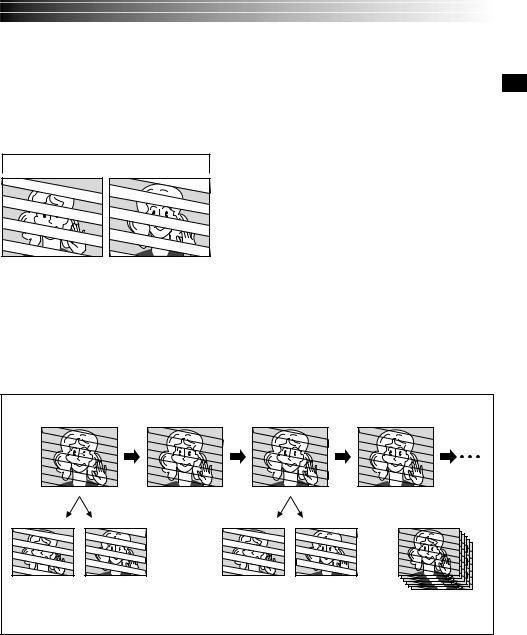
EN25
Description of Progressive Scan CCD
Progressive Scan is a special image sensing method which, unlike conventional interlace scanning, is able to pick up all the lines of picture information in one Scan. Since the Progressive Scan CCD is capable of outputting 60 full Frames* per second — twice the amount of conventional systems — it is able to deliver a high quality picture even when its output signal is converted to a format that can be viewed on a TV screen.
*A NTSC TV screen image is composed of 30 Frames per second. 1 Frame is made up of 2 Fields.
|
1 Frame |
1. Regular shooting of moving images |
Scan A |
Scan B |
Records 30 odd and 30 even image Fields, for a total of 60 |
|
|
per second. Since there is a time lag between an odd and |
|
|
even Field, when they are combined to make 1 Frame the |
|
|
part of the image that is moving appears as image jitter. |
|
|
However, during normal playback, the moving picture |
|
|
looks smooth and natural. |
2. Progressive mode shooting of moving images (Progressive Mode Recording pg. 24)
Scan A is recorded, divided into an oddand even-number Field, and then Scan B is skipped. Scans C and D are handled in the same way as Scans A and B, as illustrated below, thereby recording 30 Frames per second.
Since each recorded oddand even-number Field originates from the same Scan there is no time lag between them, and so when they are combined into a Frame and a still image is displayed on a TV or PC monitor the picture does not look jittery. However, when moving images are played back, the picture can look unnatural.
Scan A |
Scan B |
Scan C |
Scan D |
||
|
|
Skip |
|
|
Skip |
Odd-number |
Even-number |
|
Odd-number |
Even-number |
|
Field |
Field |
|
Field |
Field |
30 Frames per second |
|
|
|
|
|
|

26 EN RECORDING Advanced Features For Video And D.S.C. (cont.)
POSU |
RE |
|
EX |
|
|
T |
|
FOCUS |
H |
F |
Button |
G |
C |
|
L |
||
I |
O |
|
K |
U |
(3) |
A |
S |
|
C |
|
|
B |
|
|
MENU Wheel
 POWER Switch
POWER Switch
Lock Button |
Operation |
Switch |
MODE Dial |
SNAPSHOT Button
Video image
Released position
Half-pressed
position
Still image
Fully-pressed
position
Dual Shooting
Lets you record images on a tape and store still images in a MultiMediaCard simultaneously. In other words, it is possible to store still images in the MultiMediaCard without interrupting image recording on the tape.
Set the POWER Switch to “ |
” while pressing |
||
1 down the Lock Button located on the switch and the |
|||
MODE Dial to “ |
DUAL |
” . Pull out the viewfinder fully |
|
|
|
|
|
or open the LCD monitor fully.
2 While recording to a tape, press SNAPSHOT halfway. A still image is displayed in the lower right corner of the screen where the video image being recorded is displayed.
•At this moment, if you release SNAPSHOT, snapshot recording will be canceled.
3 Press SNAPSHOT fully. The displayed still image is stored in the MultiMediaCard.
NOTES:
●If SNAPSHOT is pressed in the Record-Standby mode, only a still image is stored in the MultiMediaCard. Video recording does not take place.
●If SNAPSHOT is pressed when “DIS” is set to “ON” ( pg. 30), the Stabilizer will be disabled.
●The Stabilizer is less effective in the DUAL mode than in other modes.
●The flash is disabled during video recording.
●Still images are stored in the MultiMediaCard in VGA mode file size ( pg. 17).
●When the MODE Dial is set to “DUAL”, all Fade/Wipe Effects and some Program AE with special effects cannot
be used ( pg. 36 – 38).
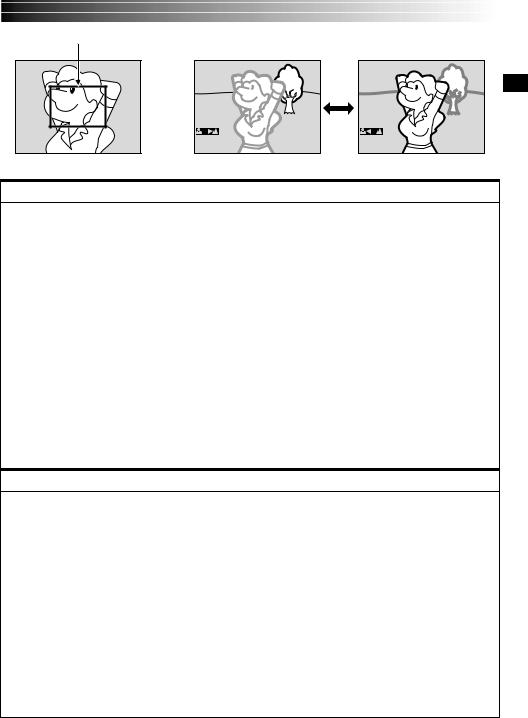
EN27
Focus detection zone |
While focusing on a further |
|
subject |
|
FOCUS |
While focusing on a nearer subject
FOCUS
FEATURE: Auto Focus
PURPOSE:
The camcorder’s Full Range AF system offers continuous shooting ability from close-up (as close as approx. 5 cm (2") to the subject) to infinity.
However, correct focus may not be obtainable in the situations listed below (in these cases use manual focusing):
•When two subjects overlap in the same scene.
•When illumination is low.*
•When the subject has no contrast (difference in brightness and darkness), such as a flat, one-color wall, or a clear, blue sky.*
•When a dark object is barely visible in the viewfinder.*
•When the scene contains minute patterns or identical patterns that are regularly repeated.
•When the scene is affected by sunbeams or light reflecting off the surface of a body of water.
•When shooting a scene with a high-contrast background.
* The following low-contrast warnings appear blinking:  ,
,  ,
,  and
and 
NOTES:
●If the lens is smeared or blurred, accurate focusing is not possible. Keep the lens clean, wiping with a piece of soft cloth if it gets dirty. When condensation occurs, wipe with a soft cloth or wait for it to dry naturally.
●When shooting a subject close to the lens, zoom out first ( pg. 22). If zoomed-in in the auto focus
mode, the camcorder may automatically zoom out depending on the distance between the camcorder and the subject. This will not occur when “TELE MACRO” ( pg. 30) is activated.
FEATURE: Manual Focus
PURPOSE:
To obtain correct focus.
OPERATION:
1)If you are using the viewfinder, you should already have made the necessary viewfinder adjustments ( pg. 10).
2)Set the Operation Switch to “ ” and set the POWER Switch to “
” and set the POWER Switch to “  ” while pressing down the Lock Button located on the switch, then press FOCUS (3). The manual focus indicator appears.
” while pressing down the Lock Button located on the switch, then press FOCUS (3). The manual focus indicator appears.
3)To focus on a farther subject, rotate the MENU wheel towards “+”. “ ” appears and blinks. To focus on a nearer subject, rotate the MENU wheel towards “–”. “
” appears and blinks. To focus on a nearer subject, rotate the MENU wheel towards “–”. “ ” appears and blinks.
” appears and blinks.
4)Press the MENU wheel. Focus adjustment is complete.
To reset to Auto Focus, press FOCUS (3) twice or set the Operation Switch to “ ”.
”.
If FOCUS (3) is pressed once, the camcorder will enter the focus adjustment mode again.
NOTES:
●Be sure to focus the lens in the maximum telephoto position when you use the Manual Focus mode. If you focus in on a subject in the wide-angle position, sharply focused images cannot be obtained when zoomed up because the depth-of-field is reduced at longer focal lengths.
●When the focus level cannot be adjusted any further or closer, “ ” or “
” or “ ” will blink.
” will blink.

28 EN RECORDING Advanced Features For Video And D.S.C. (cont.)
POWER
Switch


 Lock Button
Lock Button
|
Operation |
MENU |
Switch |
Wheel |
|
|
|
|
|
|
Display |
|
|
|
|
|
|
|
|
|
|
|
|
|
|
||
|
|
|
|
FADER / W I PE |
|
|
|
Menu Screen |
||
|
|
|
|
|
W I PE–SCROL L |
|||||
|
|
|
|
|
|
|||||
|
|
|
|
|
W I PE–SHUT TER |
|
||||
|
|
|
|
|
|
|||||
|
|
|
|
|
RANDOM |
|
|
|
|
|
|
4 |
|
|
|
OF F |
|
|
|
|
|
|
|
|
|
|
FADER–WH I TE |
|
||||
|
|
|
|
|
FADER–BLACK |
|
||||
|
|
|
|
|
FADER–B . W |
|
||||
|
|
|
|
|
|
|
|
|
|
|
|
|
|
|
|
|
|
|
|||
|
|
|
|
CAMERA MENU |
|
|
|
|||
|
1RETURN |
|
|
|
|
|
||||
|
REC MODE |
SP |
|
|||||||
|
SOUND MODE |
LP |
|
|||||||
|
ZOOM |
|
|
|
|
|
|
|||
|
SNAP MODE |
|
|
|
|
|
||||
|
GA I N |
UP |
|
|
|
|
|
|||
|
BEEP / TAL LY |
|
|
|
|
|
||||
|
I D NUMBER |
|
|
|
|
|
||||
|
DEMO. |
MODE |
|
|
|
|
|
|||
|
|
|
|
|
|
|
|
|
|
|
MANUAL MENU |
|
1RETURN |
|
D I S |
OF F |
SEL F – T I MER |
ON |
5S |
|
TELE MACRO |
|
W I DE MODE |
|
W I ND CUT |
|
F LASH |
|
F LASH ADJ . |
|
Sub Menu
D I SPLAY MENU |
|
|
|
1RETURN |
|
|
|
ON SCREEN |
|
|
|
DATE / T I ME |
|
|
|
T I ME CODE |
|
|
|
CLOCK |
DEC |
2 5 |
’ 0 0 |
ADJ . |
PM |
5 |
: 3 0 |
END
 Normal Screen
Normal Screen
Using Menus For Detailed Adjustment
This camcorder is equipped with an easy-to-use, on-screen menu system that simplifies many of the more detailed camcorder settings ( pg. 29 – 31) .
1 Set the Operation Switch to “ ” and set the POWER Switch to “
” and set the POWER Switch to “ 

 ” while pressing down the Lock Button located on the switch, then pull out the viewfinder fully or open the LCD monitor fully.
” while pressing down the Lock Button located on the switch, then pull out the viewfinder fully or open the LCD monitor fully.
2 Press the MENU wheel. The Menu Screen appears.
3 Rotate the MENU wheel to select the desired function icon, and press it. The selected function menu appears.
4 Function menu setting depends on the function.
If you have selected “  ”, “
”, “  ” or “
” or “ ” . . .
” . . .
.... see pg. 29.
If you have selected “ ”, “
”, “  ” or “
” or “ ”. . .
”. . .
.... go to step 5.
5 Rotate the MENU wheel to select the desired function and press it. The Sub Menu appears.
Then, rotate the MENU wheel to select the parameter, and press it. Selection is complete.
6 Rotate the MENU wheel to select “1RETURN” and press it twice. The Menu Screen closes.
•The  icon represents “END”.
icon represents “END”.

Menu Screen Explanations |
EN29 |
||||||
|
|
|
|||||
|
|
|
|
|
|
||
|
|
FADER/WIPE |
Refer to “Fade/Wipe Effects” ( pg. 36, 37). |
|
|
||
|
|
|
|
||||
|
|
|
|
|
|
|
|
|
|
P.AE/EFFECT |
Refer to “Program AE With Special Effects” ( pg. 38). |
|
|
||
|
|
|
|
||||
|
|
|
|
||||
|
|
|
|
|
|
|
|
|
|
W.BALANCE |
Refer to “White Balance Adjustment” and “Manual White Balance Operation” |
|
|
||
|
|
|
|
||||
|
|
|
|
( pg. 41). |
|
|
|
|
|
|
|
|
|
||
|
|
REC MODE |
Allows you to set the recording mode (SP or LP) depending on your |
|
|
||
|
|
|
|
preference ( pg. 13). |
|
|
|
|
|
|
|
|
|
||
|
|
SOUND |
12 BIT |
Enables video recording of stereo sound on four separate channels, and is |
|
|
|
|
|
MODE |
|
recommended for use when performing audio dubbing. (Equivalent to the 32 |
|
||
|
|
|
|
kHz mode of previous models) |
|
|
|
|
|
|
16 BIT |
Enables video recording of stereo sound on two separate channels. (Equivalent |
|
|
|
|
|
|
|
to the 48 kHz mode of previous models) |
|
||
|
|
|
|
|
|
||
|
|
ZOOM |
10X |
When set to “10X” while using digital zoom, the zoom magnification will |
|
|
|
|
|
|
|
reset to 10X since digital zoom will be disengaged. |
|
||
|
|
|
|
|
|
||
|
|
|
40X |
Allows you to use the Digital Zoom. By digitally processing and magnifying |
|
|
|
|
|
|
|
images, zooming is possible from 10X (the optical zoom limit), to a maximum |
|
||
|
|
|
|
of 40X digital magnification. |
|
|
|
|
|
|
200X |
Allows you to use the Digital Zoom. By digitally processing and magnifying |
|
|
|
|
|
|
|
images, zooming is possible from 10X (the optical zoom limit), to a maximum |
|
||
MENU |
|
|
of 200X digital magnification. |
|
|
|
|
|
|
|
|
|
|
||
SNAP |
FULL |
Refer to “Snapshot (For Video Recording)” ( pg. 20). |
|
|
|||
|
|
MODE |
|
|
|
|
|
CAMERA |
PIN-UP |
|
|
|
|
||
|
|
|
|
|
|||
|
|
|
|
||||
GAIN UP |
AGC |
The overall appearance may be grainy, but the image is bright. |
|
|
|||
|
|
OFF |
Allows you to shoot dark scenes with no picture brightness adjustment. |
|
|||
|
|
|
|
|
|
|
|
|
|
|
AUTO |
The shutter speed is automatically adjusted (1/30 — 1/200 sec.). Shooting a |
|
|
|
|
|
|
|
subject in low or poor lighting at 1/30 sec. shutter speed provides a brighter |
|
||
|
|
|
|
image than in the AGC mode, but the subject’s movements are not smooth or |
|
||
|
|
|
|
natural. The overall appearance may be grainy. When shooting a subject in |
|
||
|
|
|
|
low lighting in this mode, “ |
” is displayed. |
|
|
|
|
|
|
|
|
||
|
|
BEEP/ |
ON: MEL. |
The tally lamp comes on to signal the start of recording. Instead of a beep, a |
|
|
|
|
|
TALLY |
|
melody sounds when any operation is performed. It also activates the shutter |
|
||
|
|
|
|
sound effect ( pg. 20, 21). |
|
|
|
|
|
|
ON:BEEP |
The tally lamp comes on to signal the start of recording. |
|
||
|
|
|
|
The beep sounds when the power is turned on or off, and at the beginning and end |
|
||
|
|
|
|
of recording. Also to activate the shutter sound effect ( pg. 20, 21). |
|
||
|
|
|
|
|
|
||
|
|
|
OFF |
The tally lamp remains off at all times. |
|
|
|
|
|
|
|
Even though not heard while shooting, shutter sound is recorded on the tape. |
|
||
|
|
ID |
This number is necessary when connecting the camcorder to a device such as a computer |
|
|
||
|
|
NUMBER |
using the J terminal (JLIP). The numbers range from 01 to 99. Factory setting is 06. |
|
|||
|
|
|
|
|
|
|
|

 : Factory-preset
: Factory-preset
NOTE:
The “  CAMERA MENU” settings are effective when the Operation Switch is set to both “
CAMERA MENU” settings are effective when the Operation Switch is set to both “ ” and “
” and “ ”.
”.
CONTINUED ON NEXT PAGE

30 EN RECORDING Advanced Features For Video And D.S.C. (cont.)
Menu Screen Explanations (cont.)
CAMERA MENU
MANUAL MENU
DEMO. |
ON |
Demonstrates certain functions such as Program AE with special effects, etc., |
MODE |
|
and can be used to confirm how these functions operate. When “DEMO. |
|
|
MODE” is set to “ON” and the Menu Screen is closed, demonstration starts. |
|
|
Performing any operation during the demonstration stops the demonstration |
|
|
temporarily. If no operation is performed for more than 1 minute after that, |
|
|
the demonstration will resume. |
NOTES:
●If a tape is in the camcorder, the demonstration cannot be turned on.
●“DEMO. MODE” remains “ON” even if the camcorder power is turned off.
●If “DEMO. MODE” remains “ON”, some functions will not be available. After viewing demo, set to “OFF”.
|
|
OFF |
Automatic demonstration will not take place. |
|
|
|
|
DIS |
OFF |
To compensate for unstable images caused by camera-shake, particularly at |
|
|
|
|
high magnification. |
|
|
|
NOTES: |
|
|
|
● Accurate stabilization may not be possible if hand shake is excessive, or |
|
|
|
under the following conditions: |
|
|
|
•When shooting subjects with vertical or horizontal stripes. |
|
|
ON |
•When shooting dark or dim subjects. |
•When shooting subjects with excessive backlighting.
•When shooting scenes with movement in various directions.
•When shooting scenes with low-contrast backgrounds.
●Switch off this mode when recording with the camcorder on a tripod.
●The “
 ” indicator blinks or goes out if the Stabilizer cannot be used.
” indicator blinks or goes out if the Stabilizer cannot be used.
SELF- |
Refer to “Self-Timer” ( pg. 34). |
|
|
|
|||
TIMER |
|
|
|
|
|
|
|
5S |
OFF |
Refer to “5-Second Recording” ( pg. 35). |
|
|
|||
|
|
5S |
|
|
|
|
|
|
|
ANIM. |
Allows you to record a few frames only. By using an inanimate object and |
|
|||
|
|
|
changing its position between shots, you can record the subject as though it is |
||||
|
|
|
moving ( pg. 35). |
|
|
|
|
|
|
|
|
|
|||
TELE |
OFF |
Usually the distance to a subject where the lens is in focus depends on the zoom |
|||||
MACRO |
|
magnification. Unless there is a distance more than 1m (3.3 ft.) to the subject, the |
|||||
|
|
|
lens is out of focus at the maximum telephoto setting. When set to “ON”, you |
|
|||
|
|
ON |
can shoot a subject as large as possible at a distance of approx. 60 cm (2 ft.). |
|
|||
|
|
|
•Depending on the zoom position, the lens may go out of focus. |
|
|
||
|
|
OFF |
Records with no change in the screen ratio. For playback on a TV with a |
|
|||
WIDE |
|
normal screen ratio. |
|
|
|
||
MODE |
|
CINEMA |
Inserts black bands at the top and bottom of the screen. During playback on |
||||
|
|
||||||
|
|
|
wide-screen TVs, the black bands at the top and bottom of the screen are cut |
||||
|
|
|
and the screen ratio becomes 16:9. |
appears. When using this mode, refer |
|||
|
|
|
to your wide-screen TV’s instruction manual. During playback/recording on |
|
|||
|
|
|
4:3 TVs/LCD monitor/viewfinder, black bands are inserted at the top and |
|
|||
|
|
|
bottom of the screen and the image appears like a letterboxed 16:9 movie. |
|
|||
|
|
|
•“CINEMA” mode is effective only when the MODE Dial is set to “VIDEO” or “ |
”. |
|||
|
|
|
|
|
|||
|
|
SQUEEZE |
For playback on TVs with an aspect ratio of 16:9. Naturally expands the image |
||||
|
|
|
to fit the screen without distortion. |
|
appears. When using this mode, refer to |
||
|
|
|
|
||||
|
|
|
your wide-screen TV’s instruction |
manual. During playback/recording on 4:3 |
|
||
|
|
|
TVs/LCD monitor/viewfinder, the image is elongated vertically. |
|
|
||
|
|
|
•“SQUEEZE” mode is effective only when the MODE Dial is set to “VIDEO” or “ |
|
”. |
||
|
|
|
|
|
|||
|
|
PS-WIDE |
“ SW ” appears. The zoom range is extended beyond the maximum optical |
|
|||
|
|
|
zoom wide angle range. This mode’s wide angle setting is equivalent to using |
||||
|
|
|
a 0.7X wide conversion lens. Zooming is possible from 0.7X to 10X. This |
|
|||
|
|
|
mode is suitable for shooting in a small room. |
|
|
||
|
|
|
•“PS-WIDE” mode is effective only when the MODE Dial is set to “ |
”. |
|
||
|
|
|
|
|
|
|
|

 : Factory-preset
: Factory-preset
