JVC GR-DVX709SH, GR-DVX400ED, GR-DVX509SH, GR-DVX509ED, GR-DVX709ED User Manual
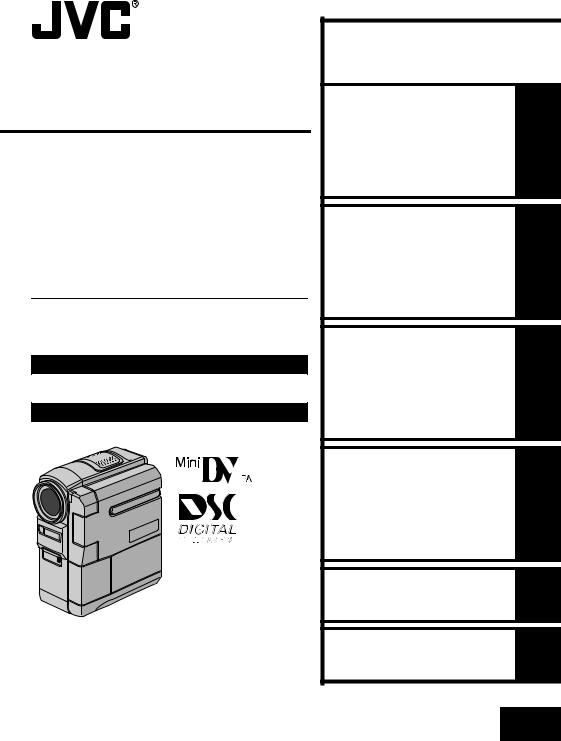
DIGITAL VIDEO CAMERA
GR-DVX709ED
GR-DVX509ED
GR-DVX400ED
GR-DVX709SH
GR-DVX509SH
Please visit our Homepage on the World Wide Web and answer our Consumer Survey (in English only):
http://www.jvc-victor.co.jp/english/index-e.html
For Accessories:
http://www.jvc-victor.co.jp/english/accessory
The camcorder illustrations appearing in this instruction manual are of the GR-DVX709.
INSTRUCTIONS
The D.S.C. (Digital Still Camera) features are available on GR-DVX709 and GR-DVX509.
|
ENGLISH |
|
Automatic Demonstration |
8 |
|
GETTING STARTED |
9 |
|
VIDEO RECORDING & |
18 |
|
PLAYBACK |
||
|
||
DIGITAL STILL CAMERA |
|
|
(D.S.C.) RECORDING & |
26 |
|
PLAYBACK |
|
|
ADVANCED FEATURES |
37 |
|
REFERENCES |
80 |
|
TERMS |
102 |
|
LYT1005-001A |
EN |
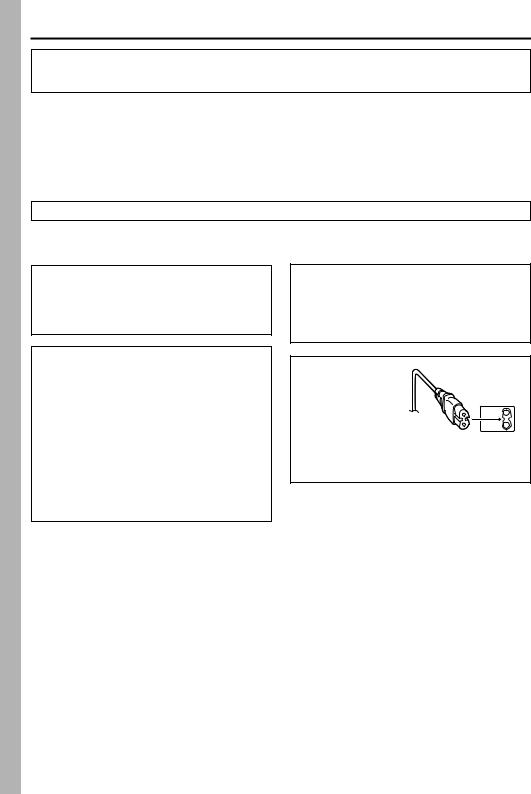
2 EN
Dear Customer,
Thank you for purchasing this digital video camera. Before use, please read the safety information and precautions contained in the following pages to ensure safe use of this product.
Using This Instruction Manual
●All major sections are listed in the Table Of Contents on the cover page.
●Notes appear after most subsections. Be sure to read these as well.
●Basic and advanced features/operation are separated for easier reference.
It is recommended that you…
…refer to the Index ( pg. 94 – 101) and familiarise yourself with button locations, etc. before use. …read thoroughly the Safety Precautions and Safety Instructions that follow. They contain extremely
important information regarding the safe use of this product.
You are recommended to carefully read the cautions on pages 88 through 90 before use.
SAFETY PRECAUTIONS
WARNING:
TO PREVENT FIRE OR SHOCK HAZARD, DO NOT EXPOSE THIS UNIT TO RAIN OR MOISTURE.
CAUTIONS:
●If you notice smoke or a peculiar smell coming from the camcorder or AC Adapter, shut it down and unplug it immediately. Continue using the camcorder or AC Adapter under these conditions could lead to fire or electric shock. Contact your JVC dealer. Do not attempt to repair the malfunction yourself.
●To prevent shock, do not open the cabinet. No user serviceable parts inside. Refer servicing to qualified personnel.
●When you are not using the AC Adapter for a long period of time, it is recommended that you disconnect the power cord from AC outlet.
NOTES:
●The rating plate (serial number plate) and safety caution are on the bottom and/or the back of the main unit.
●The rating information and safety caution of the AC Adapter are on its upper and lower sides.
CAUTION:
To avoid electric shock or damage to
the unit, first firmly insert the small end
of the power cord into the AC Adapter until it is no longer
wobbly, and then plug the larger end of the power cord into an AC outlet.
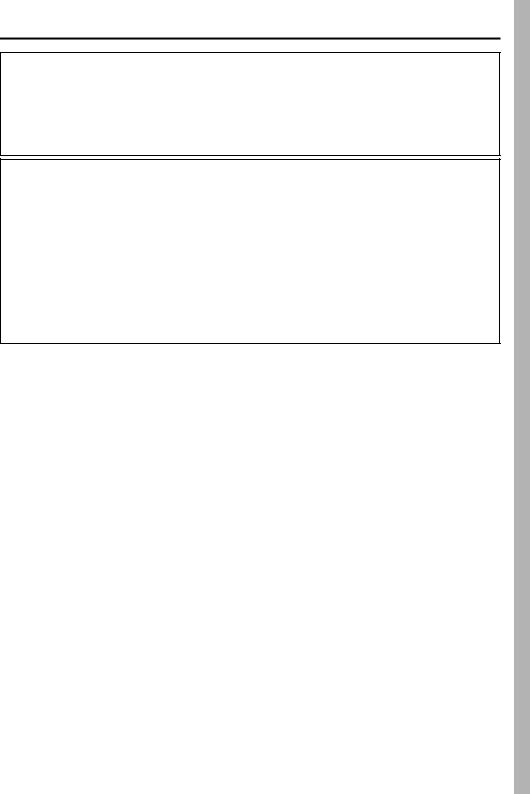
EN 3
CAUTIONS:
●This camcorder is designed to be used with PAL-type colour television signals. It cannot be used for playback with a television of a different standard. However, live recording and LCD monitor/viewfinder playback are possible anywhere.
●Use the JVC BN-V306U/V312U battery packs and, to recharge them or to supply power to the camcorder from an AC outlet, use the provided multi-voltage AC Adapter and Power Cord. (An appropriate conversion adapter may be necessary to accommodate different designs of AC outlets in different countries.)
When the equipment is installed in a cabinet or on a shelf, make sure that it has sufficient space on all sides to allow for ventilation (10 cm or more on both sides, on top and at the rear).
Do not block the ventilation holes.
(If the ventilation holes are blocked by a newspaper, or cloth etc. the heat may not be able to get out.)
No naked flame sources, such as lighted candles, should be placed on the apparatus.
When discarding batteries, environmental problems must be considered and the local rules or laws governing the disposal of these batteries must be followed strictly.
The apparatus shall not be exposed to dripping or splashing.
Do not use this equipment in a bathroom or places with water.
Also do not place any containers filled with water or liquids (such as cosmetics or medicines, flower vases, potted plants, cups etc.) on top of this unit.
(If water or liquid is allowed to enter this equipment, fire or electric shock may be caused.)
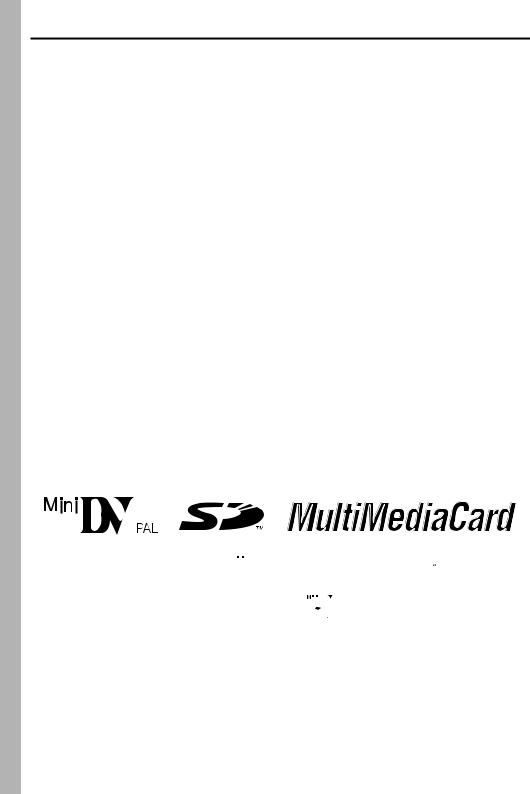
4 EN
SAFETY PRECAUTIONS
Do not point the lens or the viewfinder directly into the sun. This can cause eye injuries, as well as lead to the malfunctioning of internal circuitry. There is also a risk of fire or electric shock.
CAUTION!
The following notes concern possible physical damage to the camcorder and to the user.
When carrying, be sure to hold the camcorder firmly in your hand, with the grip strap securely around your wrist. Carrying or holding the camcorder by the viewfinder and/or the LCD monitor can result in dropping the unit, or in a malfunction.
Take care not to get your finger caught in the cassette holder cover. Do not let children operate the camcorder, as they are particularly susceptible to this type of injury.
Do not use a tripod on unsteady or unlevel surfaces. It could tip over, causing serious damage to the camcorder.
CAUTION!
Connecting cables (Audio/Video, S-Video, etc.) to the camcorder and leaving it on top of the TV is not recommended, as tripping on the cables will cause the camcorder to fall, resulting in damage.
This camcorder is designed exclusively for the digital video cassette, SD Memory Card and
MultiMediaCard. Only cassettes marked “

 ” and memory cards* marked “
” and memory cards* marked “
 ” or “
” or “




 ” can be used with this unit.
” can be used with this unit.
Before recording an important scene…
…make sure you only use cassettes with the Mini DV mark  .
.
…make sure you only use memory cards* with the mark 
 or
or 




 .
.
…remember that this camcorder is not compatible with other digital video formats.
…remember that this camcorder is intended for private consumer use only. Any commercial use without proper permission is prohibited. (Even if you record an event such as a show, performance or exhibition for
personal enjoyment, it is strongly recommended that you obtain permission beforehand.) * Memory cards can be used with GR-DVX709/509 only.
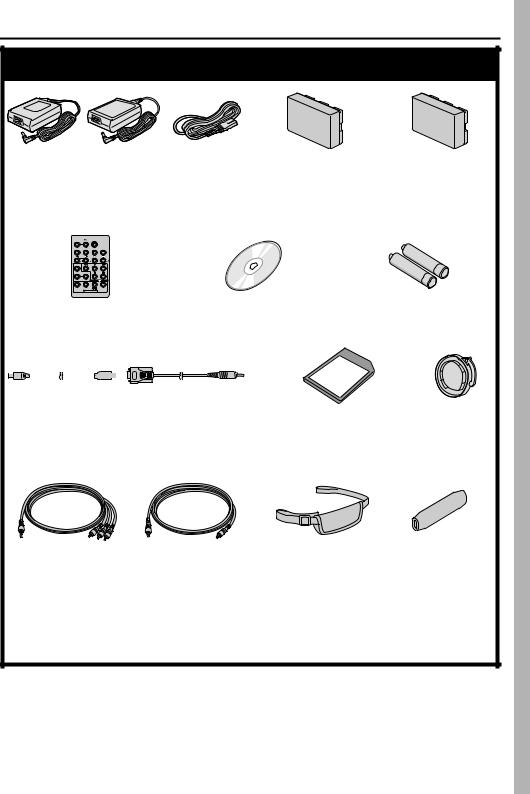
EN 5
Provided Accessories
● AC Adapter |
● Power Cord |
● Battery Pack |
● Battery Mount Cover* |
GR-DVX709/509/400ED: |
|
BN-V306U |
(Already attached on |
AP-V10ED or AP-V12ED |
|
|
the camcorder) |
GR-DVX709/509SH: |
|
|
|
AP-V10EG or AP-V12EG |
|
|
|
● Remote Control Unit |
● CD-ROM |
● AAA (R03) Battery x 2 |
||||||||
RM-V717U |
|
(for remote control unit) |
||||||||
|
|
|
|
|
|
|
|
|
|
|
|
|
|
|
|
|
|
|
|
|
|
● USB Cable |
● PC Connection |
(GR-DVX709/509 |
Cable |
only) |
(GR-DVX400 only) |
●Audio/Video Cable (ø3.5 mini-plug to RCA plug)
●Editing Cable GR-DVX709/509: Both plugs have 1 ring around the pin. GR-DVX400:
One plug has 3 rings around the pin and the other has 1 ring around the pin.
●Memory Card 8 MB (GR-DVX709/509 only) (Already inserted in the camcorder)
●Grip Belt ( pg. 6 for attachment)
●Lens Cap ( pg. 7 for attachment)
●Finger Support ( pg. 6 for attachment)
*Attach the battery mount cover to protect the battery connector when the battery pack is removed. For the attachment/detachment, refer to “Charging The Battery Pack” ( pg. 10).
NOTE:
In order to maintain optimum performance of the camcorder, provided cables may be equipped with one or more core filter. If a cable has only one core filter, the end that is closest to the filter should be connected to the camcorder.
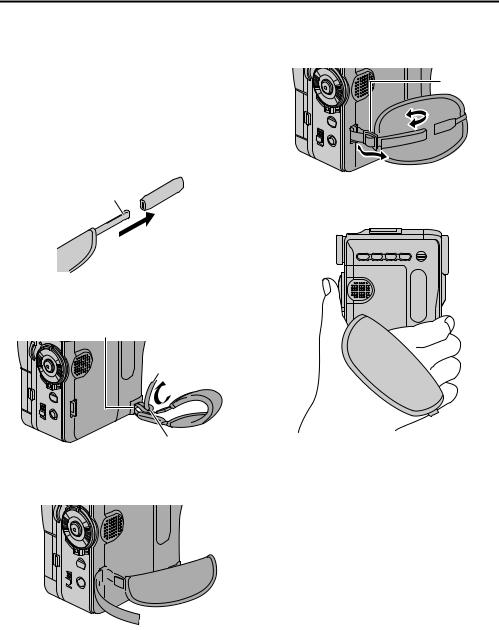
6 EN
How To Attach The Grip Belt
NOTES:
●It is recommended to use the finger support so that the tally lamp or the flash (GR-DVX709/509 only) is unobstructed with your fingers.
●The grip belt can be attached to the camcorder even if the finger support is not used. Be careful not to cover the tally lamp or the flash (GR-DVX709/509 only) when holding camcorder without finger support.
1)Thread the finger support with the end of the strap g.
g
2)Thread the loop end g through the eyelet a, then pass the other end of the strap h and the pad through the loop end h.
a
h
 g
g
3)Thread the end of the strap h through the eyelet b.
b
4)Thread the end of the strap through the buckle c. Open the pad and fold the end of the strap h in the pad. Then fold the pad.
c
5) Adjust the grip. ( pg. 12)
 h
h
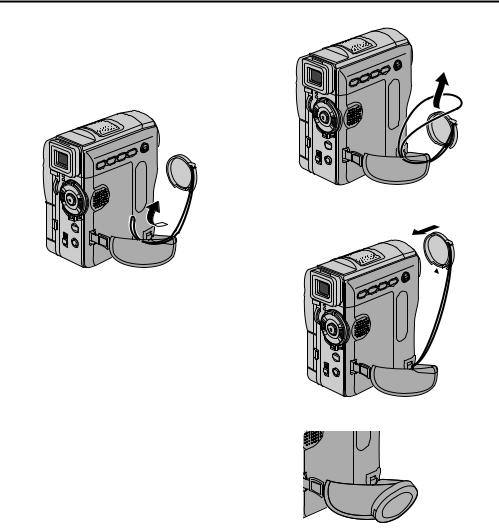
EN 7
How To Attach The Lens Cap |
2) |
To protect the lens, attach the provided lens cap to the camcorder as shown in the illustration.
NOTE:
To confirm the lens cap is on correctly make sure the cap is flush to the camcorder.
1)
3) Attach the lens cap with the cut downward.
● During shooting
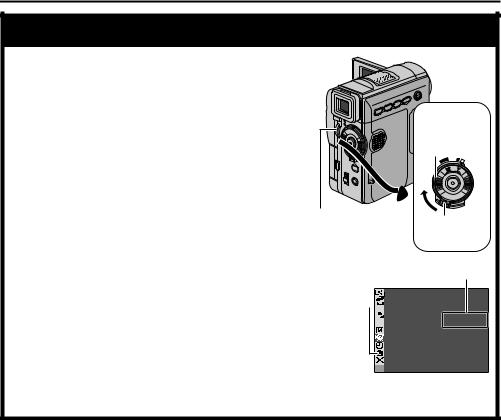
8 EN
Automatic Demonstration
Automatic Demonstration takes place when “DEMO MODE” is set to “ON” (factory-preset).
Automatic Demonstration starts when there is no operation for about 3 minutes after the Power Switch is set to “A” or “M” and no cassette is in the camcorder.
Performing any operation during the demonstration stops the demonstration temporarily. If no operation is performed for more than 3 minute after that, the demonstration will resume.
“DEMO MODE” remains “ON” even if the camcorder power is turned off.
To cancel Automatic Demonstration:
1)Set the Power Switch to “M” while pressing down the Lock Button located on the switch.
2)Open the LCD monitor fully, or pull out the viewfinder fully.
3)Press the MENU Wheel in. The Menu Screen appears.
4)Rotate the MENU Wheel to select “s SYSTEM”, and press it. The SYSTEM Menu appears.
5)Rotate the MENU Wheel to select “DEMO MODE”, and press it. The Sub Menu appears.
6)Rotate the MENU Wheel to select “OFF”, and press it.
7)Rotate the MENU Wheel to select “BRETURN”, and press it twice. The normal screen appears.
NOTE:
Detach the lens cap to see the actual changes of the Automatic Demonstration activated on the LCD monitor or viewfinder.
MENU Wheel
GR-DVX709/ 
 509 only
509 only 
Power Switch
AY OFF A |
M |
PL |
Lock Button
Sub Menu
DEMO MODE |
OFF |
|
ON |
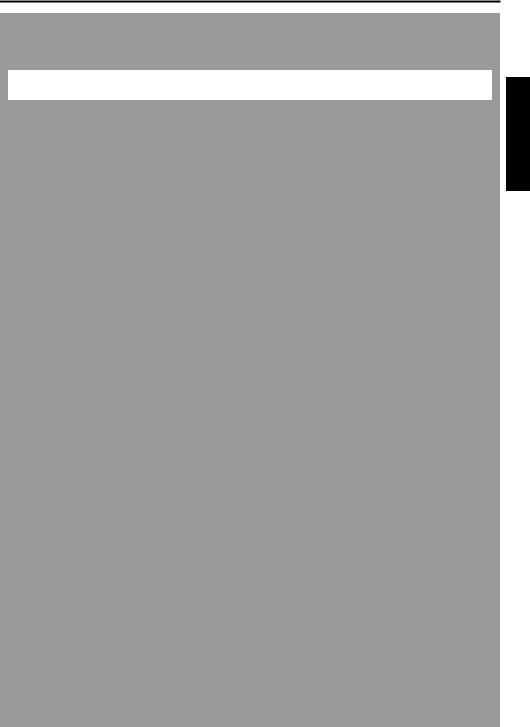
|
EN 9 |
GETTING STARTED |
|
CONTENTS |
|
Power .................................................................................................. |
10 |
Grip Adjustment ..................................................................................... |
12 |
Viewfinder Adjustment ........................................................................... |
12 |
Tripod Mounting ..................................................................................... |
13 |
LCD Monitor And Viewfinder ................................................................... |
13 |
Brightness Adjustment Of The Display ...................................................... |
13 |
Operation Mode ..................................................................................... |
14 |
Date/Time Settings ................................................................................ |
15 |
Loading A Cassette/Unloading A Cassette ................................................. |
16 |
Loading A Memory Card/Unloading A Memory Card |
|
(GR-DVX709/509 only) ......................................................................... |
17 |
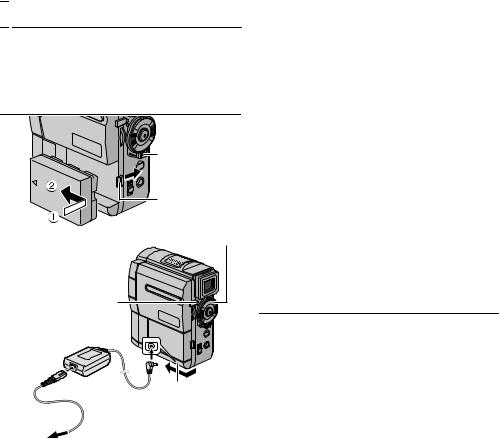
10 EN |
GETTING STARTED |

 Power
Power
This camcorder’s 2-way power supply system lets you choose the most appropriate source of power. Do not use provided power supply units with other equipment.
Charging The Battery Pack
Lock Button
BATT.RELEASE
Tab
Power Switch
CHARGE Lamp
To DC connector c
AC Adapter d
Open the cover.
Power Cord
To AC outlet e
1With the arrow on the battery pack pointing to the lens side, push the battery pack slightly against the battery pack mount a, then slide the battery pack until it locks in place b.
2Set the Power Switch to “OFF” while pressing down the Lock Button located on the switch.
3Connect the AC Adapter to the camcorder c, then connect the Power Cord to the AC Adapter d.
4Plug the Power Cord into an AC outlet e.
5The CHARGE Lamp on the camcorder blinks to indicate charging has started.
6When the CHARGE Lamp stops blinking but stays lit, charging is finished.
7Unplug the Power Cord from the AC outlet.
8Disconnect the AC Adapter from the camcorder.
To detach the battery pack...
While sliding and holding the BATT.RELEASE tab to the right, remove it.
Battery pack |
Charging time |
|
|
BN-V306U |
Approx. 1 hr. 30 min. |
|
|
BN-V312U |
Approx. 2 hr. 40 min. |
(optional) |
|
|
|
NOTES:
●During charging, the camcorder cannot be operated.
●If the protective cap is attached to the battery pack, remove it first.
●When charging the battery pack for the first time or after a long storage period, the CHARGE Lamp may not light. In this case, remove the battery pack from the camcorder, then try charging again.
●If the battery operation time remains extremely short even after having been fully charged, the battery is worn out and needs to be replaced. Please purchase a new one.
●For other notes, pg. 81.
Using The Battery Pack
Perform step 1 of “Charging The Battery Pack” in the left column.
Approximate recording time
For GR-DVX709:
Battery pack |
LCD monitor on |
Viewfinder on |
|
|
|
BN-V306U* |
45 min. |
55 min. |
|
|
|
BN-V312U |
1 hr. 40 min. |
2 hr. |
|
|
|
BN-V840U |
4 hr. 50 min. |
5 hr. 40 min. |
|
|
|
BN-V856U |
7 hr. 20 min. |
8 hr. 35 min. |
|
|
|
For GR-DVX509/400: |
|
|
Battery pack |
LCD monitor on |
Viewfinder on |
|
|
|
BN-V306U* |
50 min. |
1 hr. 05 min. |
|
|
|
BN-V312U |
1 hr. 50 min. |
2 hr. 15 min. |
|
|
|
BN-V840U |
5 hr. 20 min. |
6 hr. 40 min. |
|
|
|
BN-V856U |
8 hr. 10 min. |
10 hr. 10 min. |
|
|
|
* Provided |
|
|
NOTES:
●Recording time is reduced significantly under the following conditions:
•Zoom or Record-Standby mode is engaged repeatedly.
•The LCD monitor is used repeatedly.
•The playback mode is engaged repeatedly.
●Before extended use, it is recommended that you prepare enough battery packs to cover 3 times the planned shooting time.
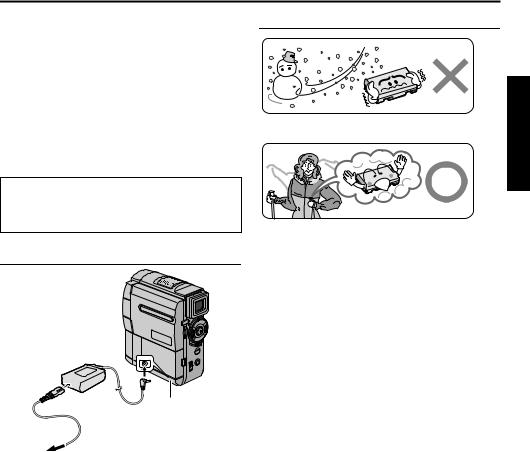
EN 11
INFORMATION:
The optional extended-use battery pack kit is a set composed of a battery pack and AC Power Adapter/ Charger:
VU-V840 KIT: BN-V840U battery pack & AA-V15 AC Power Adapter/Charger
VU-V856 KIT: BN-V856U battery pack & AA-V80 AC Power Adapter/Charger
Read the kit’s instruction manual before using. Also, by using the optional JVC VC-VBN856U DC Cord, it will be possible to connect BN-V840U or BN-V856U battery packs to the camcorder and supply power directly to the camcorder.
ATTENTION:
Before detaching the power source, make sure that the camcorder’s power is turned off. Failure to do so can result in a camcorder malfunction.
Using AC Power
To DC connector a
AC Adapter 
 b
b 
Open the cover.
Power Cord
To AC outlet c
1Connect the AC Adapter to the camcorder a, then connect the Power Cord to the AC Adapter b.
2Plug the Power Cord into an AC outlet c.
NOTES:
●The provided AC Adapter features automatic voltage selection in the AC range from 110 V to 240 V.
●For other notes, pg. 81.
About Batteries
Lithium-ion is vulnerable in colder temperatures.
DANGER! Do not attempt to take the batteries apart, or expose them to flame or excessive heat, as it may cause a fire or explosion.
WARNING! Do not allow the battery or its terminals to come in contact with metals, as this can result in a short circuit and possibly start a fire.
The Benefits Of Lithium-Ion Batteries
Lithium-ion battery packs are small but have a large power capacity. However, when one is exposed to cold temperatures (below 10°C), its usage time becomes shorter and it may cease to function. If this happens, place the battery pack in your pocket or other warm, protected place for a short time, then re-attach it to the camcorder. As long as the battery pack itself is not cold, it should not affect performance.
(If you’re using a heating pad, make sure the battery pack does not come in direct contact with it.)
For other notes, pg. 81.
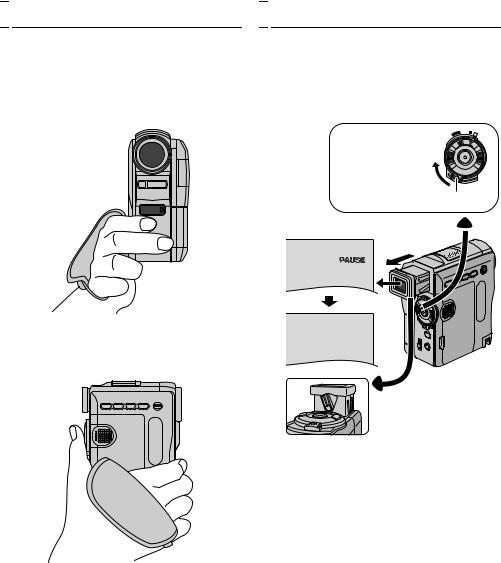
12 EN |
GETTING STARTED (cont.) |

 Grip Adjustment
Grip Adjustment
1Loosen the belt.
2Pass your right hand through the loop and grasp the grip.
3Hung your third and little fingers on the finger support so that the tally lamp or the flash (GR-DVX709/509 only) is unobstructed with your fingers.

 Viewfinder Adjustment
Viewfinder Adjustment
1Set the Power Switch to “A” or “M” while pressing down the Lock Button located on the switch.
2Pull out the viewfinder fully.
3Turn the Dioptre Adjustment Control until the indications in the viewfinder are clearly focused.
PLAY |
OFF A |
M |
|
Power Switch 
Lock Button
4Adjust your thumb and fingers through the grip to easily operate the Recording Start/Stop Button, Power Switch and Power Zoom Ring. Be sure to tighten the belt to your preference.
PAUSE
 Dioptre Adjustment
Dioptre Adjustment
Control
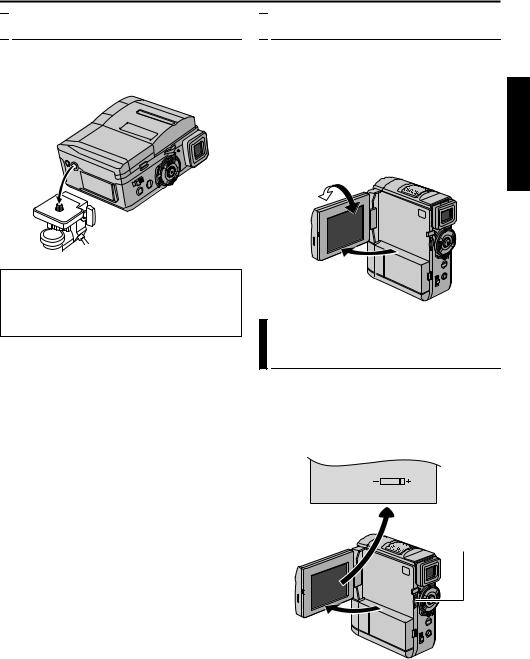
EN 13

 Tripod Mounting
Tripod Mounting
Align the screw on the tripod with the camcorder’s mounting socket. Then tighten the screw.
● Some tripods are not equipped with studs.
CAUTION:
When attaching the camcorder to a tripod, extend its legs to stabilise the camcorder. It is not advised to use small sized tripods. This may cause damage to the unit by falling over.

 LCD Monitor And Viewfinder
LCD Monitor And Viewfinder
While using the LCD monitor:
Make sure the viewfinder is pushed back in. Open the LCD monitor fully. It can rotate 270º (90º downward, 180º upward).
While using the viewfinder:
Make sure the LCD monitor is closed and locked. Pull out the viewfinder fully.
●Be sure to pull out the viewfinder until you hear a click, otherwise it may be pushed back in during use.
180˚ 90˚
Brightness Adjustment Of The
Display
Rotate the MENU (MENU/BRIGHT) Wheel until the bright level indicator on the display moves and the appropriate brightness is reached.
●If you are using GR-DVX709, it is also possible to adjust the brightness of the viewfinder as described above.
BR I GHT
MENU/
BRIGHT Wheel
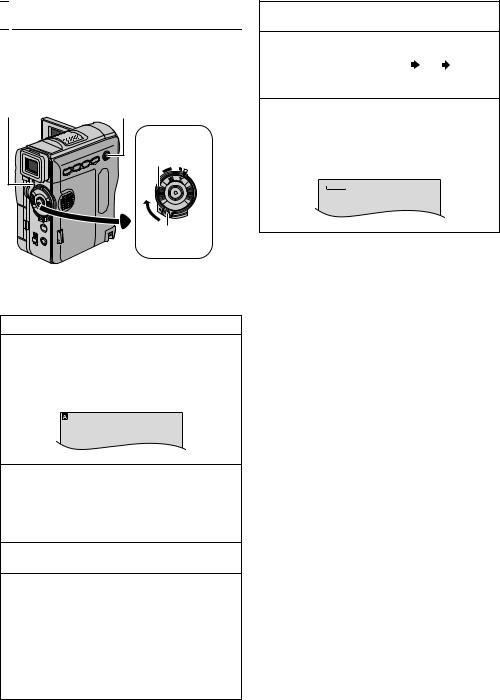
14 EN |
GETTING STARTED (cont.) |

 Operation Mode
Operation Mode
To turn on the camcorder, set the Power Switch to any operation mode except “OFF” while pressing down the Lock Button located on the switch.
POWER |
VIDEO/MEMORY Switch |
|
Lamp |
(GR-DVX709/509 only) |
|
|
Power Switch |
|
|
AY OFF A |
M |
|
PL |
|
Lock Button
Choose the appropriate operation mode according to your preference using the Power Switch and VIDEO/MEMORY Switch (GR-DVX709/509 only).
Power Switch Position
A (Full Auto Recording):
Allows you to record using NO special effects or manual adjustments. Suitable for standard recording.
“A” appears on the display.
M (Manual Recording):
Allows you to set various recording functions using the Menus. ( pg. 38)
If you want more creative capabilities than Full Auto Recording, try this mode.
There is no indication on the display.
OFF:
Allows you to switch off the camcorder.
P:
●Allows you to play back a recording on the tape.
●Allows you to display a still image stored in the memory card or to transfer a still image stored in the memory card to a PC. (GR-DVX709/509 only)
●Allows you to transfer a still image recorded on the tape to a PC. (GR-DVX400 only)
●Allows you to set various playback functions using the Menus. ( pg. 38)
VIDEO/MEMORY Switch Position
(GR-DVX709/509 only)
VIDEO:
Allows you to record on a tape or play back a tape. If “REC SELECT” is set to “  /
/  ” ( pg. 50), still images are recorded both on the tape and the memory card.
” ( pg. 50), still images are recorded both on the tape and the memory card.
MEMORY:
●Allows you to record on a memory card or access data stored on a memory card.
●When the Power Switch is set to “A” or “M”, the currently selected image size appears.
1024
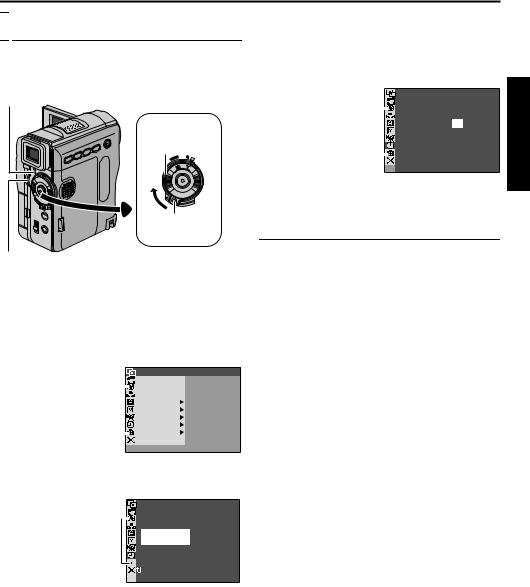
EN 15

 Date/Time Settings
Date/Time Settings
The date/time is recorded onto the tape at all times, but its display can be turned on or off during playback. ( pg. 38, 49)
POWER Lamp
Power Switch
AY OFF A |
M |
PL |
Lock Button
MENU Wheel
1Set the Power Switch to “M” while pressing down the Lock Button located on the switch.
2Open the LCD monitor fully, or pull out the viewfinder fully.
3Press the MENU Wheel in. The Menu Screen appears.
|
|
|
|
W IPE / FADER OF F |
GR-DVX709/509 only |
|
|
|
PROGRAM AE |
|
|
|
EXPOSURE |
|
|
|
|
|
W. BALANCE |
|
|
|
|
CAMERA |
|
|
|
|
MANUAL |
|
|
|
|
SYSTEM |
|
|
|
|
D I SPLAY |
|
|
|
|
DSC |
|
|
|
|
|
|
|
|
|
END |
4Rotate the MENU Wheel to select
“n DISPLAY”, and press it. The DISPLAY Menu appears.
GR-DVX709/509 only |
|
ON SCREEN |
– |
LCD / TV |
|
|
|
DATE / T I ME |
– |
AUTO |
|
|
|
|
|
|
||||
|
|
T I ME CODE |
– |
OF F |
|
|
|
|
CLOCK |
|
2 5 . 12 |
. 0 |
2 |
|
|
ADJ . |
|
17 |
: 3 0 |
|
 RETURN
RETURN
5Rotate the MENU Wheel to select “CLOCK ADJ.”, and press it. The parameter for “Day” is highlighted.
6Rotate the MENU Wheel to input the day, and press it. Repeat to input the month, year, hour and minute.
GR-DVX709/509 only |
|
|
CLOCK |
2 5 . 12 |
. 02 |
|
|
||||
|
|
|
|||
|
|
|
ADJ . |
17 |
: 3 0 |
|
|
|
|
|
|
7Rotate the MENU Wheel to select “BRETURN”, and press it twice. The Menu Screen closes.
Built-in Clock’s Rechargeable Lithium Battery
To store the date/time in memory, the clock’s rechargeable lithium battery is integrated in the camcorder. While the camcorder is connected to an AC outlet using the AC Adapter, or while the battery pack attached to the camcorder continues to supply power, the clock’s rechargeable lithium battery is always charged. However, if the camcorder is not used for approx. 3 months, the clock’s lithium battery will become discharged and the date/time stored in memory will be lost. When this occurs, first connect the camcorder to an AC outlet using the AC Adapter for over 24 hours to charge the clock’s rechargeable lithium battery. Then perform the date/ time setting before using the camcorder.
Note that the camcorder can be used without setting the date/time.
NOTE:
Even if you select “CLOCK ADJ.”, if the parameter is not highlighted, the camcorder’s internal clock continues to operate. Once you move the highlight bar to the first date/time parameter (day), the clock stops. When you finish setting the minute and press the MENU Wheel in, the date and time begin operation from the date and time you have just set.
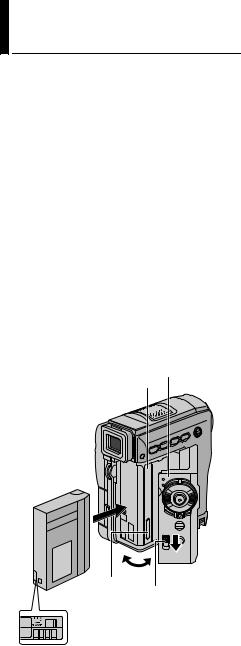
16 EN |
GETTING STARTED (cont.) |
Loading A Cassette
/Unloading A Cassette
The camcorder needs to be powered up to load or eject a cassette.
1Slide down and hold OPEN/EJECT in the direction of the arrow, then pull the cassette holder cover open until it locks. The cassette holder opens automatically.
●Do not touch internal components.
2Insert or remove a tape and press “PUSH HERE” to close the cassette holder.
●Be sure to press only the section labelled “PUSH HERE” to close the cassette holder; touching other parts may cause your finger to get caught in the cassette holder, resulting in injury or product damage.
●Once the cassette holder is closed, it recedes automatically. Wait until it recedes completely before closing the cassette holder cover.
●When the battery pack’s charge is low, you may not be able to close the cassette holder cover. Do not apply force. Replace the battery pack with a fully charged one or use AC power before continuing.
3Close the cassette holder cover firmly until it locks into place.
Cassette holder cover
Cassette holder 
Make sure the window side is facing out.
PUSH HERE
OPEN/EJECT Switch
Erase protection tab
To protect valuable recordings…
Slide the erase protection tab on the back of the tape in the direction of “SAVE”. This prevents the tape from being recorded over. To record on this tape, slide the tab back to “REC” before loading it.
Approximate recording time
Tape |
Recording mode |
||
|
|
||
SP |
LP |
||
|
|||
|
|
|
|
30 min. |
30 min. |
45 min. |
|
|
|
|
|
60 min. |
60 min. |
90 min. |
|
|
|
|
|
80 min. |
80 min. |
120 min. |
|
|
|
|
|
To switch the recording mode, refer to page 38 and 44.
NOTES:
●It takes a few seconds for the cassette holder to open. Do not apply force.
●If you wait a few seconds and the cassette holder does not open, close the cassette holder cover and try again. If the cassette holder still does not open, turn the camcorder off then on again.
●If the tape does not load properly, open the cassette holder cover fully and remove the cassette. A few minutes later, insert it again.
●When the camcorder is suddenly moved from a cold place to a warm environment, wait a short time before opening the cassette holder cover.
●Closing the cassette holder cover before the cassette holder recedes may cause damage to the camcorder.
●Even when the camcorder is switched off, a cassette can be loaded or unloaded. After the cassette holder is closed with the camcorder switched off, however, it may not recede. It is recommended to turn the power on before loading or unloading.
●When resuming recording, once you open the cassette holder cover a blank portion will be recorded on the tape or a previously recorded scene will be erased (recorded over) regardless of whether the cassette holder came out or not. See “Recording From The Middle Of A Tape”
( pg. 21).
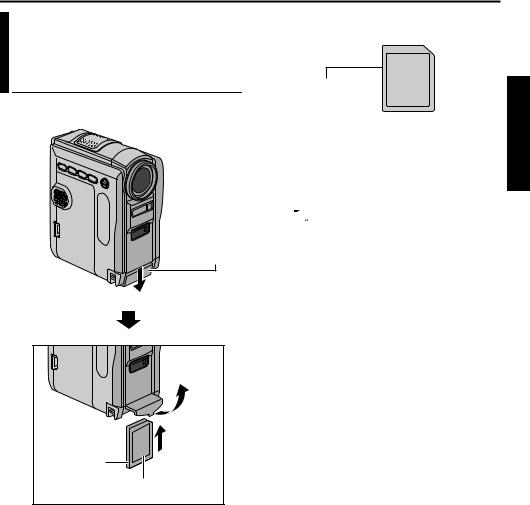
EN 17
Loading A Memory Card /Unloading A Memory Card (GR-DVX709/509 only)
The provided memory card is already inserted in the camcorder at the time of purchase.
Card Cover
Clipped edge 
Memory card
Label
1Make sure the camcorder’s power is off.
2Open the card cover.
3To load a memory card, firmly insert it with its clipped edge first.
To unload a memory card, push it once. After the memory card comes out of the camcorder, pull it out.
●Do not touch the terminal on the reverse side of the label.
4Close the card cover.
To protect valuable files (available only for SD Memory Card)…
Write/erase protection tab
Slide the write/erase protection tab on the side of the memory card in the direction of “LOCK”. This prevents the memory card from being recorded over. To record on this memory card, slide the tab back to the position opposite to “LOCK” before loading it.
NOTES:
●Be sure to use only SD Memory Cards marked “
 ” or MultiMediaCards marked
” or MultiMediaCards marked
“




 ”.
”.
●Some brands of memory cards are not compatible with this camcorder. Before purchasing a memory card, consult its manufacturer or dealer.
●Before using a new memory card, it is necessary to FORMAT the card. ( pg. 36)
ATTENTION:
Do not insert or remove the memory card while the camcorder is turned on, as this may cause the memory card to be corrupted or cause the camcorder to become unable to recognise whether or not the card is installed.
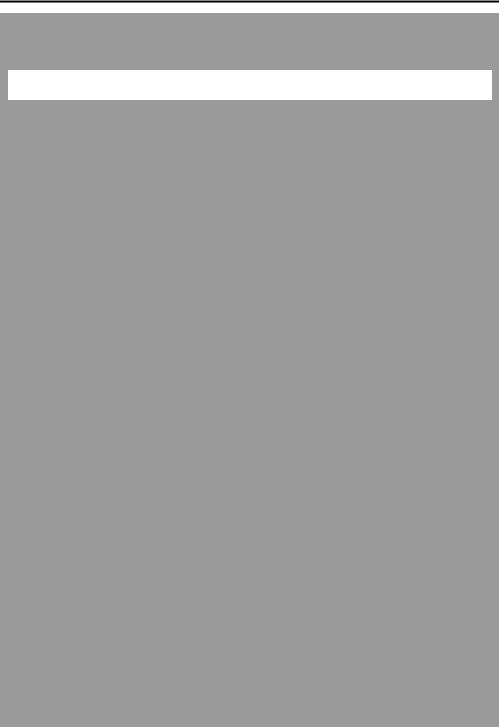
18 EN
VIDEO RECORDING & PLAYBACK |
|
CONTENTS |
|
VIDEO RECORDING ..................................................................................... |
19 |
Basic Recording ....................................................................................... |
19 |
Tape Remaining Time ............................................................................... |
19 |
Zooming ................................................................................................ |
20 |
Journalistic Shooting ................................................................................ |
20 |
Self-Recording ........................................................................................ |
20 |
Time Code .............................................................................................. |
21 |
Recording From The Middle Of A Tape ....................................................... |
21 |
VIDEO PLAYBACK ....................................................................................... |
22 |
Normal Playback ..................................................................................... |
22 |
Still Playback .......................................................................................... |
22 |
Shuttle Search ......................................................................................... |
22 |
Frame-By-Frame Playback ........................................................................ |
22 |
Blank Search ........................................................................................... |
23 |
Connections To A TV Or VCR .................................................................... |
24 |
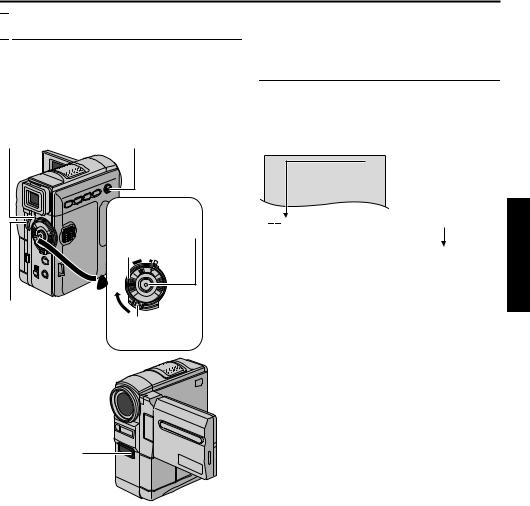
VIDEO RECORDING

 Basic Recording
Basic Recording
NOTE:
Before continuing, perform the procedures listed below:
●Power ( pg. 10)
●Loading A Cassette ( pg. 16)
●Remove the lens cap ( pg. 7)
|
VIDEO/MEMORY Switch |
POWER Lamp |
(GR-DVX709/509 only) |
Recording Start/
Stop Button
Power Switch
AY OFF A |
M |
PL |
MENU Wheel
Lock Button
Tally Lamp
1Set the VIDEO/MEMORY Switch to “VIDEO”. (GR-DVX709/509 only)
2Set the Power Switch to “A” or “M” while pressing down the Lock Button located on the switch.
3Open the LCD monitor fully, or pull out the viewfinder fully.
●The POWER Lamp lights and the camcorder enters the Record-Standby mode. “PAUSE” is displayed.
4To start recording, press the Recording Start/Stop Button. The Tally Lamp lights and “T REC” appears on the display while recording is in progress.
EN 19
5To stop recording, press the Recording Start/Stop Button again. The camcorder re-enters the Record-Standby mode.
Tape Remaining Time
Approximate tape remaining time appears on the display. “– – min” means the camcorder is calculating the remaining time. When the remaining time reaches 2 minutes, the indication starts blinking.
25min
min  90 min
90 min  89 min
89 min  3 min
3 min
(Now calculating)
0 min 1 min
1 min 2 min
2 min
(Blinking) (Blinking) (Blinking)
NOTES:
●The image will not appear simultaneously on the LCD monitor and the viewfinder.
●If the Record-Standby mode continues for 5 minutes, the camcorder’s power shuts off
automatically. To turn the camcorder on again, push back and pull out the viewfinder again or close and re-open the LCD monitor.
●LCD monitor/viewfinder indications:
•When power is supplied from a battery: the
“ ” battery indicator is displayed. ( pg. 100)
” battery indicator is displayed. ( pg. 100)
•When power is supplied from an AC outlet: the “ ” battery indicator does not appear.
” battery indicator does not appear.
●When a blank portion is left between recorded scenes on the tape, the time code is interrupted and errors may occur when editing the tape. To avoid this, refer to “Recording From The Middle Of A Tape” ( pg. 21).
●To turn the Tally Lamp or beep sounds off,pg. 38, 48.
●To record in LP (Long Play) mode, pg. 38, 44.
●For other notes, pg. 81.
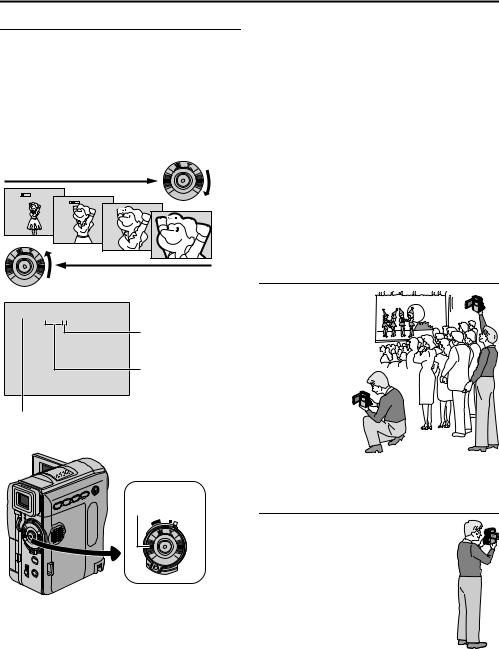
20 EN
Zooming
Produces the zoom in/out effect, or an instantaneous change in image magnification.
Zoom In
Turn the Power Zoom Ring towards “T”.
Zoom Out
Turn the Power Zoom Ring towards “W”.
●The further you turn the Power Zoom Ring, the quicker the zoom action.
Zoom in (T: Telephoto)
1 xW |
T |
|
|
|
|
10 xW |
T |
|
|
|
|
20xW |
T |
|
|
|
|
40xW |
T |
Zoom out (W: Wide angle)
10 x W


 T
T
Digital zoom zone
10X (optical) zoom zone
Approximate zoom ratio
Power Zoom
Ring
PLAY |
OFF A |
M |
|
VIDEO RECORDING (cont.)
NOTES:
●Focusing may become unstable during Zooming. In this case, set the zoom while in RecordStandby, lock the focus by using the manual focus ( pg. 55), then zoom in or out in Record mode.
●Zooming is possible to a maximum of 200X, or it can be switched to 10X magnification using the optical zoom. ( pg. 44)
●Zoom magnification of over 10X is done through Digital image processing, and is therefore called Digital Zoom.
●During Digital zoom, the quality of image may suffer.
●Digital zoom cannot be used when the VIDEO/ MEMORY Switch is set to “MEMORY”.
●Macro shooting (as close as approx. 5 cm to the subject) is possible when the Power Zoom Ring is set all the way to “W”. Also see “TELE MACRO” in MANUAL Menu on page 46.
●For other notes, pg. 81.
Journalistic Shooting
In some situations, different shooting angles may provide more dramatic results. Hold the camcorder in the desired position and tilt the LCD monitor in the most convenient direction. It can rotate 270º (90º downward, 180º upward).
Self-Recording
You can shoot yourself while viewing your own image in the LCD monitor. Open the LCD monitor and tilt it upward 180º so that it faces forward, then point the lens toward yourself and start recording.
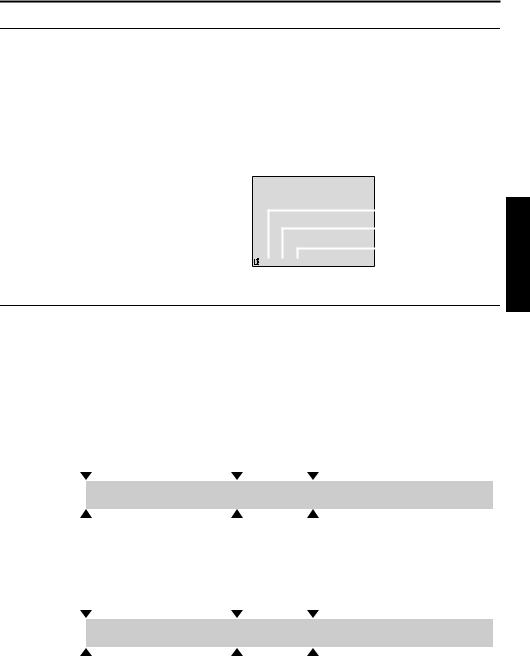
EN 21
Time Code
During recording, a time code is recorded on the tape. This code is to confirm the location of the recorded scene on the tape during playback.
If recording starts from a blank portion, the time code begins counting from “00:00:00” (minute:second:frame). If recording starts from the end of a previously recorded scene, the time code continues from the last time code number.
To perform Random Assemble Editing ( pg. 73 – 77), time code is necessary. If during recording a blank portion is left partway through the tape, the time code is interrupted. When recording is resumed, the time code starts counting up again from “00:00:00”. This means the camcorder may record the same time codes as
those existing in a previously recorded scene. To prevent this, perform “Recording From The Middle Of A |
|||||||||
Tape” below in the following cases; |
|
|
|
|
|
|
|
|
|
● When shooting again after playing back a |
|
|
|
|
Display |
|
Frames are not |
||
recorded tape. |
|
|
|
|
|
||||
|
|
|
|
|
|
|
|
displayed during |
|
● When power shuts off during shooting. |
|
|
|
|
|
|
|
|
|
|
|
|
|
|
|
|
|
recording. |
|
● When a tape is removed and re-inserted during |
|
|
|
|
|
|
|
|
|
|
|
|
|
|
|
|
|
|
|
shooting. |
|
|
|
|
|
|
|
|
Minutes |
● When shooting using a partially recorded tape. |
|
|
|
|
|
|
|
|
Seconds |
● When shooting on a blank portion located |
|
|
|
|
|
|
|
|
|
|
|
|
|
|
|
|
|
||
partway through the tape. |
|
|
|
|
|
|
|
|
Frames |
● When shooting again after shooting a scene then |
1 |
|
2 : 3 |
|
4 : 2 |
|
4 |
|
(25 frames = 1 second) |
opening/closing the cassette holder cover. |
|
|
|
|
|||||
|
|
|
|
|
|
|
|
|
|
Recording From The Middle Of A Tape
1)Play back a tape or use Blank Search ( pg. 23) to find the spot at which you want to start recording, then engage the Still Playback mode. ( pg. 22)
2)Set the Power Switch to “A” or “M” while pressing down the Lock Button located on the switch, then start recording.
NOTES:
●The time code cannot be reset.
●During fast-forwarding and rewinding, the time code indication does not move smoothly.
●The time code is displayed only when “TIME CODE” is set to “ON”. ( pg. 49)
When a blank portion is recorded on a tape
Time code |
|
Time code |
Time code |
||||
00:00:00 |
|
|
05:43:21 |
00:00:00 |
|||
|
|
|
|
|
|
|
|
Tape |
|
Already recorded scene |
|
Blank |
|
Newly recorded scene |
|
|
|
|
|
|
|
||
Shooting start point |
Shooting stop point |
Shooting start point |
|||||
Proper recording
Time code |
|
Time code |
Time code |
|||
00:00:00 |
|
05:43:21 |
05:44:00 |
|||
|
|
|
|
|
|
|
Tape |
|
Already recorded scene |
|
New scene |
|
Latest scene |
|
|
|
|
|
|
|
Shooting start point |
Shooting start point |
Shooting start point |
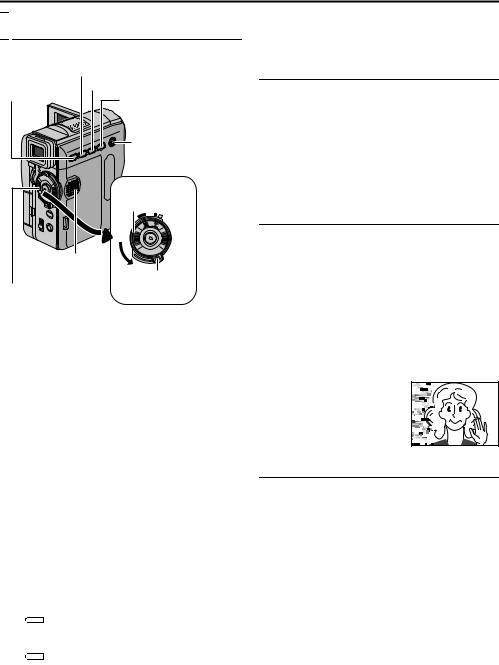
22 EN

 Normal Playback
Normal Playback
|
Rewind Button (3) |
|
|
|
Stop Button |
Play/Pause Button ( |
4 9 |
||
(8) |
/ ) |
|||
Fast-Forward Button |
||||
|
||||
|
(5) |
|
|
|
|
VIDEO/MEMORY |
|||
|
Switch |
|
||
|
(GR-DVX709/509 only) |
|||
|
Power Switch |
|||
|
AY OFF A |
M |
|
|
|
PL |
|
||
Speaker
Lock Button
Power Zoom Ring
(Speaker Volume
Control)
1Load a cassette. ( pg. 16)
2Set the VIDEO/MEMORY Switch to “VIDEO”. (GR-DVX709/509 only)
3Set the Power Switch to “P” while pressing down the Lock Button located on the switch.
4To start playback, press 4/9.
5To stop playback, press 8.
●During Stop mode, press 3to rewind, or 5to fast-forward the tape.
NOTES:
●If Stop mode continues for 5 minutes when power is supplied from a battery, the camcorder shuts off automatically. To turn on again, set the Power Switch to “OFF”, then to “P”.
●The playback picture can be viewed in the LCD monitor, viewfinder or on a connected TV.
( pg. 24)
●You can also view the playback picture on the LCD monitor with it flipped over and pushed against the camcorder body.
●LCD monitor/viewfinder indications:
• When power is supplied from a battery: the
“” battery indicator is displayed. ( pg. 100)
•When power is supplied from an AC outlet: the
“” battery indicator does not appear.
•During Stop mode, none of the indications are displayed.
●When a cable is connected to the AV connector, the sound is not heard from the speaker.
VIDEO PLAYBACK
To control the speaker volume…
Turn the Power Zoom Ring toward “T” to turn up the volume, or toward “W” to turn down the volume.
Still Playback
Pauses during video playback.
1)Press 4/9during playback.
2)To resume normal playback, press 4/9again.
●If still playback continues for more than about 3 minutes, the camcorder’s Stop mode is automatically engaged.
●When 4/9is pressed, the image may not pause immediately while the camcorder stabilises the still image.
Shuttle Search
Allows high-speed search in either direction during video playback.
1)During playback, press 5for forward search, or 3for reverse search.
2)To resume normal playback, press 4/9.
●During playback, press and hold 5or 3. The search continues as long as you hold the button. Once you release the button, normal playback resumes.
●A slight mosaic effect appears on the display during Shuttle Search. This is not a malfunction.
ATTENTION:
During Shuttle Search, parts of the picture may not be clearly visible, particularly on the left side of the screen.
Frame-By-Frame Playback
Allows frame-by-frame search.
1)Engage Still Playback.
2)During Still Playback, rotate the MENU Wheel toward “+” for forward Frame-By-Frame Playback, or towards “–” for reverse Frame-By- Frame Playback.
3)To resume normal playback, press 4/9.
●You can also use the provided remote control for Frame-By-Frame Playback. ( pg. 68)
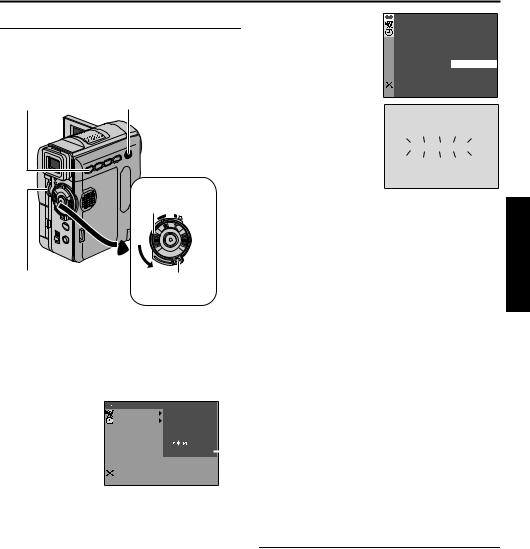
Blank Search
Helps you find where you should start recording in the middle of a tape to avoid time code interruption. ( pg. 21)
Stop Button (8) |
VIDEO/MEMORY Switch (GR-DVX709/509 only)
Power Switch
AY OFF A |
M |
PL |
MENU Wheel |
Lock Button |
1Load a cassette. ( pg. 16)
2Set the VIDEO/MEMORY Switch to “VIDEO”. (GR-DVX709/509 only)
3Set the Power Switch to “P” while pressing down the Lock Button located on the switch.
4 Press the MENU |
|
|
|
|
|
|
|
|
|
|
|
V I DEO |
|
|
SOUND MODE |
||||||
Wheel in. The |
|
SYSTEM |
|
|
12B I T MODE |
|||||
Menu Screen |
|
D I SPLAY |
|
|
SYNCHRO |
|||||
|
|
|
|
REC MODE |
||||||
appears. |
|
|
|
|
BLANK SRC |
|||||
|
|
|
|
|
|
|
COPY |
|||
5 Rotate the MENU |
|
|
|
|
|
|
|
|
|
|
|
|
|
|
S / AV I NPUT |
|
|
||||
|
|
|
|
|
|
|
|
|
|
|
Wheel to select |
|
|
|
|
|
|
|
|
|
|
“t VIDEO”, and |
|
END |
|
|
|
|
|
|
|
|
|
|
|
|
|
|
|
|
|
|
|
press it. The |
|
|
|
|
|
|
|
|
|
|
|
|
|
|
|
|
|
|
|
|
|
VIDEO Menu |
|
|
GR-DVX709 only |
|||||||
appears. |
|
|
|
|
|
|
|
|
|
|
EN 23
6Rotate the MENU Wheel to select “BLANK SRCH”, and press it. The Sub Menu appears.
BLANK SRCH
BLANK SRCH – CANCEL EXECUTE
7 Rotate the MENU |
|
|
5 |
||
Wheel to select “EXECUTE”, and press it.
●The “BLANK SEARCH” indication appears blinking and the
camcorder automatically starts reverse or forward search, then stops at the spot which is about 3 seconds of tape before the beginning of the detected blank portion.
●To cancel Blank Search midway, press 8.
NOTES:
●In step 7, if the current position is at a blank portion, the camcorder searches in the reverse direction. If the current position is at a recorded portion, the camcorder searches in the forward direction.
●Blank Search does not work if “HEAD CLEANING REQUIRED. USE CLEANING CASSETTE” has appeared with the tape.
●If the beginning or end of the tape is reached during Blank Search, the camcorder stops automatically.
●A blank portion which is shorter than 5 seconds of tape may not be detected.
●The detected blank portion may be located between recorded scenes. Before you start recording, make sure there is no recorded scene after the blank portion.
Slow-Motion Playback
Playback Zoom
Playback Special Effects
Available only with the remote control (provided). ( pg. 68, 69)
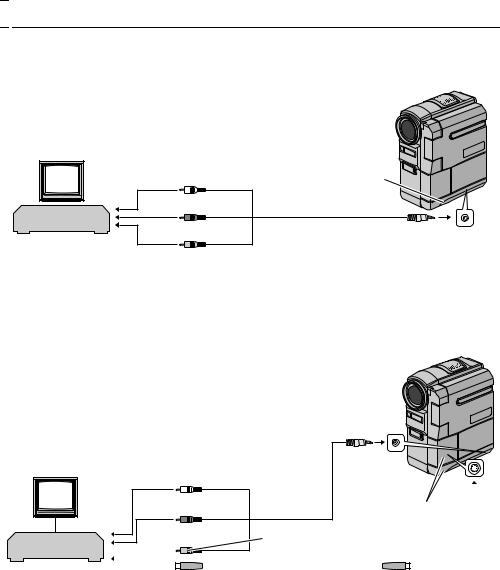
24 EN |
VIDEO PLAYBACK (cont.) |

 Connections To A TV Or VCR
Connections To A TV Or VCR
These are some basic types of connections. When making the connections, refer also to your VCR and TV instruction manuals.
A. Connection to a TV or VCR equipped only with A/V input connectors
|
To TV or VCR |
|
|
TV |
White to AUDIO L IN* |
Connector Cover** |
|
|
|
||
VCR |
Red to AUDIO R IN* |
Audio/Video cable |
|
|
To AV |
||
|
|
(provided) |
|
|
|
|
|
|
Yellow to VIDEO IN |
|
|
*The Audio cable is not required for watching still images only.
**When connecting the cables, open this cover.
B. Connction to a TV or VCR equipped with an S-VIDEO IN and A/V input connectors
|
To AV |
To TV or VCR |
Audio/Video cable |
|
|
White to AUDIO L IN* |
(provided) |
|
|
TV |
Connector Covers** |
Red to AUDIO R IN* |
Yellow: Not connected
VCR
|
|
|
|
|
|
|
|
|
|
|
|
|
|
|
|
To S-VIDEO |
To S-VIDEO IN |
S-Video cable |
|
||||||||||||||
|
|
|
|
|
|
|
|
|
(optional) |
|
|
|||||
*The Audio cable is not required for watching still images only.
**When connecting the cables, open these covers.
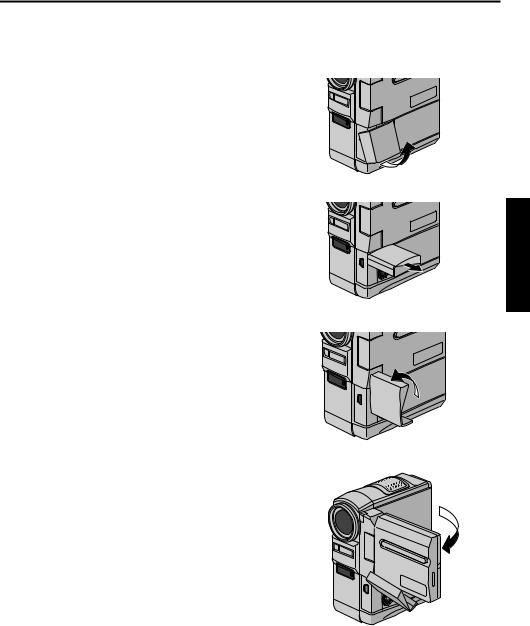
EN 25
1Make sure all units are turned off.
2Connect the camcorder to a TV or VCR as shown in the illustration. ( pg. 24)
If using a VCR, go to step 3. If not, go to step 4.
3Connect the VCR output to the TV input, referring to your VCR’s instruction manual.
4Turn on the camcorder, the VCR and the TV.
5Set the VCR to its AUX input mode, and set the TV to its VIDEO mode.
To choose whether or not the following displays appear on the connected TV…
●Date/Time
Set “DATE/TIME” to “AUTO”, “ON” or “OFF”. ( pg. 49)
Or, press DISPLAY on the remote control to turn on/off the date indication.
●Time Code
Set “TIME CODE” to “ON” or “OFF”. ( pg. 49)
●Playback sound mode, tape speed and tape running displays for video playback
Set “ON SCREEN” to “LCD” or “LCD/TV”. ( pg. 49)
NOTES:
●It is recommended to use the AC Adapter as the power supply instead of the battery pack.
( pg. 11)
●To monitor the picture and sound from the camcorder without inserting a tape or memory card, set the camcorder’s Power Switch to “A” or “M”, then set your TV to the appropriate input mode.
●Make sure you adjust the TV sound volume to its minimum level to avoid a sudden burst of sound when the camcorder is turned on.
●If you have a TV or speakers that are not specially shielded, do not place the speakers adjacent to the TV as interference will occur in the camcorder playback picture.
●While the Audio/Video cable is connected to the AV connector, sound cannot be heard from the speaker.
●If no image is displayed or no sound is heard from the TV, set “S/AV INPUT” to “OFF” in the Menu Screen (GR-DVX709 only, pg. 51).
NOTE:
How to open the LCD monitor when using the
connectors beneath the cover...
1) Open the connector cover.
2) Pull out the connector cover fully.
3) Rotate the connector cover 90° to the left.
4) Open the LCD Monitor.
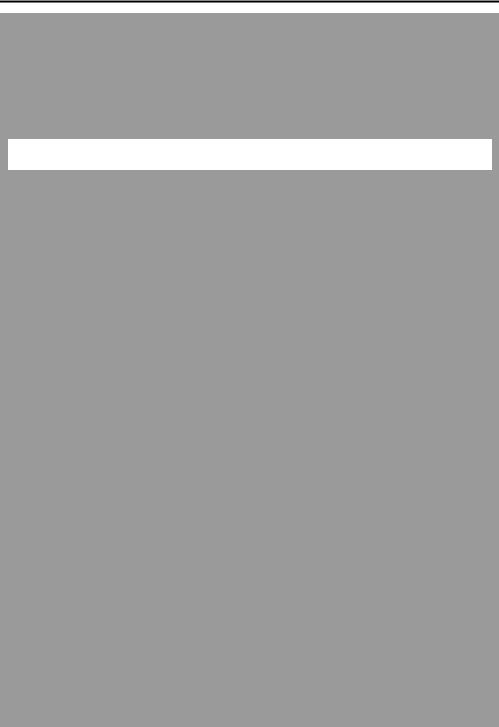
26 EN
DIGITAL STILL CAMERA (D.S.C.) |
|
RECORDING & PLAYBACK |
|
The D.S.C. (Digital Still Camera) features are available on |
|
GR-DVX709 and GR-DVX509. |
|
CONTENTS |
|
D.S.C. RECORDING ...................................................................................... |
27 |
Basic Shooting (D.S.C. Snapshot) ............................................................... |
27 |
D.S.C. PLAYBACK ........................................................................................ |
28 |
Normal Playback Of Images ..................................................................... |
28 |
Auto Playback Of Images ......................................................................... |
28 |
Playback Of Video Clips (GR-DVX709 only) ............................................... |
29 |
Playback Of Digital Sound Effects (GR-DVX709 only) .................................. |
29 |
Index Playback Of Files ........................................................................... |
30 |
Viewing File Information .......................................................................... |
30 |
Removing On-Screen Display .................................................................... |
31 |
Protecting Files ....................................................................................... |
31 |
Deleting Files .......................................................................................... |
33 |
Making A New Folder .............................................................................. |
34 |
Setting Print Information (DPOF Setting) ................................................... |
34 |
Initialising A Memory Card ....................................................................... |
36 |
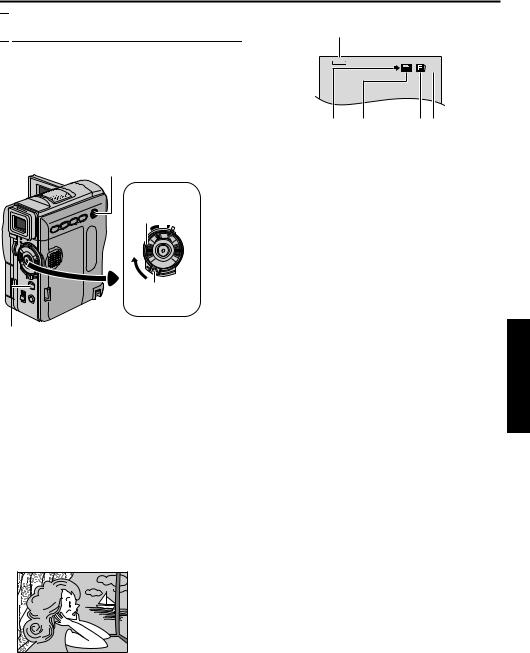
D.S.C. RECORDING

 Basic Shooting (D.S.C. Snapshot)
Basic Shooting (D.S.C. Snapshot)
You can use your camcorder as a Digital Still Camera for taking snapshots. Still images are stored in the memory card.
NOTE:
Before continuing, perform the procedures listed below:
●Power ( pg. 10)
●Loading A Memory Card ( pg. 17)
●Remove the lens cap ( pg. 7)
VIDEO/MEMORY Switch
Power Switch
AY OFF A |
M |
PL |
Lock Button
SNAPSHOT Button
1Set the VIDEO/MEMORY Switch to “MEMORY”.
2Set the Power Switch to “A” or “M” while pressing down the Lock Button located on the switch.
3Open the LCD monitor fully, or pull out the viewfinder fully.
4Press SNAPSHOT. The “O” indication appears while the snapshot is being taken.
●Still images are recorded in the snapshot mode with no frame.
●To delete unwanted still images, refer to “Deleting Files” ( pg. 33).
●When you do not want to hear the shutter sound, set “BEEP” to “OFF”. ( pg. 48)
●To change the Image Size and/or Picture Quality, pg. 50.
Snapshot mode with no frame
There is the sound of a shutter closing.
EN 27
A
1024
15
B C D E
AImage Size ( pg. 50, 97)
BShooting Icon ( pg. 97)
CCard Icon ( pg. 97)
DPicture Quality ( pg. 50, 97)
ERemaining Number Of Shots ( pg. 97)
NOTES:
●Even if “DIS” is set to “ON” ( pg. 46), the Stabiliser will be disabled.
●If Snapshot recording is not possible, “O” blinks when SNAPSHOT is pressed.
●If Program AE with special effects ( pg. 42) is engaged, certain modes of Program AE with special effects are disabled during Snapshot recording. In such a case, the icon blinks.
●If shooting is not performed for approx. 5 minutes when the Power Switch is set to “A” or “M” and power is supplied from the battery pack, the camcorder shuts off automatically to save power. To perform shooting again, push back and pull out the viewfinder again or close and re-open the LCD monitor.
●The Motor Drive mode ( pg. 53) is disabled when the VIDEO/MEMORY Switch is set to “MEMORY”.
●When a cable is connected to the AV connector, the shutter sound is not heard from the speaker, however it is recorded onto the tape.
●Still images taken are compliant to DCF (Design rule for Camera File system). They do not have any compatibility with devices which are not compliant to DCF.
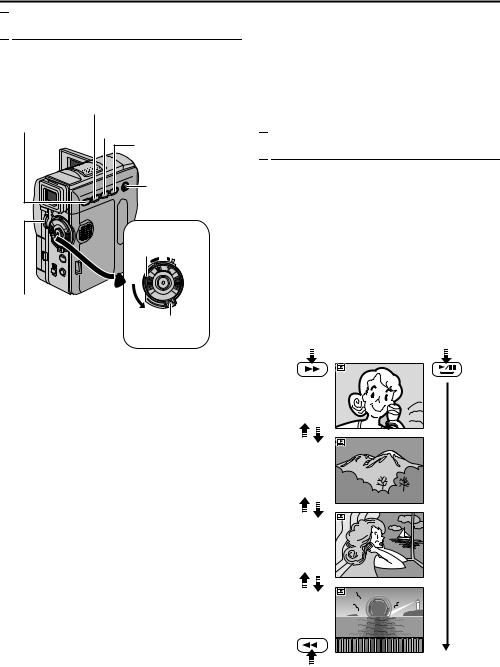
28 EN

 Normal Playback Of Images
Normal Playback Of Images
Images shot with the camcorder are automatically numbered, then stored in numerical order in the memory card. You can view the stored images, one at a time, much like flipping through a photo album.
Stop Button (8)/ |
Rewind Button (3) |
||
SELECT Button |
|
|
|
(GR-DVX709 only) |
Play/Pause Button (4/9) |
||
|
|||
|
Fast-Forward Button |
||
|
(5) |
|
|
|
VIDEO/MEMORY |
||
|
Switch |
||
|
Power Switch |
||
|
AY |
OFF A |
M |
|
PL |
|
|
MENU Wheel
Lock Button
1Load a memory card. ( pg. 17)
2Set the VIDEO/MEMORY Switch to “MEMORY”.
3Set the Power Switch to “P” while pressing down the Lock Button located on the switch.
4Open the LCD monitor fully, or pull out the viewfinder fully.
●For GR-DVX709 owners; The type of file (IMAGE, E-MAIL CLIP or SOUND) which has been played back at the last time is displayed.
5For GR-DVX709 owners; If the video clip playback (E-MAIL CLIP, ( pg. 29)) or the digital sound playback (SOUND, ( pg. 29)) screen appears, press SELECT. The MEMORY SELECT screen appears.
6For GR-DVX709 owners; Rotate the MENU Wheel to select “IMAGE”, and press it. The image playback screen (IMAGE) appears.
7Press 3to display the previous file. Press 5 to display the next file.
●Pressing INFO gives you details on the displayed file. ( pg. 30)
●You can also look for the desired file using Index Screen. ( pg. 30)
●You can turn off the on-screen playback display. ( pg. 31)
NOTES:
●Even if you shoot a new image after playing back a low-numbered one, this will not overwrite an existing image, because new images are automatically stored after the last-recorded one.
D.S.C. PLAYBACK
●Images shot in a file size other than “640 x 480”, “1024 x 768” and “1280 x 960” (GR-DVX709 only) with another devices will be displayed thumbnail images. These thumbnail images cannot be transferred to a PC.
●Images shot with devices (such as JVC GR-DVX70) that are not compatible with DCF cannot be viewed with this camcorder; “UNSUPPORTED FILES” will be displayed.

 Auto Playback Of Images
Auto Playback Of Images
You can run through all the images stored in memory card automatically.
1Perform steps 1 – 6 in “Normal Playback Of Images”.
2Press 4/9to start Auto Playback.
●If you press 3during Auto Playback, files are displayed in descending order.
●If you press 5during Auto Playback, files are displayed in ascending order.
3To end Auto Playback, press 8.
[For Normal Playback] |
|
To display the next image |
[For Auto Playback] |
Image playback screen |
(IMAGE) |
To display the previous image
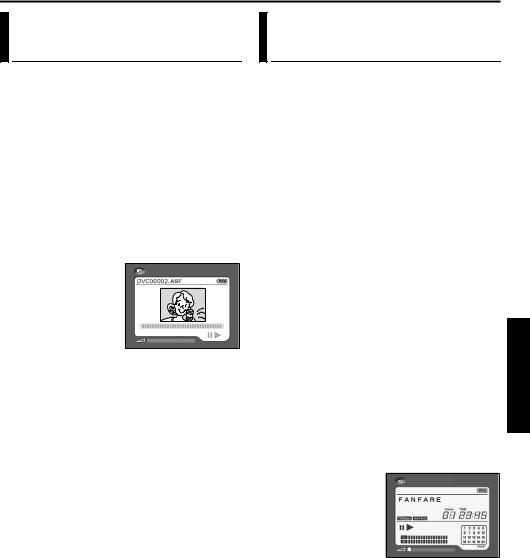
EN 29
Playback Of Video Clips (GR-DVX709 only)
You can view video clips ( pg. 60) stored in the memory card.
1Load a memory card. ( pg. 17)
2Set the VIDEO/MEMORY Switch to “MEMORY”.
3Set the Power Switch to “P” while pressing down the Lock Button located on the switch.
4Open the LCD monitor fully, or pull out the viewfinder fully.
●The type of file (IMAGE, E-MAIL CLIP or SOUND) which has been played back at the last time is displayed.
5If the image playback (IMAGE) or the digital sound playback (SOUND) screen appears, press SELECT. The MEMORY SELECT screen appears.
6Rotate the MENU
Wheel to select |
E-MAIL CLIP |
|
|
“E-MAIL CLIP”, and |
|
press it. The video clip |
|
playback screen |
|
(E-MAIL CLIP) |
|
appears. |
|
7Press 3to select the
previous file. Press 5to select the next file.
●Pressing INFO gives you details on the displayed file. ( pg. 30)
●You can also look for the desired file using Index Screen. ( pg. 30)
8To start playback, press 4/9.
9To stop playback, press 8.
Playback Of Digital Sound Effects (GR-DVX709 only)
12 sound effects are pre-stored in the provided memory card. You can listen to the sound effects stored in the memory card. The sound effects can be also dubbed onto a tape. ( pg. 59)
EXPLOSION |
Explosion |
SIREN |
Siren |
LAUGHTER |
Laughter |
RACE CAR |
Racing car |
DOOR BELL |
Door bell |
BUZZER |
Buzzer |
FANFARE |
Fanfare |
APPLAUSE |
Applause |
CHEERS |
Cheers |
BOING |
Boing |
SCREAM |
Scream |
JEERS |
Jeers |
|
|
1
2 Set the VIDEO/MEMORY Switch to “MEMORY”.
3
4 Open the LCD monitor fully, or pull out the viewfinder fully.
● The type of file (IMAGE, E-MAIL CLIP or SOUND) which has been played back at the last time is displayed.
5 If the image playback (IMAGE) or the video clip playback (E-MAIL CLIP) screen appears, press SELECT. The MEMORY SELECT screen appears.
6 Rotate the MENU
SOUND
Wheel to select “SOUND”, and press it. The digital sound playback screen (SOUND) appears.
7To play back to the sound effect, press
4/9.
●All the sounds are played back in ascending order.
NOTES:
●In the digital sound playback screen,
•Press 3to select the previous file. Press 5 to select the next file.
•Pressing INFO gives you details on the displayed file. ( pg. 30)
●You can also look for the desired file using Index Screen. ( pg. 30)
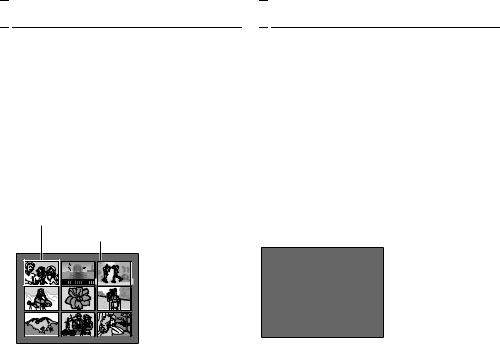
30 EN |
D.S.C. PLAYBACK (cont.) |

 Index Playback Of Files
Index Playback Of Files
You can view several different files stored in the memory card at a time. This browsing capability makes it easy to locate a particular file you want.
1For Index Playback of image files, perform 1 – 6 in “Normal Playback Of Images” ( pg. 28).
For Index Playback of video clip files, perform
1 – 6 in “Playback Of Video Clips (GR-DVX709 only)” ( pg. 29).
For Index Playback of sound files, perform 1 – 6 in “Playback Of Digital Sound Effects (GR-DVX709 only)” ( pg. 29).
2Press INDEX. The Index Screen of the selected type of file appears.
Selected file
Index number
1 |
4 |
7 |
2 |
5 |
8 |
Index Screen
 3
3





6
9 |
3Rotate the MENU Wheel to move the frame to the desired file.
●Pressing 5displays the next page and 3 displays the previous page.
4Press the MENU Wheel in. The selected file is displayed.
●Pressing INFO gives you details on the displayed file. ( right column)

 Viewing File Information
Viewing File Information
You can get the relevant file information by pressing the INFO Button during normal playback or Index Playback.
DCF |
: Folder and file number (IMAGE only) |
FOLDER |
: Folder name ( pg. 34) |
FILE |
: File name ( pg. 34) |
DATE |
: Date the file was made |
SIZE |
: Image size (IMAGE/E-MAIL CLIP |
|
only) |
QUALITY |
: Picture quality (IMAGE only) |
TIME |
: Playback time (E-MAIL CLIP/SOUND |
|
only) |
PROTECT |
: When set to “ON”, the file is |
|
protected from accidental erasure. |
|
( pg. 31) |
|
Information Screen |
DCF |
: 1 0 0 - 0 0 1 0 |
FOLDER |
: 1 0 0 JVCGR |
F I LE |
: DVC0 0 0 1 0 |
DATE |
: 2 7. 1 0 . 0 2 |
S I ZE |
: 1 0 2 4X7 6 8 |
QUAL I TY |
: F I NE |
PROTECT |
: OFF |
●Press the INFO Button again to close the Information Screen.
NOTE:
With images shot with other devices or processed on a PC, “QUALITY: – – –” will be displayed.
