JVC EX-A5 User Manual
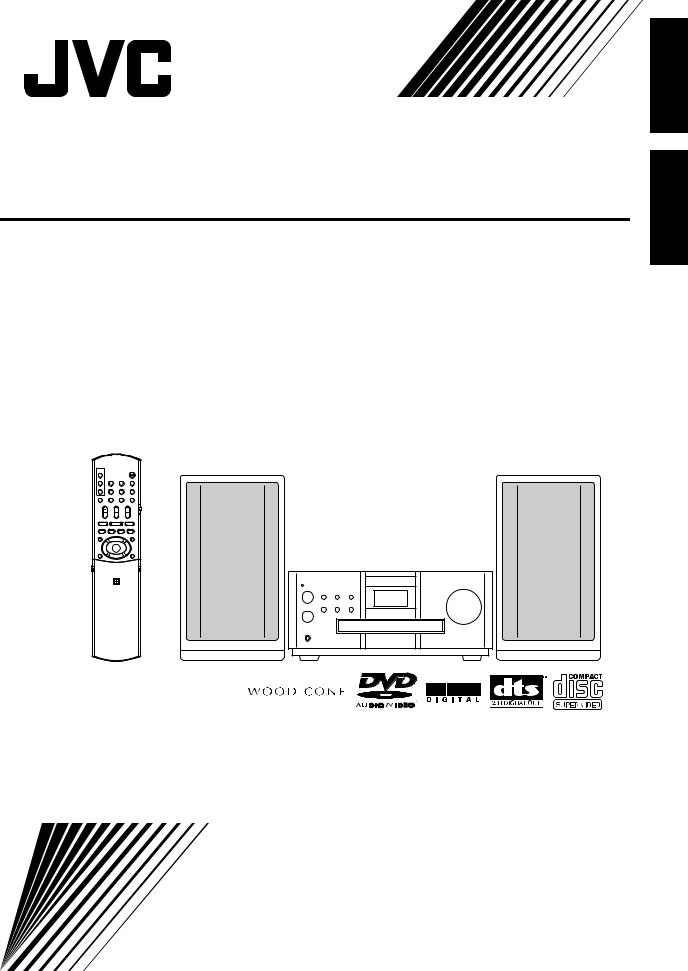
COMPACT COMPONENT SYSTEM
EX-A5
Consists of CA-EXA5 and SP-EXA5
CA-EXA5 SP-EXA5
English
INSTRUCTIONS
LVT1286-008A [US]
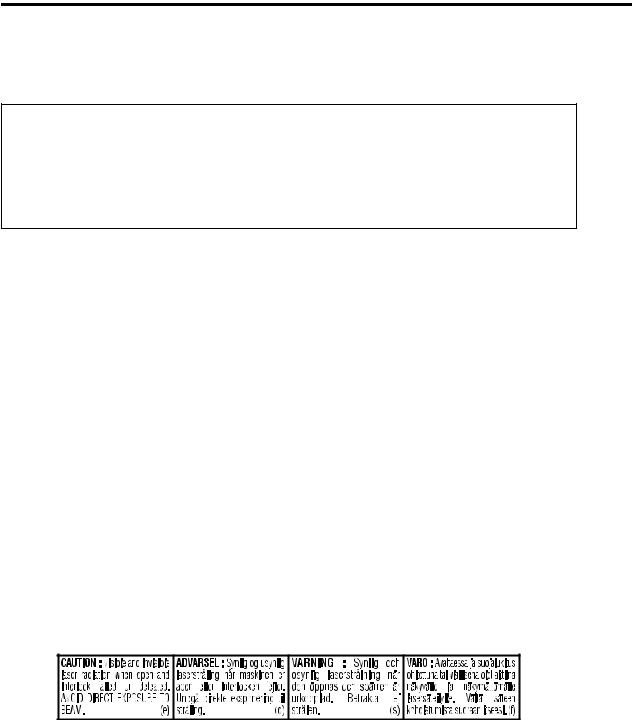
Warnings, cautions and others /
CAUTION |
|
|||
To reduce the risk of electrical shocks, fire, etc.: |
|
|||
1. |
Do not remove screws, covers or cabinet. |
1. |
|
|
2. |
Do not expose this appliance to rain or moisture. |
|||
2. |
|
|||
|
|
|||
|
|
|
|
|
CAUTION — Fbutton!
Disconnect the mains plug to shut the power off completely (the STANDBY lamp goes off).
The F button in any position does not disconnect the mains line.
•When the system is on standby, the STANDBY lamp lights red.
•When the system is turned on, the STANDBY lamp goes off.
The power can be remote controlled.
F
STANDBY
F
•STANDBY
•STANDBY
CAUTION |
|
|
• Do not block the ventilation openings or holes. |
• |
|
(If the ventilation openings or holes are blocked by a |
||
|
||
newspaper or cloth, etc., the heat may not be able to |
||
|
||
get out.) |
||
• Do not place any naked flame sources, such as lighted |
• |
|
candles, on the apparatus. |
||
• |
||
• When discarding batteries, environmental problems |
||
|
||
must be considered and local rules or laws governing |
||
the disposal of these batteries must be followed strictly. |
• |
|
• Do not expose this apparatus to rain, moisture, dripping |
||
|
||
or splashing and that no objects filled with liquids, such |
||
|
||
as vases, shall be placed on the apparatus. |
|
|
|
|
IMPORTANT FOR LASER PRODUCTS /
1.CLASS 1 LASER PRODUCT
2.CAUTION: Do not open the top cover. There are no user serviceable parts inside the unit; leave all servicing to qualified service personnel.
3.CAUTION: Visible and invisible laser radiation when open and interlock failed or defeated. Avoid direct exposure to beam.
4.REPRODUCTION OF LABEL: CAUTION LABEL, PLACED INSIDE THE UNIT.
3. 束的直接照射。
G-1
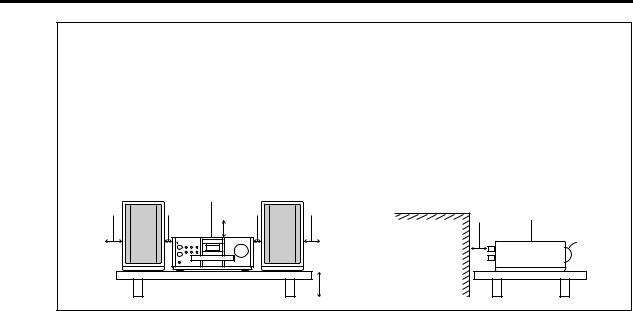
Introduction/
CAUTION — Proper Ventilation
To avoid risk of electric shock and fire and to protect from damage, locate the apparatus as follows:
Top/Front/Back/Sides: |
No obstructions should be placed in |
|
the areas shown by the dimensions |
|
below. |
Bottom: |
Place on the level surface. Maintain |
|
adequate air path for ventilation by |
|
placing on a stand with a height of |
|
10 cm more. |
In addition, maintain the best possible air circulation.
—
按如下要求放置机器
/ / /
10 cm
|
|
|
|
Main unit |
|
|
|
|
|
|
|
|
|
Main unit |
|
15cm |
1cm |
1cm |
15cm |
|
||
15cm |
|
|||||
|
|
|
|
|||
|
|
|
Wall or |
|
||
|
|
15cm |
|
|
||
|
|
|
obstructions |
|
Front |
|
|
|
|
|
|
|
|
|
|
|
10cm |
|
|
G-2
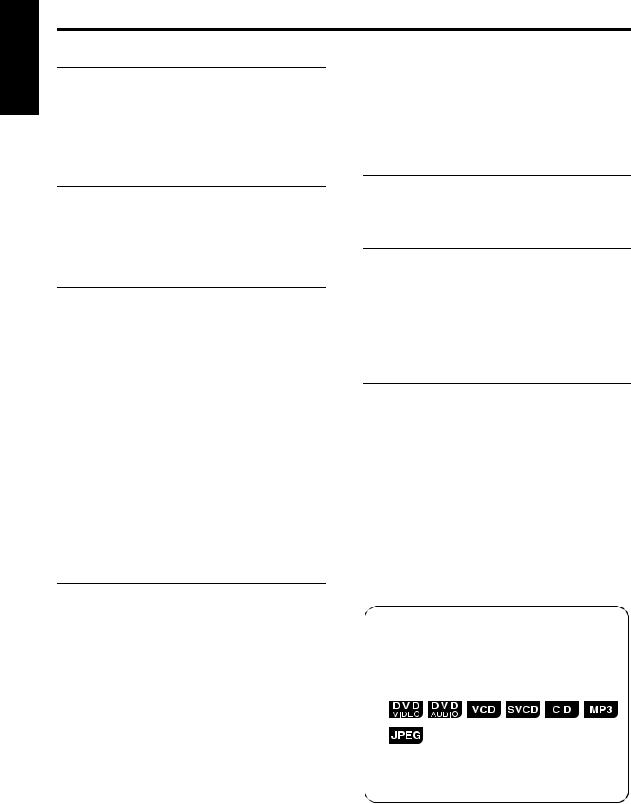
English
Table of contents
Introduction |
|
Warnings, cautions and others.................... |
G-1 |
Special cautions .............................................. |
2 |
About discs...................................................... |
3 |
To select the color system............................... |
5 |
Description of parts ......................................... |
6 |
Functions specific to DVD AUDIO................. |
28 |
Playing the Bonus Group................................... |
28 |
Browsable Still Pictures (B.S.P.) ....................... |
28 |
Using the menu bar ....................................... |
29 |
Preferences ................................................... |
30 |
Country/Area codes....................................... |
32 |
Getting started |
|
Using the remote control ................................. |
7 |
Putting the batteries in the remote control .......... |
7 |
Operating the TV using the remote control......... |
8 |
Connecting up ................................................. |
9 |
Basic operations |
|
Playing discs ................................................. |
13 |
Playback ........................................................... |
13 |
To switch the display ........................................ |
14 |
Select what you want to play by using |
|
the number buttons....................................... |
15 |
To stop playback............................................... |
15 |
To pause playback............................................ |
15 |
To advance picture frame-by-frame.................. |
15 |
Fast reverse/Fast forward search ..................... |
15 |
Playing back from a position 10 seconds |
|
before (One Touch Replay) .......................... |
16 |
Slow Motion Playback....................................... |
16 |
Skip to the beginning of the selection ............... |
16 |
To change the brightness of the |
|
display window (DIMMER)............................ |
17 |
Adjusting the volume ........................................ |
17 |
Adjusting sound quality..................................... |
17 |
Turning off the sound temporarily (MUTING) ... |
17 |
Listening to radio |
|
Listening to a radio broadcast ....................... |
33 |
Tuning in to a preset station .......................... |
34 |
Convenient functions |
|
Listening to the sound of |
|
other audio device ..................................... |
35 |
Auto Standby................................................. |
35 |
Sleep Timer ................................................... |
36 |
Tray Lock....................................................... |
36 |
Using AV COMPU LINK ................................ |
37 |
Reference |
|
Troubleshooting............................................. |
38 |
Language codes............................................ |
39 |
Specifications ................................................ |
40 |
Advanced operations |
|
Playing MP3 and JPEG discs........................ |
17 |
Resume Playback ......................................... |
19 |
Select the scene to be played ....................... |
20 |
Program Playback/Random Playback........... |
21 |
Repeat Playback ........................................... |
23 |
Other convenient functions............................ |
25 |
Selecting the subtitles....................................... |
25 |
Selecting the audio language ........................... |
25 |
Selecting a view angle ...................................... |
25 |
Enlarging the picture (ZOOM)........................... |
26 |
Adjusting the picture quality (VFP) ................... |
26 |
Creating realistic sound |
|
(VIRTUAL SURROUND) .............................. |
27 |
Adjusting playback level (DVD LEVEL) ............ |
27 |
Enjoying better pictures (PROGRESSIVE)....... |
27 |
How to read this manual
•Operations are described by mainly using the remote control buttons. If there are the same marks on the main unit, the buttons on the main unit can also be used.
•The following marks tell you for which type of the discs the operation can be made.
•The illustrations and TV screens may be different between the actual case and the description.
•“VCD” is an abbreviation of “Video CD”.
•“SVCD” is an abbreviation of “Super Video CD”.
1
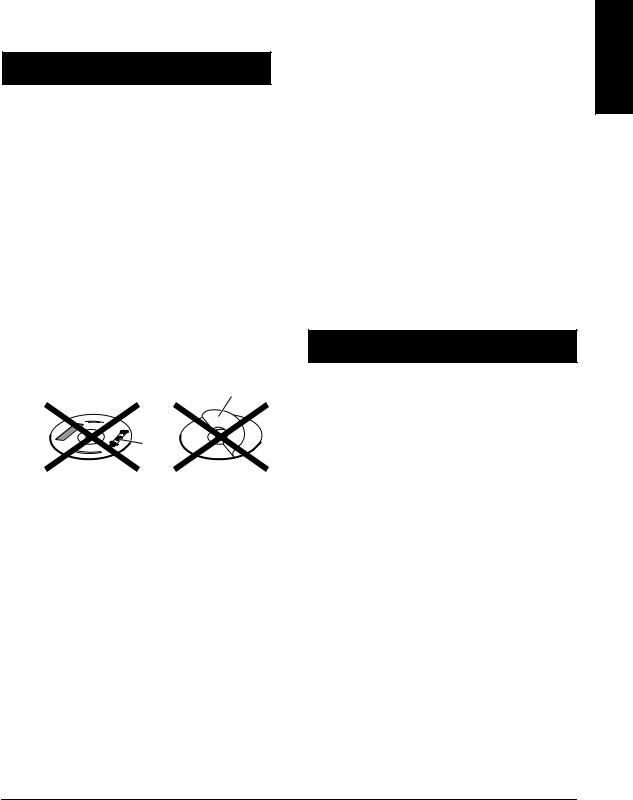
Special cautions |
Introduction |
Notes on handling
7 Important cautions
Installation of the system
•Select a place which is level, dry and neither too hot nor too cold; between 5°C and 35°C.
•Leave sufficient distance between the system and the TV.
•Do not use the system in a place subject to vibration.
Power cord
•Do not handle the power cord with wet hands!
•A small amount of power is always consumed while the power cord is connected to the wall outlet.
•When unplugging the power cord from the wall outlet, always pull on the plug, not the power cord.
To prevent malfunctions of the system
•There are no user-serviceable parts inside. If anything goes wrong, unplug the power cord and consult your dealer.
•Do not insert any metallic object into the system.
•Do not use any non-standard shape disc (like a heart, flower or credit card, etc.) available on the market, because it may damage the system.
•Do not use a disc with tape, stickers, or paste on it, because it may damage the system.
Label sticker
Sticker
Paste
Note about copyright laws
Check the copyright laws in your country before recording from DVDs, Super Video CDs (SVCDs), VCDs and CDs. Recording of copyrighted material may infringe copyright laws.
Note about copy guard system
Care of the cabinet
When cleaning the system, use a soft cloth and follow the relevant instructions on the use of chemically-coated cloths. Do not use benzene, thinner or other organic solvents including disinfectants. These may cause deformation or discoloring.
If water gets inside the system
Turn the system off and disconnect the power cord plug from the wall outlet, then call the store where you made your purchase. Using the system in this condition may cause fire or electrical shock.
7 When condensation or water drops adhere to the lens
In any of the following cases, condensation or water drops may adhere to the lens to prevent the system from working properly:
•Immediately after roomheating starts
•When the system is installed in a steamy or damp space
•When the system is suddenly moved from a cold place to a warm space
In any of these cases, leave the system turned on for 1 or 2 hours before use.
Supplied accessories
Check to be sure you have all of the supplied accessories.
The number in parentheses is the quantity of the pieces supplied. If anything is missing, contact your dealer immediately.
•Remote control (1)
•Batteries (2)
•FM antenna (1)
•AM loop antenna (1)
•Power cord (1)
•Composite video cord (1)
•Speaker cords (2)
•AC plug adaptor (1)
(not supplied for Hong Kong)
DVDs are protected by copy guard system. When you connect the system to your VCR directly, the copy guard system activates and the picture may not be played back correctly.
7 Safety precautions
Avoid moisture, water and dust
Do not place the system in moist or dusty places.
Avoid high temperatures
Do not expose the system to direct sunlight and do not place it near a heating device.
When you are away
When away on travel or for other reasons for an extended period of time, disconnect the power cord plug from the wall outlet.
English
•Manufactured under license from Dolby Laboratories. “Dolby”, “MLP Lossless”, and the double-D symbol are trademarks of Dolby Laboratories.
•“DTS” and “DTS 2.0+DIGITAL OUT” are registered trademarks of Digital Theater Systems, Inc.
•This product incorporates copyright protection technology that is protected by method claims of certain U.S. patents and other intellectual property rights owned by Macrovision Corporation and other rights owners. Use of this copyright protection technology must be authorized by Macrovision Corporation, and is intended for home and other limited viewing uses only unless otherwise authorized by Macrovision Corporation. Reverse engineering or disassembly is prohibited.
2
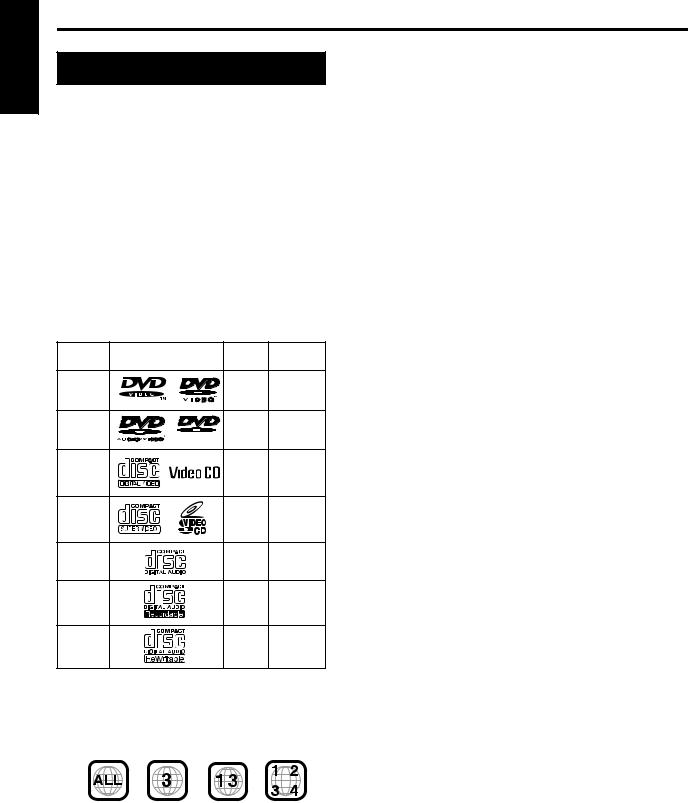
English
About discs
Playable disc types
This system has been designed to play back the following discs:
DVD VIDEO, DVD AUDIO, VCD, SVCD, CD
This system can also play back the following discs:
•Finalized DVD-R/RW discs recorded in the DVD VIDEO format.
•CD-R/RW discs recorded in the following formats
-Music CDs (finalized discs)
-VCDs
-SVCDs
-MP3/JPEG discs recorded in ISO 9660 (for details, refer to “About MP3/JPEG discs ”)
However, some discs may not be played back because of their disc characteristics, recording conditions, or damage or stain on them.
Only sounds can be played back from the following discs:
MIX-MODE CD |
CD-G |
|
|
||
CD-EXTRA |
|
CD TEXT |
|
|
|
Discs you can play: |
|
|
|
||
Disc |
Mark (Logo) |
Video |
Region Code |
||
Type |
Format |
Number* |
|||
|
|
||||
DVD |
|
|
PAL/ |
3/ALL |
|
VIDEO |
|
|
NTSC |
||
|
|
|
|||
DVD |
|
|
— |
— |
|
AUDIO |
|
AU D I O |
|||
|
|
|
|||
VCD |
|
|
PAL/ |
— |
|
|
|
NTSC |
|||
|
|
|
|
||
SVCD |
|
|
PAL/ |
— |
|
|
|
NTSC |
|||
|
|
|
|
||
CD |
|
|
— |
— |
|
CD-R |
|
|
— |
— |
|
CD-RW |
|
|
— |
— |
|
*Note on Region Code
DVD players and DVD VIDEOs have their own Region Code numbers. This system can only play back a DVD VIDEO recorded with the Region Code number and video format mentioned above.
Examples:
If a DVD VIDEO with an improper Region Code number is loaded, “REGION CODE ERROR!” appears on the TV screen and playback cannot start.
•On some DVD VIDEOs, DVD AUDIOs, VCDs or SVCDs, their actual operation may be different from what is explained in this manual. This is due to the disc programming and disc structure, not a malfunction of this system.
Discs that cannot be played back
•The following discs cannot be played back: DVD-ROM, DVD-RAM, DVD-R/RW (recorded in VR format), CD-ROM, CD-I (CD-I Ready), Photo CD, SACD, etc.
Playing back these discs will generate noise and damage the speakers.
Damaged discs and discs in an extraordinary shape (other than a disc of 12 cm or 8 cm in diameter) cannot be played back.
About MP3/JPEG discs
Playable MP3/JPEG discs and files
•Discs recorded in the ISO 9660 format are playable (except discs recorded in the “packet write” format (UDF format)).
•Discs recorded in the multi-session format are also playable.
•Files with an extension of “.mp3,” “.jpg” or “.jpeg” (extensions with uppercase and lowercase letters mixed are also acceptable) are playable.
Notes on MP3/JPEG discs and files
•A disc may not be played, or reading it may take a long time depending on its recording conditions or properties.
•The time needed for reading varies with the number of groups or tracks (files) recorded on the disc.
•If a character other than single byte English characters is used in the file name of an MP3/JPEG file, the track/ file name will not be displayed correctly.
•The order of tracks/groups displayed on the MP3 Control screen, and the order of files/groups displayed on the JPEG Control screen may be different from that of files/folders displayed on PC’s monitor screen.
•An off-the-shelf MP3 disc may be played in an order different from that indicated on the label attached to the disc.
•Playing an MP3 file including a still image may take a long time. The elapsed time is not displayed until playing starts. If playing starts, the elapsed time may not be displayed correctly.
•This system does not handle the ID3 tag of the MP3 file.
•For an MP3 file, a disc with a sampling frequency of 44.1 kHz and transmission rate of 128 kbps is recommended.
•This system can play a baseline JPEG file, excluding monochromatic JPEG files.
•This system can play JPEG data taken with a digital camera conforming to the DCF (Design Rule for Camera File System) standard (when a function is applied such as the automatic rotation function of a digital camera, data goes beyond the DCF standard, so the image may not be displayed).
•If data has been processed, edited and restored with PC image editing software, the data may not be displayed.
•This system cannot play animations such as MOTION JPEG, or still images (TIFF etc.) other than JPEG, and image data with sound.
•The resolution of 640 x 480 pixels is recommended for JPEG files. If a file has been recorded at a resolution of more than 640 x 480 pixels, display may take a long time. An image with a resolution of more than 8192 x 7680 pixels cannot be displayed.
•Files recorded on DVD-R/RW discs cannot be played back.
Caution for DualDisc playback:
The Non-DVD side of a “DualDisc” does not comply with the “Compact Disc Digital Audio” standard. Therefore, the use of Non-DVD side of a DualDisc on this product may not be recommended.
3
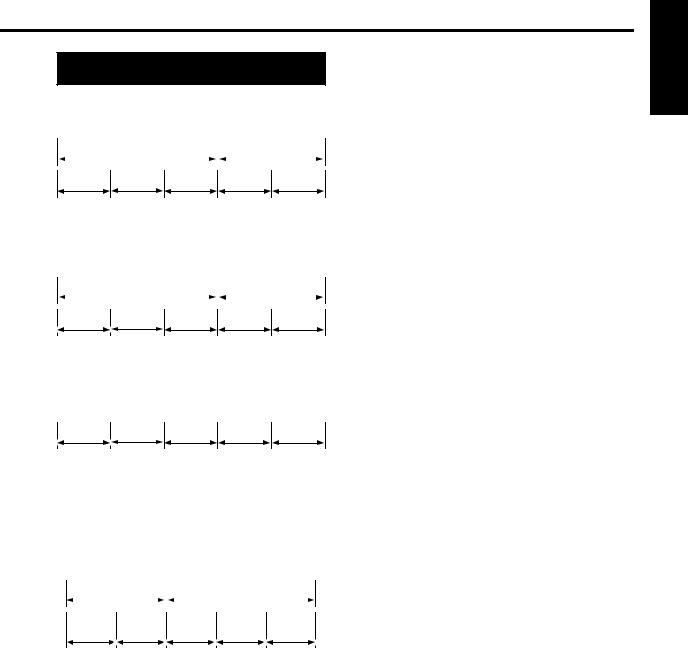
Disc structure
DVD VIDEO
A DVD VIDEO consists of “titles” and each title may be divided into “chapters”.
Title 1 |
|
Title 2 |
|
|
|
|
|
|
|
|
|
Chapter 1 Chapter 2 Chapter 3 Chapter 1 Chapter 2
DVD AUDIO
A DVD AUDIO consists of “groups” and each group may be divided into “tracks”.
Some discs include a “bonus group” that requires a password for playing (A page 28).
Group 1 |
|
Group 2 |
|
|
|
|
|
|
|
|
|
Track 1 |
Track 2 |
Track 3 |
Track 1 |
Track 2 |
VCD/SVCD/CD
VCD, SVCD and CD consist of “tracks”.
In general, each track has its own track number. (On some discs, each track may also be further divided by indexes.)
Track 1 |
Track 2 |
Track 3 |
Track 4 |
Track 5 |
MP3 [JPEG] discs
On an MP3 [JPEG] disc, each still picture (material) is recorded as a track [file]. Tracks [Files] are usually grouped into a folder. Folders can also include other folders, creating hierarchical folder layers.
This unit simplifies the hierarchical construction of a disc and manages folders by “groups”.
Group 1 |
|
Group 2 |
|
|
|
|
|
|
|
|
|
Track 1 |
Track 2 |
Group 3 |
Group 4 |
Group 5 |
|
[File 1] |
[File 2] |
||||
|
|
|
This product can recognize up to 1000 tracks [files] in a disc. Also, the product can recognize up to 150 tracks [files] per group and up to 99 groups in a disc. Since the unit ignores the tracks [files] whose numbers are exceeding 150 and the groups whose numbers are exceeding 99, they cannot be played back.
•If there is any type of files other than MP3 [JPEG] files in a folder, those files are also counted in the total file number.
Introduction
English
4
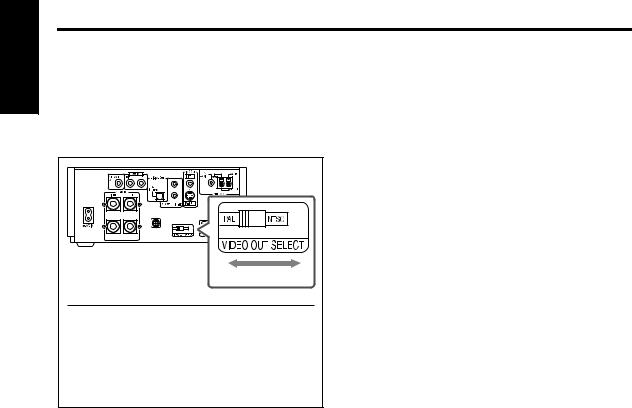
English
To select the color system
This system is compatible with PAL and NTSC color systems.
In standby mode, select PAL or NTSC to match your TV.
If the VIDEO OUT SELECT switch is switched over when the power is ON, turn off the power, and then turn it on again.
13
3 |
13 |
Color system of TV |
VIDEO OUT SELECT |
Multi-color system |
PAL or NTSC* |
|
|
PAL |
PAL |
|
|
NTSC |
NTSC |
|
|
*Set the color system of the unit and TV to match the playback disc.
•Before playing back a disc, it is also required to select the correct monitor type in the PICTURE
menu according to the aspect ratio of your TV (A page 30).
NOTE
If you play back an NTSC disc with this setting set to “PAL”.
You can watch the playback pictures (the disc will be reproduced using “PAL 60” format), but the TV screen may rolls over upward and downward rapidly.
NOTE
If you play back a PAL disc with this setting set to “NTSC”.
You can watch the playback pictures, but the following symptoms may occur:
•The items on the disc menu will be blurred, and be shown slightly shifted when highlighted.
•The aspect ratio of the picture may differ from the original aspect ratio.
•The picture movement is not smooth.
5
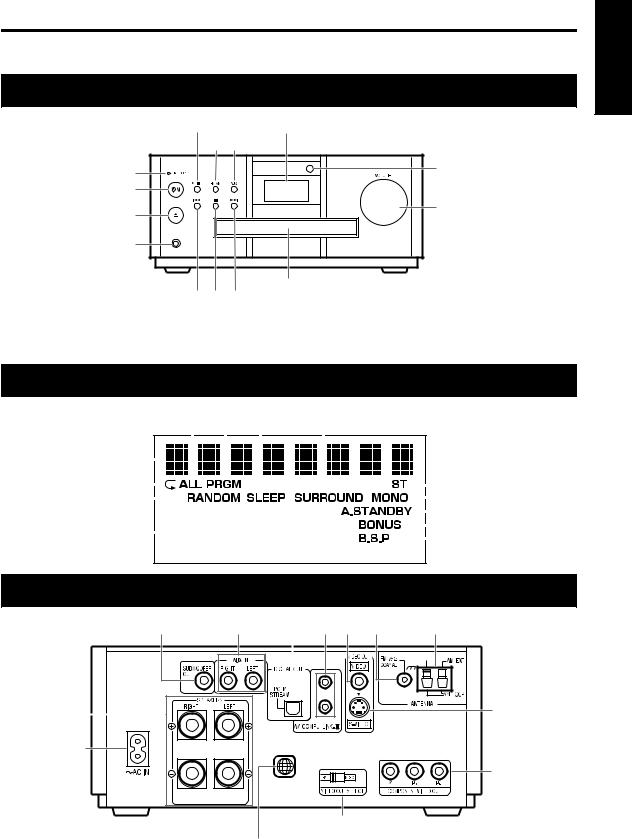
Description of parts |
Introduction |
|
The numbers represent the page numbers. |
||
Front panel |
|
|
Play/Pause:13, 15 |
Look at “Display window” below. |
|
33 |
35 |
|
12,13 |
Remote control |
|
sensor: 7 |
||
STANDBY/ON |
||
|
||
: 13 |
VOLUME |
|
Open/Close |
||
control: 17 |
||
: 13 |
|
|
PHONES |
|
|
Headphones |
|
|
jack* |
|
|
Disc tray: 13
15 15 15
*Connect a pair of headphones (commercially available) with a stereo mini plug. If the headphones are connected, the speakers and subwoofer will not produce any sound.
Display window
18, 23 |
21 |
36 |
27 |
|
|
|
|
|
||||||||||||||||||||||||||||||||||
Upper display |
|
|
|
|
|
|
|
|
|
|
|
|
|
|
|
|
|
|
|
|
|
|
|
|
|
|
|
|
|
|
|
|
|
|
|
|
|
|
|
|
||
|
|
|
|
|
|
|
|
|
|
|
|
|
|
|
|
|
|
|
|
|
|
|
|
|
|
|
|
|
|
|
|
|
|
|
|
|
|
|
|
|||
section: 14 |
|
|
|
|
|
|
|
|
|
|
|
|
|
|
|
|
|
|
|
|
|
|
|
|
|
|
|
|
|
|
|
|
|
|
|
|
|
|||||
18, 23 |
|
|
|
|
|
|
|
|
|
|
|
|
|
|
|
|
|
|
|
|
|
|
|
|
|
|
|
|
|
|
|
|
|
|
|
|
|
|
|
|
|
33 |
|
|
|
|
|
|
|
|
|
|
|
|
|
|
|
|
|
|
|
|
|
|
|
|
|
|
|
|
|||||||||||||||
22 |
|
|
|
|
|
|
|
|
|
|
|
|
|
|
|
|
|
|
|
|
|
|
|
|
|
|
|
|
33 |
|||||||||||||
|
|
|
|
|
|
|
|
|
|
|
|
|
|
|
|
|
|
|
|
|
|
|
|
|||||||||||||||||||
|
|
|
|
|
|
|
|
|
|
|
|
|
|
|
|
|
|
|
|
|
|
|
|
|
|
|
|
|
|
|
|
|
|
|
|
|
|
|
|
|
35 |
|
Lower display |
|
|
|
|
|
|
|
|
|
|
|
|
|
|
|
|
|
|
|
|
|
|
|
|
|
|
|
|
|
|
|
|
|
|
|
|
|
|
28 |
|||
|
|
|
|
|
|
|
|
|
|
|
|
|
|
|
|
|
|
|
|
|
|
|
|
|
|
|
|
|||||||||||||||
|
|
|
|
|
|
|
|
|
|
|
|
|
|
|
|
|
|
|
|
|
|
|
|
|
|
|
|
|
|
|
|
|
|
|
|
|||||||
section: 14 |
|
|
|
|
|
|
|
|
|
|
|
|
|
|
|
|
|
|
|
|
|
|
|
|
|
|
|
|
|
|
|
|
28 |
|||||||||
|
|
|
|
|
|
|
|
|
|
|
|
|
|
|
|
|
|
|
|
|
|
|
|
|
|
|
|
|
|
|
|
|
|
|
|
|||||||
|
|
|
|
|
|
|
|
|
|
|
|
|
|
|
|
|
|
|
|
|
|
|
|
|
|
|
|
|
|
|
|
|
|
|
|
|
|
|
|
|
|
|
|
|
|
|
|
|
|
|
|
|
|
|
|
|
|
|
|
|
|
|
|
|
|
|
|
|
|
|
|
|
|
|
|
|
|
|
|
|
|
|
|
|
|
Rear panel
11 |
|
11 |
11 |
37 12 |
9 |
|
|
9 |
|
|
||||||||||||||||
2 |
|
2 |
|
|
12 |
8 |
13 |
10 |
|
|
10 |
|
||||||||||||||
|
|
|
|
|
|
|
|
|
|
|
|
|
|
|
|
|
|
|
|
|
|
|
|
|
|
|
|
|
|
|
|
|
|
|
|
|
|
|
|
|
|
|
|
|
|
|
|
|
|
|
|
|
|
|
|
|
|
|
|
|
|
|
|
|
|
|
|
|
|
|
|
|
|
|
|
|
|
|
|
|
|
|
|
|
|
|
|
|
|
|
|
|
|
|
|
|
|
|
|
|
|
|
|
|
|
|
|
|
|
|
|
|
|
|
|
|
|
|
|
|
|
|
|
|
|
|
|
|
|
|
|
|
|
|
|
|
|
|
|
|
|
|
|
|
|
|
|
|
|
|
|
|
|
|
|
|
|
|
|
|
|
English
|
|
13 |
10 |
|
12 |
|
|
|
123 |
|
|
|
3 |
12 |
|
|
13 |
|
|
5 |
|
Region Code Number: 3 |
|
6
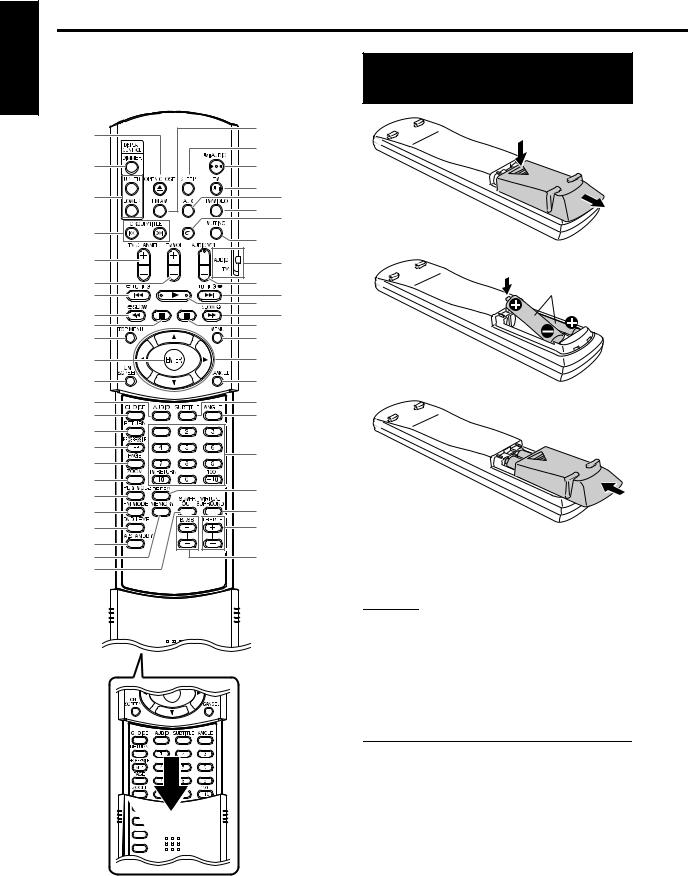
English
Using the remote control |
|
||
The numbers represent the page numbers. |
Putting the batteries in |
||
|
|
|
|
|
|
|
the remote control |
13 |
33 |
|
|
36 |
|
|
|
|
|
|
|
17 |
13 |
|
|
14 |
8 |
35 |
|
8 |
|
||
|
One touch |
|
|
|
|
|
|
16, 18 |
17 |
replay: 16 |
|
|
|
|
|
8 |
|
Remote control |
|
8 |
17 |
mode selector: 8 |
Batteries (2) |
15, 33 |
13 |
15, 33 |
|
16 |
15 |
16 |
|
15 |
|
|
|
20 |
20 |
|
|
20, 29 |
20, 29 |
|
|
29 |
22 |
|
|
25 |
25 |
|
|
30 |
25 |
|
|
14 |
|
|
27 |
Number |
|
28 |
||
buttons: 8, 16 |
||
26 |
23 |
|
21 |
||
27 |
||
33 |
||
27 |
17 |
|
35 |
17 |
|
34, 35 |
||
11 |
|
If the range or effectiveness of the remote control decreases, replace the batteries. Use two R6P (SUM-3)/AA(15F) type dry-cell batteries.
CAUTION
•Do not use a used battery and a new battery together.
•Do not use different types of batteries at the same time.
•Take out the batteries if the remote control is not to be used for a long time. Otherwise it may cause a leakage.
Remote control operation
When operating the remote control, point it towards the front panel of the main unit. If the remote control is operated from a direction that is extremely oblique or when there is an obstacle in the way, signals may not be transmitted.
If the remote control sensor is exposed to a strong light such as direct sunlight, correct operation may not be carried out.
7
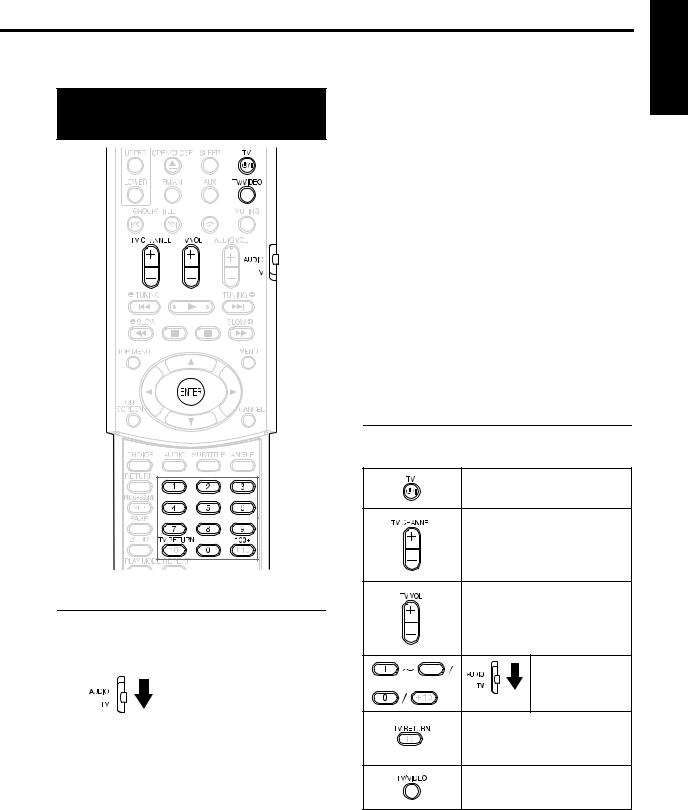
GettingIntroductionstarted
This page is for when operating your TV using the remote control of this product.
Operating the TV using the remote control
Number buttons
Setting the manufacturer's code
1 Slide the remote control mode selector to the TV side.
2 Keep pressing down FTV.
NOTE
Keep pressing down FTV until Step 4 is complete.
3 Press ENTER and release.
4 Press number buttons (1-9, 0).
Examples:
For a Hitachi TV: Press 1, then 0.
For a Toshiba TV: Press 0, then 8.
If there are more than one manufacturer’s codes, try them in turn and select the one that causes the product to work properly.
Manufacturer |
Code |
Manufacturer |
Code |
|
|
|
|
JVC |
01 |
Samsung |
12 |
|
|
|
|
Hitachi |
10 |
Sanyo |
13 |
|
|
|
|
Magnavox |
02 |
Sharp |
06 |
|
|
|
|
Mitsubishi |
03 |
Sony |
07 |
|
|
|
|
Panasonic |
04, 11 |
Toshiba |
08 |
|
|
|
|
RCA |
05 |
Zenith |
09 |
|
|
|
|
NOTE
Manufacturer’s codes may be changed without notice. You may not be able to operate a TV produced by the manufacturer shown above.
5 Release FTV.
For TV operation
Operate the remote control by pointing it towards the TV.
Turn ON/OFF the power.
Change channels.
Adjust volume.
9 |
Select channels. |
100+
*1
Alternates between the previously selected channel and the current channel.
Switch TV and video input.
*1 Make sure to slide the remote control mode selector to the TV side in advance.
NOTE
When the batteries are replaced, perform the manufacturer's code setting again.
English
8
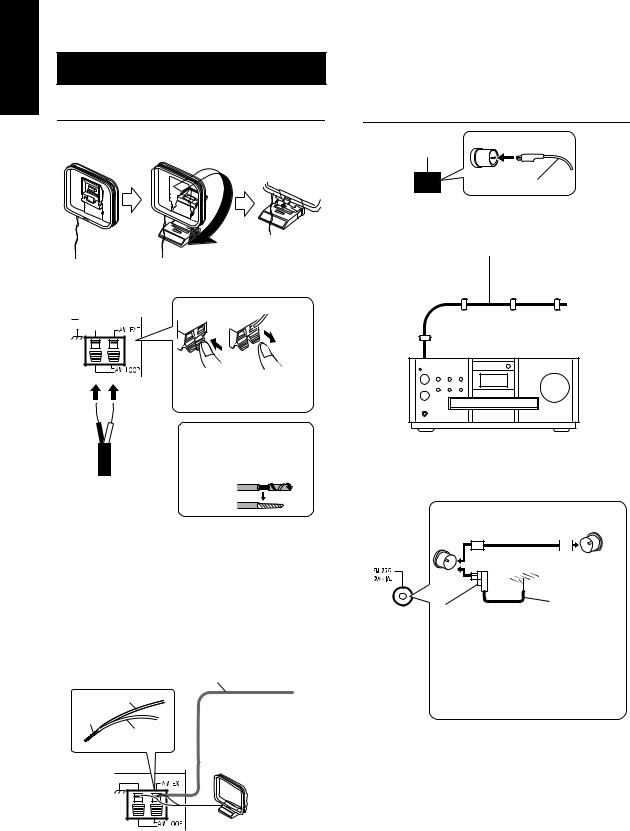
English
Connecting up – Do not turn on the power until the connection is complete – |
Connection |
Connecting antennas
Connecting AM loop antenna (supplied)
1 Set up the AM loop antenna.
2 Connect antenna cords.
Main unit |
How to insert antenna cords |
(rear panel) |
Connecting FM antenna (supplied)
(/ 

 %1#:+#.
%1#:+#.
FM antenna
Main unit (rear panel)
Put the antenna up straight in the direction where the best radio reception can be obtained, and fix by using tape.
Connect two antenna cords as described above.
|
|
If the antenna cord is |
|
Black |
White |
covered with vinyl on the |
|
tip, twist and pull the vinyl |
|||
|
|
off and remove.
3Turn the AM loop antenna to the direction of the best radio reception.
Locate the AM loop antenna as far away from the main unit as possible.
•Do not locate the AM loop antenna on a metallic table or close to a TV, personal computer, etc. Otherwise it may result in bad radio reception.
7When good radio reception cannot be obtained with the supplied AM loop antenna
Electric wire: 3 - 5m (commercially available)
Electric wire |
Put up an electric |
|
|
||
Twist |
wire extending |
|
horizontally, |
||
|
||
AM loop |
preferably at a high |
|
antenna |
place such as |
|
|
above a window or |
|
|
outdoors. |
Main unit |
Connect the AM loop |
antenna cords together. |
|
(rear panel) |
|
7When good radio reception cannot be obtained with the supplied antenna or when using a communal antenna
|
Antenna cord (sold |
Communal |
|
separately) |
antenna terminal |
|
or |
Outdoor FM antenna |
|
|
(commercially |
|
|
available) |
Main unit |
Converter |
Coaxial cable |
(commercially |
||
(rear panel) |
(sold separately: |
|
compatible with 300C/ available) |
||
|
75C) |
|
Depending on the radio reception conditions, an FM feeder antenna (sold separately: compatible with 300C) can be used. In the case, a converter (sold separately) is required.
For details of connecting a separately sold antenna, refer to the user guide for the antenna or converter.
When positioning the antenna, listen to an actual radio program (refer to “Listening to a radio broadcast” on page 33).
9
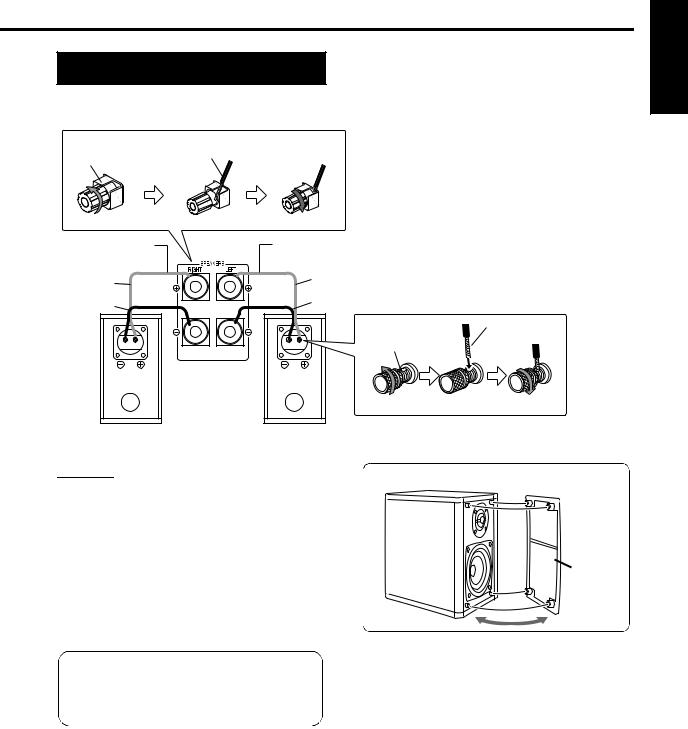
Connecting up
Connecting speakers
There is no difference between the left and right speakers.
|
Speaker |
Speaker terminal |
cord |
GettingConnectionstarted
English
Speaker cord |
Speaker cord |
|
(supplied) |
(supplied) |
|
Without |
Without black line |
|
black line |
||
|
||
With black |
With black line |
|
line |
||
|
Speaker
cord
Speaker terminal
Main unit (rear panel)
Right speaker |
Left speaker |
(rear panel) |
(rear panel) |
CAUTION
•DO NOT connect more than one speaker to one speaker terminal.
•The speakers of this product are magnetically shielded, but color irregularities may occur on the TV depending on how the speakers are installed. Keep in mind the following.
1.Turn off the main power of your TV before installing the speakers. Wait for about 30 minutes before turning on the TV again.
2.If color irregularity occurs in pictures , keep a distance of more than 10 cm between the TV and the speakers.
The speakers employ natural wood for the diaphragm and the cabinet in order to reproduce the original sound faithfully .
The appearance will therefore be different for each unit.
Speaker cover can be detached.
Speaker cover
NOTE
•Impedance of speaker that can be connected to the main unit is within a range of 4C to 16C.
•In order to have a sufficient cooling effect, leave a space of more than 1cm between the main unit and the speakers or other objects.
10

English
Connecting up (continued) – Do not turn on the power until the connection is complete – |
Connection |
Connecting other devices
This page is for when connecting the main unit with other devices.
Connecting subwoofer
With an amplifier-built in subwoofer (sold separately), you can enjoy a more dynamic bass sound. Refer to the manual of the subwoofer for details.
Amplifier-built-in subwoofer |
Audio cord (sold separately) |
(sold separately) |
(If an audio cord comes with the amplifier-built-in subwoofer, |
|
you can use the cord.) |
|
Main unit |
Connecting with other audio device
Output
Other audio device
Audio cord (sold separately)
Input
Main unit
11
When you want to hear sound from the subwoofer, press S.WFR OUT on the remote control to display “SUB WFR ON” (Sub Woofer ON) on the display window on the main unit. Each time you press the button, the display toggles between “ON” and “OFF”.
NOTE
When "SUB WFR ON" is selected, bass sound from the left and right speakers will be automatically lowered and the bass sound will be emitted mainly from the subwoofer.
Connecting with a digital device
Input |
|
|
|
Digital device |
||||||
|
|
|
|
(MD recorder etc.) |
||||||
|
|
|
|
|||||||
To digital input terminal
Optical digital cord (sold separately)
Output
Main unit
CAUTION
•For details of signals to be output, refer to page 31.
•If connecting the main unit with equipment with the function of a Dolby Digital decoder, the setting in
“D. RANGE COMPRESSION” of “AUDIO”
(A page 31) will be invalid regarding sound from the digital audio output of the main unit.
