JVC GC-XA1 BE Basic User Guide [ml]
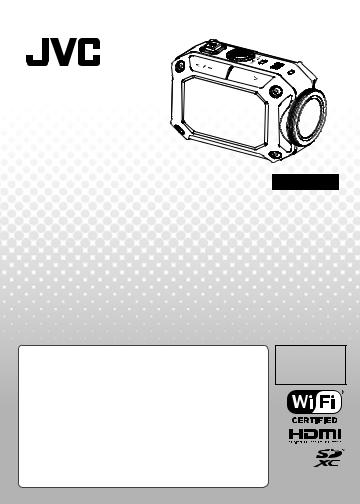
ACTION CAMERA
English
GC-XA1 BE
Basic User Guide
•Before use, be sure to read“Safety Precautions” (p.2) and “Cautions”(p.3) to use the product correctly.
•Malfunction due to water immersion and other damages caused by misuse by the customer is not covered by warranty.
•Before use, be sure to read the“Detailed User Guide”in the built-in memory with the camera.
•For more details on the operations, refer to the“Detailed User Guide”in the built-in memory.
Complies with
IDA Standards
DB102150
TM
Safety Precautions
CAUTION:
•To prevent shock, do not open the cabinet. No user serviceable parts inside.
Refer servicing to qualified personnel.
NOTES:
•The rating plate and safety caution are on the bottom of the unit.
•The serial number plate is on the battery mount of the camera.
CAUTION:
The mains plug shall remain readily operable.
• Remove the mains plug immediately if the camcorder functions abnormally.
WARNING:
•The camcorder should not be exposed to excessive heat such as direct sunshine, fire or the like.
•The battery pack and the camcorder with battery installed should not be exposed to excessive heat such as direct sunlight, fire or like.
CAUTION:
•When the equipment is installed in a cabinet or on a shelf, make sure that it has sufficient space on all sides to allow for ventilation (10 cm or more on both sides, on top and at the rear).
•When discarding batteries, environmental problems must be considered and the local rules or laws governing the disposal of these batteries must be followed strictly.
•Do not point the lens directly into the sun. This can cause eye injuries, as well as lead to the malfunctioning of internal circuitry.
There is also a risk of fire or electric shock. •Do not use a tripod on unsteady or unlevel surfaces. It could tip over, causing serious damage to the unit.
─────────────────────────────────────────────
If a malfunction occurs, stop using the camcorder immediately and consult your local JVC dealer.
─────────────────────────────────────────────
SOME DO’S AND DON’TS ON THE SAFE USE OF EQUIPMENT
This equipment has been designed and manufactured to meet international safety standards but, like any electrical equipment, care must be taken if you are to obtain the best results and safety is to be assured.
DO read the operating instructions before you attempt to use the equipment.
DO ensure that all electrical connections (including the mains plug, extension leads and interconnections between pieces of equipment) are properly made and in accordance with the manufacturer’s instructions. Switch off and withdraw the mains plug when making or changing connections.
DO consult your dealer if you are ever in doubt about the installation, operation or safety of your equipment.
DO be careful with glass panels or doors on equipment.
DON’T continue to operate the equipment if you are in any doubt about it working normally, or if it is damaged in any way — switch off, withdraw the mains plug and consult your dealer. DON’T remove any fixed cover as this may expose dangerous voltages.
DON’T leave equipment switched on when it is unattended unless it is specifically stated that it is designed for unattended operation or has a standby mode. Switch off using the switch on the equipment and make sure that your family knows how to do this. Special arrangements may need to be made for infirm or handicapped people.
DON’T use equipment such as personal stereos or radios so that you are distracted from the requirements of road safety. It is illegal to watch television whilst driving.
DON’T listen to headphones at high volume, as such use can permanently damage your hearing.
DON’T obstruct the ventilation of the equipment, for example with curtains or soft furnishings. Overheating will cause damage and shorten the life of the equipment. DON’T use makeshift stands and NEVER fix legs with wood screws — to ensure complete safety always fit the manufacturer’s approved stand or legs with the fixings provided according to the instructions.
DON’T allow electrical equipment to be exposed to rain or moisture.
ABOVE ALL
•NEVER let anyone especially children push anything into holes, slots or any other opening in the case — this could result in a fatal electrical shock;
•NEVER guess or take chances with electrical equipment of any kind — it is better to be safe than sorry!
Rated Current Consumption: 680mA
CAUTION:
— Read Before Use — Notes on this equipment
•The camcorder shall not be exposed to excessive heat such as direct sunshine, fire or the like.
The built-in battery may explode if it gets heated up.
•The battery is not charged when purchased. Charge the battery before using it for the first time.
•Do not drop this unit or subject it to excessive shock or vibration.
•Before recording, be sure to conduct a trial recording.
•Store the recorded data periodically on computer.
JVC shall not be liable for any damage or loss of data.
•Do not press against the surface of the screen with force or subject it to strong impact. Doing so may damage or break the screens.
•When using the unit in a low temperature environment (-10°C or below), the operating time may be shortened, or it may not function properly.

Waterproof Function
This camera is equipped with a waterproof function.
This camera can make recordings in marine water and fresh water.
We recommend to select [Blue(marine)]/[Green(marine)] in White Balance for underwater scene.
The waterproof is tested in accordance with JVC test standard and it does not assure damagefree or trouble-free operation.
The waterproof cannot be guaranteed if the camcorder is subject to impact. Consult with the dealer if the camcorder is subject to impact.
Water proof Function : IEC Standard publication 529 IPX8.
•The cover for the ports must be firmly closed.
•Do not use this product in water deeper than 5m.
•Do not use in the following locations:
Place with higher water pressure than specified, in hot springs or water of 40°C or higher.
• Supplied accessories are not waterproof.
■ Malfunction due to water immersion (IPX8 5m, 30minutes) and other damages caused by misuse by the customer is not covered by warranty.
Before use, be sure to read the “Detailed User Guide” in the built-in memory with the camcorder.
— Maintenance After Use —
•After use in water or a dusty environment,
rinse the camera as soon as possible with still fresh water in basin.
•Always keep the lens clean and wipe the water droplets off the camera with a soft and dry cloth.
•Air-dry the camera completely in a shaded area.
■ The waterproof of the ports are not guaranteed in all environments or conditions. (IPX8 5m, 30minutes)
Dear Customer, [European Union]
This apparatus is in conformance with the valid European directives and standards regarding electromagnetic compatibility and electrical safety. European representative of JVC KENWOOD Corporation is: JVC Technical Services Europe GmbH
Postfach 10 05 04
61145 Friedberg
Germany
Cautions
A copy of the Declaration of Conformity with regard to the R&TTE Directive 1999/5/EC can be downloaded from the following Web sites. http://www3.jvckenwood.com/ecdoc/
Hearby, JVC declares that this unit GC-XA1BE is in compliance with the essential requirements and other relevant provision of Directive 1999/5/EC. This unit GC-XA1BE is made in China.
WirelessLAN
˙This device is a 2.4 GHz wideband transmission system (transceiver), intended for use in all EU member states and ETFA countries, except in France and Italy where restrictive use applies.
˙In Italy the end-user should apply for a license at the national spectrum authorities in order to obtain authorization to use the device for setting up outdoor radio links and/or for supplying public access to telecommunications and/or network services. ˙This device may not be used for setting up outdoor
radio links in France and in some areas the RF output power may be limited to 10mW EIRP in the frequency range of 2454 - 2483.5 MHz For detailed information the end-user should contact the national spectrum authority in France.
Information for Users on Disposal of Old Equipment [European Union only]
This symbol indicates that the product with this symbol should not be disposed as general household waste.
If you want to dispose of this equipment, please do not use the ordinary dust bin! There is a separate collection system for these
products.
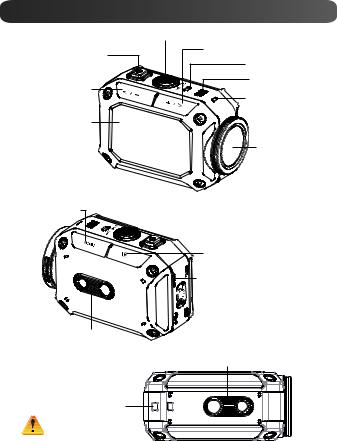
Tour of Your Camera |
|
|
|
[Record]/[SET]/[Play]/[Pause] Button |
|
Power Button |
[Tele]/[Next] Button |
|
Speaker |
||
|
||
[Wide]/[Previous] |
Microphone |
|
Button |
Power/Charge |
|
|
||
|
Light |
|
LCD Monitor |
|
|
|
Lens |
[MENU]/[Delete] Button
[Playback]/[Exit] Button
 Battery Slot (inside)
Battery Slot (inside)
HDMI Mini Connector (inside)
 Port/Slot Cover Latch
Port/Slot Cover Latch

 SD Slot (inside)
SD Slot (inside)

 Mini USB 2.0 Port (Inside)
Mini USB 2.0 Port (Inside)
Tripod Mounting
Socket
Tripod Mounting
Socket
Strap Hook
Protect from dropping with a strap or similar measures
5
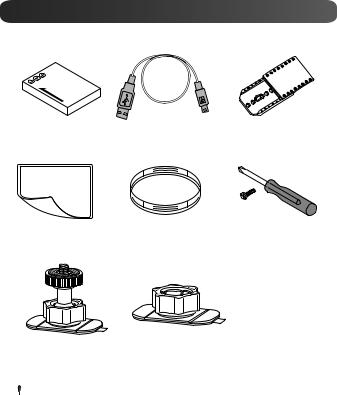
Accessories part
BN-VH105 Battery |
USB cable |
Goggle mount |
LCD protect film |
Lens protector x2 |
Screw and screwdriver |
Flexible mount |
Flexible mount base |
 Notice:
Notice:
1.Remove any dirt or moisture before attaching accessories.
2.The flexible mount, once attached, cannot be removed.
3. For best results do not use lens protector in water.
6
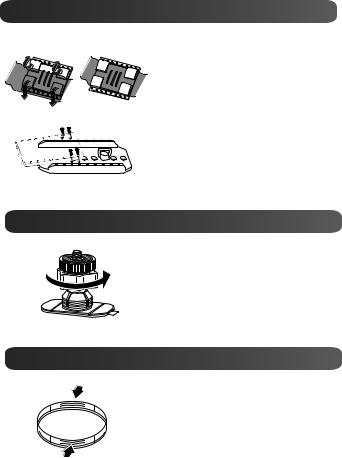
Attaching goggle mount
1. Lift the tabs on the rubber side and insert the belt.
2. Secure with four screws.
Replacingflexiblemount
Turn the knob in the direction indicated.
(Remove the mount when it is completely loose.)
Removinglensprotec v ctor
Press in on the protrusions to remove the lens protector from the camera.
7
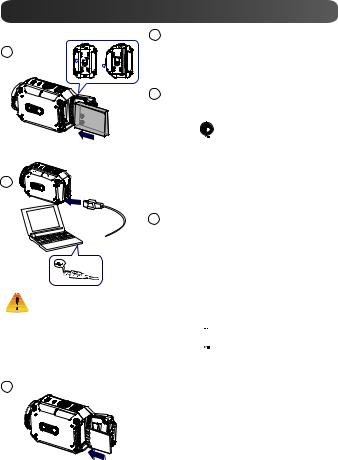
Getting Started
1
1 


 2
2 

2
Using one with an output higher than 5V riskd breakdown.
1Load the battery
1.Slide the latch and open the cover.
2.Insert the battery according to the correct polarity marks (+ or -).
3.Close the cover firmly for waterproof use.
2Charge the Li-ion battery
1.Connect USB cable.
2.Press 
 /
/
 to select [Adapter], then press [SET
to select [Adapter], then press [SET  ]
]
3.A blinking light will indicate active charging.
4.In adapter charging mode, the full charging time for a depleted battery is about 3.5 hours and the light will turn off automatically after the charging is completed.
5.In PC USB charging mode, a longer charging time is required.
3Insert the memory card
1.Slide the latch and open the cover.
2.Insert the SD card (Optional) into the slot until it locks properly.
3.To remove the SD card, press inward to release it and gently pull it out.
How to set the clock
1.Press the MENU button
2.Select [Time Setting] and then press  /
/  for Year, Month, Day, Hour, and Minute.
for Year, Month, Day, Hour, and Minute.
3.Press [SET ] to go for next.
] to go for next.
How to view the Detailed User Guide
1. Connect the camera to a computer.
32. Open [WiVideo  ] Drive, then double click [Start.pdf]
] Drive, then double click [Start.pdf]
Note: Adobe Reader must be installed to read PDF files.
Get from Adobe’s web site http://adobe.com/.
Supported SD card
SD/ SDHC/ SDXC (up to 64GB, class 4 or above) -TOSHIBA -SanDisk
8
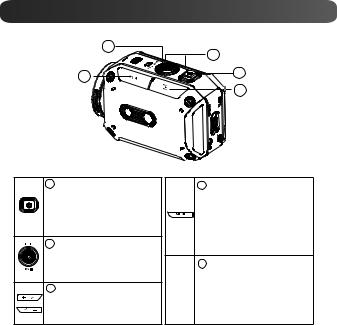
Record & Play
|
2 |
3 |
|
|
|
4 |
|
1 |
|
5 |
|
|
|
1To power on
•Hold it for 2 second.
•After idling for 5 minutes, the camera will turn off automatically.
2To record
•In Video Mode, press to take video. In Photo Mode, press to take photo.
3To zoom in or out
•+:Zoom In. -:Zoom out.
4To access menu
•Press to open the option menu.
•Use  /
/  to change between the options. (e.g. VIDEO/PHOTO MODE, WIFI, RESOLUTION, WHITE BALANCE).
to change between the options. (e.g. VIDEO/PHOTO MODE, WIFI, RESOLUTION, WHITE BALANCE).
5To review videos/
photos
 • Press to go to the Playback Mode. You can view or delete the recorded files.
• Press to go to the Playback Mode. You can view or delete the recorded files.
9
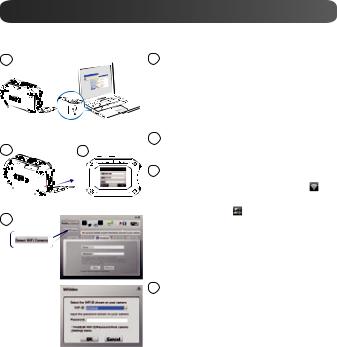
WiFi to PC
WiVideo is the software to connect the camera with PC.
1 |
1 |
PC: Install WiVideo |
|
|||
|
• |
Use |
camera |
to |
install [WiVideo] |
on |
|
|
PC |
by plugging USB cable. If there |
is |
||
|
|
no Auto-Installation, please go to [My |
||||
|
|
Computer]→[WiVideo] for installation. |
|
|||
2 |
2 |
PC: Unplug the USB cable |
|
|||
3 |
|
|
|
|
|
|
|
3 |
Camera: Enable WiFi to PC |
|
|||
|
• |
Press [MENU] Button → Select [ WiFi |
], |
|||
|
|
then press [SET] Button to enter its menu. |
|
|||
4 |
• |
Select [ WiFi to PC |
] to turn on Wi-Fi. The |
|||
|
camera screen will show the Wi-Fi ID and |
|||||
|
|
Password. |
|
|
|
|
|
• (The default password is 0000. Wi-Fi ID and |
|||||
|
|
password can be edited on WiVideo via USB |
||||
|
|
connection.) |
|
|
|
|
|
4 |
PC: Connect to Camera |
|
|||
|
• Click |
[Detect |
Wi-Fi |
Camera] to search |
||
|
|
camera. |
|
|
|
|
• Enter the Wi-Fi ID and Password shown on camera to the WiVideo window.
NOTE: WiVideo is for Windows® based systems only.
10
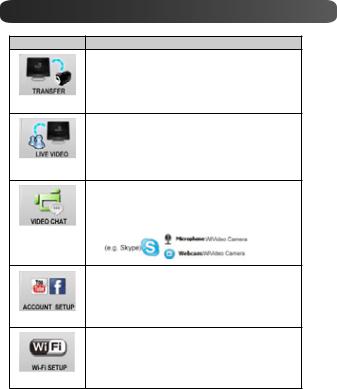
WiVideo Function
Active Mode |
Function |
Manage video and photo files
•Transfer files from camera to PC.
•Delete files in your camera.
WiFi/USB
Watch live video
•Watch live streaming from your camera on your PC.
•Use this camera as a remote home monitor.
WiFi
Wireless webcam for Skype/MSN
•Change the video/audio setting of your Skype/MSN.
•Select WiVideo Camera, which indicates your camera.
WiFi
Account Setting
•Set up your social website account information and save to your camera.
USB
WiFi Setup
•Configure and synchronize your WiFi profile on your camera.
•Name your camera and create your security password.
USB
NOTE: WiVideo is for Windows® based systems only.
11
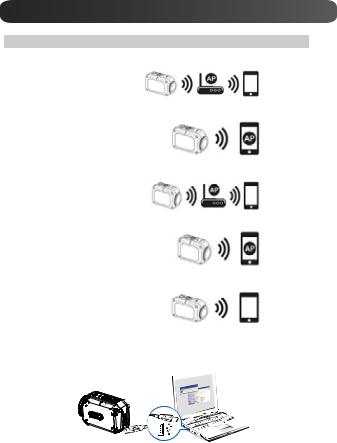
WiFi Modes to Mobile
System |
Mode |
Page |
|
Connect via AP |
|
|
|
13 |
Android |
|
|
Connect via Mobile Hotspot |
|
|
|
|
14 |
|
|
|
|
Connect via AP |
|
|
|
15 |
|
|
|
|
Connect via Mobile Hotspot |
|
iPhone/iPad |
|
16 |
|
|
|
|
|
|
|
Connect Directly to Camera |
|
|
|
17 |
|
|
|
NOTE: Before proceed any connection between Mobile and Camera, please connect to PC via USB cable and set up Wi-Fi profile with WiVideo (Enter SSID and Password).
NOTE: WiVideo is for Windows® based systems only.
12
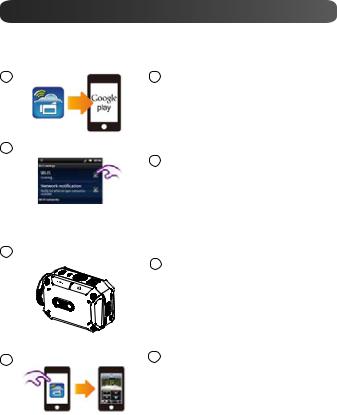
WiFi to Mobile (Android: AP Mode)
1 |
1 Mobile: Install WiVideo |
•WiVideo is a software to connect wireless between camera and mobile/tablet.
•Download WiVideo APP from Google Play onto mobile/tablet.
2
3 |
[MENU] Button |
||
|
[SET] Button |
||
|
|
||
|
|
|
|
|
|
|
|
4
2 Mobile: Connect to Access Point
• Go to [Settings] → [Wireless & network]
→ [Wi-Fi settings] → [Wi-Fi]
(Enable WiFi and connect to AP)
3Camera: Connect to Same AP
•Press [MENU] → select [ WiFi  ]→ choose [WiFi to Mobile
]→ choose [WiFi to Mobile ] to scan available AP →connect camera to the same AP
] to scan available AP →connect camera to the same AP
Note: Refer to the detailed User Guide section 7 to set up hotspot password into Camera.
4Mobile: Launch WiVideo APP
•Press [WiVideo] APP icon → detecting cameras → enter the password (The default is 0000 and it can be edited via WiVideo APP Setup) → start preview and remote control.
13
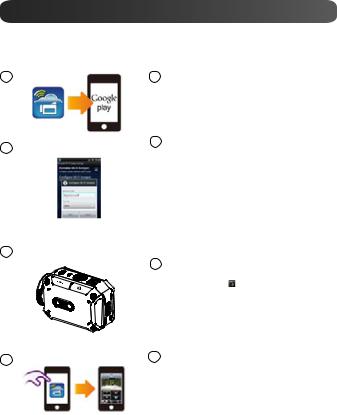
WiFi to Mobile (Android: Mobile Hotspot Mode)
1
2
3 |
[MENU] Button |
||
|
[SET] Button |
||
|
|
||
|
|
|
|
|
|
|
|
4
1Mobile: Install WiVideo
•WiVideo is a software to connect wireless between camera and mobile/tablet.
•Download WiVideo APP from Google Play onto mobile/tablet.
2 Mobile: Enable Mobile Hotspot/AP
• Go to [Settings] → [Wireless & network] → Enable mobile hotspot/AP
Note: Operation may vary, please refer to each individual model.
Note: Be aware of using Hotspot service may not be provided in some countries.
3Camera: Connect to Hotspot/AP
•Press [MENU] → select [ WiFi  ]→ choose [WiFi to Mobile ] to scan available AP →connect camera to mobile hotspot/AP
]→ choose [WiFi to Mobile ] to scan available AP →connect camera to mobile hotspot/AP
Note: Refer to the detailed User Guide section 7 to set up hotspot password into Camera.
4Mobile: Launch WiVideo APP
•Press [WiVideo] APP icon → detecting cameras → enter the password (The default is 0000 and it can be edited via WiVideo APP Setup) → start preview and remote control.
14
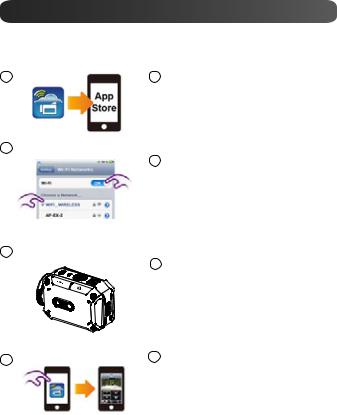
WiFi to Mobile (iPhone/iPad: AP Mode)
1 |
1 Mobile: Install WiVideo |
•WiVideo is a software to connect wireless between camera and mobile/tablet.
•Download WiVideo APP from App Store onto iPhone/ iPad.
2
3 |
[MENU] Button |
||
|
[SET] Button |
||
|
|
||
|
|
|
|
|
|
|
|
4
2 Mobile: Connect to Access Point
• Go to [Settings] → [WiFi ]
→Enable WiFi and connect to AP
3Camera: Connect to Same AP
•Press [MENU] → select [ WiFi  ] → choose [WiFi to Mobile
] → choose [WiFi to Mobile  ] to scan available AP →connect camera to the same AP
] to scan available AP →connect camera to the same AP
Note: Refer to the detailed User Guide section 7 to set up AP password into Camera.
4Mobile: Launch WiVideo APP
•Press [WiVideo] APP icon → detecting cameras → enter the password (The default is 0000 and it can be edited via WiVideo APP Setup) → start preview and remote control.
15
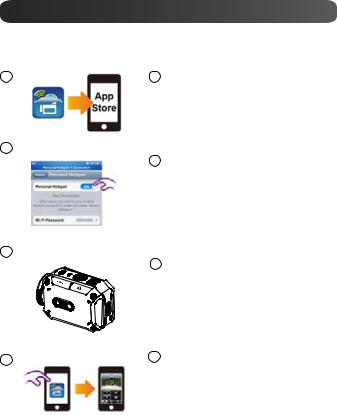
WiFi to Mobile (iPhone/iPad: Mobile Hotspot Mode)
1 |
1 Mobile: Install WiVideo |
•WiVideo is a software to connect wireless between camera and mobile/tablet.
•Download WiVideo APP from App Store onto iPhone/iPad.
2
3 |
[MENU] Button |
||
|
[SET] Button |
||
|
|
||
|
|
|
|
|
|
|
|
4
2Mobile: Enable Personal Hotspot
•Go to [Settings] → [WiFi ]
→Enable [Personal Hotspot]
Note: Be aware of using Hotspot service may not be provided in some countries.
3Camera: Connect to Hotspot
•Press [MENU] → select [ WiFi  ]→ choose [WiFi to Mobile
]→ choose [WiFi to Mobile  ] to scan available AP →connect camera to mobile hotspot/AP
] to scan available AP →connect camera to mobile hotspot/AP
Note: Refer to the detailed User Guide section 7 to set up hotspot password into Camera.
4Mobile: Launch WiVideo APP
•Press [WiVideo] APP icon → detecting cameras → enter the password (The default is 0000 and it can be edited via WiVideo APP Setup) → start preview and remote control.
16
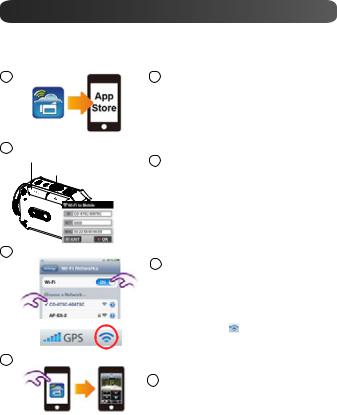
WiFi to Mobile (iPhone/iPad: Direct Mode)
1
2
[MENU] Button [SET] Button
3
1Mobile: Install WiVideo
•WiVideo is a software to connect wireless between camera and mobile/tablet.
•Download WiVideo APP from App Store onto your iPhone/ iPad.
2Camera: Enable Direct Mode
•Press [MENU] → select [ WiFi  ] → choose [WiFi to Mobile
] → choose [WiFi to Mobile  ] →select [Direct Mode]→camera ID shown on the screen
] →select [Direct Mode]→camera ID shown on the screen
3 Mobile: Connect to Camera
• Go to [Settings] → [WiFi]
→Select camera ID to connect
Note: Once the icon [ ]shows, the Direct Mode connection is activated. It will take a while for [  ] to show up.
] to show up.
4
4Mobile: Remote Control Camera
•Press [WiVideo] APP icon → detecting cameras → enter the password (The default is 0000 and it can be edited via WiVideo APP Setup) → start preview and remote control.
17

Trouble Shooting
Problem/Situation |
Remediation/Solution |
|
Cannot turn on the camera/ The |
Battery pack is weak or depleted. Recharge the battery pack. |
|
power turns off suddenly. |
|
|
Camera cannot be turned on |
Please make sure that you use the JVC original power adapter and |
|
after plugging power adapter. |
connect it to the power outlet correctly. |
|
Wi-Fi icon does not appear after |
Battery is low. Recharge the battery pack. |
|
activating Wi-Fi. |
|
|
The camera is frozen. |
Please remove the battery/unplug the adapter. Then, insert the |
|
battery/plug the adapter and turn on the camera again. |
||
|
||
When the camera is connected |
“DV” indicates the internal memory of the camera. |
|
to the PC via USB cable, many |
“Removable Disk” indicates the external memory (memory card |
|
Autoplay windows may pop out. |
installed in the camera). |
|
They indicate the disks of the |
“WiVideo” indicates the bundled program. Please double-click it to |
|
camera. |
||
start installation automatically. |
||
|
||
|
|
|
|
The password configuration does not match to the AP device you |
|
|
want to connect. |
|
|
The camera is not in the wireless network service area or weak |
|
|
network signal. Please make sure the Access Point is able to access |
|
The LCD shows “Connection |
the Internet. |
|
Failed”. |
The camera does not support the type of encryption used on the |
|
|
AP device. |
|
|
The social websites update their websites without notice. Please visit |
|
|
the website to update your account setting or upgrade your camera |
|
|
firmware. |
|
|
The camera disables any Wi-Fi connection three minutes after |
|
|
shooting starts. Use the menu to re-enable it. |
|
Wi-Fi connections break off. |
Reconnect in a clear radio environment. Remember that the |
|
communication speed drops, interfering with connection, if the |
||
|
receiver is too far away, there is something in between blocking |
|
|
communications, or there is a microwave or wireless equipment in |
|
|
use nearby. |
|
Connecting a USB cable stops |
|
|
photography. Photography is |
Only time lapse and endless recording are available with a USB cable |
|
not possible with a USB cable |
connected. (Endless recording is limited to 720p 30 fps.) |
|
connected. |
|
|
There is no HDMI output. |
HDMI output is disabled during recording. |
|
|
|
|
The thermometer icon appears. |
Turn off the camera and allow it time to cool down. |
|
|
|
18
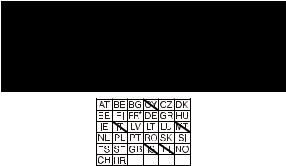
Outdoor use limited to 10mW eirp within the band 2412-2472MHz
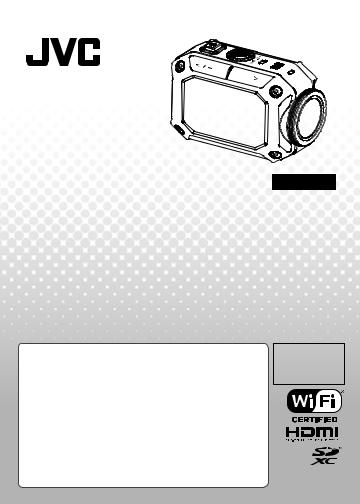
KAMERABEDIENUNG
Deutsch
GC-XA1BE
Bedienungsanleitung
•Lesen Sie vor derVerwendung des Produktes bitte die Absätze“Sicherheitshinweise”(S. 2) und“Warnhinweise”(S. 3).
•Fehlfunktionen aufgrund des Eintauchens inWasser oder andere durch Missbrauch durch den Kunden hervorgerufene Schäden, sind durch die Garantie nicht abgedeckt.
•Lesen Sie vor derVerwendung bitte die“Detaillierte
Bedienungsanleitung”im integrierten Kameraspeicher.
•WeitereHinweisezurBedienungentnehmenSiebitteder “DetailliertenBedienungsanleitung”imintegriertenKameraspeicher.
Complies with IDA Standards DB102150
TM
Sicherheitshinweise
VORSICHT:
- Um elektrische Schläge zu vermeiden, das Gehäuse nicht öffnen.
Keine vom Nutzer zu wartenden Teile im Inneren des Geräts.
Überlassen Sie Wartungsarbeiten qualifiziertem
Personal.
HINWEISE:
- Das Typenschild und die Warnhinweise befinden sich unten am Gerät.
• Die Seriennummernschild ist an der
Akkuhalterung der Kamera angebracht.
VORSICHT:
Der Netzstecker muss immer leicht zugänglich sein.
• Ziehen Sie sofort den Netzstecker, wenn
Fehlfunktionen des Camcorders auftreten.
VORSICHT:
-Wenn das Gerät in einem Schrank oder Regal betrieben wird, ist an allen Seiten für ausreichende Ventilation zu sorgen.
(10 cm an beiden Seiten, Oben und an der Rückseite).
-Akkus/Batterien sind gemäß den geltenden Umweltvorschriften zu entsorgen.
˙Das Objektiv nicht direkt in die Sonne halten. Die Augen können verletzt sowie die Elektrobauteile in der Kamera beschädigt werden.
Es besteht die Gefahr eines Brandes oder elektrischen Schlages.
˙Verwenden Sie das Stativ nicht auf instabilen oder unebenen Flächen. Es könnte kippen und das Gerät beschädigt werden.
WARNUNG:
-Der Camcorder darf keiner direkten Wärmeeinstrahlung ausgesetzt werden, z. B. direkte Sonneneinstrahlung, Feuer usw.
-Die Akkus und der Camcorder mit der installierten Batterie dürfen keiner starken Hitze ausgesetzt werden, z. B.
direkte Sonneneinstrahlung, Feuer usw.
Bei Fehlfunktionen stellen Sie den Betrieb des Camcorders unverzüglich ein und wenden sich an den JVC-Händler.
─────────────────────────────────────────────
Bei Fehlfunktionen stellen Sie den Betrieb des Camcorders unverzüglich ein und wenden sich an den JVC-Händler.
─────────────────────────────────────────────
SICHERE BENUTZUNG DES GERÄTES - WAS SIE TUN SOLLTEN UND WAS NICHT
Dieses Produkt wurde gemäß international geltenden Sicherheitsstandards entwickelt und gefertigt und, wie bei jedem elektrischen Gerät, müssen Sie auch hier Sorgfalt walten lassen, damit Sie die besten Ergebnisse erzielen können und die Sicherheit gewährleistet ist.
Lesen Sie die Betriebsanleitung BEVOR Sie das Gerät verwenden.
STELLEN SIE SICHER, dass alle elektrische Anschlüsse (einschließlich Netzstecker, Verlängerungskabel und Verbindungen zwischen Geräten) richtig und gemäß den Herstellerangaben hergestellt werden. Schalten Sie das Gerät ab und ziehen Sie den Netzstecker, wenn Sie Verbindung herstellen oder ändern.
WENDEN SIE SICH im Zweifel bezüglich der Installation, Betrieb oder Sicherheit Ihres
Gerätes an Ihren Händler.
Lassen Sie bei den Glasteilen am Gerät VORSICHT WALTEN.
Betreiben Sie das Gerät NICHT weiter, wenn es nicht normal arbeitet oder beschädigt ist - schalten Sie es ab, ziehen Sie den Netzstecker und konsultieren Sie Ihren Händler. Entfernen Sie das Gehäuse NICHT, es besteht die Gefahr gefährlicher Spannungen.
Lassen Sie das eingeschaltete Geräte NICHT unbeaufsichtigt, sofern nicht ausdrücklich auf den unbeaufsichtigten Betriebsoder Standby-Modus hingewiesen wird. Schalten Sie das Gerät mit dem Schalter am Gerät ab und stellen Sie sicher, dass Ihre Familie weiß, wie das Gerät abzuschalten ist. Für gebrechliche oder behinderte Menschen sind besondere Vorkehrungen zu treffen.
Verwenden Sie Produkte, z. B. Stereoanlagen oder Radios, NICHT in einer solchen Weise, dass die Straßenverkehrssicherheit darunter leidet. Fernsehen während des Steuern eines Fahrzeuges ist gesetzlich verboten.
Hören Sie NICHT mit hoher Lauststärke Musik etc. über Kopfhörer; Ihr Gehör kann dauerhaft geschädigt werden.
Vorhänge, Einrichtungsgegenstände etc. dürfen die Ventilation um das Gerät NICHT behindern. Bei Überhitzung wird das Gerät beschädigt und die Lebensdauer verringert sich. Verwenden Sie KEINE Notlösungen und befestigen Sie die Beine NIEMALS mit Holzschrauben - damit die Sicherheit gewährleistet ist, muss das vom Hersteller genehmigte Stativ bzw. die Füße gemäß den Anleitungen mit den beiliegenden Befestigungsmitteln befestigt werden.
Setzen Sie elektrische Geräte WEDER Regen NOCH Feuchtigkeit aus.
VOR ALLEM
•Achten Sie darauf, dass NIEMALS etwas in die Öffnungen, Schlitze oder anderen Öffnungen gesteckt wird - es besteht die Gefahr eines tödlichen elektrischen Schlages.e
•Stellen Sie im Zusammenhang mit elektrischen Geräten NIEMALS Vermutungen an -
Sicherheit geht vor!
Nennstromaufnahme 680 mA
Vorsicht:
— Vor der Inbetriebnahme lesen — Gerätehinweise
•Der Camcorder darf keiner direkten Wärmeeinstrahlung ausgesetzt werden, z. B. direkte
Sonneneinstrahlung, Feuer usw.
Der eingebaute Akku kann explodieren, wenn er erhitzt wird.
•Der Akku ist beim Kauf nicht aufgeladen. Laden Sie den Akku vor der ersten Verwendung auf.
•Das Gerät keinen Schlägen oder starker Vibration aussetzen.
•Machen Sie vor der ersten Aufnahme eine Testaufnahme.
•Speichern Sie die aufgenommen Daten regelmäßig auf dem Computer.
JVC übernimmt keine Haftung für Datenverluste.
•Nicht mit Kraftaufwand auf das Display drücken und das Gerät keinen starken Schlägen aussetzen.
Das Display könnte beschädigt werden oder zerbrechen.
•Wenn das Gerät bei niedrigen Temperaturen (-10° C oder darunter) verwendet wird, kann sich die Betriebszeit verkürzen oder es arbeitet ggf. nicht fehlerfrei.
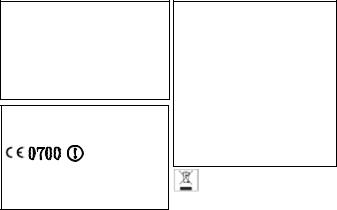
Funktion Wasserdichtigkeit
Diese Kamera ist mit der Funktion “Wasserdicht” ausgestattet.
Mit dieser Kamera können Aufnahmen in Süßund Salzwasser gemacht werden.
Wir empfehlen, dass Sie den Weißabgleich [Blau(Marin)]/[Grün(Marin)] für Unterwasserszenen wählen. Die Wasserdichtigkeit wurde gemäß dem JVC-Teststandard getestet und der fehlerund störungsfreie freie Betrieb ist nicht gewährleistet.
Die Wasserdichtigkeit kann nicht gewährleistet werden, wenn die Kamera Schlägen ausgesetzt wird.
Wenden Sie sich an den Händler, wenn die Kamera Schlägen ausgesetzt war.
Funktion Wasserdichtigkeit:: IEC Standardveröffentlichung 529 IPX8.
•Die Abdeckung der Anschlüsse muss fest geschlossen sein.
•Verwenden Sie dieses Gerät nicht im Wasser nicht in Tiefen unter 5 m.
•Nicht an folgenden Orten verwenden:
Orte, an denen der Wasserdruck die angegebene Werte überschreitet, heiße Quellen,
Wassertemperatur ab 40°.
- Das Zubehör ist nicht wasserdicht.
■ Fehlfunktionen aufgrund des Eintauchens in Wasser oder andere durch Missbrauch durch den
Kunden hervorgerufene Schäden, sind durch die Garantie nicht abgedeckt.
Lesen Sie vor der Verwendung bitte die “Detaillierte Bedienungsanleitung” im integrierten CamcorderSpeicher.
— Pflege nach der Verwendung —
• Nach der Verwendung in Wasser oder staubigen Umgebungen,
reinigen Sie die Kamera schnellstmöglich in einem Becken mit Süßwasser.
•Die Objektiv muss immer sauber sein; wischen Sie Wassertropfen mit einem weichen und trockenen Tuch von der Kamera.
•Lassen Sie die Kamera an einem schattigen Ort vollständig an der Luft abkühlen.
■ Die Wasserdichtigkeit der Anschlüsse kann nicht in allen Umgebungen oder unter allen Bedingungen gewährleistet werden.
(IPX8,5 m, 30 Min.)
Sehr geehrter Kunde, [Europäische Union] dieses Gerät entspricht den geltenden europäischen Richtlinien und Normen
zur elektromagnetischen Verträglichkeit und elektrischen Sicherheit.
Europäischer Vertreter von JVC KENWOOD Corporation: JVC Technical Services Europe GmbH
Postfach 10 05 04
61145 Friedberg
Deutschland
Vorsicht:
Eine Kopie der Konformitätserklärung zur R&TTE-Richtlinie 1999/5/EC steht
auf den folgenden Websites zum Download bereit: http://www3.jvckenwood.com/ecdoc/
JVC erklärt hiermit, dass das Gerät GC-XA1BE den zutreffenden Vorschriften und anderen
relevanten Vorschriften der Richtlinie 1999/5/EC entspricht.
Das Gerät GC-XA1BE wurde in China hergestellt.
WirelessLAN
-Dieses Gerät ist ein 2,4-GHz-Breitband- Übertragungssystem
(Transceiver) für die Benutzung in allen EU-Mitgliedstaaten und EFTA-Ländern, mit Ausnahme von Frankreich und Italien,
wo die eingeschränkte Verwendung gilt.
-In Italien muss der Endbenutzer eine Lizenz der nationalen Behörden für die Frequenzverwaltung einholen, damit das Gerät für den Aufbau von Funkverbindungen
im Freien bzw. für den öffentlichen Zugriff auf
Telekommunikationsbzw. Netzwerkdienste genutzt werden darf.
-Dieses Gerät darf in Frankreich nicht für den
Aufbau von Funkverbindungen genutzt werden und in einigen Regionen
ist die HF-Leistung auf 10mW EIRP im Frequenzband 2454 - 2483,5 MHz begrenzt. Detailierte Informationen erhalten Sie in Frankreich bei der nationalen Behörden für die Frequenzverwaltung.
Dieses Symbol bedeutet, dass Produkte mit diesem
Symbol
nicht im allgemeinen Hausmüll entsorgt werden dürfen. Entsorgen Sie dies Gerät ggf.
nicht im Hausmüll! Elektrische Geräte sind als . Sondermüll zu entsorgen.
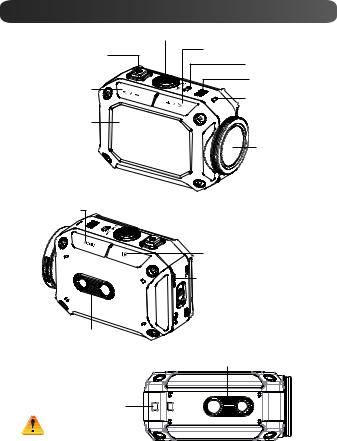
Kamera-Tour |
|
|
|
Taste [Aufnahme]/[SET]/[Wiedergabe]/ |
|
|
[Pause] |
|
Netztaste |
Taste [Tele]/[Weiter] |
|
Lautsprecher |
||
|
||
Taste [Weitwinkel]/ |
Mikrofon |
|
[Zurück] |
Netz-/Ladelicht |
|
|
||
LCD Monitor |
|
|
|
Objektiv |
Taste [MENÜ]/
[Löschen]
Stativanschluss
Haltegurt
Mit einem Gurt oder Vergleichbarem gegen Herabfallen schützen.
Taste [Wiedergabe]/
[Beenden]
 Batterieschlitz (innen) HDMI-Miniaschluss (innen)
Batterieschlitz (innen) HDMI-Miniaschluss (innen)
Anschluss-/


 Schlitzabdeckungsriegel
Schlitzabdeckungsriegel

 SD-Schlitz (innen)
SD-Schlitz (innen)
 Mini USB 2.0-Anschluss (innen)
Mini USB 2.0-Anschluss (innen)
Stativanschluss
5

Zubehör
BN-VH105 Akku |
USB-Kabel |
Brillenhalter |
LCD-Schutzfilm |
Objektivschutz |
Schraube und |
|
2-fach |
Schraubendreher |
Flexibler Halter |
Flexibler Stativfuß |
Hinweis: |
|
1.Entfernen Sie Staub und Feuchtigkeit, bevor Sie Zubehör anbringen.
2.Der flexible Halter kann nach der Befestigung nicht mehr abgenommen werden.
3.Für beste Ergebnisse - Objektivschutz nicht in Wasser verwenden.
6
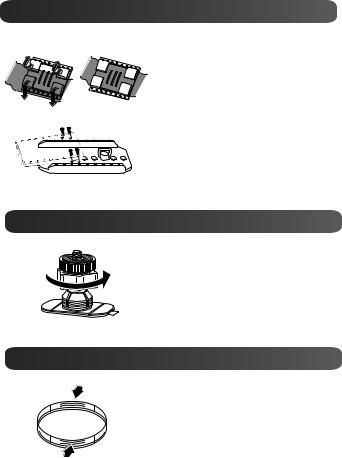
Brillenhalterbefestigung
1. Heben Sie die Laschen an der Gummiseite an und führen Sie den Gurt ein.
2. Mit vier Schrauben befestigen.
FlexiblenReplaci gHalterflexibleaustauschenmount
Drehen Sie den Knopf in die angezeigte Richtung.
(Nehmen Sie den vollständig gelösten Halter ab.)
ObjektivabdeckungRemoving lens coverabnehmen
Drücken Sie die überstehenden Teile, um das
Objekt von der Kamera zu lösen.
7
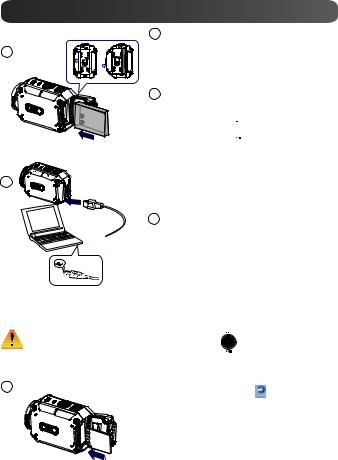
Inbetriebnahme
1
1 


 2
2 

2
Bei Adaptern mit einer Leistung über 5 V kann das Gerät beschädigt werden.
3
1Akku aufladen
1.SchiebenSiedieLasche,umdieAbdeckungzuöffnen.
2.Legen Sie den Akku entsprechend der Polaritätsmarkierungen (+ oder -) ein.
3.Schließen Sie die Abdeckung, damit die Wasserdichtigkeit gewährleistet ist.
2Li-Ion-Akku-Aufladung
1.Schließen Sie das USB-Kabel an.
2.Drücken Sie  /
/  , wählen Sie [Adapter], drücken Sie dann [SET
, wählen Sie [Adapter], drücken Sie dann [SET ]
]
3.Ein blinkendes Licht zeigt den aktiven Ladevorgang an.
4.Im Adapter-Lademodus dauert es 3.5 Stunden, bis der Akku vollständig aufgeladen ist; danach erlischt das Licht automatisch.
5.Im PC-USB-Lademodus verlängert sich die Ladezeit.
3Speicherkarte einlegen
1.Schieben Sie die Lasche, um die Abdeckung zu öffnen.
2.Schieben Sie die SD-Speicherkarte (optional) in den Schlitz, bis sie einrastet.
3.Um die SD-Karte aus dem Schlitz zu nehmen, drücken Sie sie nach innen, um sie zu lösen.
Ziehen Sie sie dann vorsichtig heraus.
So stellen Sie die Uhr ein
1. Drücken Sie die Taste MENU
2. Wählen Sie Sie die Tasten [Zeiteinstellung) und drücken Sie  /
/  , um zwischen den Einstellungen für Jahr, Monat, Tag, Stunde und Minute umzuschalten.
, um zwischen den Einstellungen für Jahr, Monat, Tag, Stunde und Minute umzuschalten.
3. Drücken Sie [SET  ] , um auf den nächsten Wert zuzugreifen.
] , um auf den nächsten Wert zuzugreifen.
So verwenden Sie die Detaillierte Bedienungsanleitung
1. Verbinden Sie die Kamera mit dem Computer.
2. Öffnen Sie das [WiVideo ]-Laufwerk und doppelklicken Sie [Start.pdf]
Hinweis: Um PDF-Dateien lesen zu können, muss Adobe Reader installiert sein.
Sie erhalten ihn auf der Adobe-Website http:// adobe.com/.
Unterstützte SD-Karte
SD/ SDHC/ SDXC (bis 64 GB, Klasse 4 oder darüber) -TOSHIBA -SanDisk
8
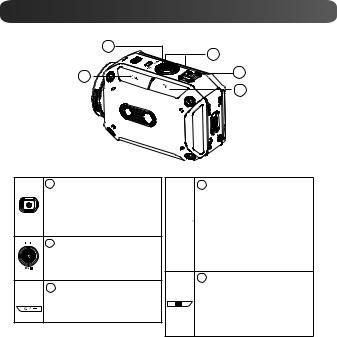
Aufnahme & Wiedergabe
|
2 |
3 |
|
|
|
4 |
|
1 |
|
5 |
|
|
|
1Einschalten
•Zwei (2) Sekunden gedrückt halten.
•Wenn die Kamera fünf (5) Minuten nicht verwendet wird, schaltet sie automatisch ab.
2 Aufnahme
•Im Videomodus für die Videoaufnahme drücken. Im Fotomodus für die Fotoaufnahme drücken.
3 Einoder Auszoomen
 • +:Zoom In. -:Zoom out.
• +:Zoom In. -:Zoom out.
4So greifen Sie auf das Menü zu
•Drücken, um das Optionsmenü zu öffnen.
 • Verwenden Sie
• Verwenden Sie  /
/  für den Wechsel zwischen den Optionen. (z. B.
für den Wechsel zwischen den Optionen. (z. B.
VIDEO-/FOTOMODUS,
WLAN, AUFLÖSUNG,
WEISSABGLEICH).
5Video-/Fotovorschau
•Drücken Sie die Taste für den
Wiedergabemodus. Sie können die aufgenommenen Dateien ansehen oder löschen.
9
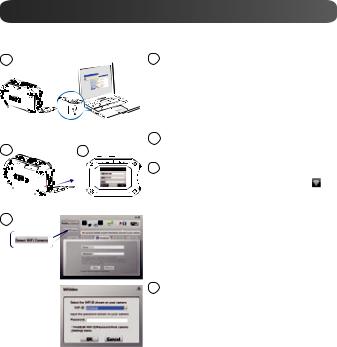
WLAN an PC
WiVideo ist die Software für den Verbindung von Kamera und PC.
1 |
1 |
PC: WiVideo-Installation |
|
• Verwenden Sie Ihre Kamera, um [WiVideo] |
|
|
|
über das USB-Kabel auf Ihrem PC zu |
|
|
installieren. Falls keine automatische |
|
|
Installation ausgeführt wird, öffnen Sie für die |
|
|
Installation [Arbeitsplatz]→[WiVideo]. |
2 |
2 |
PC: Ziehen Sie das USB-Kabel ab |
3 |
|
|
|
3 |
Kamera:Aktivieren Sie WLAN an PC |
|
• |
Mit der Taste [MENU] wählen Sie [ WiFi ] |
|
|
und drücken Sie dann die Taste [SET], um auf |
|
|
das Menü zuzugreifen. |
4• Wählen Sie [WLAN an PC  ] , um WLAN einzuschalten. Am Kamera-Display werden die WLAN-ID und das Kennwort angezeigt.
] , um WLAN einzuschalten. Am Kamera-Display werden die WLAN-ID und das Kennwort angezeigt.
•(Das standardmäßige Kennwort ist 0000. Die WLAN-Kennung und das Kennwort können über die WiVideo-USB-Verbindung geändert werden.)
4PC: Anschluss der Kamera
•Klicken Sie auf die Schaltfläche [WLAN-
Kamera erkennen], um Ihre Kamera zu suchen.
•Verwenden Sie die im WiVideo-Fenster angezeigte WLAN-ID und das Kennwort.
HINWEIS: WiVideo ist für auf Windows® basierende Systeme.
10
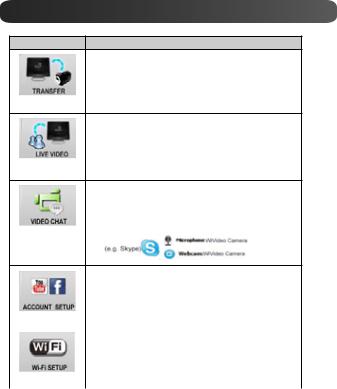
WiVideo-Funktion
Aktiver Modus |
Funktion |
Verwalten Ihrer Videound Fotodateien
•Übertragen Sie Dateien von Ihrer Kamera auf einen PC.
•Löschen Sie Dateien in Ihrer Kamera.
WiFi/USB
Live-Videos ansehen
•Schauen Sie Live-Streams von Ihrer Kamera auf Ihrem PC.
•Verwenden Sie diese Kamera als Remote-Home- Monitor.
WiFi
Drahtlose Webcam für Skype/MSN
•Ändern Sie die Video-/Audioeinstellungen Ihres Skype/MSN.
•Wählen Sie die WiVideo-Kamera, die Ihre Kamera anzeigt.
WiFi
Kontoeinstellung |
|
• |
Richten Sie die Kontodaten Ihrer sozialen Website ein |
|
und speichern Sie sie auf Ihrer Kamera. |
USB |
|
WLAN-Einrichtung |
|
• |
Konfigurieren und synchronisieren Sie Ihr WLAN-Profil |
|
auf Ihrer Kamera. |
• |
Benennen Sie Ihre Kamera und erstellen Sie Ihr |
USB |
Sicherheitskennwort. |
|
|
HINWEIS: WiVideo ist für auf Windows® basierende Systeme. |
|
11
