Icom IC-F8101 User Manual

INSTRUCTION MANUAL
HF TRANSCEIVER
iF8101
This device complies with Part 15 of the FCC Rules. Operation is subject to the condition that this device does not cause harmful interference.

FOREWORD
Thank you for purchasing this Icom product. The ICF8101 hf transceiver is designed and built with Icom’s state of the art technology and craftsmanship. With proper care, this product should provide you with years of trouble-free operation.
We appreciate you making the IC-F8101 your radio of choice, and hope you agree with Icom’s philosophy of “technology first.” Many hours of research and development went into the design of your IC-F8101.
D FEATURES
ALE (Automatic Link Establishment)/Selcall capability
Digital Signal Processor (DSP) allows flexible filter selection
Full-dot matrix LCD for a variety of information
IMPORTANT
READ THIS INSTRUCTION MANUAL CAREFULLY before attempting to operate the
transceiver.
SAVE THIS INSTRUCTION MANUAL. This manual contains important safety and operating instructions for the IC-F8101.
EXPLICIT DEFINITIONS
WORD |
DEFINITION |
|
|
R DANGER! |
Personal death, serious injury or an |
explosion may occur. |
|
|
|
R WARNING! |
Personal injury, fire hazard or electric |
shock may occur. |
|
|
|
CAUTION |
Equipment damage may occur. |
|
|
|
Recommended for optimum use. No |
NOTE |
risk of personal injury, fire or electric |
|
shock. |
|
|
FCC INFORMATION
FOR CLASS A UNINTENTIONAL RADIATORS:
This equipment has been tested and found to comply with the limits for a Class A digital device, pursuant to part 15 of the FCC Rules. These limits are designed to provide reasonable protection against harmful interference when the equipment is operated in a commercial environment. This equipment generates, uses, and can radiate radio frequency energy and, if not installed and used in accordance with the instruction manual, may cause harmful interference to radio communications. Operation of this equipment in a residential area is likely to cause harmful interference in which case the user will be required to correct the interference at his own expense.
CAUTION: Changes or modifications to this transceiver, not expressly approved by Icom Inc., could void your authority to operate this transceiver under FCC regulations.
Icom, Icom Inc. and the Icom logo are registered trademarks of Icom Incorporated (Japan) in Japan, the United States, the United Kingdom, Germany, France, Spain, Russia and/or other countries.
All other products or brands are registered trademarks or trademarks of their respective holders.
Versions of the IC-F8101 which display the “N33” symbol on the serial number seal, comply with Standard Australia Specification No. AS/NZS 4770: 2000.
i
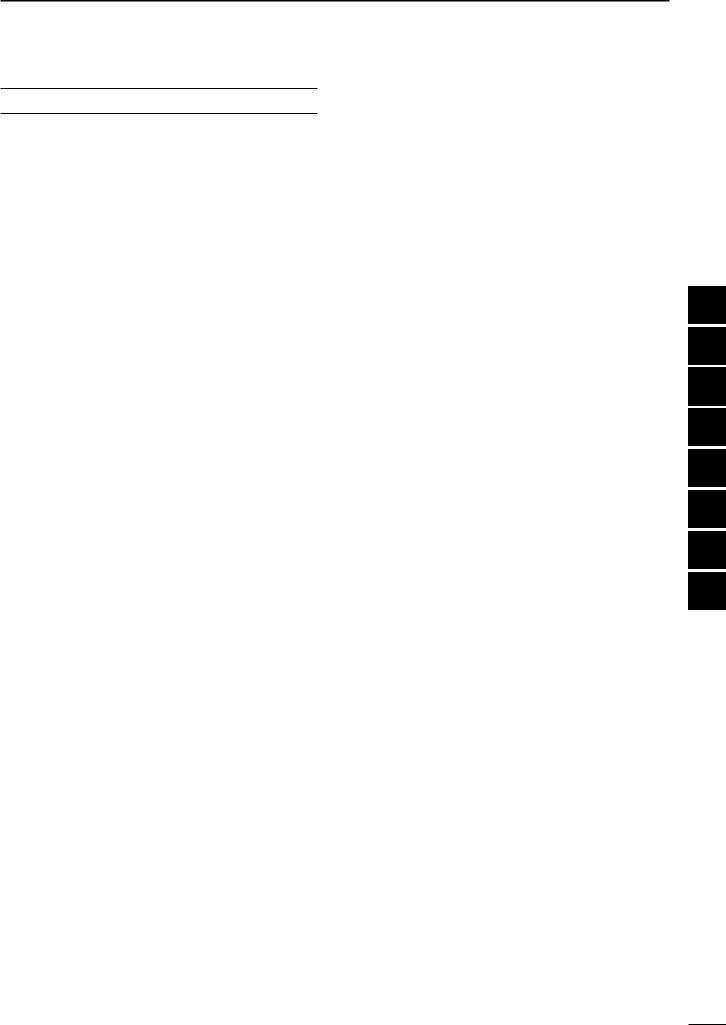
TABLE OF CONTENTS |
|
FOREWORD............................................................... |
i |
IMPORTANT................................................................ |
i |
EXPLICIT DEFINITIONS............................................ |
i |
FCC INFORMATION................................................... |
i |
TABLE OF CONTENTS.............................................. |
ii |
SAFETY TRAINING INFORMATION......................... |
iii |
INFORMATION EN MATIÈRE DE SÉCURITÉ........... |
iv |
PRECAUTIONS......................................................... |
v |
1 PANEL DESCRIPTION...................................... |
1–6 |
■■Controller (Front panel or HM-192).................... |
1 |
■■Rear panel......................................................... |
4 |
■■LCD screen........................................................ |
5 |
2 BASIC OPERATION........................................ |
7–10 |
■■Power ON.......................................................... |
7 |
■■Selecting the display mode................................ |
7 |
■■Selecting a channel........................................... |
8 |
■■Setting audio volume......................................... |
8 |
■■Squelch function................................................ |
8 |
■■Scan function..................................................... |
9 |
■■Mode selection.................................................. |
9 |
■■VFO operation................................................. |
10 |
3 RECEIVE AND TRANSMIT........................... |
11–17 |
■■Basic voice transmit/receive............................ |
11 |
■■Functions for transmit...................................... |
12 |
■■Functions for receive....................................... |
14 |
4 SELCALL/ALE OPERATION........................ |
18–32 |
■■Selcall/ALE...................................................... |
18 |
5 MENU SCREEN............................................. |
33–65 |
■■Manager Menu................................................ |
33 |
■■Main Menu....................................................... |
46 |
■■CPU Reset....................................................... |
65 |
6 CONNECTION AND INSTALLATION........... |
66–79 |
■■Supplied accessories...................................... |
66 |
■■Connections..................................................... |
68 |
■■Ground connection.......................................... |
70 |
■■Power source................................................... |
71 |
■■Antenna........................................................... |
71 |
■■CFU-F8100 (Optional Cooling Fan)................. |
71 |
■■RMK-6 (Optional Separation kit)...................... |
72 |
■■HM-192 (Optional Remote control microphone) |
|
......................................................................... |
74 |
■■Mounting.......................................................... |
75 |
■■Fuse replacement............................................ |
77 |
■■Connector information..................................... |
78 |
■■Connector information for OPC-2308.............. |
79 |
7 SPECIFICATIONS............................................... |
80 |
8 OPTIONS............................................................. |
81 |
1
2
3
4
5
6
7
8
ii

SAFETY TRAINING INFORMATION
Your Icom radio generates RF electromagnetic energy during transmit mode. This radio is designed for and classified as “Occupational Use Only”, meaning it must be used only during the course of employment
by individuals aware of the hazards, and the ways to minimize such hazards. This radio is NOT intended for use by the “General Population” in an uncontrolled environment.
•For compliance with FCC and IC RF Exposure Requirements, the transmitter antenna installation shall comply with the following two conditions:
1.The transmitter antenna gain shall not exceed 0 dBi.
2.The antenna is required to be located outside of a vehicle and kept at a distance of 80 centimeters or more between the transmitting antenna of this device and any persons during operation. For small vehicle as worst case, the antenna shall be located on the roof top at any place on the centre line along the vehicle in order to achieve 80 centimeters separation distance. In order to ensure this distance is met, the installation of the antenna must be mounted at least 80 centimeters away from the nearest edge of the vehicle in order to protect against exposure to bystanders.
3.Transmit only when people outside the vehicle are at least the recommended minimum distance of 160 centimeters away from the properly installed antenna. This separation distance will ensure that there is sufficient distance from a properly installed externally-mounted antenna to satisfy the RF exposure requirements in the applicable RF exposure compliance standards.
|
To ensure that your exposure to RF |
|
electromagnetic energy is within the |
|
FCC and IC allowable limits for occupa- |
CAUTION |
tional use, always adhere to the follow- |
|
ing guidelines: |
•DO NOT operate the radio without a proper antenna attached, as this may damage the radio and may also cause you to exceed FCC and IC RF exposure limits. A proper antenna is the antenna supplied with this radio by the manufacturer or an antenna specifically authorized by the manufacturer for use with this radio.
•DO NOT transmit for more than 50% of total radio use time (“50% duty cycle”). Transmitting more than 50% of the time can cause FCC and IC RF exposure compliance requirements to be exceeded. The radio is transmitting when the “TX” icon is displayed. You can cause the radio to transmit by pressing the “PTT” switch.
Electromagnetic Interference/Compatibility
During transmissions, your Icom radio generates RF energy that can possibly cause interference with other devices or systems. To avoid such interference, turn OFF the radio in areas where signs are posted to do so. DO NOT operate the transmitter in areas that are sensitive to electromagnetic radiation such as hospitals, aircraft, and blasting sites.
iii
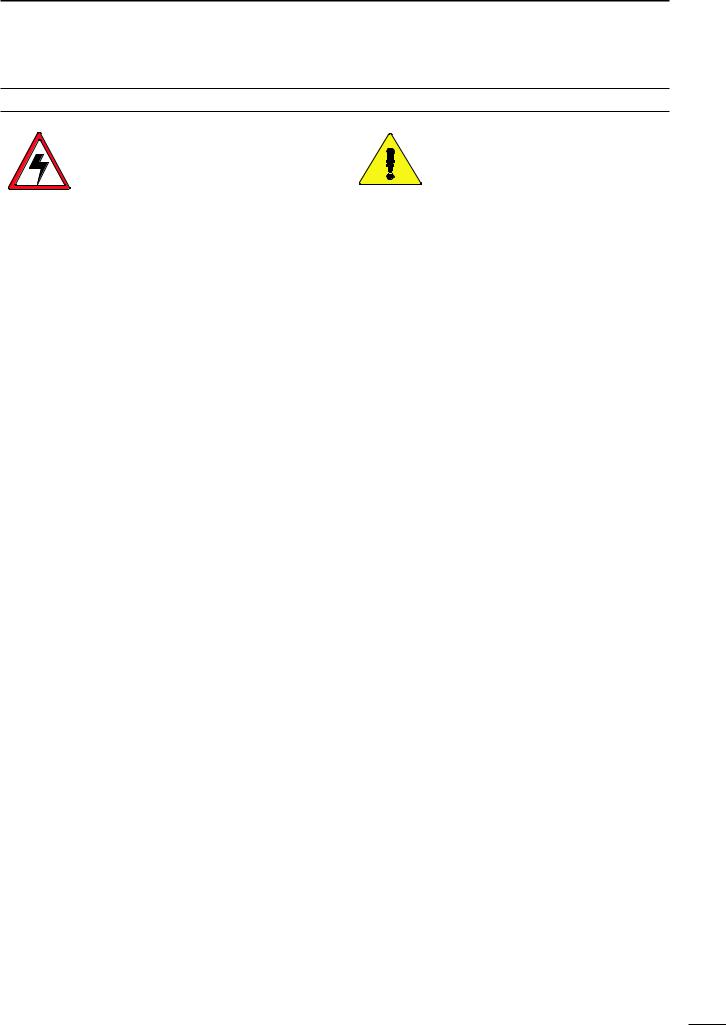
INFORMATION EN MATIÈRE DE SÉCURITÉ
Votre radio Icom produit une énergie électromagnétique de radiofréquences (RF), en mode de transmission. Cette radio est conçue pour un «usage professionnel seulement» et
classée comme tel, ce qui signifie qu’elle doit être utilisée uniquement dans le cadre d’un travail par des personnes conscientes des dangers et des mesures visant à minimiser ces dangers. Elle N’EST PAS conçue pour une «utilisation grand public», dans un environnement non contrôlé.
•Afin de satisfaire aux exigences de la FCC et d’IC en matière d’exposition aux RF, il est nécessaire que l’antenne soit installée conformément aux trois conditions suivantes:
1.Le gain de l’antenne du radio émetteur ne doit pas dépasser 0 dBi.
2.Il faut que l’antenne émettrice de cet appareil soit placée à l’extérieur d’un véhicule et tenue éloignée d’au moins 80 centimètres de toute personne pendant le fonctionnement. Dans le pire des cas, pour un petit véhicule, l’antenne doit être placée sur le toit, n’importe où dans l’axe central du véhicule, afin de respecter une distance de 80 cm du bord le plus rapproché du véhicule et ainsi éviter que les personnes présentes soient exposées.
3.Émettre uniquement lorsque les personnes à l’extérieur du véhicule se trouvent à au moins la distance minimale recommandée de 160 cm de l’antenne correctement installée. Cette distance de sécurité assurera que les personnes soient placées suffisamment loin d’une antenne correctement fixée à l’extérieur pour satisfaire aux exigences en matière d’exposition aux RF, en vertu des normes de conformité applicables.
Afin de vous assurer que votre exposition à une énergie électromagnétique de RF se situe dans les limites
MISE EN GARDE permises par la FCC et d’IC pour une utilisation grand public, veuillez en
tout temps respecter les directives suivantes:
•NE PAS faire fonctionner la radio sans qu’une antenne appropriée y soit fixée, car ceci risque d’endommager la radio et causer une exposition supérieure aux limites établies par la FCC et d’IC. L’antenne appropriée est celle qui est fournie avec cette radio par le fabricant ou une antenne spécialement autorisée par le fabricant pour être utilisée avec cette radio.
•NE PAS émettre pendant plus de 50 % du temps total d’utilisation de l’appareil («50 % du facteur d’utilisation»). Émettre pendant plus de 50 % du temps total d’utilisation peut causer une exposition aux RF supérieure aux limites établies par la FCC et d’IC. La radio est en train d’émettre lorsque le témoin du mode de transmission s’affiche sur l’écran ACL. La radio émettra si vous appuyez sur le bouton du microphone.
Interférence électromagnétique et compatibilité
En mode de transmission, votre radio Icom produit de l’énergie de RF qui peut provoquer des interférences avec d’autres appareils ou systèmes. Pour éviter de telles interférences, mettez la radio hors tension dans les secteurs où une signalisation l’exige. NE PAS faire fonctionner l’émetteur dans des secteurs sensibles au rayonnement électromagnétique tels que les hôpitaux, les aéronefs et les sites de dynamitage.
iv

PRECAUTIONS
R DANGER HIGH RF VOLTAGE! NEVER attach an antenna or internal antenna connector during transmission. This may result in an electrical shock or burn.
R WARNING! NEVER operate the transceiver with a headset or other audio accessories at high volume levels. Hearing experts advise against continuous high volume operation. If you experience a ringing in your ears, reduce the volume or discontinue use.
R WARNING! NEVER operate or touch the transceiver with wet hands. This may result in an electric shock or damage to the transceiver.
R WARNING! NEVER apply AC power to the [DC13.8V] socket on the transceiver rear panel. This could cause a fire or damage the transceiver.
R WARNING! NEVER apply more than 16 V DC to the [DC13.8V] socket on the transceiver rear panel, or use reverse polarity. This could cause a fire or damage the transceiver.
R WARNING! NEVER let metal, wire or other objects protrude into the transceiver or into connectors on the rear panel. This may result in an electric shock.
R WARNING! ALWAYS use the supplied Black and red cables with fuse holders. After connecting the fuse holders, NEVER cut the DC power cable between the DC plug and fuse holder. If an incorrect connection is made after cutting, the transceiver might be damaged.
R WARNING! Immediately turn OFF the transceiver power and remove the power cable if it emits an abnormal odor, sound or smoke. Contact your Icom dealer or distributor for advice.
CAUTION: NEVER change the internal settings of the transceiver. This may reduce transceiver performance and/or damage to the transceiver.
In particular, incorrect settings for transmitter circuits, such as output power, idling current, and so on, might damage the expensive final devices.
The transceiver warranty does not cover any problems caused by unauthorized internal adjustment.
CAUTION: NEVER install the transceiver in a place without adequate ventilation. Heat dissipation may be reduced, and the transceiver may be damaged.
DO NOT use or place the transceiver in direct sunlight or in areas with temperatures below –30°C (–22°F) or above +60°C (+140°F).
The basic operations, transmission and reception of the transceiver are guaranteed within the specified operating temperature range. However, the LCD display may not be operate correctly, or show an indication in the case of long hours of operation, or after being placed in extremely cold areas.
DO NOT use harsh solvents such as benzine or alcohol when cleaning, as they will damage the transceiver surfaces.
DO NOT push the PTT switch when you don’t actually desire to transmit.
DO NOT place the transceiver against walls or putting anything on top of the transceiver. This may overheat the transceiver.
Always place unit in a secure place to avoid inadvertent use by children.
BE CAREFUL! If you use a linear amplifier, set the transceiver’s RF output power to less than the linear amplifier’s maximum input level, otherwise, the linear amplifier will be damaged.
BE CAREFUL! The transceiver will become hot when operating the transceiver continuously for long periods of time.
USE only the specified microphone. Other manufacturers’ microphones have different pin assignments, and connection to the IC-F8101 may damage the transceiver or microphone.
During mobile operation, NEVER place the transceiver where air bag deployment may be obstructed.
During mobile operation, DO NOT place the transceiver where hot or cold air blows directly onto it.
During mobile operation, DO NOT operate the transceiver without running the vehicle’s engine. When the transceiver’s power is ON and your vehicle’s engine is OFF, the vehicle’s battery will soon become exhausted.
Make sure the transceiver power is OFF before starting the vehicle engine. This will avoid possible damage to the transceiver by ignition voltage spikes.
During maritime mobile operation, keep the transceiver and microphone as far away as possible from the magnetic navigation compass to prevent erroneous indications.
Turn OFF the transceiver’s power and/or disconnect the DC power cable when you will not use the transceiver for long period of time.
KEEP the transceiver away from the heavy rain, and Never immerse it in the water. The transceiver meets IP54* requirements for dust-protection and splash resistance.
However, once the transceiver has been dropped, dustprotection and splash resistance cannot be guaranteed due to the fact that the transceiver may be cracked, or the waterproof seal damaged, and so on.
* Only when the supplied microphone is attached.
v

PANEL DESCRIPTION 1
■Controller (Front panel or HM-192)
•HM-192
e w !1
• Front panel
q |
w e |
r t |
y u |
o |
r |
|
t |
q |
i y





 u
u
|
|
!0 |
|
|
|
|
|
|
|
|
|
|
|
|
|
|
|
|
i |
|
|
|||||
|
|
o |
Keypad (p. 2) |
|||||
|
|
|
|
|
|
|
||
• Common
qVOLUME KEYS [  +]/[
+]/[  –] (p. 8) Adjusts the audio output level.
–] (p. 8) Adjusts the audio output level.
wEMERGENCY KEY [  ]
]
 NOTE: While in the VFO mode, the Emergency
NOTE: While in the VFO mode, the Emergency  key cannot be used.
key cannot be used.
Push to enter the Emergency channel list.
•Push again to return to the normal operating screen.
Hold down for 1 second to transmit Selcall and RFDS (Royal Flying Doctor Service) calls to the specified Selcall addresses in sequential order.
 NOTE: RFDS calls are available in only the
NOTE: RFDS calls are available in only the
 Australian versions. ePOWER KEY [
Australian versions. ePOWER KEY [ ]
]
When the transceiver’s power is OFF: Push to turn ON the transceiver power.
• First, turn ON the DC power source.
When the transceiver’s power is ON:
Hold down for 2 seconds to turn OFF the power.
rCALL KEY [ ]
]
Push to enter the Call menu.
• Push again to go to the next screen in the Call menu.
tUP/DOWN KEYS [r]/[s]
Selects the operating channel, the items in the Menu mode, and so on.
yENTER KEY [4]
Push to enter and exit the selected Menu in the Menu screen.
Hold down for 1 second to enter the programming mode.
uCLEAR KEY [8]
Push to enter or exit the Main Menu screen.Push to return to the previous screen.
iCALL END/SCAN [ ]
]
Push to hang up or terminate a call.Push to start or stop a scan
oFUNCTION KEYS [§]/[§§]/[§§§]
Push to select the function that is displayed above each key on the LCD display.
•The functions vary, depending on the preprogramming and selected menu.
Quick Reference
1
2
3
4
5
6
7
8
9
10
11
12
13
14
15
16
17
Continued on the next page.
1

1 PANEL DESCRIPTION
■Controller (Front panel or HM-192) (Continued)
• Front panel
!0MICROPHONE CONNECTOR [MIC]
Connects to only the microphone supplied with the transceiver.
 NOTE: NEVER connect the HM-192 or any other
NOTE: NEVER connect the HM-192 or any other
 microphone here. This could damage the trans-
microphone here. This could damage the trans-  ceiver and/or the microphone.
ceiver and/or the microphone.
|
|
|
q MIC (microphone input) |
q |
|
i w MIC SW1 |
|
|
|
u e AF |
|
w |
|
y r MIC SW2 |
|
e |
|
t |
t PTT |
r |
y GND |
||
|
Front view |
|
u GND (microphone ground) |
|
|
|
i +8 V DC output (Max 10 mA) |
• HM-192
!1LOCK KEY [ ]
]
Hold down for 1 second to set the Key lock function to ALL, NUMERIC KEY or OFF.
!1
DKeypad
Inputs numbers, characters or letters.



 10-key
10-key
• Selectable characters
KEY |
|
|
INPUT |
|
|
KEY |
|
INPUT |
||||
|
|
|
|
|
|
|
|
|
|
|||
|
|
1 |
Q Z q z |
|
|
|
|
8 |
T U V t u v |
|||
|
|
|
|
|
|
|
|
|||||
|
|
2 |
A B C a b c |
|
|
9 |
W X Y w x y |
|||||
|
|
|
|
|
|
|
|
|
|
|
|
|
|
|
3 |
D |
E |
F |
d |
e |
f |
|
|
0 |
(space) |
|
|
|
|
|||||||||
|
|
|
|
|
|
|
|
|
|
|
|
|
|
|
4 |
G |
H |
I |
g |
h |
i |
|
|
, . ; ? : ” ` ’ / ! @ # $ % ^ & |
|
|
|
|
|
|||||||||
|
|
|
|
|||||||||
|
|
|
|
|
|
|
|
|
|
|
||
|
|
|
|
|
|
|
|
|
|
|
* ( ) _ – + = | \ ~ < > { } [ ] |
|
|
|
5 |
J |
K |
L |
j |
k |
l |
|
|
||
|
|
|
|
|
|
|||||||
|
|
|
|
|
|
|
|
|
|
|
||
|
|
6 |
M |
N |
O |
m |
n o |
|
|
Upper/Lower case letters/Numbers |
||
|
|
|
|
|
|
|
|
|
|
|
|
|
|
|
7 |
P |
R |
S |
p |
r |
s |
|
|
|
|
|
|
|
|
|
|
|
|
|
|
|
|
|
2

MODE KEY [MODE]
Push to select the operating mode.
 NOTE: The selectable operating mode can be programmed in the “Mode” item of “Setmode.”
NOTE: The selectable operating mode can be programmed in the “Mode” item of “Setmode.”
 (Main Menu > Setmode > Mode) (pp. 56–60)
(Main Menu > Setmode > Mode) (pp. 56–60)
CLARIFIER KEY [CLAR]
Push to open the Clarifier adjustment window.
•Push [r] or [s] to adjust the frequency shift.
•Push this key again to close the window.
CLEAR TALK KEY [C TALK]
Push to turn the Clear Talk function ON or OFF.
• The “C” icon appears when the function is ON.
TUNER KEY [TUNE]
Push to open the Antenna tune window. (p. 11)
•Push [4] to start auto tuning.
•Push this key again to close the window.
DISPLAY KEY [DISP]
Push to select the display information.
• ‘Frequencies,’‘Latitude and Longitude,’‘Direction and Elevation,’‘Antenna SWR and Power source voltage’ and ‘Date and Time’ can be selected.
‘Latitude and Longitude’ and ‘Direction and Elevation’ require data from a GPS unit.
PANEL DESCRIPTION |
1 |
• The “S” icon appears when the Call squelch |
Reference |
|
MUTE KEY [MUTE] |
|
|
Push to select the squelch type. Call squelch, |
|
|
S-meter squelch (level 1 to 50), Voice squelch |
|
|
or squelch OFF are selectable. |
|
|
function is ON. |
Quick |
|
NOTE: The Call squelch function cannot |
||
|
||
be selected in the VFO mode. |
|
|
• The “L” icon appears when the S-meter squelch |
|
|
function is ON. |
1 |
|
• The “V” icon appears when the Voice squelch |
function is ON.
MANAGER KEY [MNGR] |
2 |
|
|
Push to enter the Manager Menu screen. |
|
|
3 |
|
4 |
|
5 |
|
6 |
|
7 |
|
8 |
|
9 |
|
10 |
|
11 |
|
12 |
|
13 |
|
14 |
|
15 |
|
16 |
|
17 |
3

1 PANEL DESCRIPTION
■ Rear panel
iGND

 uANT
uANT



 yUSB
yUSB
Protect plug
 tACC
tACC
|
rATU |
q DC |
w FAN e SP |
qDC POWER CONNECTOR [DC]
Accepts 13.8 V DC through a DC power cable.
w FAN CONNECTOR [FAN]
Connects to the optional CFU-F8100 Cooling Fan.
 NOTE: Attach the protect plug when the optional
NOTE: Attach the protect plug when the optional
 Cooling Fan is not used.
Cooling Fan is not used.
e SPEAKER JACK [SP]
Connects to an external speaker such as the supplied SP-35/L.
r ACCESSORY CONNECTOR (9 PIN) [ATU]
Connects to the optional antenna tuner through the OPC-2309 antenna tuner cable.
 NOTE: Attach the connector caps when the op-
NOTE: Attach the connector caps when the op-  tional cable is not connected.
tional cable is not connected.
t ACCESSORY CONNECTOR (15 PIN) [ACC]
Connects to a GPS unit or an external modem through the optional OPC-2308 gps/extmod con-
nection cable.
When connecting a GPS unit, the transceiver sets your position and time data in NMEA0183 version 3.xx format.
 NOTE: Attach the connector caps when the op-
NOTE: Attach the connector caps when the op-
 tional cable is not connected.
tional cable is not connected.
yUSB CONNECTOR [USB]
Connects to a PC through an A-B type USB cable.
uANTENNA CONNECTOR
Connects to a 50 Ω HF band antenna.
iGROUND TERMINAL
IMPORTANT! Connects to a solid ground point.
4

PANEL DESCRIPTION |
1 |
■LCD screen
•Memory Channel Display
q w e r t yu
!3
i
!2
 o
o  !0
!0
qRECEIVE/TRANSMIT ICON
“RX” appears when signals are received or the squelch is open.
“TX” appears when transmitting.
wS-METER/TX METERS
Displays the receive signal strength.
Displays the transmit output power.
eTUNE ICON
Appears after the automatic antenna tuner matches the transceiver and antenna.
 NOTE:
NOTE:
Appears only the frequency is set to within 10 Hz
 of the tuned frequency. rOUTPUT POWER ICON
of the tuned frequency. rOUTPUT POWER ICON
“HI” appears when high power is selected.
“MID” appears when mid power is selected.
“LOW” appears when low power is selected.
tOPERATING MODE INDICATOR
Displays the selected operating mode.
•“LSB,” “USB,” “CW,” “AM,” RTTY,” “LSBD1,” “USBD1,”
“LSBD2,” “USBD2,” “LSBD3” or “USBD3” appears, depending on the operating mode.
Selectable operating modes differ depending on the transceiver version and/or preprogramming.
yMUTE ICON
“S” appears when the Call squelch function is selected.
“L” appears when the S-meter squelch is selected.
“V” appears when the Voice squelch is selected.
uCLEAR TALK ICON
Appears when the Clear Talk function is ON.
iMAIN READOUTS
<Memory Channel display>
Displays the channel name.
<VFO display>
Displays the operating frequency.
• VFO Display
q w e r t yu
|
i |
|
!2 |
o |
|
!1 |
||
|
||
|
!0 |
oSUB READOUTS
<Memory Channel display>
Displays the selected information.
•‘Frequencies,’‘Latitude and Longitude,’‘Direction and Elevation,’ ‘Antenna SWR and Power source voltage’ and ‘Date and Time’ can be displayed.
‘Latitude and Longitude’and ‘Direction and Elevation’require data from a GPS unit.
•When the frequencies are displayed, the receive frequency is displayed on the right and the transmit frequency is displayed on the left.
•“u” appears beside the receive or transmit frequencies, and indicates which one is active.
•“p” or “q” appears instead of “u” to the right of the receive frequency, when the Clarifier function is ON, and it indicates the upper or lower shift.
 NOTE: No transmit frequency is displayed when
NOTE: No transmit frequency is displayed when
 the selected channel is configured as “receive
the selected channel is configured as “receive
 only.”
only.”
<VFO display>
Shows the transmit or receive frequency when VFO split is ON.
!0FUNCTION DISPLAY
Displays the function of the [§], [§§] and [§§§] function keys.
!1VFO ICON
<VFO display>
“A” appears when VFO A is selected.
“B” appears when VFO B is selected.
!2CLARIFIER ICON
<VFO display>
“p” or “q” appears when the Clarifier function is ON, and indicates the upper or lower shift.
Continued on the next page.
Quick Reference
1
2
3
4
5
6
7
8
9
10
11
12
13
14
15
16
17
5

1 PANEL DESCRIPTION
■■LCD screen (Continued)
• Memory Channel Display
!3
!3CALL ICON
Displays the Call type icons for Selcall or ALE.
<Selcall>
•The “ ” icon blinks or appears when a Selective call is transmitted or linked.
” icon blinks or appears when a Selective call is transmitted or linked.
•The “ ” icon blinks or appears when a Phone call is transmitted or linked.
” icon blinks or appears when a Phone call is transmitted or linked.
•The “ ” icon blinks when a Message call is transmitted.
” icon blinks when a Message call is transmitted.
•The “ ” icon blinks when a Send Position is transmitted.
” icon blinks when a Send Position is transmitted.
•The “ ” icon blinks when a Get Position call is transmitted, or while waiting for its acknowledgement.
” icon blinks when a Get Position call is transmitted, or while waiting for its acknowledgement.
•The “ ” icon blinks when a Get Status call is transmitted, or while waiting for its acknowledgement.
” icon blinks when a Get Status call is transmitted, or while waiting for its acknowledgement.
•The “ ” icon blinks or appears when an Emergency call is transmitted or linked.
” icon blinks or appears when an Emergency call is transmitted or linked.
•The “ ” icon blinks when a Channel Test call is transmitted or while waiting for its acknowledgement.
” icon blinks when a Channel Test call is transmitted or while waiting for its acknowledgement.
•The “  ” icon blinks or appears when an RFDS Emergency call is transmitted or linked.
” icon blinks or appears when an RFDS Emergency call is transmitted or linked.
<ALE>
•The “ ” icon blinks when an Individual call is transmitted or while waiting for its acknowledgement. The icon stays ON when the call is linked.
” icon blinks when an Individual call is transmitted or while waiting for its acknowledgement. The icon stays ON when the call is linked.
•The “ 


 ” icon blinks when a NET call is transmitted or while waiting for its acknowledgement. The icon stays on when the call is linked.
” icon blinks when a NET call is transmitted or while waiting for its acknowledgement. The icon stays on when the call is linked.
•The “ ” icon blinks when an AMD call is transmitted or while waiting for its acknowledgement. The icon stays ON when the call is linked.
” icon blinks when an AMD call is transmitted or while waiting for its acknowledgement. The icon stays ON when the call is linked.
•The “ 


 ” icon blinks when a Sounding is transmitted.
” icon blinks when a Sounding is transmitted.
6
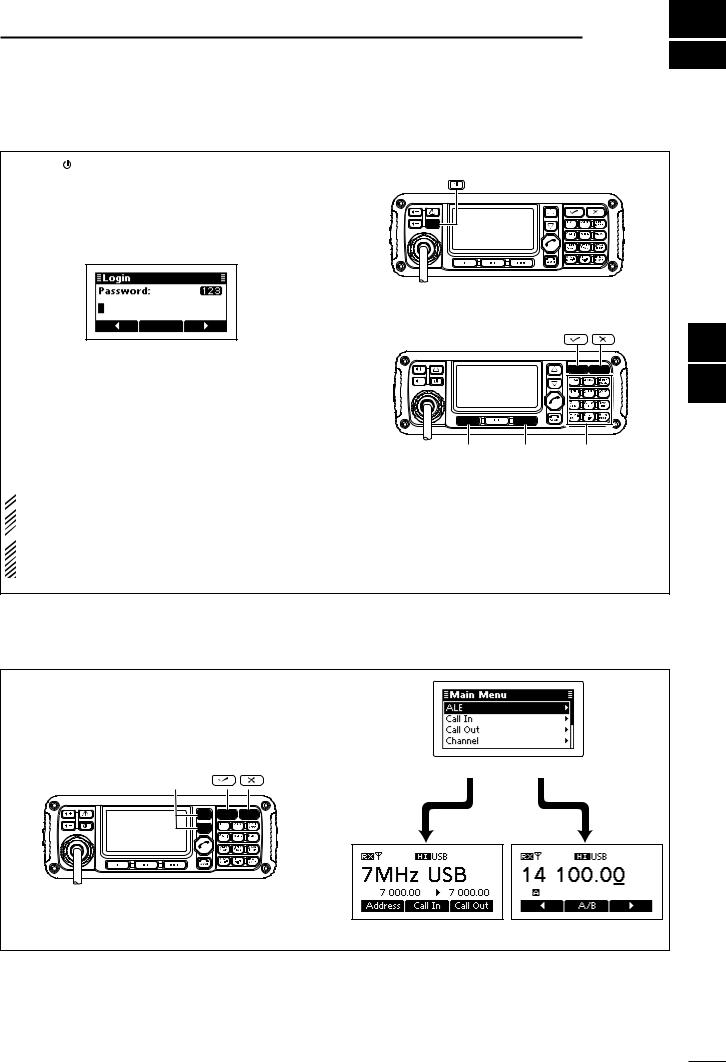
BASIC OPERATION 2
■■Power ON
qqPush [ ] to turn ON the Power.
] to turn ON the Power.
•If the “Built-in Test Display” item of “Setmode” is set to ON, ‘Built in Test’ appears.
(Main Menu > Setmode > Config)
• If the “User” item of “Setmode” is programmed, “Login” appears.
(Main Menu > Setmode > Password)
wwPush the keypad keys to enter either the User password or Administrator password, and then push [4].
• Repeatedly push [A/a](#) to select the character group, |
|
|
|
|
ABC (upper case letters), abc (lower case letters) or |
|
|
|
|
123 (numbers). |
|
|
|
|
• Push [8] to delete a character. |
[ ] |
[ ] |
Keypad |
|
• Push [t](§) or [u](§§§) to move the cursor. |
||||
|
|
|
 NOTE:
NOTE:
 • If you want to change any settings, you must be in
• If you want to change any settings, you must be in
the Administrator mode.
 • You can log into the Administrator mode with the
• You can log into the Administrator mode with the
“Admin Login” item in the Manager Menu screen (p. 34).
■■Selecting the display mode
qqPush [8] to enter the Main Menu screen.
wwPush [r] or [s] to select “Channel” or “VFO,” and then push [4].
•If “Channel” is selected, the Memory Channel display appears.
•If “VFO” is selected, the VFO display appears.
Main Menu screen
 /
/
Memory channel display |
VFO display |
ReferenceQuick
1
2
3
4
5
6
7
8
9
10
11
12
13
14
15
16
17
7
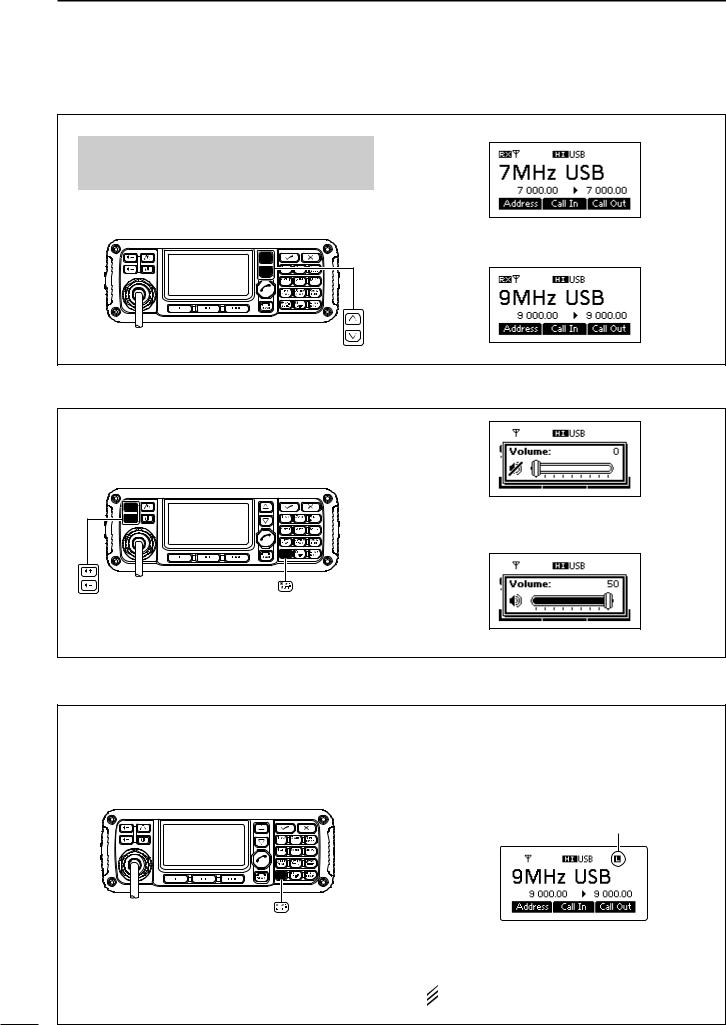
2 BASIC OPERATION
■ Selecting a channel
qqSelect the Memory Channel Display.
q Push [8] to enter the Main Menu screen.
w Push [r] or [s] to select “Channel,” and then push [4].
wwPush [r] or [s] to select a desired memory channel.
•
•
•
■Setting audio volume
Push [  +] or [
+] or [  –] to adjust the audio level.
–] to adjust the audio level.
•If the squelch is closed, push [MUTE](M) one or more times to open the squelch.
•The display shows the volume level while adjusting.
Minimum audio level
•
•
•
Maximum audio level
■ Squelch function
The squelch function detects signals with voice components and mutes unwanted signals. This provides quiet stand-by.
When you need to receive weak signals, the squelch can be turned OFF.
Push [MUTE](M) one or more times to select a squelch type.
•Selectable types are Call SQL, S-meter SQL (level 0 to 50), Voice SQL and OFF.
•The S-meter squelch level can be adjusted by the “Meter Squelch Level” item of “Setmode.”
(Main Menu > Setmode > Config)
Mute icon
•The Mute icon, “S,” “L” or “V,” appears when the squelch function, Call SQL, S-meter SQL or Voice SQL is turned ON.
 NOTE: The Call squelch function cannot be se-
NOTE: The Call squelch function cannot be se-  lected in the VFO mode.
lected in the VFO mode.
8
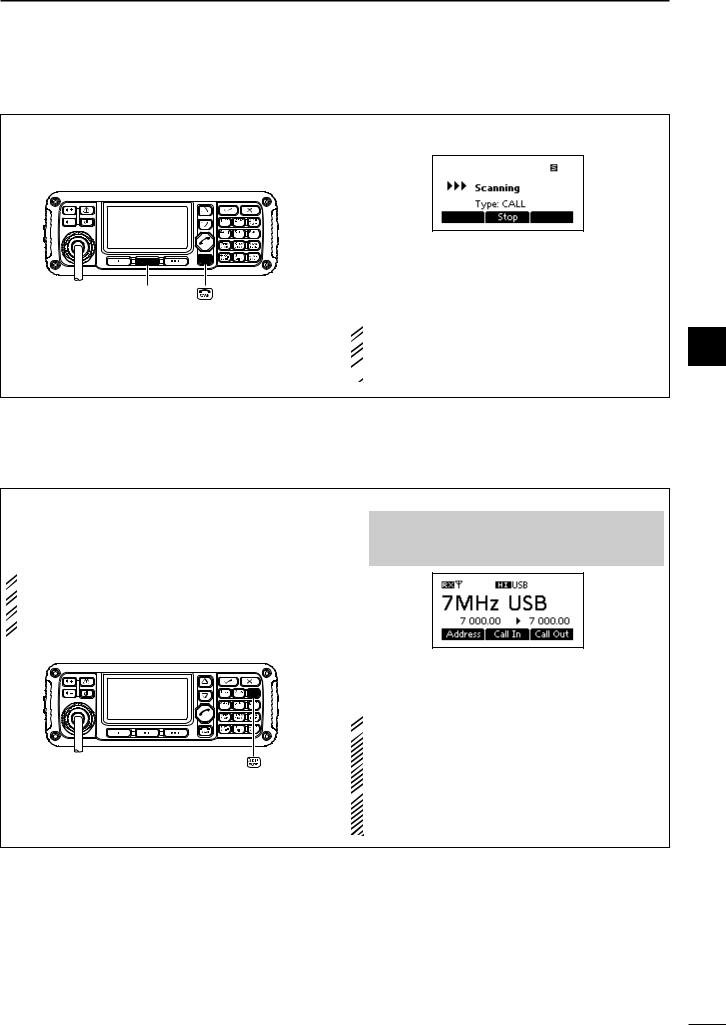
BASIC OPERATION |
2 |
■ Scan function
The scan function repeatedly scans programmed channels. This function is convenient to check for calls on multiple channels.
[Stop]
qPush [ ] to start a scan.
] to start a scan.
• “Scanning” and the Scan type are displayed.
w When a signal is received, the scan pauses on that channel.
e Push [Stop](§§) to cancel the scan.
• Pushing [ ] also cancels the scan.
] also cancels the scan.
 NOTE: The scan resume setting, the action after
NOTE: The scan resume setting, the action after
 receiving a signal, can be changed by the “Voice
receiving a signal, can be changed by the “Voice
 Scan Resume” item of “Setmode.”
Scan Resume” item of “Setmode.”  (Main Menu > Setmode > Config)
(Main Menu > Setmode > Config)
■ Mode selection
The following modes are selectable in the IC-F8101: LSB, USB, CW, AM, RTTY, LSBD1/2/3 and USBD1/2/3.
 NOTE: Only the preprogrammed operating modes
NOTE: Only the preprogrammed operating modes
 are selectable.
are selectable.
 The selectable operating mode can be changed in
The selectable operating mode can be changed in
 the “Mode” item of “Setmode.”
the “Mode” item of “Setmode.”  (Main Menu > Setmode)
(Main Menu > Setmode)
qqSelect the Display mode.
q Push [8] to enter the Main Menu screen.
w Push [r] or [s] to select “Channel” or “VFO,” and then push [4].
w Push [Mode](3) one or more times to select the desired mode.
• The selected mode icon appears at the top of the display.
 NOTE:
NOTE:
 • On the Memory Channel display, the selected
• On the Memory Channel display, the selected
operating mode can be used only temporarily.
When the channel is changed, the transceiver
returns to the preprogrammed operating mode.
 • Depending on the transceiver version or prepro-
• Depending on the transceiver version or prepro-
gramming, some operating modes may not be selectable or usable except in receive.
DDFor your reference
Mode |
TX/RX offset frequency |
RX filter band width |
Modulation input |
||
[Hz] |
[Hz] |
MIC PTT ON |
MODEM PTT ON |
||
|
|||||
LSB, USB |
1500 (Fixed) |
|
|
TC4, ACC, USB |
|
LSBD1, USBD1 |
1500, 1650, 1800 |
100 to 3000 (100Hz step) |
MIC |
TC4, ACC, USB |
|
LSBD2, USBD2 |
1500, 1650, 1800 |
TC4, ACC, USB |
|||
|
|
||||
LSBD3, USBD3 |
1500, 1650, 1800 |
|
|
TC4, ACC, USB |
|
Default settings are shown in bold.
ReferenceQuick
1
2
3
4
5
6
7
8
9
10
11
12
13
14
15
16
17
9

2 BASIC OPERATION
■ VFO operation
In the VFO mode, you can set a desired operating frequency, operating mode or split frequency function.
 NOTE:
NOTE:
• The VFO mode operation can be disabled by the
“VFO Mode” item of “Setmode.” (Main Menu > Setmode > Config)
•While in the VFO mode, the Selcall, ALE features, Scan function or the Emergency key cannot be
used.
 /
/
[ ] [ ] [ ] Keypad
• Entering the VFO mode
qqPush [8] to enter the Main Menu screen.
wwPush [r] or [s] to select “VFO,” and then push
[4].
• Frequency setting
qqPush [A/B](§§) to select VFO A or VFO B. wwPush [t](§) or [u](§§§) to move the cursor to se-
lect the desired digit to be changed.
• The cursor is displayed below the selected digit.
eePush [r] or [s] to change the digit.
• Direct frequency setting
qqPush [A/B](§§) to select VFO A or VFO B.
wwHold down [4] for 1 second to enter the direct frequency input mode.
• The previously entered frequency blinks.
eePush the keypad to enter the desired frequency.
•Push [M] to enter the decimal point.
•Push [8] to delete the number.
•Push [t](§) or [u](§§§) to move the cursor. rrPush [4] to save the frequency and exit.
•Turning ON the Split frequency function qqPush [8] to enter the Main Menu screen. wwSelect the “VFO Split” item of “Setmode.”
q Push [r] or [s] to select the item, and then push [4] to open the screen.
(Setmode > Config)
wPush [r] or [s] to select “VFO Split,” and then hold down [4] for 1 second.
eePush [r] or [s] to turn ON the function.
•If desired, hold down [Default](§§) for 1 second to return to the default setting.
rrPush [4] to save the setting, and return to the previous screen.
ttPush [8] one or more times to exit the Main Menu screen.
yyEnter the VFO mode. (See details to the left.) uuPush [A/B](§§) to select VFO A or VFO B, and sep-
arately set the receive and transmit frequencies.
•The TX frequency appears below the RX frequency.
•Push [A/B](§§) changes the VFOs between transmit and receive.
•Hold down [A/B](§§) for 1 second to equalize the transmit frequency to the receive frequency.
•To turn OFF the Split frequency function, set the “VFO
Split” item of “Setmode.” to “OFF.” (Main Menu > Setmode > Config)
10

RECEIVE AND TRANSMIT 3
■■Basic voice transmit/receive
q First, check the following.
The microphone and external speaker are connected.
No “S,” “L” or “V” mute icon appears.
•If “S,” “L” or “V” appears, push [MUTE](M) one or more times to turn OFF the mute.
Mute icon
w Push [r] or [s] to select the desired receive channel.
•The S-meter shows the signal strength when a signal is received.
e Push [  +] or [
+] or [  –] to adjust the desired audio level when receiving a signal.
–] to adjust the desired audio level when receiving a signal.
•If the bass or treble of the receive audio is too strong, push [CLAR](7) to set “Clarifier” to ON, and adjust to obtain clear audio. (See page 14 for the Clarifier function details.)
•If the audio is distorted, select the suitable operating mode. (See page 9 for the Mode selection details.)
r Push [TUNE](9) to enter the antenna tune mode.
• The “Auto Tune” screen appears.
 NOTE:
NOTE:
The antenna tune mode must be set to ON by
 the “Tuner” item of “Setmode.” (Default: ON)
the “Tuner” item of “Setmode.” (Default: ON)  (Main Menu > Setmode > Config)
(Main Menu > Setmode > Config)
ttPush [4] to start auto tuning.
•The display shows the antenna SWR.
•If the antenna cannot be tuned after 20 seconds, the tuning circuit is automatically bypassed.
•After tuning is finished, the auto tune automatically stops transmitting.
•If necessary, push [8] to manually stop transmitting.
•Push [Through](§§) to turn OFF the antenna tuner.
yyAfter tuning is finished, push [TUNE](9) again to return to the normal operating screen.
uuTo transmit on the channel, hold down [PTT] on the microphone, and speak at a normal voice level.
• The RF meter shows the output power. iiRelease [PTT] to receive.
ReferenceQuick
1
2
3
4
5
6
7
8
9
10
11
12
13
14
15
16
17
11

3 RECEIVE AND TRANSMIT
■■Functions for transmit
DDTransmit power selection
The transceiver has three output power levels, HIGH, MID and LOW. High power provides longer distance communications and low power reduces power consumption.
 /
/
qqPush [8] to enter the Main Menu screen. wwSelect the “RF Power” item of “Setmode.”
q Push [r] or [s] to select the item, and then push [4] to open the screen.
(Setmode > Config)
wPush [r] or [s] to select “RF power,” and then hold down [4] for 1 second.
eePush [r] or [s] to select the desired option, LOW, MID or HIGH.
•If desired, hold down [Default](§§) for 1 second to return to the default setting.
[Default]
rrPush [4] to save the setting, and return to the previous screen.
ttPush [8] one or more times to exit.
DDSetting Microphone gain
The microphone gain must be properly adjusted so that your signal is not distorted when transmitted.
 /
/
[Default]
qqPush [8] to enter the Main Menu screen. wwSelect the “Mic Gain” item of “Setmode.”
q Push [r] or [s] to select the item, and then push [4] to open the screen.
(Setmode > Config)
w Push [r] or [s] to select “Mic Gain,” and then hold down [4] for 1 second.
eePush [r] or [s] to adjust the desired setting level to between 0 and 10.
•If desired, hold down [Default](§§) for 1 second to return to the default setting.
rrPush [4] to save the setting, and return to the previous screen.
ttPush [8] one or more times to exit.
12

RECEIVE AND TRANSMIT |
3 |
DDSpeech Processor
The IC-F8101 has a built-in, low distortion Speech Processor circuit. This circuit increases your average talk power in the SSB mode, and is especially useful when the receiving station is having difficulty hearing your audio.
 /
/
[Default]
qqPush [8] to enter the Main Menu screen. wwSelect the “Speech Processor” item of “Setmode.”
q Push [r] or [s] to select the item, and then push [4] to open the screen.
(Setmode > Config)
w Push [r] or [s] to select “Speech Processor,” and then hold down [4] for 1 second.
eePush [r] or [s] to turn ON the function.
•If desired, hold down [Default](§§) for 1 second to return to the default setting.
3
rrPush [4] to save the setting, and return to the previous screen.
•If desired, adjust the Speech Processor Level. See the next topic for details.
ttPush [8] one or more times to exit.
yyPush [MODE](3) one or more times to select the USB or LSB mode.
uuHold down [PTT] on the microphone, and speak at a normal voice level.
DDSpeech Processor Level
The Speech Processor level must be properly adjusted so that your signal is not distorted when transmitted.
 /
/
[Default]
qqPush [8] to enter the Main Menu screen. wwSelect the “Speech Processor Level” item of “Set-
mode.”
q Push [r] or [s] to select the item, and then push [4] to open the screen.
(Setmode > Config)
w Push [r] or [s] to select “Speech Processor Level” and then hold down [4] for 1 second.
eePush [r] or [s] to adjust the desired level to between 0 and 10.
•If desired, hold down [Default](§§) for 1 second to return to the default setting.
rrPush [4] to save the setting, and return to the previous screen.
ttPush [8] one or more times to exit.
13

3 RECEIVE AND TRANSMIT
■■Functions for receive
DDClarifier function
The Clarifier function compensates for off-frequency stations. The function shifts the receive frequency up to ±200 Hz in 10 Hz steps, without shifting the transmit frequency.
 /
/
qqPush [CLAR](7) to open the Clarifier adjustment window.
wwPush [r] or [s] to adjust the frequency shift.
• The transmit frequency is not shifted.
eePush [CLAR](7) to save the setting, and return to the previous screen.
•If desired, push [8] to cancel the setting and exit the window .
 When cancelling the Clarifier function, set the fre-
When cancelling the Clarifier function, set the fre-
 quency shift to 0 Hz in the Clarifier adjustment win-
quency shift to 0 Hz in the Clarifier adjustment win-  dow.
dow.
Lower shift |
Upper shift |
DDPreamp and Attenuator
The preamp amplifies received signals in the front end circuit to improve the S/N ratio and sensitivity. Turn ON this function to better receive weak signals.
The attenuator prevents strong undesired signals near the desired frequency or near your location, such as from a broadcast station, from causing distortion or spurious signals.
 /
/
[Default]
qqPush [8] to enter the Main Menu screen. wwSelect the “Pre Amp” item of “Setmode.”
q Push [r] or [s] to select the item, and then push [4] to open the screen.
(Setmode > Config)
w Push [r] or [s] to select “Pre Amp,” and then hold down [4] for 1 second.
eePush [r] or [s] to select the desired option, ON, OFF or ATT ON.
•If desired, hold down [Default](§§) for 1 second to return to the default setting.
rrPush [4] to save the setting, and return to the previous screen.
ttPush [8] one or more times to exit.
14
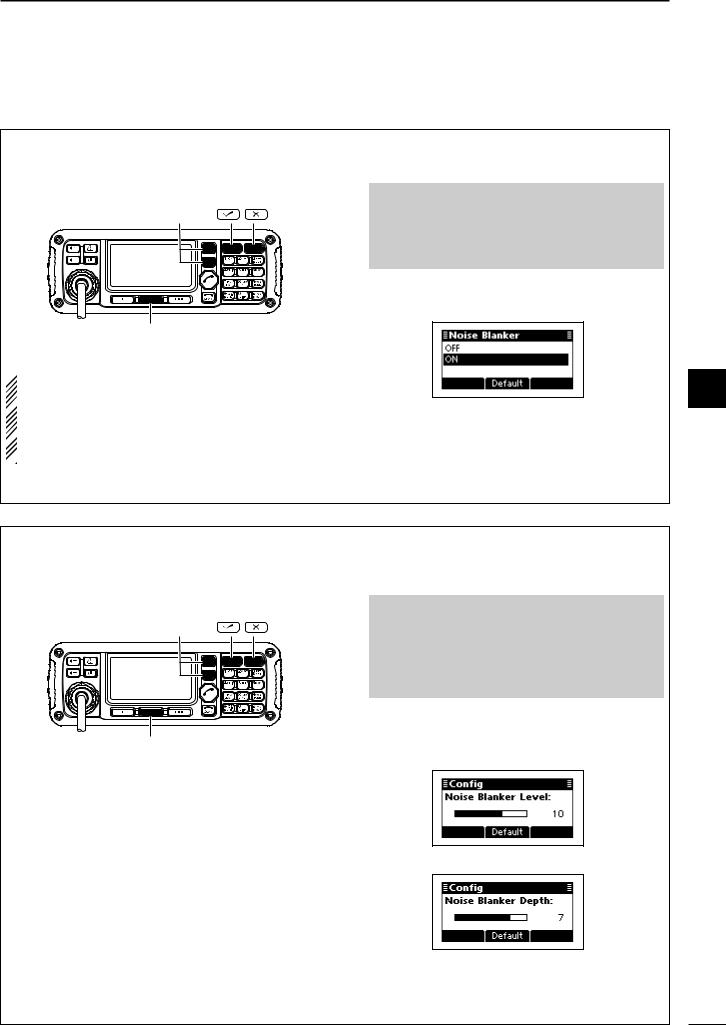
RECEIVE AND TRANSMIT |
3 |
DDNoise Blanker
The noise blanker reduces pulse-type noise such as that generated by automobile ignition systems.
 /
/
[Default]
 When using the Noise Blanker function, received
When using the Noise Blanker function, received
signals may be distorted if they are excessively
 strong, or when used on noise other than pulses. In
strong, or when used on noise other than pulses. In
this case, set the Noise Blanker threshold level to
 a shallow position, or turn OFF the function. (See
a shallow position, or turn OFF the function. (See  next topic.)
next topic.)
qqPush [8] to enter the Main Menu screen. wwSelect the “Noise Blanker” item of “Setmode.”
q Push [r] or [s] to select the item, and then push [4] to open the screen.
(Setmode > Config)
w Push [r] or [s] to select “Noise Blanker,” and then hold down [4] for 1 second.
eePush [r] or [s] to turn ON the function.
•If desired, hold down [Default](§§) for 1 second to return to the default setting.
3
rrPush [4] to save the setting, and return to the previous screen.
•If desired, adjust the Noise Blanker Level or Noise
Blanker Depth. See the next topic for details.
ttPush [8] one or more times to exit.
DDNoise Blanker adjustment
To deal with various types of noise, the threshold level and attenuation level can be set by the “Noise Blanker Level” and “Noise Blanker Depth” items.
 /
/
[Default]
qqPush [8] to enter the Main Menu screen. wwSelect the “Noise Blanker Level” or “Noise Blanker
Depth” item of “Setmode.”
q Push [r] or [s] to select the item, and then push [4] to open the screen.
(Setmode > Config)
w Push [r] or [s] to select “Noise Blanker Level” or “Noise Blanker Depth,” and then hold down [4] for 1 second.
eePush [r] or [s] to adjust to the desired level.
•If desired, hold down [Default](§§) for 1 second to return to the default setting.
Noise Blanker Level: Between 0 and 15.
Noise Blanker Depth: Between 0 and 9.
rrPush [4] to save the setting, and return to the previous screen.
ttPush [8] one or more times to exit.
15

3 RECEIVE AND TRANSMIT
■ Functions for receive (Continued)
DDAGC function
The AGC (automatic gain control) controls receiver gain to produce a constant audio output level, even when the received signal strength varies by fading, and so on.
The transceiver has two AGC characteristics; AUTO and time constants FAST and SLOW.
 /
/
[Default]
qqPush [8] to enter the Main Menu screen. wwSelect the “AGC” item of “Setmode.”
q Push [r] or [s] to select the item, and then push [4] to open the screen.
(Setmode > Config)
wPush [r] or [s] to select “AGC,” and then hold down [4] for 1 second.
eePush [r] or [s] to select the desired option, FAST, SLOW or AUTO.
•If desired, hold down [Default](§§) for 1 second to return to the default setting.
 When AUTO is selected, the AGC time constant
When AUTO is selected, the AGC time constant
 varies, depending on the operating mode.
varies, depending on the operating mode.
rrPush [4] to save the setting, and return to the previous screen.
ttPush [8] one or more times to exit.
DDAGC OFF function
When receiving weak signals with adjacent strong signals or noise, the AGC function may reduce the sensitivity. In this situation, the AGC function should be turned OFF.
 /
/
[Default]
qqPush [8] to enter the Main Menu screen. wwSelect the “AGC” item of “Setmode.”
q Push [r] or [s] to select the item, and then push [4] to open the screen.
(Setmode > Config)
wPush [r] or [s] to select “AGC,” and then hold down [4] for 1 second.
eePush [r] or [s] to turn OFF the function.
•If desired, hold down [Default](§§) for 1 second to return to the default setting.
rrPush [4] to save the setting, and return to the previous screen.
ttPush [8] one or more times to exit.
16

RECEIVE AND TRANSMIT |
3 |
DDClear Talk function
The Clear Talk function uses the DSP circuit to en- |
Push [C TALK](8) to turn ON the Clear Talk function. |
hance desired signals in the presence of noise. |
• “C” appears when the Clear Talk function is ON. |
|
Appears |
|
|
|
|
|
|
|
|
|
|
|
|
|
• If desired, adjust the Clear Talk level. See the next topic |
|
|
|
|
|
|
|
|
|
|
|
|
|
|
||
|
|
|
|
|
|
|
|
|
|
|
|
|
for details. |
|
Clear Talk function OFF |
Clear Talk function ON |
• If desired, push [C TALK](8) again to turn OFF the |
||||||||||||
function. |
||||||||||||||
|
|
|
|
|
|
|
|
|
|
|
|
|
||
Noise components |
|
|
|
Desired |
|
|||||||||
|
|
|
|
|
|
|
signal (CW) |
|
||||||
|
|
|
|
|
|
|
|
|
|
|
|
|
|
|
|
|
|
|
|
|
|
|
|
|
|
|
|
|
|
|
|
|
|
|
|
|
|
|
|
|
|
|
|
|
|
|
|
|
|
|
|
|
|
|
|
|
|
|
|
DDClear Talk Level
The Clear Talk Level must be adjusted for maximum readability. Setting the “Clear Talk Level” too high results in audio signal masking or distortion.
 /
/
[Default]
qqPush [8] to enter the Main Menu screen. wwSelect the “Clear Talk Level” item of “Setmode.”
q Push [r] or [s] to select the item, and then push [4] to open the screen.
(Setmode > Config)
w Push [r] or [s] to select “Clear Talk Level” and then hold down [4] for 1 second.
eePush [r] or [s] to adjust the desired level to between 1 and 15.
•If desired, hold down [Default](§§) for 1 second to return to the default setting.
rrPush [4] to save the setting, and return to the previous screen.
ttPush [8] one or more times to exit.
ReferenceQuick 1 2 3 4 5 6 7 8 9 10 11 12 13 14 15 16 17
17

4 SELCALL/ALE OPERATION
■■Selcall or ALE
Selcall uses a 4 or 6-digit ID address and allows you to make individual or group calls. The ALE (automatic link establishment) is a system which automatically selects an available frequency and establishes a communication link. The IC-F8101 ALE system compiles with ba-
sic requirements of FED-STD-1045A.
DDAvailable calls
• Selective call
Selective call allows you to make individual or group calls using an individual ID (identification) assigned to each transceiver.
• Phone call
Allows you to make a Phone call through a telephone interconnect service provider.
• Message call
Allows you to exchange text messages of up to 64 characters* with the intended ID station.
* Icom Selcall: 64 characters (upper case/Lower case letters)
Open Selcall: 32 characters (Only upper case letter)
• Send Position call
Allows you to send your own position information to the intended ID station.
• Get Position call
The Get Position call allows you to request the intended ID station to send its position information.
• Get Status call (Only Icom Selcall)
Requests to send radio status information including power supply voltage, signal strength, output power, VSWR, and so on.
• Stun call (Only Open Selcall)
The Stun call disables the specified station from either transmitting and receiving.
•RFDS emergency call (Only Australian versions)
The RFDS (Royal Flying Doctor Service) emergency call uses a 2-Tone signal for an emergency call.
•Emergency call
Allows you to send an emergency signal with your own position information.
 • The Icom Selcall uses Icom original commands, and may not be compatible with other brands.
• The Icom Selcall uses Icom original commands, and may not be compatible with other brands.
•Depending on the preprogramming, you can select the Open Selcall*.
 * The Open Selcall is compatible with other transceiver brands. Ask your dealer for details.
* The Open Selcall is compatible with other transceiver brands. Ask your dealer for details.
• ChannelTest call
The Channel Test call allows the user to determine the signal quality between their transceiver and a specific transceiver, before making individual or group calls.
• ALE individual or net call
Automatically establishes a communication link by using the ALE table.
• ALE sounding
Automatically sends a sounding signal at a selectable interval (0.5–11 hours) to check the propagation, and stores the data in a table. Manual soundings can also be sent.
• ALE AMD (Automatic Message Display)
Automatically sends and receives text messages of up to 90 characters.
18

DDSelective call
The Selcall function allows you to make individual or group calls. Each transceiver is assigned an individual ID (identification) and can be called using this ID.
• Preparation for a Selective call
Send a Channel Test call on several Selcall channels, and check the propagation on each one to select the channel with the best signal quality. (p. 26)
• Sending a Selective call
qqHold down [ ] for 1 second to enter the Network selection screen.
] for 1 second to enter the Network selection screen.
wwPush [r] or [s] to select the desired Network, and then push [ ].
].
•The Networks that belong to the Icom Selcall or Open
Selcall systems must be selected.
eePush [r] or [s] to select the Call Type to “Selective.”
•“Selective,”“Phone,”“Message,”“Send Position,”“Get Position,” “Get Status,” “Emergency,” “Channel Test” and “Stun” are selectable.
 The Get Status call is selectable in the Icom Selcall,
The Get Status call is selectable in the Icom Selcall,
 and the Stun call is selectable in the Open Selcall.
and the Stun call is selectable in the Open Selcall.
rrPush keypad to enter the Call ID, and then push
[ ].
].
•The previously entered Call ID is displayed.
•Push [t](§) or [u](§§§) to move the cursor.
•Push [8] to delete the digit to the left of the cursor.
•This Call ID is not stored in the Call ID list.
ttPush [r] or [s] to select the Profile, then push
[ ].
].
yyPush [r] or [s] to select the Channel.
•Only the channels that belong to the selected Network in step w, are displayed.
•If desired, push [Tests](§§) to transmit the Channel Test call in this step.
SELCALL/ALE OPERATION |
4 |
uuPush [ ] to transmit the Selective call. The call is stored in the Call Out memory.
] to transmit the Selective call. The call is stored in the Call Out memory.
• While calling, push [PTT] to cancel the call.
 You can also make a Selective call when the Ad-
You can also make a Selective call when the Ad-
 dress screen is displayed. In this case, you can skip
dress screen is displayed. In this case, you can skip
 several steps, see page 29 for the Simple Selcall
several steps, see page 29 for the Simple Selcall  operation details.
operation details.
• Receiving Selective calls
When your transceiver receives a Selective call with your individual ID, it automatically responds by transmitting. The received Selcall is stored in the Call In memory.
qqPush [8] to enter the Main Menu screen.
wwPush [r] or [s] to select “Call In,” and then push
[4]. |
4 |
|||
|
|
|
|
|
|
|
|
|
|
|
|
|
|
|
|
|
|
|
|
|
|
|
|
|
eePush [r] or [s] to select the desired Call, and then push [4].
rrPush [r] or [s] to select the information.
ttPush [8] twice to return to the normal operating screen.
19
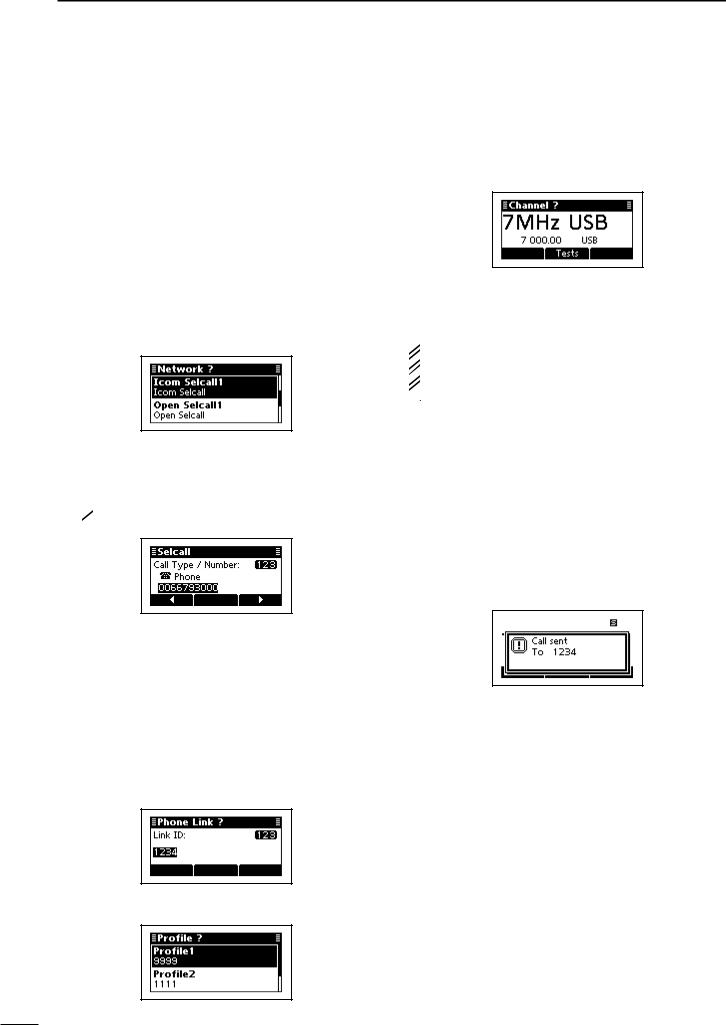
4 SELCALL/ALE OPERATION
DDPhone call
Allows you to make Phone calls through a telephone interconnect service provider.
• Preparation for a Phone call
Send a Channel Test call on several Phone call channels, and check the propagation on each one to select the channel with the best signal quality. (p. 26)
• Sending a Phone call
qqHold down [ ] for 1 second to enter the Network selection screen.
] for 1 second to enter the Network selection screen.
wwPush [r] or [s] to select the desired Network, and then push [ ].
].
•The Networks that belong to the Icom Selcall or Open
Selcall systems must be selected.
eePush [r] or [s] to select the Call Type to “Phone.”
•“Selective,” “Phone,”“Message,” “Send Position,”“Get Position,” “Get Status,” “Emergency,” “Channel Test” and “Stun” are selectable.
 The Get Status call is selectable in the Icom Selcall,
The Get Status call is selectable in the Icom Selcall,
 and the Stun call is selectable in the Open Selcall.
and the Stun call is selectable in the Open Selcall.
rrPush keypad to enter the Number, and then push
[ ].
].
•The previously entered Number is displayed.
•Push [t](§) or [u](§§§) to move the cursor.
•Push [8] to delete the digit to the left of the cursor.
•This Number is not stored in the Number list.
ttPush keypad to enter the Phone Link ID, and then push [ ].
].
•The previously entered Link ID is displayed.
•Push [t](§) or [u](§§§) to move the cursor.
•Push [8] to delete the digit to the left of the cursor.
•This ID is not stored in the Phone Link ID list.
yyPush [r] or [s] to select the Profile, then push
[ ].
].
uuPush [r] or [s] to select the Channel.
•Only the channels that belong to the selected Network in step w, are displayed.
•If desired, push [Tests](§§) to transmit the Channel Test call in this step.
iiPush [ ] to transmit the Phone call. The call is stored in the Call Out memory.
] to transmit the Phone call. The call is stored in the Call Out memory.
• While calling, push [PTT] to cancel the call.
 You can also make a Phone call when the Address
You can also make a Phone call when the Address
 screen is displayed. In this case, you can skip sev-
screen is displayed. In this case, you can skip sev-
 eral steps, see page 29 for the Simple Selcall opera-
eral steps, see page 29 for the Simple Selcall opera-  tion details.
tion details.
• After a Phone call
q When a Phone call is finished, push [ ] to transmit the disconnect call.
] to transmit the disconnect call.
•Until the Disconnect call is transmitted, the telephone interconnect service provider continues counting the time for toll charging.
•If the “Auto Start Type” item of “Setmode” is set to “Scan” or “Termination,” the Call automatically disconnects after the Auto Start Wait Time period has past with no operation. (Setmode > Call)
20

DDMessage call
The Message call allows you to exchange text messages of up to 64 characters,* with the intended ID station, and also leave a message at the station.
* Icom Selcall: 64 characters
(upper case/Lower case letters) Open Selcall: 32 characters (Only upper case letter)
• Preparation for a Message call
Send a Channel Test call on several Selcall channels, and check the propagation on each one to select the channel with the best signal quality. (p. 26)
• Sending a Message call
qqHold down [ ] for 1 second to enter the Network selection screen.
] for 1 second to enter the Network selection screen.
wwPush [r] or [s] to select the desired Network, and then push [ ].
].
•The Networks that belong to the Icom Selcall or Open
Selcall systems must be selected.
eePush [r] or [s] to select the Call Type to “Message.”
•“Selective,” “Phone,” “Message,” “Send Position,” “Get Position,” “Get Status,” “Emergency,” “Channel Test” and “Stun” are selectable.
 The Get Status call is selectable in the Icom Selcall,
The Get Status call is selectable in the Icom Selcall,
 and the Stun call is selectable in the Open Selcall.
and the Stun call is selectable in the Open Selcall.
rrPush keypad to enter the Call ID, and then push
[ ].
].
•The previously entered Call ID is displayed.
•Push [t](§) or [u](§§§) to move the cursor.
•Push [8] to delete the digit to the left of the cursor.
•This Call ID is not stored in the Call ID list.
SELCALL/ALE OPERATION |
4 |
ttSelect the desired Message or edit New message. |
Reference |
||||||||||
|
|||||||||||
|
|
|
|
|
|
|
|
|
|
Quick |
|
|
|
|
|
|
|
|
|
|
|
||
|
|
|
|
|
|
|
|
|
|
||
|
|
|
|
|
|
|
|
|
|
||
m Message selection |
|||||||||||
|
|||||||||||
|
|
|
|
|
|||||||
|
Push [r] or [s] select the Message, and |
|
|
||||||||
|
then push [ |
]. |
|
|
|
|
|
|
|||
m New Message input |
1 |
||||||||||
|
|
|
|
||||||||
|
q Hold down [4] to enter the input mode. |
|
|||||||||
|
|
|
|
|
|
|
|
|
|
2 |
|
|
|
|
|
|
|
|
|
|
|
||
|
|
|
|
|
|
|
|
|
|
3 |
|
|
w Push keypad to enter the Message. |
|
|
||||||||
4 |
|||||||||||
|
• Push [A/a](#) to toggle between the Upper, |
|
|||||||||
|
|
|
|||||||||
|
Lower case letter input modes and Number in- |
|
|
||||||||
|
put mode. |
|
|
|
|
|
|
5 |
|||
|
• Push [8] to delete the character, symbol or num- |
|
|||||||||
|
ber to the left of the cursor. |
|
|
||||||||
|
• Push [t](§) or [u](§§§) to move the cursor. |
|
6 |
||||||||
|
e Push [4] to save the Message. |
|
|||||||||
|
• This Message is not stored in the Message list. |
|
|
||||||||
yyPush [r] or [s] |
to select the Profile, then push |
7 |
|||||||||
[ ]. |
|
|
|
|
|
|
|
|
|
||
|
|
|
|
|
|
|
|
|
|
8 |
|
|
|
|
|
|
|
|
|
|
|
||
|
|
|
|
|
|
|
|
|
|
||
|
|
|
|
|
|
|
|
|
|
||
|
|
|
|
|
|
|
|
|
|
9 |
|
|
|
|
|
||||||||
uuPush [r] or [s] to select the Channel. |
10 |
||||||||||
• Only the channels that belong to the selected Network in |
|||||||||||
step w, are displayed. |
11 |
||||||||||
• If desired, push [Tests](§§) to transmit the Channel Test |
|||||||||||
|
|||||||||||
call in this step. |
|
|
|
|
|
|
|
||||
|
|
|
|
|
|
|
|
|
|
12 |
|
|
|
|
|
|
|
|
|
|
|
||
|
|
|
|
|
|
|
|
|
|
13 |
|
|
|
|
|
||||||||
iiPush [ ] to transmit the Message call. The call is |
14 |
||||||||||
stored in the Call Out memory. |
|||||||||||
• While calling, push [PTT] to cancel the call. |
|
||||||||||
You can also make a Message call when the Ad- |
15 |
||||||||||
|
|||||||||||
dress screen is displayed. In this case, you can skip |
16 |
||||||||||
several steps, see page 29 for the Simple Selcall |
|||||||||||
 operation details.
operation details.
17
21
