Icom IC-R10 User Manual
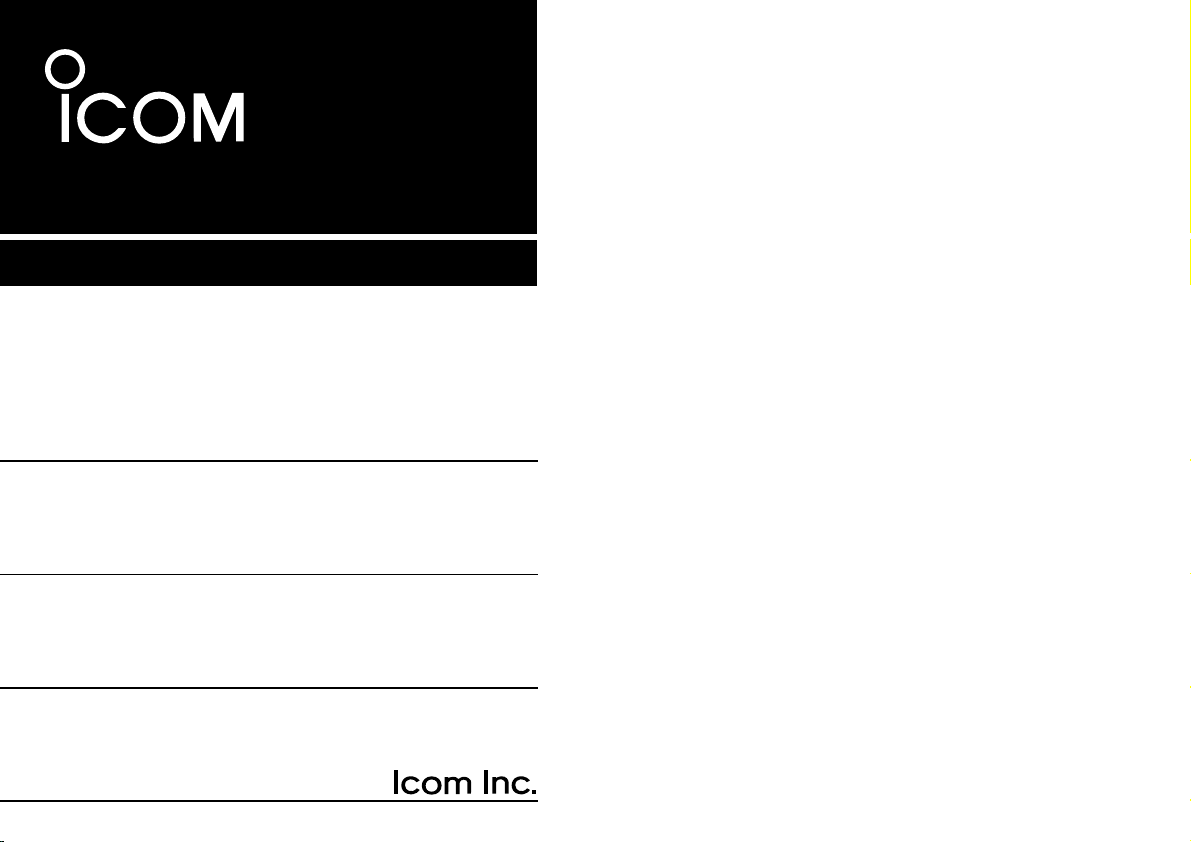
INSTRUCTION MANUAL
iR10
COMMUNICATIONS RECEIVER
This device complies with Part 15 of the FCC rules. Operation is sub-
ject to the following two conditions: (1) This device may not cause
harmful interference, and (2)this device must accept any interference
received, including interference that may cause undesired operation.
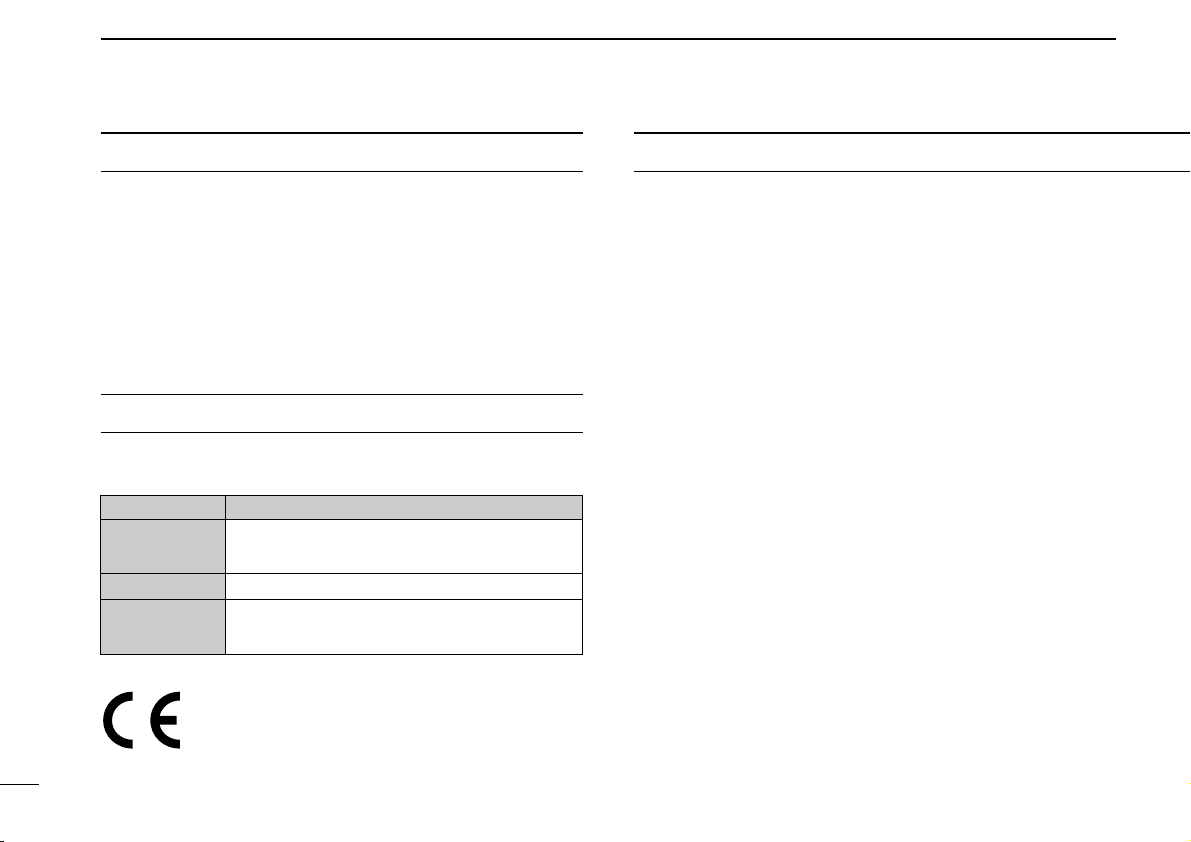
i
Versions of the IC-R10 which display the “CE” symbol on
the serial number seal, comply with the ETSI specifica-
tion prETS300 684 (EMC product standard for
Commercially Available Amateur Radio Equipment).
RWARNING! NEVER connect the receiver to an AC
outlet. This may pose a fire hazard or result in an electric
shock.
RWARNING! NEVER operate the receiver with a
headset or other audio accessories at high volume levels.
Hearing experts advise against continuous high volume op-
eration. If you experience a ringing in your ears, reduce the
volume level or discontinue use.
NEVER connect the receiver to a power source of more
than 16 V DC such as a 24 V battery. This connection will ruin
the receiver.
NEVER cut the DC power cable between the DC plug and
fuse holder. If an incorrect connection is made after cutting,
the receiver might be damaged.
NEVER expose the receiver to rain, snow or any liquids.
DO NOT connect the receiver to a power source using re-
verse polarity. This connection will not only blow fuses but
also may damage the receiver.
CAUTIONSIMPORTANT
READ ALL INSTRUCTIONS CAREFULLY be-
fore attempting to operate the receiver.
SAVE THIS INSTRUCTION MANUAL — This
instruction manual contains important safety and operating in-
structions for the IC-R10.
EXPLICIT DEFINITIONS
The following explicit definitions apply to this manual.
WORD DEFINITION
RWARNING
Personal injury, fire hazard or electric shock
may occur.
CAUTION
Equipment damage may occur.
NOTE
If disregarded, inconvenience only. No risk
of personal injury, fire or electric shock.
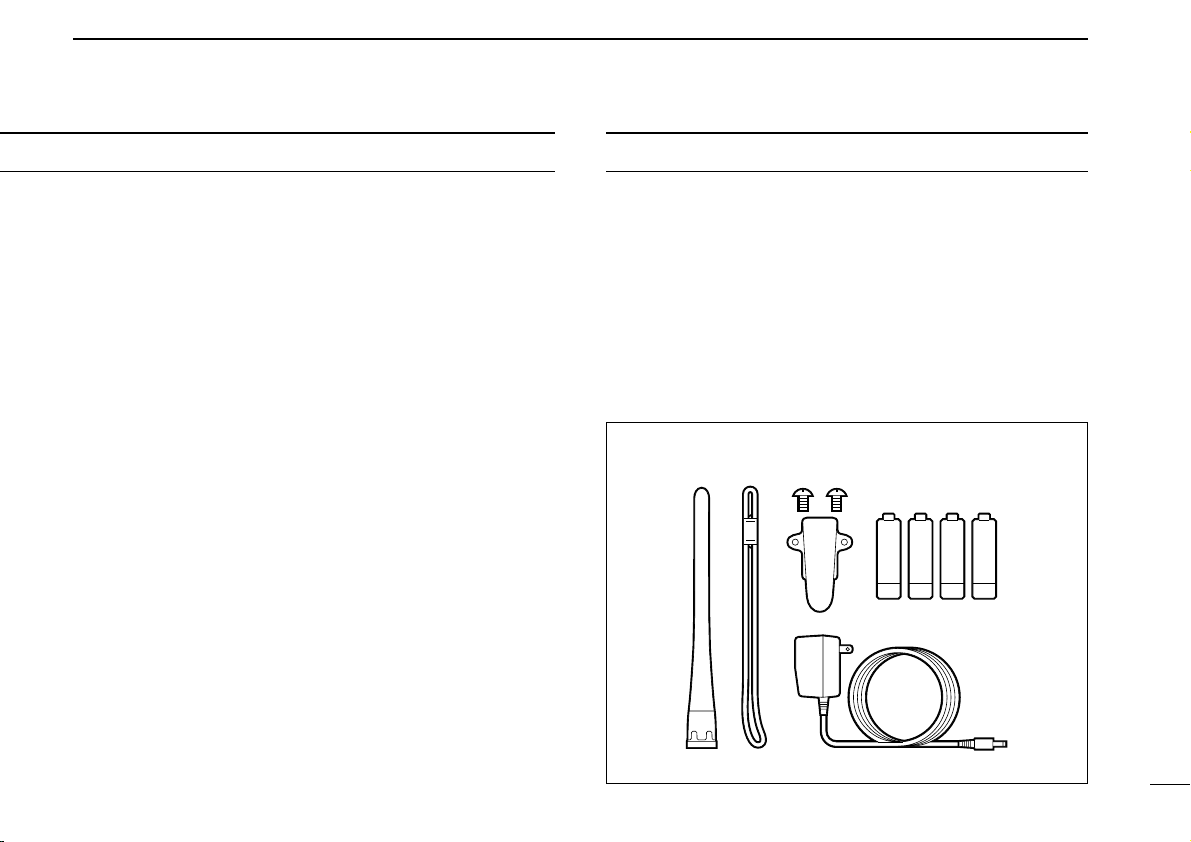
ii
UNPACKING
Accessories included with the receiver:
Qty.
q Antenna............................................................................1
w Handstrap.........................................................................1
e Belt clip (with 2 screws)....................................................1
r Wall charger*....................................................................1
t Ni-Cd batteries .................................................................4
* Not supplied with some versions.
DO NOT use or place the receiver in areas with tempera-
tures below –10°C (+14°F) or above +50°C (+122°F) or, in
areas subject to direct sunlight, such as the dashboard.
AVOID placing the receiver in excessively dusty environ-
ments.
AVOID the use of chemical agents such as benzine or al-
cohol when cleaning, as they damage the receiver surfaces.
Even when the receiver power is OFF, a slight current still
flows in the circuits. Remove cell batteries from the receiver
when not using it for a long time. Otherwise, the installed bat-
teries will become exhausted.
For U.S.A. only
Caution: Changes or modifications to this receiver, not ex-
pressly approved by Icom Inc., could void your authority to
operate this receiver under FCC regulations.
qw e
r
t
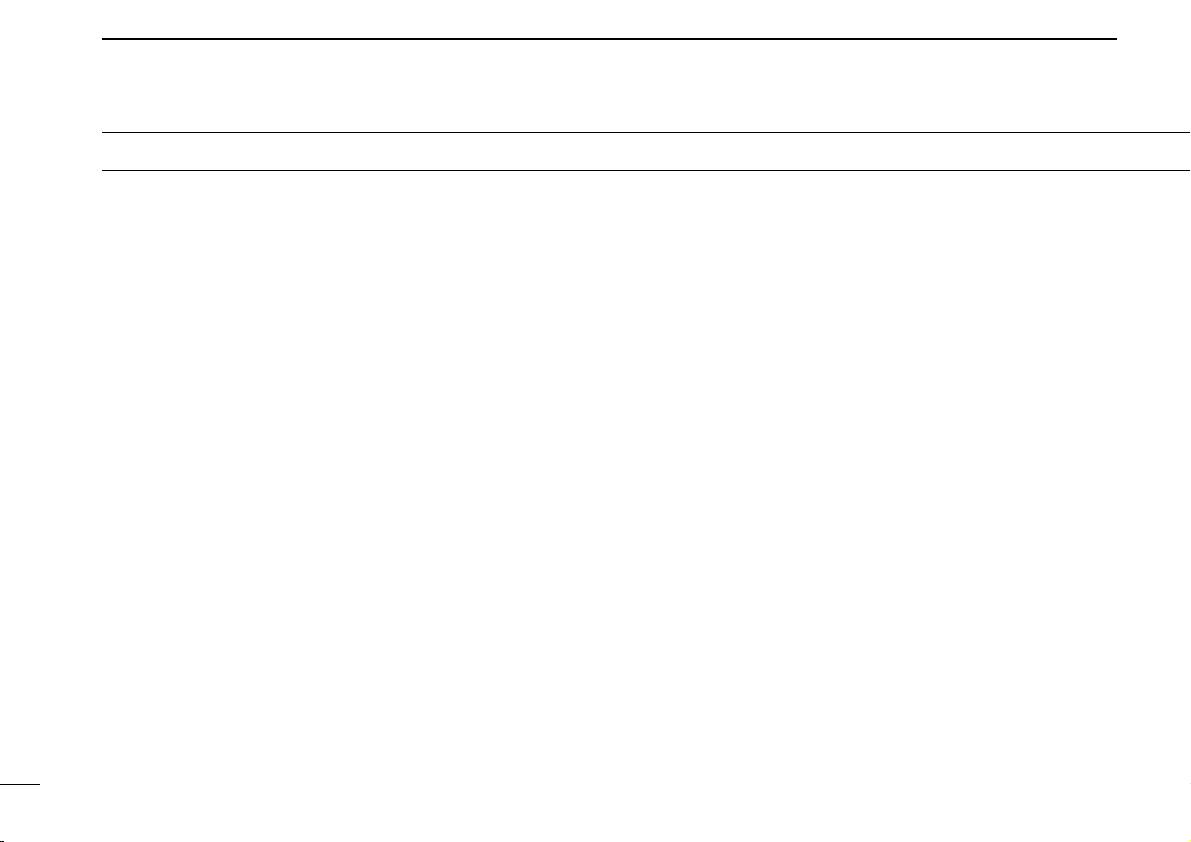
TABLE OF CONTENTS
iii
IMPORTANT .....................................................................................i
EXPLICIT DEFINITIONS ..................................................................i
CAUTIONS .......................................................................................i
UNPACKING....................................................................................ii
TABLE OF CONTENTS ..................................................................iii
OPERATING THEORY ...................................................................iv
OPERATING NOTES...................................................................... iv
1 PANEL DESCRIPTION.........................................................1 – 6
■ Front and side panels ............................................................................1
■ Top panel ...............................................................................................2
■ Function display ..................................................................................... 3
■ Keypad .................................................................................................. 5
2 Ni-Cd BATTERIES AND ACCESSORIES............................ 7 – 9
■ Charging Ni-Cd batteries .......................................................................7
■ Charging precautions ............................................................................ 7
■ About Ni-Cd batteries ............................................................................ 7
■ Battery installation ................................................................................. 8
■ Charging connections ............................................................................8
■ Accessory attachment ........................................................................... 9
3 BASIC OPERATION ......................................................... 10 – 22
■ General ................................................................................................10
■ Selecting VFO mode ........................................................................... 10
■ Selecting a receive mode .................................................................... 12
■ Selecting a tuning step ........................................................................ 13
■ Tuning a frequency (via the keypad) ................................................... 14
■ Tuning a frequency (via the [DIAL]) .....................................................15
■ Dial select steps .................................................................................. 16
■ Band scope function ............................................................................17
■ Listening example 1 ............................................................................. 19
■ Listening example 2 ............................................................................. 21
4 MEMORY MODE .............................................................. 23 – 34
■ General ................................................................................................23
■ Selecting memory mode ......................................................................23
■ Setting a bank and memory channel ...................................................24
■ Programming a memory channel—1 ...................................................25
■ Programming a memory channel—2 ...................................................26
■ Programming a memory channel—3 ...................................................27
■ Programming example 1 ..................................................................... 29
■ Programming example 2 ..................................................................... 30
■ Programming example 3 ..................................................................... 31
■ Memory copy .......................................................................................33
■ Copying example 1 ..............................................................................34
■ Copying example 2 ..............................................................................34
5 SCANNING OPERATION ................................................. 35– 46
■ General ...............................................................................................35
■ Before scanning ................................................................................... 37
■ Full scan .............................................................................................. 39
■ Memory scan .......................................................................................39
■ Program scan ...................................................................................... 40
■ Auto memory write scan ......................................................................41
■ BANK scan .......................................................................................... 43
■ Mode select scan ................................................................................. 44
■ Skip function ........................................................................................45
■ SIGNAVI function................................................................................. 46
6 PRIORITY WATCH ........................................................... 47 – 49
■ General ...............................................................................................47
7 EASY MODE ............................................................................ 50
■ General ................................................................................................50
■ EASY mode operation ........................................................................50
8 EDIT FUNCTION ..............................................................51–58
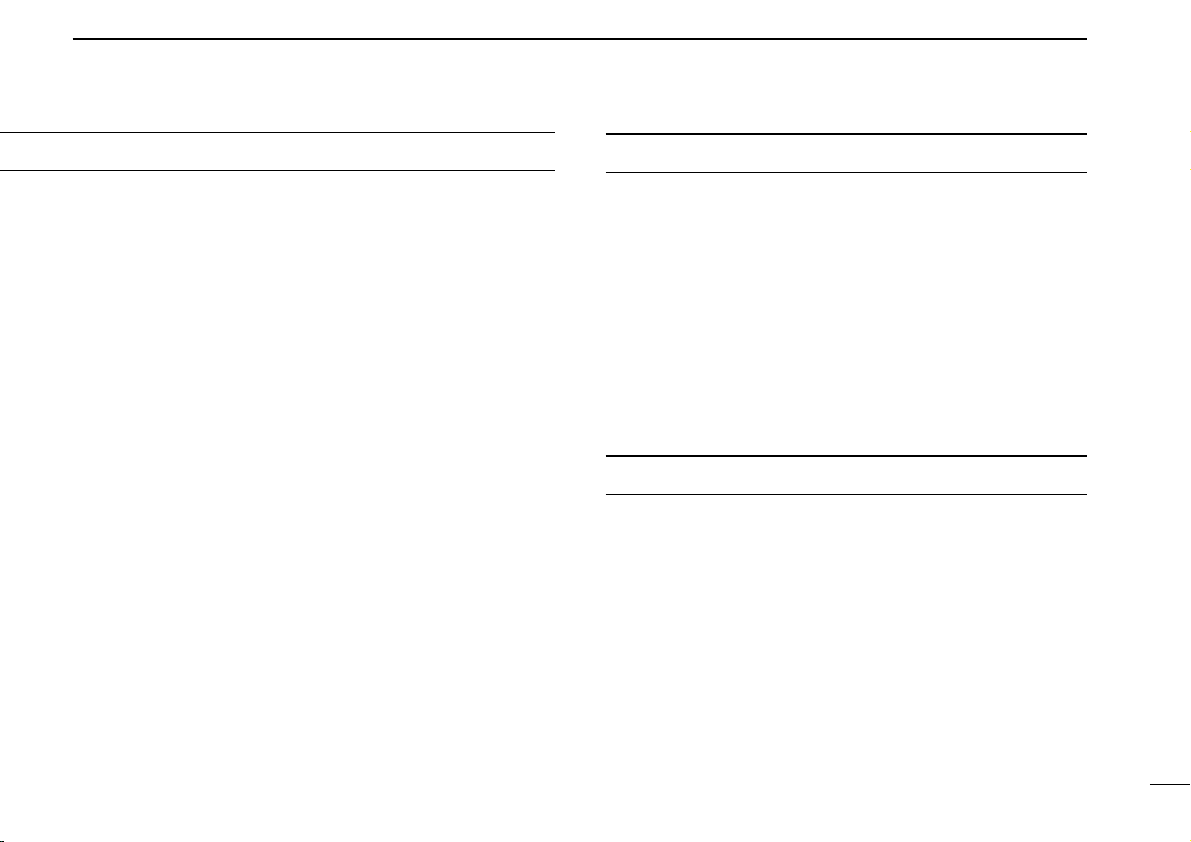
TABLE OF CONTENTS
iv
OPERATING THEORY
Electromagnetic radiation which has frequencies of 20,000
Hz (20 kHz*) and above is called radio frequency (RF) energy
because it is useful in radio transmissions. The IC-R10 re-
ceives RF energy from 0.5 MHz to 1300 MHz* and converts it
into audio frequency (AF) energy which in turn actuates a
loudspeaker to create sound waves. AF energy is in the
range of 20 to 20,000 Hz.
*kHz is an abbreviation of kilohertz or 1000 hertz, MHz is abbreviation
of megahertz or 1,000,000 hertz, where hertz is a unit of frequency.
■ General ................................................................................................51
■ Memory channel edit ........................................................................... 51
■ Program scan channel edit ..................................................................55
■ EASY mode channel edit ..................................................................... 55
■ Program scan or EASY mode channel edit .........................................57
9 SET MODE .......................................................................59–62
■ General ...............................................................................................62
10 OTHER FUNCTIONS ........................................................63–71
■ Low battery indicator ........................................................................... 63
■ AFC function ........................................................................................63
■ Monitor function ...................................................................................64
■ Lock function ....................................................................................... 64
■ ATT function ........................................................................................ 65
■ NB/ANL function ..................................................................................65
■ Sleep timer .......................................................................................... 66
■ User TS setting ....................................................................................66
■ Memory search function ...................................................................... 67
■ Auto mode and TS function .................................................................69
■ Resetting the CPU ...............................................................................70
■ Data cloning ........................................................................................ 71
11 ALPHANUMERIC KEY ASSIGNMENT ...................................72
12 CONTROL COMMANDS .................................................. 73 – 74
■ General ................................................................................................73
■ Data format ..........................................................................................73
■ Command table ................................................................................... 73
13 TROUBLESHOOTING ......................................................75–76
14 SPECIFICATIONS ................................................................... 77
15 OPTIONS ................................................................................. 78
OPERATING NOTES
The IC-R10 may receives its own oscillated frequency, result-
ing in no reception or only noise reception, on some frequen-
cies.
The IC-R10 may receive interference from extremely strong
signals on different frequencies or when using an external
high-gain antenna.
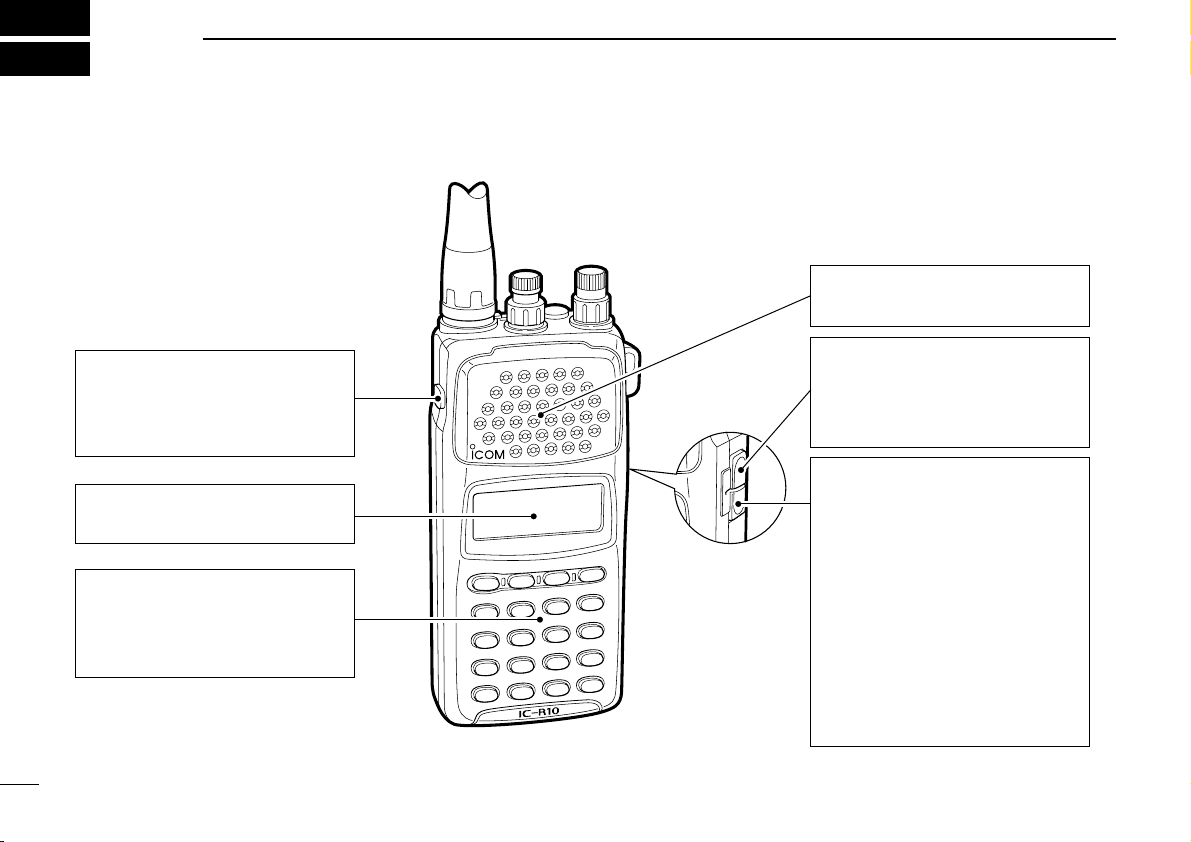
1
1
PANEL DESCRIPTION
■ Front and side panels
FUNCTION SWITCH (pgs. 5, 6)
While pushing [FUNC], the sec-
ondary functions of switches and
controls can be accessed.
FUNCTION DISPLAY (p. 3)
Indicates the operating condition.
KEYPAD (pgs. 5, 6)
Numeral and other function keys
for tuning and activating func-
tions.
SPEAKER
Emits the receive audio.
CI-V JACK (p. 73)
Connect the optional OPC-478
CLONING CABLE for remote
control or data cloning.
EXTERNAL DC POWER JACK
(p. 8)
Connect the supplied wall charg-
er for charging the installed Ni-Cd
battery cells.
Be careful of overcharging!
Operation with an external DC
power source simultaneously
charges the installed batteries.
When [CHARGE] switch is ON,
see p. 8.
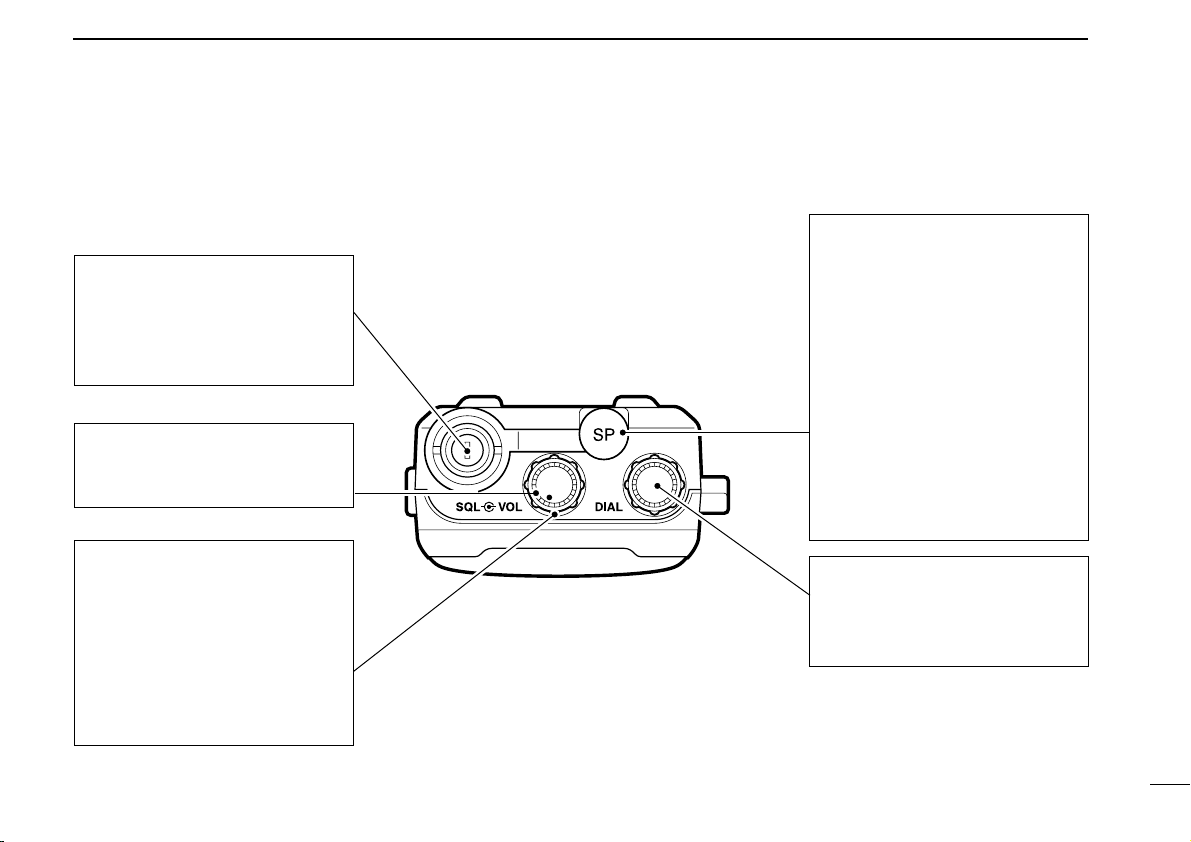
1
PANEL DESCRIPTION
2
■ Top panel
ANTENNA CONNECTOR (p. 9)
Connects the supplied flexible
antenna. Be careful when con-
necting an external antenna
(See Operating Notes, p. iv).
VOLUME CONTROL [VOL]
(p. 10)
Adjusts the audio output level.
SQUELCH CONTROL [SQL]
(p. 11)
➥Varies the squelch threshold
point for audio mute.
• Pushing [MONI] opens the
squelch momentarily.
➥Varies the RF gain in LSB,
USB and CW modes.
EXTERNAL SPEAKER JACK
[SP]
Connect an 8 ohm optional
speaker or an earphone, if de-
sired.
The internal speaker will not
function when either option is
connected.
Connect the optional OPC-
478/479
CLONING CABLE for
cloning from a PC or another IC-
R10 (p. 71).
TUNING CONTROL [DIAL]
Used to set an operating fre-
quency (p. 15), memory channel
(p. 24), etc.
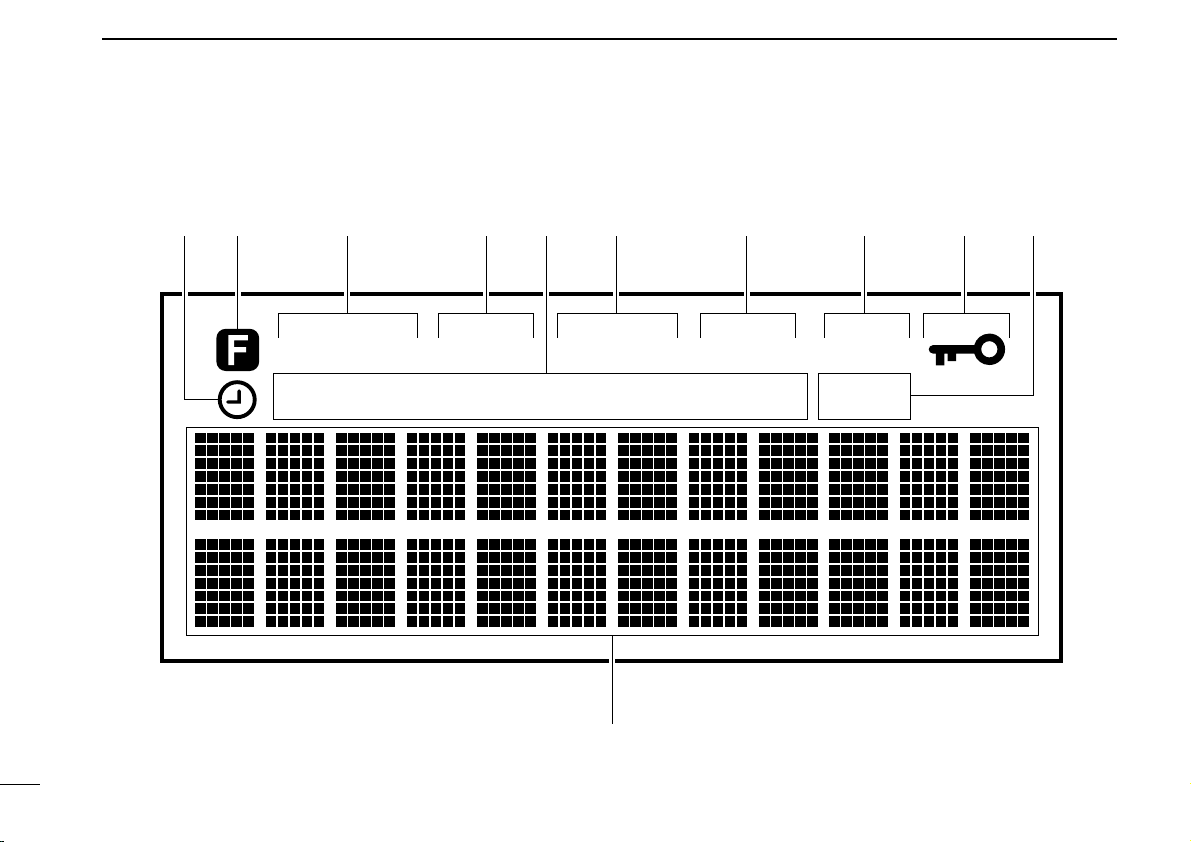
1
PANEL DESCRIPTION
3
AT TVSCEASYVFOMEMO
AFCCWUSBLSBAMWFM
qw e r uty i o!0
!1
■ Function display
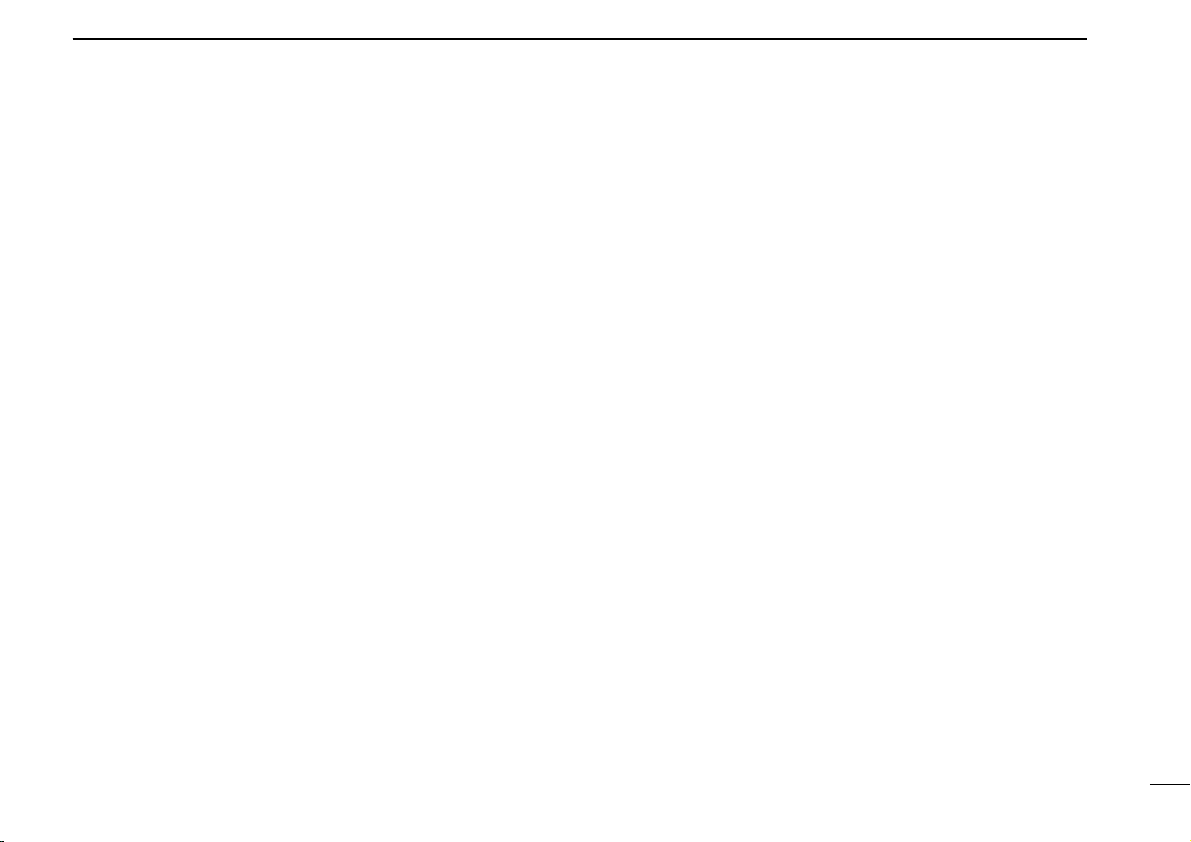
1
4
PANEL DESCRIPTION
q SLEEP TIMER INDICATOR
Appears while the sleep timer is activated (p. 66).
w FUNCTION INDICATOR
Appears while the function ([FUNC]) switch is pushed.
e MEMORY MODE INDICATOR
Appears while in memory mode (p. 23).
r VFO MODE INDICATOR
Appears while in VFO mode (p. 11).
t RECEIVE MODE INDICATOR
Indicates the selected receive mode (p. 12).
y EASY MODE INDICATOR
Appears while in easy mode (p. 50).
u VSC INDICATOR
Appears while the VSC function is turned ON (p. 38).
i ATTENUATOR INDICATOR
Appears while the attenuator is turned ON (p. 65).
o AFC INDICATOR
Appears while the AFC function is turned ON (p. 63).
!0 LOCK INDICATOR
Appears while the lock function is activated (p. 64).
!1 MULTI-FUNCTION DOT MATRIX
Indicates the following items:
Opening message (p. 10)
Receive frequency (p. 11)
Tuning steps (p. 13)
Band scope (p. 17)
Memory bank and channel number (p. 23)
Memory name (p. 31)
Memory bank name (p. 32)
Programmable scan edges and name (p. 40)
Priority frequency (p. 49)
SET mode contents (p. 59)
Signal strength indicator
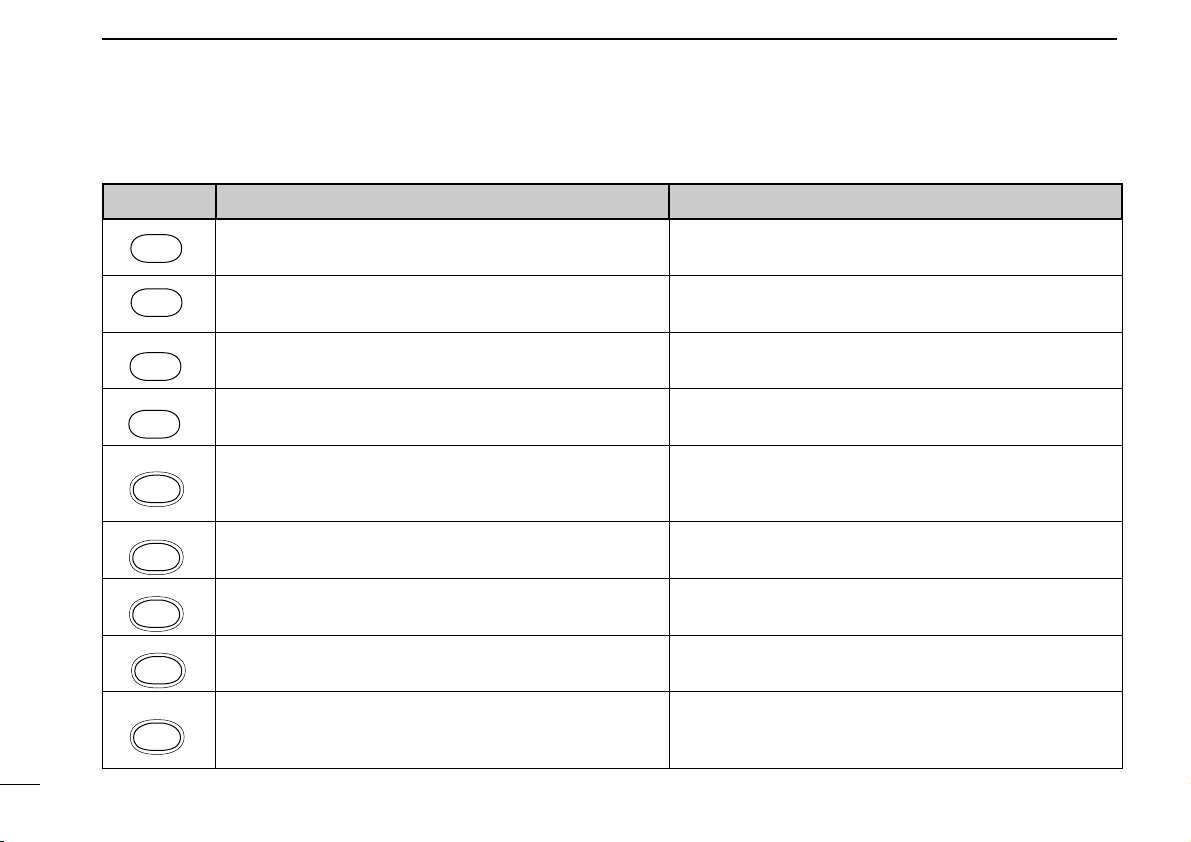
1
PANEL DESCRIPTION
5
■ Keypad
KEY PRIMARY FUNCTION SECONDARY FUNCTION (while pushing [FUNC])
Push for 1 sec. to toggle power ON and OFF. Opening mes-
sage appears for 1 sec. after power ON
(p. 10).
Not available
Push and hold this switch to force the squelch open (p. 64).
Not available
Selects a receive mode: FM, AM, USB, LSB, CW or WFM
(p. 12).
Selects tuning step set mode (p. 13).
Clears numeric key input (p. 14).
Stops scanning (p. 39).
Selects SET mode (p. 59).
Toggles VFO or MEMORY mode
(pgs. 11, 23).
In VFO mode: writes to a memory channel
(p. 29).
In MEM-
ORY mode: transfers memory contents to VFO mode
(p. 33)
or copies to another channel
(p. 33).
Starts/stops scanning (p. 39). In VFO mode: selects a dial select step (p. 16).
Selects EASY mode (p. 50). Selects memory channel name search mode (p. 67).
Selects memory edit mode. (except when in VFO mode; p.
51).
Locks all switches and controls electronically except [VOL],
[SQL], [FUNC], [POWER] and [MONI]
(p. 64).
In VFO mode: enters the selected receive frequency (p. 14).
In MEMORY mode: enters the selected memory channel by
the memory search function (p. 68).
Activates the noise blanker while in SSB and CW mode, or
the ANL function while in AM mode
(p. 65).
POWER
MONI
MODE
TS
CLR
SET
V/M
MW
SCAN
DIAL SEL
EASY
SEARCH
EDIT
LOCK
ENT
NB/ANL
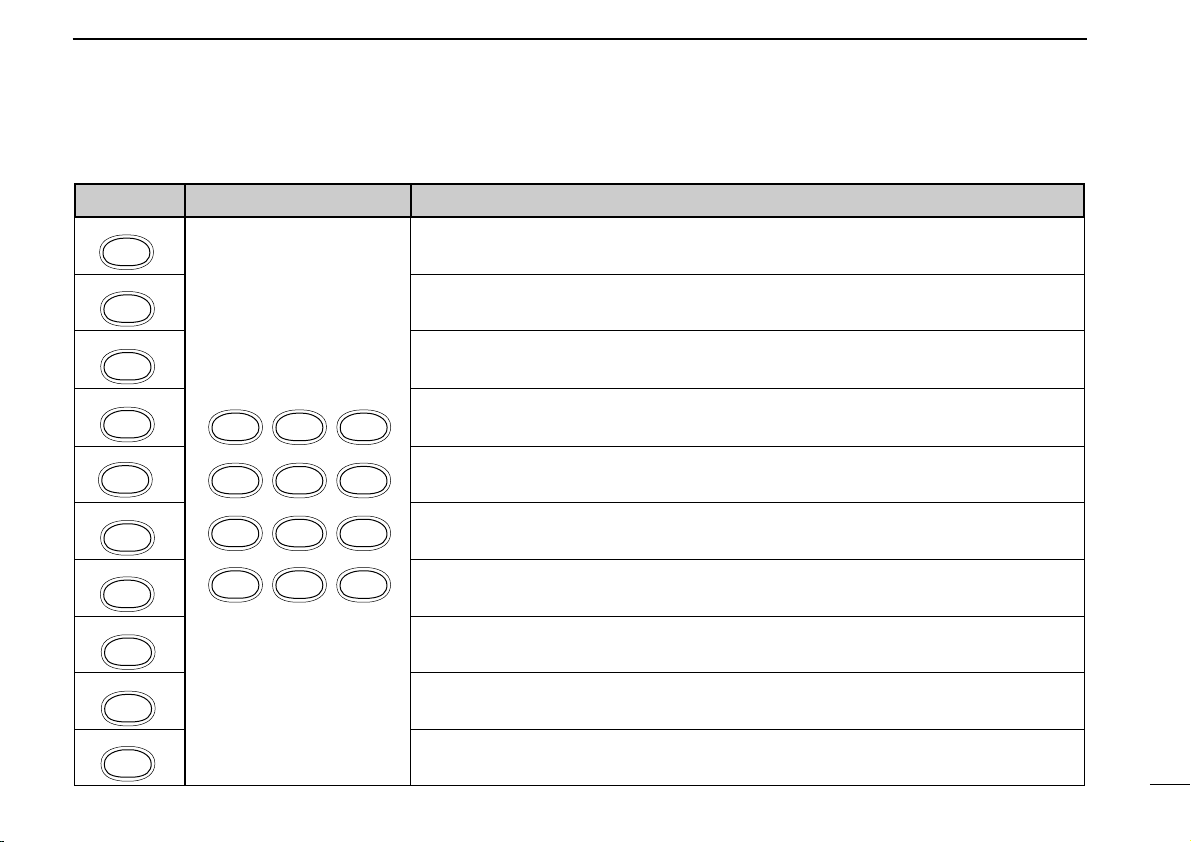
1
PANEL DESCRIPTION
6
KEY PRIMARY FUNCTION SECONDARY FUNCTION (while pushing [FUNC])
When FM receive mode is selected in VFO mode: toggles the band scope function (p. 17).
Toggles the VSC function ON and OFF (p. 38).
Selects the sleep timer conditions (p. 66).
In VFO mode: sets program scan edge frequencies for programmed scan (p. 40).
In VFO mode: sets program scan edge frequencies for auto memory write scan (p. 41).
In VFO mode: toggles the signal navigator function ON/OFF for full, programmed or auto
memory write scan
(p. 46).
In MEMORY mode: sets the receive mode for mode select scan
(p. 44).
In MEMORY mode: sets the BANK for bank scan
(p. 43).
Starts/stop priority watch (p. 49).
Toggles the attenuator ON/OFF (p. 65).
ENT
NB/ANL
3
SLEEP
2
VSC
1
BSCOPE
4
PROG-S
5
AMWS
6
SIGNAVI
9
PRIO
8
BANK-S
7
MODE-S
.
AFC
0
ATT
1
BSCOPE
2
VSC
3
SLEEP
4
PROG-S
5
AMWS
6
SIGNAVI
7
MODE-S
8
BANK-S
9
PRIO
0
ATT
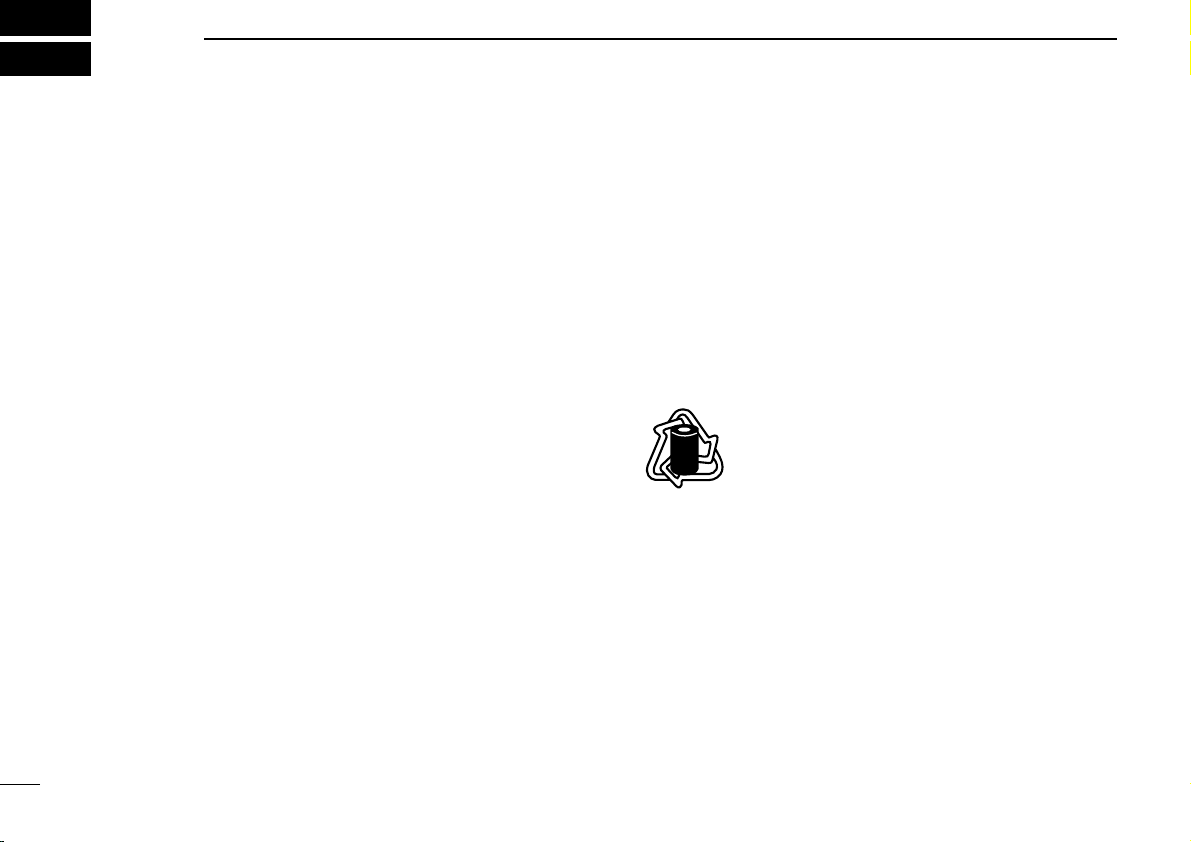
Ni-Cd BATTERIES AND ACCESSORIES
2
7
■ Charging Ni-Cd batteries
The supplied Ni-Cd batteries are rechargeable and can be
charged approx. 300 times. Charge the batteries before first
operating the receiver or when the batteries become ex-
hausted.
If you want to be able to charge the batteries more than 300
times, the following points should be observed:
1. Avoid overcharging. The charging period should be less
than 48 hours.
2. Use the batteries until they become almost completely ex-
hausted under normal conditions. We recommend battery
charging just after receiving becomes impossible.
■ Charging precautions
NEVER attempt to charge dry cell batteries. This will cause
internal liquid leakage and damage the receiver.
NEVER connect two or more chargers at the same time.
Charging may not occur under temperatures of 10°C (50°F)
or over temperatures of 40°C (104°F).
■ About Ni-Cd batteries
Ni-Cd battery life
If your Ni-Cd batteries seems to have no capacity even after
being fully charged, completely discharge them by leaving the
power ON overnight. Then, fully charge the Ni-Cd batteries
again. If the Ni-Cd batteries still do not retain a charge (or
very little), new batteries must be purchased.
Recycling information (U.S.A. only)
The product that you purchased contains
rechargeable batteries. The batteries are recy-
clable. At the end of their useful life, under vari-
ous state and local laws, it may be illegal to
dispose of these batteries into the municipal waste stream.
Call 1-800-8-BATTERY for battery recycling options in your
area or contact your dealer.
RBRC
RBRC
Ni-
Cd
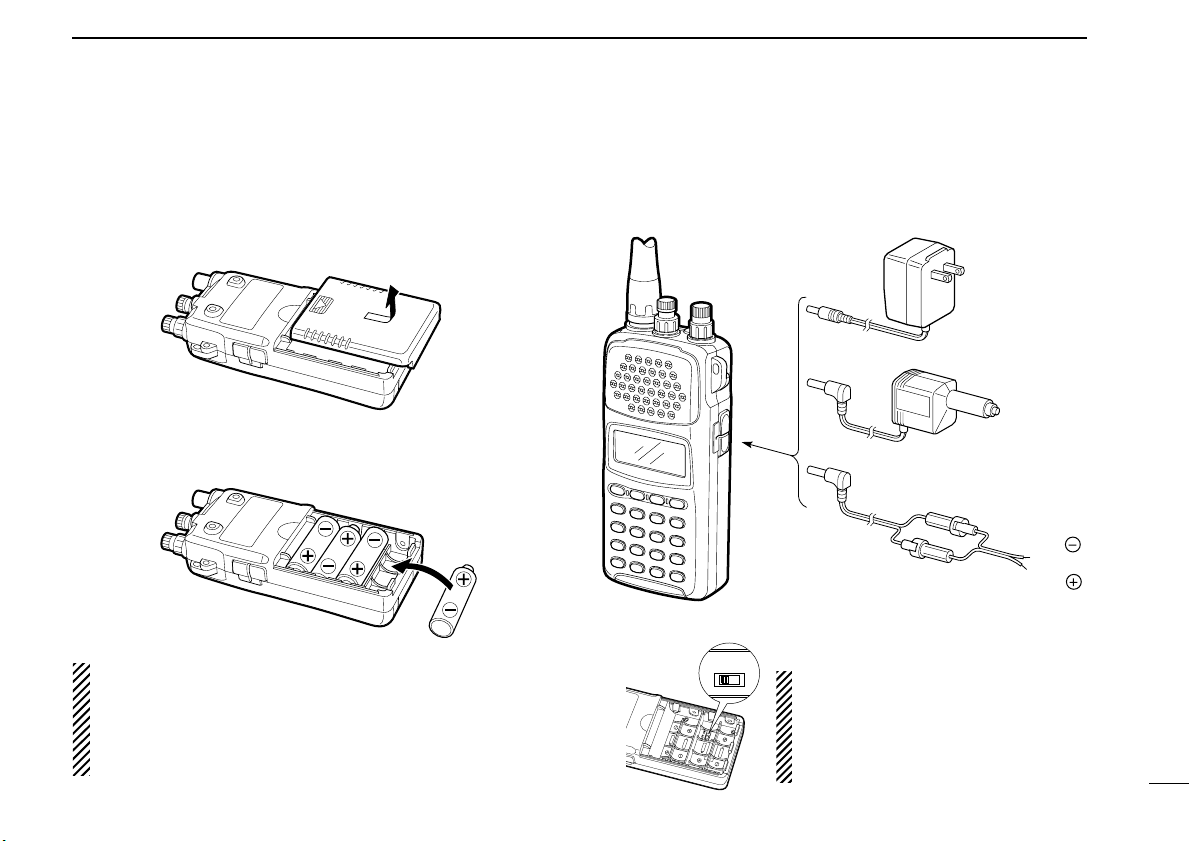
2
Ni-Cd BATTERIES AND ACCESSORIES
8
■ Battery installation
Install 4 AA (R6) size batteries as illustrated below.
Remove the cover from the receiver.
Install 4 AA (R6) size dry cell, alkaline or the supplied Ni-Cd
batteries into the receiver.
CAUTION: Make sure the polarity of the batteries is cor-
rect before installing. Reverse polarity may damage the re-
ceiver.
NOTE: DO NOT use different types of batteries at the
same time otherwise the receiver may not work properly.
■ Charging connections
Confirm that the [CHARGE] switch is ON, then connect the
supplied wall charger via an AC outlet as shown below.
to [DC]
BC-110A/E/D/V*
*Not supplied with
some versions.
CP-12L (optional)
To cigarette lighter
socket
OPC-254L (optional)
To power supply
(4.8–13.5 V DC)
Black
White
CHARGE
OFF ON
CAUTION: Make sure the
[CHARGE] switch is in the OFF po-
sition when operating the receiver
with one of the above power sup-
plies.
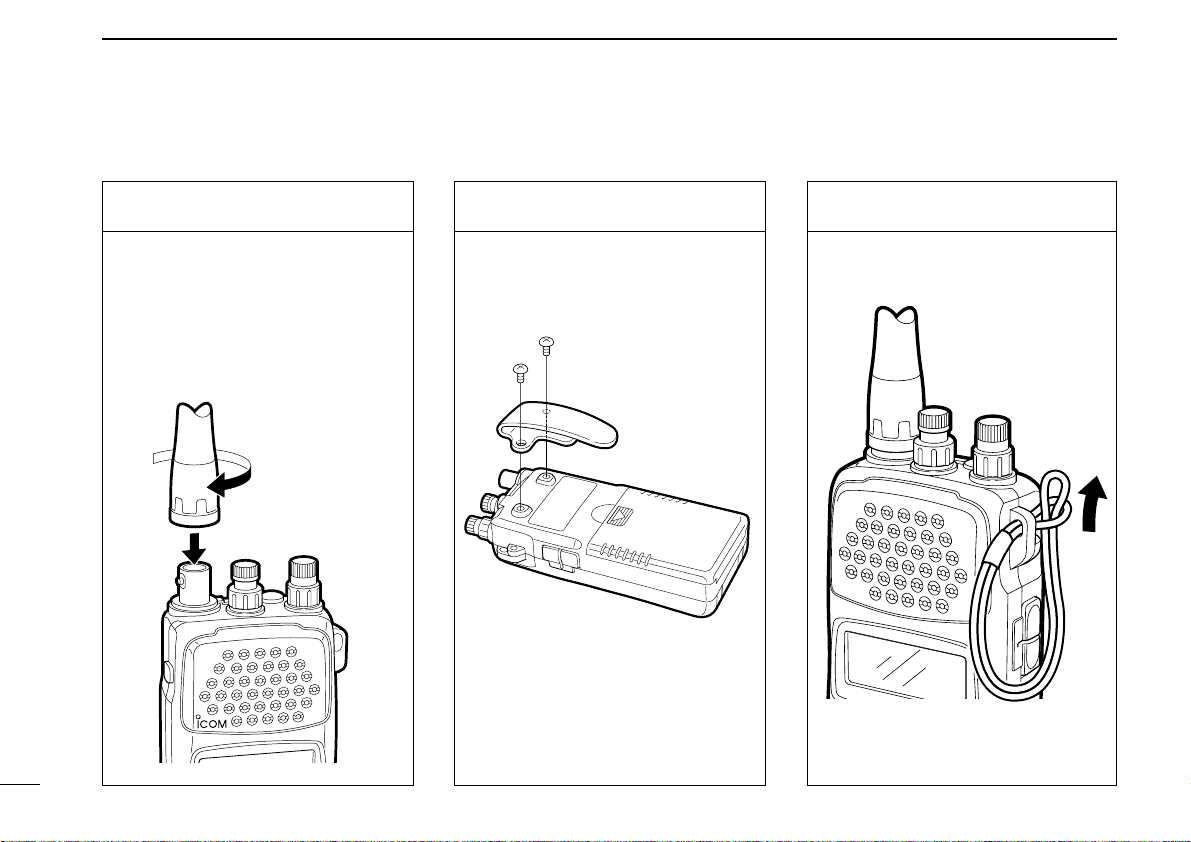
2
Ni-Cd BATTERIES AND ACCESSORIES
9
■ Accessory attachment
Antenna
Insert the supplied antenna into the
antenna connector and rotate the an-
tenna as shown in the diagram
below. Keep the jack cover attached
when jacks are not in use to avoid
bad contacts.
Belt clip
Attach the belt clip using the supplied
screws.
Conveniently attaches to your belt.
Handstrap
Attach the handstrap as shown in the
diagram below. Facilities carrying.
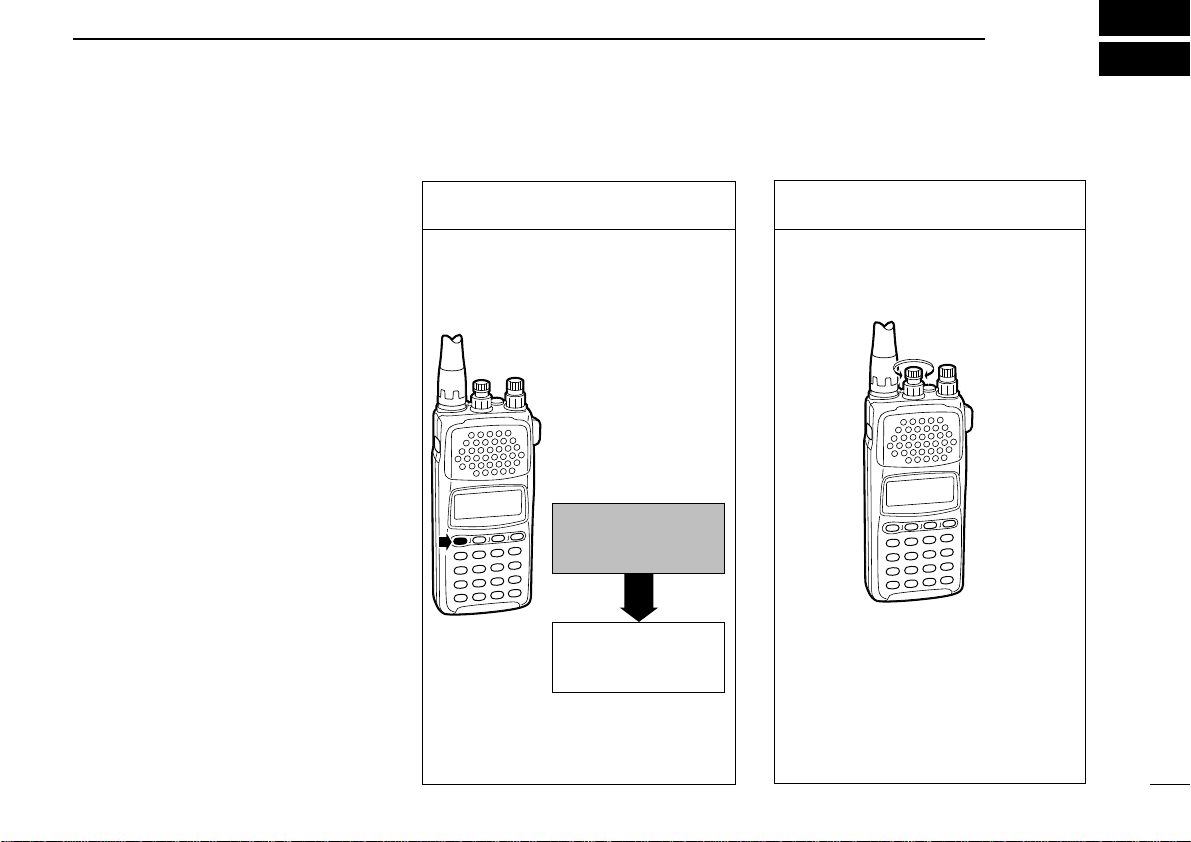
1. Turn power ON
Push [POWER] for 1 sec. to turn
power ON.
•Opening message is displayed for 1
sec.
BASIC OPERATION
3
10
■ General
Operating the IC-R10 is easy. However,
in order to get the most out of its oper-
ating potential, please go through the
following procedures, step-by-step.
Then, try the examples contained at the
end of this chapter.
What is VFO?
The IC-R10 has several operating
modes, each of which has its own dis-
tinct functions. VFO (Variable
Frequency Operation) is one of these
modes.
VFO mode is used to change the oper-
ating frequency, receive mode, tuning
step, etc. Therefore, for most every day
operations of the receiver, you will be
using VFO mode.
■ Selecting VFO mode
2. Adjust the volume
Adjust the audio to a suitable level
using [VOL].
Check the squelch position (see next
page) or VSC function setting (p. 38)
if no audio is emitted.
VFO
FM
Presented
by ICOM
Opening message as
above is displayed on the
multi-function display.
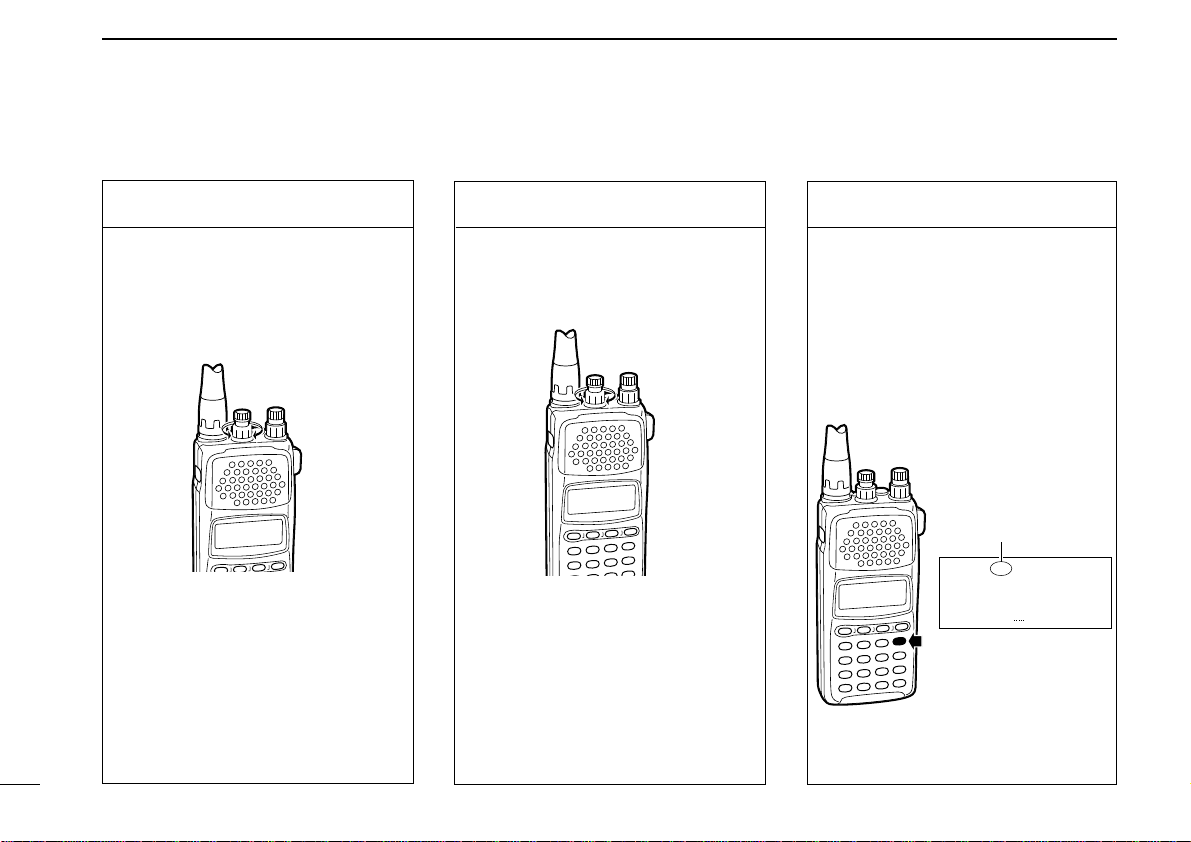
3-1. Adjust the RF gain
Rotate [SQL] maximum counter-
clockwise, to adjust RF gain to opti-
mum level.
What is RF gain?
RF gain controls receive sensitivity
gain—reduce the gain when you
don’t want to receive very weak sig-
nals or when excessively strong in-
terfering signals are being received,
etc.
4. Select VFO mode
When MEMORY mode is selected,
push [V/M] to select VFO mode.
When SET or TS set mode is se-
lected, push [CLR] to select VFO
mode.
• The VFO indicator appears.
3
BASIC OPERATION
11
3. Adjust the squelch
Rotate [SQL] maximum counter-
clockwise, then rotate it clockwise
until audio is just muted when receiv-
ing no signal for FM, WFM or AM
mode. (see right page)
What is squelch?
A squelch circuit allows you to mute
undesired noise while receiving no
signal and emit audio while receiving
signals. This provides quiet standby.
The [MONI] switch changes the
squelch setting. This is useful for
weak signal reception (p. 64).
VFO
FM
144.0000
VFO indicator
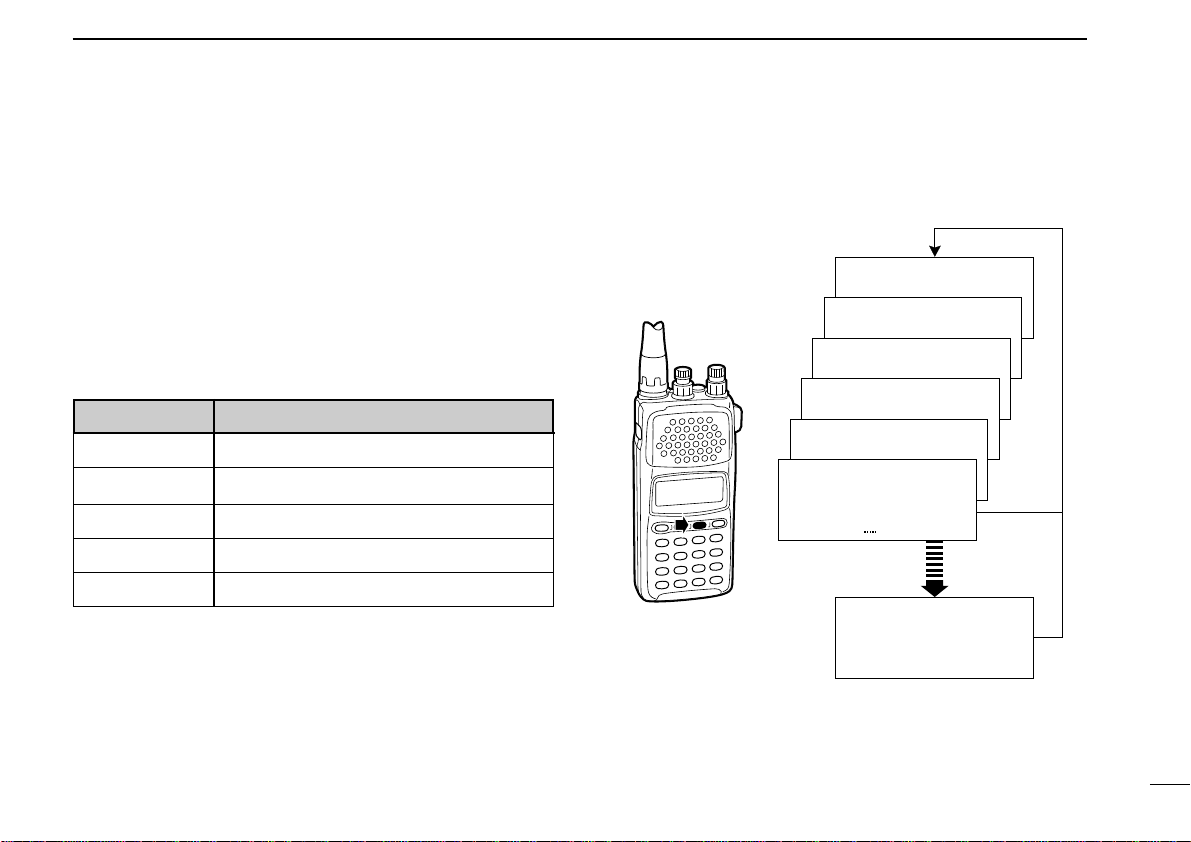
3
BASIC OPERATION
12
■ Selecting a receive mode
What are receive modes?
Radio signals can be propagated in a variety of ways (or
modes). Each mode has its own physical properties that de-
termine to some degree its uses.
The IC-R10 receives the 6 most common modes: AM, FM,
WFM, USB, LSB and CW. When you want to tune a station,
you MUST set the receive mode first. The table below shows
common uses for each mode.
Major symptoms of incorrect receive mode
Distorted sound
Sudden interruption in reception
Noise only
Noise with weak reception
Low or unstable signal strength indicator value
MODE COMMON USAGE
AM amateur, aviation, broadcasting
FM amateur, utility
WFM TV broadcasting, FM broadcasting
USB, LSB commercial, amateur, short wave radio
CW commercial, amateur
VFO
FM
144.0000
VFO
FM
144.0000
AUTO MODE
VFO
WFM
144.0000
VFO
AM
144.0000
VFO
LSB
144.0000
VFO
USB
144.0000
VFO
CW
144.0000
When programmed
(see p. 69)
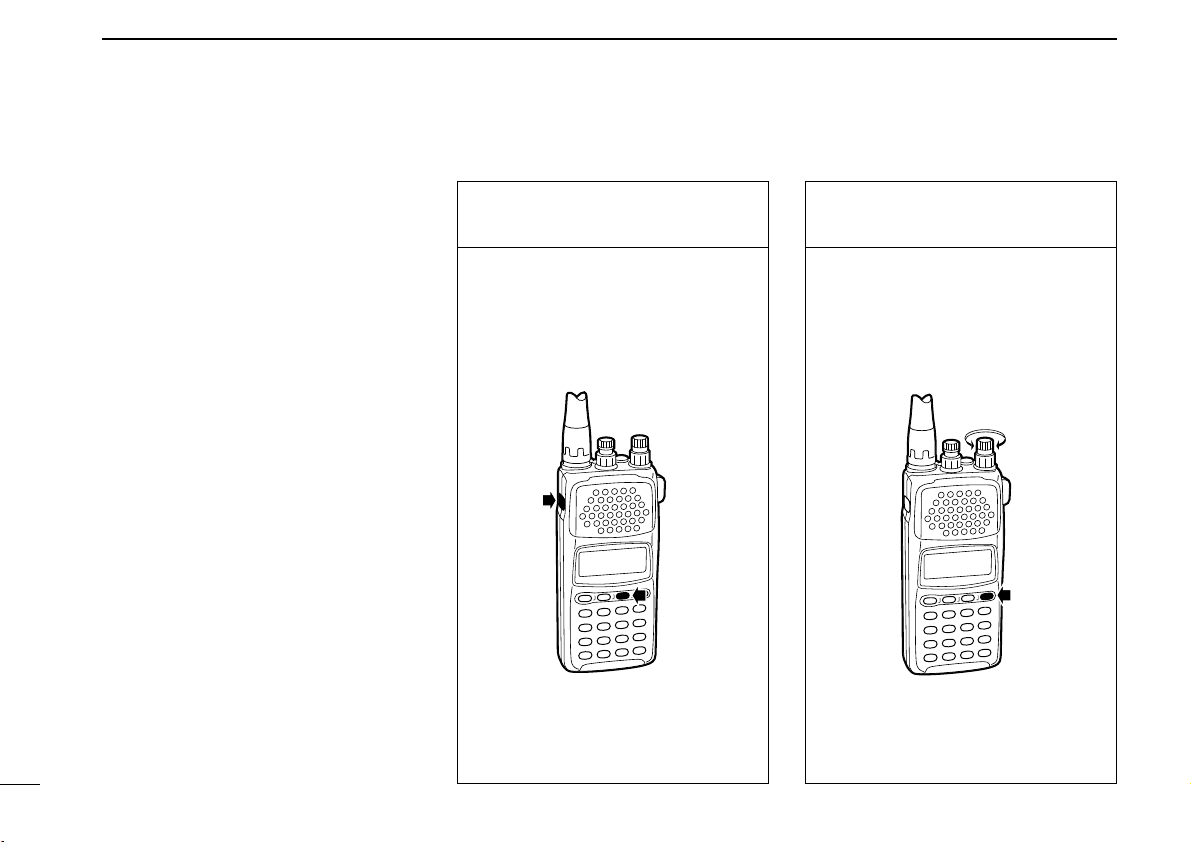
3
BASIC OPERATION
13
What are tuning steps?
Tuning steps are the frequency change
increments when you rotate the tuning
control or operate a scan. The following
steps are available: 0.1, 0.5, 1, 5, 6.25,
8, 9, 10, 12.5, 15, 20, 25, 30, 50, 100
kHz and user programmable tuning
steps (p. 66).
It is important to set the proper tuning
step for the type of station you want to
listen to. Some tuning steps are deter-
mined by frequency band or receive
mode and others are set by tradition.
Generally speaking, if you set a tuning
step smaller than that needed you will
still be able to tune a station you want
(or scan it), however, tuning (or scan-
ning) will not be efficient. On the other
hand, if you select a tuning step which
is too large, you may not be able to find
the station you are looking for.
Consult local listings.
1. Call up the tuning step
set mode
Once you have selected VFO mode
and the desired receive mode, while
pushing [FUNC], push [
(MODE)TS].
2. Select the tuning step
q Rotate [DIAL] to select the desired
tuning step.
w Push [CLR] to return to VFO
mode after the selection.
■ Selecting a tuning step
q
w
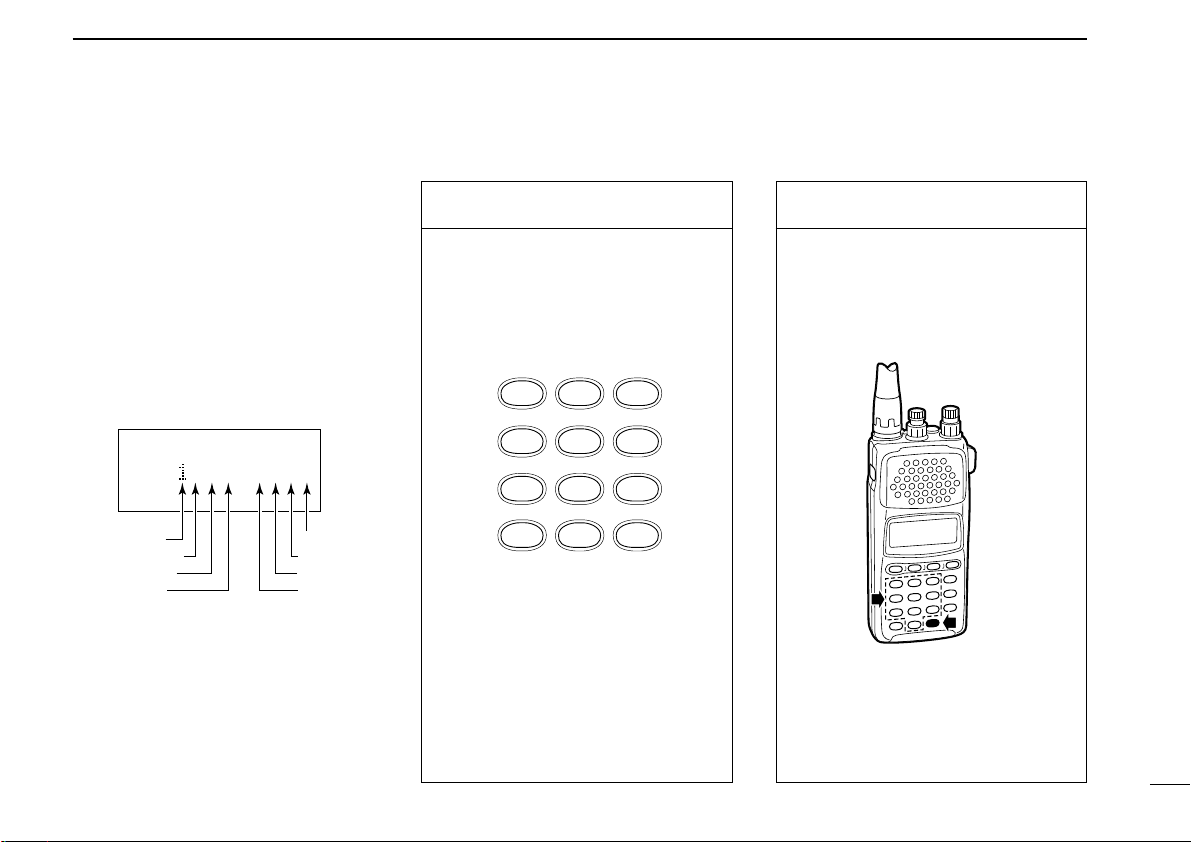
3
BASIC OPERATION
14
When you know the exact frequency
you want to listen to, the quickest way
to tune it is by direct keypad entry.
Remember that the frequency must be
between 0.5 MHz and 1300 MHz.
The diagram below shows the correla-
tion between the function display fre-
quency digits and the frequency.
1. Select the frequency
Select VFO mode and the receive
mode in advance then:
Push the numeral keys in the same
order as the frequency you want to
tune (including the decimal key).
•If you make a mistake, push [CLR] and
start again.
2. Enter the frequency
When the frequency you want is dis-
played:
Push [ENT] (or numeral keys for the
0.1 kHz digit) to enter it.
•When you select a frequency outside of
the allowed range, the display will revert
back to the previously displayed fre-
quency.
ENT
NB/ANL
3
SLEEP
2
VSC
1
BSCOPE
4
PROG-S
5
AMWS
6
SIGNAVI
9
PRIO
8
BANK-S
7
MODE-S
.
AFC
0
ATT
■ Tuning a frequency (via the keypad)
VFO
FM
10 MHz 10 kHz
100 MHz
100 kHz
1 kHz
100 Hz
1 MHz
1 GHz
300 .0000
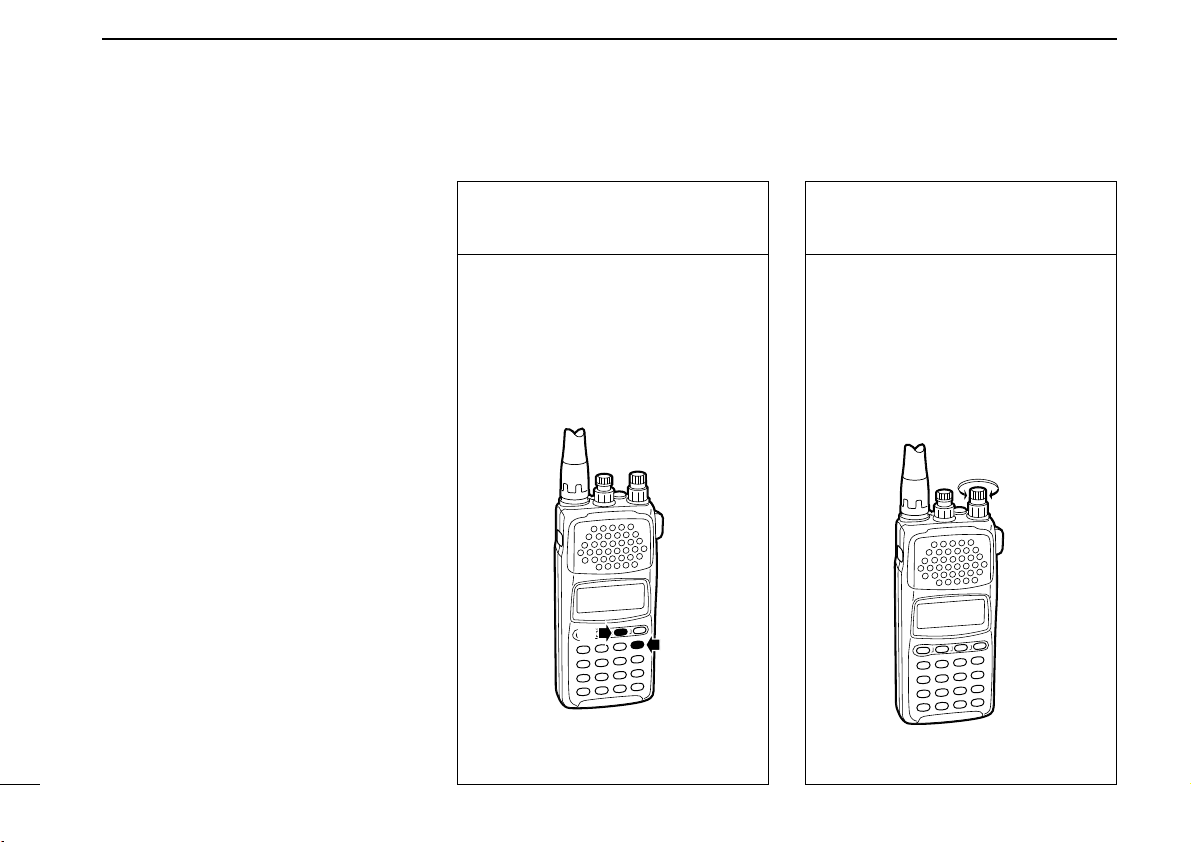
3
BASIC OPERATION
15
■ Tuning a frequency (via the dial)
When you want to listen to frequencies
near the displayed frequency, the easi-
est way to tune them is with the tuning
dial.
All signals have what is called an “oc-
cupied bandwidth.” They will be re-
ceived as long as the receiver is tuned
anywhere within this bandwidth. Even
though the frequency received may not
be the central frequency, the tuning
step should be made as small as pos-
sible (0.5 or 5 kHz) and the receiver
tuned to the point of greatest signal
strength indicator deflection.
To change frequencies faster than the
tuning step, use the dial select function
(p. 16).
1. Select VFO mode and
a receive mode
q Push [CLR] or [V/M] to select VFO
mode.
w Push [MODE] to select a receive
mode.
e Set tuning step if desired (p. 14).
2. Tune a frequency
Rotate [DIAL] to change the fre-
quency.
•The frequency changes in increments
determined by the tuning step.
•To change the frequency faster, use the
dial select function (p. 16).
q
w
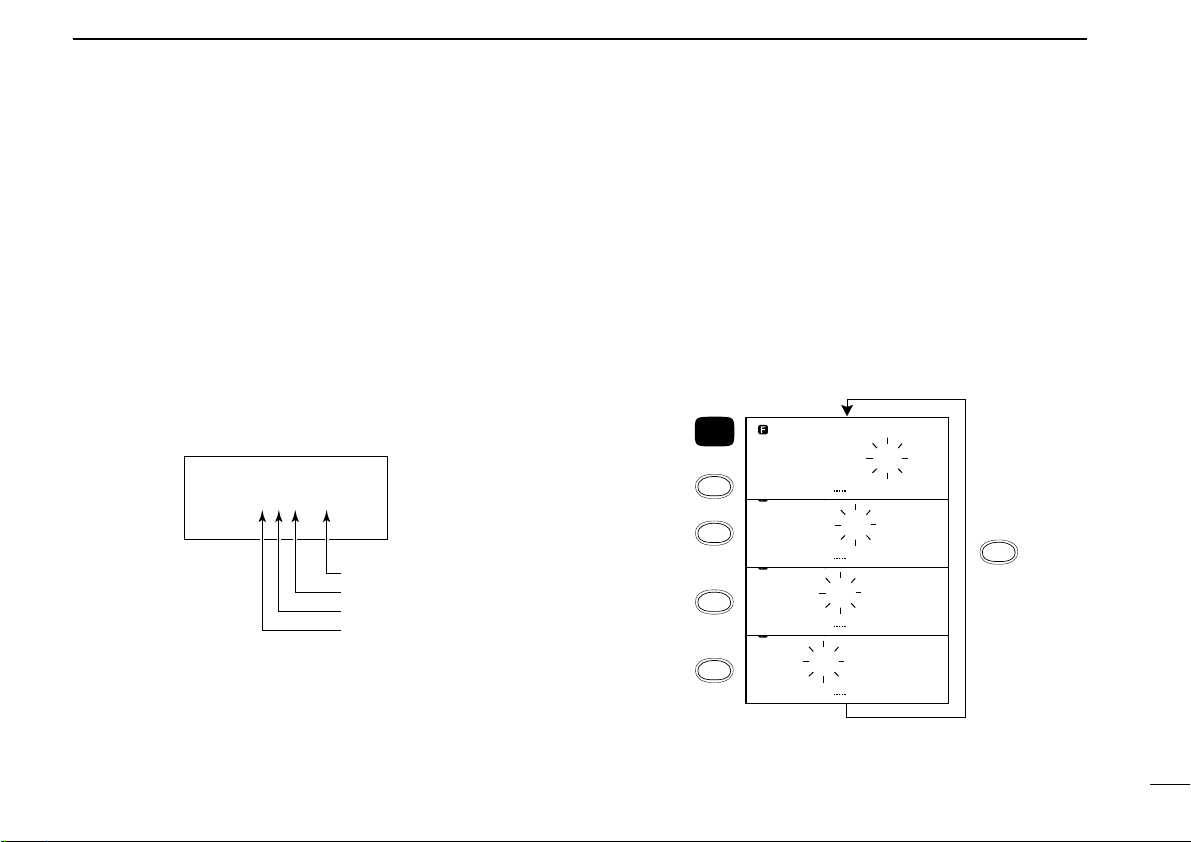
3
BASIC OPERATION
16
■ Dial select steps
What are dial select steps?
When tuning with the dial, if you want to change the fre-
quency faster than the selected tuning step can, use the dial
select function.
A dial select step is an increment of frequency change much
like a tuning step is. Unlike a tuning step however, a dial se-
lect step has no relation to the type of station you want to tune
or to the scan operations.
Dial select steps are available for:
VFO
FM
144.0000
VFO
FM
144.0000
VFO
FM
144.0000
VFO
FM
144.0000
FUN C
SCAN
DIAL SEL
SCAN
DIAL SEL
SCAN
DIAL SEL
SCAN
DIAL SEL
SCAN
DIAL SEL
+
Changing the frequency with the dial select step
In VFO mode:
Push and hold [FUNC], then rotate [DIAL].
To change the dial select step:
While pushing [FUNC], push [
(SCAN)DIAL SEL] one or sev-
eral times until the frequency digit you want to change
flashes.
VFO
FM
144.0000
100 kHz
1 MHz
10 MHz
100 MHz
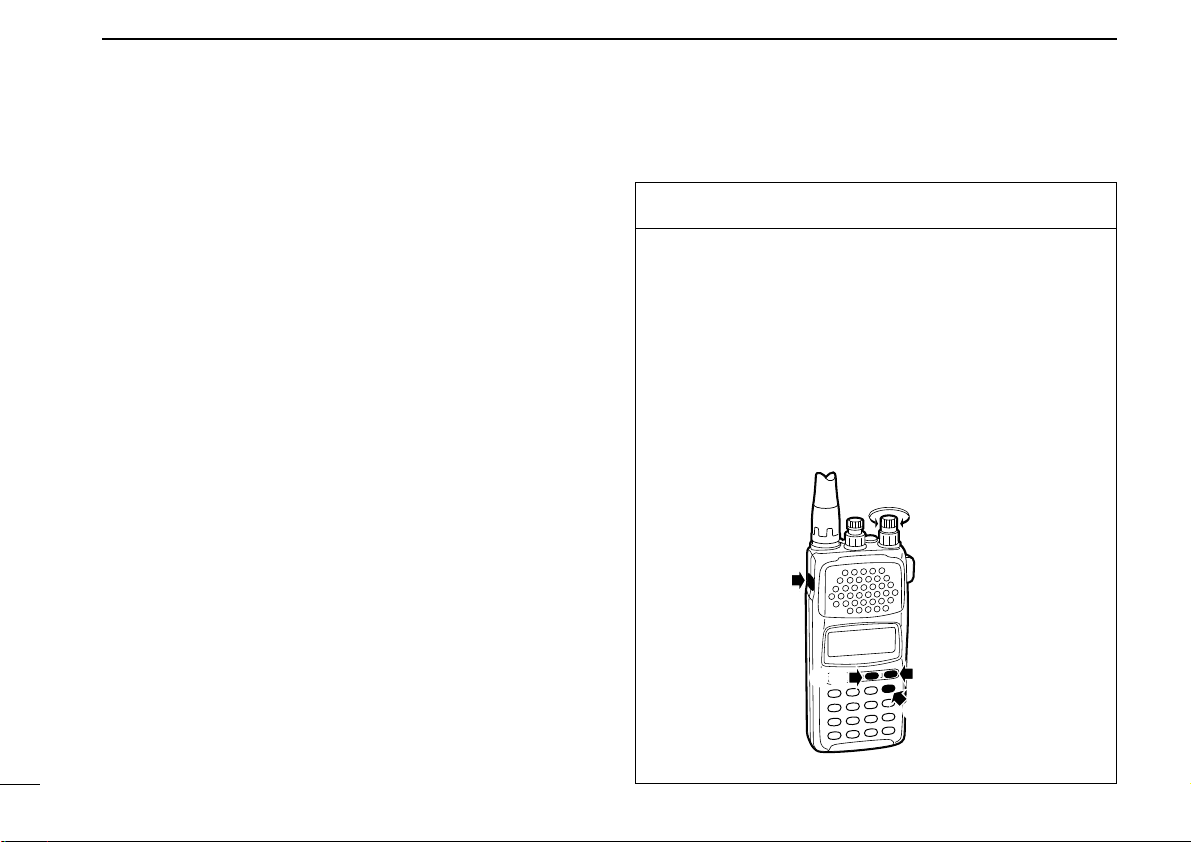
3
BASIC OPERATION
17
■ Band scope function
What is the band scope function?
The band scope detects signal availability in the range of ±5
channels (up to ±100 kHz) from the displayed frequency, and
displays the result on the multi function dot-matrix display.
This gives you a visual reference of current band conditions.
In this case, channel refers to sweep step or channel space
according to the set tuning step. For example, when the tun-
ing step is set to 5 kHz, the band scope detects 25 kHz above
and below the displayed frequency, then displays the result
on the LCD.
When the tuning step is set above 20 kHz, the band scope
function automatically changes its sweep step to 20 kHz.
However, when the sweep step is changed to 20 kHz, the
tuning step remains the same.
Also, when a user-programmable tuning step is selected, the
band scope function automatically selects the 20 kHz sweep
step.
Preparation
The band scope function is activated only when FM receive
mode is selected in VFO mode.
q Push [V/M] to select VFO mode. (p. 11)
w Push [MODE] one or more times to select FM mode.
(p. 12)
e While pushing [FUNC], push [
(MODE)
TS]
r Rotate [DIAL] to select the tuning/sweep step.
t Push [CLR] to return to VFO mode.
q
we
e
r
t
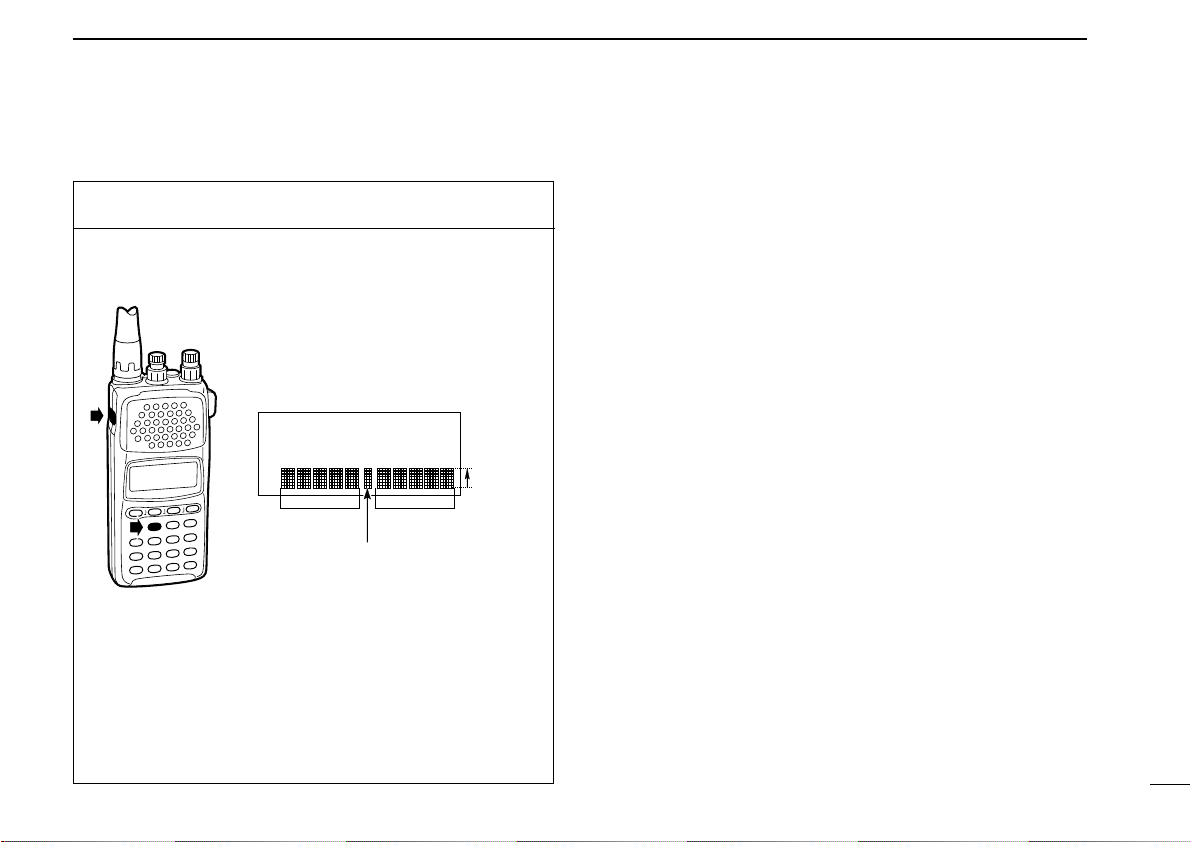
3
BASIC OPERATION
18
Set band scope function
q While pushing [FUNC], push [(1)BSCOPE].
Repeat the above step or push [CLR] to turn OFF the band
scope function.
VFO
FM
144.0000
higher freq.
displayed freq.
lower freq.
signal
strength
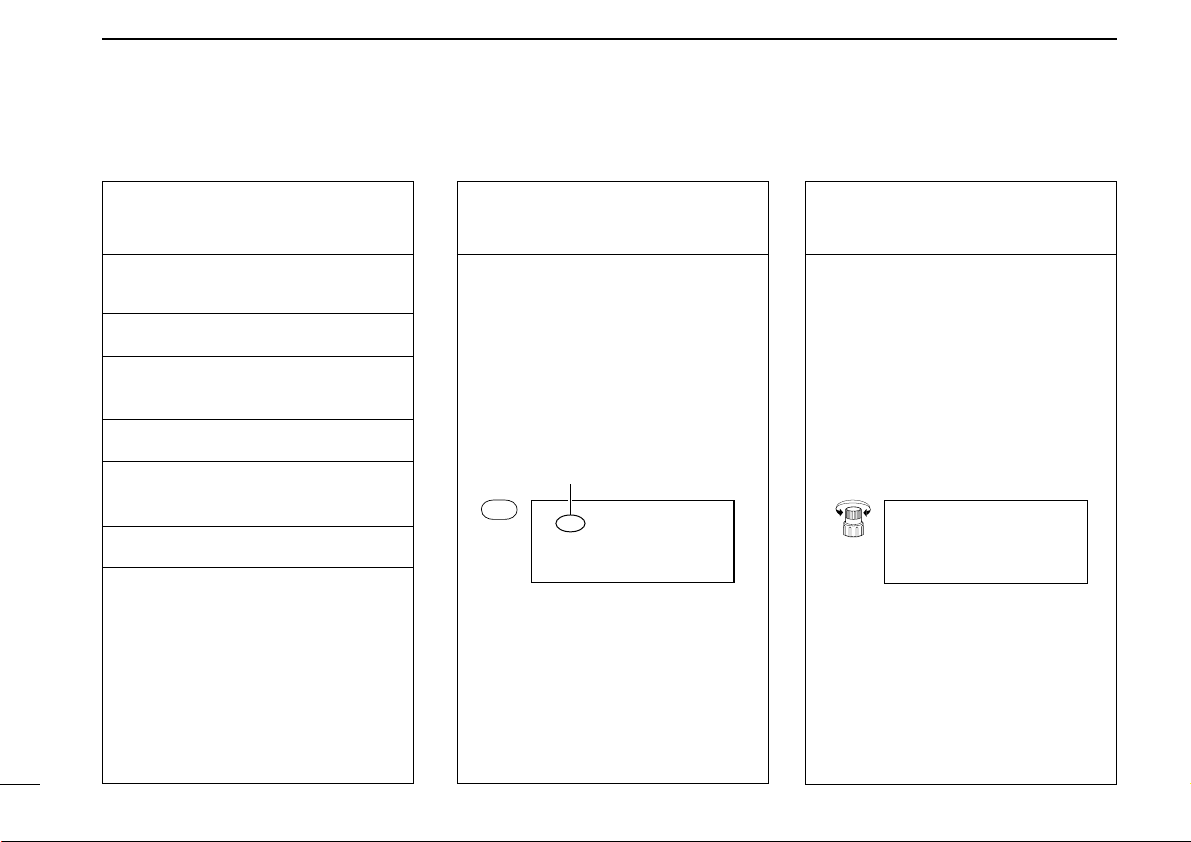
3
BASIC OPERATION
19
■ Listening example 1 — television broadcast in WFM mode
1. Turn power ON
Push [POWER] for 1 sec. to turn
power ON.
2. Select VFO
Push [CLR] or [V/M] to select VFO
mode.
3. Adjust volume
Rotate [VOL] to obtain the desired
level of audio output.
4. Adjust squelch
Rotate [SQL] fully counterclockwise,
then clockwise until the audio noise
just disappears.
5. Select the receive
mode
Television sound is broadcast in
WFM mode. If the receiver is not al-
ready in WFM mode:
Push [MODE] one or more times until
WFM appears in the function display.
6. Select the tuning step
In most countries* television stations
are spaced about 50 kHz apart. To
select the 50 kHz tuning step:
While pushing [FUNC], push
[
(MODE)TS], then rotate [DIAL] until
the function display shows “50 kHz”.
Push [CLR] after setting to return to
VFO mode.
*Check listings for your area.
VFO
WFM
TS 50 .00kHz
SET TS
TS 50 .00kHz
[DIAL]
VFO
WFM
144.0000
Appears
MODE
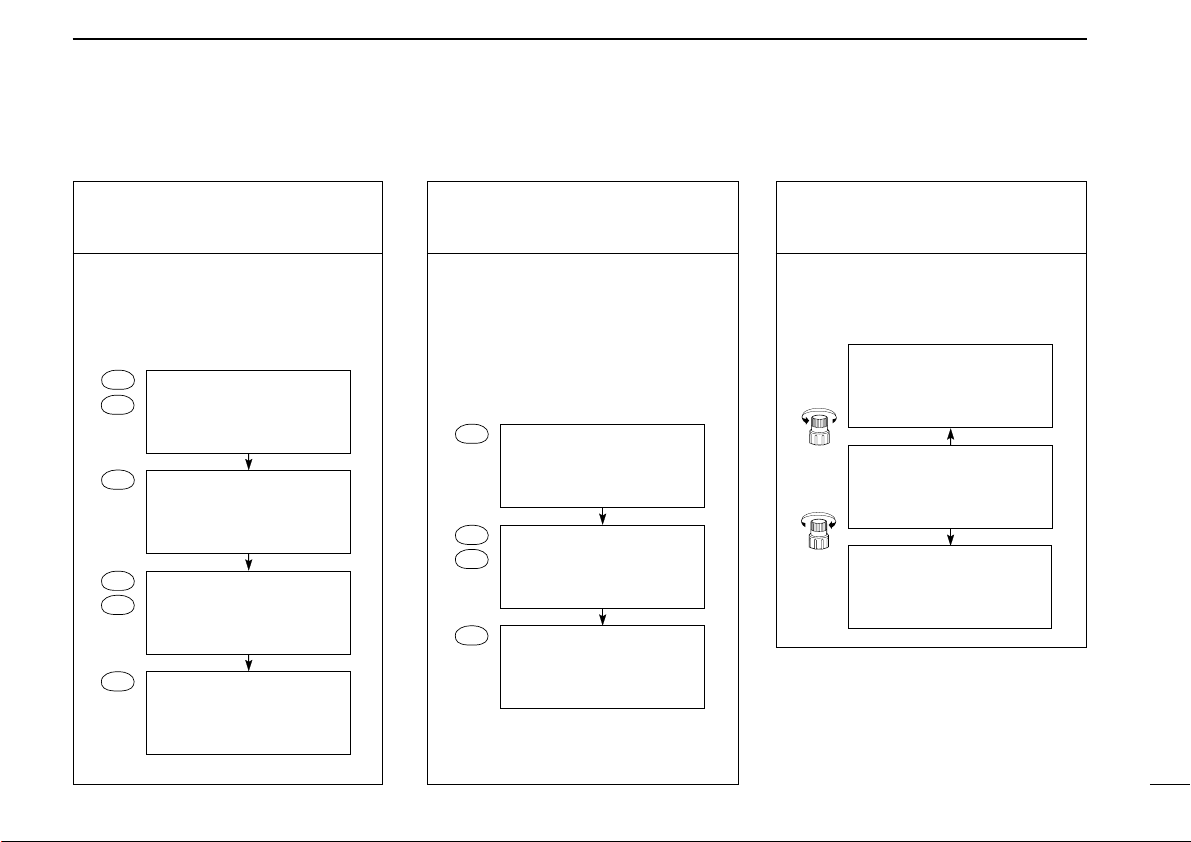
8. Use the tuning dial
Rotate [DIAL] to search for nearby
stations above and below the tuned
frequency.
3
BASIC OPERATION
20
7. Tune the station
Use the keypad to enter the fre-
quency — (example 59.75 MHz).
[Example]
(Example 59.75 MHz)
7-1. Tune the station
Enter the frequency from the 100 kHz
digit when you want to change below
the 1 MHz digit only — (example
from 59.75 MHz to 59.25 MHz).
[Example]
59.7500
VFO
WFM
ENT
59. 75
VFO
WFM
5
7
59.
VFO
WFM
.
. 59
VFO
WFM
9
5
59.2500
VFO
WFM
ENT
59. 25
VFO
WFM
5
2
59.
VFO
WFM
.
(Example 59.25 MHz)
59.3000
VFO
WFM
59.2500
VFO
WFM
59.2000
VFO
WFM
[DIAL]
[DIAL]
NOTE: WFM and regular FM share the
same circuit. Depending on the receive
condition, this may result in distortion.
In such cases, try lowering the fre-
quency 30–50 kHz.
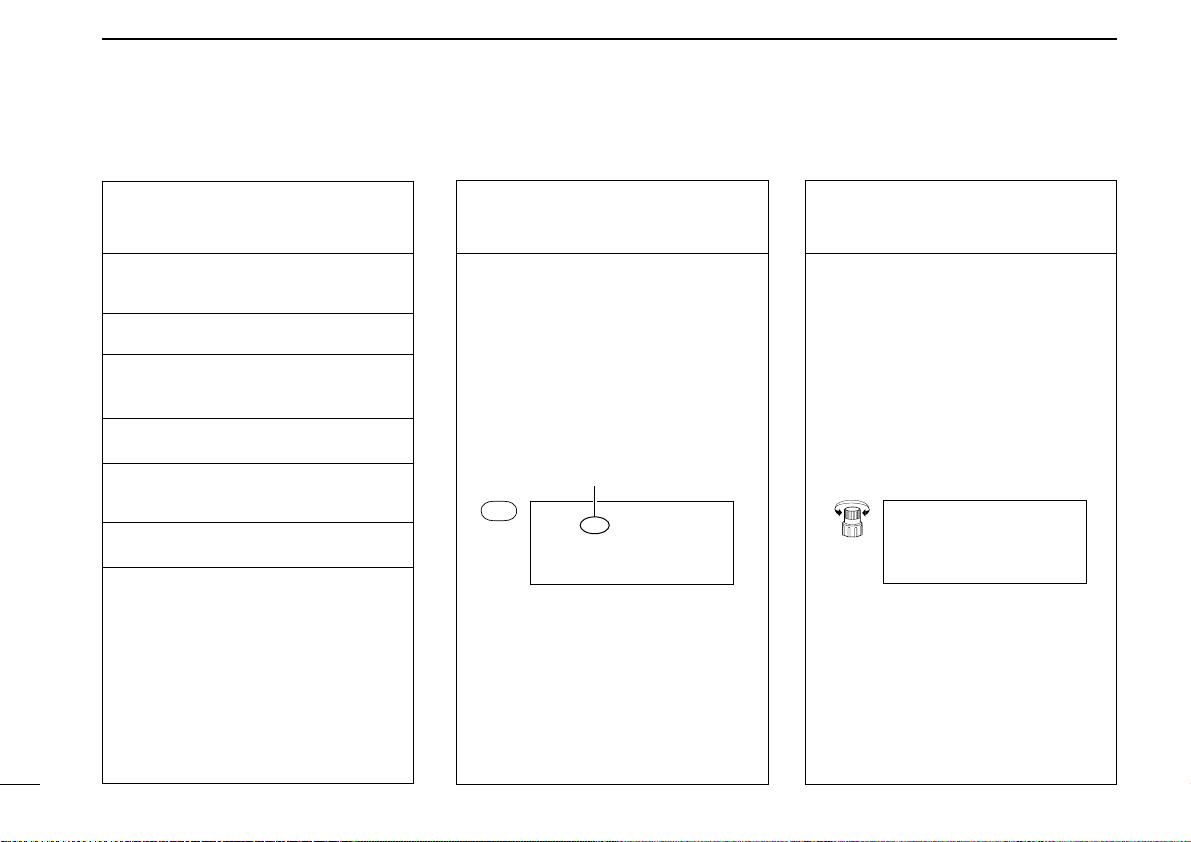
BASIC OPERATION
3
21
1. Turn power ON
Push [POWER] for 1 sec. to turn
power ON.
2. Select VFO
Push [CLR] or [V/M] to select VFO
mode.
3. Adjust volume
Rotate [VOL] to obtain the desired
level of audio output.
4. Adjust squelch
Rotate [SQL] fully counterclockwise,
then clockwise until the audio noise
just disappears.
5. Select the receive
mode
Airband communications are in AM
mode. If the receiver is not already in
AM mode:
Push the [MODE] switch one or more
times until AM appears in the function
display.
■ Listening example 2 — airband broadcast in AM mode
6. Select the tuning step
Tuning steps for the airband are usu-
ally 25 kHz*. To set the 25 kHz tun-
ing step:
While pushing [FUNC], push
[
(MODE)TS], then rotate [DIAL] until
“25 kHz” appears in the function dis-
play.
*Check listings for your area.
VFO
AM
144.0000
MODE
Appears
VFO
AM
SET TS
TS 25 .00kHz
[DIAL]
