Hp 740 G2, 840 G2, Zbook 14 G2 User Manual

HP EliteBook 840 G2 Notebook PC HP EliteBook 740 G2 Notebook PC HP ZBook 14 G2 Mobile Workstation
Maintenance and Service Guide
© Copyright 2015 Hewlett-Packard
Development Company, L.P.
AMD and Radeon are trademarks of Advanced Micro Devices, Inc. Bluetooth is a trademark owned by its proprietor and used by HewlettPackard Company under license. Intel is a trademark of Intel Corporation in the U.S. and other countries. Microsoft and Windows are trademarks of the Microsoft group of companies. SD Logo is a trademark of
its proprietor.
The information contained herein is subject to change without notice. The only warranties for HP products and services are set forth in the express warranty statements accompanying such products and services. Nothing herein should be construed as constituting an additional warranty. HP shall not be liable for technical or editorial errors or omissions contained herein.
Product notice
This guide describes features that are common to most models. Some features may not be available on your computer.
Not all features are available in all editions of Windows 8. This computer may require upgraded and/or separately purchased hardware, drivers, and/or software to take full advantage of Windows 8 functionality. See for http://www.microsoft.com details.
This computer may require upgraded and/ or separately purchased hardware and/or a DVD drive to install the Windows 7 software and take full advantage of Windows 7 functionality. See http://windows.microsoft.com/en-us/ windows7/get-know-windows-7 for details.
To access the latest user guide, go to http:// www.hp.com/support, and select your country. Select Drivers & Downloads, and then follow the on-screen instructions.
First Edition: January 2015
Document Part Number: 781074-001

Important Notice about Customer Self-Repair Parts
 CAUTION: Your computer includes Customer Self-Repair parts and parts that should only be accessed by an authorized service provider. See Removal and replacement procedures for Customer Self-Repair parts
CAUTION: Your computer includes Customer Self-Repair parts and parts that should only be accessed by an authorized service provider. See Removal and replacement procedures for Customer Self-Repair parts
on page 51 for details. Accessing parts described in Removal and replacement procedures for Authorized Service Provider parts on page 69 can damage the computer or void your warranty.
ENWW |
iii |
iv |
Important Notice about Customer Self-Repair Parts |
ENWW |

Safety warning notice
 WARNING! To reduce the possibility of heat-related injuries or of overheating the device, do not place the device directly on your lap or obstruct the device air vents. Use the device only on a hard, flat surface. Do not allow another hard surface, such as an adjoining optional printer, or a soft surface, such as pillows or rugs or clothing, to block airflow. Also, do not allow the AC adapter to contact the skin or a soft surface, such as pillows or rugs or clothing, during operation. The device and the AC adapter comply with the user-accessible surface temperature limits defined by the International Standard for Safety of Information Technology Equipment (IEC 60950).
WARNING! To reduce the possibility of heat-related injuries or of overheating the device, do not place the device directly on your lap or obstruct the device air vents. Use the device only on a hard, flat surface. Do not allow another hard surface, such as an adjoining optional printer, or a soft surface, such as pillows or rugs or clothing, to block airflow. Also, do not allow the AC adapter to contact the skin or a soft surface, such as pillows or rugs or clothing, during operation. The device and the AC adapter comply with the user-accessible surface temperature limits defined by the International Standard for Safety of Information Technology Equipment (IEC 60950).
ENWW |
v |
vi |
Safety warning notice |
ENWW |

Table of contents
1 Product description ....................................................................................................................................... |
1 |
Processor ............................................................................................................................................................... |
1 |
Chipset ................................................................................................................................................................... |
1 |
Graphics ................................................................................................................................................................. |
2 |
Display panel ......................................................................................................................................................... |
2 |
Memory .................................................................................................................................................................. |
3 |
Memory .................................................................................................................................................................. |
4 |
Hard drive – HP EliteBook 840 G2 and HP EliteBook 740 G2 Notebook PC .......................................................... |
5 |
Hard drive – HP ZBook 14 G2 Mobile Workstation ................................................................................................ |
5 |
Solid-state drive – HP EliteBook 840 G2 and HP EliteBook 740 G2 Notebook PC ............................................... |
6 |
Solid-state drive – HP ZBook 14 G2 Mobile Workstation ..................................................................................... |
6 |
Audio and video ..................................................................................................................................................... |
7 |
Ethernet ................................................................................................................................................................. |
7 |
Wireless .................................................................................................................................................................. |
8 |
External media cards ............................................................................................................................................. |
9 |
Ports ..................................................................................................................................................................... |
10 |
Keyboard/pointing devices ................................................................................................................................. |
10 |
Power requirements ............................................................................................................................................ |
11 |
Security ................................................................................................................................................................ |
11 |
Operating system ................................................................................................................................................ |
12 |
Operating system ................................................................................................................................................ |
13 |
Serviceability ....................................................................................................................................................... |
14 |
2 Getting to know your computer .................................................................................................................... |
15 |
Display ................................................................................................................................................................. |
16 |
Buttons, speakers, and fingerprint reader (select models only) ....................................................................... |
17 |
Keys ...................................................................................................................................................................... |
18 |
Lights ................................................................................................................................................................... |
19 |
TouchPad ............................................................................................................................................................. |
20 |
Front ..................................................................................................................................................................... |
21 |
Left ....................................................................................................................................................................... |
22 |
Right ..................................................................................................................................................................... |
23 |
ENWW |
vii |
Bottom ................................................................................................................................................................. |
24 |
3 Illustrated parts catalog .............................................................................................................................. |
27 |
Locating the product name, serial number, product number, warranty information, and model number ...... |
27 |
Computer major components ............................................................................................................................. |
28 |
Display assembly subcomponents ..................................................................................................................... |
39 |
Plastics Kit ........................................................................................................................................................... |
41 |
Miscellaneous parts ............................................................................................................................................. |
42 |
4 Removal and replacement procedures preliminary requirements .................................................................... |
45 |
Tools required ...................................................................................................................................................... |
45 |
Service considerations ........................................................................................................................................ |
45 |
Plastic parts ....................................................................................................................................... |
45 |
Cables and connectors ...................................................................................................................... |
45 |
Drive handling ................................................................................................................................... |
46 |
Grounding guidelines ........................................................................................................................................... |
46 |
Electrostatic discharge damage ....................................................................................................... |
46 |
Packaging and transporting guidelines ......................................................................... |
48 |
Workstation guidelines ................................................................................ |
48 |
5 Removal and replacement procedures for Customer Self-Repair parts ............................................................. |
51 |
Component replacement procedures ................................................................................................................. |
51 |
Service cover ..................................................................................................................................... |
51 |
Battery ............................................................................................................................................... |
53 |
Hard drive .......................................................................................................................................... |
54 |
Solid-state drive ................................................................................................................................ |
56 |
WWAN module ................................................................................................................................... |
58 |
WLAN module .................................................................................................................................... |
60 |
Memory module ................................................................................................................................ |
62 |
Keyboard ........................................................................................................................................... |
63 |
6 Removal and replacement procedures for Authorized Service Provider parts ................................................... |
69 |
Component replacement procedures ................................................................................................................. |
69 |
Unlocking the device and disabling Always On Remote Management (select HP devices only) ..... |
69 |
Display panel ..................................................................................................................................... |
70 |
RTC battery ........................................................................................................................................ |
74 |
Base enclosure .................................................................................................................................. |
75 |
Fan ..................................................................................................................................................... |
77 |
NFC module ....................................................................................................................................... |
79 |
Card reader board ............................................................................................................................. |
80 |
viii |
ENWW |
TouchPad ........................................................................................................................................... |
82 |
USB/VGA connector board ................................................................................................................ |
83 |
Heat sink ............................................................................................................................................ |
84 |
Power button board .......................................................................................................................... |
88 |
Fingerprint reader board ................................................................................................................... |
90 |
System board .................................................................................................................................... |
91 |
Speaker assembly ............................................................................................................................. |
97 |
Display assembly .............................................................................................................................. |
99 |
7 Computer Setup (BIOS), MultiBoot, and HP PC Hardware Diagnostics (UEFI) .................................................... |
105 |
Using Computer Setup ....................................................................................................................................... |
105 |
Starting Computer Setup ................................................................................................................ |
105 |
Navigating and selecting in Computer Setup ................................................................................. |
105 |
Restoring factory settings in Computer Setup ............................................................................... |
106 |
Updating the BIOS ........................................................................................................................... |
107 |
Determining the BIOS version ...................................................................................... |
107 |
Downloading a BIOS update ......................................................................................... |
107 |
Using MultiBoot ................................................................................................................................................. |
109 |
About the boot device order ........................................................................................................... |
109 |
Choosing MultiBoot preferences .................................................................................................... |
109 |
Setting a new boot order in Computer Setup .............................................................. |
109 |
Dynamically choosing a boot device using the f9 prompt ........................................... |
110 |
Setting a MultiBoot Express prompt ............................................................................ |
110 |
Entering MultiBoot Express preferences ..................................................................... |
111 |
Using HP PC Hardware Diagnostics (UEFI) ........................................................................................................ |
111 |
Downloading HP PC Hardware Diagnostics (UEFI) to a USB device ............................................... |
111 |
Using HP Sure Start (select models only) ....................................................................................... |
112 |
8 Specifications ........................................................................................................................................... |
113 |
Computer specifications .................................................................................................................................... |
113 |
9 Backup and recovery .................................................................................................................................. |
115 |
Backing up your information ............................................................................................................................. |
115 |
Performing a system recovery .......................................................................................................................... |
115 |
Using the Windows recovery tools ................................................................................................. |
116 |
Using f11 recovery tools ................................................................................................................. |
116 |
Using Windows operating system media (purchased separately) ................................................ |
117 |
Using Windows Refresh or Windows Reset .................................................................................... |
118 |
Using HP Software Setup ................................................................................................................ |
118 |
ENWW |
ix |
10 |
Statement of Volatility ............................................................................................................................ |
119 |
|
Non-volatile memory usage ............................................................................................................................. |
120 |
|
Questions and answers ..................................................................................................................................... |
123 |
|
Using HP Sure Start (select models only) ......................................................................................................... |
124 |
11 |
Power cord set requirements .................................................................................................................... |
125 |
|
Requirements for all countries ......................................................................................................................... |
125 |
|
Requirements for specific countries and regions ............................................................................................. |
126 |
12 |
Recycling ................................................................................................................................................ |
129 |
Index ........................................................................................................................................................... |
131 |
|
x |
ENWW |

1Product description
Processor
Description |
HP EliteBook 840 G2 |
HP EliteBook 740 G2 |
HP ZBook 14 G2 |
|
Notebook PC |
Notebook PC |
Mobile Workstation |
|
|
|
|
Intel® Core™ i7-5600U 2.60- |
√ |
|
√ |
GHz (SC turbo up to 3.20-GHz) |
|
|
|
processor (4.0-MB L3 cache, |
|
|
|
dual core, 15-W) |
|
|
|
|
|
|
|
Intel Core i7-5500U 2.40-GHz |
√ |
|
√ |
(SC turbo up to 3.00-GHz) |
|
|
|
processor (4.0-MB L3 cache, |
|
|
|
dual core, 15-W) |
|
|
|
|
|
|
|
Intel Core i5-5300U 2.30-GHz |
√ |
√ |
√ |
(SC turbo up to 2.90-GHz) |
|
|
|
processor (3.0-MB L3 cache, |
|
|
|
dual core, 15-W) |
|
|
|
|
|
|
|
Intel Core i5-5200U 2.20-GHz |
√ |
√ |
√ |
(SC turbo up to 2.70-GHz) |
|
|
|
processor (3.0-MB L3 cache, |
|
|
|
dual core, 15-W) |
|
|
|
|
|
|
|
Intel Core i3-5010U 2.10-GHz |
√ |
√ |
|
processor (3.0-MB L3 cache, |
|
|
|
dual core, 15-W) |
|
|
|
|
|
|
|
Chipset
Description |
HP EliteBook 840 G2 |
HP EliteBook 740 G2 |
HP ZBook 14 G2 |
|
Notebook PC |
Notebook PC |
Mobile Workstation |
|
|
|
|
Intel soldered on circuit (SoC) |
√ |
√ |
√ |
|
|
|
|
ENWW |
Processor 1 |

Graphics
Description |
HP EliteBook 840 G2 |
HP EliteBook 740 G2 |
HP ZBook 14 G2 |
|
Notebook PC |
Notebook PC |
Mobile Workstation |
|
|
|
|
Switchable discrete graphics: |
√ |
√ |
|
AMD® Radeon™ R7 M260X |
|
|
|
graphics subsystem |
|
|
|
|
|
|
|
Switchable discrete graphics: |
|
|
√ |
AMD® FirePro™ M4170 128-bit |
|
|
|
(GDDR5) graphics subsystem |
|
|
|
|
|
|
|
Internal graphics: Integrated |
√ |
√ |
√ |
Intel HD Graphics 5500 |
|
|
|
universal memory architecture |
|
|
|
(UMA) graphics |
|
|
|
|
|
|
|
Display panel
Description |
HP EliteBook 840 G2 |
HP EliteBook 740 G2 |
HP ZBook 14 G2 |
|
Notebook PC |
Notebook PC |
Mobile Workstation |
|
|
|
|
14.0-in, light-emitting diode |
√ |
√ |
√ |
(LED) backlit, full high- |
|
|
|
definition (FHD), AntiGlare (AG), |
|
|
|
SVA, 72% CG, 300 nits, eDP |
|
|
|
1.3+PSR slim (1920×1080), |
|
|
|
capacitive TouchScreen |
|
|
|
enabled with webcam |
|
|
|
|
|
|
|
14.0-in, LED backlit, high- |
√ |
√ |
√ |
definition+ (HD+), AG, SVA, 45% |
|
|
|
CG, 250 nits, eDP 1.2 flat |
|
|
|
(1600×900) |
|
|
|
|
|
|
|
14.0-in, LED backlit, HD, AG, |
√ |
√ |
√ |
SVA, 45% CG, 200 nits, eDP 1.2 |
|
|
|
flat (1366×768) |
|
|
|
|
|
|
|
All display assemblies include |
√ |
√ |
√ |
two wireless local area network |
|
|
|
(WLAN) antenna cables and two |
|
|
|
wireless wide area network |
|
|
|
(WWAN) antenna cables |
|
|
|
|
|
|
|
2 Chapter 1 Product description |
ENWW |

Memory
Description |
HP EliteBook 840 G2 |
HP EliteBook 740 G2 |
HP ZBook 14 G2 |
|
|
|
Notebook PC |
Notebook PC |
Mobile Workstation |
|
|
|
|
|
Two customer-accessible/ |
√ |
√ |
√ |
|
upgradable memory module |
|
|
|
|
slots with the following |
|
|
|
|
specifications: |
|
|
|
|
|
|
|
|
|
DDR3L PC3L-12800 (1600 MHz) |
√ |
√ |
√ |
|
SODIMMs |
|
|
|
|
|
|
|
|
|
Supports dual channel memory |
√ |
√ |
√ |
|
|
|
|
|
|
Supports 16384 MB of system |
√ |
√ |
|
|
RAM in the following |
|
|
|
|
configurations: |
|
|
|
|
● |
16384 MB (8192 MB×2; |
|
|
|
|
not available on |
|
|
|
|
computer models |
|
|
|
|
equipped with Windows 7 |
|
|
|
|
32-bit operating system, |
|
|
|
|
available with Windows 7 |
|
|
|
|
downgrade) |
|
|
|
● |
12288 MB (8192 MB + |
|
|
|
|
4096 MB) |
|
|
|
● |
8192 MB (8192 MB×1; not |
|
|
|
|
available on |
|
|
|
|
computer models |
|
|
|
|
equipped with Windows 7 |
|
|
|
|
32-bit operating system, |
|
|
|
|
available with Windows 7 |
|
|
|
|
downgrade) |
|
|
|
● |
8192 MB (4096 MB×2; not |
|
|
|
|
available on |
|
|
|
|
computer models |
|
|
|
|
equipped with Windows 7 |
|
|
|
|
32-bit operating system, |
|
|
|
|
available with Windows 7 |
|
|
|
|
downgrade) |
|
|
|
● |
6144 MB (4096 MB + |
|
|
|
|
2048 MB) |
|
|
|
● |
4096 MB (4096 MB×1) |
|
|
|
● |
2048 MB (2048×1) |
|
|
|
|
|
|
|
|
ENWW |
Memory 3 |

Memory
Description |
HP EliteBook 840 G2 |
HP EliteBook 740 G2 |
HP ZBook 14 G2 |
|
Notebook PC |
Notebook PC |
Mobile Workstation |
|
|
|
|
Supports 16384 MB of system |
|
|
√ |
RAM in |
|
|
|
the following configurations: |
|
|
|
● 16384 MB (8192 MB×2) |
|
|
|
● 12288 MB (8192 MB + |
|
|
|
4096 MB) |
|
|
|
● 8192 MB (8192 MB×1) |
|
|
|
● 8192 MB (4096 MB×2) |
|
|
|
● 6144 MB (4096 MB + |
|
|
|
2048 MB) |
|
|
|
● 4096 MB (4096 MB×1) |
|
|
|
● 2048 MB (2048×1) |
|
|
|
|
|
|
|
4 Chapter 1 Product description |
ENWW |
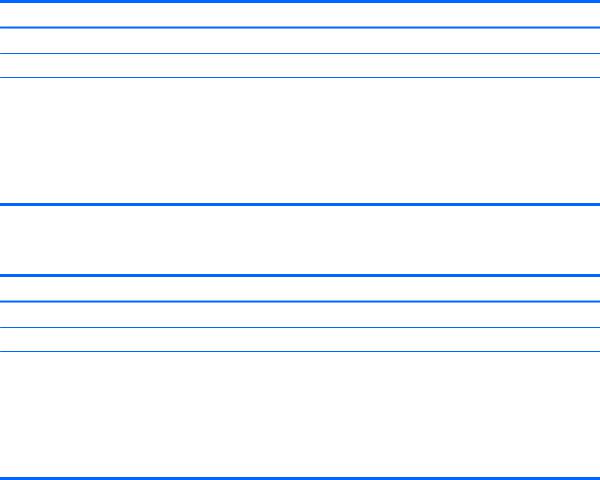
Hard drive – HP EliteBook 840 G2 and HP EliteBook 740 G2 Notebook PC
Description
Supports 2.5 in (6.35 cm) hard drives in 9.5 mm (.37 in) and 7.0 mm (.28 in) thicknesses (all hard drives use the same bracket)
Customer-accessible
Supports the following hard drives:
●1-TB, 7200-rpm, 9.5-mm hard drive
●500-GB, 7200-rpm, 7.0-mm hard drive
●500-GB, 7200-rpm, 7.0-mm, self-encrypting drive (SED), supporting Opal 1.0 storage specification
●500-GB, 5400-rpm, SED, FIPS-140-2, supporting Opal 2.0 storage specification
Hard drive – HP ZBook 14 G2 Mobile Workstation
Description
Supports 2.5 in (6.35 cm) hard drives in 9.5 mm (.37 in) and 7.0 mm (.28 in) thicknesses (all hard drives use the same bracket)
Customer-accessible
Supports the following hard drives:
●1-TB, 7200-rpm, 9.5-mm hard drive
●500-GB, 7200-rpm, 7.0-mm hard drive
●500-GB, 7200-rpm, 7.0-mm, self-encrypting drive (SED), supporting Opal 1.0 storage specification
●500-GB, 5400-rpm, SED, FIPS-140-2, supporting Opal 2.0 storage specification
ENWW |
Hard drive – HP EliteBook 840 G2 and HP EliteBook 740 G2 Notebook PC |
5 |

Solid-state drive – HP EliteBook 840 G2 and HP EliteBook 740 G2 Notebook PC
Description
Supports the following solid-state drives:
●512-GB SATA-3 solid-state drive
●256-GB SATA-3 solid-state drive, SED, supporting Opal 2.0
●256-GB, M2, PCIe-2×2 solid-state drive
●240 GB, SATA-3 solid-state drive
●180-GB, SATA-3 solid-state drive
●180-GB, SATA-3 solid-state drive, SED, supporting Opal 2.0
●128-GB solid-state drive
●32-GB, M2, SATA-3 solid-state drive
Solid-state drive – HP ZBook 14 G2 Mobile Workstation
Description
Supports the following solid-state drives:
●512-GB SATA-3 solid-state drive
●256-GB SATA-3 solid-state drive
●256-GB SATA-3 solid-state drive, SED, supporting Opal 2.0
●256-GB, M2, PCIe-2×2 solid-state drive
●240 GB, SATA-3 solid-state drive
●180-GB, SATA-3 solid-state drive
●180-GB, SATA-3 solid-state drive, SED, supporting Opal 2.0
●128-GB solid-state drive
6 Chapter 1 Product description |
ENWW |

Audio and video
Description |
HP EliteBook 840 G2 |
HP EliteBook 740 G2 |
HP ZBook 14 G2 |
|
Notebook PC |
Notebook PC |
Mobile Workstation |
|
|
|
|
Two stereo speakers (2) |
√ |
√ |
√ |
|
|
|
|
Dual array microphones |
√ |
√ |
√ |
|
|
|
|
Realtek ALC3228 HD Audio with |
√ |
√ |
√ |
DTS Studio Sound |
|
|
|
|
|
|
|
720p webcam (support for no |
√ |
√ |
√ |
webcam option) |
|
|
|
|
|
|
|
Ethernet
Description |
HP EliteBook 840 G2 |
HP EliteBook 740 G2 |
HP ZBook 14 G2 |
|
Notebook PC |
Notebook PC |
Mobile Workstation |
|
|
|
|
Intel I218LM 10/100/1000 |
√ |
√ |
√ |
Ethernet, with iAMT |
|
|
|
|
|
|
|
S3/S4/S5 wake on LAN |
√ |
√ |
√ |
|
|
|
|
ENWW |
Audio and video 7 |

Wireless
Description |
HP EliteBook 840 G2 |
HP EliteBook 740 G2 |
HP ZBook 14 G2 |
|
|
|
Notebook PC |
Notebook PC |
Mobile Workstation |
|
|
|
|
|
Integrated wireless local area |
√ |
√ |
√ |
|
network (WLAN) options by |
|
|
|
|
way of minicard |
|
|
|
|
|
|
|
|
|
Two WLAN antennas built into |
√ |
√ |
√ |
|
display assembly |
|
|
|
|
|
|
|
|
|
Supports no WLAN/Bluetooth® |
√ |
√ |
√ |
|
option |
|
|
|
|
|
|
|
|
|
Compatible with Miracast- |
√ |
√ |
√ |
|
certified devices for |
|
|
|
|
Windows® 8.1 |
|
|
|
|
|
|
|
|
|
Support for the following WLAN |
√ |
√ |
√ |
|
formats: |
|
|
|
|
● |
Intel 7265 NGWGQ.I ac |
|
|
|
|
2×2 + Bluetooth 4.0 LE |
|
|
|
|
PCIe+USB NGFF 2230 for |
|
|
|
|
use in Asia Pacific |
|
|
|
|
countries and regions |
|
|
|
● |
Intel Dual Band Wireless- |
|
|
|
|
AC 3160 802.11 ac 1×1 |
|
|
|
|
WiFi + Bluetooth 4.0 |
|
|
|
|
Combo Adapter |
|
|
|
● |
Intel Dual Band Wireless- |
|
|
|
|
N 7265AN 802.11 a/b/g/n |
|
|
|
|
2×2 WiFi + Bluetooth 4.0 |
|
|
|
|
Combo Adapter |
|
|
|
● |
Intel Dual Band Wireless- |
|
|
|
|
N 7265AN 802.11 b/g/n |
|
|
|
|
2×2 WiFi + Bluetooth 4.0 |
|
|
|
|
Combo Adapter |
|
|
|
|
|
|
|
|
● |
Intel Dual Band Wireless- |
√ |
√ |
|
|
AC 3160 802.11 ac 1×1 |
|
|
|
|
WiFi + Bluetooth 4.0 |
|
|
|
|
Combo Adapter |
|
|
|
|
|
|
|
|
● |
Intel Dual Band Wireless- |
|
|
√ |
|
N 7265NB 802.11 a/b/g/n |
|
|
|
|
2×2 WiFi adapter |
|
|
|
|
|
|
|
|
Integrated wireless wide area |
√ |
√ |
√ |
|
network (WWAN) options by |
|
|
|
|
way of wireless module |
|
|
|
|
|
|
|
|
|
Two world-wide/5-band WWAN |
√ |
√ |
√ |
|
antennas built into display |
|
|
|
|
assembly (separate antennas |
|
|
|
|
required for TouchScreen |
|
|
|
|
display assembly) |
|
|
|
|
|
|
|
|
|
Secured by subscriber identity |
√ |
√ |
√ |
|
module (SIM, user-accessible |
|
|
|
|
behind battery) |
|
|
|
|
|
|
|
|
|
8 Chapter 1 Product description |
ENWW |
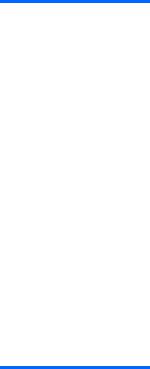
Description |
HP EliteBook 840 G2 |
HP EliteBook 740 G2 |
HP ZBook 14 G2 |
|
Notebook PC |
Notebook PC |
Mobile Workstation |
|
|
|
|
Supports no WWAN option |
√ |
√ |
√ |
|
|
|
|
Supports WWAN after |
√ |
√ |
√ |
market option |
|
|
|
|
|
|
|
Support for the following |
√ |
√ |
√ |
WWAN formats: |
|
|
|
● HP lt4211 LTE/EV-DO/ |
|
|
|
HSPA+ 4G Module |
|
|
|
● HP lt4112 LTE/HSPA+ 4G |
|
|
|
Mobile Broadband Module |
|
|
|
|
|
|
|
● HP hs3110 HSPA+ Mobile |
√ |
√ |
|
Broadband Module |
|
|
|
|
|
|
|
● HP lt4112 LTE/HSPA+ |
|
|
√ |
4G Module |
|
|
|
|
|
|
|
External media cards
Description |
HP EliteBook 840 G2 |
HP EliteBook 740 G2 |
HP ZBook 14 G2 |
|
Notebook PC |
Notebook PC |
Mobile Workstation |
|
|
|
|
HP 2-in-1 multiformat Digital |
√ |
√ |
√ |
Media Reader Slot with push- |
|
|
|
push technology. Reads data |
|
|
|
from and writes data to digital |
|
|
|
memory cards such as Secure |
|
|
|
Digital (SD). |
|
|
|
|
|
|
|
ENWW |
External media cards 9 |

Ports
Description |
HP EliteBook 840 G2 |
HP EliteBook 740 G2 |
HP ZBook 14 G2 |
|
Notebook PC |
Notebook PC |
Mobile Workstation |
|
|
|
|
Offers the following ports: |
√ |
√ |
√ |
●Headphone/microphone combo
●DisplayPort 1.2
●Docking connector
●USB 3.0 ports (3)
●USB 3.0 charging port
●HP Smart AC adapter
●RJ-45 (Ethernet)
●VGA (Dsub 15 pin) supporting: 1920×1200 external resolution @ 75 Hz, hot plug and unplug and auto detection for correct output to wide-aspect versus standard aspect video
Keyboard/pointing devices
Description |
HP EliteBook 840 G2 |
HP EliteBook 740 G2 |
HP ZBook 14 G2 |
|
Notebook PC |
Notebook PC |
Mobile Workstation |
|
|
|
|
Glass with chemical etched |
√ |
√ |
√ |
surface, dual-point, spill- |
|
|
|
resistant with drain, DuraKeys |
|
|
|
|
|
|
|
Backlit (select models only) |
√ |
√ |
√ |
|
|
|
|
Gesture support: MultiTouch |
√ |
√ |
√ |
gestures enabled, two-finger |
|
|
|
scrolling, and pinch-zoom |
|
|
|
as default |
|
|
|
|
|
|
|
Taps enabled by default |
√ |
√ |
√ |
|
|
|
|
Supports two-way scroll |
√ |
√ |
√ |
|
|
|
|
On/off button |
√ |
√ |
√ |
|
|
|
|
10 Chapter 1 Product description |
ENWW |
Power requirements
Description |
HP EliteBook 840 G2 |
HP EliteBook 740 G2 |
HP ZBook 14 G2 |
|
|
|
Notebook PC |
Notebook PC |
Mobile Workstation |
|
|
|
|
|
Supports the following HP |
√ |
√ |
√ |
|
Smart AC adapters: |
|
|
|
|
● |
65 W HP Smart |
|
|
|
|
AC adapter |
|
|
|
|
(select models only) |
|
|
|
● |
45 W HP Smart |
|
|
|
|
AC adapter |
|
|
|
|
(select models only) |
|
|
|
● |
45 W 2-prong 7.4 mm DC |
|
|
|
|
jack AC adapter |
|
|
|
|
(select models only) |
|
|
|
|
|
|
|
|
Supports |
√ |
√ |
√ |
|
the following batteries: |
|
|
|
|
● |
3 cell, 50 Wh, 4.45 Ah |
|
|
|
|
long-life battery |
|
|
|
● |
3 cell, 24 Wh, 2.2 Ah long- |
|
|
|
|
life battery |
|
|
|
|
|
|
|
|
Security
Description |
HP EliteBook 840 G2 |
HP EliteBook 740 G2 |
HP ZBook 14 G2 |
|
Notebook PC |
Notebook PC |
Mobile Workstation |
|
|
|
|
Supports security cable lock |
√ |
√ |
√ |
|
|
|
|
Supports fingerprint reader and |
√ |
√ |
√ |
no fingerprint reader option |
|
|
|
|
|
|
|
Supports Trusted Platform |
√ |
√ |
√ |
Module (TPM) 1.2 (Infineon, |
|
|
|
soldered down) and |
|
|
|
TPM Enhanced Drive Lock |
|
|
|
|
|
|
|
Integrated Smart Card reader |
√ |
√ |
√ |
(active) |
|
|
|
|
|
|
|
Full volume encryption |
√ |
√ |
√ |
|
|
|
|
Preboot authentication |
√ |
√ |
√ |
(password, Smart Card) |
|
|
|
|
|
|
|
ENWW |
Power requirements 11 |

Operating system
Description |
HP EliteBook 840 G2 |
HP EliteBook 740 G2 |
HP ZBook 14 G2 |
|
|
|
Notebook PC |
Notebook PC |
Mobile Workstation |
|
|
|
|
|
Preinstalled: |
√ |
√ |
√ |
|
● |
Windows® 8.1 ML 64-bit |
|
|
|
● |
Windows 8.1 CH 64-bit |
|
|
|
● |
Windows 8.1 EM 64-bit |
|
|
|
● |
Windows 8.1 Professional |
|
|
|
|
64-bit |
|
|
|
● |
Windows 8.1 Professional |
|
|
|
|
64-bit DPK with Windows |
|
|
|
|
7 Professional 64and |
|
|
|
|
32-bit |
|
|
|
● |
Windows 7 Home |
|
|
|
|
Premium 64-bit |
|
|
|
● |
Windows 7 Home |
|
|
|
|
Premium 32-bit (only |
|
|
|
|
available if 4096 MB total |
|
|
|
|
system memory or less |
|
|
|
|
is selected) |
|
|
|
● |
Windows 7 Home Basic |
|
|
|
|
32-bit (only available if |
|
|
|
|
4096 MB total system |
|
|
|
|
memory or less |
|
|
|
|
is selected) |
|
|
|
● |
Windows 7 Professional |
|
|
|
|
64-bit |
|
|
|
● |
Windows 7 Professional |
|
|
|
|
32-bit (only available if |
|
|
|
|
4096 MB total system |
|
|
|
|
memory or less |
|
|
|
|
is selected) |
|
|
|
● |
FreeDOS 2.0 |
|
|
|
● |
Ubuntu Linux |
|
|
|
|
|
|
|
|
Restore media—DR-DVD: |
√ |
√ |
√ |
|
● |
Windows 8.1 (available |
|
|
|
|
with any Windows 8.1 |
|
|
|
|
operating system and |
|
|
|
|
required with Windows |
|
|
|
|
8.1 Professional |
|
|
|
|
downgrade operating |
|
|
|
|
system) |
|
|
|
● |
Windows 7 (available with |
|
|
|
|
any Windows 7 or |
|
|
|
|
Windows 8.1 Professional |
|
|
|
|
downgrade operating |
|
|
|
|
system) |
|
|
|
|
|
|
|
|
12 Chapter 1 Product description |
ENWW |

Operating system
Description |
HP EliteBook 840 G2 |
HP EliteBook 740 G2 |
HP ZBook 14 G2 |
|
|
|
Notebook PC |
Notebook PC |
Mobile Workstation |
|
|
|
|
|
Restore media—OS-DVD: |
√ |
√ |
√ |
|
● |
Windows 8.1 Professional |
|
|
|
|
64- (only available and |
|
|
|
|
required with Windows 8 |
|
|
|
|
Professional downgrade |
|
|
|
|
operating system) |
|
|
|
● |
Windows 8.1 64-bit |
|
|
|
● |
Windows 8.1 Country- |
|
|
|
|
Specific 64-bit |
|
|
|
● |
Windows 8.1 Emerging |
|
|
|
|
Market 64-bit (available |
|
|
|
|
with Windows 8.1 |
|
|
|
|
downgrade AVs only |
|
|
|
|
except Asia-Pacific |
|
|
|
|
countries and regions and |
|
|
|
|
the People's Republic of |
|
|
|
|
China) |
|
|
|
● |
Windows 7 Home |
|
|
|
|
Premium 64and 32-bit |
|
|
|
|
(available with any |
|
|
|
|
Windows 7 HP operating |
|
|
|
|
system except Asia- |
|
|
|
|
Pacific countries and |
|
|
|
|
regions and the People's |
|
|
|
|
Republic of China) |
|
|
|
● |
Windows 7 Professional |
|
|
|
|
64and 32-bit (available |
|
|
|
|
with any Windows 7 |
|
|
|
|
Professional or Windows |
|
|
|
|
8.1 Professional |
|
|
|
|
downgrade except Asia- |
|
|
|
|
Pacific countries and |
|
|
|
|
regions and the People's |
|
|
|
|
Republic of China) |
|
|
|
● |
Windows 7 Home Basic |
|
|
|
|
32-bit (available with any |
|
|
|
|
Windows 7 Home Basic |
|
|
|
|
except Asia-Pacific |
|
|
|
|
countries and regions and |
|
|
|
|
the People's Republic |
|
|
|
|
of China) |
|
|
|
|
|
|
|
|
Certified: Microsoft® WHQL |
√ |
√ |
√ |
|
|
|
|
|
|
Web-only support: Windows |
√ |
√ |
√ |
|
8.1 Enterprise 64-bit and |
|
|
|
|
Windows 7 Enterprise 64and |
|
|
|
|
32-bit |
|
|
|
|
|
|
|
|
|
ENWW |
Operating system 13 |

Serviceability
Description |
HP EliteBook 840 G2 |
HP EliteBook 740 G2 |
HP ZBook 14 G2 |
|
|
|
Notebook PC |
Notebook PC |
Mobile Workstation |
|
|
|
|
|
End user replaceable parts: |
√ |
√ |
√ |
|
● |
AC adapter |
|
|
|
● |
Battery |
|
|
|
● |
Hard drive |
|
|
|
● |
Keyboard |
|
|
|
● |
Memory module |
|
|
|
● Solid-state drive |
|
|
|
|
● |
WLAN module |
|
|
|
● |
WWAN module |
|
|
|
|
|
|
|
|
14 Chapter 1 Product description |
ENWW |

2Getting to know your computer
ENWW |
15 |

Display
 NOTE: Your computer may look slightly different from the illustration in this section.
NOTE: Your computer may look slightly different from the illustration in this section.
Item |
Component |
Description |
|
|
|
(1) |
WLAN antennas* |
Send and receive wireless signals to communicate with |
|
|
wireless local area networks (WLAN). |
|
|
|
(2) |
WWAN antennas* (select models only) |
Send and receive wireless signals to communicate with |
|
|
wireless wide area networks (WWAN). |
|
|
|
(3) |
Internal microphones |
Record sound. |
|
|
|
(4) |
Webcam light |
On: The webcam is in use. |
|
|
|
(5) |
Webcam |
Records video and captures photographs. Some models |
|
|
allow you to video conference and chat online using |
|
|
streaming video. |
|
|
For information on using the webcam, access HP Support |
|
|
Assistant. To access HP Support Assistant, from the Start |
|
|
screen, select the HP Support Assistant app. |
|
|
|
(6) |
Internal display switch |
Turns off the display or initiates Sleep if the display is |
|
|
closed while the power is on. |
NOTE: The display switch is not visible from the outside of the computer.
*The antennas are not visible from the outside of the computer. For optimal transmission, keep the areas immediately around the antennas free from obstructions. For wireless regulatory notices, see the section of the Regulatory, Safety, and Environmental Notices that applies to your country or region. To access this guide, from the Start screen, type support, and then select the HP Support Assistant app.
16 Chapter 2 Getting to know your computer |
ENWW |

Buttons, speakers, and fingerprint reader (select models only)
Item |
Component |
Description |
|
|
|
|
|
(1) |
Power button |
● |
When the computer is off, press the button to turn on |
|
|
|
the computer. |
|
|
● |
When the computer is on, press the button briefly to |
|
|
|
initiate Sleep. |
|
|
● |
When the computer is in the Sleep state, press |
|
|
|
the button briefly to exit Sleep. |
|
|
● |
When the computer is in Hibernation, press |
|
|
|
the button briefly to exit Hibernation. |
|
|
CAUTION: Pressing and holding down the power button |
|
|
|
will result in the loss of unsaved information. |
|
|
|
If the computer has stopped responding and Windows |
|
|
|
shutdown procedures are ineffective, press and hold |
|
|
|
the power button for at least 5 seconds to turn off |
|
|
|
the computer. |
|
|
|
NOTE: For select models, the Intel Rapid Start |
|
|
|
Technology feature is enabled at the factory. Rapid Start |
|
|
|
Technology allows your computer to resume quickly |
|
|
|
from inactivity. |
|
|
|
To learn more about your power settings, see your power |
|
|
|
options. From the Start screen, type power, select Power |
|
|
|
and sleep settings, and then select Power and sleep from |
|
|
|
the list of applications. |
|
|
|
|
|
(2) |
Speakers |
Produce sound. |
|
|
|
|
|
ENWW |
Buttons, speakers, and fingerprint reader (select models only) 17 |

Item |
Component |
Description |
|
|
|
(3) |
Wireless button |
Turns the wireless feature on or off but does not establish |
|
|
a wireless connection. |
|
|
|
(4) |
Volume mute button |
Mutes and restores speaker sound. |
|
|
|
(5) |
Fingerprint reader (select models only) |
Allows a fingerprint logon to Windows, instead of a |
|
|
password logon. |
|
|
|
Keys
 NOTE: Your computer may look slightly different from the illustration in this section.
NOTE: Your computer may look slightly different from the illustration in this section.
Item |
Component |
Description |
|
|
|
(1) |
esc key |
Displays system information when pressed in combination |
|
|
with the fn key. |
|
|
|
(2) |
fn key |
Executes frequently used system functions when pressed |
|
|
in combination with a function key or the esc key. |
|
|
|
(3) |
Windows key |
Returns you to the Start screen from an open app or |
|
|
the Windows desktop. |
|
|
NOTE: Pressing the Windows key again will return you to |
|
|
the previous screen. |
|
|
|
(4) |
Function keys |
Execute frequently used system functions when pressed in |
|
|
combination with the fn key. |
|
|
|
(5) |
Embedded numeric keypad |
When the keypad is turned on, it can be used like an |
|
|
external numeric keypad. |
Each key on the keypad performs the function indicated by the icon in the upper-right corner of the key.
18 Chapter 2 Getting to know your computer |
ENWW |
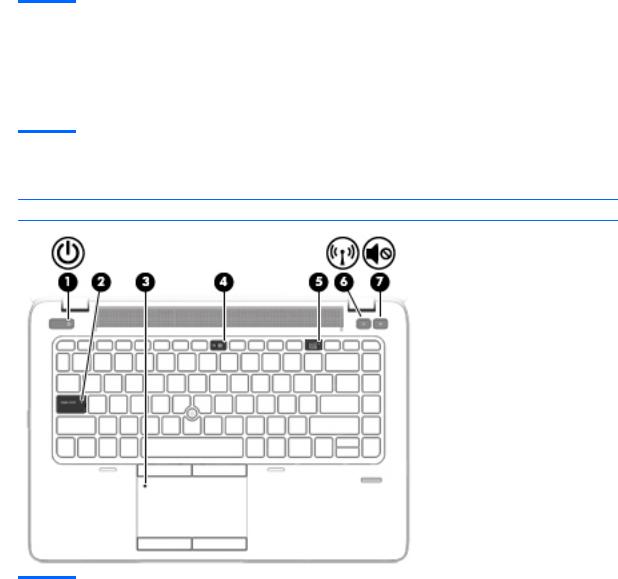
Item |
Component |
Description |
|
|
|
(6) |
Windows applications key |
Displays options for a selected object. |
|
|
|
(7) |
num lk key |
Turns the embedded numeric keypad on and off when |
|
|
pressed in combination with the fn key. |
Alternates between the navigational and numeric functions on the embedded numeric keypad.
Lights
 NOTE: Your computer may look slightly different from the illustration in this section.
NOTE: Your computer may look slightly different from the illustration in this section.
Item |
Component |
Description |
|
|
|
|
|
(1) |
Power light |
● |
On: The computer is on. |
|
|
● |
Blinking: The computer is in the Sleep state, a power- |
|
|
|
saving state. The computer shuts off power to |
|
|
|
the display and other unneeded components. |
|
|
● |
Off: The computer is off or in Hibernation. |
|
|
|
Hibernation is a power-saving state that uses |
|
|
|
the least amount of power. |
|
|
NOTE: For select models, the Intel Rapid Start |
|
|
|
Technology feature is enabled at the factory. Rapid Start |
|
|
|
Technology allows your computer to resume quickly |
|
|
|
from inactivity. |
|
|
|
|
|
(2) |
Caps lock light |
On: Caps lock is on, which switches the keys to all |
|
|
|
capital letters. |
|
|
|
|
|
ENWW |
Lights 19 |
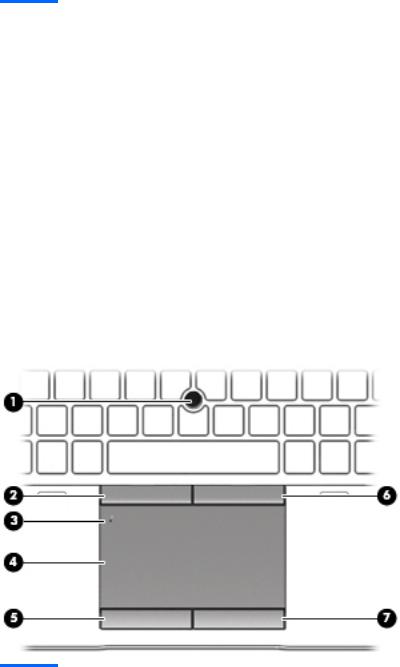
Item |
Component |
Description |
|
|
|
|
|
(3) |
TouchPad light |
● |
On: The TouchPad is off. |
|
|
● |
Off: The TouchPad is on. |
|
|
|
|
(4) |
Microphone mute light |
● |
Amber: microphone sound is off. |
|
|
● |
Off: microphone sound is on. |
|
|
|
|
(5) |
Num lock light |
On: Num lock is on. |
|
|
|
|
|
(6) |
Wireless light |
On: An integrated wireless device, such as a wireless local |
|
|
|
area network (WLAN) device and/or a Bluetooth device, is |
|
|
|
on. |
|
|
|
NOTE: On some models, the wireless light is amber when |
|
|
|
all wireless devices are off. |
|
|
|
|
|
(7) |
Mute light |
● |
Amber: Computer sound is off. |
|
|
● |
Off: Computer sound is on. |
|
|
|
|
TouchPad
Item |
Component |
Description |
|
|
|
(1) |
Pointing stick |
Moves the pointer and selects or activates items on |
|
|
the screen. |
|
|
|
(2) |
Left pointing stick button |
Functions like the left button on an external mouse. |
|
|
|
(3) |
TouchPad on/off button |
Turns the TouchPad on and off. |
|
|
|
(4) |
TouchPad zone |
Reads your finger gestures to move the pointer or activate |
|
|
items on the screen. |
|
|
|
(5) |
Left TouchPad button |
Functions like the left button on an external mouse. |
|
|
|
20 Chapter 2 Getting to know your computer |
ENWW |
