HP OmniBook 2000 User Manual
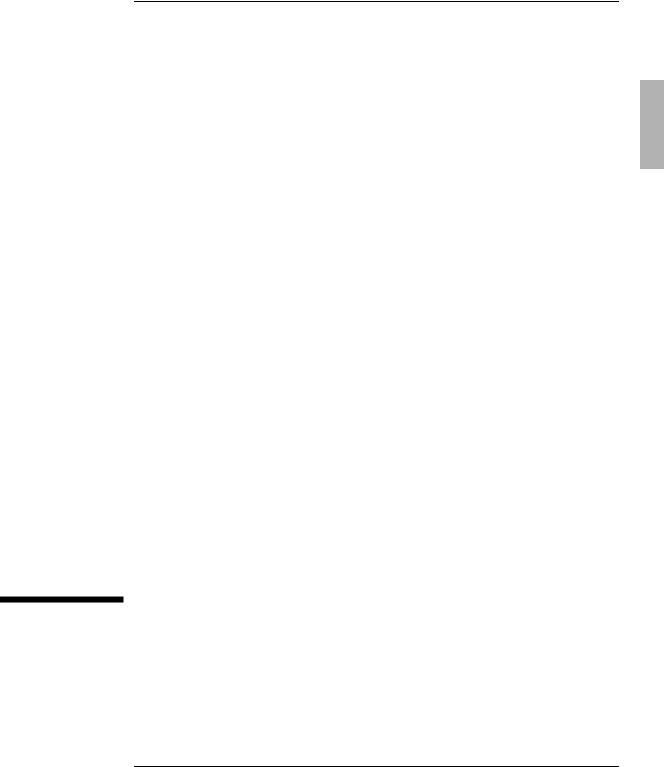
HP OmniBook Port Replicator
User’s Guide
1-1
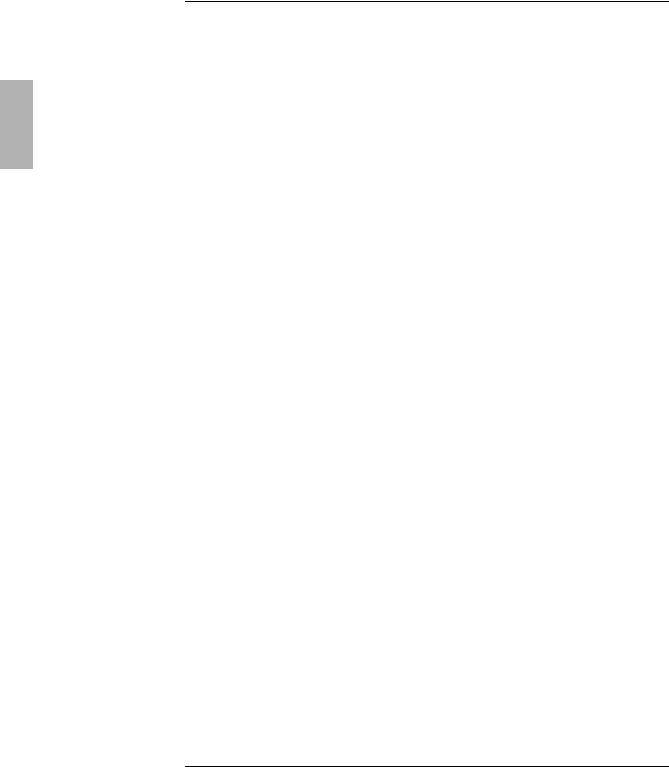
Notice
This manual and any examples contained herein are provided “as is” and are subject to change without notice. Hewlett-Packard Company makes no warranty of any kind with regard to this manual, including, but not limited to, the implied warranties of merchantability and fitness for a particular purpose. Hewlett-Packard Co. shall not be liable for any errors or for incidental or consequential damages in connection with the furnishing, performance, or use of this manual or the examples herein.
Consumer transactions in Australia and the United Kingdom: The above disclaimers and limitations shall not apply to Consumer transactions in Australia and the United Kingdom and shall not affect the statutory rights of Consumers.
© Copyright Hewlett-Packard Company 1997. All rights reserved. Reproduction, adaptation, or translation of this manual is prohibited without prior written permission of Hewlett-Packard Company, except as allowed under the copyright laws.
The programs that control this product are copyrighted and all rights are reserved. Reproduction, adaptation, or translation of those programs without prior written permission of Hewlett-Packard Co. is also prohibited.
Portions of the programs that control this product may also be copyrighted by Microsoft Corporation, SystemSoft Corp., Advanced Micro Devices, Inc., Crystal Semiconductor Corporation, and Chips & Technologies, Inc. See the individual programs for additional copyright notices.
Microsoft, MS, MS-DOS, and Windows are registered trademarks of Microsoft Corporation (U.S. patent numbers 4955066 and 4974159). Pentium is a U.S. registered trademark of Intel Corporation. TrackPoint is a U.S. trademark of International Business Machines.
For warranty information, see the Support and Service booklet.
Hewlett -Packard Company
Mobile Computing Division
1000 N.E. Circle Blvd.
Corvallis, OR 97330, U.S.A.
1-2
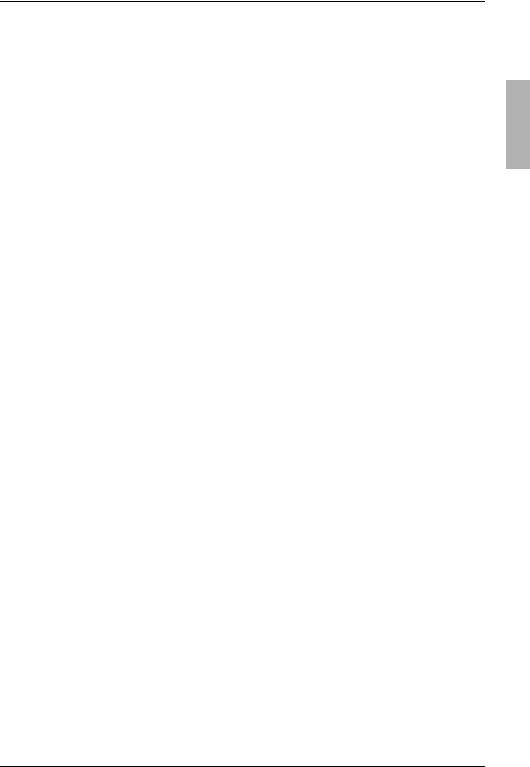
HP Software Product License Agreement
Your HP OmniBook PC contains factory-installed software programs. Please read the Software License Agreement before proceeding.
Carefully read this License Agreement before proceeding to operate this equipment. Rights in the software are offered only on the condition that the customer agrees to all terms and conditions of the License Agreement. Proceeding to operate the equipment indicates your acceptance of these terms and conditions. If you do not agree with the terms of the License Agreement, you must now either remove the software from your hard disk drive and destroy the master disks, or return the complete computer and software for a full refund.
Proceeding with configuration signifies your acceptance of the License Terms.
Unless otherwise stated below, this HP Software Product License Agreement shall govern the use of all software that is provided to you, the customer, as part of the HP computer product. It shall supersede any non -HP software license terms that may be found online, or in any documentation or other materials contained in the computer product packaging.
Note: Operating System Software by Microsoft is licensed to you under the Microsoft End User License Agreement (EULA) contained in the Microsoft documentation.
The following License Terms govern the use of the software:
Use. Customer may use the software on any one computer. Customer may not network the software or otherwise use it on more than one computer. Customer may not reverse assemble or decompile the software unless authorized by law.
Copies and Adaptations. Customer may make copies or adaptations of the software (a) for archival purposes or (b) when copying or adaptation is an essential step in the use of the software with a computer so long as the copies and adaptations are used in no other manner.
Ownership. Customer agrees that he/she does not have any title or ownership of the software, other than ownership of the physical media. Customer acknowledges and agrees that the software is copyrighted and protected under the copyright laws. Customer acknowledges and agrees that the software may have been developed by a third party software supplier named in the copyright notices included with the software, who shall be authorized to hold the Customer responsible for any copyright infringement or violation of this Agreement.
Product Recovery CD -ROM. If your computer was shipped with a product recovery CD-ROM: (i) The product recovery CD-ROM and/or support utility software may only be used for restoring the hard disk drive of the HP computer with which
1-3
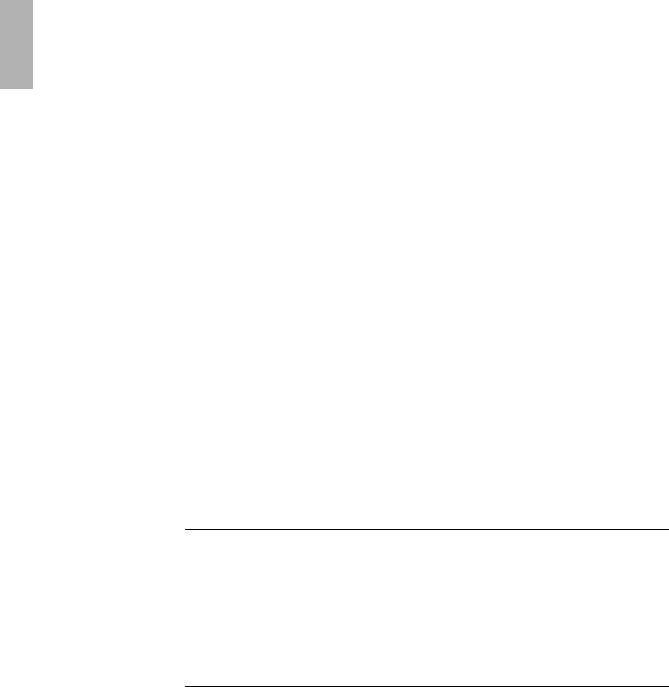
the product recovery CD-ROM was originally provided. (ii) The use of any operating system software by Microsoft contained in any such product recovery CD-ROM shall be governed by the Microsoft End User License Agreement (EULA).
Transfer of Rights in Software. Customer may transfer rights in the software to a third party only as part of the transfer of all rights and only if Customer obtains the prior agreement of the third party to be bound by the terms of this License Agreement. Upon such a transfer, Customer agrees that his/her rights in the software are terminated and that he/she will either destroy his/her copies and adaptations or deliver them to the third party.
Sublicensing and Distribution. Customer may not lease, sublicense the software or distribute copies or adaptations of the software to the public in physical media or by telecommunication without the prior written consent of Hewlett-Packard.
Termination. Hewlett-Packard may terminate this software license for failure to comply with any of these terms provided Hewlett-Packard has requested Customer to cure the failure and Customer has failed to do so within thirty (30) days of such notice.
Updates And Upgrades. Customer agrees that the software does not include updates and upgrades which may be available from Hewlett-Packard under a separate support agreement.
Export Clause. Customer agrees not to export or re-export the software or any copy or adaptation in violation of the U.S. Export Administration regulations or other applicable regulation.
U.S. Government Restricted Rights. Use, duplication, or disclosure by the U.S. Government is subject to restrictions as set forth in subparagraph (c)(1)(ii) of the Rights in Technical Data and Computer Software clause in DFARS 252.227-7013. Hewlett-Packard Company, 3000 Hanover Street, Palo Alto, CA 94304 U.S.A. Rights for non-DOD U.S. Government Departments and Agencies are as set forth in FAR 52.227-19(c)(1,2).
Edition History
Edition 1 ............................................. |
May 1997 |
 This manual is printed on recycled paper.
This manual is printed on recycled paper.
1-4
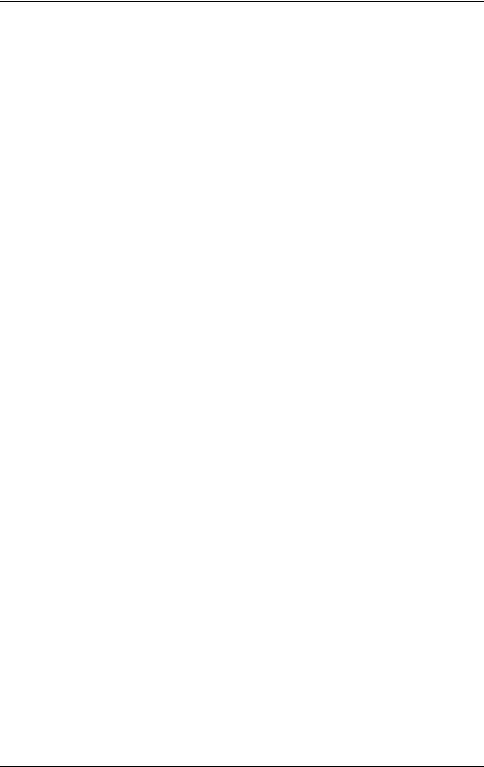
Contents
................................1. Using the port replicator |
1-7 |
|
Understanding the Basics ................................ |
1-10 |
|
To update the OmniBook BIOS .......................... |
1-10 |
|
To dock the OmniBook ................................ |
1-11 |
|
..............................To undock the OmniBook |
1-12 |
|
To attach a security cable .............................. |
1-13 |
|
Making Connections .................................... |
1-14 |
|
To connect an external keyboard ......................... |
1-15 |
|
To connect a PS/2 mouse .............................. |
1-15 |
|
To switch back to the internal pointing device ................ |
1-16 |
|
To connect a serial mouse .............................. |
1-16 |
|
To connect a serial device .............................. |
1-17 |
|
To connect an external display .......................... |
1-18 |
|
To enable the built-in and external displays simultaneously....... |
1-18 |
|
To connect a parallel device ............................ |
1-19 |
|
To connect your audio equipment ........................ |
1-19 |
|
To connect a MIDI/Joystick device ........................ |
1-20 |
|
2. |
Troubleshooting....................................... |
1-21 |
|
Solving Problems ...................................... |
1-23 |
3. |
Specifications and Regulatory Information .................. |
1-25 |
|
Specifications......................................... |
1-27 |
|
Regulatory Information .................................. |
1-28 |
|
U.S.A. ............................................ |
1-28 |
|
Canada ........................................... |
1-29 |
|
Japan ............................................ |
1-29 |
|
Declaration of Conformity .............................. |
1-30 |
1-5
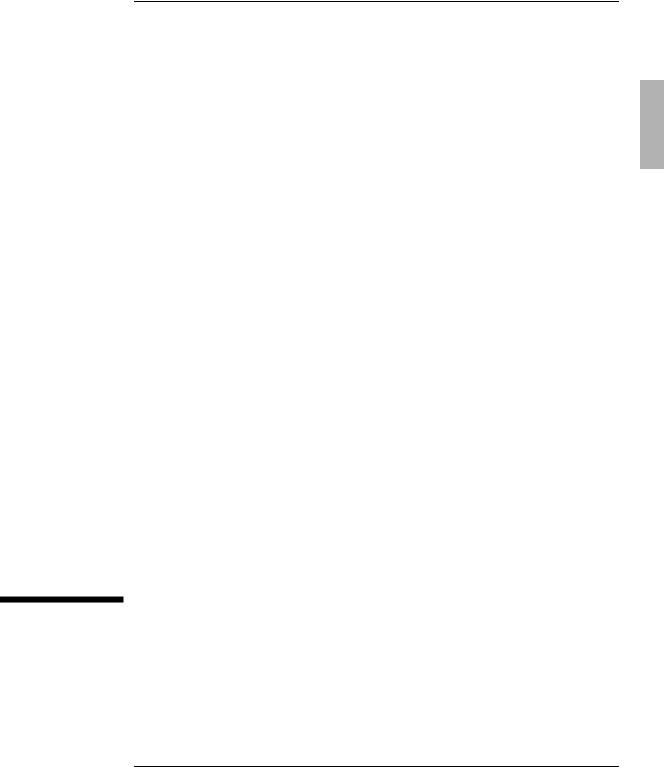
1
Using the Port Replicator
1-7
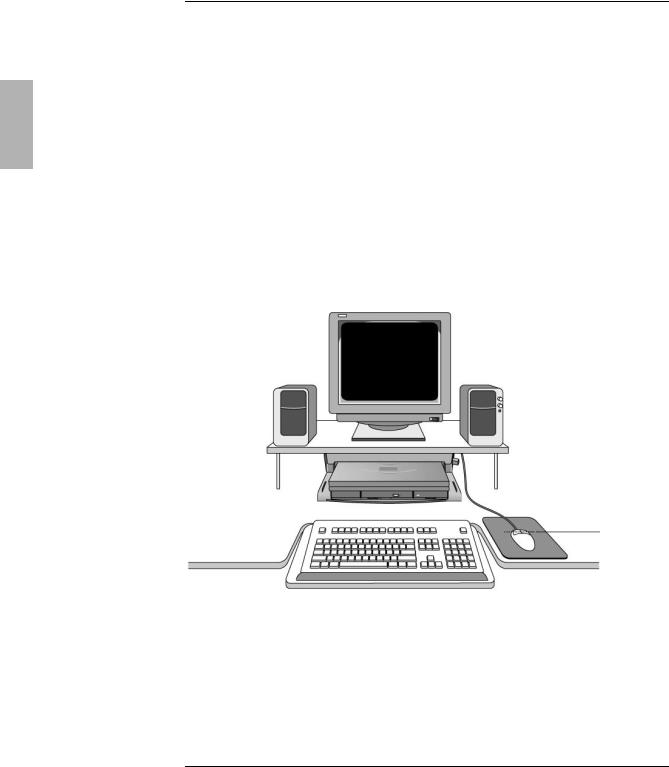
Using the Port Replicator
With the OmniBook port replicator, you can significantly increase the capabilities of your OmniBook. By making one connection—plugging your OmniBook into the port replicator—you can get convenient access to these types of connections:
♦Printer or other parallel device
♦Modem or other serial device.
♦External keyboard and external mouse.
♦External monitor.
♦Audio connections.
♦Power.
♦MIDI/Joystick.
1-8

How to Use This manual
The procedures in this manual differ slightly depending on the operating system you’ve installed—Windows 95 or Windows for Workgroups. Read each step carefully to see if it applies to your operating system.
What About Other Operating Systems?
If you’ve installed another operating system on the OmniBook—Windows NT or OS/2, for example— follow the general procedures under Windows for Workgroups. Instead of exiting Windows (when so instructed), exit the operating system you are using.
Your OmniBook provides these additional manuals:
·The online OmniBook User’s Guide : This introduces the OmniBook and shows you how to operate and maintain your OmniBook. It also contains troubleshooting information. Look in the OmniBook Library group.
· The Introducing Microsoft Windows 95 manual: This is shipped with your OmniBook and contains information about using the standard features of Windows 95.
·The online Windows Quick Start and MS-DOS Quick Start manuals: These are in the OmniBook Library group for Windowsâ for Workgroups.
·The OmniBook Website at http://www.hp.com/go/omnibook
The Corporate Evaluator’s Guide at our Website provides complete information about installing alternate operating systems, as well as how to configure the OmniBook in a corporate, networked environment.
1-9
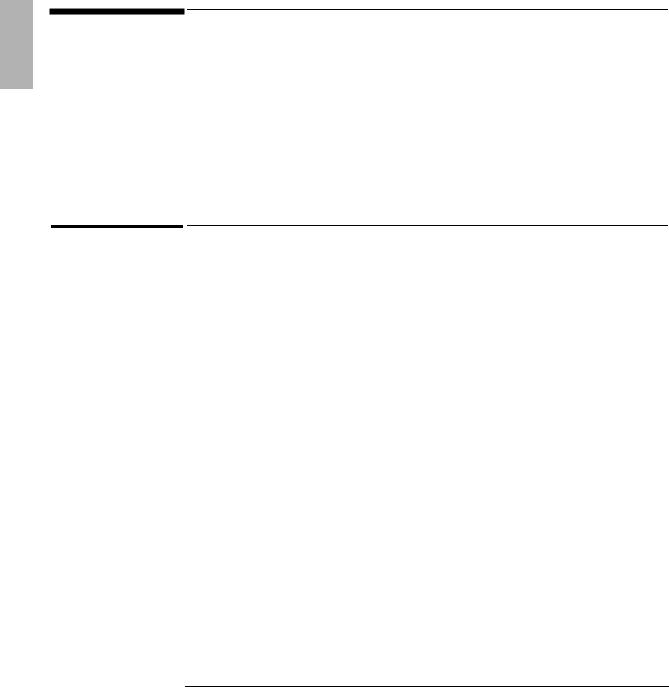
Using the Port Replicator
Understanding the Basics
Understanding the Basics
This section shows you how to get your port replicator and OmniBook up and running quickly, including how to
♦Update the OmniBook BIOS to enable docking.
♦Docking the OmniBook.
♦Undocking the OmniBook.
♦Attach a security cable.
To update the OmniBook BIOS
Depending on when you purchased the OmniBook, you may need to update the OmniBook BIOS to enable docking. The Update program automatically checks your BIOS version and displays a message if you do not need to update the BIOS. .
1.Important
Attach ac power to the OmniBook.
2.Insert the BIOS Update disk in drive A: and turn on the OmniBook.
Be careful to check the label of the floppy disk for the correct language to install.
3.When the Update BIOS screen appears, press C to continue.
Do not interrupt the update process.
4.When prompted, remove the Update disk and reset the OmniBook.
1-10
