HP Omni 27-1010t, Omni 27-1015t, Omni 27-1054, Omni 27-1055, Omni 27-1057c User Manual
...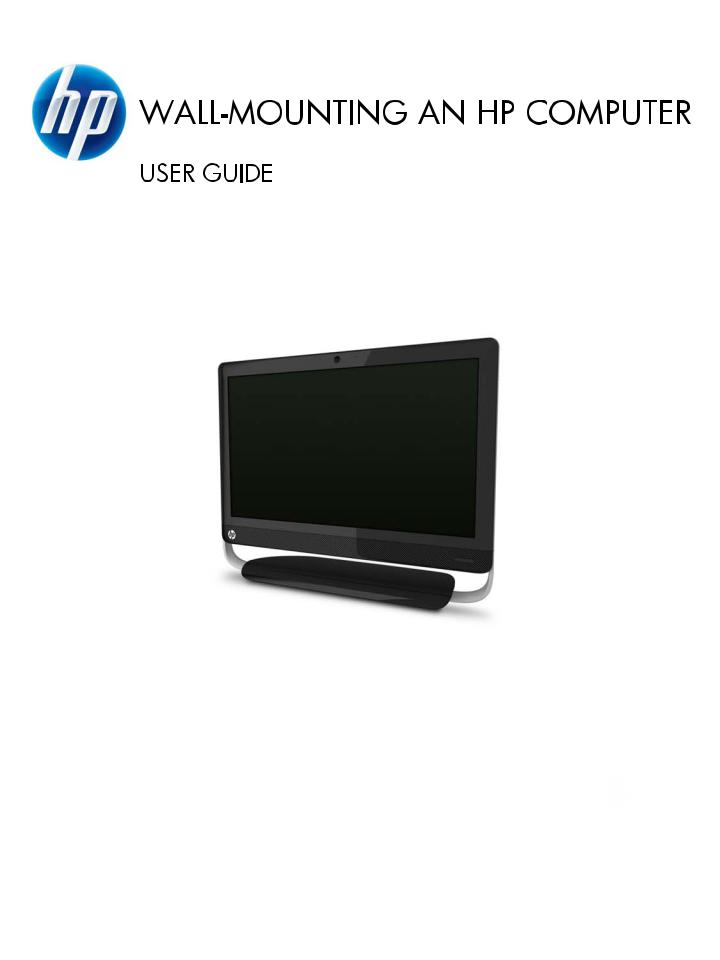
The only warranties for Hewlett-Packard products and services are set forth in the express statements accompanying such products and services. Nothing herein should be construed as constituting an additional warranty. HP shall not be liable for technical or editorial errors or omissions contained herein.
HP assumes no responsibility for the use or reliability of its software on equipment that is not furnished by HP.
This document contains proprietary information that is protected by copyright. No part of this document may be photocopied, reproduced, or translated to another language without the prior written consent of HP.
Hewlett-Packard Company
P.O. Box 4010
Cupertino, CA 95015–4010
USA
Copyright ©2011 Hewlett-Packard
Development Company, L.P.
This product incorporates copyright protection technology that is protected by U.S. patents and other intellectual property rights. Use of this copyright protection must be authorized by Macrovision, and is intended for home and other limited viewing uses only unless otherwise authorized by Macrovision. Reverse engineering or disassembly is prohibited.
Microsoft, the Windows logo, and Windows are trademarks or registered trademarks of the Microsoft group of companies in the United States and/or other countries/ regions.
HP supports lawful use of technology and does not endorse or encourage the use of our products for purposes other than those permitted by copyright law. The information in this document is subject to change without notice.
Part number: 671405–001
Version 1.0

Table of contents
1 |
Preparing the computer for wall-mounting |
....................................................................... 1 |
|
What you need ....................................................................................................................... |
1 |
|
Safety information .................................................................................................................... |
1 |
|
Preparing to remove the computer stand ..................................................................................... |
2 |
|
Removing the computer stand .................................................................................................... |
2 |
2 |
Reinstalling the stand on the computer ............................................................................. |
9 |
|
What you need ....................................................................................................................... |
9 |
|
Safety information .................................................................................................................... |
9 |
|
Removing the wall-mounting hardware ...................................................................................... |
10 |
|
Replacing the computer stand .................................................................................................. |
11 |
iii
iv
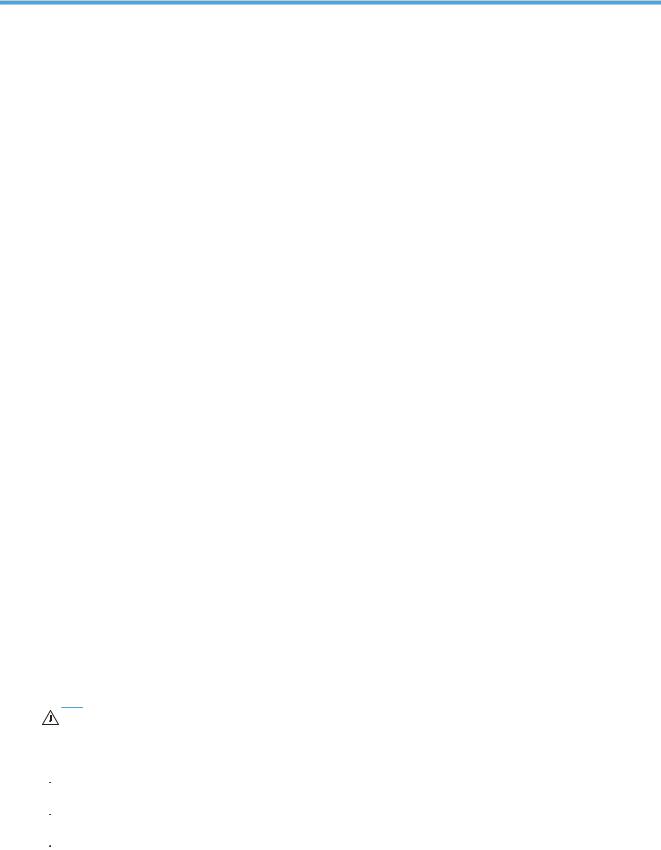
1Preparing the computer for wallmounting
This document provides instructions for preparing your HP All-in-One computer for wall-mounting. The VESA mounting bracket is attached to the back of the computer. This bracket attaches to a wallmounting device (sold separately). You need to remove the computer stand before wall-mounting the computer.
To convert the computer from a wall-mounted unit to desktop unit, follow the instructions in the Reinstalling the stand on the computer on page 9. It is very important that you follow all the steps to reinstall the computer stand.
What you need
●Wall-mounting device (sold separately) with the following specifications:
◦VESA standard 100 mm x 100 mm (3.9 in. x 3.9 in.) hole pattern
◦Designed for flat-panel displays ranging in size from 508 mm to 687 mm (20 in. to 27 in.) diagonal, and weighing up to 22.7 kg (50 lb)
●A stable, flat surface to place the computer
●A soft, clean cloth (such as a clean, large towel) to protect the computer when you place it face down
●Antistatic wrist strap and a conductive foam pad to stand on while working on the computer (recommended)
●A Phillips #2 screwdriver (magnetic-tipped screwdriver recommended)
●Another person (the computer is heavy and might require two people to lift and move it)
Safety information
This product has not been evaluated for connection to an “IT” power system (an AC distribution system with no direct connection to the earth, according to IEC 60950).
WARNING! Always disconnect the computer from the power source before removing the computer stand. Failure to do so before you perform any procedures can result in personal injury or equipment damage.
 WARNING! Avoid touching sharp edges inside the computer.
WARNING! Avoid touching sharp edges inside the computer.
 WARNING! It is recommended that you use only UL-listed wall-mounting devices.
WARNING! It is recommended that you use only UL-listed wall-mounting devices.
 WARNING! The computer is heavy. Take proper precautions when lifting or moving the computer.
WARNING! The computer is heavy. Take proper precautions when lifting or moving the computer.
What you need |
1 |

WARNING! Please read “Additional Safety Information” in the Limited Warranty and Support Guide before installing and connecting your system to the electrical power system.
Preparing to remove the computer stand
To avoid injury and equipment damage when opening the computer, always complete the following steps in order:
1.Remove any media and external devices (such as any CD, DVD, memory cards, USB devices, or external hard disk drives) from the computer.
CAUTION: Static electricity can damage the electronic components of the computer or optional equipment.
2.Ensure that you are discharged of static electricity by briefly touching a grounded metal object.
3.Click the Windows Start button and then select Shut Down.
WARNING! To reduce the risk of personal injury from electrical shock or hot surfaces, disconnect the power cord from the wall outlet, and allow the internal system components to cool before touching them.
4.After the system has completely shut down, disconnect the power adapter from the back of the computer.
5.Disconnect all other attached cables from the back and side of the computer.
Removing the computer stand
To mount the all-in-one computer to the wall, you must remove the computer stand.
2 |
Chapter 1 Preparing the computer for wall-mounting |
