Hp ML310E GEN8 User Manual V2

HP ProLiant ML310e Gen8 v2 Server
User Guide
Abstract
This document is for the person who installs, administers, and troubleshoots servers and storage systems. HP assumes you are qualified in the servicing of computer equipment and trained in recognizing hazards in products with hazardous energy levels.
Part Number: 719821-001a
April 2014
Edition: 1
© Copyright 2013, 2014 Hewlett-Packard Development Company, L.P.
The information contained herein is subject to change without notice. The only warranties for HP products and services are set forth in the express warranty statements accompanying such products and services. Nothing herein should be construed as constituting an additional warranty. HP shall not be liable for technical or editorial errors or omissions contained herein.
Microsoft® and Windows® are U.S. registered trademarks of Microsoft Corporation.

Contents |
|
Component identification............................................................................................................... |
6 |
Front panel components................................................................................................................................ |
6 |
Front panel LEDs and buttons......................................................................................................................... |
7 |
Rear panel components ................................................................................................................................ |
8 |
Rear panel LEDs and buttons ......................................................................................................................... |
9 |
System board components .......................................................................................................................... |
10 |
DIMM slot locations.......................................................................................................................... |
11 |
PCIe expansion slot definitions .......................................................................................................... |
11 |
System maintenance switch ............................................................................................................... |
11 |
NMI functionality ............................................................................................................................. |
12 |
Drive numbering ........................................................................................................................................ |
12 |
Hot-plug drive LED definitions ...................................................................................................................... |
13 |
FBWC module LED definitions ..................................................................................................................... |
14 |
Fan locations ............................................................................................................................................. |
15 |
Operations................................................................................................................................. |
16 |
Power up the server.................................................................................................................................... |
16 |
Power down the server ............................................................................................................................... |
16 |
Unlock the tower bezel ............................................................................................................................... |
17 |
Remove the tower bezel.............................................................................................................................. |
17 |
Install the tower bezel ................................................................................................................................. |
17 |
Remove the access panel ............................................................................................................................ |
18 |
Install the access panel ............................................................................................................................... |
19 |
Remove the air baffle.................................................................................................................................. |
19 |
Install the air baffle..................................................................................................................................... |
20 |
Setup......................................................................................................................................... |
22 |
Optional installation services....................................................................................................................... |
22 |
Rack planning resources ............................................................................................................................. |
22 |
Optimum environment................................................................................................................................. |
22 |
Space and airflow requirements ........................................................................................................ |
23 |
Temperature requirements ................................................................................................................. |
23 |
Power requirements .......................................................................................................................... |
23 |
Electrical grounding requirements ...................................................................................................... |
23 |
Server warnings and cautions...................................................................................................................... |
24 |
Rack warnings ........................................................................................................................................... |
24 |
Identifying the contents of the server shipping carton...................................................................................... |
25 |
Installing hardware options ......................................................................................................................... |
25 |
Installing the server into the rack .................................................................................................................. |
25 |
Installing the operating system ..................................................................................................................... |
26 |
Powering on and selecting boot options ....................................................................................................... |
27 |
Registering the server.................................................................................................................................. |
27 |
Hardware options installation....................................................................................................... |
28 |
Introduction ............................................................................................................................................... |
28 |
Drive options ............................................................................................................................................. |
28 |
Drive installation guidelines............................................................................................................... |
28 |
Contents |
3 |
Installing a non-hot-plug drive ............................................................................................................ |
28 |
Installing a hot-plug drive .................................................................................................................. |
30 |
Drive cage options ..................................................................................................................................... |
31 |
Four-bay LFF hot-plug drive backplane option...................................................................................... |
31 |
Eight-bay SFF hot-plug drive cage option ............................................................................................ |
34 |
Controller options....................................................................................................................................... |
36 |
Installing a storage controller............................................................................................................. |
36 |
Installing the FBWC module and capacitor pack ................................................................................. |
37 |
Optical drive option ................................................................................................................................... |
39 |
Memory options......................................................................................................................................... |
41 |
HP SmartMemory ............................................................................................................................. |
42 |
DIMM identification.......................................................................................................................... |
42 |
Single-rank and dual-rank DIMMs ...................................................................................................... |
43 |
Memory subsystem architecture ......................................................................................................... |
43 |
ECC memory ................................................................................................................................... |
43 |
General DIMM slot population guidelines ........................................................................................... |
44 |
Installing a DIMM............................................................................................................................. |
44 |
Expansion board options ............................................................................................................................ |
45 |
HP Trusted Platform Module option .............................................................................................................. |
49 |
Installing the Trusted Platform Module board ....................................................................................... |
49 |
Retaining the recovery key/password................................................................................................. |
51 |
Enabling the Trusted Platform Module................................................................................................. |
51 |
RPS enablement option ............................................................................................................................... |
51 |
Setting up the HP PS1810-24G Switch (optional) .......................................................................................... |
55 |
Cabling ..................................................................................................................................... |
59 |
Cabling overview....................................................................................................................................... |
59 |
System fan cabling..................................................................................................................................... |
59 |
Storage cabling ......................................................................................................................................... |
60 |
Four-bay LFF drive cabling ................................................................................................................ |
60 |
Eight-bay SFF drive cabling ............................................................................................................... |
62 |
Optical drive cabling.................................................................................................................................. |
62 |
Power supply cabling ................................................................................................................................. |
64 |
Integrated power supply cabling........................................................................................................ |
64 |
Redundant power supply cabling....................................................................................................... |
64 |
Capacitor pack cabling .............................................................................................................................. |
65 |
Software and configuration utilities ............................................................................................... |
66 |
Server mode .............................................................................................................................................. |
66 |
HP product QuickSpecs .............................................................................................................................. |
66 |
HP iLO Management Engine ....................................................................................................................... |
66 |
HP iLO ............................................................................................................................................ |
66 |
Intelligent Provisioning ...................................................................................................................... |
68 |
Erase Utility ..................................................................................................................................... |
69 |
HP Insight Remote Support software ................................................................................................... |
70 |
Scripting Toolkit ............................................................................................................................... |
70 |
HP Service Pack for ProLiant........................................................................................................................ |
70 |
HP Smart Update Manager ............................................................................................................... |
71 |
HP ROM-Based Setup Utility ........................................................................................................................ |
71 |
Using RBSU ..................................................................................................................................... |
72 |
Auto-configuration process ................................................................................................................ |
72 |
Boot options .................................................................................................................................... |
73 |
Re-entering the server serial number and product ID............................................................................. |
73 |
Utilities and features ................................................................................................................................... |
73 |
Contents |
4 |
Array Configuration Utility ................................................................................................................ |
73 |
Option ROM Configuration for Arrays................................................................................................ |
74 |
ROMPaq utility................................................................................................................................. |
75 |
Automatic Server Recovery................................................................................................................ |
75 |
USB support .................................................................................................................................... |
75 |
Redundant ROM support................................................................................................................... |
76 |
Keeping the system current.......................................................................................................................... |
76 |
Drivers ............................................................................................................................................ |
76 |
Software and firmware ..................................................................................................................... |
76 |
Version control................................................................................................................................. |
76 |
HP operating systems and virtualization software support for ProLiant servers ......................................... |
77 |
HP Technology Service Portfolio......................................................................................................... |
77 |
Change control and proactive notification .......................................................................................... |
77 |
Troubleshooting .......................................................................................................................... |
78 |
Troubleshooting resources ........................................................................................................................... |
78 |
System battery replacement.......................................................................................................... |
79 |
Regulatory information ................................................................................................................ |
81 |
Safety and regulatory compliance................................................................................................................ |
81 |
Turkey RoHS material content declaration ..................................................................................................... |
81 |
Ukraine RoHS material content declaration ................................................................................................... |
81 |
Warranty information ................................................................................................................................. |
81 |
Electrostatic discharge................................................................................................................. |
82 |
Preventing electrostatic discharge ................................................................................................................ |
82 |
Grounding methods to prevent electrostatic discharge.................................................................................... |
82 |
Specifications............................................................................................................................. |
83 |
Environmental specifications........................................................................................................................ |
83 |
Server specifications................................................................................................................................... |
83 |
Power supply specifications......................................................................................................................... |
83 |
HP 350 W 4U Integrated Power Supply ............................................................................................. |
84 |
HP 460 W CS Gold Hot-plug Power Supply (92% efficiency) ............................................................... |
84 |
Hot-plug power supply calculations .................................................................................................... |
85 |
Support and other resources ........................................................................................................ |
86 |
Before you contact HP ................................................................................................................................ |
86 |
HP contact information................................................................................................................................ |
86 |
Customer Self Repair .................................................................................................................................. |
86 |
Acronyms and abbreviations........................................................................................................ |
94 |
Documentation feedback ............................................................................................................. |
98 |
Index......................................................................................................................................... |
99 |
Contents 5
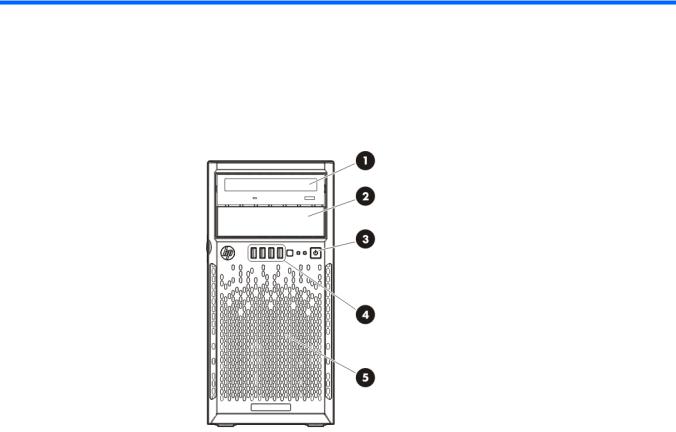
Component identification
Front panel components
Item |
Description |
|
|
1 |
Optical drive (optional) |
2 |
Media drive bay |
3 |
Power On/Standby button and system power LED |
4 |
USB connectors |
5 |
Drive bays (inside) |
Component identification 6

Front panel LEDs and buttons
Item |
Description |
Status |
|
|
|
1 |
UID button/LED |
Solid blue = Activated |
|
|
Flashing blue (1 Hz/cycle per sec) = Remote management or |
|
|
firmware upgrade in progress |
|
|
Off = Deactivated |
|
|
|
2 |
Health LED |
Solid green = Normal |
|
|
Flashing amber = System degraded |
|
|
Flashing red (1 Hz/cycle per sec) = System critical |
|
|
Fast-flashing red (4 Hz/cycles per sec) = Power fault* |
|
|
|
3 |
NIC status LED |
Solid green = Link to network |
|
|
Flashing green (1 Hz/cycle per sec) = Network active |
|
|
Off = No network activity |
|
|
|
4 |
Power On/Standby button |
Solid green = System on |
|
and system power LED |
Flashing green (1 Hz/cycle per sec) = Performing power on sequence |
|
|
Solid amber = System in standby |
|
|
Off = No power present** |
|
|
|
*To identify components in a degraded or critical state, see the Systems Insight Display LEDs, check iLO/BIOS logs, and reference the server troubleshooting guide.
**Facility power is not present, power cord is not attached, no power supplies are installed, power supply failure has occurred, or the power button cable is disconnected.
Component identification 7
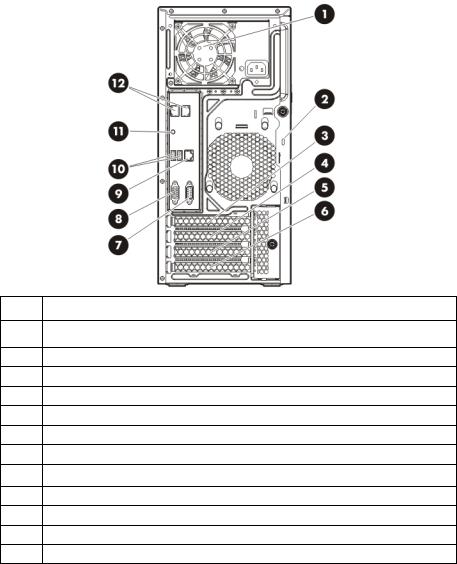
Rear panel components
Item Description
1Power supply
2Kensington security slot
3Slot 4 PCIe x16 (8, 4, 1)*
4Slot 3 PCIe x8 (8, 4, 1)*
5Slot 2 PCIe x8 (1)*
6Slot 1 PCIe x4 (1)*
7Serial connector
8Video connector
9Dedicated iLO port
10USB 3.0 connectors
11UID LED/button
12NIC connectors
*For more information on the expansion slot specifications, see "PCIe expansion slot definitions."
Component identification 8
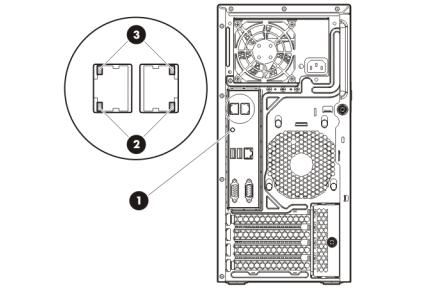
Rear panel LEDs and buttons
Item |
Description |
Status |
|
|
|
1 |
UID button/LED |
Solid blue = Activated |
|
|
Flashing blue (1 Hz/cycle per sec) = |
|
|
Remote management or firmware |
|
|
upgrade in progress |
|
|
Off = Deactivated |
|
|
|
2 |
NIC status LED |
Solid Green = Activity exists |
|
|
Flashing green = Activity exists |
|
|
Off = No activity exists |
|
|
|
3 |
NIC link LED |
Solid green = Link exists |
|
|
Off = No link exists |
Component identification 9
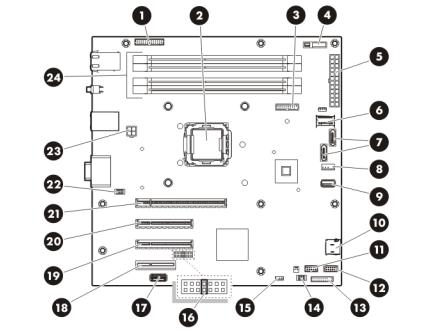
System board components
Item |
Description |
|
|
1 |
RPS connector |
|
|
2 |
Processor socket |
3 |
TPM connector |
4 |
System battery |
5 |
24-pin power supply connector |
6 |
Mini-SAS connector |
7 |
SATA connectors |
8 |
Internal USB cable connector |
9 |
Internal USB connector |
10 |
Micro SD card slot |
11 |
Front USB connector 2 |
12 |
Front USB connector 1 |
13 |
Front panel connector |
14 |
Front system fan connector (fan 2) |
15 |
Ambient thermal sensor connector |
16 |
NMI header |
17 |
System maintenance switch |
18 |
Slot 1 PCIe2 x4 (1)* |
19 |
Slot 2 PCIe2 x8 (1)* |
20 |
Slot 3 PCIe3 x8 (8, 4, 1)* |
21 |
Slot 4 PCIe3 x16 (8, 4, 1)* |
22 |
Rear system fan connector (fan 1) |
23 |
4-pin power supply connector |
24 |
DIMM slots |
Component identification 10
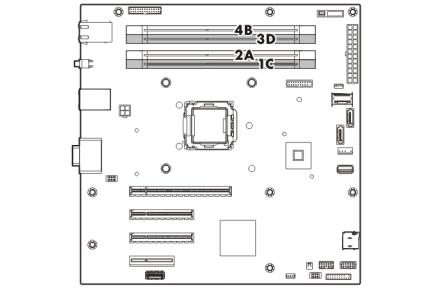
* For more information on the expansion slot specifications, see "PCIe expansion slot definitions."
DIMM slot locations
DIMM slots are numbered 1 through 4. Letters are used for AMP mode DIMM ordering.
PCIe expansion slot definitions
Slot number |
Type |
Length |
Height |
Connector link width |
Negotiable link width |
|
|
|
|
|
|
1 |
PCIe2 |
Half |
Full |
x4 |
x1 |
2 |
PCIe2 |
Full |
Full |
x8 |
x1 |
3 |
PCIe3 |
Full |
Full |
x8 |
x8 |
|
|
|
|
|
|
4 |
PCIe3 |
Full |
Full |
x16 |
x8 |
System maintenance switch
Switch |
Default |
Function |
|
|
|
1 |
Off |
Off = No function |
|
|
On = iLO security is disabled |
2 |
Off |
Off = System configuration can be |
|
|
changed |
|
|
On = System configuration is locked |
|
|
|
5 |
Off |
Off = Power-on password is enabled |
|
|
On = Power-on password is disabled |
6 |
Off |
Off = No function |
|
|
On = ROM reads configuration as |
|
|
invalid |
|
|
|
3, 4, 7, 8, 9, |
— |
Reserved |
10, 11, 12 |
|
|
When the system maintenance switch position 6 is set to the On position, the system is prepared to erase all system configuration settings from both CMOS and NVRAM.
Component identification 11
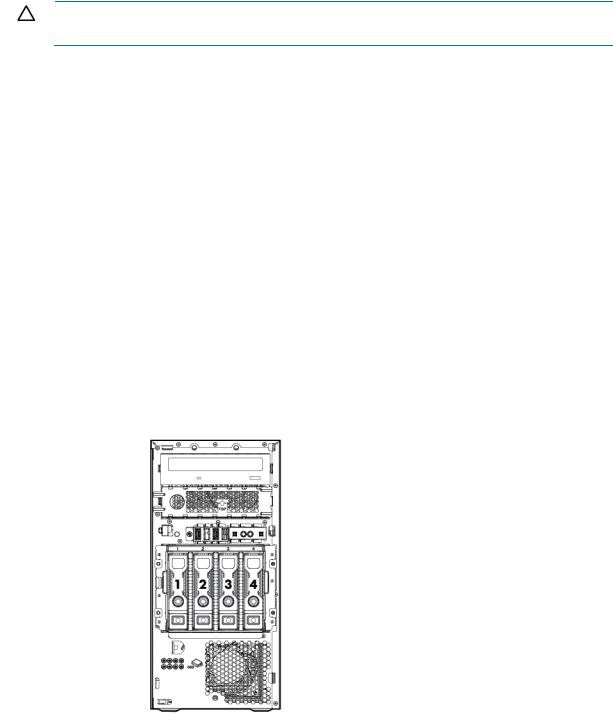
CAUTION: Clearing CMOS and/or NVRAM deletes configuration information. Be sure to properly configure the server or data loss could occur.
NMI functionality
An NMI crash dump creates a crash dump log before resetting a system which is not responding.
Crash dump log analysis is an essential part of diagnosing reliability problems, such as failures of operating systems, device drivers, and applications. Many crashes freeze a system, and the only available action for administrators is to restart the system. Resetting the system erases any information which could support problem analysis, but the NMI feature preserves that information by performing a memory dump before a system reset.
To force the system to invoke the NMI handler and generate a crash dump log, do one of the following:
•Use the iLO Virtual NMI feature.
•Short the NMI header.
For more information, see the HP website (http://h20000.www2.hp.com/bc/docs/support/SupportManual/c00797875/c00797875.pdf).
Drive numbering
•Four-bay LFF drive model
Component identification 12
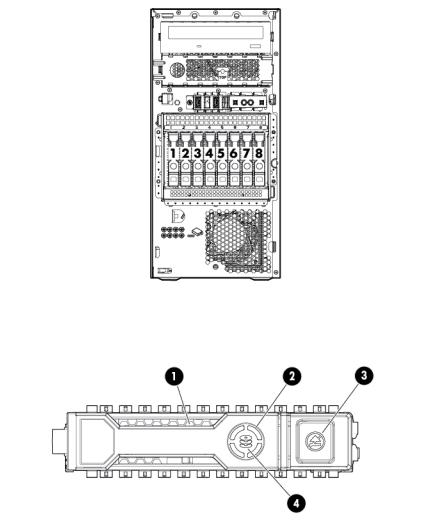
•Eight-bay SFF drive model
Hot-plug drive LED definitions
Item |
LED |
Status |
Definition |
|
|
|
|
|
|
1 |
Locate |
Solid blue |
The drive is being identified by a host application. |
|
|
|
Flashing blue |
The drive carrier firmware is being updated or requires an update. |
|
|
|
|
|
|
2 |
Activity ring |
Rotating green |
Drive activity |
|
|
|
Off |
No drive activity |
|
|
|
|
|
|
3 |
Do not remove |
Solid white |
Do not remove the drive. Removing the drive causes one or more of |
|
|
|
|
the logical drives to fail. |
|
|
|
Off |
Removing the drive does not cause a logical drive to fail. |
|
|
|
|
|
|
4 |
Drive status |
Solid green |
The drive is a member of one or more logical drives. |
|
|
|
Flashing green |
The drive is rebuilding or performing a RAID migration, stripe size |
|
|
|
|
migration, capacity expansion, or logical drive extension, or is |
|
|
|
|
erasing. |
|
|
|
|
|
|
|
|
Flashing |
The drive is a member of one or more logical drives and the system |
|
|
|
amber/green |
predicts the drive will fail. |
|
|
|
|
|
|
|
|
Flashing amber |
The drive is not configured and the system predicts the drive will |
|
|
|
|
fail. |
|
|
|
|
|
|
|
|
|
Component identification 13 |
|

Item |
LED |
Status |
Definition |
|
|
|
|
|
|
Solid amber |
The drive has failed. |
|
|
|
|
|
|
Off |
The drive is not configured by a RAID controller. |
|
|
|
|
FBWC module LED definitions
The FBWC module has three single-color LEDs (one amber and two green). The LEDs are duplicated on the reverse side of the cache module to facilitate status viewing.
1 - Amber |
2 - Green |
3 - Green |
Interpretation |
|
|
|
|
|
|
Off |
Off |
Off |
The cache module is not powered. |
|
Off |
Flashing 0.5 Hz |
Flashing 0.5 Hz |
The cache microcontroller is executing from within its |
|
|
|
|
boot loader and receiving new flash code from the host |
|
|
|
|
controller. |
|
|
|
|
|
|
Off |
Flashing 1 Hz |
Flashing 1 Hz |
The cache module is powering up, and the capacitor |
|
|
|
|
pack is charging. |
|
Off |
Off |
Flashing 1 Hz |
The cache module is idle, and the capacitor pack is |
|
|
|
|
charging. |
|
Off |
Off |
On |
The cache module is idle, and the capacitor pack is |
|
|
|
|
charged. |
|
Off |
On |
On |
The cache module is idle, the capacitor pack is charged, |
|
|
|
|
and the cache contains data that has not yet been |
|
|
|
|
written to the drives. |
|
|
|
|
|
|
Off |
Flashing 1 Hz |
Off |
A backup is in progress. |
|
Off |
On |
Off |
The current backup is complete with no errors. |
|
Flashing 1 Hz |
Flashing 1 Hz |
Off |
The current backup failed, and data has been lost. |
|
Flashing 1 Hz |
Flashing 1 Hz |
On |
A power error occurred during the previous or current |
|
|
|
|
boot. Data may be corrupt. |
|
Flashing 1 Hz |
On |
Off |
An overtemperature condition exists. |
|
Flashing 2 Hz |
Flashing 2 Hz |
Off |
The capacitor pack is not attached. |
|
Flashing 2 Hz |
Flashing 2 Hz |
On |
The capacitor has been charging for 10 minutes, but |
|
|
|
|
has not reached sufficient charge to perform a full |
|
|
|
|
backup. |
|
|
|
|
|
|
On |
On |
Off |
The current backup is complete, but power fluctuations |
|
|
|
|
occurred during the backup. |
|
|
|
|
Component identification 14 |
|
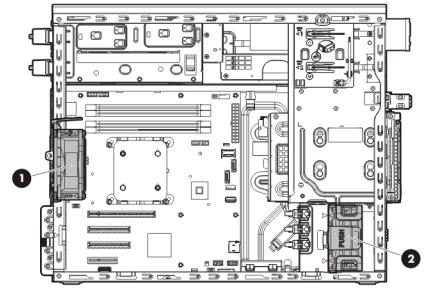
1 - Amber |
2 - Green |
3 - Green |
Interpretation |
|
|
|
|
On |
On |
On |
The cache module microcontroller has failed. |
Fan locations
Item |
Description |
|
|
1 |
Rear system fan (fan 1, for processor cooling) |
2 |
Front system fan (fan 2, for expansion board cooling) |
Component identification 15
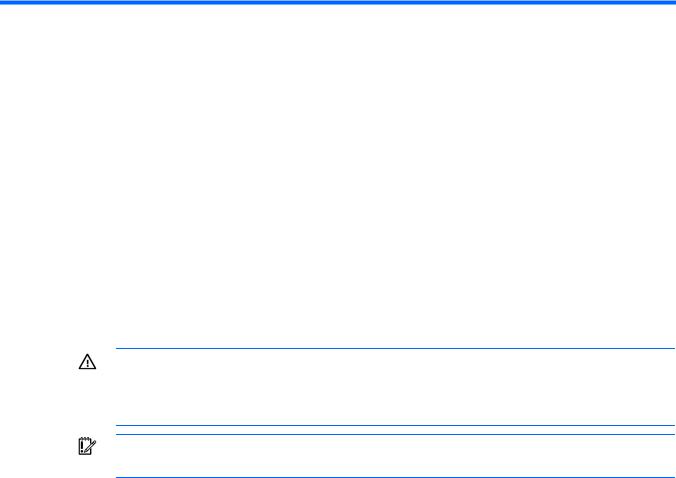
Operations
Power up the server
1.Connect each power cord to the server.
2.Connect each power cord to the power source.
3.Press the Power On/Standby button.
The server exits standby mode and applies full power to the system. The system power LED changes from amber to green.
Power down the server
Before powering down the server for any upgrade or maintenance procedures, perform a backup of critical server data and programs.
WARNING: To reduce the risk of personal injury, electric shock, or damage to the equipment, remove the power cord to remove power from the server. The front panel Power On/Standby button does not completely shut off system power. Portions of the power supply and some internal circuitry remain active until AC power is removed.
IMPORTANT: When the server is in standby mode, auxiliary power is still being provided to the system.
To power down the server, use one of the following methods:
•Press and release the Power On/Standby button.
This method initiates a controlled shutdown of applications and the OS before the server enters standby mode.
•Press and hold the Power On/Standby button for more than 4 seconds to force the server to enter standby mode.
This method forces the server to enter standby mode without properly exiting applications and the OS. If an application stops responding, you can use this method to force a shutdown.
•Use a virtual power button selection through iLO.
This method initiates a controlled remote shutdown of applications and the OS before the server enters standby mode.
Before proceeding, verify the server is in standby mode by observing that the system power LED is amber.
Operations 16
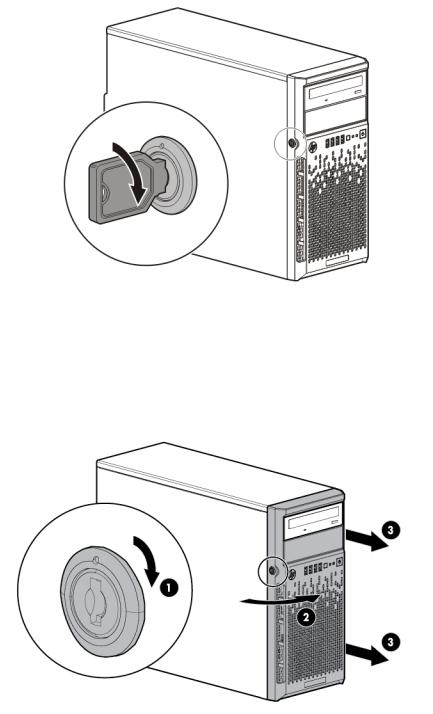
Unlock the tower bezel
The tower bezel must be unlocked and opened to access the drive cage and media bays. It must be unlocked to remove the access panel. The bezel must remain closed during normal server operations.
Remove the tower bezel
1.Unlock the tower bezel (on page 17).
2.Open the tower bezel.
3.Pull the bezel away from the front chassis.
Install the tower bezel
1.Insert the tabs on the tower bezel to the slots on the front chassis.
Operations 17
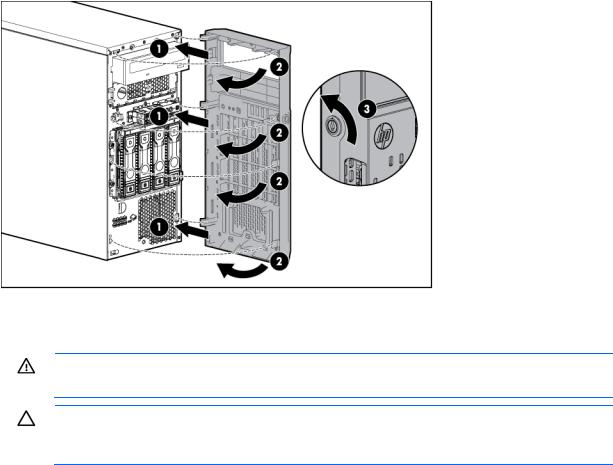
2.Close and lock the tower bezel.
Remove the access panel
WARNING: To reduce the risk of personal injury from hot surfaces, allow the drives and the internal system components to cool before touching them.
CAUTION: For proper cooling, do not operate the server without the access panel, baffles, expansion slot covers, or blanks installed. If the server supports hot-plug components, minimize the amount of time the access panel is open.
1.Power down the server (on page 16).
2.Remove all power:
a.Disconnect each power cord from the power source.
b.Disconnect each power cord from the server.
3.Unlock the tower bezel (on page 17).
4.Place the server on its side.
5.Remove the access panel:
a.Loosen the access panel thumbscrew.
b.Slide the access panel back.
Operations 18
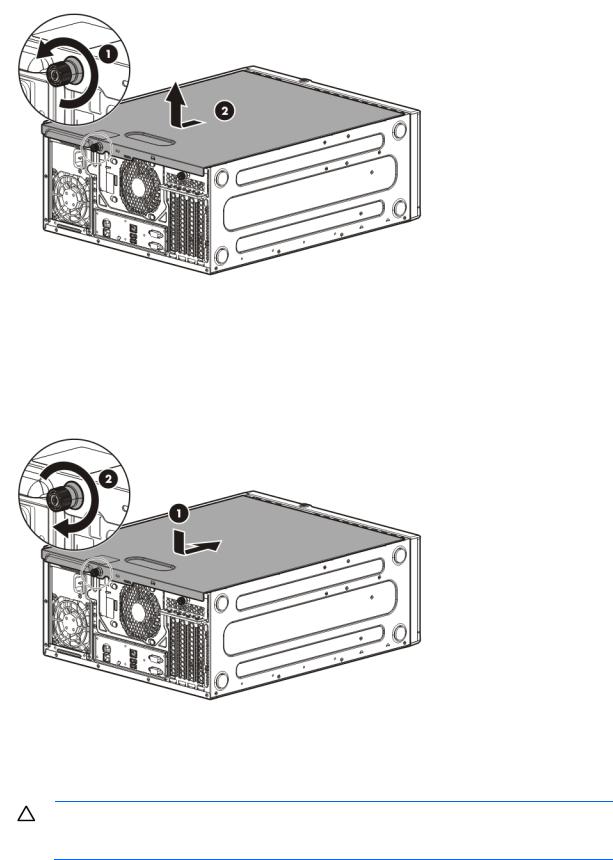
c. Lift the access panel away from the chassis.
Install the access panel
1.Install the access panel:
a.Place the access panel on the chassis, and slide it toward the front of the server.
b.Tighten the thumbscrew.
2.Close and lock the tower bezel.
Remove the air baffle
CAUTION: For proper cooling, do not operate the server without the access panel, baffles, expansion slot covers, or blanks installed. If the server supports hot-plug components, minimize the amount of time the access panel is open.
Operations 19
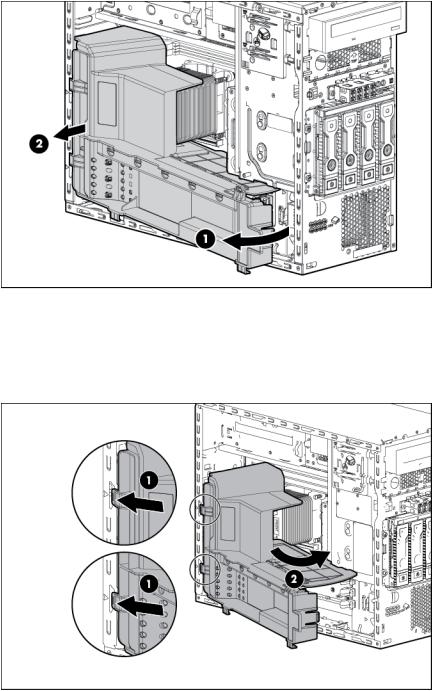
1.Power down the server (on page 16).
2.Remove all power:
a.Disconnect each power cord from the power source.
b.Disconnect each power cord from the server.
3.Unlock the tower bezel (on page 17).
4.Remove the access panel (on page 18).
5.Remove the air baffle.
Install the air baffle
1.Insert the tabs on the baffle into the slots on the rear chassis.
2.Push the front end of the baffle inside the chassis.
3.Install the access panel (on page 19).
Operations 20
4.Lock the tower bezel.
5.Power up the server (on page 16).
Operations 21

Setup
Optional installation services
Delivered by experienced, certified engineers, HP Care Pack services help you keep your servers up and running with support packages tailored specifically for HP ProLiant systems. HP Care Packs let you integrate both hardware and software support into a single package. A number of service level options are available to meet your needs.
HP Care Pack Services offer upgraded service levels to expand your standard product warranty with easy-to-buy, easy-to-use support packages that help you make the most of your server investments. Some of the Care Pack services are:
•Hardware support
o 6-Hour Call-to-Repair
o 4-Hour 24x7 Same Day
o 4-Hour Same Business Day
•Software support
o Microsoft® operating systems o Linux operating systems
o HP ProLiant Essentials (HP SIM and RDP)
•Integrated hardware and software support o Critical Service
o Proactive 24 o Support Plus
o Support Plus 24
•Startup and implementation services for both hardware and software
For more information on HP Care Pack Services, see the HP website (http://www.hp.com/services/carepack).
Rack planning resources
The rack resource kit ships with all HP branded or Compaq branded 9000, 10000, and H9 series racks. For more information on the content of each resource, see the rack resource kit documentation.
Optimum environment
When installing the server, select a location that meets the environmental standards described in this section.
Setup 22
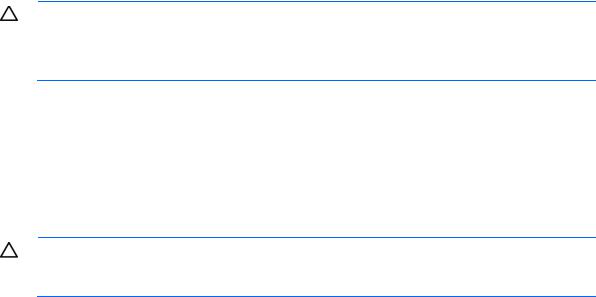
Space and airflow requirements
Leave at least a 7.6-cm (3-inch) clearance space at the front and back of the server for proper ventilation.
Temperature requirements
To ensure continued, safe, and reliable equipment operation, install or position the system in a well-ventilated, climate-controlled environment.
The maximum recommended TMRA for most server products is 35°C (95°F). The temperature in the room where the server is located must not exceed 35°C (95°F).
CAUTION: To reduce the risk of damage to the equipment when installing third-party options:
•Do not permit optional equipment to impede airflow around the server beyond the maximum allowable limits.
•Do not exceed the manufacturer’s TMRA.
Power requirements
Installation of this equipment must comply with local and regional electrical regulations governing the installation of information technology equipment by licensed electricians. This equipment is designed to operate in installations covered by NFPA 70, 1999 Edition (National Electric Code) and NFPA-75, 1992 (code for Protection of Electronic Computer/Data Processing Equipment). For electrical power ratings on options, see the product rating label or the user documentation supplied with that option.
CAUTION: Protect the server from power fluctuations and temporary interruptions with a regulating uninterruptible power supply. This device protects the hardware from damage caused by power surges and voltage spikes and keeps the system in operation during a power failure.
When installing more than one server, you might have to use additional power distribution devices to safely provide power to all devices. Observe the following guidelines:
•Balance the server power load between available AC supply branch circuits.
•Do not allow the overall system AC current load to exceed 80% of the branch circuit AC current rating.
•Do not use common power outlet strips for this equipment.
•Provide a separate electrical circuit for the server.
Electrical grounding requirements
The server must be grounded properly for proper operation and safety. In the United States, you must install the equipment in accordance with NFPA 70, 1999 Edition (National Electric Code), Article 250, as well as any local and regional building codes. In Canada, you must install the equipment in accordance with Canadian Standards Association, CSA C22.1, Canadian Electrical Code. In all other countries, you must install the equipment in accordance with any regional or national electrical wiring codes, such as the International Electrotechnical Commission (IEC) Code 364, parts 1 through 7. Furthermore, you must be sure that all power distribution devices used in the installation, such as branch wiring and receptacles, are listed or certified grounding-type devices.
Because of the high ground-leakage currents associated with multiple servers connected to the same power source, HP recommends the use of a PDU that is either permanently wired to the building’s branch circuit or
Setup 23
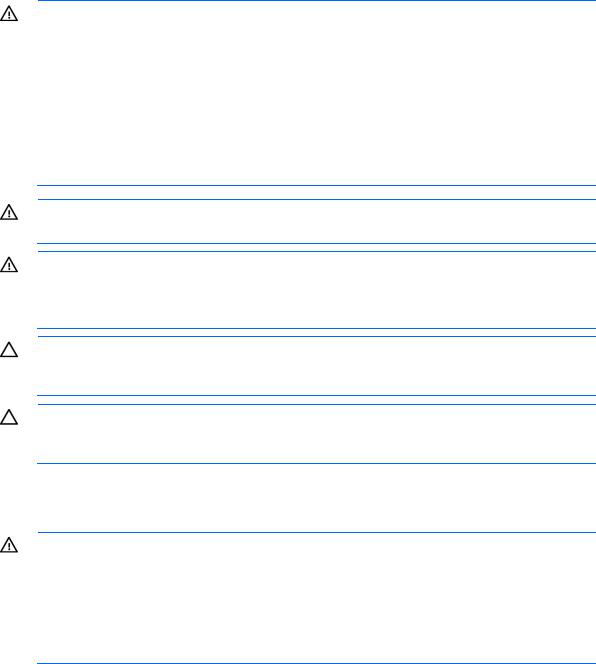
includes a nondetachable cord that is wired to an industrial-style plug. NEMA locking-style plugs or those complying with IEC 60309 are considered suitable for this purpose. Using common power outlet strips for the server is not recommended.
Server warnings and cautions
WARNING: This server is very heavy. To reduce the risk of personal injury or damage to the equipment:
•Observe local occupational health and safety requirements and guidelines for manual material handling.
•Get help to lift and stabilize the product during installation or removal, especially when the product is not fastened to the rails. HP recommends that a minimum of two people are required for all rack server installations. A third person may be required to help align the server if the server is installed higher than chest level.
•Use caution when installing the server in or removing the server from the rack; it is unstable when not fastened to the rails.
WARNING: To reduce the risk of personal injury from hot surfaces, allow the drives and the internal system components to cool before touching them.
WARNING: To reduce the risk of personal injury, electric shock, or damage to the equipment, remove the power cord to remove power from the server. The front panel Power On/Standby button does not completely shut off system power. Portions of the power supply and some internal circuitry remain active until AC power is removed.
CAUTION: Protect the server from power fluctuations and temporary interruptions with a regulating uninterruptible power supply. This device protects the hardware from damage caused by power surges and voltage spikes and keeps the system in operation during a power failure.
CAUTION: Do not operate the server for long periods with the access panel open or removed. Operating the server in this manner results in improper airflow and improper cooling that can lead to thermal damage.
Rack warnings
WARNING: To reduce the risk of personal injury or damage to the equipment, be sure that:
•The leveling jacks are extended to the floor.
•The full weight of the rack rests on the leveling jacks.
•The stabilizing feet are attached to the rack if it is a single-rack installation.
•The racks are coupled together in multiple-rack installations.
•Only one component is extended at a time. A rack may become unstable if more than one component is extended for any reason.
Setup 24
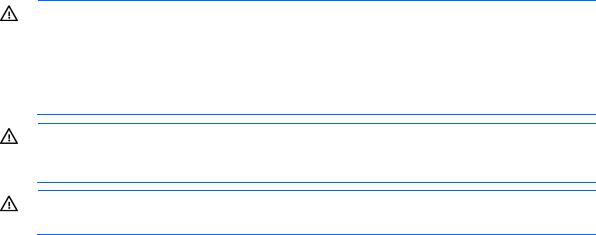
WARNING: To reduce the risk of personal injury or equipment damage when unloading a rack:
•At least two people are needed to safely unload the rack from the pallet. An empty 42U rack can weigh as much as 115 kg (253 lb), can stand more than 2.1 m (7 ft) tall, and might become unstable when being moved on its casters.
•Never stand in front of the rack when it is rolling down the ramp from the pallet. Always handle the rack from both sides.
WARNING: To reduce the risk of personal injury or damage to the equipment, adequately stabilize the rack before extending a component outside the rack. Extend only one component at a time. A rack may become unstable if more than one component is extended.
WARNING: When installing a server in a telco rack, be sure that the rack frame is adequately secured at the top and bottom to the building structure.
Identifying the contents of the server shipping carton
Unpack the server shipping carton and locate the materials and documentation necessary for installing the server.
The contents of the server shipping carton include:
•Server
•Power cord
•Printed setup documentation, Documentation CD, and software products You need the following items for some procedures:
•T-10/T-15 Torx screwdriver
•Hardware options
•Operating system or application software
Installing hardware options
Install any hardware options before initializing the server. For options installation information, see the option documentation. For server-specific information, see "Hardware options installation (on page 28)."
Installing the server into the rack
To install the server into a rack with square, round, or threaded holes, refer to the instructions that ship with the rack hardware kit.
If you are installing the server into a telco rack, order the appropriate option kit at the RackSolutions website (http://www.racksolutions.com/hp). Follow the server-specific instructions on the website to install the rack brackets.
Use the following information when connecting peripheral cables and power cords to the server.
Setup 25
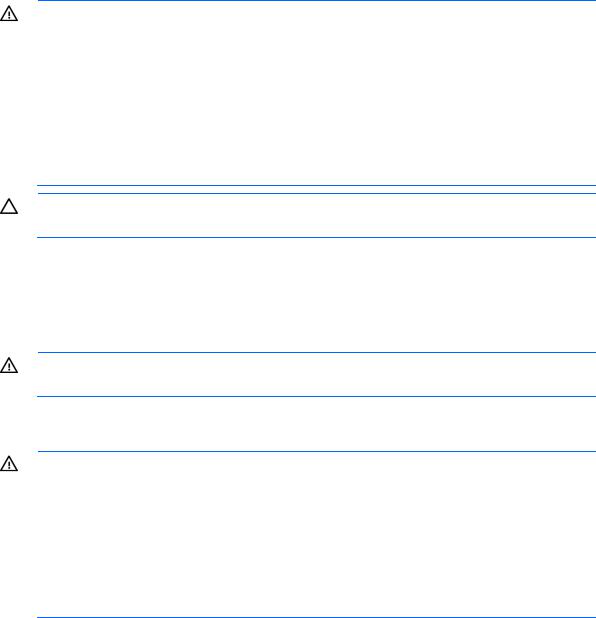
WARNING: This server is very heavy. To reduce the risk of personal injury or damage to the equipment:
•Observe local occupational health and safety requirements and guidelines for manual material handling.
•Get help to lift and stabilize the product during installation or removal, especially when the product is not fastened to the rails. HP recommends that a minimum of two people are required for all rack server installations. A third person may be required to help align the server if the server is installed higher than chest level.
•Use caution when installing the server in or removing the server from the rack; it is unstable when not fastened to the rails.
CAUTION: Always plan the rack installation so that the heaviest item is on the bottom of the rack. Install the heaviest item first, and continue to populate the rack from the bottom to the top.
To install the server in an HP, Compaq-branded, Telco, or a third-party rack:
1.Prepare the server for rack installation by installing the tower-to-rack conversion option kit (PN 418108-B21). For instructions, see the option kit documentation.
2.Connect peripheral devices to the server. For information on identifying connectors, see "Rear panel components."
WARNING: To reduce the risk of electric shock, fire, or damage to the equipment, do not plug telephone or telecommunications connectors into RJ-45 connectors.
3.Connect each power cord to the server.
4.Connect each power cord to the power source.
WARNING: To reduce the risk of electric shock or damage to the equipment:
•Do not disable the power cord grounding plug. The grounding plug is an important safety feature.
•Plug the power cord into a grounded (earthed) electrical outlet that is easily accessible at all times.
•Unplug the power cord from the power supply to disconnect power to the equipment.
•Do not route the power cord where it can be walked on or pinched by items placed against it. Pay particular attention to the plug, electrical outlet, and the point where the cord extends from the server.
Installing the operating system
This HP ProLiant server does not ship with provisioning media. Everything needed to manage and install the system software and firmware is preloaded on the server.
To operate properly, the server must have a supported operating system. For the latest information on operating system support, see the HP website (http://www.hp.com/go/supportos).
To install an operating system on the server, use one of the following methods:
•Intelligent Provisioning—The iLO Management Engine is a new feature on ProLiant servers that contains Intelligent Provisioning for embedded deployment, updating, and provisioning capabilities. Intelligent Provisioning can configure the server and install an operating system, eliminating the need for SmartStart CDs and Smart Update Firmware DVDs.
To install an operating system on the server with Intelligent Provisioning (local or remote):
Setup 26

a.Connect the Ethernet cable between the network connector on the server and a network jack.
b.Press the Power On/Standby button.
c.During server POST, press the F10 key.
d.Complete the initial Preferences and Registration portion of Intelligent Provisioning (on page 68).
e.At the 1 Start screen, click the Configure and Install button.
f.To finish the installation, follow the onscreen prompts. An Internet connection is required to update the firmware and systems software.
•Remote deployment installation—To deploy an operating system remotely, use Insight Control server deployment for an automated solution.
For additional system software and firmware updates, download the HP Service Pack for ProLiant from the HP website (http://www.hp.com/go/spp/download). Software and firmware must be updated before using the server for the first time, unless any installed software or components require an older version. For more information, see "Keeping the system current (on page 76)."
For more information on using these installation methods, see the HP website (http://www.hp.com/go/ilo).
Powering on and selecting boot options
1.Connect the Ethernet cable.
2.Press the Power On/Standby button.
3.During the initial boot:
o To modify the server configuration ROM default settings, press F9 when prompted from the start up sequence to enter the RBSU. By default, RBSU runs in the English language.
o If you do not need to modify the server configuration and are ready to install the system software, press F10 to access Intelligent Provisioning.
NOTE: If an HP Smart Array controller has been added or is embedded in the system, the controller defaults to a RAID configuration based on the size and number of drives installed. For more information on modifying the controller default settings, see the documentation on the Documentation CD.
For more information on automatic configuration, see the HP ROM-Based Setup Utility User Guide on the Documentation CD or the iLO Management Engine Information Library (http://www.hp.com/go/ilomgmtengine/docs).
Registering the server
To experience quicker service and more efficient support, register the product at the HP Product Registration website (http://register.hp.com).
Setup 27

Hardware options installation
Introduction
If more than one option is being installed, read the installation instructions for all the hardware options and identify similar steps to streamline the installation process.
WARNING: To reduce the risk of personal injury from hot surfaces, allow the drives and the internal system components to cool before touching them.
CAUTION: To prevent damage to electrical components, properly ground the server before beginning any installation procedure. Improper grounding can cause electrostatic discharge.
Drive options
The server supports up to four non-hot-plug or hot-plug LFF drives or up to eight hot-plug SFF drives.
The embedded storage controller supports SATA drive installation only. For SAS drive installation, install a Smart Array card and a Mini-SAS cable option kit. Optional Smart Array controllers support both SATA and SAS drives.
Drive installation guidelines
When adding drives to the server, observe the following general guidelines:
•The system automatically sets all device numbers.
•Populate drive bays, based on the drive numbering sequence. Start from the drive bay with the lowest device number ("Drive numbering" on page 12).
•When drives are grouped together into the same drive array, they must be of the same capacity to provide the greatest storage space efficiency.
Installing a non-hot-plug drive
CAUTION: To prevent improper cooling and thermal damage, do not operate the server unless all bays are populated with either a component or a blank.
To install the component:
1.Power down the server (on page 16).
2.Remove all power:
a.Disconnect each power cord from the power source.
b.Disconnect each power cord from the server.
3.Remove the tower bezel (on page 17).
Hardware options installation 28
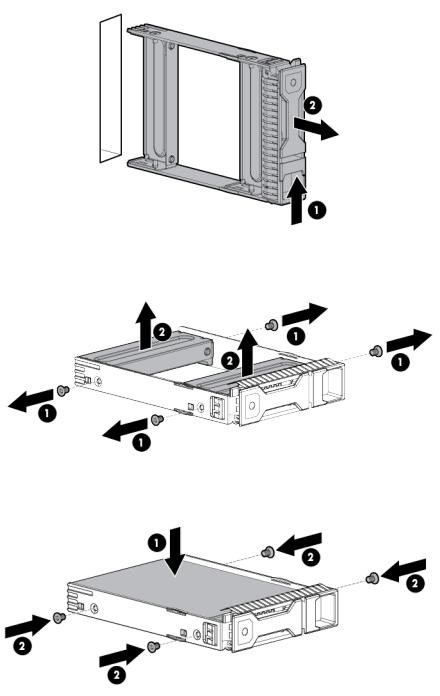
4.Remove the drive carrier.
5.Remove the two metal brackets from the drive carrier.
6.Install the drive in the carrier.
Hardware options installation 29

7.Install the drive.
8.Close and lock the tower bezel.
9.Connect each power cord to the server.
10.Connect each power cord to the power source.
11.Power up the server (on page 16).
Installing a hot-plug drive
CAUTION: To prevent improper cooling and thermal damage, do not operate the server unless all bays are populated with either a component or a blank.
To install the component:
1.Remove the tower bezel (on page 17).
2.Remove the drive blank.
3.Retain the blank for future use.
Hardware options installation 30
