HP Color LaserJet CP1514N, Color LaserJet CP1515N, Color LaserJet CP1518N User Guide
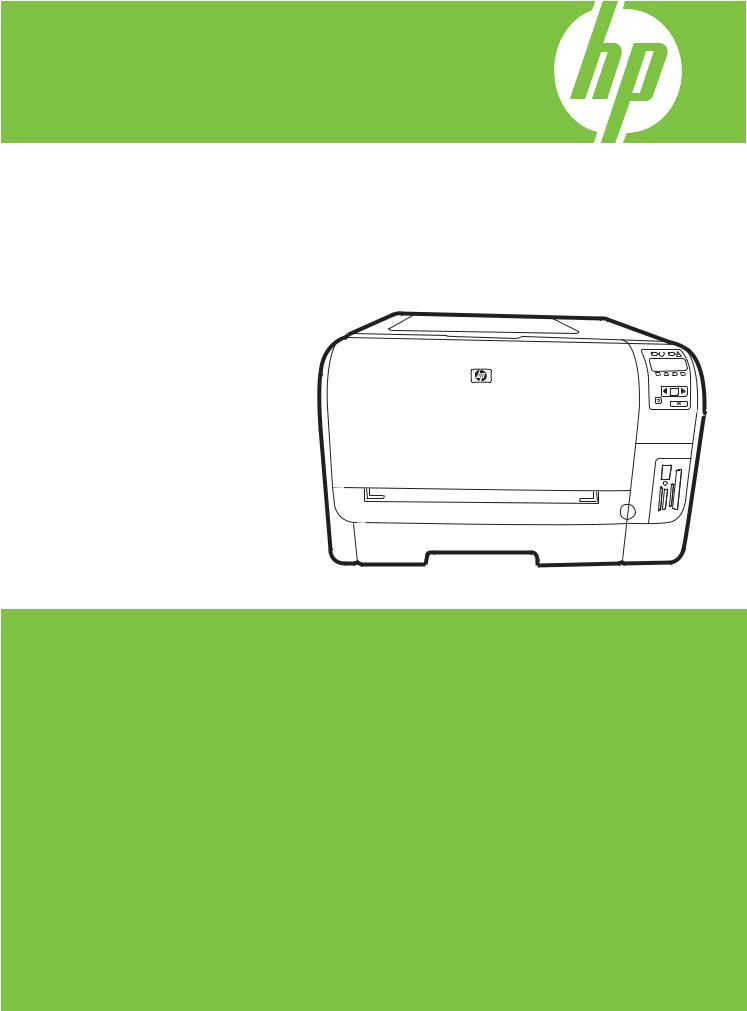
HP Color LaserJet CP1510 Series Printer
User Guide

HP Color LaserJet CP1510 Series Printer
User Guide
Copyright and License
© 2007 Copyright Hewlett-Packard
Development Company, L.P.
Reproduction, adaptation, or translation without prior written permission is prohibited, except as allowed under the copyright laws.
The information contained herein is subject to change without notice.
The only warranties for HP products and services are set forth in the express warranty statements accompanying such products and services. Nothing herein should be construed as constituting an additional warranty. HP shall not be liable for technical or editorial errors or omissions contained herein.
Part number: CC378-90901
Edition 3, 11/2007
Trademark Credits
Adobe®, AdobePhotoShop®, and PostScript® are trademarks of Adobe Systems Incorporated.
ENERGY STAR® and the ENERGY STAR logo® are U.S. registered marks of the United States Environmental Protection Agency.
Corel® is a trademark or registered trademark of Corel Corporation or Corel Corporation Limited.
Microsoft®, Windows®, and Windows®XP are U.S. registered trademarks of Microsoft Corporation.
Windows Vista™ is either a registered trademark or trademark of Microsoft Corporation in the United States and/or other countries.

Table of contents
1 Basics |
|
Product comparison ............................................................................................................................. |
2 |
Product features ................................................................................................................................... |
2 |
Walkaround .......................................................................................................................................... |
4 |
Front view ............................................................................................................................ |
4 |
Back and side view .............................................................................................................. |
4 |
Control-panel walkaround .................................................................................................... |
5 |
Model and serial numbers ................................................................................................... |
6 |
2 Software |
|
Product software .................................................................................................................................. |
8 |
Supported operating systems and printer drivers ................................................................................. |
8 |
Additional drivers .................................................................................................................................. |
8 |
Priority for print settings ........................................................................................................................ |
9 |
Open the printer driver and change the print settings ........................................................................ |
10 |
Remove software from Windows operating systems ......................................................................... |
11 |
Utilities ................................................................................................................................................ |
11 |
Software for Windows ........................................................................................................ |
11 |
HP ToolboxFX ................................................................................................... |
11 |
Software for Macintosh ...................................................................................................... |
11 |
PostScript Printer Description (PPD) files ......................................................... |
11 |
Configuring a product using a Macintosh .......................................................... |
11 |
Status Alerts software ........................................................................................................ |
11 |
Software for networks ........................................................................................................ |
12 |
HP Web Jetadmin ............................................................................................. |
12 |
Embedded Web server ..................................................................................... |
12 |
Linux .................................................................................................................. |
12 |
3 Paper and print media |
|
Understand paper and print media use .............................................................................................. |
14 |
Supported paper and print media sizes .............................................................................................. |
15 |
Supported paper types and tray capacity ........................................................................................... |
17 |
Special paper or print media guidelines ............................................................................................. |
18 |
Load paper and print media ............................................................................................................... |
19 |
4 I/O configuration |
|
USB connection .................................................................................................................................. |
22 |
Network connection ............................................................................................................................ |
22 |
ENWW |
iii |
Network configuration ......................................................................................................................... |
23 |
Set up the product and use it on the network .................................................................... |
23 |
Set up a network port-connected configuration (direct mode or peer-to-peer |
|
printing) ............................................................................................................. |
23 |
Use the embedded Web server or the HP ToolboxFX ...................................................... |
24 |
Set a system password ...................................................................................................... |
24 |
Use the product control panel ............................................................................................ |
25 |
Configure the TC/IP settings ............................................................................. |
25 |
Manual configuration ........................................................................ |
25 |
Automatic configuration .................................................................... |
25 |
Show or hide the IP address on the control panel ............................................ |
26 |
Set memory card sharing .................................................................................. |
26 |
Set automatic crossover .................................................................................... |
26 |
Set network services ......................................................................................... |
26 |
Restore defaults (network settings) ................................................................... |
27 |
Supported network protocols ............................................................................................. |
27 |
TCP/IP ............................................................................................................................... |
28 |
Internet Protocol (IP) ......................................................................................... |
28 |
Transmission Control Protocol (TCP) ............................................................... |
28 |
IP address ......................................................................................................... |
28 |
Configure IP parameters ................................................................................... |
29 |
Dynamic Host Configuration Protocol (DHCP) ................................. |
29 |
BOOTP ............................................................................................. |
29 |
Subnets ............................................................................................................. |
29 |
Subnet mask ..................................................................................... |
29 |
Gateways .......................................................................................................... |
29 |
Default gateway ................................................................................ |
29 |
5 Print tasks |
|
Use features in the Windows printer driver ........................................................................................ |
32 |
Change the print driver to match the media type and size ................................................ |
32 |
Printer-driver Help .............................................................................................................. |
32 |
Cancel a print job ............................................................................................................... |
32 |
Create and use printing shortcuts in Windows .................................................................. |
33 |
Print booklets ..................................................................................................................... |
33 |
Print-quality settings .......................................................................................................... |
34 |
Print on special media ....................................................................................................... |
34 |
Resize documents ............................................................................................................. |
34 |
Set the print orientation ...................................................................................................... |
35 |
Use watermarks ................................................................................................................. |
35 |
Print on both sides of the page (manual duplex) ............................................................... |
35 |
Print multiple pages on one sheet of paper in Windows .................................................... |
36 |
Use features in the Macintosh printer driver ....................................................................................... |
37 |
Create and use presets in Mac OS X ................................................................................ |
37 |
Print a cover page .............................................................................................................. |
37 |
Print multiple pages on one sheet of paper ....................................................................... |
37 |
Set the color options .......................................................................................................... |
38 |
Stop a print request ............................................................................................................................ |
39 |
Stop the current print job from the product control panel ................................................... |
39 |
Stop the current print job from the software program ........................................................ |
39 |
iv |
ENWW |
6 Control panel |
|
Understand control-panel features ..................................................................................................... |
42 |
Use the control-panel menus ............................................................................................................. |
44 |
Use the menus ................................................................................................................... |
44 |
Reports menu .................................................................................................................... |
45 |
System setup menu ........................................................................................................... |
46 |
Network config. menu ........................................................................................................ |
48 |
Service menu ..................................................................................................................... |
49 |
Use the product control panel in shared environments ...................................................................... |
50 |
7 Color |
|
Manage color ...................................................................................................................................... |
52 |
Print in Grayscale .............................................................................................................. |
52 |
Automatic or manual color adjustment .............................................................................. |
52 |
Manual color options ......................................................................................... |
52 |
Color themes ..................................................................................................................... |
53 |
Advanced color use ............................................................................................................................ |
54 |
HP ColorSphere toner ....................................................................................................... |
54 |
HP ImageREt 3600 ............................................................................................................ |
54 |
Media selection .................................................................................................................. |
54 |
Color options ...................................................................................................................... |
54 |
Standard red-green-blue (sRGB) ....................................................................................... |
54 |
Match colors ....................................................................................................................................... |
56 |
Use HP ToolboxFX to print the Microsoft Office Basic Colors palette ............................... |
56 |
HP Basic Color Match tool ................................................................................................................. |
57 |
Use HP ToolboxFX to open the HP Basic Color Match tool .............................................. |
57 |
8 Photo |
|
Insert a memory card ......................................................................................................................... |
60 |
Change memory card default settings ................................................................................................ |
62 |
Print photos directly from the memory card ........................................................................................ |
63 |
Print a memory card index ................................................................................................................. |
64 |
PictBridge ........................................................................................................................................... |
65 |
9 Manage and maintain |
|
Print information pages ...................................................................................................................... |
68 |
HP ToolboxFX .................................................................................................................................... |
69 |
View the HP ToolboxFX ..................................................................................................... |
69 |
Status ................................................................................................................................. |
70 |
Event log ........................................................................................................... |
70 |
Alerts .................................................................................................................................. |
71 |
Set up Status Alerts .......................................................................................... |
71 |
Set up E-mail Alerts .......................................................................................... |
71 |
Product information ............................................................................................................ |
71 |
Help ................................................................................................................................... |
71 |
Device Settings .................................................................................................................. |
73 |
Device Information ............................................................................................ |
73 |
Paper Handling ................................................................................................. |
74 |
Printing .............................................................................................................. |
74 |
ENWW |
v |
PCL5c ............................................................................................................... |
74 |
PostScript .......................................................................................................... |
74 |
Photo ................................................................................................................. |
74 |
Print Quality ....................................................................................................... |
75 |
Print Density ...................................................................................................... |
75 |
Paper Types ...................................................................................................... |
75 |
Extended Print Modes ....................................................................................... |
76 |
System Setup .................................................................................................... |
77 |
Service .............................................................................................................. |
77 |
Network Settings ................................................................................................................ |
78 |
Shop for Supplies .............................................................................................................. |
78 |
Other Links ........................................................................................................................ |
78 |
Use the embedded Web server .......................................................................................................... |
79 |
Access the embedded Web server by using a network connection .................................. |
79 |
Embedded Web server sections ........................................................................................ |
80 |
Configure the product using a Macintosh ........................................................................................... |
82 |
Manage supplies ................................................................................................................................ |
83 |
Print-cartridge storage ....................................................................................................... |
83 |
HP policy on non-HP print cartridges ................................................................................. |
83 |
HP fraud hotline and Web site ........................................................................................... |
83 |
Auto continue ..................................................................................................................... |
84 |
Replace print cartridges ..................................................................................................................... |
85 |
Work with memory .............................................................................................................................. |
88 |
Product memory ................................................................................................................ |
88 |
Install memory DIMMs ....................................................................................................... |
88 |
Install memory and font DIMMs ........................................................................ |
88 |
Enable memory ................................................................................................. |
91 |
Enable memory for Windows ............................................................ |
91 |
Check DIMM installation ................................................................................... |
91 |
Clean the product ............................................................................................................................... |
91 |
Upgrade firmware ............................................................................................................................... |
91 |
10 Solve problems |
|
Basic troubleshooting checklist .......................................................................................................... |
94 |
Factors that affect product performance ............................................................................ |
94 |
Control-panel and status-alert messages ........................................................................................... |
95 |
Jams ................................................................................................................................................. |
101 |
Recover jams ................................................................................................................... |
101 |
Common causes of jams ................................................................................................. |
102 |
Clear jams ........................................................................................................................ |
103 |
Jam in tray 1 .................................................................................................... |
103 |
Jam in tray 2 .................................................................................................... |
104 |
Jam in fuser area ............................................................................................ |
105 |
Jam in output bin ............................................................................................. |
107 |
Print-quality problems ....................................................................................................................... |
108 |
Improve print quality ........................................................................................................ |
108 |
Identify and correct print defects ...................................................................................... |
108 |
Print-quality checklist ...................................................................................... |
108 |
General print quality issues ............................................................................. |
109 |
Solve issues with color documents ................................................................. |
113 |
vi |
ENWW |
Use HP ToolboxFX to troubleshoot print-quality problems ............................ |
115 |
Calibrate the product ....................................................................................... |
116 |
Performance problems ..................................................................................................................... |
117 |
Product software problems ............................................................................................................... |
118 |
Macintosh problems ......................................................................................................................... |
119 |
Solve problems with Mac OS X ....................................................................................... |
119 |
Appendix A Supplies and accessories |
|
Order parts, accessories, and supplies ............................................................................................ |
124 |
Order directly from HP ..................................................................................................... |
124 |
Order through service or support providers ..................................................................... |
124 |
Order directly through the HP ToolboxFX software ......................................................... |
124 |
Part numbers .................................................................................................................................... |
125 |
Appendix B Service and support |
|
Hewlett-Packard limited warranty statement .................................................................................... |
128 |
Print cartridge limited warranty statement ........................................................................................ |
129 |
HP Customer Care ........................................................................................................................... |
130 |
Online Services ................................................................................................................ |
130 |
Telephone support ........................................................................................................... |
130 |
Software utilities, drivers, and electronic information ....................................................... |
130 |
HP direct ordering for accessories or supplies ................................................................ |
130 |
HP service information ..................................................................................................... |
130 |
HP service agreements ................................................................................................... |
130 |
HP ToolboxFX ................................................................................................................. |
131 |
HP support and information for Macintosh computers ..................................................... |
131 |
HP maintenance agreements ........................................................................................................... |
132 |
HP Care Pack™ Services and Service Agreements ....................................................... |
132 |
Extended warranty ........................................................................................................... |
132 |
Repack the product .......................................................................................................................... |
133 |
Service information form .................................................................................................................. |
134 |
Appendix C Specifications |
|
Physical specifications ..................................................................................................................... |
136 |
Operating-environment specifications .............................................................................................. |
136 |
Electrical specifications .................................................................................................................... |
137 |
Power-consumption specifications ................................................................................................... |
137 |
Acoustic emissions ........................................................................................................................... |
138 |
Paper and print media specifications ............................................................................................... |
138 |
Skew specifications .......................................................................................................................... |
138 |
Appendix D Regulatory information |
|
FCC regulations ............................................................................................................................... |
140 |
Environmental product stewardship program ................................................................................... |
141 |
Protecting the environment .............................................................................................. |
141 |
Ozone production ............................................................................................................ |
141 |
Power consumption ......................................................................................................... |
141 |
Paper use ........................................................................................................................ |
141 |
Plastics ............................................................................................................................ |
141 |
ENWW |
vii |
HP LaserJet print supplies ............................................................................................... |
141 |
Return and recycling instructions ..................................................................................... |
142 |
United States and Puerto Rico ........................................................................ |
142 |
Multiple returns (two to eight cartridges) ........................................ |
142 |
Single returns ................................................................................. |
142 |
Shipping .......................................................................................... |
142 |
Non-US returns ............................................................................................... |
142 |
Paper ............................................................................................................................... |
142 |
Material restrictions .......................................................................................................... |
142 |
Disposal of waste equipment by users in private households in the European |
|
Union ............................................................................................................................... |
143 |
Material Safety Data Sheet (MSDS) ................................................................................ |
143 |
For more information ....................................................................................................... |
143 |
Declaration of conformity ................................................................................................................. |
144 |
Safety statements ............................................................................................................................. |
145 |
Laser safety ..................................................................................................................... |
145 |
Canadian DOC regulations .............................................................................................. |
145 |
VCCI statement (Japan) .................................................................................................. |
145 |
Power cord statement (Japan) ......................................................................................... |
145 |
EMI statement (Korea) ..................................................................................................... |
145 |
Laser statement for Finland ............................................................................................. |
146 |
Substances Table (China) ............................................................................................... |
147 |
Index ................................................................................................................................................................. |
149 |
viii |
ENWW |

1 Basics
●Product comparison
●Product features
●Walkaround
ENWW |
1 |

Product comparison
HP Color LaserJet CP1510 Series Printer
●Prints up to 12 pages per minute (ppm) on letter-size media or A4-size media in monochrome (black and white), and 8 ppm in color
●Single-sheet priority feed slot (tray 1) and 150-sheet input tray (tray 2)
●Hi-Speed universal serial bus (USB) 2.0 port
●Built-in networking to connect to 10Base-T/100Base-TX networks
●Photo imaging model only (ni)
◦Photo memory card slots
◦PictBridge slot
Product features
● |
Prints letter-size and A4-size pages at speeds up to 8 pages per minute (ppm) in color |
|
|
|
and 12 ppm in black and white. |
|
● Prints at 600 dots per inch (dpi). |
|
|
● Includes adjustable settings to optimize print quality. |
|
|
● The print cartridges use HP ColorSphere toner. For information about the number of pages |
|
|
|
the cartridges can print, see www.hp.com/go/pageyield. Actual yield depends on specific |
|
|
use. |
|
|
|
Memory |
● |
Includes 96-megabyte (MB) random-access memory (RAM). |
|
For information about upgrading the product memory, see Work with memory on page 88. |
|
|
|
|
Supported operating |
● |
Windows 2000 |
systems |
● |
Windows XP Home/Professional |
|
||
|
● Windows Server 2003 (32-bit only) |
|
|
● |
Windows Vista |
|
● Mac OS X V10.28 and later |
|
|
|
|
Paper handling |
● |
Tray 1 single-sheet priority feed slot. |
|
● Tray 2 holds up to 150 sheets of print media or 10 envelopes. |
|
|
● Output bin holds up to 125 sheets of print media. |
|
|
|
|
Printer driver features |
● |
ImageREt 3600 produces 3600 dpi print quality for fast, high-quality printing of business |
|
|
text and graphics. |
|
|
|
Interface connections |
● |
Includes a Hi-Speed USB 2.0 port |
|
● Built-in networking to connect to 10Base-T/100Base-TX networks. |
|
|
|
|
Environmental features |
● |
To determine the ENERGY STAR® qualification status for this product see the Product |
|
|
Data Sheet or Specifications Sheet. |
|
|
|
2 Chapter 1 Basics |
ENWW |

Economical printing |
● |
Provides N-up printing (printing more than one page on a sheet). |
|
● The printer driver provides the option to manually print on both sides. |
|
|
|
|
Supplies |
● |
Uses print cartridges with HP ColorSphere toner. |
|
|
|
Accessibility |
● |
Online user guide is compatible with text screen-readers. |
|
● Print cartridges can be installed and removed by using one hand. |
|
|
● All doors and covers can be opened by using one hand. |
|
|
|
|
PictBridge USB port |
● |
Enables direct connection of a compatible camera or camcorder to the product for direct |
(HP Color LaserJet CP1518ni |
|
printing of recorded images. |
only) |
|
|
|
|
|
Memory card slots |
The following memory cards are supported: |
|
(HP Color LaserJet CP1518ni |
● |
CompactFlash (CF) Type 1 and Type 2 |
only) |
||
|
● Memory Stick, Memory Stick PRO, and Memory Stick Duo |
|
|
● |
MultiMedia Card (MMC) |
|
● |
Secure Digital (SD) |
|
● |
xD Picture Card |
|
|
|
ENWW |
Product features 3 |
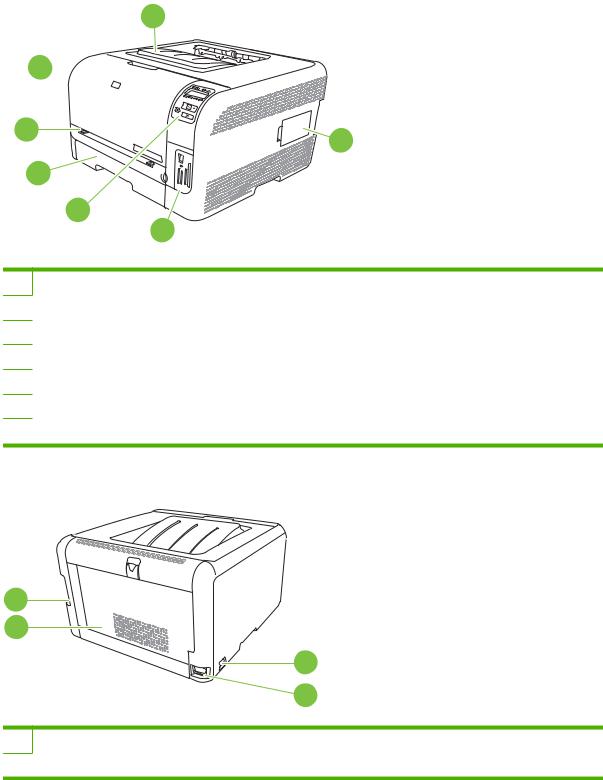
Walkaround
Front view
1
2 
|
3 |
7 |
|
|
|
|
4 |
|
|
|
5 |
|
|
6 |
1 |
|
Output bin (holds 125 sheets of standard paper) |
2 |
|
Front door (provides access to the print cartridges) |
3 |
|
Tray 1 (single-sheet priority feed slot) and jam-access door |
4 |
|
Tray 2 (holds 150 sheets of standard paper) |
5 |
|
Control panel |
6 |
|
Memory card slots and PictBridge port (HP Color LaserJet CP1518ni) |
7 |
|
DIMM door (for adding additional memory) |
Back and side view
1
2
3
4
1Hi-Speed USB 2.0 port and network port
2Rear door (for jam access)
4 Chapter 1 Basics |
ENWW |
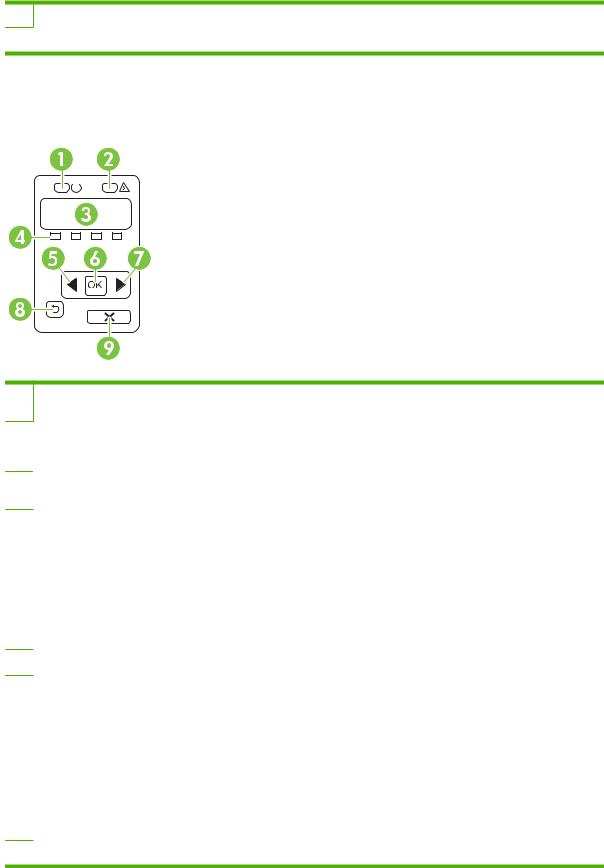
3Power switch
4Power connection
Control-panel walkaround
The product has the following items on the control panel.
1Ready light (green): The Ready light is on when the product is ready to print. It blinks when the product is receiving print data.
2Attention light (amber): The Attention light blinks when a print cartridge is empty or the product requires user attention.
NOTE: The Attention light does not blink if more than one print cartridge is empty.
3Control-panel display: The display provides information about the product. Use the menus on the display to establish product settings. See Use the control-panel menus on page 44.
4Print cartridge status gauges: These gauges show the consumption level for each print cartridge (black, yellow, cyan, and magenta).
If the consumption level is unknown, a ? symbol appears. This can occur in the following circumstances:
●The print cartridge is missing or installed incorrectly.
●The print cartridge is defective.
●The print cartridge might not be an HP cartridge.
5Left arrow ( ) button: Use this button to navigate through the menus or to decrease a value that appears on the display.
) button: Use this button to navigate through the menus or to decrease a value that appears on the display.
6OK button: Press the OK button for the following actions:
●Open the control-panel menus.
●Open a submenu displayed on the control-panel display.
●Select a menu item.
●Clear some errors.
●Begin a print job in response to a control-panel prompt (for example, when the message [OK] to print appears on the control-panel display).
7Right arrow ( ) button: Use this button to navigate through the menus or to increase a value that appears on the display.
) button: Use this button to navigate through the menus or to increase a value that appears on the display.
ENWW |
Walkaround 5 |
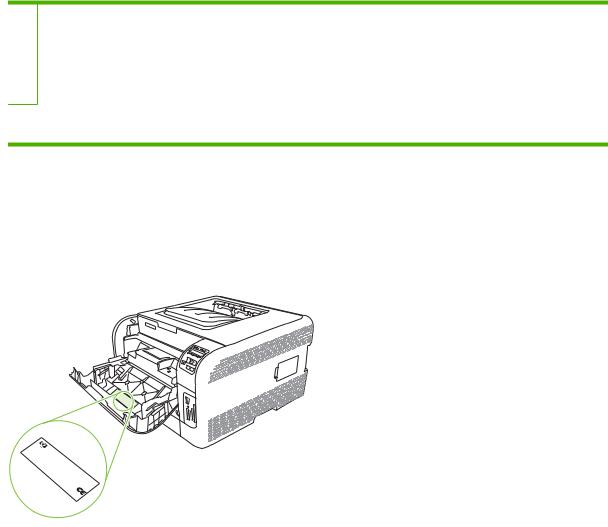
8Back arrow ( ) button: Use this button for the following actions:
) button: Use this button for the following actions:
●Exit the control-panel menus.
●Scroll back to a previous menu in a submenu list.
●Scroll back to a previous menu item in a submenu list (without saving changes to the menu item).
9Cancel Job (X) button: Press this button to cancel a print job whenever the attention light is blinking or to exit the controlpanel menus.
Model and serial numbers
The model number and serial number are listed on an identification label located inside the front door.
The label contains information about the country/region of origin and the revision level, manufacturing date, production code, and production number of the product. The label also contains power rating and regulatory information.
CCSerial |
Product |
No.Q |
|
|
|
||
NNBB No.C |
|
3948M |
|
ProduitProductdu of RR22 NB |
|
||
Japon |
33B123456 |
||
Japan 1122 |
4477 |
||
1 HE |
|
|
|
BO131WL |
|
|
|
USA ISE,1CHETT- |
|||
|
IDAHINDPAE CK |
||
|
|
O |
NBAR |
|
220 |
|
8371LVDD. |
Jan |
50/60 |
- |
4 |
|
Hz,240V2.~A |
||
Manufactureduary 3, |
5A C |
||
|
2007 |
(2,5A) |
|
RegulatoryNumeroé regleé Modelmentaire Numberdum BOISBodeleé040500
SIT E:B OI >P E T<
6 Chapter 1 Basics |
ENWW |

2 Software
●Product software
●Supported operating systems and printer drivers
●Additional drivers
●Priority for print settings
●Open the printer driver and change the print settings
●Remove software from Windows operating systems
●Utilities
ENWW |
7 |
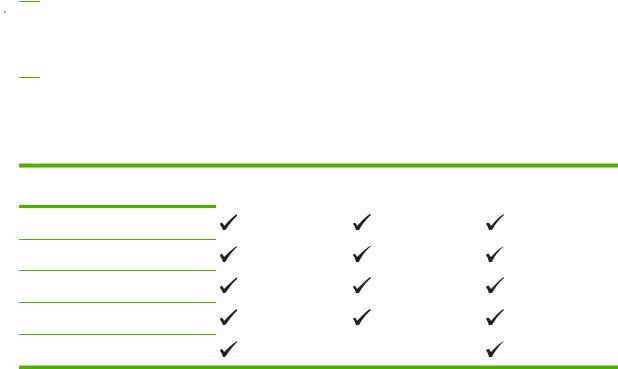
Product software
The printing-system software is included with the product. See the getting started guide for installation instructions.
The printing system includes software for end users and network administrators, and printer drivers for access to the product features and communication with the computer.
 NOTE: For a list of the network environments that the network-administrator software components support, see Network configuration on page 23.
NOTE: For a list of the network environments that the network-administrator software components support, see Network configuration on page 23.
For a list of printer drivers and updated HP product software, go to www.hp.com/go/ ljcp1510series_software.
Supported operating systems and printer drivers
The product uses the PCL 6 and HP postscript level 3 emulation PDL drivers.
Operating system1 Network support PCL 6 HP postscript level 3 emulation
Windows 2000
Windows XP Home/Professional
Windows Server 2003
Windows Vista
Mac OS X V10.28 and later
1 Not all product features are available from all drivers or operating systems.
Additional drivers
The following drivers are not included on the CD, but are available from www.hp.com/go/ ljcp1510series_software.
●Linux drivers
8 Chapter 2 Software |
ENWW |

Priority for print settings
Changes to print settings are prioritized depending on where the changes are made:
 NOTE: The names of commands and dialog boxes might vary depending on your software program.
NOTE: The names of commands and dialog boxes might vary depending on your software program.
●Page Setup dialog box: Click Page Setup or a similar command on the File menu of the program you are working in to open this dialog box. Settings changed here override settings changed anywhere else.
●Print dialog box: Click Print, Print Setup, or a similar command on the File menu of the program you are working in to open this dialog box. Settings changed in the Print dialog box have a lower priority and do not override changes made in the Page Setup dialog box.
●Printer Properties dialog box (printer driver): Click Properties in the Print dialog box to open the printer driver. Settings changed in the Printer Properties dialog box do not override settings anywhere else in the printing software.
●Default printer driver settings: The default printer driver settings determine the settings used in all print jobs, unless settings are changed in the Page Setup, Print, or Printer Properties dialog boxes.
ENWW |
Priority for print settings 9 |
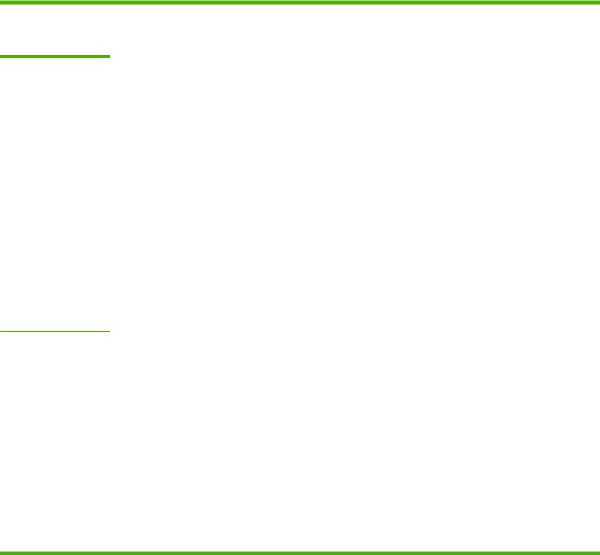
Open the printer driver and change the print settings
Operating System To change the settings for all print jobs until the software program is closed
To change the default settings |
To change the device |
for all print jobs |
configuration settings |
Windows 2000, XP, 1. |
On the File menu in the |
Server 2003, and |
software program, click |
Vista |
Print. |
2. |
Select the driver, and then |
|
click Properties or |
|
Preferences. |
The steps can vary; this procedure is most common.
1.Click Start, click Settings, and then click Printers (Windows 2000) or
Printers and Faxes
(Windows XP Professional and Server 2003) or
Printers and Other Hardware Devices
(Windows XP Home).
For Windows Vista, click
Start, click Control Panel, and then click Printer.
2.Right-click the driver icon, and then select Printing Preferences.
1.Click Start, click Settings, and then click Printers (Windows 2000) or
Printers and Faxes
(Windows XP Professional and Server 2003) or
Printers and Other Hardware Devices
(Windows XP Home).
For Windows Vista, click
Start, click Control Panel, and then click Printer.
2.Right-click the driver icon, and then select
Properties.
3.Click the Device Settings tab.
Mac OS X V10.28 |
1. |
On the File menu, click |
and later |
|
Print. |
|
2. |
Select the driver, and then |
|
|
click Properties or |
|
|
Preferences. |
The steps can vary; this procedure is most common.
1.On the File menu, click
Print.
2.Change the settings that you want on the various pop-up menus.
3.On the Presets pop-up menu, click Save as and type a name for the preset.
These settings are saved in the Presets menu. To use the new settings, you must select the saved preset option every time you open a program and print.
1.Open System Preferences.
2.Select Print & Fax.
3.Select the product from the printer list.
4.Select Printer Setup.
10 Chapter 2 Software |
ENWW |
Remove software from Windows operating systems
1.Click Start, and then click All Programs.
2.Click HP, and then click HP Color LaserJet CP1510 Series.
3.Click Uninstall, and then follow the onscreen instructions to remove the software.
Utilities
Software for Windows
HP ToolboxFX
HP ToolboxFX is a software program that you can use for the following tasks:
●Checking the product status
●Checking the supplies status and ordering supplies online
●Setting up alerts
●Setting up e-mail notification for certain product and supplies events
●Viewing and changing product settings
●Viewing product documentation
●Gaining access to troubleshooting and maintenance tools
You can view HP ToolboxFX when the product is directly connected to your computer or is connected to a network. To use HP ToolboxFX, perform a recommended software installation.
Software for Macintosh
The HP installer provides PostScript Printer Description (PPD) files, Printer Dialog Extensions (PDEs), and the configure device software for use with Macintosh computers.
PostScript Printer Description (PPD) files
The PPD, in combination with the Apple PostScript printer drivers, provides access to product features. An installation program for the PPD and other software is provided on the product CD-ROM.
Configuring a product using a Macintosh
For information about configuring the product using a Macintosh, see Configure the product using a Macintosh on page 82.
Status Alerts software
The Status Alerts software provides information about the current status of the product.
The software also provides pop-up alerts when certain events occur, such as an empty tray or a problem with the product. The alert includes information about solving the problem.
ENWW |
Remove software from Windows operating systems 11 |
Software for networks
HP Web Jetadmin
HP Web Jetadmin is a browser-based management tool for network-connected printers within your intranet. It should be installed only on the network administrator’s computer.
To download a current version of HP Web Jetadmin and for the latest list of supported host systems, visit www.hp.com/go/webjetadmin.
When installed on a host server, any client can gain access to HP Web Jetadmin by using a supported Web browser (such as Microsoft® Internet Explorer 6.x or Netscape Navigator 7.x or later) and navigating to the HP Web Jetadmin host.
Embedded Web server
The HP Color LaserJet CP1510 Series Printer is equipped with an embedded Web server, which provides access to information about product and network activities. This information appears in a Web browser, such as Microsoft Internet Explorer, Netscape Navigator, or Macintosh OS Safari.
The embedded Web server resides on the product. It is not loaded on a network server. No special software is installed or configured, but you must have a supported Web browser on your computer.
 NOTE: Macintosh users can open the EWS by clicking the Utility button when viewing the print queue. This will start a Web browser, such as Safari, which allows the user to access the EWS. The EWS can also be accessed directly by typing the network IP address or DNS name of the product into the Web browser.
NOTE: Macintosh users can open the EWS by clicking the Utility button when viewing the print queue. This will start a Web browser, such as Safari, which allows the user to access the EWS. The EWS can also be accessed directly by typing the network IP address or DNS name of the product into the Web browser.
HP USB EWS Gateway software, which is automatically installed, also allows a Web browser to access the product if the product is connected using a USB cable. Click the Utility button when using a USB connection to access the EWS though the Web browser.
For a complete explanation of the features and functionality of the embedded Web server, see Use the embedded Web server on page 79.
Linux
For information, go to www.hp.com/go/linuxprinting.
12 Chapter 2 Software |
ENWW |

3 Paper and print media
●Understand paper and print media use
●Supported paper and print media sizes
●Supported paper types and tray capacity
●Special paper or print media guidelines
●Load paper and print media
ENWW |
13 |

Understand paper and print media use
This product supports a variety of paper and other print media in accordance with the guidelines in this user guide. Paper or print media that does not meet these guidelines might cause the following problems:
●Poor print quality
●Increased jams
●Premature wear on the product, requiring repair
For best results, use only HP-brand paper and print media designed for laser printers or multiuse. Do not use paper or print media made for inkjet printers. Hewlett-Packard Company cannot recommend the use of other brands of media because HP cannot control their quality.
It is possible for paper to meet all of the guidelines in this user guide and still not produce satisfactory results. This might be the result of improper handling, unacceptable temperature and/or humidity levels, or other variables over which Hewlett-Packard has no control.
 CAUTION: Using paper or print media that does not meet Hewlett-Packard's specifications might cause problems for the product, requiring repair. This repair is not covered by the Hewlett-Packard warranty or service agreements.
CAUTION: Using paper or print media that does not meet Hewlett-Packard's specifications might cause problems for the product, requiring repair. This repair is not covered by the Hewlett-Packard warranty or service agreements.
14 Chapter 3 Paper and print media |
ENWW |
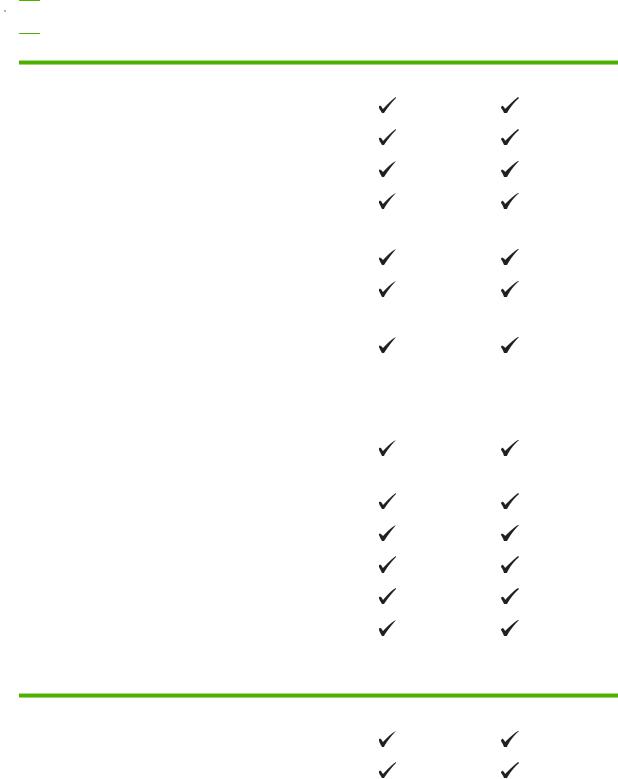
Supported paper and print media sizes
This product supports a number of paper sizes, and it adapts to various media.
 NOTE: To obtain best print results, select the appropriate paper size and type in your print driver before printing.
NOTE: To obtain best print results, select the appropriate paper size and type in your print driver before printing.
Table 3-1 Supported paper and print media sizes
Size |
Dimensions |
Tray 1 |
Tray 2 |
|
|
|
|
|
|
Letter |
216 x 279 mm (8.5 x 11 inches) |
|
|
|
|
|
|
|
|
Legal |
216 x 356 mm (8.5 x 14 inches) |
|
|
|
|
|
|
|
|
A4 |
|
210 x 297 mm (8.27 x 11.69 inches) |
|
|
|
|
|
|
|
Executive |
184 x 267 mm (7.24 x 10.51 inches) |
|
|
|
|
|
|
|
|
A3 |
|
297 x 420 mm (11.69 x 16.54 inches) |
|
|
|
|
|
|
|
A5 |
|
148 x 210 mm (5.83 x 8.27 inches) |
|
|
|
|
|
|
|
A6 |
|
105 x 148 mm (4.13 x 5.83 inches) |
|
|
|
|
|
|
|
B4 |
(JIS) |
257 x 364 mm (10.12 x 14.33 inches) |
|
|
|
|
|
|
|
B5 |
(JIS) |
182 x 257 mm (7.17 x 10.12 inches) |
|
|
|
|
|
|
|
B5 |
(ISO) |
176 x 250 mm (6.93 x 9.84 inches) |
|
|
|
|
|
|
|
B6 |
(ISO) |
125 x 176 mm (4.92 x 6.93 inches) |
|
|
|
|
|
|
|
16k |
184 x 260 mm (7.24 x 10.23 inches) |
|
|
|
|
|
195 x 270 mm (7.68 x 10.62 inches) |
|
|
|
|
197 x 273 mm (7.75 x 10.75 inches) |
|
|
|
|
|
|
|
8.5 x 13 |
216 x 330 mm (8.5 x 13 inches) |
|
|
|
|
|
|
|
|
4 x 6 |
107 x 152 mm (4 x 6 inches) |
|
|
|
|
|
|
|
|
5 x 8 |
127 x 203 mm (5 x 8 inches) |
|
|
|
|
|
|
|
|
10 x 15 cm |
100 x 150 mm (3.9 x 5.9 inches) |
|
|
|
|
|
|
|
|
Custom |
(76 - 216) x (127 - 356) mm ((3 - 8.5) x (5 - 14) inches) |
|
|
|
|
|
|
|
|
Table 3-2 Supported envelopes and postcards
Size |
Dimensions |
Tray 1 |
Tray 2 |
|
|
|
|
Envelope #10 |
105 x 241 mm (4.13 x 9.49 inches) |
|
|
|
|
|
|
Envelope DL |
110 x 220 mm (4.33 x 8.66 inches) |
|
|
|
|
|
|
ENWW |
Supported paper and print media sizes 15 |
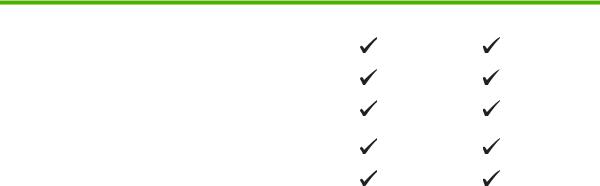
Table 3-2 Supported envelopes and postcards (continued)
Size |
Dimensions |
Tray 1 |
Tray 2 |
|
|
|
|
Envelope C5 |
162 x 229 mm (6.93 x 9.84 inches) |
|
|
|
|
|
|
Envelope B5 |
176 x 250 mm (6.7 x 9.8 inches) |
|
|
|
|
|
|
Envelope |
98 x 191 mm (3.9 x 7.5 inches) |
|
|
Monarch |
|
|
|
|
|
|
|
Postcard |
100 x 148 mm (3.94 x 5.83 inches) |
|
|
|
|
|
|
Double postcard |
148 x 200 mm (5.83 x 7.87 inches) |
|
|
|
|
|
|
16 Chapter 3 Paper and print media |
ENWW |
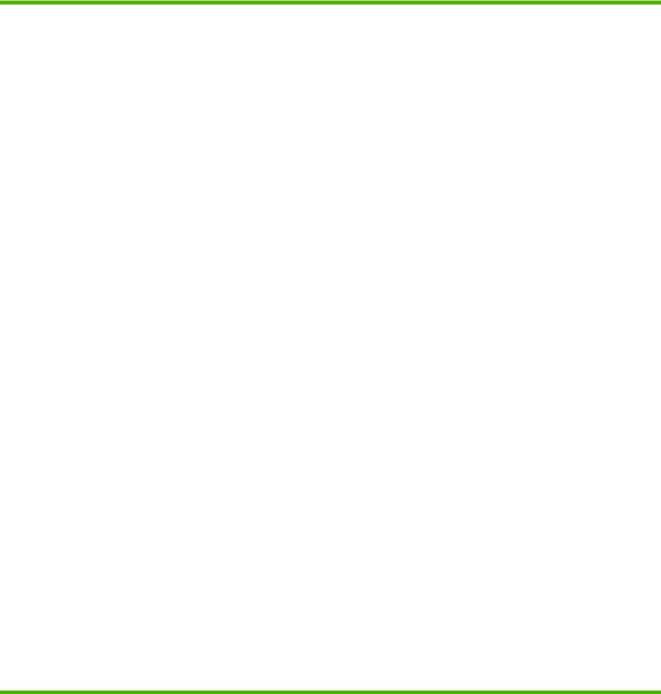
Supported paper types and tray capacity
Media type |
Dimensions1 |
Weight |
Capacity2 |
Paper orientation |
||
Paper, including the |
Minimum: 76 x 127 mm |
60 to 90 g/m2 (16 to 24 lb) |
Tray 1: single sheet only |
Side to be printed on face- |
||
following types: |
(3 x 5 inches) |
|
Tray 2: up to 150 sheets of |
up, with the top edge at |
||
● |
Plain |
Maximum: 216 x 356 mm |
|
the back of the tray |
||
|
75 g/m2 (20 lb bond) |
|
||||
● |
Letterhead |
(8.5 x 14 inches) |
|
|
||
|
|
|
|
|
||
● |
Color |
|
|
|
|
|
● |
Preprinted |
|
|
|
|
|
● |
Prepunched |
|
|
|
|
|
● |
Recycled |
|
|
|
|
|
|
|
|
|
|
||
Thick paper |
Same as for paper |
Up to 200 g/m2 (53 lb) |
Tray 1: single sheet only |
Side to be printed on face- |
||
|
|
|
|
|
Tray 2: up to 15 mm |
up, with the top edge at |
|
|
|
|
|
the back of the tray |
|
|
|
|
|
|
(0.6 inches) stack height |
|
|
|
|
|
|
||
Cover paper |
Same as for paper |
Up to 200 g/m2 (53 lb) |
Tray 1: single sheet only |
Side to be printed on face- |
||
|
|
|
|
|
Tray 2: up to 15 mm (. |
up, with the top edge at |
|
|
|
|
|
the back of the tray |
|
|
|
|
|
|
59 inch) stack height |
|
|
|
|
|
|
||
Glossy paper |
Same as for paper |
Up to 220 g/m2 (59 lb) |
Tray 1: single sheet only |
Side to be printed on face- |
||
Photo paper |
|
|
|
Tray 2: up to 15 mm (. |
up, with the top edge at |
|
|
|
|
the back of the tray |
|||
|
|
|
|
|
59 inch) stack height |
|
|
|
|
|
|
||
Transparencies |
A4 or Letter |
Thickness: 0.12 to |
Tray 1: single sheet only |
Side to be printed on face- |
||
|
|
|
|
0.13 mm (4.7 to 5.1 mils) |
Tray 2: up to 50 sheets |
up, with the top edge at |
|
|
|
|
|
the back of the tray |
|
|
|
|
|
|
||
Labels3 |
A4 or Letter |
Thickness: up to 0.23 mm |
Tray 1: single sheet only |
Side to be printed on face- |
||
|
|
|
|
(9 mils) |
Tray 2: up to 50 sheets |
up, with the top edge at |
|
|
|
|
|
the back of the tray |
|
|
|
|
|
|
|
|
Envelopes |
● |
COM 10 |
Up to 90 g/m2 (24 lb) |
Tray 1: single envelope |
Side to be printed on face- |
|
|
|
● |
Monarch |
|
only |
up, with the stamp-end at |
|
|
|
Tray 2: up to 10 envelopes |
the back of the tray |
||
|
|
● |
DL |
|
|
|
|
|
|
|
|
||
|
|
● |
C5 |
|
|
|
|
|
● |
B5 |
|
|
|
|
|
|
|
|
||
Postcards or index cards |
100 x 148 mm |
|
Tray 1: single sheet only |
Side to be printed on face- |
||
|
|
(3.9 x 5.8 inches) |
|
Tray 2: up to 50 sheets |
up, with the top edge at |
|
|
|
|
|
|
the back of the tray |
|
1The product supports a wide range of standard and custom sizes of print media. Check the printer driver for supported sizes.
2Capacity can vary depending on media weight and thickness, and environmental conditions.
3Smoothness: 100 to 250 (Sheffield)
ENWW |
Supported paper types and tray capacity 17 |
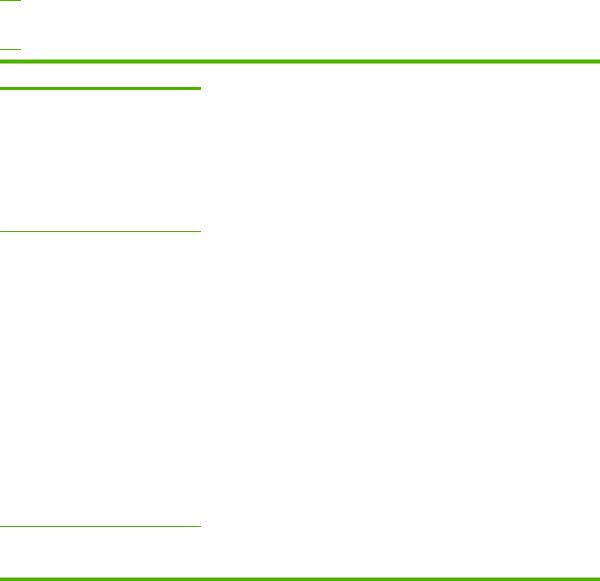
Special paper or print media guidelines
This product supports printing on special media. Use the following guidelines to obtain satisfactory results. When using special paper or print media, be sure to set the type and size in your print driver to obtain the best print results.
 CAUTION: HP LaserJet printers use fusers to bond dry toner particles to the paper in very precise dots. HP laser paper is designed to withstand this extreme heat. Using inkjet paper not designed for this technology could damage your printer.
CAUTION: HP LaserJet printers use fusers to bond dry toner particles to the paper in very precise dots. HP laser paper is designed to withstand this extreme heat. Using inkjet paper not designed for this technology could damage your printer.
Media type |
Do |
Do not |
Envelopes |
● Store envelopes flat. |
|
● Use envelopes where the seam |
|
extends all the way to the corner of |
|
the envelope. |
|
● Use peel-off adhesive strips that |
|
are approved for use in laser |
|
printers. |
●Do not use envelopes that are wrinkled, nicked, stuck together, or otherwise damaged.
●Do not use envelopes that have clasps, snaps, windows, or coated linings.
●Do not use self-stick adhesives or other synthetic materials.
Labels |
● Use only labels that have no |
● Do not use labels that have wrinkles |
|
exposed backing between them. |
or bubbles, or are damaged. |
|
● Use Labels that lie flat. |
● Do not print partial sheets of labels. |
|
● Use only full sheets of labels. |
|
|
|
|
Transparencies |
● Use only transparencies that are |
● Do not use transparent print media |
|
approved for use in laser printers. |
not approved for laser printers. |
|
● Place transparencies on a flat |
|
|
surface after removing them from |
|
|
the product. |
|
|
|
|
Letterhead or preprinted forms |
● Use only letterhead or forms |
● Do not use raised or metallic |
|
approved for use in laser printers. |
letterhead. |
|
|
|
Heavy paper |
● Use only heavy paper that is |
● Do not use paper that is heavier |
|
approved for use in laser printers |
than the recommended media |
|
and meets the weight specifications |
specification for this product unless |
|
for this product. |
it is HP paper that has been |
|
|
approved for use in this product. |
Glossy or coated paper |
● |
Use only glossy or coated paper |
|
|
that is approved for use in laser |
|
|
printers. |
●Do not use glossy or coated paper designed for use in inkjet products.
18 Chapter 3 Paper and print media |
ENWW |
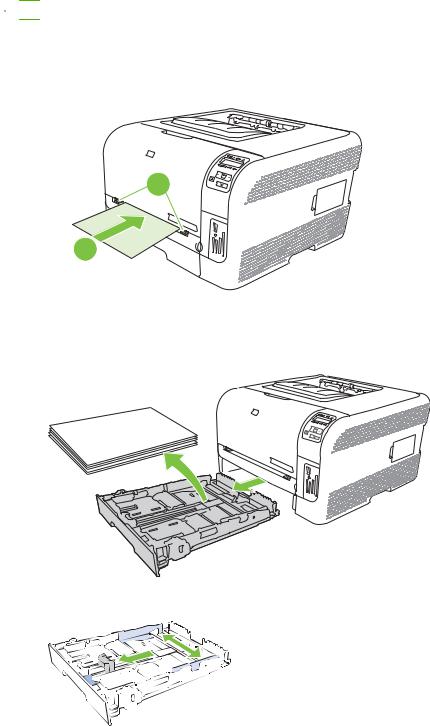
Load paper and print media
Load tray 1
 NOTE: Place the media into tray 1 with the side to be printed on face-up and the top toward the product.
NOTE: Place the media into tray 1 with the side to be printed on face-up and the top toward the product.
1.Place a single sheet of media into the tray 1 slot, and slide the paper guides so that they are against the sheet.
2.Feed the sheet into the tray as far as it will go.
1
2
Load tray 2
1.Pull the tray out of the product and remove any paper.
2.Slide open the paper length and width guides.
ENWW |
Load paper and print media 19 |
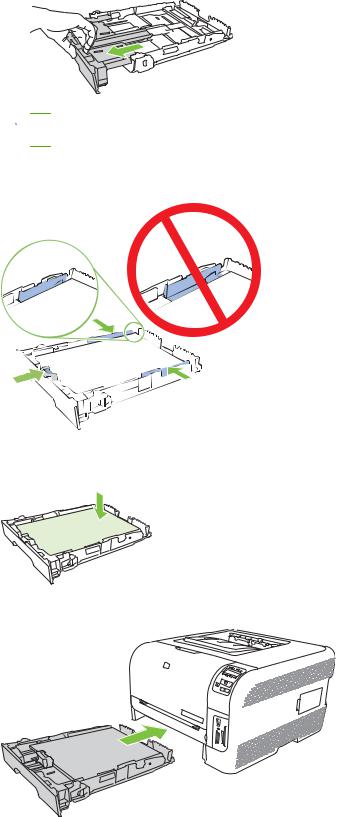
●To load Legal-size paper, extend the tray by pressing and holding the extension tab while pulling the front of the tray toward you.
 NOTE: When it is loaded with Legal-size paper, the tray extends from the front of the product approximately 51 mm (2 inches).
NOTE: When it is loaded with Legal-size paper, the tray extends from the front of the product approximately 51 mm (2 inches).
3.Place the paper in the tray and make sure that it is flat at all four corners. Slide the paper length and width guides so that they are against the stack of paper.
4.Push down on the paper to make sure that the paper stack is below the paper limit tabs on the side of the tray.
5.Slide the tray into the product.
20 Chapter 3 Paper and print media |
ENWW |
