HP Color LaserJet CM6030 User Manual
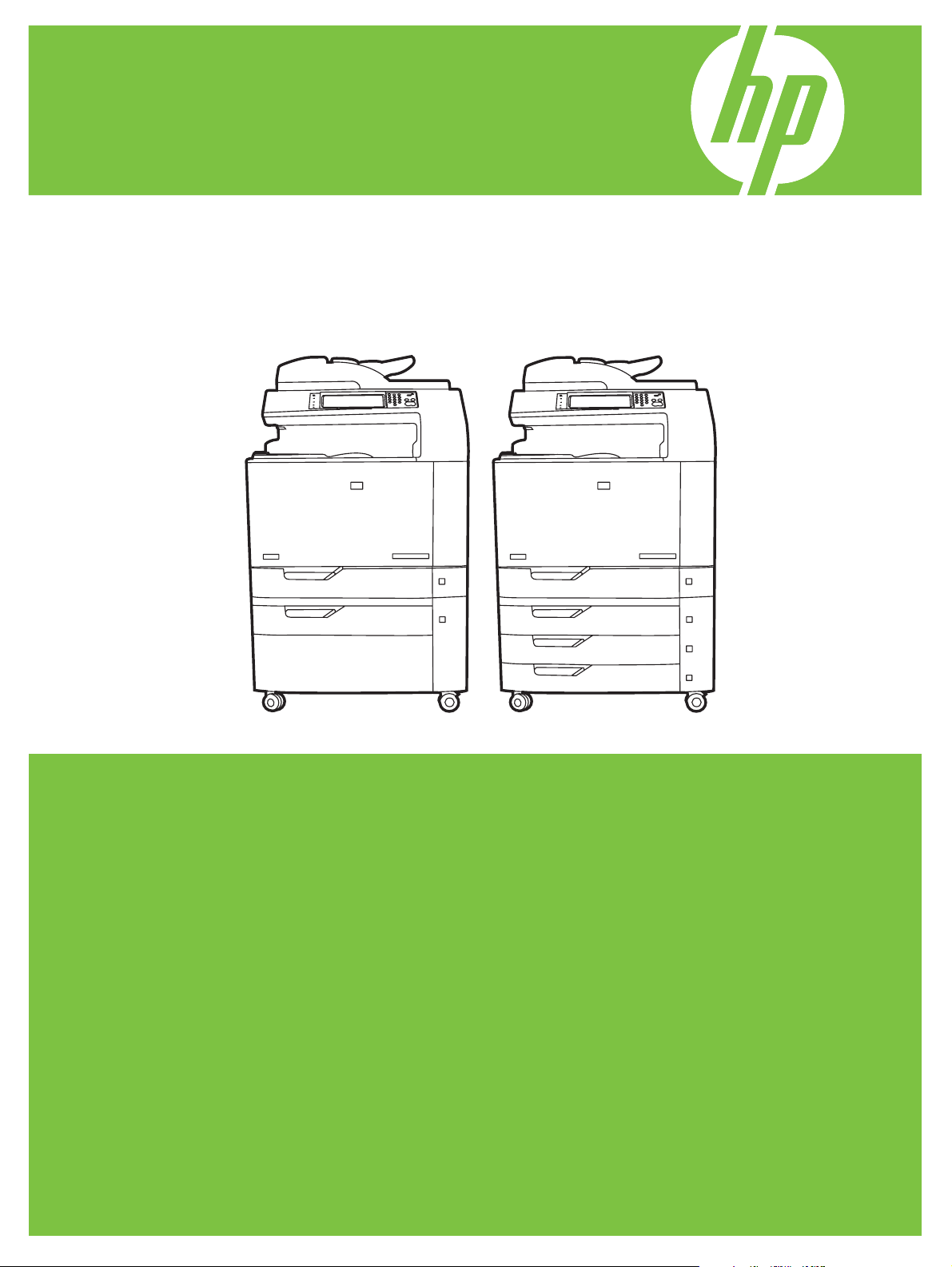
CM6040 MFP CM6040f MFP
CM6030 MFP CM6030f MFP
HP Color LaserJet CM6030 and
CM6040 MFP Series
User Guide
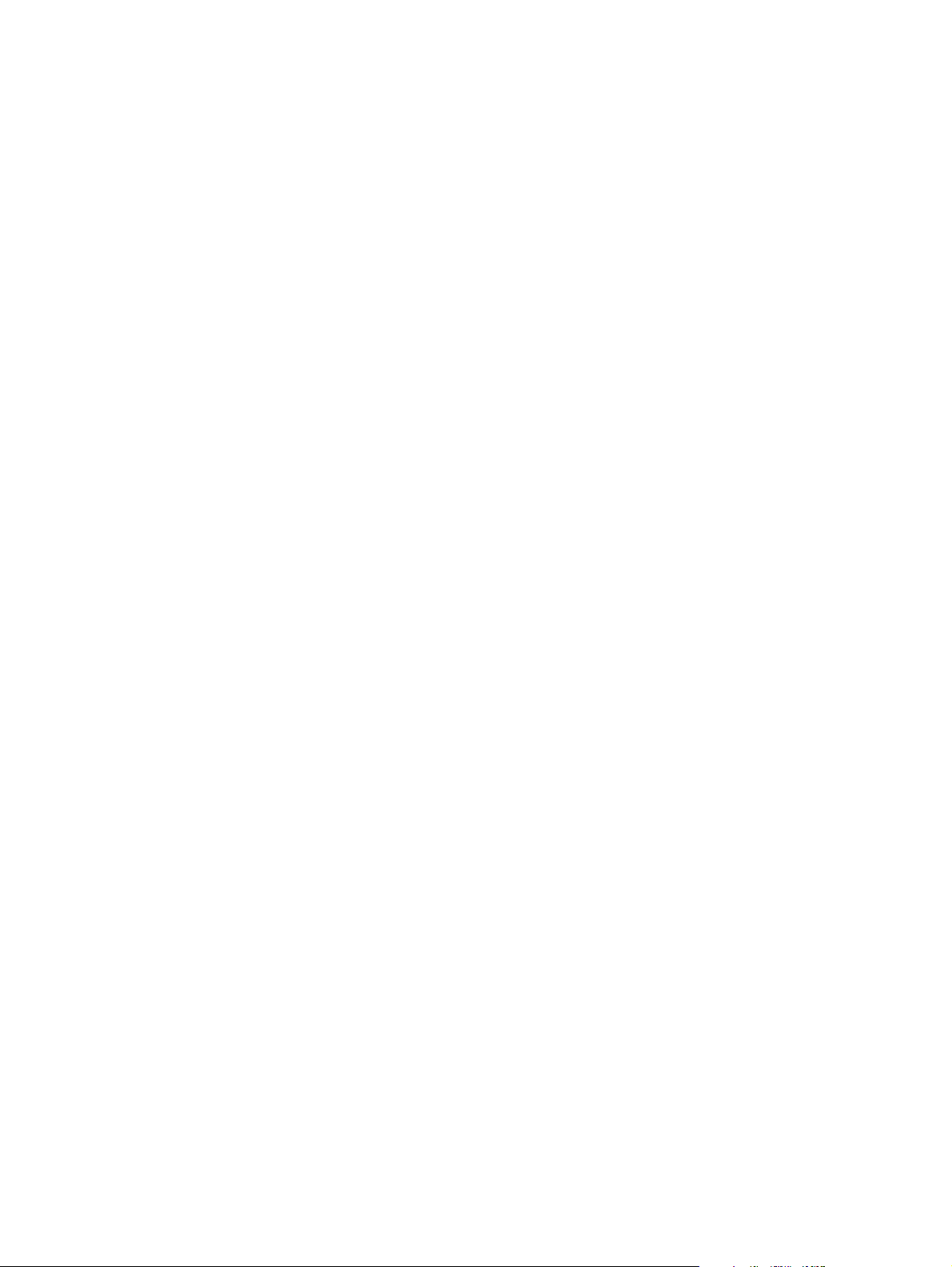
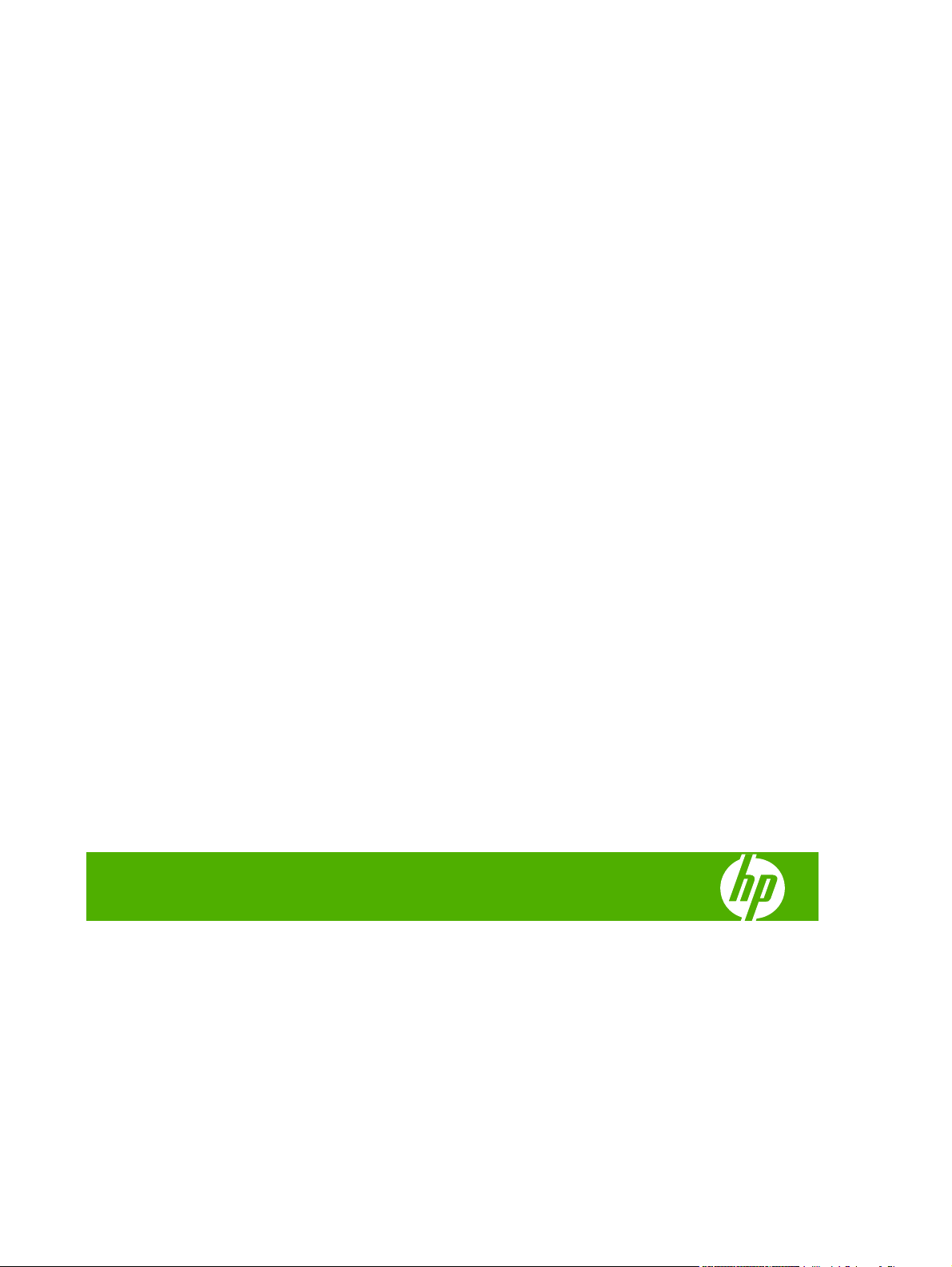
HP Color LaserJet CM6030 and CM6040 MFP
Series
User Guide
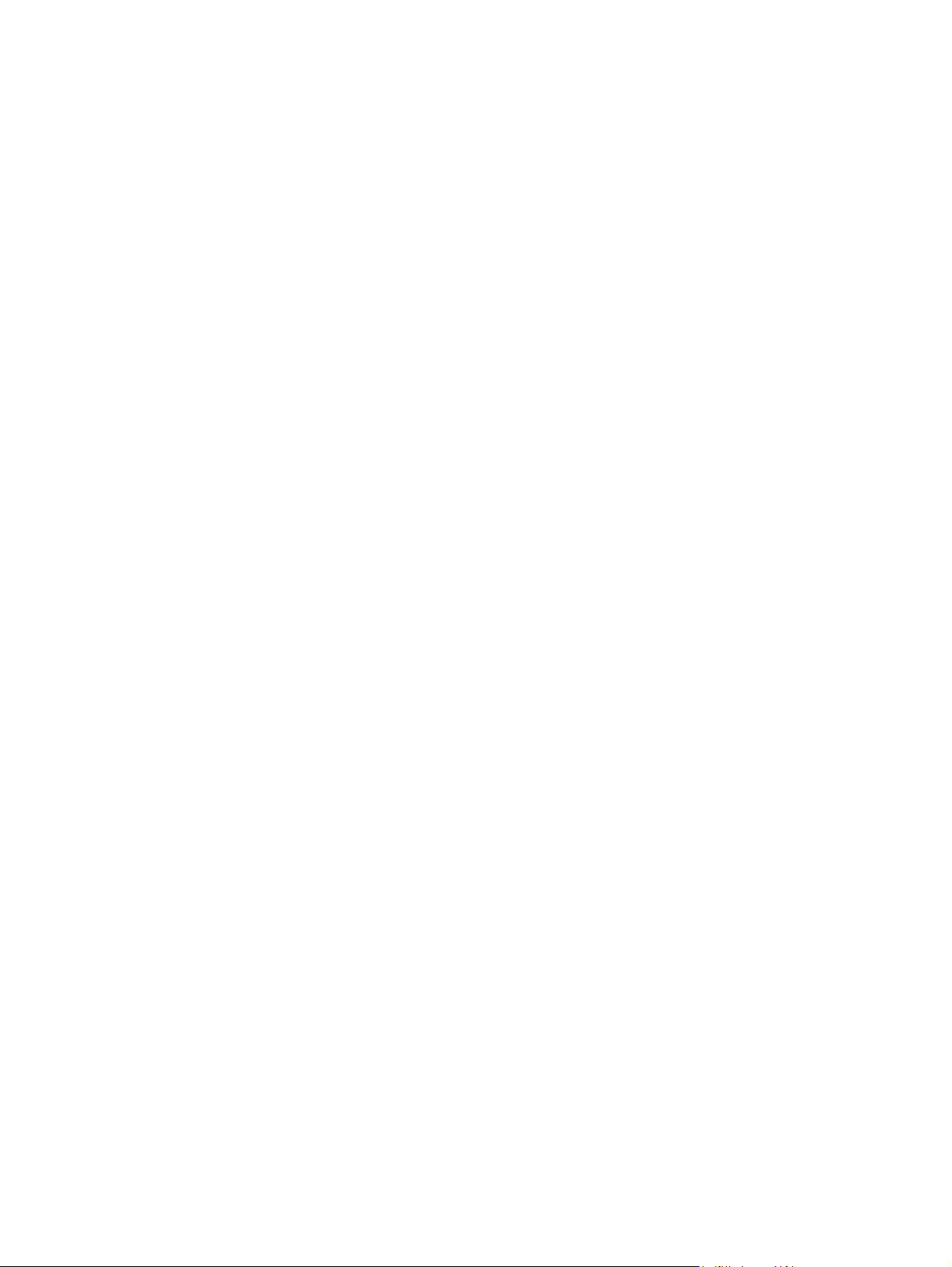
Copyright and License
© 2008 Copyright Hewlett-Packard
Development Company, L.P.
Reproduction, adaptation, or translation
without prior written permission is prohibited,
except as allowed under the copyright laws.
The information contained herein is subject
to change without notice.
The only warranties for HP products and
services are set forth in the express warranty
statements accompanying such products
and services. Nothing herein should be
construed as constituting an additional
warranty. HP shall not be liable for technical
or editorial errors or omissions contained
herein.
Part number: Q3938-90967
Edition
2, 06/2009
Trad
emark Credits
Adobe
®
, Acrobat
®
, and PostScript
®
are
trademarks of Adobe Systems Incorporated.
Corel® is a trademark or registered
trademark of Corel Corporation or Corel
Corporation Limited.
Microsoft
®
, Windows
®
, and Windows NT
®
are U.S. registered trademarks of Microsoft
Corporation.
Windows Vista™ is either a registered
trademark or trademark of Microsoft
Corporation in the United States and/or other
countries.
PANTONE® is Pantone, Inc's check-
standard trademark for color.
UNIX
®
is a registered trademark of The Open
Group.
ENERGY STAR
®
and the ENERGY STAR
logo
®
are U.S. registered marks of the United
States Environmental Protection Agency.
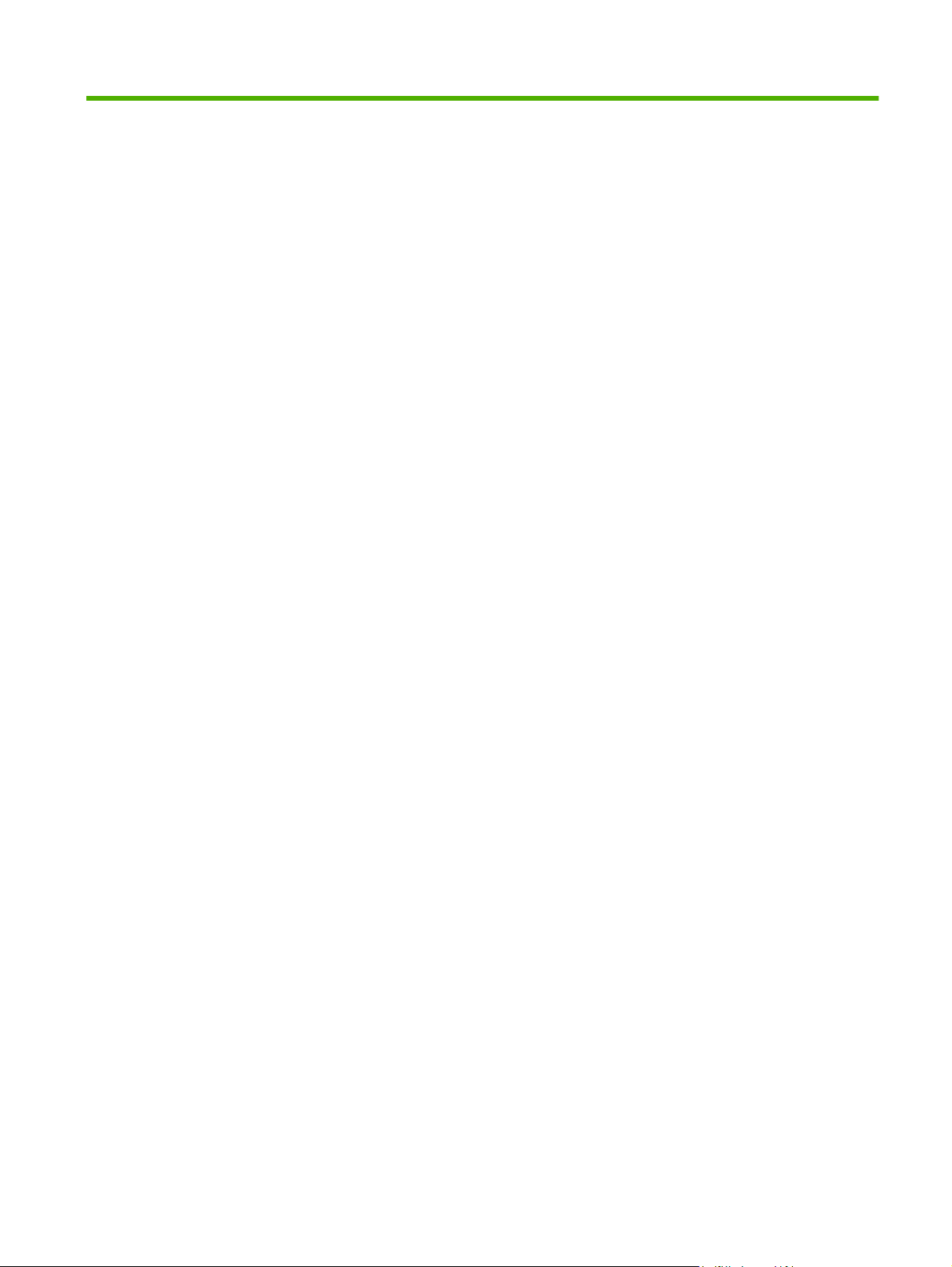
Table of contents
1 Product basics
Product comparison ............................................................................................................................. 2
Product features ................................................................................................................................... 4
Quick Reference Job Aids .................................................................................................................... 7
Product walkaround .............................................................................................................................. 8
Front view ............................................................................................................................ 8
HP Color LaserJet CM6030 and CM6040 MFP Series ....................................... 8
Back view ............................................................................................................................. 9
Interface ports .................................................................................................................... 10
Serial number and model number location ........................................................................ 10
2 Control panel
Use the control panel ......................................................................................................................... 14
Control-panel layout ........................................................................................................... 14
Home screen ..................................................................................................................... 15
Buttons on the touchscreen ............................................................................................... 16
Control-panel help system ................................................................................................. 16
Navigate the Administration menu ..................................................................................................... 17
Information menu ............................................................................................................................... 18
Default Job Options menu .................................................................................................................. 20
Default Options for Originals .............................................................................................. 20
Image adjustment .............................................................................................................. 21
Default Copy Options ......................................................................................................... 22
Default Fax Options ........................................................................................................... 23
Default E-mail Options ....................................................................................................... 24
Default Send to Folder Options ......................................................................................... 25
Default Print Options .......................................................................................................... 26
Time/Scheduling menu ....................................................................................................................... 27
Management menu ............................................................................................................................ 29
Initial Setup menu ............................................................................................................................... 31
Networking and I/O ............................................................................................................ 31
Fax Setup .......................................................................................................................... 38
E-mail Setup ...................................................................................................................... 41
Send Setup menu .............................................................................................................. 41
ENWW iii
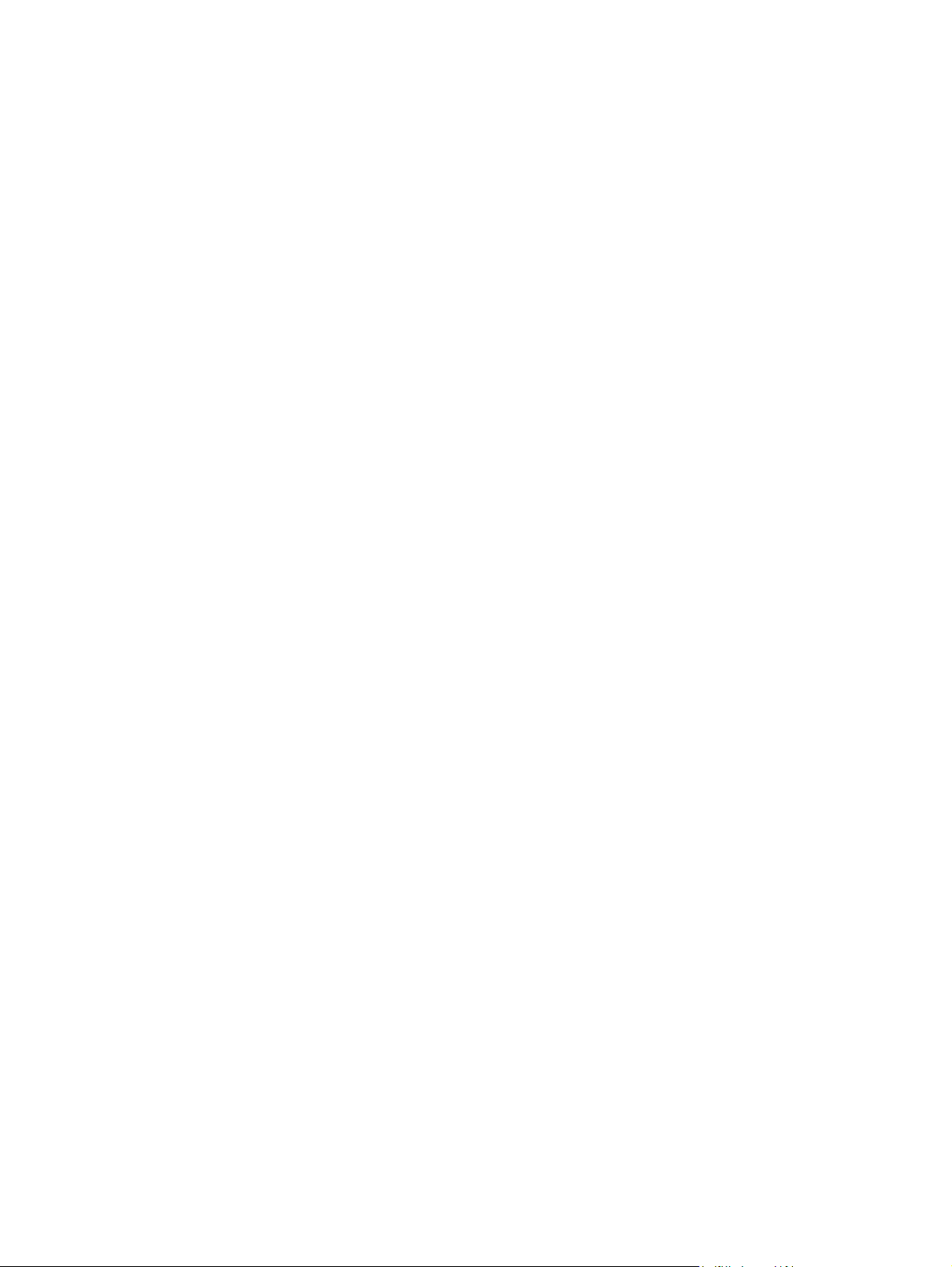
Device Behavior menu ....................................................................................................................... 42
Print Quality menu .............................................................................................................................. 49
Troubleshooting menu ........................................................................................................................ 53
Resets menu ...................................................................................................................................... 59
Service menu ..................................................................................................................................... 60
3 Software for Windows
Supported operating systems for Windows ........................................................................................ 62
Supported printer drivers for Windows ............................................................................................... 63
HP Universal Print Driver (UPD) ........................................................................................................ 64
UPD installation modes ..................................................................................................... 64
Select the correct printer driver for Windows ..................................................................................... 65
Priority for print settings ...................................................................................................................... 66
Change printer-driver settings for Windows ....................................................................................... 67
Remove software for Windows ........................................................................................................... 68
Supported utilities for Windows .......................................................................................................... 69
HP Web Jetadmin .............................................................................................................. 69
Embedded Web server ...................................................................................................... 69
HP Easy Printer Care ........................................................................................................ 69
Software for other operating systems ................................................................................................. 71
4 Use the product with Macintosh
Software for Macintosh ....................................................................................................................... 74
Supported operating systems for Macintosh ..................................................................... 74
Supported printer drivers for Macintosh ............................................................................. 74
Remove software from Macintosh operating systems ....................................................... 74
Priority for print settings for Macintosh .............................................................................. 74
Change printer-driver settings for Macintosh ..................................................................... 74
Software for Macintosh computers .................................................................................... 75
HP Printer Utility ................................................................................................ 75
Open the HP Printer Utility ............................................................... 75
HP Printer Utility features ................................................................. 76
Supported utilities for Macintosh ........................................................................................ 76
Embedded Web server ..................................................................................... 76
Use features in the Macintosh printer driver ....................................................................................... 77
Print ................................................................................................................................... 77
Create and use printing presets in Macintosh ................................................... 77
Resize documents or print on a custom paper size .......................................... 77
Print a cover page ............................................................................................. 77
Use watermarks ................................................................................................ 78
Print multiple pages on one sheet of paper in Macintosh ................................. 78
Print on both sides of the page (duplex printing) ............................................... 79
Set the stapling options ..................................................................................... 79
iv ENWW
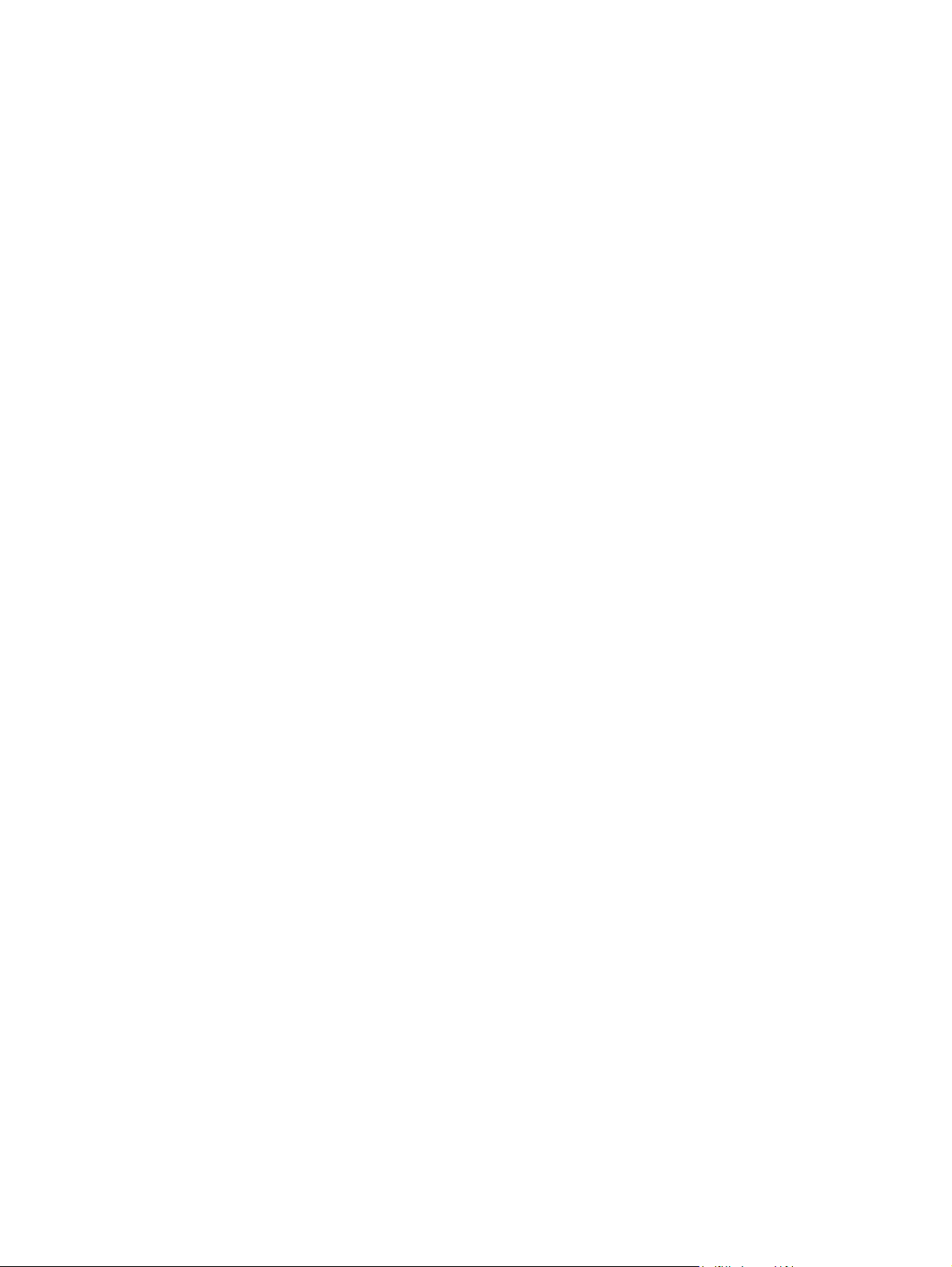
Store jobs .......................................................................................................... 80
Set the color options ......................................................................................... 80
Use the Services menu ..................................................................................... 80
5 Connect the product
USB connection .................................................................................................................................. 84
Network connection ............................................................................................................................ 85
6 Network configuration
Benefits of a network connection ....................................................................................................... 88
Supported network protocols .............................................................................................................. 89
Configuring network settings .............................................................................................................. 90
TCP/IP ............................................................................................................................... 90
Internet Protocol (IP) ......................................................................................... 90
Transmission Control Protocol (TCP) ............................................................... 90
IP address ......................................................................................................... 90
Configure IP parameters ................................................................................... 90
Dynamic Host Configuration Protocol (DHCP) ................................. 91
BOOTP ............................................................................................. 91
Subnets ............................................................................................................. 91
Subnet mask ..................................................................................... 91
Gateways .......................................................................................................... 91
Default gateway ................................................................................ 91
Configure TCP/IPv4 parameters ........................................................................................ 92
Input or change the IP address ......................................................................... 92
Set the subnet mask ......................................................................................... 92
Set the default gateway ..................................................................................... 93
Configure TCP/IPv6 parameters ........................................................................................ 93
Network utilities .................................................................................................................................. 94
Other components and utilities .......................................................................................... 94
7 Paper and print media
Understand paper and print media use .............................................................................................. 96
Supported paper and print media sizes .............................................................................................. 97
Supported paper types ..................................................................................................................... 100
Special paper or print media guidelines ........................................................................................... 102
Load paper and print media ............................................................................................................. 103
Load Tray 1 ...................................................................................................................... 103
Print envelopes ............................................................................................... 104
Load trays 2, 3, 4, or 5 ..................................................................................................... 104
Load standard-sized media into trays 2, 3, 4, or 5 .......................................... 104
Load undetectable standard-sized media into Tray 2, 3, 4, and 5 .................. 106
Load custom-size media into tray 2, 3, 4, or 5 ................................................ 107
ENWW v
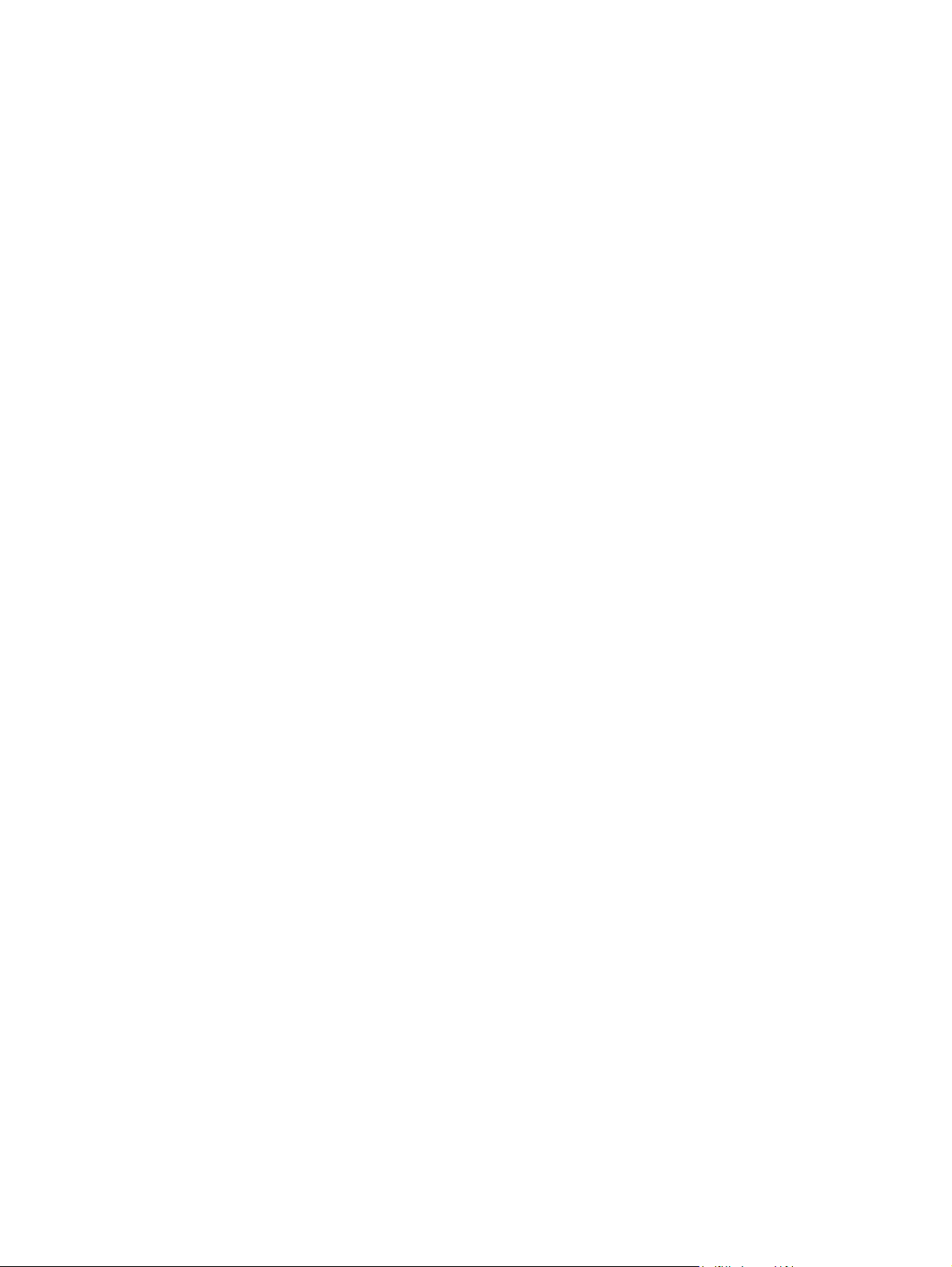
Load large size paper into Tray 3, 4, or 5 ....................................................... 108
Load letterhead, pre-printed, or pre-punched paper ........................................................ 108
Change the Image Rotation setting ................................................................. 109
Choose the correct orientation for loading letterhead, pre-printed, or pre-
punched paper ................................................................................................ 109
Configure trays ................................................................................................................................. 114
Configure a tray when loading paper ............................................................................... 114
Configure a tray to match print job settings ..................................................................... 114
Automatic media type sensing (auto sense mode) .......................................................... 114
Auto sense settings ......................................................................................... 115
Select the paper by source, type, or size ......................................................................... 115
Source ............................................................................................................. 115
Type and Size ................................................................................................. 116
Choose an output location ................................................................................................................ 117
Standard output bins ........................................................................................................ 117
Optional output accessories ............................................................................................ 117
3-bin stapler/stacker features .......................................................................... 118
Booklet maker finisher features ....................................................................... 118
Accessory walkaround .................................................................................... 118
Use the booklet-making feature ....................................................................................... 119
Create a booklet from the print driver .............................................................. 120
Create a booklet from a copy .......................................................................... 120
Configure the accessory operation mode ........................................................................ 121
Select the operating mode at the control panel ............................................... 121
Select the operating mode in the printer driver ............................................... 121
Select the operating mode in the printer driver (Mac OS X) ........................... 121
8 Use product features
Economy settings ............................................................................................................................. 124
Sleep and wake ............................................................................................................... 124
Set economy modes from the EWS ................................................................................. 125
Use the stapler ................................................................................................................................. 126
Supported paper sizes for stapling .................................................................................. 126
Staple print jobs ............................................................................................................... 128
Job storage features for print jobs .................................................................................................... 129
Gain access to the job storage features .......................................................................... 129
Use the proof and hold feature ........................................................................................ 129
Create a proof and hold job ............................................................................. 129
Print the remaining copies of a proof and hold job .......................................... 130
Delete a proof and hold job ............................................................................. 130
Use the personal job feature ............................................................................................ 131
Print a personal job ......................................................................................... 131
Delete a personal job ...................................................................................... 131
Use the QuickCopy feature .............................................................................................. 132
vi ENWW
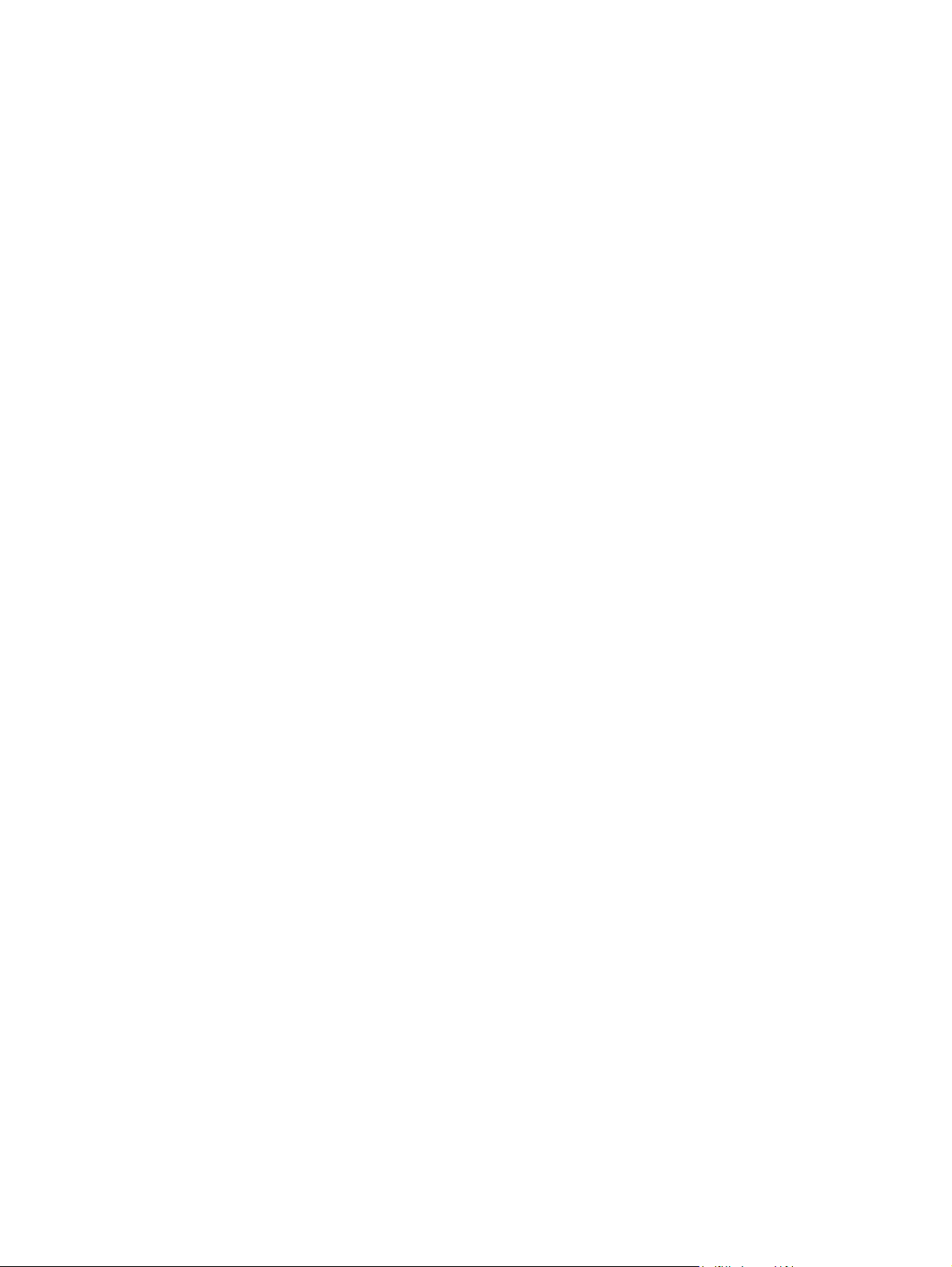
Create a QuickCopy job .................................................................................. 132
Print additional copies of a QuickCopy job ...................................................... 132
Delete a QuickCopy job .................................................................................. 132
Use the stored job feature for copy jobs .......................................................................... 133
Create a stored copy job ................................................................................. 133
Print a stored job ............................................................................................. 133
Delete a stored job .......................................................................................... 133
Print photos or marketing material ................................................................................................... 135
Supported glossy paper .................................................................................................. 135
Configure the paper tray ................................................................................................. 135
Configure the driver settings ............................................................................................ 136
Print weatherproof maps and outdoor signs ..................................................................................... 137
Supported tough paper .................................................................................................... 137
Configure the paper tray .................................................................................................. 137
Configure the driver settings ............................................................................................ 137
Set the duplex alignment .................................................................................................................. 138
9 Print tasks
Cancel a print job ............................................................................................................................. 140
Stop the current print job from the control panel .............................................................. 140
Stop the current print job from the software program ...................................................... 140
Use features in the Windows printer driver ...................................................................................... 141
Open the printer driver ..................................................................................................... 141
Use printing shortcuts ...................................................................................................... 141
Set paper and quality options .......................................................................................... 141
Set document effects ....................................................................................................... 142
Set document finishing options ........................................................................................ 142
Set product output options ............................................................................................... 142
Set job storage options .................................................................................................... 142
Set color options .............................................................................................................. 143
Obtain support and product-status information ................................................................ 143
Set advanced printing options ......................................................................................... 144
10 Use color
Manage color .................................................................................................................................... 146
Automatic or manual color adjustment ............................................................................ 146
Manual color options ....................................................................................... 146
Print in grayscale ............................................................................................................. 147
Restrict color use ............................................................................................................. 147
Restrict color printing and copying from the control panel .............................. 147
RGB Color (Color Themes) ............................................................................................. 147
Match colors ..................................................................................................................................... 149
Sample book color matching ........................................................................................... 149
ENWW vii
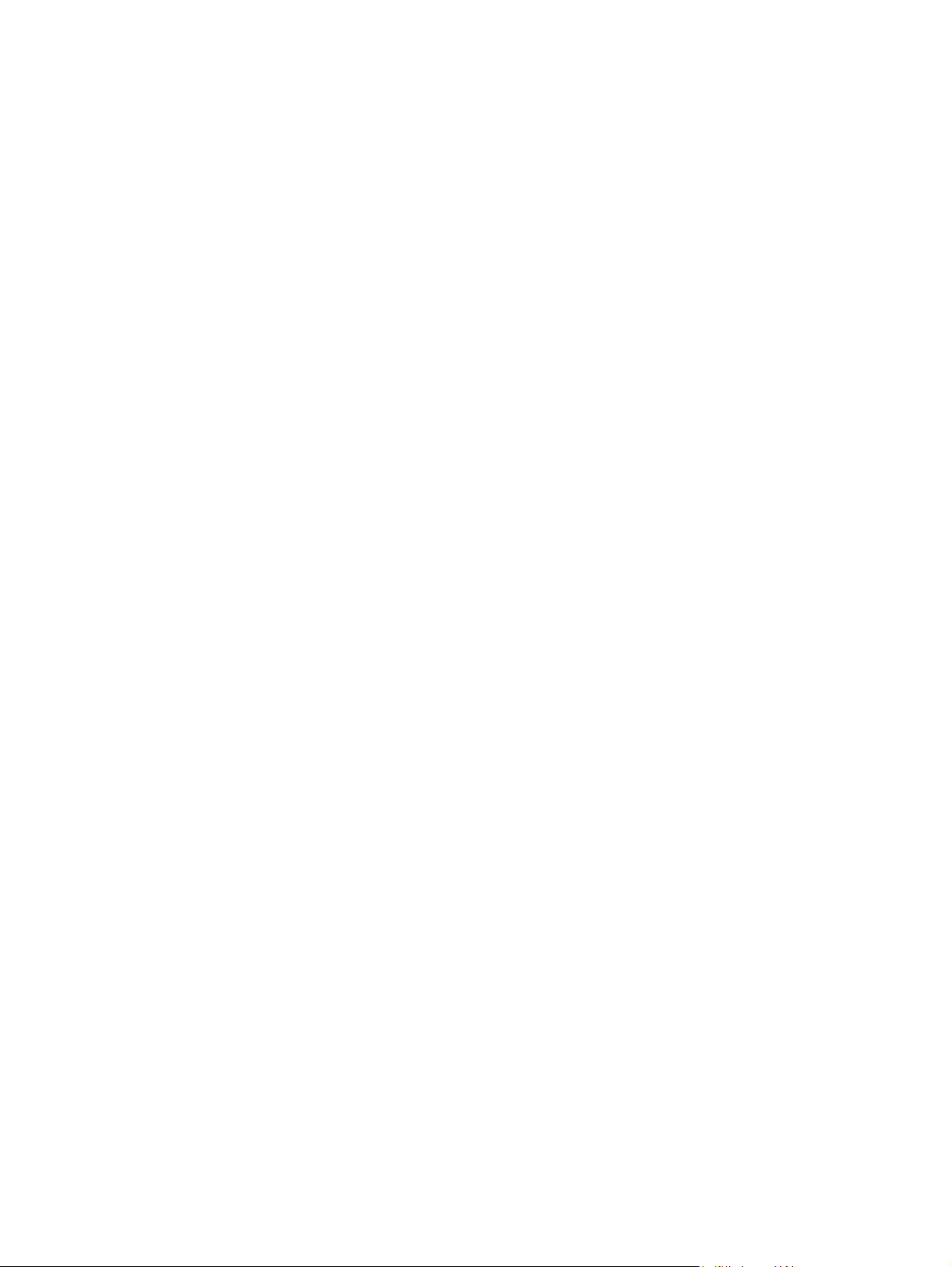
Printing color samples ..................................................................................................... 149
PANTONE® color matching ............................................................................................ 150
Advanced color use .......................................................................................................................... 151
HP ImageREt 4800 .......................................................................................................... 151
Paper selection ................................................................................................................ 151
sRGB ............................................................................................................................... 151
Print in four colors — CMYK ............................................................................................ 151
CMYK ink set emulation (HP postscript level 3 emulation) ............................. 151
11 Copy
Use the Copy screen ........................................................................................................................ 154
Set the default copy options ............................................................................................................. 154
Copy from the scanner glass ............................................................................................................ 154
Copy from the document feeder ....................................................................................................... 154
Adjust the copy settings ................................................................................................................... 155
Copy two-sided documents .............................................................................................................. 156
Copying two-sided documents manually ......................................................................... 156
Copy two-sided documents automatically ....................................................................... 156
Copy mixed-size originals ................................................................................................................ 158
Change the copy-collation setting .................................................................................................... 159
Copy photos and books .................................................................................................................... 160
Combine copy jobs by using Job Build ............................................................................................. 161
Cancel a copy job ............................................................................................................................. 162
12 Scan and send to e-mail
Configure e-mail settings .................................................................................................................. 164
Supported protocols ......................................................................................................... 164
Configure e-mail server settings ...................................................................................... 164
Use the Send E-mail screen ............................................................................................................. 166
Perform basic e-mail functions ......................................................................................................... 167
Load documents .............................................................................................................. 167
Send documents .............................................................................................................. 167
Send a document ............................................................................................ 167
Use the auto-complete function ...................................................................... 168
Use the address book ...................................................................................................................... 168
Create a recipient list ....................................................................................................... 168
Use the local address book ............................................................................................. 169
Add e-mail addresses to the local address book ............................................ 169
Delete e-mail addresses from the local address book .................................... 169
Change e-mail settings for the current job ....................................................................................... 170
Scan to a folder ................................................................................................................................ 171
Scan to a workflow destination ......................................................................................................... 172
viii ENWW
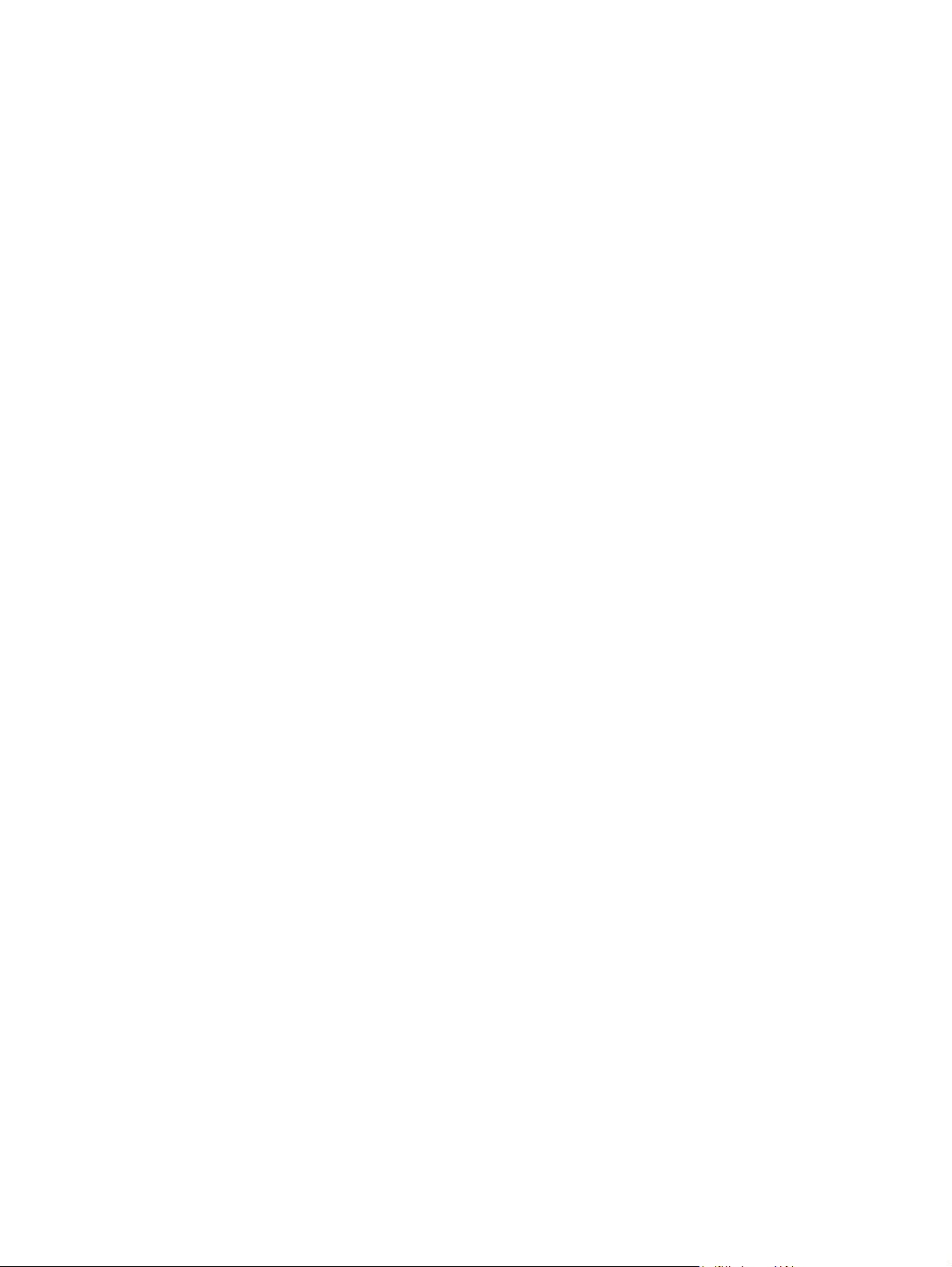
13 Fax
Analog fax ........................................................................................................................................ 174
Connect the fax accessory to a phone line ...................................................................... 174
Configure and use the fax features .................................................................................. 174
Digital fax .......................................................................................................................................... 176
14 Manage and maintain the product
Information pages ............................................................................................................................. 178
HP Easy Printer Care ....................................................................................................................... 180
Open the HP Easy Printer Care software ........................................................................ 180
HP Easy Printer Care software sections .......................................................................... 180
Embedded Web server ..................................................................................................................... 183
Open the embedded Web server by using a network connection ................................... 183
Embedded Web server sections ...................................................................................... 184
Use HP Web Jetadmin software ...................................................................................................... 187
Security features .............................................................................................................................. 188
Secure the embedded Web server .................................................................................. 188
Foreign Interface Harness (FIH) ...................................................................................... 188
Requirements .................................................................................................. 188
Use the FIH ..................................................................................................... 188
Enable the FIH portal ...................................................................... 188
Disable the FIH portal ..................................................................... 189
Secure Disk Erase ........................................................................................................... 189
Data affected ................................................................................................... 189
Gain access to Secure Disk Erase .................................................................. 190
Additional Information ..................................................................................... 190
DSS authentication .......................................................................................................... 190
Lock the control-panel menus .......................................................................................... 190
Set the real-time clock ...................................................................................................................... 191
Set the date format .......................................................................................................... 191
Set the date ..................................................................................................................... 191
Set the time format .......................................................................................................... 191
Set the time ...................................................................................................................... 191
Manage supplies .............................................................................................................................. 193
Print-cartridge storage ..................................................................................................... 193
HP policy on non-HP print cartridges ............................................................................... 193
HP fraud hotline and Web site ......................................................................................... 193
Replace supplies .............................................................................................................................. 194
Locate supplies ................................................................................................................ 194
Supply replacement guidelines ........................................................................................ 194
Approximate replacement intervals for supplies .............................................................. 195
Change print cartridges ................................................................................................... 195
Change image drums ...................................................................................................... 198
ENWW ix
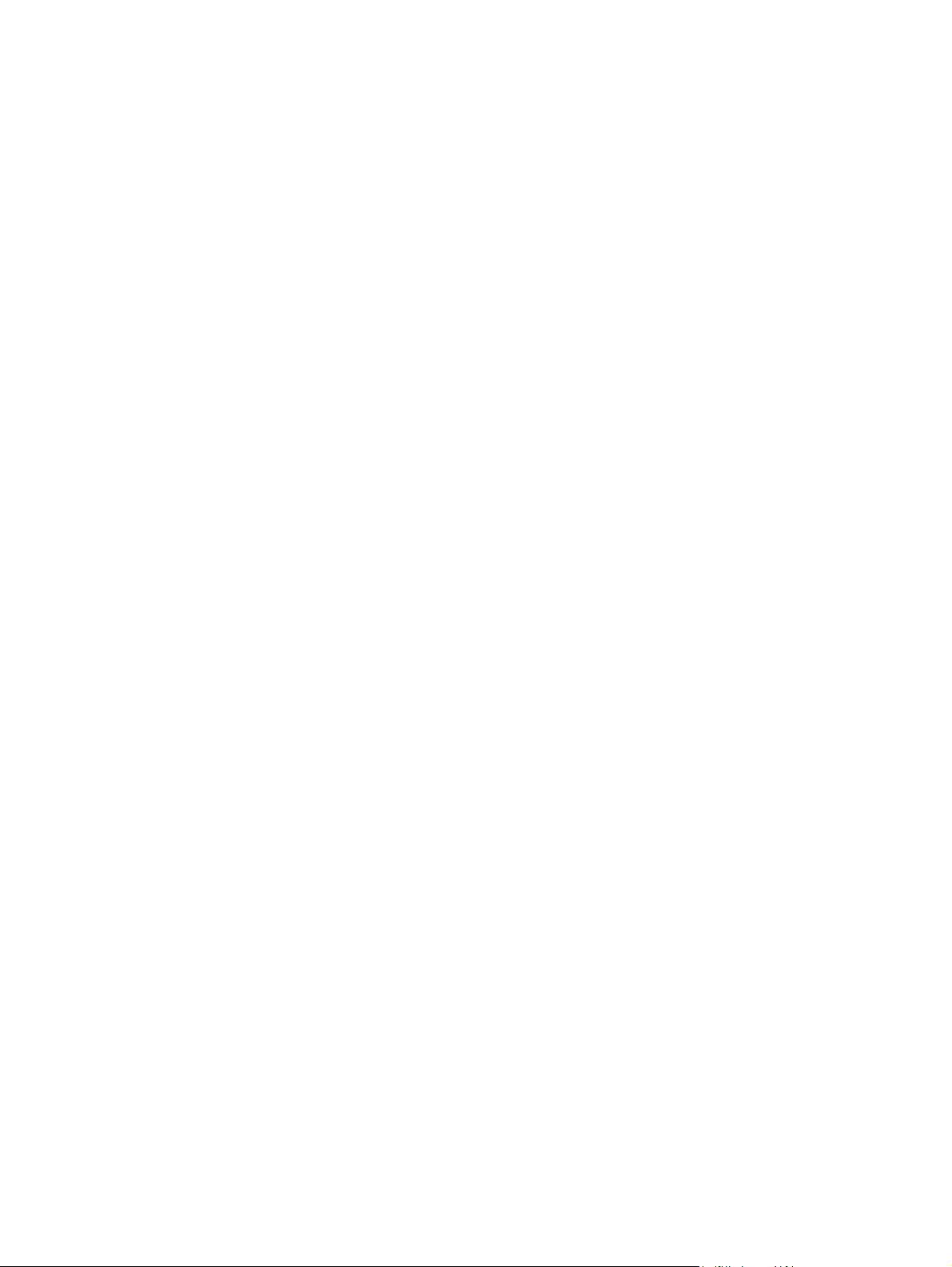
Install memory ................................................................................................................. 201
Install DDR memory DIMMs ............................................................................ 201
Enable memory ............................................................................................... 204
Enable memory for Windows 2000 and XP .................................... 204
Install an HP Jetdirect or EIO print server card or EIO hard disk .................... 205
Replace the staple cartridge ............................................................................................ 207
Replace saddle stitch staple cartridges in the booklet maker .......................................... 209
Clean the product ............................................................................................................................. 212
Clean the outside of the product ...................................................................................... 212
Clean the touchscreen ..................................................................................................... 212
Clean the scanner glass .................................................................................................. 212
Cleaning the ADF delivery system ................................................................................... 212
Clean the ADF delivery system ....................................................................... 213
Clean the ADF rollers ...................................................................................... 214
ADF maintenance kit ........................................................................................................................ 216
Calibrate the scanner ....................................................................................................................... 217
Upgrade the firmware ....................................................................................................................... 218
Determine the current firmware version ........................................................................... 218
Download new firmware from the HP Web site ............................................................... 218
Transfer the new firmware to the product ........................................................................ 218
Use FTP to upload the firmware through a browser ....................................... 218
Use FTP to upgrade the firmware on a network connection ........................... 219
Use HP Web Jetadmin to upgrade the firmware ............................................. 220
Use MS-DOS commands to upgrade the firmware ......................................... 220
Use the HP Jetdirect firmware ......................................................................................... 221
15 Solve problems
Solving general problems ................................................................................................................. 224
Troubleshooting checklist ................................................................................................ 224
Restore factory settings ................................................................................................... 225
Factors that affect product performance .......................................................................... 225
Control-panel message types ........................................................................................................... 226
Control-panel messages .................................................................................................................. 227
Jams ................................................................................................................................................. 228
Common causes of jams ................................................................................................. 228
Jam locations ................................................................................................................... 229
Clear jams ........................................................................................................................ 229
AREA 1: Clear jams in the output bin .............................................................. 230
AREA 2: Clear jams in the fuser ..................................................................... 232
Clear jams in the duplex area ......................................................................... 236
AREA 5: Clear jams in Tray 2 and the internal paper path ............................. 239
AREA 6: Clear jams in Tray 1 ......................................................................... 242
AREA 7: Clear jams in optional Trays 3, 4, and 5 ........................................... 245
x ENWW
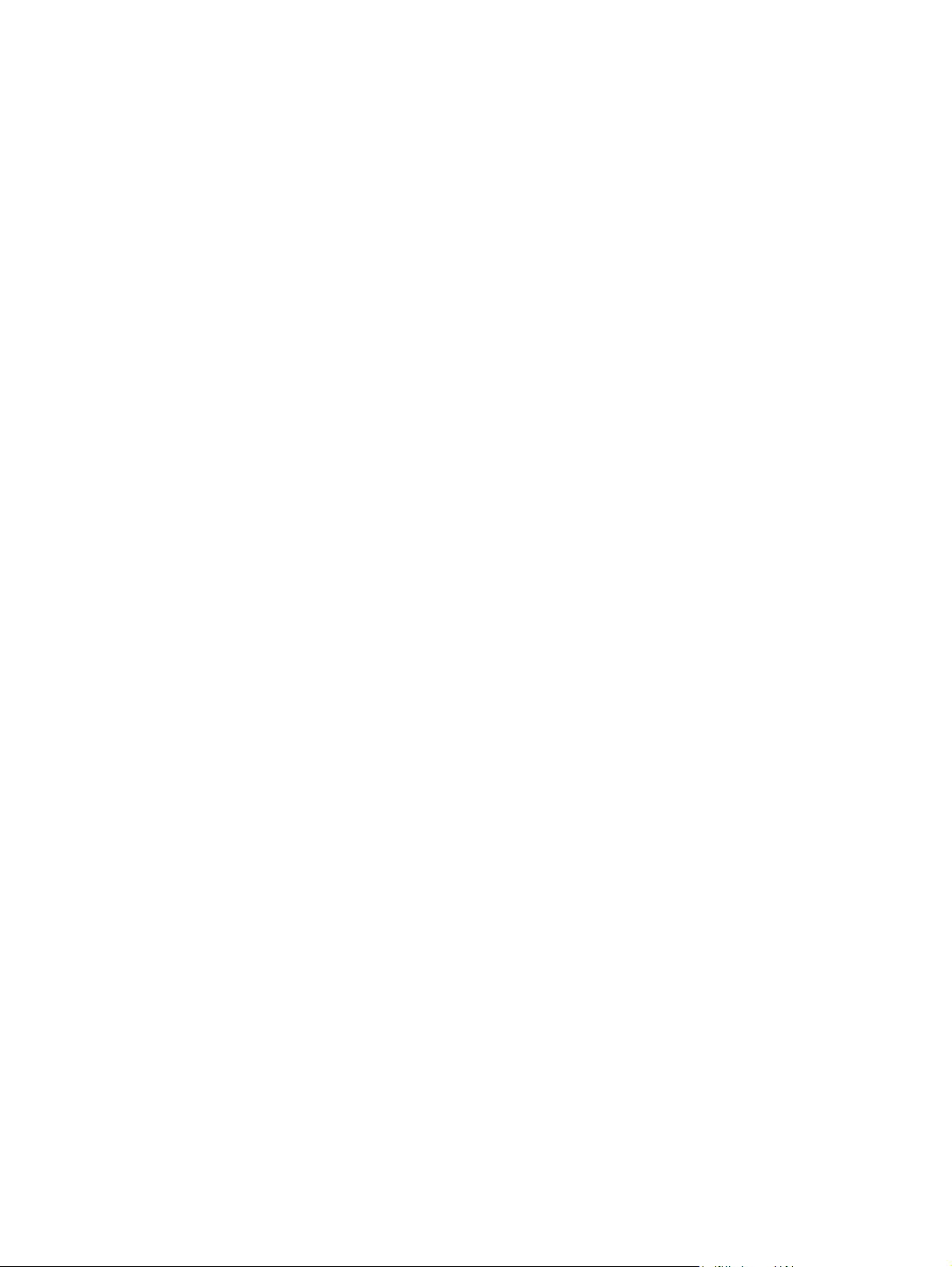
AREA 8: Clear jams in the optional finishing devices ..................................... 248
Clear jams in the output-accessory bridge ..................................... 248
Clear jams in the sorter area .......................................................... 249
Clear jams in the booklet maker ..................................................... 250
AREA 9: Clear jams in the ADF ...................................................................... 252
Clear staple jams ............................................................................................ 253
Clear staple jams in the main stapler ............................................. 253
Clear staple jams in the booklet maker .......................................... 254
Jam recovery ................................................................................................................... 257
Paper-handling problems ................................................................................................................. 258
Product feeds multiple sheets .......................................................................................... 258
Product feeds incorrect page size ................................................................................... 258
Product pulls from incorrect tray ...................................................................................... 258
Paper does not feed automatically .................................................................................. 259
Paper does not feed from Tray 2, 3, 4, or 5 ..................................................................... 259
Transparencies or glossy paper will not feed .................................................................. 260
Envelopes jam or will not feed in the product .................................................................. 261
Output is curled or wrinkled ............................................................................................. 261
Product will not duplex or duplexes incorrectly ................................................................ 262
Understand lights on the formatter ................................................................................................... 263
HP Jetdirect LEDs ........................................................................................................... 263
Heartbeat LED ................................................................................................................. 263
Correct print quality and copy quality problems ............................................................................... 264
Example print quality problems ........................................................................................ 264
Repetitive defects ruler .................................................................................................... 264
Print quality problems associated with the environment .................................................. 266
Print quality problems associated with jams .................................................................... 266
Optimize and improve image quality ................................................................................ 266
Use supported paper ....................................................................................... 266
Calibrate the product ....................................................................................... 266
Specify the correct paper type ........................................................................ 267
Clean the fuser ................................................................................................ 267
Respond to control panel error messages ...................................................... 267
Clean the registration second transfer assembly ........................... 268
Use manual print modes ................................................................................. 270
Print-quality-troubleshooting pages ................................................................. 271
Performance problems ..................................................................................................................... 272
Solve fax problems ........................................................................................................................... 273
Solve e-mail problems ...................................................................................................................... 273
Validate the SMTP gateway address ............................................................................... 273
Validate the LDAP gateway address ............................................................................... 273
Solve network connectivity problems ............................................................................................... 274
Solve network printing problems ...................................................................................... 274
Verify communication over the network ........................................................................... 275
ENWW xi
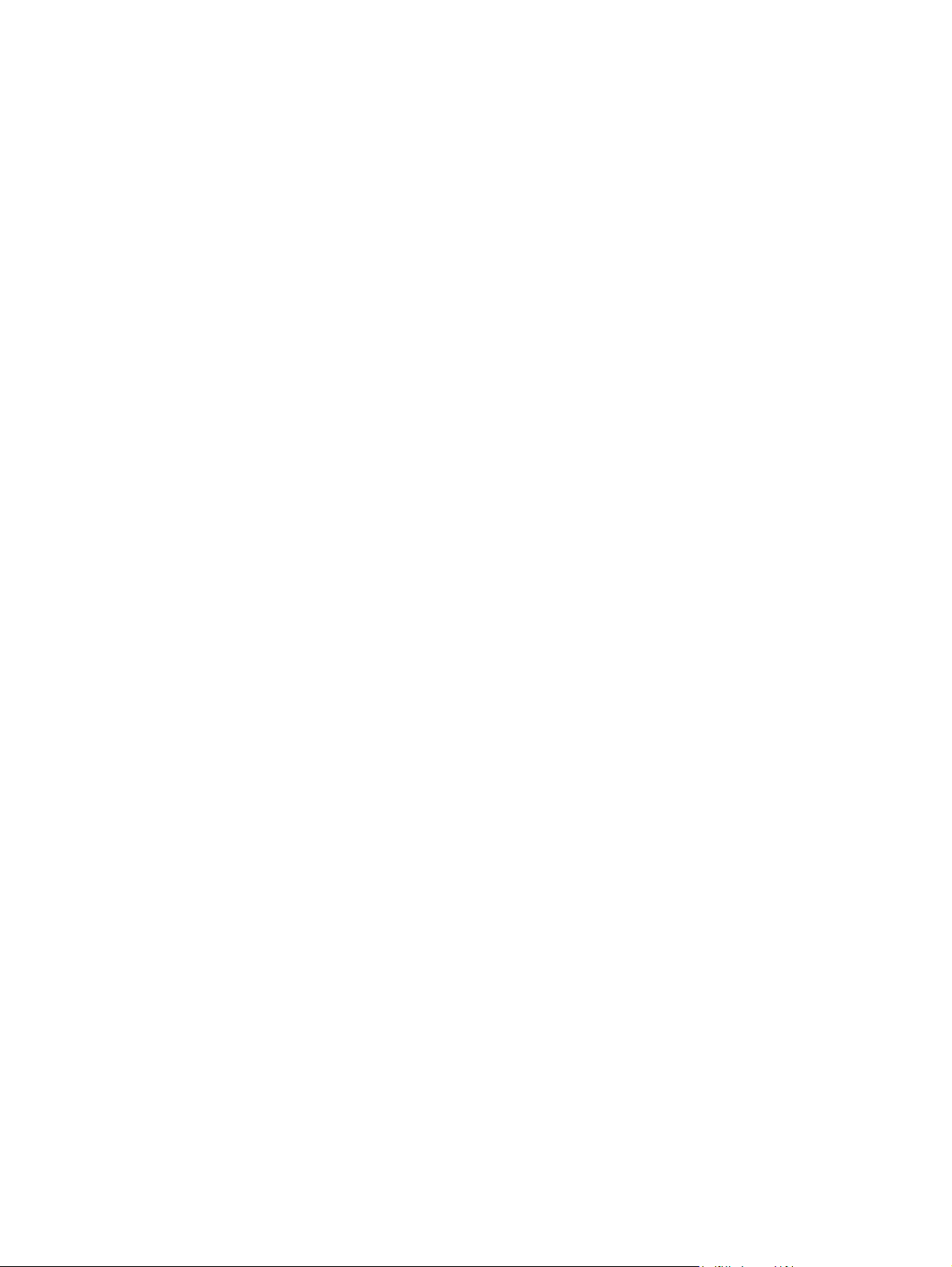
Solve common Macintosh problems ................................................................................................ 276
Appendix A Supplies and accessories
Order parts, accessories, and supplies ............................................................................................ 280
Order directly from HP ..................................................................................................... 280
Order through service or support providers ..................................................................... 280
Order directly through the embedded Web server (for printers that are connected to a
network) ........................................................................................................................... 280
Order directly through the HP Easy Printer Care software .............................................. 280
Part numbers .................................................................................................................................... 281
Accessories ..................................................................................................................... 281
Print cartridges ................................................................................................................. 281
Image drums .................................................................................................................... 281
Maintenance kits .............................................................................................................. 281
Memory ............................................................................................................................ 282
Cables and interfaces ...................................................................................................... 282
Appendix B Service and support
Hewlett-Packard limited warranty statement .................................................................................... 284
Print cartridge limited warranty statement ........................................................................................ 286
Color LaserJet Fuser Kit, Transfer Kit, and Roller Kit Limited Warranty Statement ......................... 287
Customer self repair warranty service .............................................................................................. 288
Customer support ............................................................................................................................. 289
Availability of support and service .................................................................................................... 290
HP maintenance agreements ........................................................................................................... 291
On-site service agreements ............................................................................................. 291
Priority onsite service ....................................................................................................... 291
Next-day onsite service ................................................................................................... 291
Weekly (volume) on-site service ...................................................................................... 291
Appendix C Product specifications
Physical specifications ..................................................................................................................... 294
Electrical specifications .................................................................................................................... 295
Acoustic specifications ..................................................................................................................... 296
Environmental specifications ............................................................................................................ 297
Appendix D Regulatory information
Compliance with FCC regulations .................................................................................................... 300
Declaration of Conformity ................................................................................................................. 301
Declaration of Conformity ................................................................................................................. 302
Environmental product stewardship program ................................................................................... 303
Protecting the environment .............................................................................................. 303
Ozone production ............................................................................................................ 303
xii ENWW
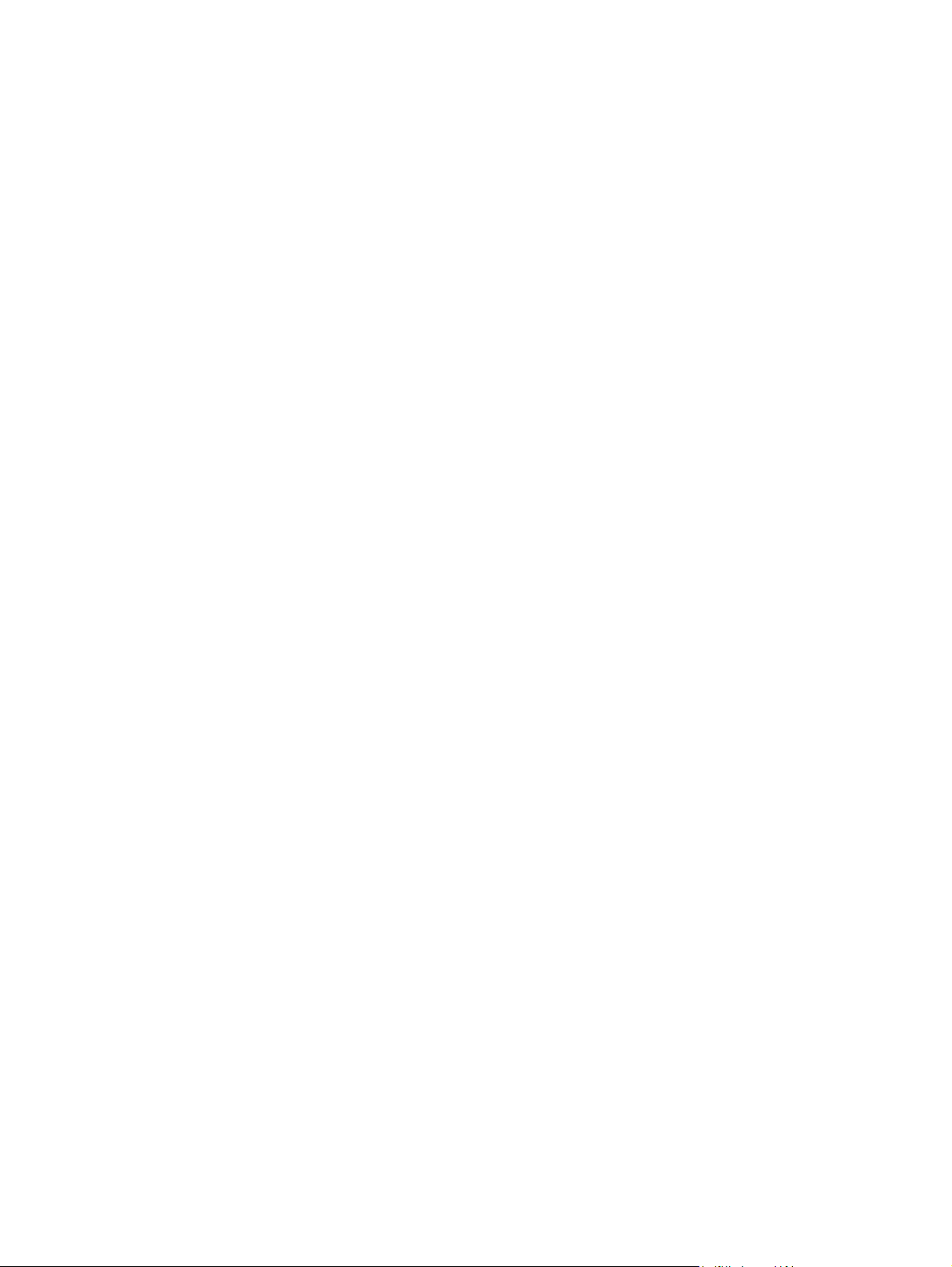
Power consumption ......................................................................................................... 303
Toner consumption .......................................................................................................... 303
Paper use ........................................................................................................................ 303
Plastics ............................................................................................................................ 303
HP LaserJet print supplies ............................................................................................... 303
Return and recycling instructions ..................................................................................... 304
United States and Puerto Rico ........................................................................ 304
Multiple returns (more than one cartridge) ..................................... 304
Single returns ................................................................................. 304
Shipping .......................................................................................... 304
Non-U.S. returns ............................................................................................. 304
Paper ............................................................................................................................... 304
Material restrictions .......................................................................................................... 304
Disposal of waste equipment by users in private households in the European
Union ............................................................................................................................... 305
Material Safety Data Sheet (MSDS) ................................................................................ 305
For more information ....................................................................................................... 306
Certificate of volatility ....................................................................................................................... 307
Types of memory ............................................................................................................. 307
Volatile memory .............................................................................................. 307
Non-volatile memory ....................................................................................... 307
Hard-disk-drive memory .................................................................................. 307
Safety statements ............................................................................................................................. 308
Laser safety ..................................................................................................................... 308
Canadian DOC regulations .............................................................................................. 308
VCCI statement (Japan) .................................................................................................. 308
Power cord statement (Japan) ......................................................................................... 308
EMI statement (Korea) ..................................................................................................... 308
EMI statement (Taiwan) ................................................................................................... 309
General telecom statement .............................................................................................. 309
Laser statement for Finland ............................................................................................. 309
Substances Table (China) ............................................................................................... 310
Index ................................................................................................................................................................. 311
ENWW xiii
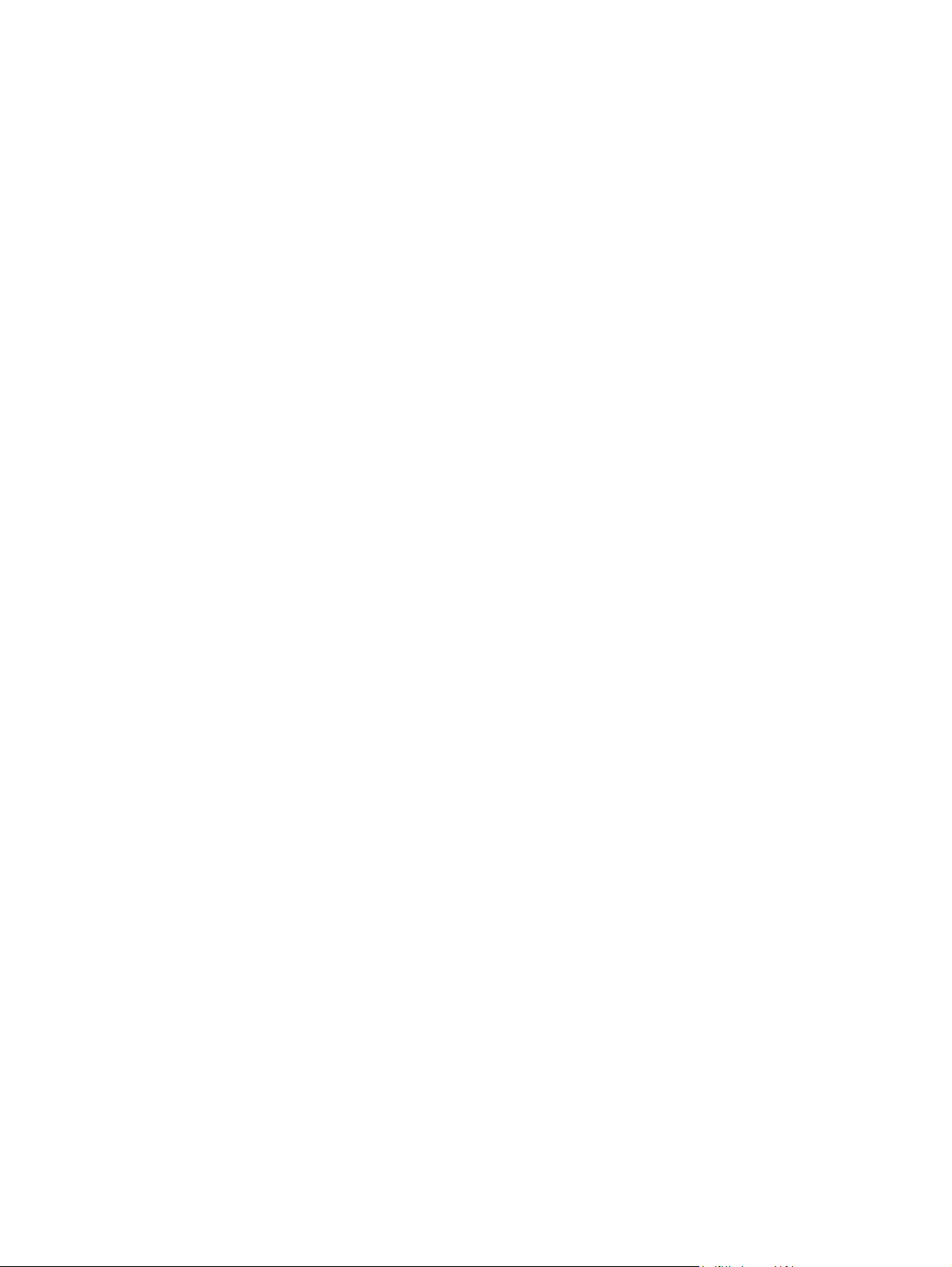
xiv ENWW
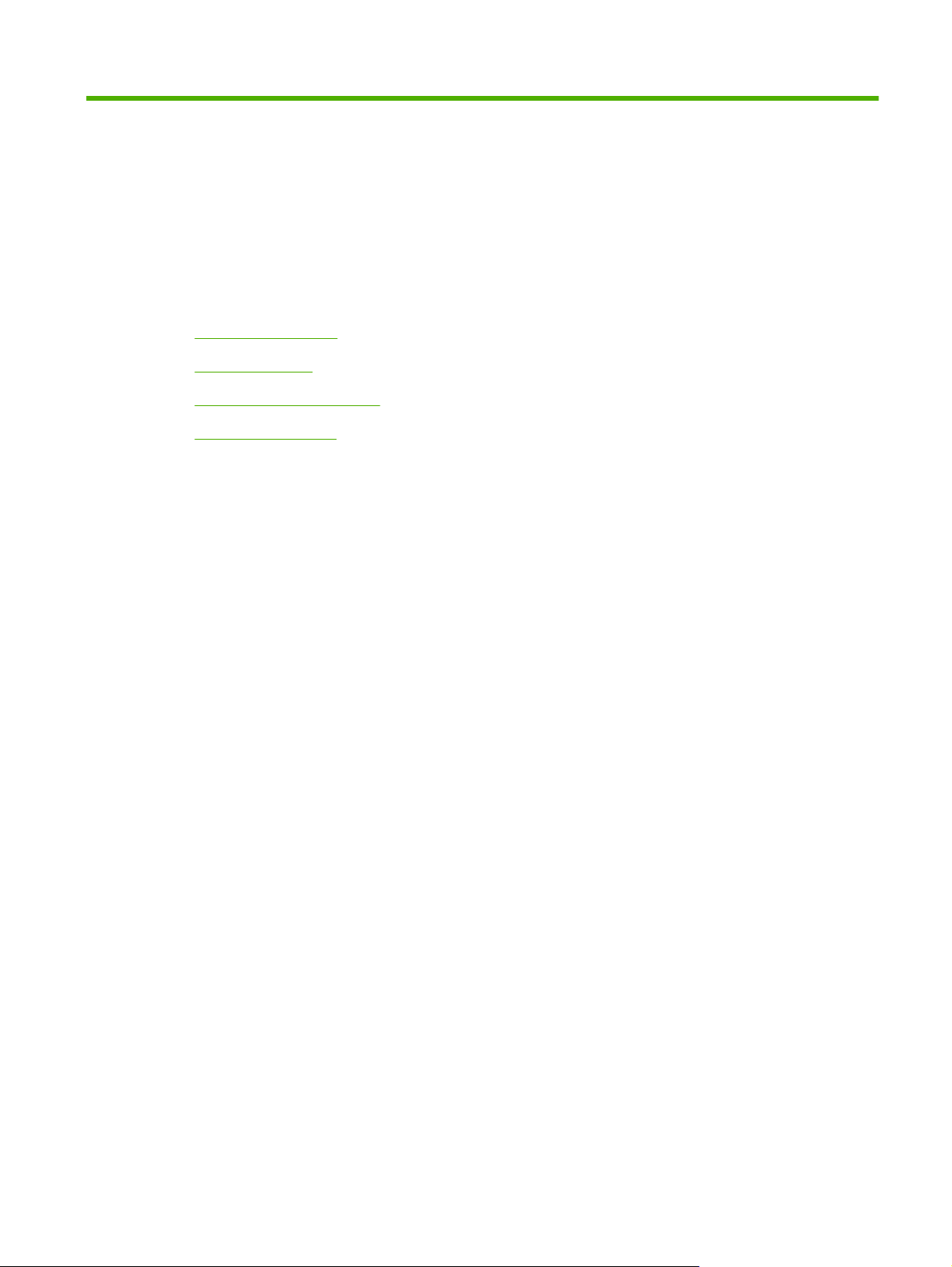
1 Product basics
●
Product comparison
●
Product features
●
Quick Reference Job Aids
●
Product walkaround
ENWW 1
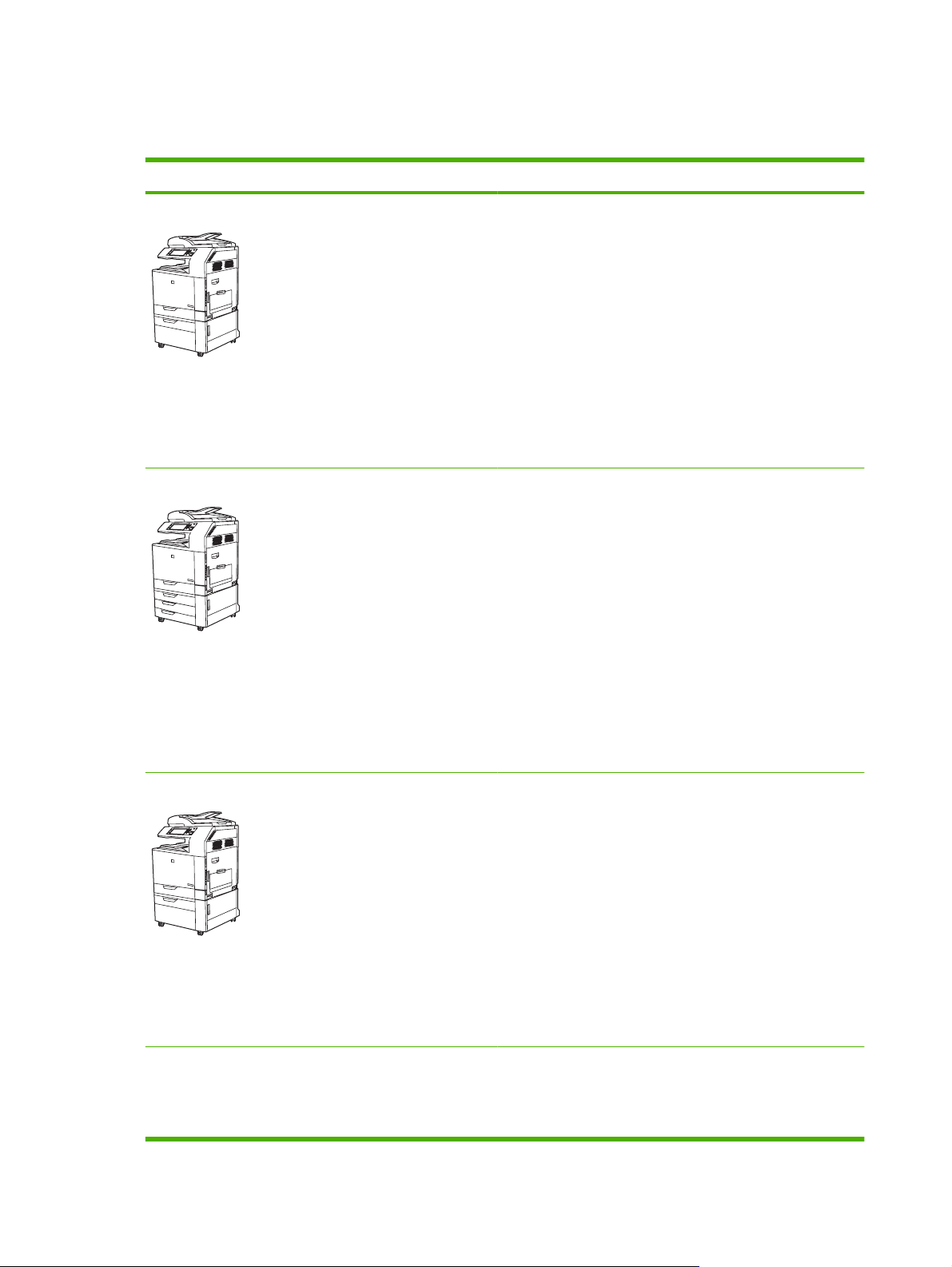
Product comparison
Table 1-1 Product models
Model Features
HP Color LaserJet CM6040 MFP
●
100-sheet multipurpose input tray (Tray 1)
●
40 pages per minute (ppm)
●
Two 500-sheet input trays
●
Automatic document feeder (ADF) that holds up to
50 pages
●
HP Jetdirect embedded print server for connecting to a
10/100Base-TX network
●
512 megabytes (MB) of random access memory (RAM)
●
Duplexer
●
Hard drive
HP Color LaserJet CM6040f MFP
●
100-sheet multipurpose input tray (Tray 1)
●
40 ppm
●
Four 500-sheet input trays
●
Automatic document feeder (ADF) that holds up to
50 pages
●
HP Jetdirect embedded print server for connecting to a
10/100Base-TX network
●
512 megabytes (MB) of random access memory (RAM)
●
Duplexer
●
Hard drive
●
Analog fax
HP Color LaserJet CM6030 MFP
●
100-sheet multipurpose input tray (Tray 1)
●
30 ppm
●
Two 500-sheet input trays
●
Automatic document feeder (ADF) that holds up to
50 pages
●
HP Jetdirect embedded print server for connecting to a
10/100Base-TX network
●
512 megabytes (MB) of random access memory (RAM)
●
Duplexer
●
Hard drive
HP Color LaserJet CM6030f MFP
●
100-sheet multipurpose input tray (Tray 1)
●
30 ppm
●
Four 500-sheet input trays
2 Chapter 1 Product basics ENWW
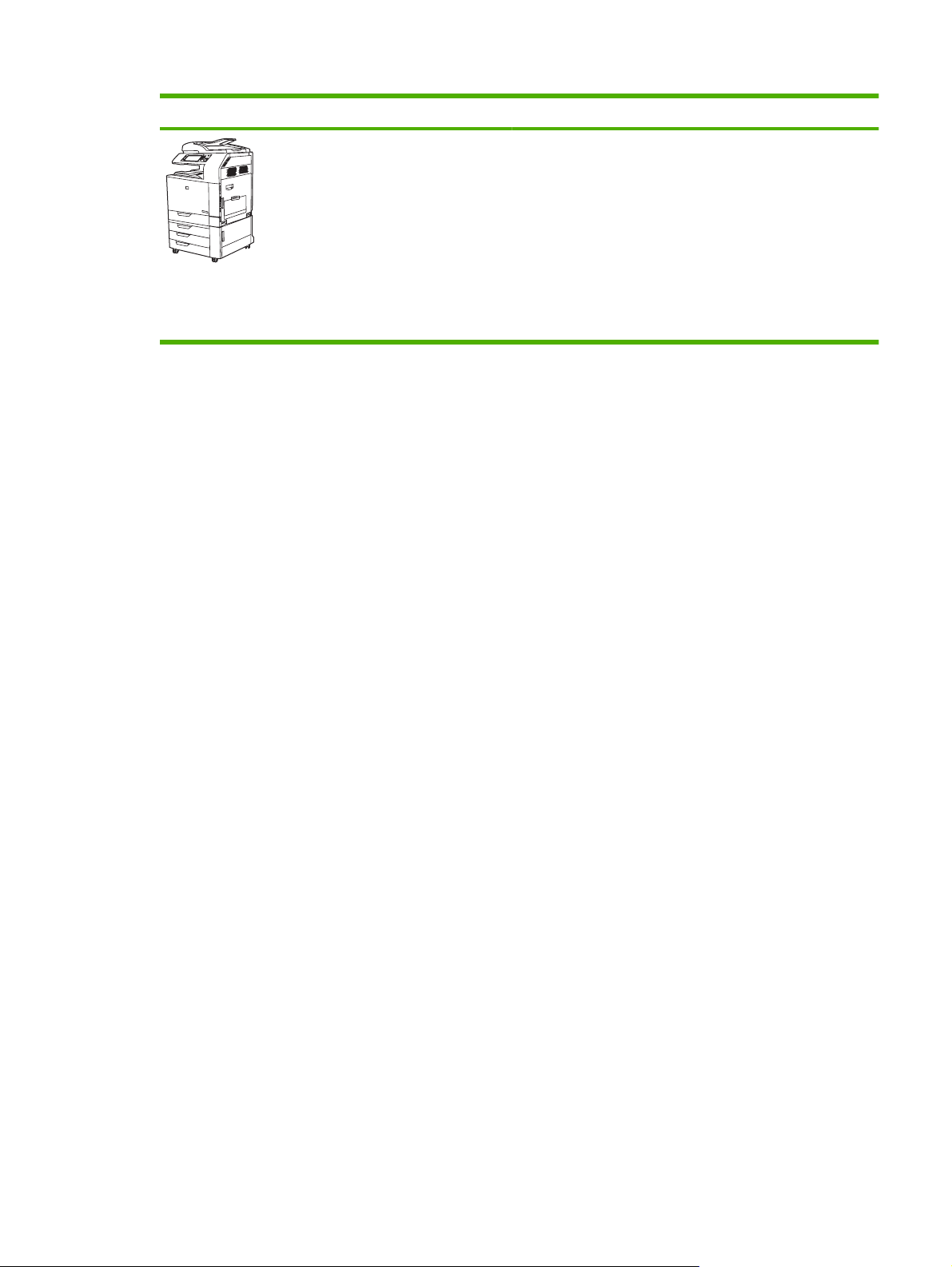
Model Features
●
Automatic document feeder (ADF) that holds up to
50 pages
●
HP Jetdirect embedded print server for connecting to a
10/100Base-TX network
●
512 megabytes (MB) of random access memory (RAM)
●
Duplexer
●
Hard drive
●
Analog fax
Table 1-1 Product models (continued)
ENWW Product comparison 3
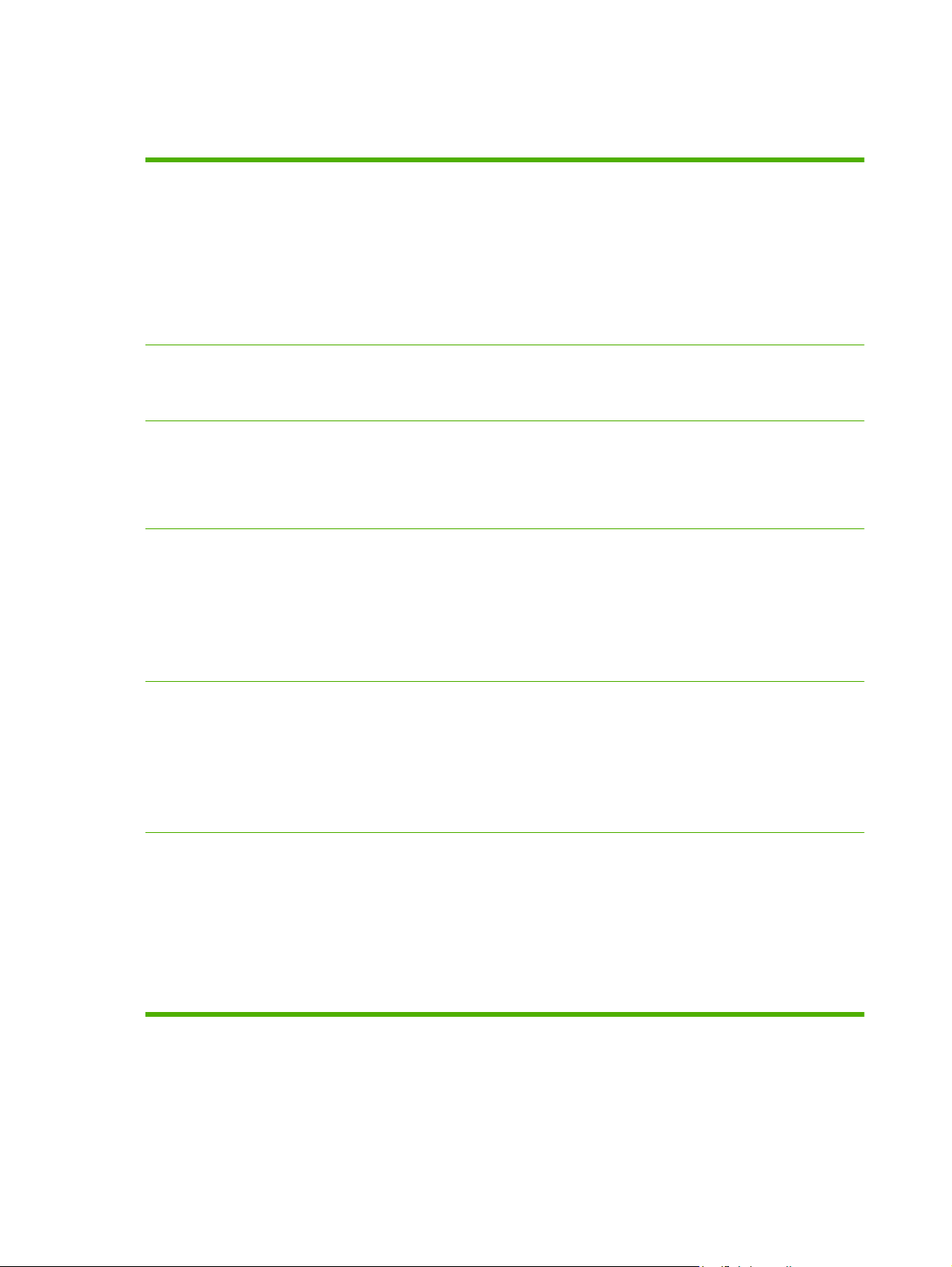
Product features
Table 1-2 Features
Speed and throughput
●
Print up to 40 ppm (HP Color LaserJet CM6040) or 30 ppm (HP Color LaserJet CM6030)
on letter-size paper.
●
Less than 11 seconds to print the first page
●
Recommended maximum monthly print volume of 15,000 pages (HP Color LaserJet
CM6040) or 10,000 pages (HP Color LaserJet CM6030)
●
An 835 megahertz (MHz) microprocessor
●
Duplex at speed
Resolution
●
600 dots per inch (dpi) with Image Resolution Enhancement technology 4800 for optimum
overall imaging
●
1200 x 600 dpi for detailed line work and small text
Memory
●
512 MB of random-access memory (RAM), expandable to 768 MB by using 200-
pin small outline dual inline memory modules (SODIMM) that support 128 or 256 MB
of RAM.
●
Memory Enhancement technology (MEt) automatically compresses data to use RAM more
efficiently.
User interface
●
HP Easy Select Control Panel
●
An embedded Web server to gain access to support and order supplies (for network-
connected products)
●
HP Easy Printer Care software (a Web-based status and troubleshooting tool)
●
Internet-enabled supply-ordering capabilities through HP Easy Printer Care software and
embedded Web server
Languages and fonts
●
HP Printer Control Language (PCL) 6
●
HP Universal Printer Driver (UPD) PCL 5
●
HP UPD postscript (PS)
●
Printer Management Language
●
80 scalable TrueType PS typefaces
Print cartridges/image
drums (4 of each)
●
Two-part toner/imaging system
●
Black print cartridges print up to 19,500 pages at 5% coverage
●
Color print cartridges print up to 21,000 pages at 5% coverage
●
Image drums print up to 35,000 pages at 5% coverage
●
Authentic HP print cartridge detection
●
Automatic toner strip remover
4 Chapter 1 Product basics ENWW
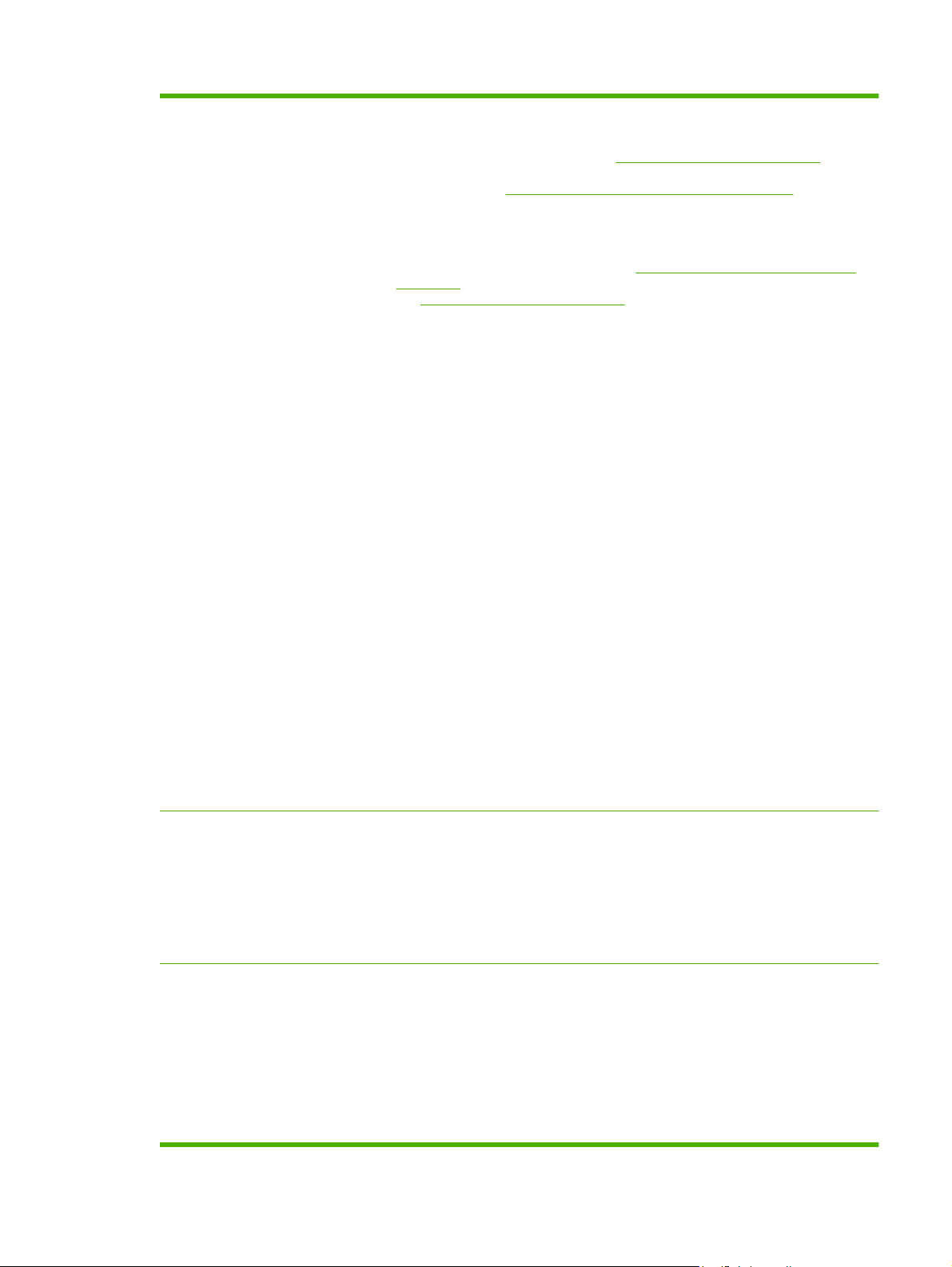
Paper-handling
●
Input
◦
Tray 1 (multipurpose tray): A multipurpose tray for paper, transparencies, labels,
envelopes and other paper types. See
Supported paper types on page 100 for a list
of paper types. The tray holds up to 100 sheets of paper, 50 transparencies, or
10 envelopes. See
Supported paper and print media sizes on page 97.
◦
Tray 2, 3, 4, and 5: 500-sheet trays. These trays automatically detect common paper
sizes and allow printing on custom-size paper. Tray 2 supports up to 279 x 432 mm
(11 x 17 inches) and A3 paper sizes, and Trays 3,4, and 5 support sizes up to 305 x
457 mm (12 x 18 inches), and SRA3. See
Supported paper and print media sizes
on page 97 for a list of supported paper sizes. For a list of supported paper types,
see
Supported paper types on page 100.
◦
Automatic document feeder (ADF): Holds up to 50 sheets of paper.
◦
ADF duplex scanning: The ADF has an automatic duplexer for scanning two-sided
documents.
◦
Duplex printing: Provides automatic two-sided printing (printing on both sides of the
paper).
The paper size range for automatic duplex printing is 175 mm to 320 mm (6.9 to 12.6
inches) x 210 mm to 457 mm (8.3 to 18 inches). The media weight range is 60–220
g/m² (16-58 lb).
●
Output
◦
Standard output bin: The standard output bin is located underneath the scanner on
the top of the product. This bin can hold up to 500 sheets of paper. The product
provides a sensor that indicates when the bin is full.
◦
Optional 3-bin stapler/stacker: Provides job separation in multiple output bins,
convenient stapling (up to 50-sheet jobs), job offset capability, and additional output
capacity. The stacker has three bins: a 100-sheet bin, a 500-sheet bin, and a 1000-
sheet bin.
◦
Optional booklet maker finisher: Provides convenient stapling (up to 50-sheet jobs),
saddle-stitching (up to 15-sheet booklets), single-sheet v-folding, job separation and
offset capability, as well as additional output capacity. The booklet maker finisher has
three bins: two 1000-sheet bins and one bin that can hold up to 25 saddle-stitched
booklets.
◦
ADF output bin: The ADF output bin is underneath the ADF input tray. The bin holds
up to 50 sheets of paper, and the product automatically stops when this bin is full.
Supported operating
systems
●
Windows 2000
®
●
Windows XP
®
●
Windows Server 2003
®
●
Windows Vista™
●
Macintosh OS
Connectivity
●
Local area network (LAN) connector (RJ-45) for the embedded HP Jetdirect print server
●
One enhanced input/output (EIO) slot
●
USB 2.0 connection
●
Optional analog fax card
●
A Foreign Interface Harness (FIH) connection (AUX) for connecting other devices
●
Optional HP Digital Sending Software (DSS)
Table 1-2 Features (continued)
ENWW Product features 5
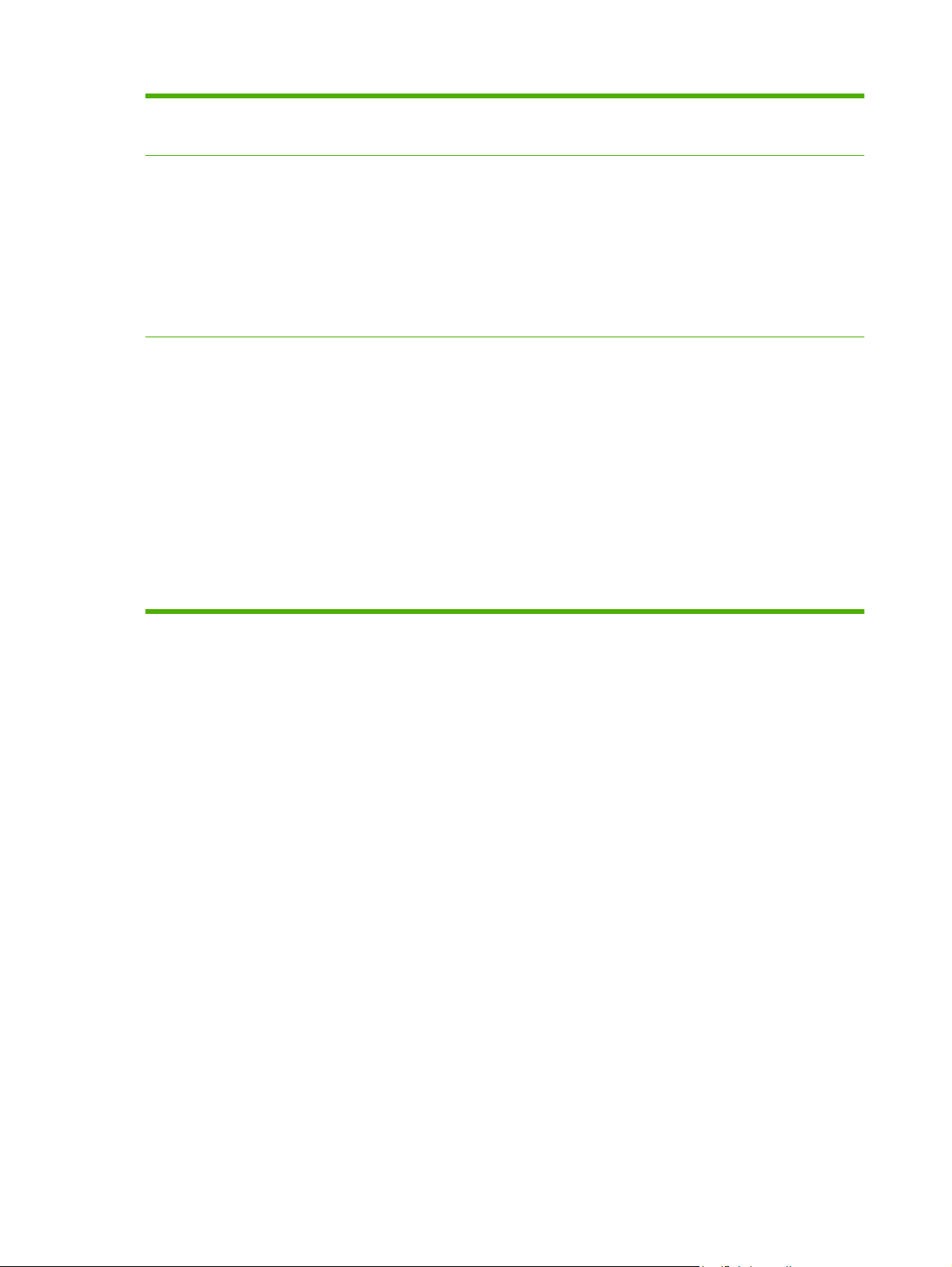
Environmental features
●
Sleep setting saves energy.
●
High content of recyclable components and materials.
Security features
●
Secure Disk Erase
●
Security lock (optional)
●
Job retention
●
User PIN authentication for stored jobs
●
DSS authentication
●
IPv6 security
Copying and sending
●
Modes for text, graphics, and mixed text and graphics formats
●
Job-interrupt feature
●
Multiple pages per sheet
●
Control panel animations (for example, jam recovery)
●
Scan and send to e-mail
◦
Local address book for e-mail and fax
◦
LDAP addressing
●
Send to folder
●
Automatic duplex (two-sided) scanning
Table 1-2 Features (continued)
6 Chapter 1 Product basics ENWW
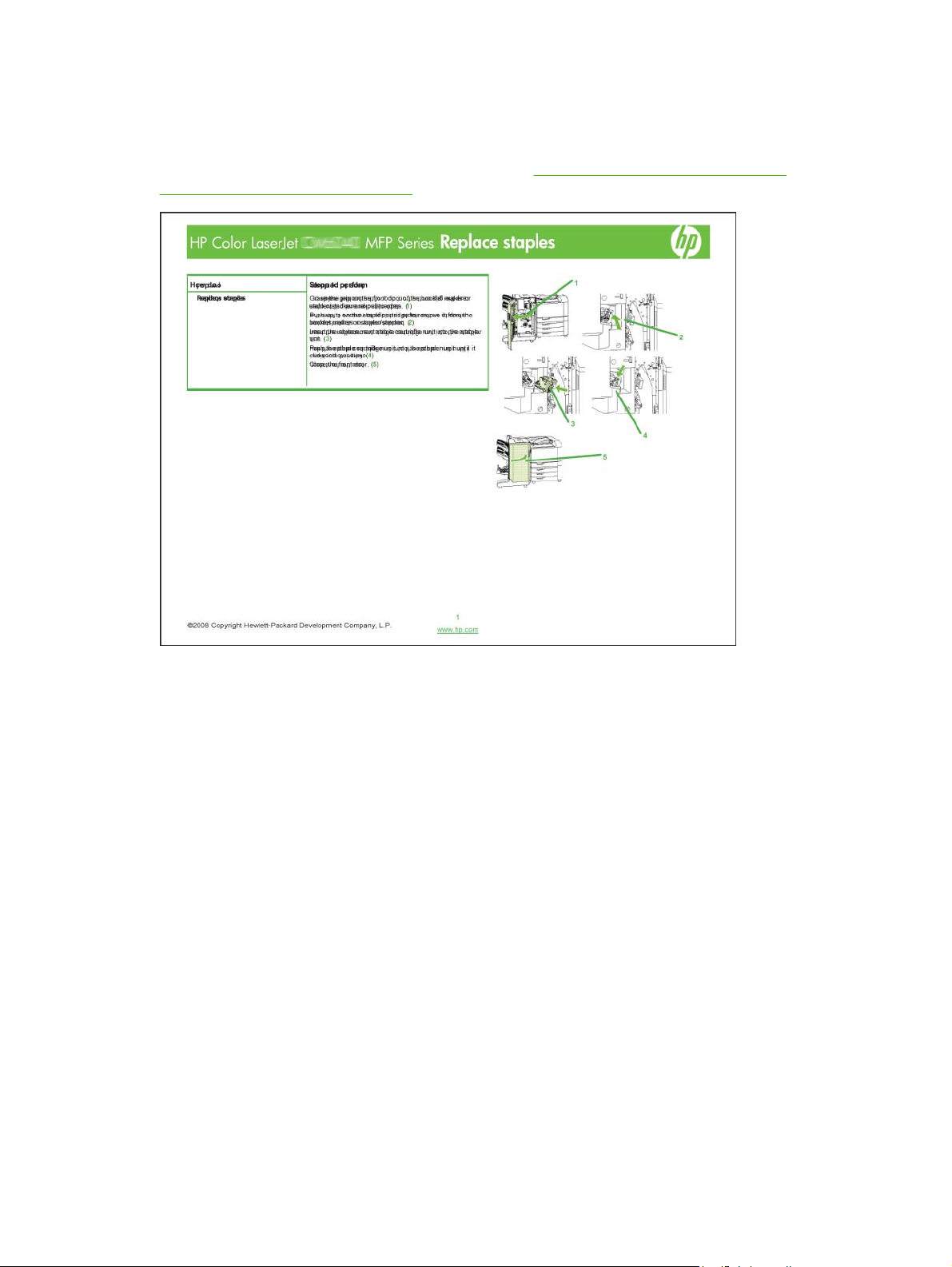
Quick Reference Job Aids
Quick Reference Job Aids provide additional step-by-step procedures for using this product. Access the
Quick Reference Job Aids from the product CD or at
www.hp.com/support/cljcm6030mfp or
www.hp.com/support/cljcm6040mfp.
ENWW Quick Reference Job Aids 7

Product walkaround
Front view
HP Color LaserJet CM6030 and CM6040 MFP Series
9
5
6
7
1 2 4
8
3
10
1 Control panel
2 Automatic Document Feeder (ADF) top cover
3 ADF input tray for copy/scan/fax originals
4 ADF output bin
5 Right-door (provides access to the transfer unit, transfer roller, and fuser unit)
6 On/Off switch
7 Lower right door
8 HP Color LaserJet CM6030 MFP and HP Color LaserJet CM6040 MFP: Trays 2 and 3
HP Color LaserJet CM6030f MFP and HP Color LaserJet CM6040f MFP: Trays 2, 3, 4 and 5
9 Front cover (provides access to print cartridges and image drums)
10 Output bin
8 Chapter 1 Product basics ENWW
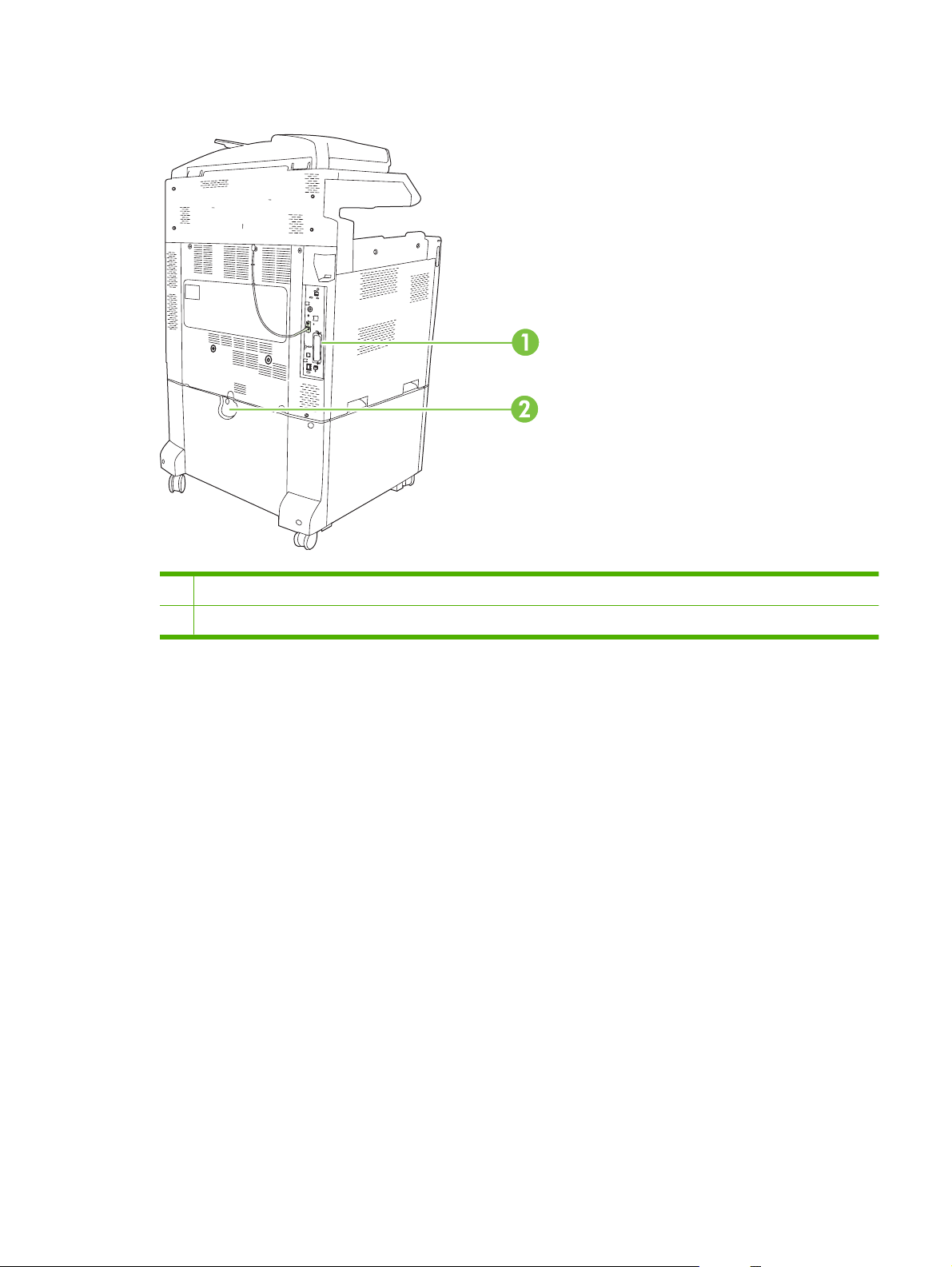
Back view
1 Interface ports and formatter
2 Lock lever for additional input bins
ENWW Product walkaround 9
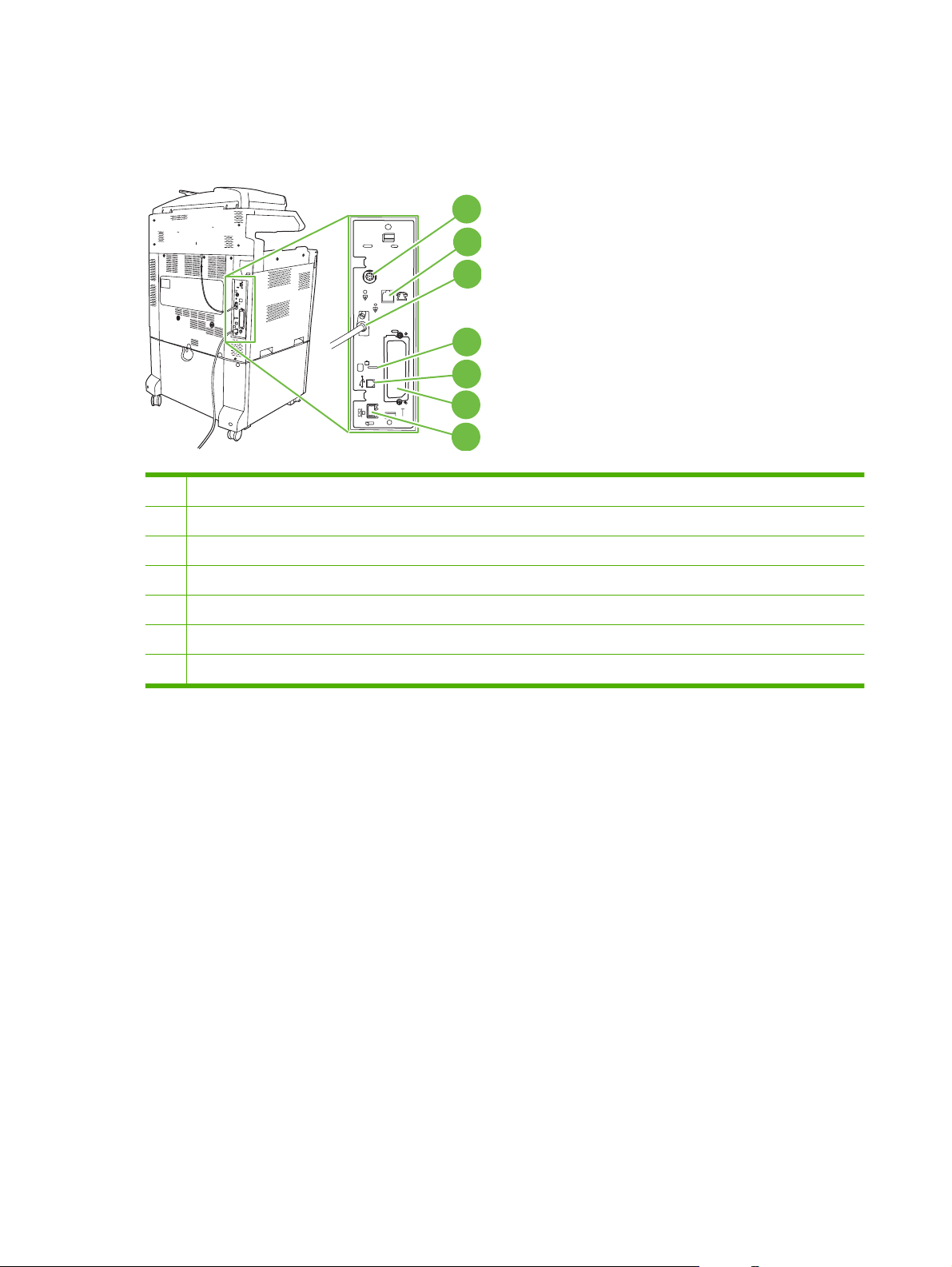
Interface ports
The product has five ports for connecting to a computer or a network. The ports are at the left, rear
corner of the product.
1
2
3
4
5
6
7
1 Foreign interface harness (FIH)
2 Fax connection (when installed)
3 Scanner cable
4 Access port for Kensington lock
5 USB 2.0 port
6 EIO expansion slot
7 Network port
Serial number and model number location
The model number and serial number are listed on identification labels located on the rear of the printer.
The serial number contains information about the country/region of origin, the printer version, production
code, and the production number of the printer.
10 Chapter 1 Product basics ENWW
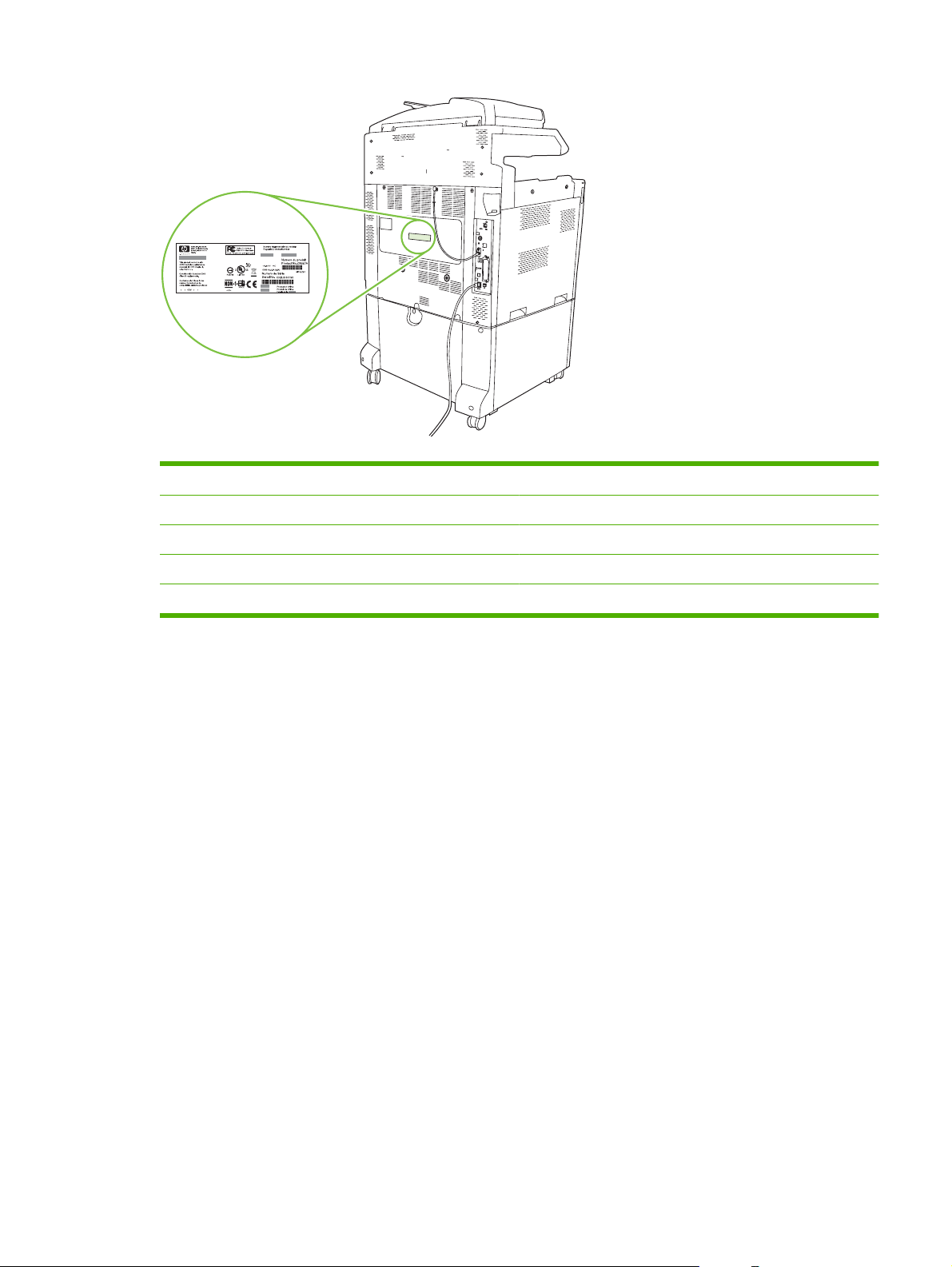
Model name Model number
HP Color LaserJet CM6030 MFP CE664A
HP Color LaserJet CM6030f MFP CE665A
HP Color LaserJet CM6040 MFP Q3938A
HP Color LaserJet CM6040f MFP Q3939A
ENWW Product walkaround 11
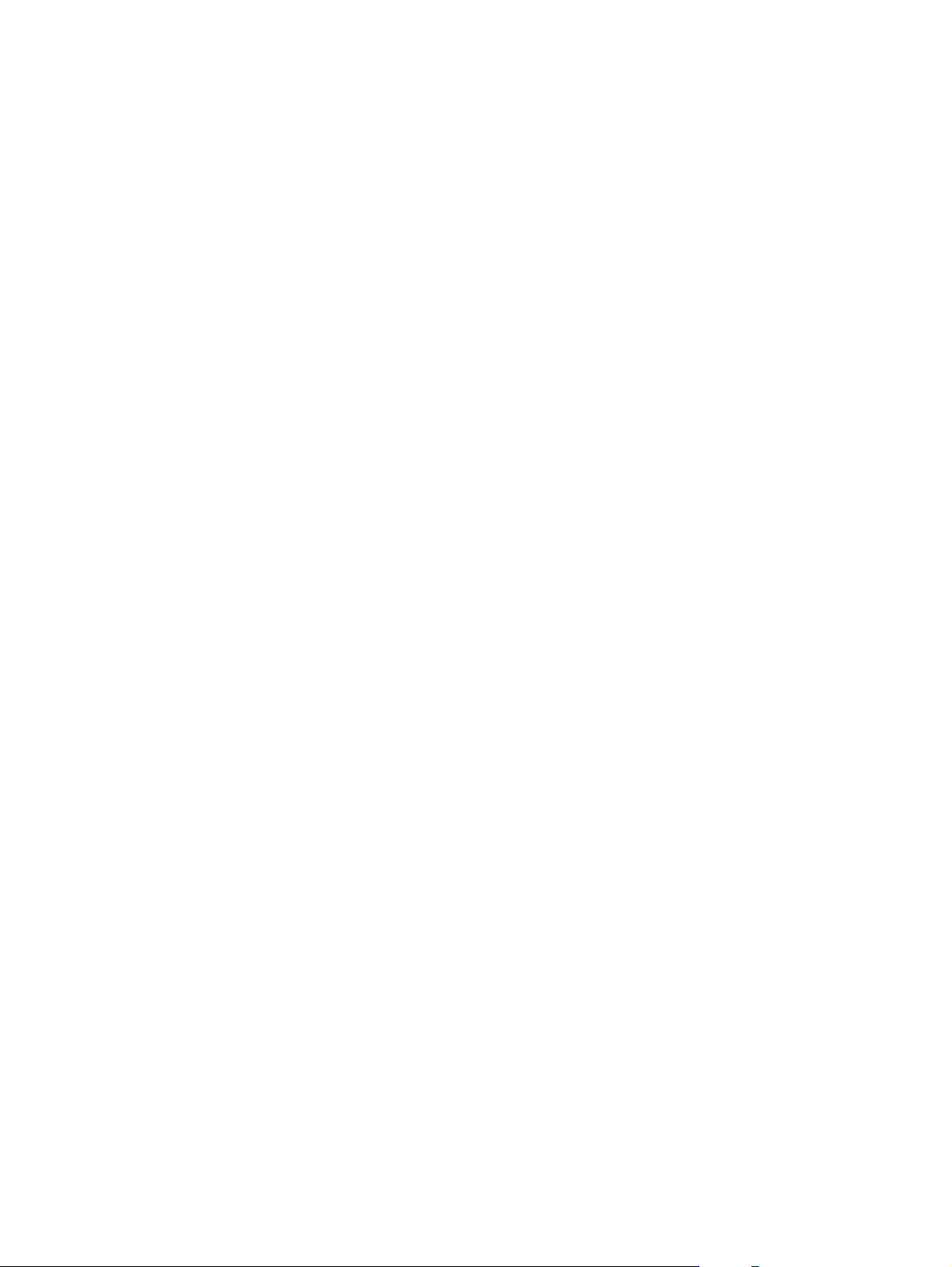
12 Chapter 1 Product basics ENWW
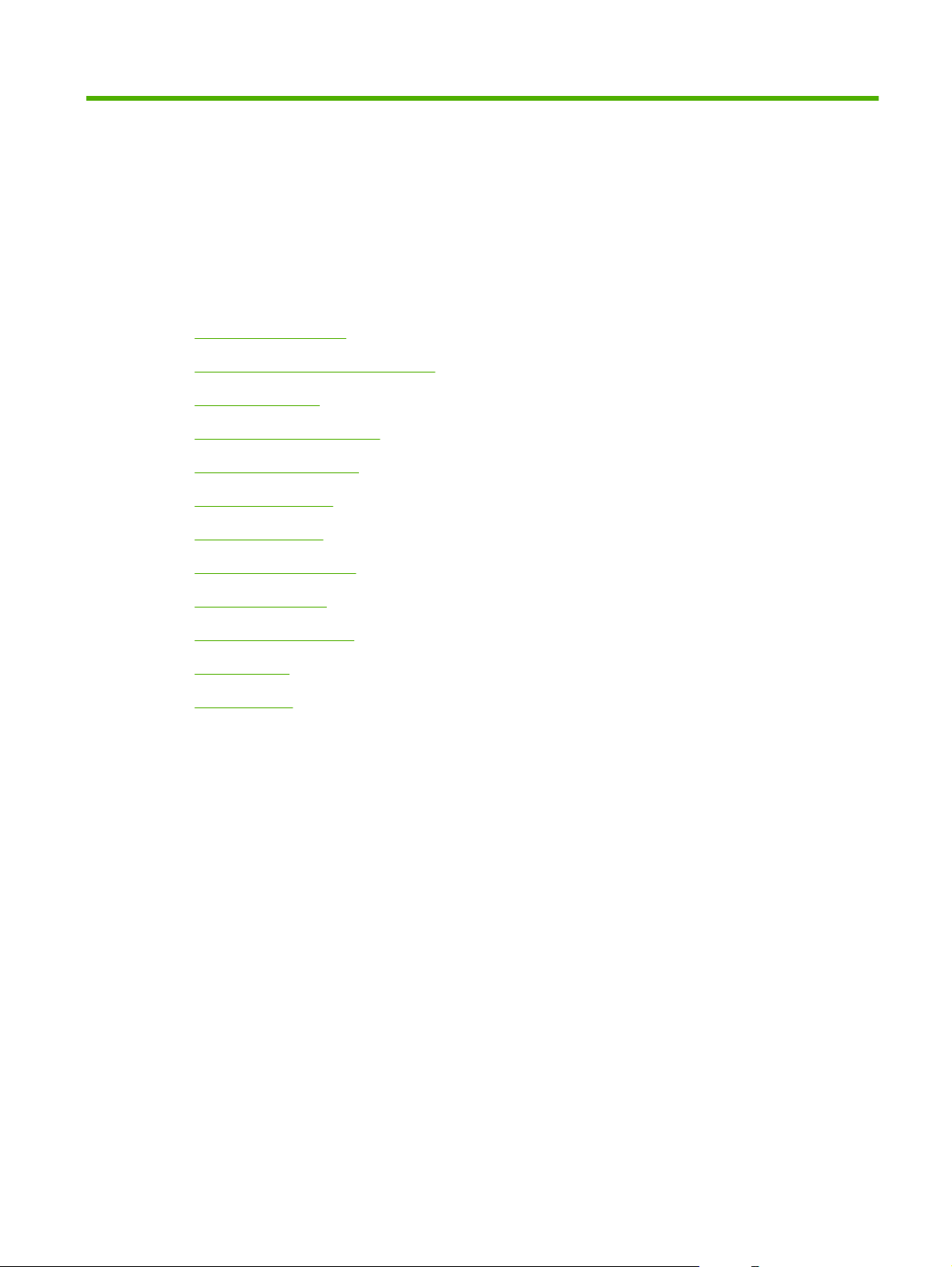
2 Control panel
●
Use the control panel
●
Navigate the Administration menu
●
Information menu
●
Default Job Options menu
●
Time/Scheduling menu
●
Management menu
●
Initial Setup menu
●
Device Behavior menu
●
Print Quality menu
●
Troubleshooting menu
●
Resets menu
●
Service menu
ENWW 13
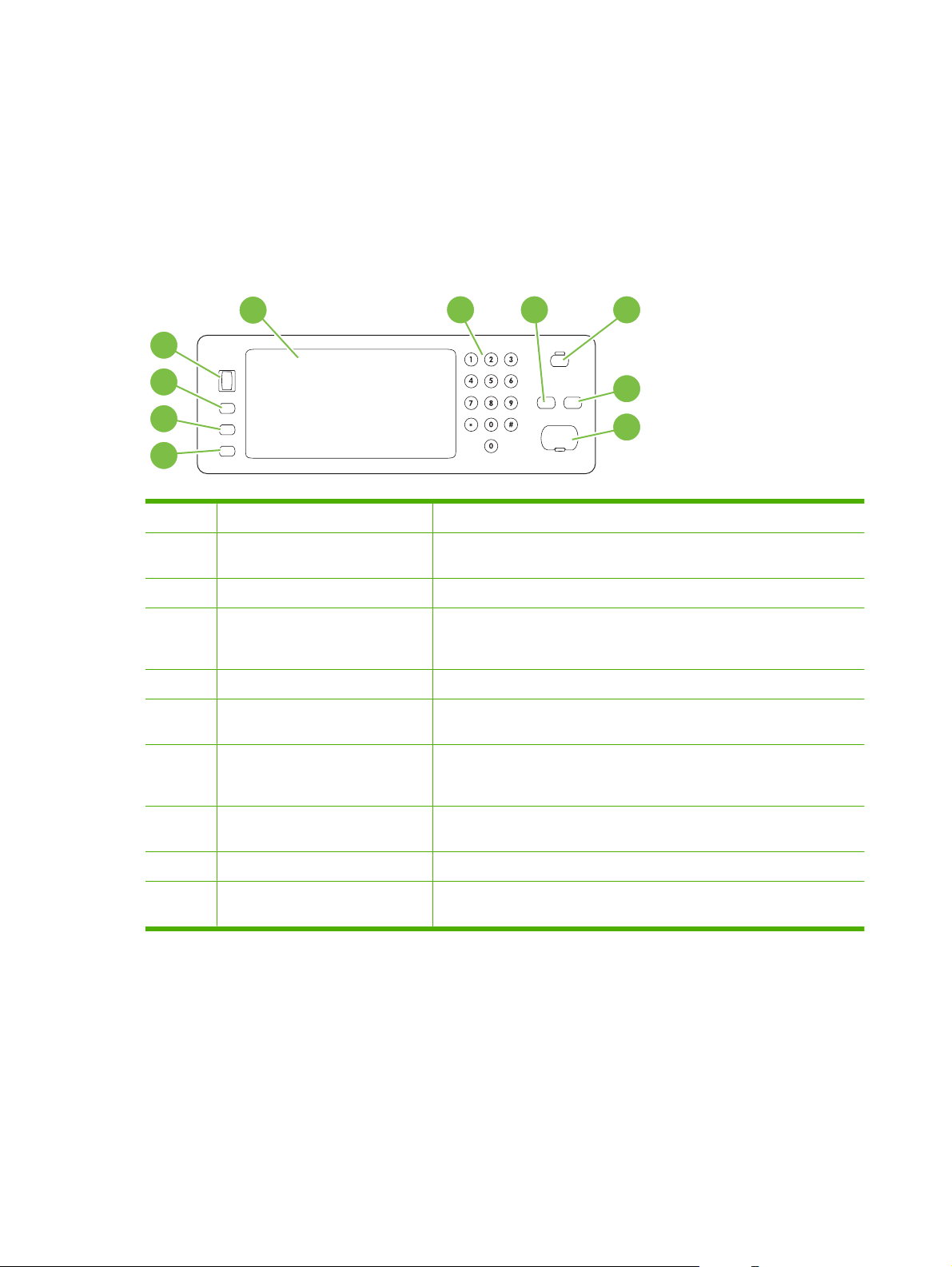
Use the control panel
The control panel has a VGA touchscreen that provides access to all device functions. Use the buttons
and numeric keypad to control jobs and the device status. The LEDs indicate overall device status.
Control-panel layout
The control panel includes a touchscreen graphical display, job-control buttons, a numeric keypad, and
three light-emitting diode (LED) status lights.
1234
5
6
7
8
9
10
1 Touchscreen graphical display Use the touchscreen to open and set up all device functions.
2 Numeric keypad Allows you to type numeric values for number of copies required and other
numeric values.
3 Reset button Resets the job settings to factory or user-defined default values.
4 Sleep button If the device is inactive for a long period of time, it automatically enters a
sleep mode. To place the device into sleep mode or to reactivate the device,
press the Sleep button.
5 Stop button Stops the active job and opens the Job Status screen.
6 Start button Begins a copy job, starts digital sending, or continues a job that has been
interrupted.
7 Attention light The Attention light indicates that the device has a condition that requires
intervention. Examples include an empty paper tray or an error message
on the touchscreen.
8 Ready light The Ready light indicates that the device is ready to begin processing any
job.
9 Data light The Data light indicates that the device is receiving data.
10 Contrast-adjustment dial Turn the dial to adjust the contrast of the touchscreen display for your
viewing angle.
14 Chapter 2 Control panel ENWW
