HP Color LaserJet M750 User Manual

Color LaserJet Enterprise M750
User Guide

HP Color LaserJet Enterprise M750
Printer Series
User Guide
Copyright and License
© 2013 Copyright Hewlett-Packard
Development Company, L.P.
Reproduction, adaptation, or translation without prior written permission is prohibited, except as allowed under the copyright laws.
The information contained herein is subject to change without notice.
The only warranties for HP products and services are set forth in the express warranty statements accompanying such products and services. Nothing herein should be construed as constituting an additional warranty. HP shall not be liable for technical or editorial errors or omissions contained herein.
Part number: D3L08–90907
Edition 1, 10/2013
Trademark Credits
Java™ is a US trademark of Sun Microsystems, Inc.
Microsoft®, Windows®, Windows® XP, and Windows Vista® are U.S. registered trademarks of Microsoft Corporation.
ENERGY STAR® and the ENERGY STAR® mark are registered U.S. marks.

Conventions used in this guide

 TIP: Tips provide helpful hints or shortcuts.
TIP: Tips provide helpful hints or shortcuts.


 NOTE: Notes provide important information to explain a concept or to complete a task.
NOTE: Notes provide important information to explain a concept or to complete a task.
 CAUTION: Cautions indicate procedures that you should follow to avoid losing data or damaging
CAUTION: Cautions indicate procedures that you should follow to avoid losing data or damaging
the product.
 WARNING! Warnings alert you to specific procedures that you should follow to avoid personal
WARNING! Warnings alert you to specific procedures that you should follow to avoid personal  injury, catastrophic loss of data, or extensive damage to the product.
injury, catastrophic loss of data, or extensive damage to the product.
ENWW |
iii |
iv Conventions used in this guide |
ENWW |

Table of contents
1 Product basics .................................................................................................................................................. |
1 |
Product comparison ............................................................................................................................. |
2 |
Supported operating systems ............................................................................................................... |
3 |
Serial number and model number location ........................................................................................... |
4 |
Control panel layout ............................................................................................................................. |
5 |
Product hardware setup and software installation ................................................................................ |
6 |
2 Control panel menus ......................................................................................................................................... |
7 |
Navigate the Administration menu ....................................................................................................... |
8 |
Print information pages ........................................................................................................................ |
9 |
Print the menu map ............................................................................................................. |
9 |
Print the configuration report ............................................................................................... |
9 |
3 Paper and print media ..................................................................................................................................... |
11 |
Understand paper use ........................................................................................................................ |
12 |
Special paper guidelines .................................................................................................... |
12 |
Change the printer driver to match the paper type and size .............................................................. |
14 |
Supported paper sizes ....................................................................................................................... |
15 |
Supported paper sizes for duplex printing ......................................................................... |
17 |
Supported paper types and tray capacity ........................................................................................... |
18 |
Load paper trays ................................................................................................................................ |
19 |
Load Tray 1 ........................................................................................................................ |
19 |
Load Tray 2, Tray 3, and optional Trays 4, 5, and 6 with standard-size paper .................. |
20 |
Load Tray 2, Tray 3, and optional Trays 4, 5, and 6 with custom-size paper .................... |
22 |
Tray and bin capacity ......................................................................................................... |
23 |
Paper orientation for loading trays ..................................................................................... |
24 |
Paper orientation for loading Tray 1 .................................................................. |
25 |
Paper orientation for loading Tray 2, Tray 3, or optional Trays 4, 5, and 6 ....... |
27 |
Configure trays ................................................................................................................................... |
28 |
Configure a tray when loading paper ................................................................................. |
28 |
Configure a tray to match print job settings ....................................................................... |
28 |
ENWW |
v |
Configure a tray from the control panel ............................................................................. |
28 |
Automatic paper sensing (auto-sense mode) .................................................................... |
29 |
Auto-sense settings ........................................................................................... |
29 |
Select the paper by source, type, or size ........................................................................... |
29 |
Source ............................................................................................................... |
29 |
Type and Size ................................................................................................... |
29 |
4 Print tasks ....................................................................................................................................................... |
31 |
Supported print drivers (Windows) ..................................................................................................... |
32 |
HP Universal Print Driver (UPD) ........................................................................................ |
32 |
UPD installation modes ..................................................................................... |
33 |
Print tasks (Windows) ......................................................................................................................... |
34 |
Use a printing shortcut (Windows) ..................................................................................... |
34 |
Create printing shortcuts (Windows) .................................................................................. |
36 |
Automatically print on both sides (Windows) ..................................................................... |
39 |
Manually print on both sides (Windows) ............................................................................ |
41 |
Print multiple pages per sheet (Windows) ......................................................................... |
43 |
Select the page orientation (Windows) .............................................................................. |
45 |
Select the paper type (Windows) ....................................................................................... |
47 |
Print the first or last page on different paper (Windows) .................................................... |
50 |
Scale a document to fit page size (Windows) .................................................................... |
53 |
Create a booklet (Windows) .............................................................................................. |
55 |
Print tasks (Mac OS X) ....................................................................................................................... |
57 |
Use a printing preset (Mac OS X) ...................................................................................... |
57 |
Create a printing preset (Mac OS X) ................................................................................. |
57 |
Automatically print on both sides (Mac OS X) ................................................................... |
57 |
Manually print on both sides (Mac OS X) .......................................................................... |
57 |
Print multiple pages per sheet (Mac OS X) ....................................................................... |
58 |
Select the page orientation (Mac OS X) ............................................................................ |
58 |
Select the paper type (Mac OS X) ..................................................................................... |
58 |
Print a cover page (Mac OS X) .......................................................................................... |
58 |
Scale a document to fit page size (Mac OS X) .................................................................. |
59 |
Create a booklet (Mac OS X) ............................................................................................. |
59 |
Additional print tasks (Windows) ........................................................................................................ |
60 |
Cancel a print job (Windows) ............................................................................................. |
60 |
Select the paper size (Windows) ....................................................................................... |
60 |
Select a custom paper size (Windows) .............................................................................. |
61 |
Print watermarks (Windows) .............................................................................................. |
61 |
Additional print tasks (Mac OS X) ...................................................................................................... |
62 |
Cancel a print job (Mac OS X) ........................................................................................... |
62 |
Select the paper size (Mac OS X) ..................................................................................... |
62 |
vi |
ENWW |
Select a custom paper size (Mac OS X) ............................................................................ |
62 |
Print watermarks (Mac OS X) ............................................................................................ |
62 |
Store print jobs on the product ........................................................................................................... |
64 |
Create a stored job (Windows) .......................................................................................... |
64 |
Create a stored job (Mac OS X) ........................................................................................ |
66 |
Print a stored job ................................................................................................................ |
67 |
Delete a stored job ............................................................................................................. |
67 |
Add a job-separator page (Windows) ................................................................................................. |
68 |
Mobile printing .................................................................................................................................... |
69 |
HP ePrint ........................................................................................................................... |
69 |
HP ePrint software ............................................................................................................. |
69 |
AirPrint ............................................................................................................................... |
70 |
5 Color ............................................................................................................................................................... |
71 |
Adjust color ......................................................................................................................................... |
72 |
Automatic ........................................................................................................................... |
72 |
Print in Grayscale .............................................................................................................. |
72 |
Manual color adjustment .................................................................................................... |
73 |
Manual color options ......................................................................................... |
73 |
Use the HP EasyColor option ............................................................................................ |
74 |
Change the color options (Windows) ................................................................................................. |
75 |
Change the color theme for a print job (Windows) ............................................................................. |
76 |
Change the color options (Mac OS X) ................................................................................................ |
77 |
Match colors ....................................................................................................................................... |
78 |
Sample book color matching ............................................................................................. |
78 |
Print color samples ............................................................................................................ |
78 |
PANTONE® color matching .............................................................................................. |
79 |
6 Manage and maintain ..................................................................................................................................... |
81 |
HP Embedded Web Server ................................................................................................................ |
82 |
How to access the HP Embedded Web Server (EWS) ..................................................... |
82 |
HP Utility for Mac OS X ...................................................................................................................... |
83 |
Open HP Utility .................................................................................................................. |
83 |
HP Utility features .............................................................................................................. |
83 |
Use HP Web Jetadmin software ........................................................................................................ |
85 |
Manage supplies and accessories ..................................................................................................... |
86 |
Print when a cartridge is at estimated end of life ............................................................... |
86 |
Supplies messages ........................................................................................... |
86 |
Enable or disable the Very Low Settings options from the control panel .......... |
86 |
Manage print cartridges ..................................................................................................... |
87 |
Toner cartridge storage ..................................................................................... |
87 |
ENWW |
vii |
HP policy on non-HP supplies ........................................................................... |
87 |
HP anticounterfeit Web site ............................................................................... |
87 |
Recycle supplies ............................................................................................... |
87 |
Data stored on the toner cartridge .................................................................... |
87 |
Replacement instructions .................................................................................................. |
88 |
Replace print cartridges .................................................................................... |
88 |
Replace the toner collection unit ....................................................................... |
91 |
Clean the product ............................................................................................................................... |
93 |
Clean the paper path ......................................................................................................... |
93 |
Software and firmware updates .......................................................................................................... |
94 |
7 Solve problems ............................................................................................................................................... |
95 |
Self help ............................................................................................................................................. |
96 |
Solve general problems ...................................................................................................................... |
97 |
Troubleshooting checklist .................................................................................................. |
97 |
Factors that affect product performance ............................................................................ |
98 |
Interpret control-panel messages ....................................................................................................... |
99 |
Control-panel message types ............................................................................................ |
99 |
Control-panel messages .................................................................................................... |
99 |
Supplies status messages ................................................................................................. |
99 |
Clear jams ........................................................................................................................................ |
106 |
Prevent jams .................................................................................................................... |
106 |
Jam locations ................................................................................................................... |
107 |
Clear jams in Tray 1 ......................................................................................................... |
108 |
Clear jams from Tray 2, Tray 3, or an optional tray ......................................................... |
110 |
Clear jams in the upper right door ................................................................................... |
111 |
Clear jams in the lower right door .................................................................................... |
113 |
Clear jams in the output bin area ..................................................................................... |
114 |
Appendix A Supplies and accessories ............................................................................................................. |
115 |
Order parts, accessories, and supplies ............................................................................................ |
116 |
Part numbers .................................................................................................................................... |
117 |
Accessories ..................................................................................................................... |
117 |
Print cartridges ................................................................................................................. |
117 |
Cables and interfaces ...................................................................................................... |
117 |
Maintenance kits .............................................................................................................. |
117 |
Index ................................................................................................................................................................. |
119 |
viii |
ENWW |

1Product basics
●Product comparison
●Supported operating systems
●Serial number and model number location
●Control panel layout
●Product hardware setup and software installation
ENWW |
1 |

Product comparison
Model |
Features |
||
|
|
|
|
HP Color LaserJet M750n |
● 100-sheet multipurpose input tray (Tray 1) |
||
|
|
|
● 250-sheet input tray (Tray 2) |
|
|
|
● 500-sheet input tray (Tray 3) |
|
|
|
● 300-sheet, face-down output bin |
|
|
|
● Hi-Speed USB 2.0 port |
|
|
|
● HP Jetdirect embedded print server for connecting to a 10/100/1000Base-TX |
|
|
|
network |
|
|
|
● 1 gigabyte (GB) of random access memory (RAM) |
|
|
|
● USB port on the control panel for walk-up printing |
|
|
|
|
HP Color LaserJet M750dn |
● 100-sheet multipurpose input tray (Tray 1) |
||
|
|
|
● 250-sheet input tray (Tray 2) |
|
|
|
● 500-sheet input tray (Tray 3) |
|
|
|
● 300-sheet, face-down output bin |
|
|
|
● Hi-Speed USB 2.0 port |
|
|
|
● HP Jetdirect embedded print server for connecting to a 10/100/1000Base-TX |
|
|
|
network |
|
|
|
● 1 GB of RAM |
|
|
|
● USB port on the control panel for walk-up printing |
|
|
|
● Automatic two-sided printing |
|
|
|
|
HP Color LaserJet M750xh |
● 100-sheet multipurpose input tray (Tray 1) |
||
|
|
|
● 250-sheet input tray (Tray 2) |
|
|
|
● 500-sheet input tray (Tray 3) |
|
|
|
● HP 3x500-sheet paper feeder (Trays 4, 5, and 6) |
|
|
|
● 300-sheet, face-down output bin |
|
|
|
|
|
|
|
|
|
|
|
● Hi-Speed USB 2.0 port |
|
|
|
|
|
|
|
● HP Jetdirect embedded print server for connecting to a 10/100/1000Base-TX |
|
|
|
network |
|
|
|
● 1 GB of RAM |
|
|
|
● USB port on the control panel for walk-up printing |
|
|
|
● Automatic two-sided printing |
|
|
|
● HP Encrypted High Performance Hard Disk |
|
|
|
|
2 Chapter 1 Product basics |
ENWW |

Supported operating systems


 IMPORTANT: The list of supported operating systems applies to the Windows PCL 6, UPD PCL 6,
IMPORTANT: The list of supported operating systems applies to the Windows PCL 6, UPD PCL 6, 
 UPD PCL 5, UPD PS, and Mac print drivers and to the in-box software installation CD. For a current list of supported operating systems, go to www.hp.com/support/colorljM855 for HP's all-inclusive help for your product. If you are located outside the US, go to www.hp.com/support, select a country/ region, and then click Drivers & Software. Enter a product name or number. In the Download Options area, click Drivers, Software & Firmware. Click the operating system version, and then click the Download button.
UPD PCL 5, UPD PS, and Mac print drivers and to the in-box software installation CD. For a current list of supported operating systems, go to www.hp.com/support/colorljM855 for HP's all-inclusive help for your product. If you are located outside the US, go to www.hp.com/support, select a country/ region, and then click Drivers & Software. Enter a product name or number. In the Download Options area, click Drivers, Software & Firmware. Click the operating system version, and then click the Download button.
Mac installer software is not included on the CD. The CD provides steps to download the Mac installer software from www.hp.com.Some Mac products no longer include an internal drive to install new software from CDs. If you do not have an external Apple USB SuperDrive, the steps to download the Mac installer software are as follows: Go to www.hp.com/support, select the country/region, and then click Drivers & Software. Enter a product name or number. In the Download Options area, click Drivers, Software & Firmware. Click the operating system version, and then click the Download button.
Windows XP SP3 or later, 32-bit and 64-bit.


 NOTE: The software installer does not support the 64-bit version, but the print driver supports it.
NOTE: The software installer does not support the 64-bit version, but the print driver supports it.


 NOTE: Microsoft retired mainstream support for Windows XP in April 2009. HP will continue to
NOTE: Microsoft retired mainstream support for Windows XP in April 2009. HP will continue to

 provide best-effort support for the discontinued XP operating system.
provide best-effort support for the discontinued XP operating system.
Microsoft retired mainstream support for Windows XP in April 2009. HP will continue to provide besteffort support for the discontinued XP operating system.
Windows Vista, 32-bit and 64-bit NOTE: Windows Vista Starter is not supported by the software installer or the print driver.
Windows 7, 32-bit and 64-bit
Windows 8, 32-bit and 64-bit


 NOTE: UPD PCL 5 is not supported for Windows 8.
NOTE: UPD PCL 5 is not supported for Windows 8.
Windows 2003 Server SP2 or later, 32-bit and 64-bit


 NOTE: The software installer does not support the 64-bit version, but the print driver supports it.
NOTE: The software installer does not support the 64-bit version, but the print driver supports it.


 NOTE: Microsoft retired mainstream support for Windows Server 2003 in July 2010. HP will
NOTE: Microsoft retired mainstream support for Windows Server 2003 in July 2010. HP will

 continue to provide best-effort support for the discontinued Server 2003 operating system.
continue to provide best-effort support for the discontinued Server 2003 operating system.
Windows Server 2008, 32-bit and 64-bit
Windows Server 2008 R2, 64-bit
Windows Server 2012, 64-bit


 NOTE: UPD PCL 5 is not supported for Windows Server 2012.
NOTE: UPD PCL 5 is not supported for Windows Server 2012.
Mac OS X 10.6, 10.7 Lion, and 10.8 Mountain Lion
The HP Software Installer CD installs the HP PCL 6 discrete driver for Windows operating systems along with other optional software.
ENWW |
Supported operating systems 3 |

Serial number and model number location
The model number and serial number are listed on an identification label located on the left side of the product. The serial number contains information about the country/region of origin, the product version, production code, and the production number of the product.
Model name |
Model number |
|
|
HP Color LaserJet M750n |
D3L08A |
|
|
HP Color LaserJet M750dn |
D3L09A |
|
|
HP Color LaserJet M750xh |
D3L10A |
|
|
4 Chapter 1 Product basics |
ENWW |

Control panel layout
The control panel includes a color, graphical and text display, job-control buttons, and three lightemitting diode (LED) status lights.
1 |
2 |
3 |
|
|
|
|
|
4 |
|||||
|
|
|
|
|
|
|
|
|
|
|
|
|
|
|
|
|
|
|
|
|
|
|
|
|
|
|
5 |
|
|
|
|
|
|
|
|
|
|
|
|
|
6 |
|
|
|
|
|
|
|
|
|
|
|
|
|
|
|
|
|
|
|
|
|
|
|
|
|
|
|
|
|
|
|
|
|
|
|
|
|
|
|
|
8 |
7 |
11 |
10 |
9 |
|
|
|||||||||
|
|
|
|||||||||||
|
|
|
|
|
|
|
|
|
|
|
|
||
1 |
|
|
Control panel display |
Shows status information, menus, help information, and error messages. |
|||||||||
|
|
|
|
|
|
|
|
|
|
|
|
|
|
2 |
|
|
|
|
Help button |
|
Provides detailed information, including animations, about product |
||||||
|
|
|
|
||||||||||
|
|
|
|
|
|
|
|
|
|
|
|
|
messages or menus. |
|
|
|
|
|
|
|
|
|
|
|
|
|
|
3 |
|
|
OK button |
|
Makes selections and resumes printing after continuable errors. |
||||||||
|
|
|
|
|
|
|
|
|
|
|
|
|
|
4 |
|
|
|
Up arrow button |
Navigates menus and text, and increases the values of numerical items in |
||||||||
|
|
|
|
|
|
|
|
|
|
|
|
|
the display. |
|
|
|
|
|
|
|
|
|
|
|
|
|
|
|
|
|
|
Down arrow button |
Navigates menus and text, and decreases the values of numerical items |
||||||||
|
|
|
|
|
|
|
|
|
|
|
|
|
in the display. |
|
|
|
|
|
|
|
|
|
|
|
|
||
5 |
|
|
Back arrow button |
Navigates backward in nested menus. |
|||||||||
|
|
|
|
|
|
|
|
|
|
|
|
|
|
6 |
|
|
|
Home button |
|
Opens and closes the menu structure. |
|||||||
|
|
|
|
|
|
|
|
|
|
|
|
|
|
7 |
|
|
|
|
Stop button |
|
Halts the current job, presents a choice to resume or cancel the current |
||||||
|
|
|
|
|
|
|
|
|
|
|
|
|
job, clears paper from the product, and clears any continuable errors that |
|
|
|
|
|
|
|
|
|
|
|
|
|
are associated with the halted job. If the product is not printing a job, |
|
|
|
|
|
|
|
|
|
|
|
|
|
pressing the Stop button pauses the product. |
|
|
|
|
|
|
|
|
|
|
|
|
|
|
8 |
|
|
|
|
|
|
|
|
|
|
|
|
The Attention light indicates that the product has a condition that requires |
|
|
|
Attention light |
|
intervention. Examples include an empty paper tray or an error message |
||||||||
|
|
|
|
on the display. |
|||||||||
|
|
|
|
|
|
|
|
|
|
|
|
|
|
9 |
|
|
|
|
|
|
|
|
|
|
|
|
The Data light indicates that the product is receiving data. |
|
|
|
Data light |
|
|
||||||||
|
|
|
|
|
|
|
|
|
|
|
|
|
|
10 |
|
|
|
|
|
|
|
|
|
|
|
|
The Ready light indicates that the product is ready to begin processing |
|
|
|
Ready light |
|
any job. |
||||||||
|
|
|
|
|
|||||||||
|
|
|
|
|
|
|
|
|
|
|
|
||
11 |
|
|
Walk-up USB port |
Connect a USB flash drive for walk-up printing. |
|||||||||
|
|
|
|
|
|
|
|
|
|
|
|
|
NOTE: To enable and use the walk-up USB port, see the online user |
|
|
|
|
|
|
|
|
|
|
|
|
|
guide at www.hp.com/support/colorljM750. |
|
|
|
|
|
|
|
|
|
|
|
|
|
|
ENWW |
Control panel layout 5 |
Product hardware setup and software installation
For basic setup instructions, see the Hardware Installation Guide that came with the product. For additional instructions, go to HP support on the Web.
In the US, go to www.hp.com/support/colorljM750 for HP's all-inclusive help for your product. Outside the US, follow these steps:
1.Go to www.hp.com/support.
2.Select your country/region.
3.Click Product Support & Troubleshooting.
4.Enter the product name, and then select Search. Select your product to find the following support:
● Install and configure ● Learn and use
● Solve problems
● Download software updates ● Join support forums
● Find warranty and regulatory information
6 Chapter 1 Product basics |
ENWW |

2Control panel menus
●Navigate the Administration menu
●Print information pages
ENWW |
7 |

Navigate the Administration menu
The Administration menu has several sub-menus, which are listed when you select the menu and then press the OK button. To return to the previous level, press the Back button.
1.At the control panel, press the Home button  .
.
2.Use the arrow buttons to navigate to the Administration menu, and then press the OK button.


 NOTE: You can perform basic product setup by using the Administration menu. Use the HP
NOTE: You can perform basic product setup by using the Administration menu. Use the HP

 Embedded Web Server for more advanced product setup. To open the HP Embedded Web Server, enter the product IP address or host name in the address bar of a Web browser.
Embedded Web Server for more advanced product setup. To open the HP Embedded Web Server, enter the product IP address or host name in the address bar of a Web browser.
8 Chapter 2 Control panel menus |
ENWW |
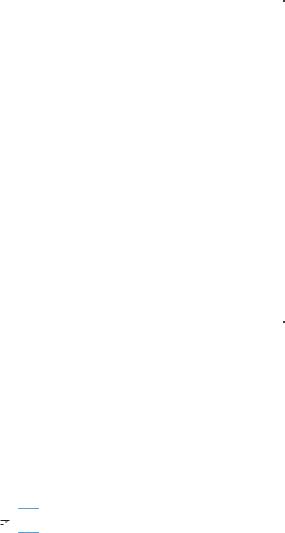
Print information pages
Information pages provide details about the product and its current configuration. Use the following procedures to print commonly used information pages:
Print the menu map
The menu map report presents the entire structure of the Administration menu so you can identify how to navigate to any option.
1.At the control panel, press the Home button  .
.
2.Open the following menus:
●Administration
●Reports
●Configuration/Status Pages
3.Select the Administration Menu Map item.
4.Select the print item.
5.Press the OK button to print the page.
Print the configuration report
The configuration report lists the current product settings and installed options. Use this report to find the product IP address or host name, the current firmware version, and information about network protocols.
1.At the control panel, press the Home button  .
.
2.Open the following menus:
●Administration
●Reports
●Configuration/Status Pages
3.Select the Configuration Pages item.
4.Press the OK button to print the report. The report consists of several pages.


 NOTE: The product IP address or host name is listed on the Jetdirect Page.
NOTE: The product IP address or host name is listed on the Jetdirect Page.
ENWW |
Print information pages 9 |
10 Chapter 2 Control panel menus |
ENWW |

3Paper and print media
●Understand paper use
●Change the printer driver to match the paper type and size
●Supported paper sizes
●Supported paper types and tray capacity
●Load paper trays
●Configure trays
ENWW |
11 |

Understand paper use
This product supports a variety of paper and other print media in accordance with the guidelines in this user guide. Paper or print media that does not meet these guidelines might cause poor print quality, increased jams, and premature wear on the product.
For best results, use only HP-brand paper and print media designed for laser printers or multiuse. Do not use paper or print media made for inkjet printers. Hewlett-Packard Company cannot recommend the use of other brands of media because HP cannot control their quality.
It is possible for paper to meet all of the guidelines in this user guide and still not produce satisfactory results. This might be the result of improper handling, unacceptable temperature and/or humidity levels, or other variables over which Hewlett-Packard has no control.
 CAUTION: Using paper or print media that does not meet Hewlett-Packard's specifications might cause problems for the product, requiring repair. This repair is not covered by the Hewlett-Packard warranty or service agreements.
CAUTION: Using paper or print media that does not meet Hewlett-Packard's specifications might cause problems for the product, requiring repair. This repair is not covered by the Hewlett-Packard warranty or service agreements.
Special paper guidelines
This product supports printing on special media. Use the following guidelines to obtain satisfactory results. When using special paper or print media, be sure to set the type and size in the printer driver to obtain the best results.
 CAUTION: HP LaserJet products use fusers to bond dry toner particles to the paper in very precise dots. HP laser paper is designed to withstand this extreme heat. Using inkjet paper could damage the product.
CAUTION: HP LaserJet products use fusers to bond dry toner particles to the paper in very precise dots. HP laser paper is designed to withstand this extreme heat. Using inkjet paper could damage the product.
Media type |
Do |
|
Do not |
|
|
|
|
|
|
Envelopes |
● |
Store envelopes flat. |
● |
Do not use envelopes that are |
|
● |
Use envelopes where the seam |
|
wrinkled, nicked, stuck together, or |
|
|
otherwise damaged. |
||
|
|
extends all the way to the corner |
|
|
|
|
of the envelope. |
● |
Do not use envelopes that have |
|
● |
Use peel-off adhesive strips that |
|
clasps, snaps, windows, or coated |
|
|
linings. |
||
|
|
are approved for use in laser |
|
|
|
|
printers. |
● |
Do not use self-stick adhesives or |
|
|
|
|
other synthetic materials. |
|
|
|
|
|
Labels |
● |
Use only labels that have no |
● |
Do not use labels that have |
|
|
exposed backing between them. |
|
wrinkles or bubbles, or are |
|
● |
Use labels that lie flat. |
|
damaged. |
|
● |
Do not print partial sheets of |
||
|
● |
Use only full sheets of labels. |
||
|
|
labels. |
||
|
|
|
|
|
Transparencies |
● |
Use only transparencies that are |
● |
Do not use transparent print media |
|
|
approved for use in color laser |
|
not approved for laser printers. |
|
|
printers. |
|
|
|
● |
Place transparencies on a flat |
|
|
|
|
surface after removing them from |
|
|
|
|
the product. |
|
|
|
|
|
|
|
Letterhead or preprinted forms |
● |
Use only letterhead or forms |
● |
Do not use raised or metallic |
|
|
approved for use in laser printers. |
|
letterhead. |
|
|
|
|
|
12 Chapter 3 Paper and print media |
ENWW |
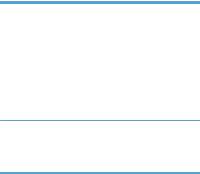
Media type |
Do |
Do not |
|
|
|
Heavy paper |
● Use only heavy paper that is |
● Do not use paper that is heavier |
|
approved for use in laser printers |
than the recommended media |
|
and meets the weight |
specification for this product |
|
specifications for this product. |
unless it is HP paper that has |
|
|
been approved for use in this |
|
|
product. |
Glossy or coated paper |
● |
Use only glossy or coated paper |
|
|
that is approved for use in laser |
|
|
printers. |
●Do not use glossy or coated paper designed for use in inkjet products.
ENWW |
Understand paper use 13 |
Change the printer driver to match the paper type and size
Change the paper size and type (Windows)
1.On the File menu in the software program, click Print.
2.Select the product, and then click the Properties or Preferences button.
3.Click the Paper/Quality tab.
4.Select a size from the Paper size drop-down list.
5.Select a paper type from the Paper type drop-down list.
6.Click the OK button.
Change the paper size and type (Mac)
1.On the File menu in the software program, click the Print option.
2.In the Copies & Pages menu, click the Page Setup button.
3.Select a size from the Paper Size drop-down list, and then click the OK button.
4.Open the Finishing menu.
5.Select a type from the Media-type drop-down list.
6.Click the Print button.
14 Chapter 3 Paper and print media |
ENWW |

Supported paper sizes
This product supports a number of paper sizes, and it adapts to various media.


 NOTE: To obtain best print results, select the appropriate paper size and type in your print driver
NOTE: To obtain best print results, select the appropriate paper size and type in your print driver

 before printing.
before printing.
Table 3-1 Supported paper and print media sizes
Size |
Dimensions |
Tray 1 |
Tray 2 |
Tray 3, optional |
|
|
|
|
trays 4, 5, and 6 |
|
|
|
|
|
Letter1 |
216 x 279 mm (8.5 x 11 in) |
|
|
|
|
|
|
|
|
Legal |
216 x 356 mm (8.5 x 14 in) |
|
|
|
|
|
|
|
|
A41 |
210 x 297 mm (8.27 x 11.69 in) |
|
|
|
|
|
|
|
|
RA4 |
215 x 305 mm (8.47 x 12 in) |
|
|
|
|
|
|
|
|
SRA4 |
225 x 320 mm (8.86 x 12.2 in) |
|
|
|
|
|
|
|
|
Executive |
184 x 267 mm (7.25 x 10.5 in) |
|
|
|
|
|
|
|
|
A3 |
297 x 420 mm (11.69 x 16.54 in) |
|
|
|
|
|
|
|
|
A5 |
148 x 210 mm (5.83 x 8.27 in) |
|
|
2 |
|
|
|
|
|
A6 |
105 x 148 mm (4.13 x 5.83 in) |
|
|
|
|
|
|
|
|
B4 (JIS) |
257 x 364 mm (10.12 x 14.33 in) |
|
|
|
|
|
|
|
|
B5 (JIS) |
182 x 257 mm (7.17 x 10.12 in) |
|
|
|
|
|
|
|
|
B6 (JIS) |
128 x 182 mm (5.04 x 7.17 in) |
|
|
|
|
|
|
|
|
8k |
270 x 390 mm (10.6 x 15.4 in) |
|
|
|
|
|
|
|
|
|
260 x 368 mm (10.2 x 14.5 in) |
|
|
|
|
|
|
|
|
|
273 x 394 mm (10.75 x 15.5 in) |
|
|
|
|
|
|
|
|
16k |
184 x 260 mm (7.24 x 10.24 in) |
|
|
|
|
|
|
|
|
|
195 x 270 mm (7.68 x 10.63 in) |
|
|
|
|
|
|
|
|
|
197 x 273 mm (7.75 x 10.75 in) |
|
|
|
|
|
|
|
|
8.5 x 13 (Folio) |
216 x 330 mm (8.5 x 13 in) |
|
|
|
|
|
|
|
|
Index card |
76 x 127 mm (3 x 5 in)3 |
|
|
|
|
|
|
|
|
|
101.6 x 152 mm (4 x 6 in) |
|
|
|
|
|
|
|
|
|
127 x 177.8 mm (5 x 7 in) |
|
|
|
|
|
|
|
|
|
127 x 203 mm (5 x 8 in) |
|
|
|
|
|
|
|
|
ENWW |
Supported paper sizes 15 |
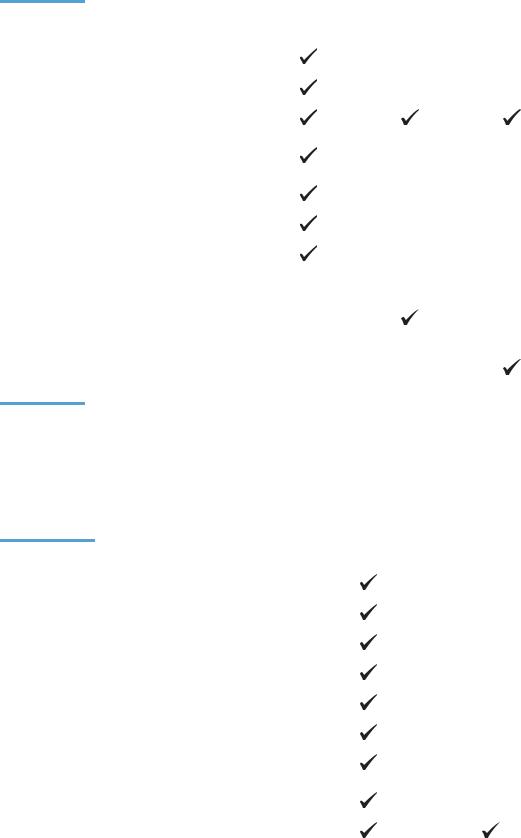
Table 3-1 Supported paper and print media sizes (continued)
Size |
Dimensions |
Tray 1 |
Tray 2 |
Tray 3, optional |
|
|
|
|
trays 4, 5, and 6 |
|
|
|
|
|
Statement |
139.7 x 216 mm (5.5 x 8.5 in) |
|
|
|
|
|
|
|
|
10 x 15 cm |
100 x 150 mm (3.9 x 5.9 in) |
|
|
|
|
|
|
|
|
11 x 17 |
279 x 432 mm (11 x 17 in) |
|
|
|
(Tabloid) |
|
|
|
|
|
|
|
|
|
12 x 18 (Arch |
305 x 457 mm (12 x 18 in) |
|
|
|
B) |
|
|
|
|
|
|
|
|
|
RA3 |
305 x 430 mm (12 x 16.9 in) |
|
|
|
|
|
|
|
|
SRA3 |
320 x 450 mm (12.6 x 17.7 in) |
|
|
|
|
|
|
|
|
Custom |
Minimum: 76 x 127 mm (3 x 5 in) |
|
|
|
|
Maximum: 312/320 x 470 mm (12.25/12.6 |
|
|
|
|
x 18.5 in)3 |
|
|
|
|
Minimum: 148 x 182 mm (5.8 x 7.1 in) |
|
|
|
|
Maximum: 297 x 432 mm (11.7 x 17 in) |
|
|
|
|
|
|
|
|
|
Minimum: 210 x 148 mm (8.3 x 5.8 in) |
|
|
|
|
Maximum: 297 x 432 mm (11.7 x 17 in) |
|
|
|
1These sizes can be loaded in a rotated orientation in Tray 2, Tray 3, and optional Trays 4, 5, and 6.
2A5 size is supported for Tray 3 only, as a custom size, with the long edge feeding into the product first. A5 size is not supported for two-sided (duplex) printing from Tray 3.
3Custom media width is limited to 312 mm (12.25 in). However, SRA3, which is 320 mm (12.6 in) wide, is supported. The maximum printable image is 302 mm wide. With the required blank 5 mm margins on each side for printing, any media wider than 312 mm will have its image centered and limited to 302 mm wide.
Table 3-2 Supported envelopes and postcards
Size |
Dimensions |
Tray 1 |
Tray 2 |
|
|
|
|
Envelope #9 |
98.4 x 225.4 mm (3.9 x 8.9 in) |
|
|
|
|
|
|
Envelope #10 |
105 x 241 mm (4.13 x 9.5 in) |
|
|
|
|
|
|
Envelope DL |
110 x 220 mm (4.33 x 8.66 in) |
|
|
|
|
|
|
Envelope C5 |
162 x 229 mm (6.4 x 9 in) |
|
|
|
|
|
|
Envelope C6 |
114 x 162 mm (4.5 x 6.4 in) |
|
|
|
|
|
|
Envelope B5 |
176 x 250 mm (6.9 x 9.8 in) |
|
|
|
|
|
|
Envelope |
98 x 191 mm (3.9 x 7.5 in) |
|
|
Monarch |
|
|
|
|
|
|
|
Postcard |
100 x 148 mm (3.94 x 5.83 in) |
|
|
|
|
|
|
Double postcard |
148 x 200 mm (5.83 x 7.87 in) |
|
|
|
|
|
|
16 Chapter 3 Paper and print media |
ENWW |
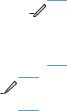
Supported paper sizes for duplex printing
●Minimum: 148 x 182 mm (5.8 x 7.1 in)
●Maximum: 312/320 x 457 mm (12.3/12.6 x 18 in)


 NOTE: Custom media width is limited to 312 mm (12.25 in). However, SRA3, which is 320 mm
NOTE: Custom media width is limited to 312 mm (12.25 in). However, SRA3, which is 320 mm

 (12.6 in) wide, is supported. The maximum printable image is 302 mm wide. With the required blank 5 mm margins on each side for printing, any media wider than 312 mm will have its image centered and limited to 302 mm wide.
(12.6 in) wide, is supported. The maximum printable image is 302 mm wide. With the required blank 5 mm margins on each side for printing, any media wider than 312 mm will have its image centered and limited to 302 mm wide.


 NOTE: For automatic duplexing, do not load paper that is heavier than 120 g/m2 (32-lb bond). Use manual duplexing to print on heavier paper.
NOTE: For automatic duplexing, do not load paper that is heavier than 120 g/m2 (32-lb bond). Use manual duplexing to print on heavier paper.
ENWW |
Supported paper sizes 17 |
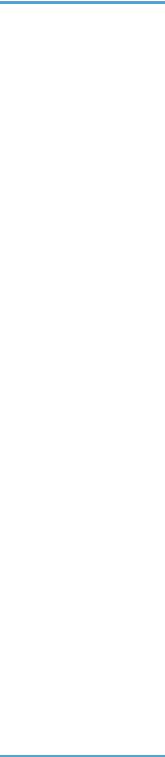
Supported paper types and tray capacity
Media type |
Dimensions1 |
Weight |
Capacity2 |
||
Paper, including the following |
Tray 1 minimum: 76 x 127 mm |
60 to 105 g/m2 (16 to 28 lb) |
Tray 1: up to 100 sheets of 75 g/ |
||
types: |
(3 x 5 in) |
|
m2 (20 lb bond) |
||
● |
Plain |
Tray 1 maximum: 320 x 470 mm |
|
Tray 2: up to 250 sheets of 75 g/ |
|
● |
Letterhead |
(12.6 x 18.5 in) |
|
m2 (20 lb bond) |
|
Tray 2 minimum: 148 x 182 mm |
|
Trays 3-6: up to 500 sheets of |
|||
● |
Color |
|
|||
(5.8 x 7.1 in) |
|
75 g/m2 (20 lb bond) |
|||
● |
Preprinted |
Trays 3-6 minimum: 210 x |
|
|
|
● |
Prepunched |
148 mm (8.3 x 5.8 in) |
|
|
|
Trays 2-6 maximum: 297 x |
|
|
|||
● |
Recycled |
|
|
||
432 mm (11.7 x 17 in) |
|
|
|||
|
|
|
|
||
Heavy paper |
Same as for paper |
Tray 1: up to 220 g/m2 (58 lb) |
Tray 1: up to 10 mm (0.4 in) |
||
|
|
|
|
Trays 2-6: up to 120 g/m2 (32 lb) |
Tray 2: up to 25 mm (0.98 in) |
|
|
|
|
|
stack height |
|
|
|
|
|
Trays 3-6: up to 53 mm (2.1 in) |
|
|
|
|
|
stack height |
|
|
|
|
||
Cover paper |
Same as for paper |
Tray 1: up to 220 g/m2 (58 lb) |
Tray 1: up to 10 mm (0.4 in) |
||
|
|
|
|
Trays 2-6: up to 120 g/m2 (32 lb) |
Tray 2: up to 25 mm (0.98 in) |
|
|
|
|
|
stack height |
|
|
|
|
|
Trays 3-6: up to 53 mm (2.1 in) |
|
|
|
|
|
stack height |
|
|
|
|
||
Glossy paper |
Same as for paper |
Tray 1: up to 220 g/m2 (58 lb) |
Tray 1: up to 10 mm (0.4 in) |
||
Photo paper |
|
|
Trays 2-6: up to 160 g/m2 (43 lb) |
Tray 2: up to 25 mm (0.98 in) |
|
|
|
|
|
|
stack height |
|
|
|
|
|
Trays 3-6: up to 53 mm (2.1 in) |
|
|
|
|
|
stack height |
|
|
|
|
||
Transparencies |
A4 or Letter |
Thickness: 0.12 to 0.13 mm (4.7 |
Tray 1: up to 10 mm (0.4 in) |
||
|
|
|
|
to 5.1 mils) |
|
|
|
|
|
||
Labels3 |
A4 or Letter |
Thickness: up to 0.23 mm |
Tray 1: up to 10 mm (0.4 in) |
||
|
|
|
|
(9 mils) |
|
|
|
|
|
|
|
Envelopes |
● |
COM 10 |
Up to 90 g/m2 (24 lb) |
Tray 1: up to 10 envelopes |
|
|
|
● |
Monarch |
|
|
|
|
● |
DL |
|
|
|
|
● |
C5 |
|
|
|
|
● |
B5 |
|
|
|
|
|
|
||
Postcards or index cards |
76 x 127 mm (3 x 5 in) |
|
Tray 1: up to 10 mm (0.4 in) |
||
1The product supports a wide range of standard and custom sizes of print media. Check the printer driver for supported
sizes.
2Capacity can vary depending on media weight and thickness, and environmental conditions.
3Smoothness: 100 to 250 (Sheffield)
18 Chapter 3 Paper and print media |
ENWW |

Load paper trays
Load Tray 1
1.Open Tray 1.
2.Pull out the tray extension to support the paper.
3.Load paper in the tray.
ENWW |
Load paper trays 19 |
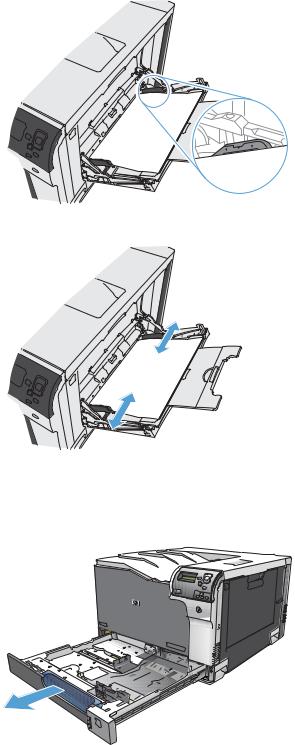
4.Make sure the stack fits under the tabs on the guides and does not exceed the load-level indicators.
5.Adjust the side guides so that they lightly touch the paper stack but do not bend it.
Load Tray 2, Tray 3, and optional Trays 4, 5, and 6 with standard-size paper
1. Open the tray.
NOTE: Do not open the tray while it is in use.
20 Chapter 3 Paper and print media |
ENWW |
