HP Color LaserJet CP5225 User Guide

User Guide

HP Color LaserJet 3URIHVVLRQDOCP5220
Series Printer
User Guide
Copyright and License
© 2009 Copyright Hewlett-Packard
Development Company, L.P.
Reproduction, adaptation, or translation without prior written permission is prohibited, except as allowed under the copyright laws.
The information contained herein is subject to change without notice.
The only warranties for HP products and services are set forth in the express warranty statements accompanying such products and services. Nothing herein should be construed as constituting an additional warranty. HP shall not be liable for technical or editorial errors or omissions contained herein.
Part number: CE710-90921
Edition 2, 10/2009
Trademark Credits
Adobe®, Acrobat®, and PostScript® are trademarks of Adobe Systems Incorporated.
Corel® is a trademark or registered trademark of Corel Corporation or Corel Corporation Limited.
Microsoft®, Windows®, and Windows®XP are U.S. registered trademarks of Microsoft Corporation.
Windows Vista® is either a registered trademark or trademark of Microsoft Corporation in the United States and/or other countries.
UNIX® is a registered trademark of The Open Group.
ENERGY STAR and the ENERGY STAR mark are registered U.S. marks.

Table of contents
1 Product basics ................................................................................................................................................ |
1 |
Product comparison ............................................................................................................................. |
2 |
Environmental features ........................................................................................................................ |
3 |
Product features ................................................................................................................................... |
4 |
Product views ....................................................................................................................................... |
5 |
Front and side view .............................................................................................................. |
5 |
Back view ............................................................................................................................. |
6 |
Model and serial numbers ................................................................................................... |
6 |
2 Control panel ................................................................................................................................................... |
7 |
Control-panel layout ............................................................................................................................. |
8 |
Control-panel menus ............................................................................................................................ |
9 |
Use the menus ..................................................................................................................... |
9 |
Reports menu ...................................................................................................................... |
9 |
System Setup menu .......................................................................................................... |
11 |
Service menu ..................................................................................................................... |
14 |
Network Configuration menu ............................................................................................. |
15 |
3 Software for Windows .................................................................................................................................. |
17 |
Supported operating systems for Windows ........................................................................................ |
18 |
Supported printer drivers for Windows ............................................................................................... |
18 |
HP Universal Print Driver (UPD) ........................................................................................................ |
18 |
Priority for print settings ...................................................................................................................... |
19 |
Change printer-driver settings for Windows ....................................................................................... |
19 |
Install the Windows software .............................................................................................................. |
20 |
Software installation types for Windows ............................................................................ |
20 |
Remove software for Windows .......................................................................................... |
20 |
Supported utilities ............................................................................................................................... |
21 |
HP Web Jetadmin .............................................................................................................. |
21 |
Embedded Web server ...................................................................................................... |
21 |
HP ToolboxFX ................................................................................................................... |
22 |
Other Windows components and utilities ........................................................................... |
22 |
ENWW |
iii |
4 Use the product with Macintosh .................................................................................................................. |
23 |
Software for Macintosh ....................................................................................................................... |
24 |
Supported operating systems for Macintosh ..................................................................... |
24 |
Supported printer drivers for Macintosh ............................................................................. |
24 |
Remove software from Macintosh operating systems ....................................................... |
24 |
Priority for print settings for Macintosh .............................................................................. |
24 |
Change printer-driver settings for Macintosh ..................................................................... |
25 |
Supported utilities for Macintosh ........................................................................................ |
25 |
View embedded Web server using a Macintosh ............................................... |
25 |
Use features in the Macintosh printer driver ....................................................................................... |
26 |
Create and use printing presets in Macintosh ................................................................... |
26 |
Resize documents or print on a custom paper size ........................................................... |
26 |
Print a cover page .............................................................................................................. |
26 |
Use watermarks ................................................................................................................. |
27 |
Print multiple pages on one sheet of paper in Macintosh .................................................. |
27 |
Print on both sides of the page (duplex printing) ............................................................... |
27 |
Set the color options .......................................................................................................... |
28 |
Use the Services menu ...................................................................................................... |
28 |
5 Connectivity .................................................................................................................................................. |
29 |
Supported network operating systems ............................................................................................... |
30 |
Printer sharing disclaimer .................................................................................................. |
30 |
USB connection .................................................................................................................................. |
31 |
Supported network protocols .............................................................................................................. |
31 |
Configure the product on the network ................................................................................................ |
33 |
Set up the product on the network ..................................................................................... |
33 |
View settings ..................................................................................................... |
33 |
Network summary report .................................................................. |
33 |
Configuration page ........................................................................... |
33 |
TCP/IP ............................................................................................................................... |
34 |
IP address ......................................................................................................... |
34 |
Configure IP parameters ................................................................................... |
34 |
Dynamic Host Configuration Protocol (DHCP) ................................. |
34 |
BOOTP ............................................................................................. |
34 |
Subnets ............................................................................................................. |
34 |
Subnet mask ..................................................................................... |
35 |
Gateways .......................................................................................................... |
35 |
Default gateway ................................................................................ |
35 |
IP address .......................................................................................................................... |
35 |
Manual configuration ......................................................................................... |
35 |
Automatic configuration ..................................................................................... |
36 |
Show or hide the IP address on the control panel ............................................ |
36 |
Set automatic crossover .................................................................................... |
36 |
iv |
ENWW |
Set network services ......................................................................................... |
36 |
Set the link speed .............................................................................................. |
36 |
Restore defaults (network settings) ................................................................... |
37 |
6 Paper and print media .................................................................................................................................. |
39 |
Understand paper and print media use .............................................................................................. |
40 |
Supported paper and print media sizes .............................................................................................. |
41 |
Supported paper types and tray capacity ........................................................................................... |
43 |
Supported paper sizes for duplex printing .......................................................................................... |
44 |
Special paper or print media guidelines ............................................................................................. |
45 |
Load trays ........................................................................................................................................... |
46 |
7 Print tasks ...................................................................................................................................................... |
49 |
Cancel a print job ............................................................................................................................... |
50 |
Cancel the current print job at the product control panel ................................................... |
50 |
Cancel the current print job from the software program .................................................... |
50 |
Use features in the Windows printer driver ........................................................................................ |
51 |
Open the printer driver ....................................................................................................... |
51 |
Use printing shortcuts ........................................................................................................ |
51 |
Set paper and quality options ............................................................................................ |
51 |
Set document effects ......................................................................................................... |
51 |
Set document finishing options .......................................................................................... |
52 |
Manually printing on both sides ......................................................................... |
52 |
Print a booklet ................................................................................................... |
54 |
Print multiple pages per sheet ........................................................................... |
54 |
Select page orientation ..................................................................................... |
54 |
Obtain support and product-status information .................................................................. |
54 |
Set advanced printing options ........................................................................................... |
54 |
8 Color for Windows ........................................................................................................................................ |
57 |
Manage color ...................................................................................................................................... |
58 |
Automatic ........................................................................................................................... |
58 |
Print in Grayscale .............................................................................................................. |
58 |
Manual color adjustment .................................................................................................... |
58 |
Manual color options ......................................................................................... |
58 |
Color themes ..................................................................................................................... |
58 |
Match colors ....................................................................................................................................... |
60 |
Match colors using the Microsoft Office Basic Colors palette ............................................ |
60 |
Match colors using the HP Basic Color Match tool ............................................................ |
60 |
Match colors using View Custom Colors ........................................................................... |
61 |
Advanced color use ............................................................................................................................ |
62 |
HP ColorSphere toner ....................................................................................................... |
62 |
HP ImageREt 3600 ............................................................................................................ |
62 |
ENWW |
v |
Media selection .................................................................................................................. |
62 |
Color options ...................................................................................................................... |
62 |
Standard red-green-blue (sRGB) ....................................................................................... |
62 |
9 Manage and maintain ................................................................................................................................... |
65 |
Information pages ............................................................................................................................... |
66 |
HP ToolboxFX .................................................................................................................................... |
67 |
Open HP ToolboxFX .......................................................................................................... |
67 |
Status ................................................................................................................................. |
68 |
Event log ........................................................................................................... |
68 |
Alerts .................................................................................................................................. |
69 |
Set up Status Alerts .......................................................................................... |
69 |
Set up E-mail Alerts .......................................................................................... |
69 |
Product information ............................................................................................................ |
69 |
Set password ..................................................................................................................... |
69 |
Help ................................................................................................................................... |
70 |
System Settings ................................................................................................................. |
71 |
Device Information ............................................................................................ |
71 |
Paper Setup ...................................................................................................... |
72 |
Print Quality ....................................................................................................... |
73 |
Print Density ...................................................................................................... |
73 |
Paper Types ...................................................................................................... |
73 |
Extended Print Modes ....................................................................................... |
73 |
System Setup .................................................................................................... |
73 |
Save/Restore Settings ...................................................................................... |
73 |
Product Security ................................................................................................ |
74 |
Print Settings ..................................................................................................................... |
74 |
Printing .............................................................................................................. |
74 |
PCL5 ................................................................................................................. |
74 |
PostScript .......................................................................................................... |
74 |
Network Settings ................................................................................................................ |
74 |
Shop for Supplies .............................................................................................................. |
74 |
Other Links ........................................................................................................................ |
74 |
Embedded Web server ....................................................................................................................... |
76 |
View the HP Embedded Web Server ................................................................................. |
76 |
Embedded Web server sections ........................................................................................ |
77 |
Manage supplies ................................................................................................................................ |
79 |
Supplies life ....................................................................................................................... |
79 |
Print-cartridge storage ....................................................................................................... |
79 |
HP policy on non-HP print cartridges ................................................................................. |
79 |
HP fraud hotline and Web site ........................................................................................... |
79 |
Print when cartridge is at estimated end of life .................................................................. |
80 |
Change print cartridges ...................................................................................................................... |
81 |
vi |
ENWW |
Memory and font DIMMs .................................................................................................................... |
84 |
Product memory ................................................................................................................ |
84 |
Install memory and font DIMMs ......................................................................................... |
84 |
Enable memory .................................................................................................................. |
88 |
Enable memory for Windows ............................................................................ |
88 |
Check DIMM installation .................................................................................................... |
88 |
Clean the product ............................................................................................................................... |
88 |
Firmware updates ............................................................................................................................... |
89 |
10 Solve problems ........................................................................................................................................... |
91 |
Basic troubleshooting checklist .......................................................................................................... |
92 |
Factors that affect product performance ............................................................................ |
92 |
Interpret control-panel and status-alert messages ............................................................................. |
93 |
Restore factory settings .................................................................................................................... |
100 |
Clear jams ........................................................................................................................................ |
101 |
Common causes of jams ................................................................................................. |
101 |
Jam locations ................................................................................................................... |
102 |
Change Jam Recovery setting ......................................................................................... |
102 |
Clear jams in the right door .............................................................................................. |
103 |
Clear jams in the output bin area ..................................................................................... |
107 |
Clear jams in Tray 1 ......................................................................................................... |
107 |
Clear jams in Tray 2 ......................................................................................................... |
109 |
Clear jams in the optional 500-sheet paper and heavy media tray (Tray 3) .................... |
110 |
Clear jams in the lower right door (Tray 3) ...................................................................... |
111 |
Solve image-quality problems .......................................................................................................... |
112 |
Identify and correct print defects ...................................................................................... |
112 |
Print-quality checklist ...................................................................................... |
112 |
General print quality issues ............................................................................. |
113 |
Solve issues with color documents ................................................................. |
117 |
Use HP ToolboxFX to troubleshoot print-quality problems ............................ |
119 |
Optimize and improve print quality .................................................................. |
120 |
Calibrate the product ....................................................................................... |
120 |
Solve performance problems ........................................................................................................... |
121 |
Product software problems ............................................................................................................... |
122 |
Solve common Windows problems ................................................................................................. |
123 |
Solve Macintosh problems ............................................................................................................... |
124 |
Solve problems with Mac OS X ....................................................................................... |
124 |
Appendix A Supplies and accessories ........................................................................................................ |
127 |
Order parts, accessories, and supplies ............................................................................................ |
128 |
Part numbers .................................................................................................................................... |
128 |
ENWW |
vii |
Appendix B Service and support ................................................................................................................. |
129 |
Hewlett-Packard limited warranty statement .................................................................................... |
130 |
Print cartridge limited warranty statement ........................................................................................ |
131 |
End User License Agreement .......................................................................................................... |
132 |
Customer self-repair warranty service .............................................................................................. |
134 |
Customer support ............................................................................................................................. |
135 |
Repack the product .......................................................................................................................... |
135 |
Service information form .................................................................................................................. |
136 |
Appendix C Specifications ............................................................................................................................ |
137 |
Physical specifications ..................................................................................................................... |
138 |
Power consumption, electrical specifications, and acoustic emissions ............................................ |
138 |
Environmental specifications ............................................................................................................ |
138 |
Appendix D Regulatory information ............................................................................................................ |
139 |
FCC regulations ............................................................................................................................... |
140 |
Environmental product stewardship program ................................................................................... |
141 |
Protecting the environment .............................................................................................. |
141 |
Ozone production ............................................................................................................ |
141 |
Power consumption ......................................................................................................... |
141 |
Toner consumption .......................................................................................................... |
141 |
Paper use ........................................................................................................................ |
141 |
Plastics ............................................................................................................................ |
141 |
HP LaserJet print supplies ............................................................................................... |
141 |
Return and recycling instructions ..................................................................................... |
142 |
United States and Puerto Rico ........................................................................ |
142 |
Multiple returns (more than one cartridge) ..................................... |
142 |
Single returns ................................................................................. |
142 |
Shipping .......................................................................................... |
142 |
Non-U.S. returns ............................................................................................. |
142 |
Material restrictions .......................................................................................................... |
142 |
Disposal of waste equipment by users in private households in the European |
|
Union ............................................................................................................................... |
143 |
Chemical substances ....................................................................................................... |
143 |
Material Safety Data Sheet (MSDS) ................................................................................ |
143 |
For more information ....................................................................................................... |
143 |
Declaration of conformity .................................................................................................................. |
144 |
Safety statements ............................................................................................................................. |
145 |
Laser safety ..................................................................................................................... |
145 |
Canadian DOC regulations .............................................................................................. |
145 |
VCCI statement (Japan) .................................................................................................. |
145 |
Power cord instructions ................................................................................................... |
145 |
Power cord statement (Japan) ......................................................................................... |
145 |
viii |
ENWW |
EMC statement (Korea) ................................................................................................... |
145 |
Laser statement for Finland ............................................................................................. |
146 |
Substances Table (China) ............................................................................................... |
147 |
Index ................................................................................................................................................................. |
149 |
ENWW |
ix |
x |
ENWW |

1 Product basics
●Product comparison
●Environmental features
●Product features
●Product views
ENWW |
1 |
Product comparison
Base models
●Prints up to 20 pages per minute (ppm) on letter-size and A4-size media.
●100-sheet multipurpose tray (Tray 1) and 250-sheet input tray (Tray 2)
●Optional 500-sheet input tray (Tray 3)
●Hi-Speed universal serial bus (USB) 2.0 port
Network models
●Prints up to 20 ppm on letter-size and A4-size media.
●100-sheet multipurpose tray (Tray 1) and 250-sheet input tray (Tray 2)
●Optional 500-sheet input tray (Tray 3)
●Hi-Speed universal serial bus (USB) 2.0 port
●Built-in 10/100 Base-T network port with IPv4/IPv6
Duplex models
●Prints up to 10 ppm on letter-size and A4-size media.
●100-sheet multipurpose tray (Tray 1) and 250-sheet input tray (Tray 2)
●Optional 500-sheet input tray (Tray 3)
●Hi-Speed universal serial bus (USB) 2.0 port
●Built-in 10/100 Base-T network port with IPv4/IPv6
●Automatic duplexer
2 Chapter 1 Product basics |
ENWW |

Environmental features
Duplex |
Save paper by using duplex printing as your default print setting. |
|
|
Recycling |
Reduce waste by using recycled paper. |
|
Recycle print cartridges by using the HP Planet Partners return process. See HP LaserJet print |
|
supplies on page 141. |
|
For more information about recycling, go to www.hp.com/recycle. |
|
|
Energy savings |
Save energy by initiating sleep mode for the product. |
|
|
HP Smart Web printing |
Use HP Smart Web printing to select, store, and organize text and graphics from multiple Web |
|
pages and then edit and print exactly what you see onscreen. It gives you the control you need |
|
for printing meaningful information while minimizing waste. |
|
|
Job storage |
Use the job storage features to manage print jobs. By using job storage, you activate printing |
|
while you are at the shared product, eliminating lost print jobs that are then reprinted. |
|
|
ENWW |
Environmental features 3 |

Product features
● Prints up to 20 pages per minute (ppm) on letter-size and A4-size media. |
|
|
● Prints at 600 x 600 dots per inch (dpi) with Image REt 3600 text and graphics. |
|
● Includes adjustable settings to optimize print quality. |
|
● Offers automatic duplexing (duplex models only). |
|
|
Memory |
● Includes 192-megabyte (MB) random-access memory (RAM). |
|
|
Supported operating |
● Windows Vista (Starter Edition, 32-bit, and 64-bit) |
systems |
● Windows Vista Server 2008 (32-bit) |
|
|
|
● Windows XP (32-bit, Service Pack 2) |
|
● Windows XP (64-bit, Service Pack 1) |
|
● Windows Server 2003 (Service Pack 1) |
|
● Windows 2000 (Service Pack 4) |
|
● Mac OS X v10.3, v10.4, v10.5, and v10.6 |
|
|
Paper handling |
● Tray 1 (multipurpose tray) holds up to 100 sheets of print media or 10 envelopes. |
|
● Tray 2 holds up to 250 sheets of print media. |
|
● Optional Tray 3 holds up to 500 sheets of print media. |
|
● Output bin holds up to 250 sheets of print media. |
|
|
Printer driver features |
● ImageREt 3600 has been improved for this product. The improvements offer trapping |
|
technologies, greater control over dot placement, and more precise control of toner |
|
distribution within a dot. These new technologies result in high quality printing with smooth |
|
colors. |
|
|
Interface connections |
● Includes a Hi-Speed USB 2.0 port. |
|
● Built-in 10/100 Base-T network port with IPv4/IPv6 (network models only). |
|
|
Environmental features |
● To determine the Energy Star® qualification status for this product, see the Product Data |
|
Sheet or Specifications Sheet. |
|
|
Economical printing |
● Provides N-up printing (printing more than one page on a sheet). |
|
● The printer driver provides the option to manually print on both sides. |
|
|
Supplies |
● The print cartridges use HP ColorSphere toner. For information about the number of pages |
|
the cartridges can print, see www.hp.com/go/pageyield. Actual yield depends on specific |
|
use. |
|
|
Accessibility |
● Online user guide is compatible with text screen-readers. |
|
● Print cartridges can be installed and removed by using one hand. |
|
● All doors and covers can be opened by using one hand. |
|
|
4 Chapter 1 Product basics |
ENWW |

Product views
Front and side view
1
2
 8
8
|
3 |
|
|
|
7 |
|
4 |
6 |
|
5 |
|
|
|
|
1 |
Output bin (holds 250 sheets of standard paper) |
|
2 |
Front door (provides access to the print cartridges) |
|
3 |
Tray 2 (holds 250 sheets of standard paper and provides jam access) |
|
4 |
Optional Tray 3 (holds 500 sheets of standard paper) |
|
5 |
Power button |
|
6 |
Control panel |
|
7 |
Optional Tray 3 right jam access |
|
8 |
Tray 1 (multipurpose tray—holds 100 sheets of standard paper) |
|
ENWW |
Product views 5 |
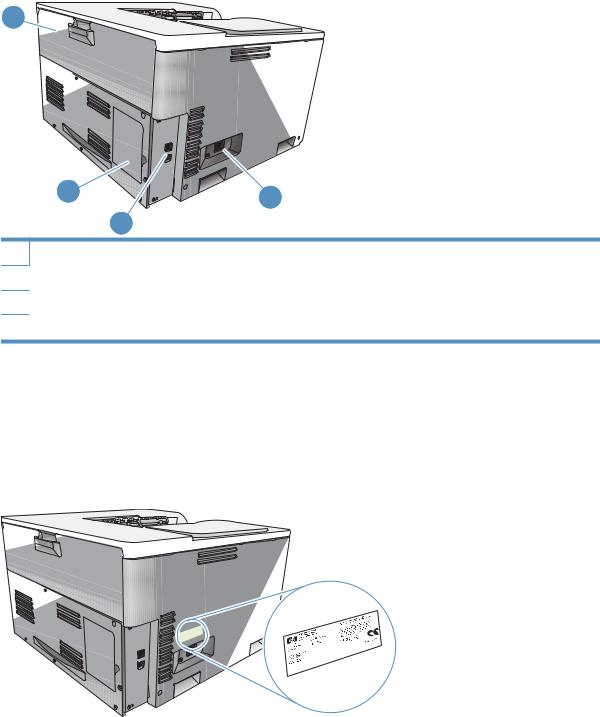
Back view
1
2 |
4 |
|
3
1Rear door (for toner waste bin access)
2DIMM door (for adding memory—one additional DIMM slot is available)
3Hi-Speed USB 2.0 port and network port (network models only)
4Power connection
Model and serial numbers
The model number and serial number are listed on an identification label located on the left side of the product.
The label contains information about the country/region of origin and the revision level, manufacturing date, production code, and production number of the product. The label also contains power rating and regulatory information.
6 Chapter 1 Product basics |
ENWW |

2 Control panel
●Control-panel layout
●Control-panel menus
ENWW |
7 |

Control-panel layout
The product has the following items on the control panel.
! |
1Control-panel display: The display provides information about the product. Use the menus on the display to establish product settings.
2Back arrow button  : Use this button for the following actions:
: Use this button for the following actions:
●Exit the control-panel menus.
●Scroll back to a previous menu in a submenu list.
●Scroll back to a previous menu item in a submenu list (without saving changes to the menu item).
3Left arrow button  : Use this button to navigate through the menus or to decrease a value that appears on the display.
: Use this button to navigate through the menus or to decrease a value that appears on the display.
4OK button: Press the OK button for the following actions:
●Open the control-panel menus.
●Open a submenu displayed on the control-panel display.
●Select a menu item.
●Clear some errors.
●Begin a print job in response to a control-panel prompt (for example, when the message [OK] to print appears on the control-panel display).
5Right arrow button  : Use this button to navigate through the menus or to increase a value that appears on the display.
: Use this button to navigate through the menus or to increase a value that appears on the display.
6Cancel button  : Press this button to cancel a print job whenever the attention light is blinking or to exit the control-panel menus.
: Press this button to cancel a print job whenever the attention light is blinking or to exit the control-panel menus.
7Ready light (green): The Ready light is on when the product is ready to print. It blinks when the product is receiving print data.
8Attention light (amber): The Attention light blinks when the product requires user attention.
8 Chapter 2 Control panel |
ENWW |

Control-panel menus
Use the menus
1.Press the OK button to open the menus.
2.Press the left arrow  or right arrow
or right arrow  button to navigate through the listings.
button to navigate through the listings.
3.Press the OK button to select the appropriate option. An asterisk (*) appears next to the active selection.
4.Press the back arrow  to scroll back through the submenus.
to scroll back through the submenus.
5.Press the cancel button  to exit the menu without saving any changes.
to exit the menu without saving any changes.
The sections that follow describe the options for each of the main menus:
●Reports menu on page 9
●System Setup menu on page 11
●Network Configuration menu on page 15
●Service menu on page 14
Reports menu
Use the Reports menu to print reports that provide information about the product.
Menu item |
Description |
|
|
|
|
Demo Page |
Prints a color page that demonstrates print quality. |
|
|
|
|
Menu Structure |
Prints a map of the control-panel-menu layout. |
|
|
|
|
Configuration Report |
Prints a list of all the product settings. Includes network information when the product is |
|
|
connected to a network. |
|
|
|
|
Supplies Status |
Prints the status for each print cartridge, including the following information: |
|
|
● |
Approximate pages remaining |
|
● Approximate percentage of cartridge life remaining for each color |
|
|
● |
Part number |
|
● Approximate number of pages printed |
|
|
|
|
Network Summary |
Prints a list of all product network settings (network models only). |
|
|
|
|
Usage Page |
Prints a page that lists PCL pages, PCL 6 pages, HP postscript level 3 emulation pages, |
|
|
pages that were jammed or mispicked in the product, monochrome (black and white) or color |
|
|
pages; and reports the page count. |
|
|
|
|
PCL Font List |
Prints a list of all the PCL fonts that are installed. |
|
|
|
|
PS Font List |
Prints a list of all the PostScript (PS) fonts that are installed. |
|
|
|
|
PCL 6 Font List |
Prints a list of all the PCL6 fonts that are installed. |
|
|
|
|
Color Usage Log |
Prints a report that shows the user name, application name, and color usage information on |
|
|
a job-by-job basis. |
|
|
|
|
ENWW |
Control-panel menus 9 |

Menu item |
Description |
|
|
Service Page |
Prints the service report. |
|
|
Diagnostics Page |
Prints the calibration and color diagnostics pages. |
|
|
10 Chapter 2 Control panel |
ENWW |

System Setup menu
Use this menu to establish basic product settings. The System Setup menu has several sub-menus. Each is described in the following table.
Menu item |
Sub-menu item |
Sub-menu item |
Description |
|
|
|
|
Language |
|
|
Select the language for the control-panel |
|
|
|
display messages and the product |
|
|
|
reports. |
Paper Setup |
Default Paper Size |
Letter |
|
|
A4 |
|
|
Legal |
|
|
A3 |
|
|
11x17 |
Select the size for printing internal reports or any print job that does not specify a size.
|
Default Paper Type |
A list of available media |
Select the media type for printing internal |
|
|
types appears. |
reports or any print job that does not |
|
|
|
specify a type. |
|
|
|
|
|
Tray 1 |
Paper Size |
Select the default size and type for Tray 1 |
|
|
Paper Type |
from the list of available sizes and types. |
|
|
|
|
|
|
|
|
|
Tray 2 |
Paper Size |
Select the default size and type for Tray 2 |
|
|
Paper Type |
from the list of available sizes and types. |
|
|
|
|
|
|
|
|
|
Tray 3 |
Paper Size |
If optional Tray 3 is installed, select the |
|
|
Paper Type |
default size and type for Tray 3 from the |
|
|
list of available sizes and types. |
|
|
|
|
|
|
Paper Out Action |
Wait Forever |
Select how the product should react |
|
|
Override |
when a print job requires a size or type |
|
|
that is not available or when a specified |
|
|
|
Cancel |
tray is empty. |
|
|
|
|
|
|
|
Select the Wait Forever option to make |
|
|
|
the product wait until you load the correct |
|
|
|
media, and then press the OK button. |
|
|
|
This is the default setting. |
|
|
|
Select the Override option to print on a |
|
|
|
different size or type after a specified |
|
|
|
delay. |
|
|
|
Select the Cancel option to automatically |
|
|
|
cancel the print job after a specified |
|
|
|
delay. |
|
|
|
If you select either the Override or |
|
|
|
Cancel option, the control panel prompts |
|
|
|
you to specify the number of seconds to |
|
|
|
delay. Use the arrow buttons to increase |
|
|
|
or decrease the time. |
|
|
|
|
ENWW |
Control-panel menus 11 |

Menu item |
Sub-menu item |
Sub-menu item |
Description |
|
|
|
|
Print Quality |
Allow Color Printing |
Yes |
Select the Yes option to allow the job to |
|
|
No |
print in monochrome (black and white) or |
|
|
color depending on the job. This is the |
|
|
|
|
default setting. |
|
|
|
Select the No option to disable color |
|
|
|
printing. All jobs will print in monochrome |
|
|
|
(black and white). Some internal pages |
|
|
|
will still print in color. |
|
|
|
|
|
Color Calibration |
Calibrate Now |
Calibrate Now: Makes the product |
|
|
Power-On Calibration |
perform a calibration immediately. If a job |
|
|
is processing, the product calibrates after |
|
|
|
|
the job is complete. If an error message |
|
|
|
is displayed, you must clear the error first. |
|
|
|
Power-On Calibration: Select how soon |
|
|
|
the product should calibrate after you turn |
|
|
|
it on. The default setting is the 15 |
|
|
|
minutes option. |
|
|
|
|
|
Adjust Alignment |
Print Test Page |
Print Test Page: Print a test page that |
|
|
Adjust Tray <X> |
tests product print alignment. |
|
|
Adjust Tray <X>: Adjust the alignment of |
|
|
|
|
|
|
|
|
the specified tray. |
|
|
|
|
PowerSave Time |
Sleep Delay |
Off |
Sets how long the product remains idle |
|
|
1 minute |
before it enters PowerSave mode. The |
|
|
product automatically exits PowerSave |
|
|
|
15 minutes |
mode when you send a print job or press |
|
|
a control-panel button. |
|
|
|
30 minutes |
The default setting is the 15 minutes |
|
|
1 hour |
option. |
|
|
|
|
|
|
2 hours |
|
|
|
|
|
|
Auto-Off Delay |
Never |
Select one of the time-period options to |
|
|
1 hour |
set the amount of inactive time the |
|
|
product will wait before shutting off as a |
|
|
|
2 hours |
way to conserve energy. |
|
|
|
|
|
|
4 hours |
Select the Never option to prevent the |
|
|
product from shutting off after a given |
|
|
|
8 hours |
amount of time. This is the default setting. |
|
|
|
|
|
|
24 hours |
|
|
|
|
|
12 Chapter 2 Control panel |
ENWW |

Menu item |
Sub-menu item |
Sub-menu item |
Description |
|
|
|
|
At Very Low |
Black Cartridge |
Stop |
Stop: If the product determines that the |
|
|
Prompt |
black cartridge has reached the |
|
|
estimated end of life, it stops printing. The |
|
|
|
Continue |
supply may still be able to produce |
|
|
acceptable print quality. To continue |
|
|
|
|
printing, either replace the supply or |
|
|
|
reconfigure the product settings. |
|
|
|
Prompt: If the product determines that |
|
|
|
the black cartridge has reached the |
|
|
|
estimated end of life, select this setting to |
|
|
|
be prompted at the control panel to |
|
|
|
continue printing. The supply does not |
|
|
|
need to be replaced unless the print |
|
|
|
quality is no longer acceptable. Once an |
|
|
|
HP supply has reached estimated end of |
|
|
|
life, HP’s premium Protection Warranty |
|
|
|
on that supply has ended. This is the |
|
|
|
default setting. |
|
|
|
Continue: If the product determines that |
|
|
|
the black cartridge has reached the |
|
|
|
estimated end of life, select this setting to |
|
|
|
continue printing until there is a decrease |
|
|
|
in print quality. |
|
|
|
|
At Very Low |
Color Cartridge |
Stop |
Stop: If the product determines that a |
|
|
Prompt |
cartridge has reached the estimated end |
|
|
of life, it stops printing. The supply may |
|
|
|
Continue |
still be able to produce acceptable print |
|
|
quality. To continue printing, either |
|
|
|
Print Black |
replace the supply or reconfigure the |
|
|
product settings. |
|
|
|
|
Prompt: If the product determines that a |
|
|
|
color print cartridge has reached the |
|
|
|
estimated end of life, select this setting to |
|
|
|
be prompted at the control panel to |
|
|
|
continue printing. The supply does not |
|
|
|
need to be replaced unless the print |
|
|
|
quality is no longer acceptable. Once an |
|
|
|
HP supply has reached estimated end of |
|
|
|
life, HP’s premium Protection Warranty |
|
|
|
on that supply has ended. This is the |
|
|
|
default setting. |
|
|
|
Continue: If the product determines that |
|
|
|
a color print cartridge has reached the |
|
|
|
estimated end of life, select this setting to |
|
|
|
continue printing until there is a decrease |
|
|
|
in print quality. |
|
|
|
Print Black: If the product determines |
|
|
|
that a color print cartridge has reached |
|
|
|
the estimated end of life, select this |
|
|
|
setting to continue printing using black |
|
|
|
only. |
|
|
|
|
ENWW |
Control-panel menus 13 |

Menu item |
Sub-menu item |
Sub-menu item |
Description |
|
|
|
|
User-Defined Low |
Black |
(1-100) |
The user-defined percentage threshold |
|
Cyan |
|
determines when the product begins |
|
|
reporting that the cartridge life is low. The |
|
|
Magenta |
|
message appears on the control-panel |
|
|
display. |
|
|
Yellow |
|
|
|
|
|
|
Courier Font |
Regular |
|
Select a version of the Courier font. |
|
Dark |
|
The Dark option is an internal Courier |
|
|
|
font available on HP LaserJet Series III |
|
|
|
printers and older. |
|
|
|
|
Service menu
Use this menu to restore default settings, clean the product, and activate special modes that affect print output.
Menu item |
Sub-menu item |
Description |
|
|
|
Cleaning Page |
|
Use this option to clean the product if you see toner specks or |
|
|
other marks on the printed output. The cleaning process |
|
|
removes dust and excess toner from the paper path. |
|
|
When you select this item, the product prompts you to load |
|
|
plain paper in Tray 1 and then press the OK button to start the |
|
|
cleaning process. Wait until the process is complete. Discard |
|
|
the page that prints. |
|
|
|
Cleaning Mode |
|
Use this option to clean the bottom side of the scanner glass. |
|
|
|
USB Speed |
High |
Sets the USB speed to High or Full. For the product to actually |
|
Full |
operate at high speed, it must have high speed enabled and |
|
be connected to an EHCI host controller that is also operating |
|
|
|
at high speed. This menu item also does not reflect the current |
|
|
operating speed of the product. |
|
|
The default setting is High. |
|
|
|
Less Paper Curl |
Off |
If printed pages are consistently curled, use this option to set |
|
On |
the product to a mode that reduces curl. |
|
The default setting is Off. |
|
|
|
|
|
|
|
Archive Print |
Off |
If you are printing pages that will be stored for a long time, use |
|
On |
this option to set the product to a mode that reduces toner |
|
smearing and dusting. |
|
|
|
The default setting is Off. |
|
|
|
Restore Defaults |
Yes |
Sets all customized settings to the factory default values. |
|
No |
|
|
|
|
14 Chapter 2 Control panel |
ENWW |

Network Configuration menu
Use this menu to establish network configuration settings.
 NOTE: This menu appears on network models only.
NOTE: This menu appears on network models only.
Menu item |
Sub-menu item |
Description |
|
|
|
TCP/IP Configuration |
Automatic |
Select the Automatic option to automatically |
|
Manual |
configure all the TCP/IP settings. |
|
Select the Manual option to manually configure the |
|
|
|
|
|
|
IP address, subnet mask, and default gateway. |
|
|
The default setting is Automatic. |
|
|
|
Auto Crossover |
On |
This item is used when you are connecting the |
|
Off |
product directly to a personal computer using an |
|
Ethernet cable (you might have to set this to On or |
|
|
|
Off depending on the computer being used). |
|
|
The default setting is the On option. |
|
|
|
Network Services |
IPv4 |
This item is used by the network administrator to limit |
|
IPv6 |
the network services available on this product. |
|
On |
|
|
|
|
|
|
Off |
|
|
The default setting for all items is On. |
|
|
|
Show IP address |
No |
No: The product IP address will not appear on the |
|
Yes |
control-panel display. |
|
Yes: The product IP address will appear on the |
|
|
|
|
|
|
control-panel display, alternating between supplies |
|
|
information and the product IP address. The IP |
|
|
address will not be displayed if an error condition |
|
|
exits. |
|
|
The default setting is No. |
|
|
|
Link Speed |
Automatic (default) |
Sets the link speed manually if needed. |
|
10T Full |
After setting the link speed, the product automatically |
|
10T Half |
restarts. |
|
|
|
|
100TX Full |
|
|
100TX Half |
|
|
|
|
Restore Defaults |
|
Press the OK button to restore the network |
|
|
configuration settings to the default values. |
|
|
|
ENWW |
Control-panel menus 15 |
16 Chapter 2 Control panel |
ENWW |

3 Software for Windows
●Supported operating systems for Windows
●Supported printer drivers for Windows
●HP Universal Print Driver (UPD)
●Priority for print settings
●Change printer-driver settings for Windows
●Install the Windows software
●Supported utilities
ENWW |
17 |

Supported operating systems for Windows
The product supports the following Windows operating systems:
●Windows Vista (Starter Edition, 32-bit, and 64-bit)
●Windows Vista Server 2008 (32-bit)
●Windows XP (32-bit, Service Pack 2)
●Windows XP (64-bit, Service Pack 1)
●Windows Server 2003 (Service Pack 1)
●Windows 2000 (Service Pack 4)
Supported printer drivers for Windows
●PCL 6 (on the software CD)
●PCL 5 universal printer driver (HP UPD) (available on the Web)
●HP postscript level 3 emulation universal printer driver (available on the Web)
The printer drivers include online Help that has instructions for common printing tasks and also describes the buttons, checkboxes, and drop-down lists that are in the printer driver.
 NOTE: The PCL 5 and HP postscript level 3 emulation universal printer drivers that support this product are versions of the HP Universal Print Driver (UPD) for Windows. They install and operate in the same manner as previous versions of those drivers, and they do not require any special configuration. For more information about the UPDs, see www.hp.com/go/upd.
NOTE: The PCL 5 and HP postscript level 3 emulation universal printer drivers that support this product are versions of the HP Universal Print Driver (UPD) for Windows. They install and operate in the same manner as previous versions of those drivers, and they do not require any special configuration. For more information about the UPDs, see www.hp.com/go/upd.
HP Universal Print Driver (UPD)
The HP Universal Print Drivers (UPDs) for Windows are drivers that give you instant access to virtually any HP LaserJet product, from any location, without downloading separate drivers. They are built on proven HP print driver technology and have been tested thoroughly and used with many software programs. They are powerful solutions that perform consistently over time. For this product, there are two UPDs available:
●PCL 5 UPD
●HP postscript level 3 emulation UPD
An HP UPD communicates directly with each HP product, gathers configuration information, and then customizes the user interface to show the product’s unique, available features. It automatically enables features that are available for the product, such as two-sided printing and stapling, so you do not need to enable them manually.
For more information, go to www.hp.com/go/upd.
18 Chapter 3 Software for Windows |
ENWW |
