HP COLOR LASERJET CP3505 PCL Manual
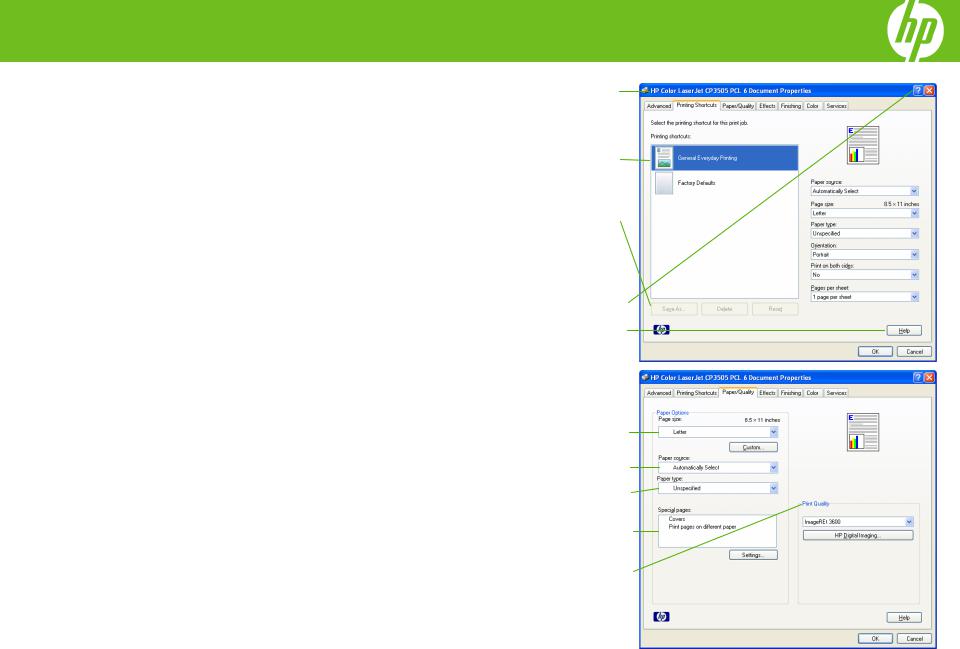
HP Color LaserJet CP3505 PCL – Printing
How do I |
Steps to perform |
|
|
|
|
1 |
Access the printer driver. |
Click on File, Print in your application, and choose |
|
|
Properties. |
2 |
Use a printing shortcut |
Click on the Printing Shortcuts tab. Select one of the |
|
|
defined shortcuts or custom printing shortcuts, and then |
|
|
click OK to print the job with the specific printer-driver |
|
|
settings. |
|
|
|
3 |
Create a custom printing shortcut |
Select one of the defined shortcuts as a base. Select the |
|
|
appropriate print settings on the Printing Shortcuts tab, |
|
|
or by using the settings on any of the Printing |
|
|
Preferences tabs. Click Save As, type a name for the |
|
|
custom printing shortcut, and then click OK. |
4 |
Get help for any printing option. |
Click the question mark (4a), then click on a print |
|
|
control to display a pop-up help message for that control |
|
|
or click Help (4b) for on-line help. |
|
|
|
How do I |
Steps to perform |
|
|
|
|
5 |
Select a page size. |
Click on the Paper/Quality tab, and then click the Paper |
|
|
size drop-down menu, then select a paper size. Click |
|
|
Custom if the paper size you want is not in the menu. |
6 |
Select a paper source. |
Click the Paper Source drop-down menu, then select a |
|
|
paper tray. Use Manual Feed for printing special media |
|
|
such as transparencies, labels, or envelopes. |
|
|
|
7 |
Select a paper type. |
Click the Paper Type drop-down menu, then select a |
|
|
paper type. |
8 |
Select special pages |
Select an option in the Special pages list box, and then |
|
|
click Settings. Use the Settings dialog box to control the |
|
|
settings for the special pages of the print job. |
9 |
Specify the print quality |
Select a resolution from the drop-down list. Click HP |
|
|
Digital Imaging to open the HP Digital Imaging |
|
|
Options dialog box for additional high-definition options. |
|
|
These settings are not recommended for text. |
♥2007 Copyright Hewlett-Packard |
1 |
|
www.hp.com |
||
Development Company, L.P. |
||
|
1
2
3
4a
4b
5
6
7
8
9
