HP Color LaserJet 8550, Color LaserJet 8550DN, Color LaserJet 8550GN, Color LaserJet 8550MFP, Color LaserJet 8550N User Guide
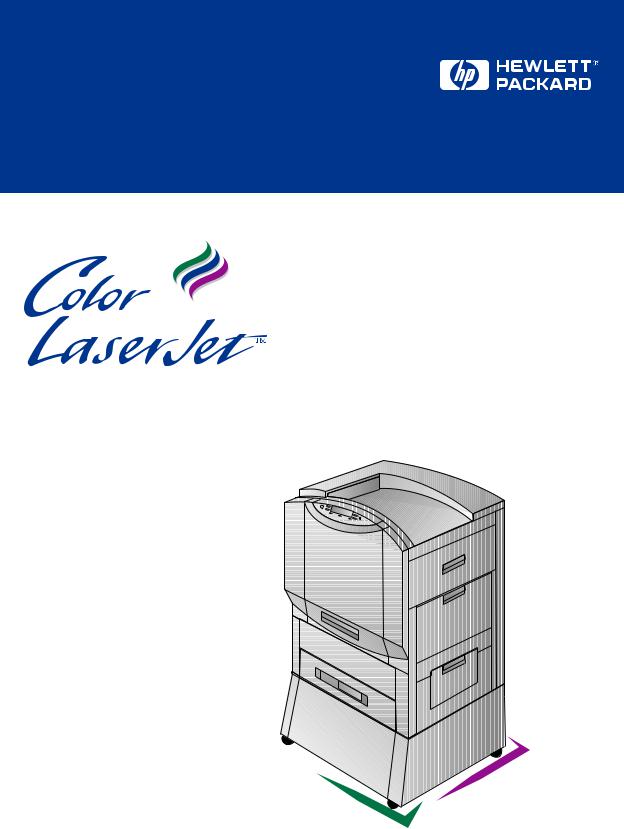
8550, 8550N, 8550DN, 8550GN, 8550MFP Printer
User Guide
English
HP Color LaserJet 8550, 8550N, 8550DN, 8550GN, 8550MFP Printer
User Guide
Use of this electronic document indicates that you accept the Terms of Use.
© 2000 Hewlett-Packard Company
Copyright Information
© Copyright 2001
Hewlett-Packard Company
All Rights Reserved. Reproduction, adaptation, or translation without prior written permission is prohibited, except as allowed under the copyright laws.
A user of an HP Color LaserJet 8550 printer is granted a license to: a) print hard copies of this HP Color LaserJet 8550 printer user guide for PERSONAL, INTERNAL or COMPANY use subject to the restriction not to sell, re-sell or otherwise distribute the hard copies; and b) place an electronic copy of this HP Color LaserJet 8550 printer user guide on a network server provided access to the electronic copy is limited to PERSONAL, INTERNAL users of the HP Color LaserJet 8550 printer.
Part number: C7096-online
Edition 3, 4/2009
Warranty
The information contained in this document is subject to change without notice.
Hewlett-Packard makes no warranty of any kind with respect to this information. HEWLETT-PACKARD SPECIFICALLY DISCLAIMS THE IMPLIED WARRANTY OF MERCHANTABILITY AND FITNESS FOR A PARTICULAR PURPOSE.
Hewlett-Packard shall not be liable for any direct, indirect, incidental, consequential, or other damage alleged in connection with the furnishing or use of this information.
Trademark Credits
Adobe™ and PostScript™ are trademarks of Adobe Systems Incorporated which may be registered in certain jurisdictions.
Arial ®and Times New Roman® are U.S. registered trademarks of the Monotype Corporation.
CompuServe™ is a U.S. trademark of CompuServe, Inc.
dBASE®is a U.S. registered trademark of Borland International, Inc.
ENERGY STAR®is a U.S. registered service mark of the United States Environmental Protection Agency.
HP-UX 9.* and 10.0 for HP 9000 Series 700 and 800 computers are X/Open Company UNIX 93 branded products.
Lotus®1-2-3 ®and Lotus® Symphony®are U.S. registered trademarks of Lotus Development Corporation.
Microsoft®, Windows®, MS Windows®, Windows NT®, and
MS-DOS®are U.S. registered trademarks of Microsoft Corporation.
PANTONE®* is Pantone, Inc.s check-standard trademark for color.
TrueType™ is a U.S. trademark of Apple Computer, Inc.
UNIX®is a registered trademark in the United States and other countries, licensed exclusively through X/Open Company Limited.
All other products mentioned herein may be trademarks of their respective companies.
HP Customer Care
Thank you for your purchase. Along with your product, you receive a variety of support services from Hewlett-Packard and our support partners. These services are designed to give you the results you need, quickly and professionally.
Online Services:
For 24 hour access to information over your modem, we suggest these services:
World Wide Web
Printer drivers, updated HP printer software, plus product and support information may be obtained from the following URLs:
in the U.S. |
http://www.hp.com |
in Europe |
http://www2.hp.com |
Printer drivers may be obtained from the following sites:
in Japan |
ftp://www.jpn.hp.com/drivers/ |
in Korea |
http://www.hp.co.kr |
in Taiwan |
http://www.hp.com.tw |
or the local driver website |
http://www.dds.com.tw |
America Online
America Online/Bertelsmann is available in the U.S., France, Germany, and U.K. Printer drivers, updated HP printer software, and support documentation to help answer your questions about HP products are available. Use Keyword HP to start your tour or call
1 800-827-6364 preferred customer # 1118 to subscribe. In Europe, call the appropriate number below:
Austria |
0222 58 58 485 |
France |
++353 1 704 90 00 |
Germany |
0180 531 31 64 |
Switzerland |
0848 80 10 11 |
United Kingdom |
0800 279 1234 |
EN |
3 |
CompuServe
Printer drivers, updated HP printer software, and interactive sharing of technical information with other members is available on CompuServe’s “HP User’s forums” (GO HP), or call 1 800-524-3388 and ask for representative #51 to subscribe. (CompuServe is also available in the U.K., France, Belgium, Switzerland, Germany, and Austria.)
Obtaining software utilities and electronic information:
For U.S. and Canada:
Phone:
(661) 257-5565
Fax:
(661) 257-6995
Mail:
Hewlett-Packard P.O. Box 907 Santa Clarita, CA 91380-9007 U.S.A.
For Asia-Pacific Countries/Regions:
Contact Fulfill Plus at (65) 740-4477 (Hong Kong SAR, Indonesia, Philippines, Malaysia, or Singapore). For Korea, call (82) (2) 3270-0805 or (82) (2) 3270-0893.
For Australia, New Zealand, and India:
For Australia and New Zealand, call (61) (2) 565-6099. For India, call (91) (11) 682-6035.
For European English:
For U.K., call (44) (142) 986-5511. For Ireland and outside U.K., call (44) (142) 986-5511.
4 |
EN |
HP direct ordering for accessories or supplies:
Call (800) 538-8787 (U.S.) or (800) 387-3154 (Canada).
HP Support Assistant compact disc:
This support tool offers a comprehensive online information system designed to provide technical and product information on HP products. To subscribe to this quarterly service in the U.S. or Canada,
call (800) 457-1762. In Hong Kong SAR, Indonesia, Philippines, Malaysia, or Singapore, call Fulfill Plus at (65) 740-4477.
HP Service Information:
To locate HP-Authorized Dealers, call (800) 243-9816 (U.S.) or (800) 387-3867 (Canada).
HP Service Agreements:
Call (800) 835-4747 (U.S.) or (800) 268-1221 (Canada). Extended Service (800) 446-0522.
HP FIRST:
HP FIRST Fax will deliver detailed troubleshooting information on common software and troubleshooting tips for your HP product. Call from any touch tone phone and request up to three documents per call. These documents will be sent to the fax of your choice.
North and Latin America
Outside the U.S. and Canada |
(208) 344-4809 |
U.S. and Canada |
(800) 333-1917 |
EN |
5 |
Asia-Pacific Countries/Regions
Australia |
61 |
(0)3 9272 2627 |
China |
86 |
(0)10 6505 5280 |
Hong Kong SAR |
85 (0)2 2506 2422 |
|
India |
91 |
(0)11 682 6031 |
Indonesia |
21 |
(0)352 2044 |
Japan |
81 |
(0)3 3335 8622 |
Korea |
82 |
(0)02 769 0543 |
Malaysia |
03 |
(0)298 2478 |
New Zealand |
64 |
(0)09 356 6642 |
Philippines |
65 |
(0)275 7251 |
Singapore |
65 |
(0)275 7251 |
Thailand |
66 |
(0)02 661 3511 |
6 |
EN |
Customer support options worldwide
Customer Support and Product Repair Assistance for the U.S. and Canada
Call (208) 323-2551 Monday through Friday from 6 am to 6 pm free of charge during the warranty period. However, your standard long-distance phone charges still apply. Have your system nearby and your serial number ready when calling.
If you know your printer needs repair, call (800) 243-9816 to locate your nearest HP Authorized service provider, or call (208) 323-2551 for HP centralized service dispatch.
Post-warranty telephone assistance is available to answer your product questions. Call (900) 555-1500 ($2.50* per minute, U.S. only) or call (800) 999-1148 ($25* per call, Visa or MasterCard, U.S. and Canada) Monday through Friday from 7 am to 6 pm and Saturday from 9 am to 3 pm (Mountain Time). Charges begin only when you connect with a support technician. *Prices subject to change.
EN |
7 |
European Customer Support Center Language and
In-country/region Options Available
Open Monday through Friday 8:30–18:00 CET
HP provides a free telephone support service during the warranty period. By calling a telephone number listed below, you will be connected to a responsive team waiting to help you. If you require support after your warranty has expired, you can receive support for a fee through the same telephone number. The fee is charged on a per incident basis. When calling HP, have the following information ready: product name and serial number, date of purchase, and description of the problem.
English |
Ireland: (353) (1) 662-5525 |
|
U.K.: (44) (171) 512-5202 |
|
International: (44) (171) 512-5202 |
Dutch |
Belgium: (32) (2) 626-8806 |
|
Netherlands: (31) (20) 606-8751 |
French |
France: (33) (01) 43-62-3434 |
|
Belgium: (32) (2) 626-8807 |
|
Switzerland: (41) (84) 880-1111 |
German |
Germany: (49) (180) 532-6222 |
|
Austria: (43) (1) 0660-6386 |
Norwegian |
Norway: (47) 2211-6299 |
Danish |
Denmark: (45) 3929-4099 |
Finnish |
Finland: (358) (9) 0203-47288 |
Swedish |
Sweden: (46) (8) 619-2170 |
Italian |
Italy: (39) (2) 264-10350 |
Spanish |
Spain: (34) (90) 232-1123 |
Portuguese |
Portugal: (351) (1) 441-7199 |
In-country/region support numbers
If you require support after your warranty has expired, additional repair services, or if your country/region is not listed below, see the HP Customer Care Centers section.
Argentina |
787-8080 |
|
Australia |
(61) |
(3) 2728000 |
Brazil |
022-829-6612 |
|
Canada |
(208) 3232551 |
|
Chile |
800-360999 |
|
China |
(86) |
(10) 65053888-5959 |
Czech Republic |
(42) |
(2) 4717321 |
Greece |
(30) |
(1) 6896411 |
Hong Kong SAR |
(852) 800-96-7729 |
|
8 |
EN |
Hungary |
(36) |
(1) |
382-1111 |
|
India |
(91) |
(11) |
6826035 |
|
|
(91) |
(11) |
6826069 |
|
Indonesia |
(62) |
(21) |
3503408 |
|
Korea |
(82) |
(2) |
32700700 |
|
Korea outside Seoul |
(82) |
(080) 9990700 |
||
Japan |
(81) |
(3) |
33358333 |
|
Malaysia |
(60) |
(3) |
2952566 |
|
Mexico (Mexico City) |
01 800-22147 |
|||
Mexico (outside MexicoCity) |
01 800-90529 |
|||
New Zealand |
(64) |
(9) |
3566640 |
|
Philippines |
(63) |
(2) |
8941451 |
|
Poland |
(48) |
(22) |
375065 |
|
Portugal |
(351) (1) |
3017330 |
||
Russia |
(7) (95) |
9235001 |
||
Singapore |
(65) |
2725300 |
||
Taiwan |
(886) (02) 7170055 |
|||
Thailand |
+66 (0) 2 661-4011 |
|||
Turkey |
(90) |
(1) |
2245925 |
|
EN |
9 |
HP Customer Care Centers
Asia Pacific Countries/Regions
Australia |
+ 61 3 8877 8000 |
China |
+ 86 10 6564 5959 |
Hong Kon SAR |
800 96 7729 |
India |
+ 91 11 682 6035 |
Indonesia |
+ 62 21 350 3408 |
Japan |
+ 81 3 5346 1891 |
Korea |
+ 82 2 3270 0805 |
Outside Seoul only |
080 999 0700 |
Malaysia |
+ 60 3 295 2566 |
New Zealand |
+64 (9) 356 6640 |
Penang |
1 300 88 0028 |
Philippines |
+ 63 2 867 3551 |
Singapore |
+ 65 272 5300 |
Taiwan |
+ 886 2 2717 0055 |
Thailand |
+ 66 2 661 4000 |
Viet Nam |
+84 8 823 4530 |
North & Latin America
Argentina |
(54 11) 4778 8380 |
Brazil |
(011) 829 6612 |
Canada |
905-206-4663 |
Chile |
800 360 999 |
Mexico |
800 427 6684 |
United States |
(208) 323-2551 |
Venezuela |
800 47 888 |
Caracas |
207 8488 |
Europe, Middle East, and Africa
Austria |
+ 43 (0)7114 201080 |
||
Belgium |
|
|
|
Dutch |
+ 32 (0)2 |
626 8806 |
|
French |
+ 32 (0)2 |
626 8807 |
|
Denmark |
+ 45 |
39 29 4099 |
|
English International |
+ 44 |
(0)171 512 52 02 |
|
Finland |
+ 358 (0)203 47 288 |
||
France |
+ 33 |
(0)1 |
43 62 34 34 |
Germany |
+ 49 |
(0)180 52 58 143 |
|
10 |
EN |
Ireland |
+ 353 |
(0)1 |
662 5525 |
Israel |
|
|
|
Tel. |
+ 972 |
(0)9 |
9524848 |
Fax |
+ 972 |
(0)9 |
9524849 |
Italy |
+ 39 02 264 10350 |
||
Netherlands |
+ 31 (0)20 |
606 8751 |
|
Norway |
+ 47 22 11 6299 |
||
Poland |
+ 48 22 519 06 00 |
||
|
+ 48 22 519 06 01 |
||
Portugal |
+ 351 |
(0)1 |
318 00 65 |
Russian Federation |
+ 7 095 916 98 21 |
||
|
+ 7 095 916 98 35 |
||
South Africa |
+27 (0)11 8061030 |
||
Spain |
+ 34 902 321 123 |
||
Sweden |
+ 46 (0)8 619 2170 |
||
Switzerland |
+ 41 (0)848 80 11 11 |
||
Turkey |
+ 90 212 224 59 25 |
||
United Kingdom |
+ 44 (0)171 512 52 02 |
||
EN |
11 |
12 |
EN |
Contents
1 The HP Color LaserJet 8550 Printer
Features |
17 |
Printer Information |
20 |
Configurations |
20 |
Locating the Printer's Parts |
22 |
Optional Paper Handling Accessories and Status Lights |
24 |
2 Using the Printer Control Panel
Overview |
27 |
Printer Control Panel Keys and Indicator Lights |
28 |
When to Use the Printer Control Panel Menus |
30 |
Using the Printer Control Panel in Shared Environments |
30 |
Resetting the Printer |
31 |
Factory Defaults |
32 |
Printing Menu Maps |
37 |
Changing Settings in the Printer Control Panel |
38 |
Configuring Menu Selections |
38 |
Auto Continue |
39 |
Tray 1 Auto |
39 |
Configuring Media Type and Size |
40 |
Selecting an Output Bin |
42 |
Setting Media Type and Size Overrides |
43 |
Selecting the A4 Override |
44 |
Selecting Toner Low Response |
45 |
Setting the Power Save Mode |
46 |
Selecting Parallel Advanced Function |
46 |
Selecting the Default Printer Personality |
47 |
Setting the I/O Timeout |
48 |
Locking the Printer Control Panel |
49 |
Selecting the Display Language |
50 |
Printing Internal Pages |
51 |
Interpreting the Configuration Page |
52 |
Duplex Registration |
54 |
Managing Memory |
56 |
Resource Saving |
57 |
Configuring the Printer for the Network |
57 |
EN |
13 |
3 Common Printing Tasks
Selecting Media |
59 |
Supported Media Weights and Sizes for Input Trays |
60 |
Supported Media Weights and Sizes for the Optional Multi-bin Mailbox |
63 |
Supported Media Weights and Sizes for the Optional Duplexer |
65 |
Supported Media Weights and Sizes for the Optional 3000-sheet |
|
Stapler/Stacker and Optional 3000-sheet Stacker |
66 |
Preprinted Forms and Letterhead |
68 |
Recycled Media |
69 |
Envelopes |
69 |
Transparencies |
70 |
Heavy Paper Stock |
70 |
Labels |
71 |
Colored Media |
72 |
Media to Avoid |
72 |
Controlling Your Print Job |
73 |
Changing Page Orientation |
73 |
Printing from Tray 1 |
74 |
Printing Tips for Tray 1 |
77 |
Orienting Media |
78 |
Printing from Trays 2 (some printer models only) and 3 |
80 |
Printing Tips for Trays 2 and 3 |
83 |
Printing from Tray 4 (some printer models only) |
84 |
Printing Tips for Tray 4 (some printer models only) |
86 |
4 Advanced Printing Features
Overview |
|
87 |
Using the HP TonerGauge |
|
88 |
Printing by Type and Size of Paper |
|
89 |
Benefits of Printing by Type and Size of Paper |
|
89 |
Different First Page |
|
91 |
Printing Multiple Pages on One Sheet of Paper |
|
92 |
Creating and Using Quick Sets |
|
93 |
Quick Copying a Job |
|
95 |
Printing Additional Copies of a Quick Copy Job |
|
95 |
Deleting a Stored Quick Copy Job |
|
96 |
Proofing and Holding a Job |
|
97 |
Printing the Remaining Copies of a Held Job |
|
97 |
Deleting a Held Job |
|
97 |
Printing a Private Job |
|
99 |
Specifying a Private Job |
|
99 |
Releasing a Private Job |
|
99 |
Deleting a Private Job |
100 |
|
14 |
EN |
Storing a Print Job |
101 |
Printing a Stored Job |
101 |
Deleting a Stored Job |
101 |
Variable Data Printing |
102 |
Booklet Printing |
103 |
Print on Backside of Heavy Media |
104 |
HP JetSend Communications Technology |
105 |
How the JetSend Communications Technology Works |
105 |
Managing Fonts and Forms on Disk |
106 |
HP LaserJet Resource Manager (Windows) |
106 |
HP LaserJet Utility (Macintosh) |
107 |
5 Using Color
Controlling Color Output with Printer Drivers |
109 |
Using Color |
110 |
Manual Mode |
111 |
ICC/CMS |
112 |
Black and White |
112 |
Automatic PANTONE®Matching |
113 |
CMYK Ink Set Emulation |
113 |
Adjusting the Print Color and Quality Settings |
114 |
Selecting Colors |
115 |
PANTONE Colors |
115 |
Color Swatch |
115 |
Resolution Considerations for Graphics, Images, and Photographs |
116 |
Using Digital Cameras |
116 |
Using Scanners |
117 |
Adjusting the Color Balance |
118 |
6 Maintaining the Printer
Making Room for Printer Maintenance |
123 |
Replacing Printer Consumables |
124 |
Locating Printer Consumables |
124 |
Frequency for Replacing Printer Consumables |
125 |
Recycling Consumables |
127 |
Resetting the HP TonerGauge |
127 |
7 Printer Control Panel Messages
Printer Messages |
129 |
Using the Printer Online Help System |
129 |
EN |
15 |
8 Solving Printer Problems
Performing Basic Troubleshooting Steps |
161 |
Working with Toner |
162 |
Media Jam Locations |
163 |
Media Handling Problems |
165 |
Printer Response Problems |
173 |
Printer Control Panel and Configuration Problems |
179 |
Application Problems |
181 |
Incorrect Printer Output |
183 |
Color Printing Problems |
185 |
Print Quality Problems |
187 |
Cleaning the Transfer Drum |
198 |
Accessories, Options, and Related Products |
204 |
A DIMM Installation
Supported DIMMs |
207 |
Installing DIMMs |
207 |
B Specifications
Electrical Specifications |
211 |
Operating Environmental Specifications |
212 |
Environmental Product Stewardship Program |
213 |
Protecting the Environment |
213 |
Regulatory Statements |
217 |
FCC Regulations |
217 |
Canadian DOC Regulations |
217 |
Declaration of Conformity |
218 |
VCCI Statement (Japan) |
224 |
Korean EMI Statement |
224 |
Safety Information |
225 |
Laser Safety |
225 |
Product Information Sheet |
225 |
Laser Statement for Finland |
226 |
C Warranty Information
Hewlett-Packard Limited Warranty Statement |
229 |
16 |
EN |

1 The HP Color
LaserJet 8550 Printer
Features
Congratulations on your purchase of the HP Color LaserJet 8550, 8550N, 8550DN, 8550GN, or 8550MFP printer. This printer is designed to produce high-quality, high-speed color printouts for business environments.
This printer provides the quality and reliability of Hewlett-Packard printers as well as these specific features:
Performance |
z 24 pages per minute (ppm) black and white printing |
|
z 6 ppm color printing |
|
z Provides the ability to mopy (multiple original prints) |
|
|
Approximate Print |
z Letter-, A4-sized media: 24 ppm black and white; |
Speeds |
6 ppm color |
|
z Legal-, Executive-, 11-by-17 inch sized media: |
|
12 ppm black and white; 3 ppm color |
|
z Transparencies: 2.8 ppm black and white; 2.1 ppm |
|
color |
|
z Labels: 12 ppm black and white; 3 ppm color |
EN |
Features 17 |

Paper Handling |
Note: See “Printer Information” for printer configurations. |
|
z Prints on up to 12-by-18.50 inch |
|
(304.80-by-469.90 mm) sized media |
|
z Printing on heavy media up to 58 lb (216 g/m2) bond |
|
z A 500-sheet input tray (tray 3) that supports letter-, |
|
legal-, A4-, 11-by-17 inch and A3-sized media |
|
z A 500-sheet input tray (tray 2) that supports letter-, |
|
legal-, and A4-sized media; standard on some printer |
|
models |
|
z 2,000-sheet input tray (tray 4); standard on some |
|
printer models |
|
z Optional duplexer, which provides two-sided printing; |
|
standard on some printer models |
|
z A 100-sheet multipurpose tray that supports letter-, |
|
legal-, executive-, A3-, A4-, B4-, 11-by-17 inch, B5-, |
|
and custom-sized media, as well as envelopes, labels, |
|
and card stock |
|
z Face-down (top) output bin |
|
z Printer driver selectable face-up (left) output bin with |
|
straight-through paper path |
|
|
Font and Memory |
z 32 MB minimum DIMM (dual inline memory module) |
|
memory, expandable to 512 MB |
|
z HP LaserJet 45 TrueType font set and 65 additional |
|
TrueType fonts for Microsoft®Windows 3.1, |
|
Windows 9x, Windows NT 4.0, Windows 2000, and |
|
Macintosh |
|
z Supports forms and fonts on the disk using |
|
HP Resource Manager |
Printer Personality
Support
zPCL 5 color extension support in the printer
zPostScript 3™ support (includes PDF)
zAutomatic printer personality switching
User Interface and |
z Standard ECP or bidirectional parallel cable interface |
EIO |
(IEEE-1284 compliant) |
|
z 2 enhanced input/output (EIO) slots |
|
z Automatic I/O (input/output) switching |
|
z HP Web JetAdmin software |
|
z HP LaserJet Utility (Macintosh only) |
18 1 The HP Color LaserJet 8550 Printer |
EN |

Accessories |
Note: See “Printer Information” for printer configurations. |
|
z Printer hard disk, which provides storage for fonts and |
|
macros as well as proof and hold, private jobs, quick |
|
copy jobs, and mopying capabilities |
|
z Optional ROM (read-only memory) or synchronous |
|
DRAM (dynamic random-access memory) DIMM |
|
device memory |
|
z Optional multi-bin mailbox, which provides multiple |
|
output destinations |
|
z Optional 3000-sheet Stapler/Stacker |
|
z Optional 3000-sheet Stacker |
|
z Optional HP JetDirect internal print server for network |
|
connection |
|
|
For more information on supported media, see “Selecting Media” in chapter 3.
The approximate print speeds offered by this printer might vary from those listed above because the following factors affect processing time:
z Complex graphics or large graphics z I/O configuration
z Type of computer
z Computer configuration
z Amount of printer memory z Network operating system z Network configuration
z Print media
EN |
Features 19 |

Printer Information
Configurations
This printer is available in five configurations, as described below:
HP Color LaserJet 8550
The HP Color LaserJet 8550 comes standard with a 100-sheet tray 1, a 500-sheet tray 3, a printer stand, and 32 MB RAM.
HP Color LaserJet 8550N
The HP Color LaserJet 8550N comes standard with a 100-sheet tray 1, a 500-sheet tray 2, a 500-sheet tray 3, a printer stand, 32 MB RAM, an HP JetDirect print server (10/100 Base-TX), and an internal hard disk.
HP Color LaserJet 8550DN
The HP Color LaserJet 8550DN comes standard with a 100-sheet tray 1, a 500-sheet tray 2, a 500-sheet tray 3, a (tray 4) 2000-sheet input tray, a duplexer, 64 MB RAM, an HP JetDirect print server (10/100 Base-TX), an internal hard disk, and five stabilizing legs.
HP Color LaserJet 8550GN
The HP Color LaserJet 8550GN comes standard with a 100-sheet tray 1, a 500-sheet tray 2, a 500-sheet tray 3, a (tray 4) 2000-sheet input tray, a duplexer, 128 MB RAM, an HP JetDirect print server (10/100 Base-TX), an internal hard disk, five stabilizing legs, and a higher performance processor.
20 1 The HP Color LaserJet 8550 Printer |
EN |

HP Color LaserJet 8550MFP
The HP Color LaserJet 8550MFP comes standard with a 100-sheet tray 1, a 500-sheet tray 2, a 500-sheet tray 3, a duplexer, 64 MB RAM, an HP JetDirect print server (10/100 Base-TX), an internal hard disk, a printer/copy module stand, and a copy module.
EN |
Printer Information 21 |
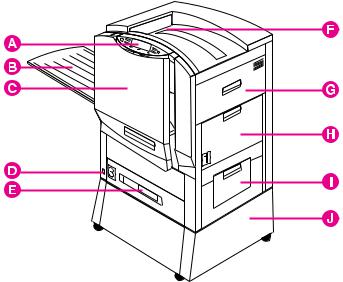
Locating the Printer's Parts
The following figures show the locations of the printer's parts. (HP Color LaserJet 8550 shown below.)
Figure 1
APrinter Control Panel
BLeft Output Bin (face up)
CFront Door
DPower Button
EInput Tray 3
FTop Output Bin (face down)
GUpper Right Door
HInput Tray 1
ILower Right Door
JPrinter Stand
22 1 The HP Color LaserJet 8550 Printer |
EN |

Figure 2
|
A |
Air Filter Door |
|
B |
EIO Slot 2 |
|
C |
Tray 4 Connector (C-Link Connector) |
|
D |
Parallel Connector |
|
E |
Upper Left Door |
|
F |
Lower Left Door |
|
G |
EIO Slot 1 (shown with optional HP JetDirect internal print server) |
|
H |
Power Connector |
|
|
|
Note |
For information on the locations of printer consumables, see |
|
|
“Locating Printer Consumables” in chapter 6. |
|
|
|
|
EN |
Locating the Printer's Parts 23 |
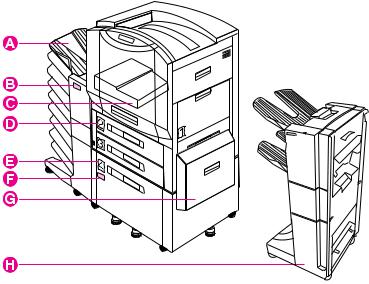
Optional Paper Handling Accessories and
Status Lights
The following figure shows the locations of optional or packaged accessories and their status lights (if applicable).
Figure 3
AMulti-bin Mailbox
BMulti-bin Mailbox Status Light
CDuplexer (some printer models only)
DTray 2 (some printer models only)
ETray 4 (some printer models only)
FTray 4 Status Light
GMedia Transfer Door
H3000-sheet Stapler/Stacker (optional) or 3000-sheet Stacker (optional)
24 1 The HP Color LaserJet 8550 Printer |
EN |
Use the following table to interpret the status lights on tray 4 and the multi-bin mailbox.
Light |
Tray 4 |
Multi-Bin Mailbox |
|
|
|
Solid Green |
The accessory is on and |
The accessory is on and |
|
ready. |
ready. |
|
|
|
Solid Amber |
The accessory is |
The accessory is |
|
experiencing a hardware |
experiencing a hardware |
|
malfunction. |
malfunction. |
|
|
|
Flashing Amber |
The accessory has a media |
The accessory has a media |
|
jam or a page needs to be |
jam or a page needs to be |
|
removed from tray 4, even if |
removed from the multi-bin |
|
the page is not jammed. |
mailbox, even if the page is |
|
The lower right door might be |
not jammed. |
|
|
|
|
open. |
The accessory is not correctly |
|
|
attached to the printer. |
|
|
|
Off |
The printer might be in Power |
The printer might be in Power |
|
Save mode. Press GO. |
Save mode. Press GO. |
|
The accessory is not |
The accessory is not |
|
receiving power. Check both |
receiving power. Check both |
|
the power supply and the |
the power supply and the |
|
power cables. |
power cables. |
|
|
|
EN |
Locating the Printer's Parts 25 |
26 1 The HP Color LaserJet 8550 Printer |
EN |

2 Using the Printer
Control Panel
Note
Note
Overview
The most convenient way to control the printer is through your application or the printer driver. The commands in your application override the printer control panel settings. For more information on changing the printer settings from within an application or printer driver, see the associated online help files.
Use the printer control panel to configure the default settings for the printer or to obtain printer status information. Also, use the printer control panel to access printer features not supported by the application.
Unless otherwise specified, control panel refers to the control panel on the printer. Keys on the printer control panel are indicated by the KEY font.
For more information on controlling the printer in a network environment, see the HP JetDirect software installation guide and the HP Web JetAdmin online help.
EN |
Overview 27 |
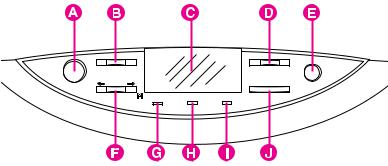
Printer Control Panel Keys and Indicator
Lights
The following figure shows the locations of printer control panel features.
Figure 4
AGo
Brings the printer online or offline, and exits menus.
BMenu
Accesses the printer control panel menus to set the printer defaults. This key permits both forward and backward movement through the list of available menus.
CDisplay
Presents data about the printer (such as printer status, required actions, or data and print errors) in one or two lines of characters.
D-Value+
Steps through the value choices for a particular menu item using -/+. This key permits both forward and backward movement through the values.
ECancel Job
Stops the currently printing job from printing. If no job is printing and the display indicates that a job is processing, CANCEL JOB cancels the currently processing job and the next job begins printing. While the job is being canceled, CANCELING JOB is displayed.
28 2 Using the Printer Control Panel |
EN |
FItem
Steps through the items in a particular menu. This key permits both forward and backward movement through the available items. The ITEM key also steps through the control panel help messages.
GReady Indicator (green)
•On—The printer is online and able to accept and process data.
•Off—The printer is offline and unable to process data.
•Flashing—The printer is going from online to offline, or from offline to online.
HData Indicator (green)
•On—Data is in the printer buffer, or the printer is processing data.
•Off—The printer buffer is empty.
•Flashing—The printer is receiving or processing data.
IAttention Indicator (amber)
•On—An error has occurred in the printer.
•Off—The printer does not require attention.
•Flashing—The printer requires attention.
JSelect
Selects the item or value currently shown on the printer control panel display. An asterisk (*) is displayed when an item has been selected.
For information on the status lights for the multi-bin mailbox and tray 4, see “Optional Paper Handling Accessories and Status Lights” in chapter 1.
EN |
Overview 29 |
