Hp Color LaserJet 2605, Color LaserJet 2605dn, Color LaserJet 2605dtn Software Technical Reference
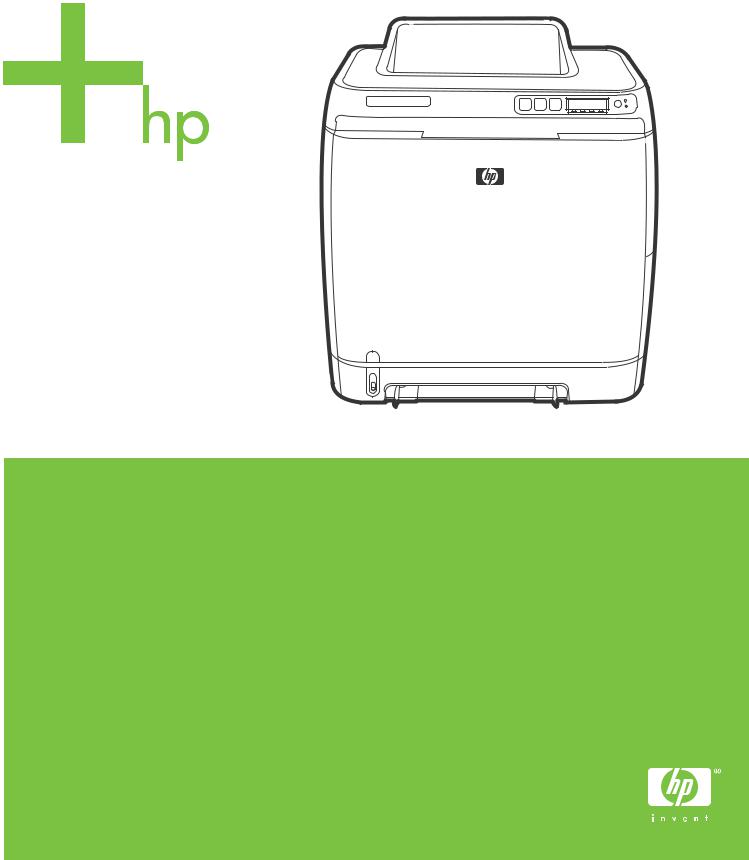
HP Color LaserJet 2605, 2605dn, 2605dtn
Software Technical Reference
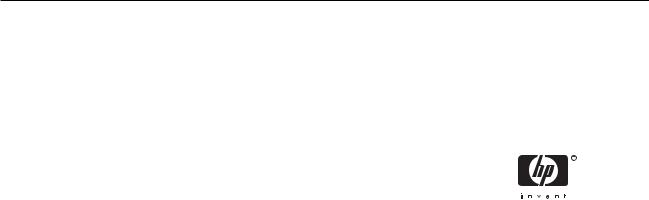
HP Color LaserJet 2605 series
Software Technical Reference
Copyright
© 2006 Copyright Hewlett-Packard
Development Company, L.P.
Reproduction, adaptation or translation without prior written permission is prohibited, except as allowed under the copyright laws.
The information contained herein is subject to change without notice.
The only warranties for HP products and services are set forth in the express warranty statements accompanying such products and services. Nothing herein should be construed as constituting an additional warranty. HP shall not be liable for technical or editorial errors or omissions contained herein.
Edition 1, 3/2006
Trademarks
Adobe (R), Adobe Photoshop (R), Acrobat (R), PostScript (R), and the Acrobat logo (R) are trademarks of Adobe Systems Incorporated.
Arial (R) is a U.S. registered trademark of the Monotype Corporation.
The Bluetooth (R) trademarks are owned by its proprietor and used by Hewlett-Packard Company under license.
Java (TM) is a US trademark of Sun Microsystems, Inc.
Linux is a U.S. registered trademark of Linus Torvalds.
Microsoft (R), Windows (R), and Windows NT (R) are U.S. registered trademarks of Microsoft Corporation.
Pentium (R) is a registered trademark of Intel Corporation or its subsidiaries in the United States and other countries.
UNIX (R) is a registered trademark of The Open Group.
Table of contents
1 Purpose and scope |
|
Introduction ........................................................................................................................................... |
2 |
HP Color LaserJet 2605 series printer features ................................................................................... |
3 |
Software availability and fulfillment ...................................................................................................... |
5 |
Ordering software ................................................................................................................ |
5 |
Documentation availability and localization .......................................................................................... |
7 |
2 Software overview for Windows |
|
Operating systems ............................................................................................................................. |
12 |
Supported Windows operating systems ............................................................................ |
12 |
Fully supported operating systems ................................................................... |
12 |
Supported operating systems for Plug-and-Play or Add-Printer-Wizard |
|
installations ....................................................................................................... |
12 |
Windows system requirements .......................................................................................... |
13 |
Windows operating system requirements ......................................................... |
13 |
Printing from other operating systems ............................................................................... |
13 |
Software component information ........................................................................................................ |
15 |
HP Color LaserJet 2605 printing-system software for Windows ........................................ |
15 |
Software component comparison ...................................................................................... |
16 |
Software component availability ........................................................................................ |
17 |
Software component localization ....................................................................................... |
18 |
HP Extended Capabilities ................................................................................................................... |
21 |
Optional software ............................................................................................................................... |
22 |
HP PhotoSmart Premier .................................................................................................... |
22 |
HP Marketing Assistant ..................................................................................................... |
27 |
HP Solution Center ............................................................................................................................. |
29 |
Header area ....................................................................................................................... |
30 |
Product information area ................................................................................................... |
30 |
Product display area .......................................................................................................... |
30 |
Control area ....................................................................................................................... |
31 |
Transfer images ................................................................................................ |
31 |
Creative ideas ................................................................................................... |
32 |
Utilities ............................................................................................................... |
33 |
Support .............................................................................................................. |
33 |
Settings ............................................................................................................. |
33 |
Print Settings .................................................................................... |
33 |
Image Transfer Settings ................................................................... |
34 |
Network Settings .............................................................................. |
35 |
Status ............................................................................................... |
36 |
ENWW |
iii |
Device Support area .......................................................................................................... |
37 |
Onscreen Guide ................................................................................................ |
37 |
HP Color LaserJet 2605 Series Printer Help .................................... |
38 |
Help Contents ................................................................................... |
38 |
View Readme ................................................................................... |
39 |
Shop Online ...................................................................................................... |
40 |
How Do I? ......................................................................................................... |
40 |
Troubleshooting ................................................................................................ |
41 |
Help area ........................................................................................................................... |
42 |
HP Solution Center Help ................................................................................... |
42 |
HP Solution Center Tour ................................................................................... |
43 |
About HP Solution Center ................................................................................. |
43 |
General area ...................................................................................................................... |
44 |
HP Online .......................................................................................................... |
44 |
HP Software Update ......................................................................................... |
44 |
Software area .................................................................................................................... |
45 |
Idea window ....................................................................................................................... |
46 |
Available printer configurations .......................................................................................................... |
47 |
Direct connection ............................................................................................................... |
47 |
Network connection options ............................................................................................... |
47 |
Local connection that uses Microsoft peer-to-peer networking (Windows |
|
only) .................................................................................................................. |
47 |
Network connection using onboard networking (HP Color LaserJet 2605dn |
|
and HP Color LaserJet 2605dtn printers only) .................................................. |
47 |
3 Macintosh software overview |
|
Supported Macintosh operating systems ........................................................................................... |
50 |
Macintosh software for the HP Color LaserJet 2605 series printer .................................................... |
50 |
Software components for Macintosh ................................................................................. |
50 |
Software component availability for Macintosh .................................................................. |
50 |
Software component localization ....................................................................................... |
51 |
Ordering software for Macintosh ........................................................................................ |
51 |
HP EWS Device Configuration utility ................................................................................. |
51 |
Accessing Memory Cards through the Macintosh (HP Color LaserJet 2605dtn only) ....... |
52 |
System requirements for Macintosh ................................................................................................... |
54 |
Installation overview .......................................................................................................................... |
55 |
Installation options .............................................................................................................................. |
55 |
Macintosh installation instructions for direct connections .................................................. |
55 |
Macintosh installation instructions for networked computers ............................................. |
57 |
Installation dialog box options for Macintosh OS ............................................................................... |
58 |
4 Software installation for Microsoft Windows |
|
Installation overview .......................................................................................................................... |
64 |
Installation options .............................................................................................................................. |
65 |
Microsoft Windows installation for direct connections ....................................................... |
65 |
Installing the print drivers using Microsoft Windows Plug and Play or Add-Printer |
|
Wizard ................................................................................................................................ |
66 |
Plug-and-play installation for direct USB connection in Microsoft Windows 98 |
|
SE ..................................................................................................................... |
67 |
iv |
ENWW |
Plug-and-play installation for a direct USB connection in Microsoft Windows |
|
Me ..................................................................................................................... |
72 |
Add-Printer Wizard installation for network connections in Windows Server |
|
2003 .................................................................................................................. |
74 |
Microsoft Windows installation for networked computers .................................................. |
76 |
LEFTOFFHERE Setting up Microsoft Windows-sharing (peer-to-peer networking) .......... |
76 |
Setting up the host computer running Microsoft Windows 98 SE, Microsoft |
|
Windows Me, or Microsoft Windows 2000 ........................................................ |
77 |
Setting up the host computer running Microsoft Windows XP or Microsoft |
|
Windows Server 2003 ....................................................................................... |
77 |
Setting up the client computers ......................................................................... |
77 |
Installation dialog box options for Microsoft Windows 2000 and Microsoft Windows XP ................... |
80 |
Installing optional software ............................................................................................................... |
103 |
HP PhotoSmart Premier/ ................................................................................................. |
106 |
HP Marketing Assistant/ .................................................................................................. |
114 |
Uninstall ............................................................................................................................................ |
122 |
Uninstall methods ............................................................................................................ |
122 |
Uninstall component list ................................................................................................... |
122 |
Uninstall instructions for Microsoft Windows 2000 and Microsoft Windows XP .............. |
123 |
Uninstall instructions for Microsoft Windows 98 SE and Microsoft Windows Me ............ |
125 |
5 Windows HP PCL 6 Unidriver features |
|
Introduction ....................................................................................................................................... |
127 |
Access to drivers .............................................................................................................................. |
128 |
Printing Preferences driver tabs ...................................................................................... |
128 |
Properties driver tabs ....................................................................................................... |
129 |
Help system ..................................................................................................................................... |
130 |
“What's this?” Help ........................................................................................................... |
130 |
Context-sensitive Help ..................................................................................................... |
130 |
Constraint messages ....................................................................................................... |
130 |
HP Postscript level 3 emulation support .......................................................................................... |
132 |
Advanced tab features .................................................................................................................... |
133 |
Paper/Output settings ...................................................................................................... |
134 |
Copy Count setting ......................................................................................... |
134 |
Graphic settings ............................................................................................................... |
135 |
Image Color Management settings ................................................................. |
135 |
TrueType Font settings ................................................................................... |
136 |
Document Options ........................................................................................................... |
136 |
Advanced Printing Features ............................................................................ |
136 |
Print Optimizations (HP PCL 6 Unidriver only) ................................................ |
136 |
PostScript Options (PS Emulation Unidriver only) .......................................... |
136 |
PostScript Output option ................................................................. |
137 |
TrueType Font Download option .................................................... |
138 |
PostScript Language Level ............................................................. |
138 |
Send PostScript Error Handler ....................................................... |
138 |
Printer Features .............................................................................................. |
138 |
Print All Text as Black ..................................................................... |
138 |
Send TrueType as Bitmap (HP PCL 6 Unidriver only) .................. |
138 |
Raster Compression (HP PCL 6 Unidriver only) ............................ |
139 |
Alternative Letterhead Mode .......................................................... |
139 |
ENWW |
v |
Layout Options ................................................................................................ |
139 |
Page Order ..................................................................................... |
139 |
Paper/Quality tab features ................................................................................................................ |
140 |
Print Task Quick Sets ...................................................................................................... |
141 |
Default Print Settings ...................................................................................... |
141 |
User Guide Print Settings ............................................................................... |
141 |
Type new Quick Set name here ...................................................................... |
142 |
Paper Options group box ................................................................................................. |
142 |
Size is: drop-down menu ................................................................................. |
143 |
Use Different Paper/Covers check box ........................................................... |
143 |
Source Is: drop-down menu ............................................................................ |
143 |
Type is: drop-down menu ................................................................................ |
144 |
Use Different Paper/Covers options ................................................................ |
145 |
Front Cover and Back Cover options ............................................. |
146 |
First Page, Other Pages, and Last Page options ........................... |
147 |
Document preview image ................................................................................................ |
147 |
Print Quality group box .................................................................................................... |
148 |
Print Quality drop-down menu ......................................................................... |
148 |
HP Digital Imaging (PCL 6 unidriver only) ....................................................... |
148 |
Effects tab features .......................................................................................................................... |
150 |
Print Task Quick Sets ...................................................................................................... |
151 |
Resizing Options group box ............................................................................................. |
151 |
Actual Size setting ........................................................................................... |
151 |
Print Document On setting ............................................................................. |
151 |
Scale to Fit option .......................................................................................... |
151 |
% of Normal Size option ................................................................................. |
152 |
Document preview image ................................................................................................ |
152 |
Watermarks group box .................................................................................................... |
153 |
Current watermarks ......................................................................................... |
154 |
Watermark message ....................................................................................... |
155 |
Message angle ................................................................................................ |
155 |
Font attributes ................................................................................................. |
155 |
Name drop-down menu .................................................................. |
156 |
Color drop-down menu ................................................................... |
156 |
Shading drop-down menu .............................................................. |
157 |
Size spin box .................................................................................. |
157 |
Style drop-down menu .................................................................... |
157 |
Default settings ............................................................................... |
157 |
Finishing tab features ....................................................................................................................... |
158 |
Print Task Quick Sets ...................................................................................................... |
159 |
Document Options ........................................................................................................... |
159 |
Print on Both Sides and Print on Both Sides (Manually) check box ............... |
159 |
Automatically printing on both sides ............................................... |
159 |
Manually printing on both sides ...................................................... |
160 |
Flip Pages Up option ....................................................................................... |
161 |
Booklet layout drop-down menu ...................................................................... |
162 |
Book and booklet printing ............................................................... |
162 |
Printing a booklet ............................................................................ |
162 |
Printing a book ................................................................................ |
163 |
Pages per Sheet drop-down menu ................................................................. |
163 |
vi |
ENWW |
Print Page Borders check box ......................................................................... |
163 |
Page Order drop-down menu .......................................................................... |
163 |
Document preview image ................................................................................................ |
164 |
Orientation group box ...................................................................................................... |
164 |
Portrait option button ....................................................................................... |
164 |
Landscape option button ................................................................................. |
165 |
Rotate by 180 degrees check box ................................................................... |
165 |
Mirror Image check box (PS Emulation Unidriver only) .................................. |
165 |
Color tab features ............................................................................................................................. |
166 |
Print Task Quick Sets ...................................................................................................... |
167 |
Color options .................................................................................................................... |
167 |
Automatic color settings ................................................................................................... |
167 |
Manual color settings ....................................................................................................... |
167 |
Text, Graphics, and Photographs settings ....................................................................... |
168 |
Neutral Grays setting ...................................................................................... |
168 |
General ............................................................................................................................ |
169 |
Edge Control ................................................................................................... |
169 |
RGB Color ....................................................................................................... |
169 |
Halftone ........................................................................................................... |
170 |
Print in Grayscale ............................................................................................................ |
170 |
Services tab features ........................................................................................................................ |
171 |
Device Settings tab features ............................................................................................................ |
173 |
Form to Tray Assignment ................................................................................................ |
174 |
Font Substitution Table .................................................................................................... |
175 |
External Fonts (HP PCL 6 Unidriver only) ....................................................................... |
176 |
Installing external fonts ................................................................................... |
177 |
Removing external fonts ................................................................................. |
178 |
Installable Options ........................................................................................................... |
178 |
Duplex Unit (for 2-Sided Printing) ................................................................... |
178 |
Allow Manual Duplexing .................................................................................. |
178 |
Printer Memory ................................................................................................ |
178 |
Mopier Mode ................................................................................................... |
179 |
Mopier Mode and Collation ............................................................. |
179 |
PostScript Passthrough (PS Emulation Unidriver only) .................................. |
179 |
JPEG Passthrough (PS Emulation Unidriver only) ......................................... |
180 |
Additional Device Settings options (PS Emulation Unidriver only) .................................. |
180 |
Available PostScript Memory .......................................................................... |
180 |
Output Protocol ................................................................................................................ |
180 |
Send CTRL-D Before Each Job ....................................................................................... |
181 |
Send CTRL-D After Each Job .......................................................................................... |
181 |
Convert Gray Text to PostScript Gray ............................................................................. |
181 |
Convert Gray Graphics to PostScript Gray ...................................................................... |
181 |
Add Euro Currency Symbol to PostScript Fonts .............................................................. |
181 |
Job Timeout ..................................................................................................................... |
181 |
Wait Timeout .................................................................................................................... |
181 |
About tab features ............................................................................................................................ |
182 |
6 Windows HP Traditional PCL 6 Driver features |
|
HP Traditional PCL 6 Driver features (for Windows 98 SE and Windows Me) ................................ |
186 |
Access to print drivers ..................................................................................................... |
186 |
ENWW |
vii |
Access to print drivers from software programs .............................................. |
186 |
Access to print drivers in Windows 98 SE and Windows Me .......................... |
186 |
Help system .................................................................................................................... |
187 |
“What's this?” Help .......................................................................................... |
187 |
Context-sensitive Help .................................................................................... |
187 |
Constraint messages ...................................................................................... |
187 |
Bubble Help .................................................................................................... |
187 |
Finishing tab features ...................................................................................................... |
190 |
Print Task Quick Sets ...................................................................................... |
191 |
Default Print settings ...................................................................... |
191 |
User Guide Print Settings ............................................................... |
191 |
Custom Print Task Quick Sets ....................................................... |
191 |
Document Options .......................................................................................... |
191 |
Print on Both Sides (Manually) ...................................................... |
192 |
To manually print on both sides ...................................................... |
193 |
To automatically print on both sides (HP Color LaserJet 2605dn |
|
and HP Color LaserJet 2605dtn printers) ....................................... |
193 |
Flip Pages Up ................................................................................. |
194 |
Booklet Printing .............................................................................. |
194 |
Book and booklet printing ............................................................... |
195 |
Pages per Sheet ............................................................................. |
195 |
Document preview image ................................................................................ |
196 |
Print Quality .................................................................................................... |
196 |
Current Setting ............................................................................... |
197 |
Graphics Settings group box ......................................................... |
197 |
Output Settings group box .............................................................. |
197 |
Font Settings group box ................................................................ |
198 |
Effects tab features ......................................................................................................... |
198 |
Print Task Quick Sets ...................................................................................... |
199 |
Fit To Page ...................................................................................................... |
199 |
Print Document On ......................................................................... |
199 |
Scale to Fit ...................................................................................... |
199 |
% of Normal Size ........................................................................... |
200 |
Document preview image ................................................................................ |
200 |
Watermarks ..................................................................................................... |
200 |
Watermarks drop-down menu ........................................................ |
201 |
First Page Only ............................................................................... |
201 |
Watermark Details dialog box ......................................................................... |
201 |
Current Watermarks ....................................................................... |
202 |
Watermark Message ...................................................................... |
203 |
Message Angle ............................................................................... |
203 |
Document preview image ............................................................... |
203 |
Font Attributes ................................................................................ |
203 |
Default settings ............................................................................... |
205 |
Paper tab features ........................................................................................................... |
205 |
Print Task Quick Sets ...................................................................................... |
206 |
Paper Options ................................................................................................. |
207 |
Size is: setting ................................................................................ |
207 |
Source Is: setting ............................................................................ |
208 |
Type is: drop-down menu .............................................................. |
208 |
viii |
ENWW |
Use Different Paper/Covers ............................................................................ |
209 |
First Page ....................................................................................... |
210 |
Front Cover ..................................................................................... |
210 |
Other Pages ................................................................................... |
211 |
Last Page ....................................................................................... |
212 |
Back Cover ..................................................................................... |
213 |
Custom ............................................................................................................ |
214 |
Name .............................................................................................. |
215 |
Save, Delete, or Rename ............................................................... |
216 |
Custom size (width and height controls) ........................................ |
217 |
Custom width and height control limits ........................................... |
217 |
Paper and envelope icons .............................................................. |
218 |
Dynamic measurement units ......................................................... |
218 |
Close .............................................................................................. |
218 |
Document preview image ................................................................................ |
219 |
Printer image ................................................................................................... |
219 |
Basics tab features ......................................................................................................... |
219 |
Print Task Quick Sets ...................................................................................... |
220 |
Copies ............................................................................................................. |
221 |
Orientation ....................................................................................................... |
221 |
Document preview image ................................................................................ |
221 |
About ............................................................................................................... |
221 |
Color tab features ........................................................................................................... |
222 |
Print Task Quick Sets ...................................................................................... |
223 |
Color Options .................................................................................................. |
224 |
Manual Color Options ..................................................................................... |
224 |
Document preview image ................................................................................ |
226 |
Configure tab features ..................................................................................................... |
226 |
Printer Model ................................................................................................... |
227 |
Paper-handling options .................................................................................. |
228 |
Optional Paper Sources ................................................................ |
228 |
Other Options ................................................................................................. |
228 |
Fonts .............................................................................................. |
229 |
Printer Memory .............................................................................. |
230 |
Include Types in Application Source List selection ......................... |
230 |
Alternate letterhead mode .............................................................. |
230 |
Printer image ................................................................................................... |
231 |
HP TraditionalPS Emulation Driver features for Windows 98 SE and Windows Me ....................... |
232 |
HP postscript level 3 emulation support ......................................................................... |
232 |
Access to print-driver settings in Windows 98 SE and Windows Me ............................... |
232 |
Paper tab features .......................................................................................................... |
232 |
Paper size ....................................................................................................... |
233 |
Layout ............................................................................................................. |
234 |
Orientation ....................................................................................................... |
234 |
Paper source ................................................................................................... |
234 |
Copies ............................................................................................................. |
234 |
Custom button ................................................................................................. |
234 |
Unprintable Area button .................................................................................. |
234 |
More Options ................................................................................................... |
234 |
About button .................................................................................................... |
235 |
ENWW |
ix |
Restore Defaults button .................................................................................. |
235 |
Graphics tab features ..................................................................................................... |
235 |
Resolution ....................................................................................................... |
236 |
Color Control ................................................................................................... |
236 |
Choose Rendering Intent button ..................................................... |
236 |
Halftoning ........................................................................................................ |
237 |
Special ............................................................................................................ |
237 |
Scaling ............................................................................................................ |
237 |
Restore Defaults button .................................................................................. |
237 |
Device Options tab features ............................................................................................ |
237 |
Available printer memory (in KB) .................................................................... |
238 |
Printer features ................................................................................................ |
238 |
Installable options ........................................................................................... |
238 |
Restore Defaults button .................................................................................. |
238 |
PostScript tab features ................................................................................................... |
238 |
PostScript Output Format ................................................................................ |
239 |
PostScript header ............................................................................................ |
240 |
PostScript error info ........................................................................................ |
240 |
PostScript timeout values ................................................................................ |
240 |
Advanced ........................................................................................................ |
240 |
Restore Defaults ............................................................................................. |
242 |
7 The HP ToolboxFX |
|
Overview of the HP ToolboxFX ........................................................................................................ |
244 |
Starting the HP ToolboxFX .............................................................................................. |
244 |
Structure .......................................................................................................................... |
244 |
Opening screen ............................................................................................................... |
244 |
System requirements ....................................................................................................................... |
246 |
Key features ..................................................................................................................................... |
247 |
Receive Alert messages for device events ...................................................................... |
247 |
HP Device pop-up alert messages .................................................................. |
247 |
System-tray icon alert ..................................................................................... |
248 |
Desktop alert ................................................................................................... |
249 |
E-mail alert ...................................................................................................... |
249 |
The HP ToolboxFX folders ............................................................................................................... |
250 |
Status folder ..................................................................................................................... |
250 |
Device Status .................................................................................................. |
250 |
Supplies Status ............................................................................................... |
251 |
Device Configuration ....................................................................................... |
252 |
Network Configuration ..................................................................................... |
254 |
Print Info Pages ............................................................................................... |
255 |
Event Log ........................................................................................................ |
256 |
Alerts folder ...................................................................................................................... |
257 |
Set up Status Alerts ........................................................................................ |
257 |
Set up E-mail Alerts ........................................................................................ |
259 |
Help folder ....................................................................................................................... |
261 |
Troubleshooting .............................................................................................. |
262 |
How do I...? ..................................................................................................... |
263 |
Animated Demonstrations ............................................................................... |
264 |
User Guide ...................................................................................................... |
265 |
x |
ENWW |
Readme ........................................................................................................... |
266 |
System Settings folder ..................................................................................................... |
266 |
Device Information .......................................................................................... |
267 |
Paper Handling ............................................................................................... |
267 |
Printing ............................................................................................................ |
268 |
PCL5e ............................................................................................................. |
269 |
PostScript ........................................................................................................ |
270 |
Memory Card .................................................................................................. |
271 |
Print Quality ..................................................................................................... |
272 |
Print Density .................................................................................................... |
273 |
Paper Types .................................................................................................... |
275 |
Print Modes screen ......................................................................... |
276 |
Media Types section ...................................................... |
277 |
Optimize section ............................................................. |
279 |
System Setup .................................................................................................. |
280 |
Service ............................................................................................................ |
281 |
Save/Restore Settings .................................................................................... |
281 |
Network Settings folder .................................................................................................... |
282 |
IP Configuration .............................................................................................. |
283 |
Advanced ........................................................................................................ |
284 |
SNMP .............................................................................................................. |
285 |
Network Configuration ..................................................................................... |
287 |
Password ........................................................................................................ |
289 |
Other screens ................................................................................................................................... |
290 |
About HP ToolboxFX dialog box ...................................................................................... |
290 |
HP Instant Support .......................................................................................................... |
290 |
Product Support ............................................................................................................... |
291 |
Product Registration ........................................................................................................ |
291 |
Supplies Ordering ............................................................................................................ |
291 |
Summary of HP ToolboxFX known issues ....................................................................................... |
292 |
.NET Framework dependencies ...................................................................................... |
292 |
Device communication ..................................................................................................... |
293 |
Obtaining debug information from HP ToolboxFX ........................................................... |
294 |
USB drivers are unsigned ............................................................................................... |
295 |
A need to enable or disable HP ToolboxFX arises .......................................................... |
295 |
8 Engineering Detail |
|
Troubleshooting ................................................................................................................................ |
298 |
Basic troubleshooting checklist ........................................................................................ |
298 |
Troubleshooting tools ...................................................................................................... |
299 |
File to E-mail utility .......................................................................................... |
299 |
AccessDeniedUtility.exe .................................................................................. |
300 |
FixErr1714 utility ............................................................................................. |
300 |
Known Issues for the HP Color LaserJet 2605 series printer .......................................... |
300 |
Software .......................................................................................................... |
300 |
Device Communication ................................................................................... |
303 |
Hardware/Firmware ......................................................................................... |
305 |
Miscellaneous ................................................................................................. |
306 |
Media attributes ................................................................................................................................ |
308 |
Media types and sizes .................................................................................................... |
308 |
ENWW |
xi |
Custom paper sizes ........................................................................................................ |
310 |
HP Embedded Web Server .............................................................................................................. |
312 |
Status tab ......................................................................................................................... |
312 |
Device Status .................................................................................................. |
312 |
Supplies Status page ...................................................................................... |
313 |
Device Configuration page .............................................................................. |
313 |
Network Configuration page ............................................................................ |
314 |
Print Info Pages ............................................................................................... |
315 |
Event Log page ............................................................................................... |
315 |
Settings tab ...................................................................................................................... |
316 |
Device Information page ................................................................................. |
316 |
Paper Handling page ...................................................................................... |
317 |
Printing page ................................................................................................... |
317 |
PCL5e page .................................................................................................... |
318 |
PostScript page ............................................................................................... |
318 |
Memory Card page (HP Color LaserJet 2605dtn only) ................................... |
319 |
Print Quality page ............................................................................................ |
320 |
Print Density page ........................................................................................... |
320 |
Paper Types page ........................................................................................... |
321 |
System Setup page ......................................................................................... |
321 |
Networking tab ................................................................................................................. |
322 |
IP Configuration page ..................................................................................... |
322 |
Advanced page ............................................................................................... |
322 |
Bonjour (Rendezvous) page ........................................................................... |
323 |
SNMP page ..................................................................................................... |
323 |
Network Configuration page ............................................................................ |
324 |
Password page ............................................................................................... |
324 |
Hewlett-Packard Color LaserJet 2605 Series Printing System Readme .......................................... |
326 |
I. INTRODUCTION .......................................................................................................... |
326 |
Purpose of this document ............................................................................... |
326 |
Product Description ......................................................................................... |
326 |
Who needs this software? ............................................................................... |
327 |
Overview of the printing-system components ................................................. |
327 |
II. LATE-BREAKING INFORMATION ............................................................................. |
328 |
KNOWN ISSUES AND WORKAROUNDS .................................................... |
328 |
ISSUES FIXED ............................................................................................... |
328 |
III. INSTALLATION INSTRUCTIONS .............................................................................. |
329 |
INSTALLATION OPTIONS ............................................................................. |
330 |
INSTALLING SOFTWARE ON WINDOWS 2000 and XP .............................. |
330 |
USB Installation for Windows 98 Second Edition, Windows Me and Windows |
|
Server 2003 (Plug and Play Install) ................................................................. |
331 |
Network Installation for Windows 98 Second Edition, Windows Me, and |
|
Windows Server 2003 ..................................................................................... |
331 |
INSTALLING SOFTWARE ON MACINTOSH OS 10.2.X, 10.3X, and |
|
10.4.X .............................................................................................................. |
332 |
UNINSTALLER ............................................................................................... |
332 |
IV. TECHNICAL ASSISTANCE ....................................................................................... |
333 |
V. LEGAL STATEMENTS ................................................................................................ |
333 |
TRADEMARK NOTICES ................................................................................. |
333 |
WARRANTY AND COPYRIGHT .................................................................... |
333 |
xii |
ENWW |
Index ................................................................................................................................................................. |
335 |
ENWW |
xiii |
xiv |
ENWW |
List of tables
Table 1-1 Features of the HP Color LaserJet 2605 series printer ...................................................................... |
3 |
|
Table 1-2 CD part numbers for the HP Color LaserJet 2605 printing-system software ..................................... |
5 |
|
Table 1-3 User documentation availability and localization ............................................................................... |
7 |
|
Table 2-1 Software components for Windows .................................................................................................. |
15 |
|
Table 2-2 Software component comparison .................................................................................................... |
16 |
|
Table 2-3 Software component availability for the HP Color LaserJet 2605 series printer .............................. |
17 |
|
Table 2-4 Software component availability for the HP Color LaserJet 2605 series printer – continued .......... |
18 |
|
Table 2-5 Software component localization by language, A-H ........................................................................ |
18 |
|
Table 2-6 Software component localization by language I-Z ........................................................................... |
19 |
|
Table 3-1 Software components for Macintosh ................................................................................................ |
50 |
|
Table 3-2 CD part numbers for the HP LaserJet software ............................................................................... |
51 |
|
Table 5-1 Standard paper types and engine speeds ..................................................................................... |
144 |
|
Table 5-2 Watermark color values ................................................................................................................. |
156 |
|
Table 5-3 Paper types and sizes supported by automatic duplexing ............................................................. |
159 |
|
Table 5-4 |
Page orientation ............................................................................................................................. |
162 |
Table 6-1 Bubble Help messages .................................................................................................................. |
189 |
|
Table 6-2 |
Page orientation ............................................................................................................................. |
194 |
Table 6-3 Watermark color values ................................................................................................................. |
203 |
|
Table 6-4 Standard paper types and engine speeds ..................................................................................... |
208 |
|
Table 6-5 Name drop-down menu text strings .............................................................................................. |
216 |
|
Table 6-6 Custom media sizes ...................................................................................................................... |
218 |
|
Table 6-7 Close dialog box text strings ......................................................................................................... |
218 |
|
Table 7-1 Event alerts for HP ToolboxFX ....................................................................................................... |
258 |
|
Table 7-2 Standard print modes .................................................................................................................... |
276 |
|
Table 7-3 Advanced Network Settings options and settings .......................................................................... |
285 |
|
Table 8-1 |
Troubleshooting checklist ............................................................................................................... |
298 |
Table 8-2 Supported media attributes ............................................................................................................ |
308 |
|
Table 8-3 Tray 1 and Tray 2 specifications .................................................................................................... |
310 |
|
Table 8-4 Optional Tray 3 specifications ........................................................................................................ |
310 |
|
Table 8-5 Specifications for automatic 2-sided printing ................................................................................. |
311 |
|
ENWW |
xv |
xvi |
ENWW |
List of figures
Figure 2-1 |
View tab .......................................................................................................................................... |
23 |
Figure 2-2 |
Edit tab ............................................................................................................................................ |
24 |
Figure 2-3 |
Print tab ........................................................................................................................................... |
24 |
Figure 2-4 |
Create tab ....................................................................................................................................... |
25 |
Figure 2-5 |
Share tab ........................................................................................................................................ |
26 |
Figure 2-6 |
Backup tab ...................................................................................................................................... |
27 |
Figure 2-7 HP Marketing Assistant screen ....................................................................................................... |
28 |
|
Figure 2-8 HP Solution Center screen ............................................................................................................. |
29 |
|
Figure 2-9 Header area – HP Solution Center ................................................................................................. |
30 |
|
Figure 2-10 Product Information area – HP Solution Center ........................................................................... |
30 |
|
Figure 2-11 Product display area – HP Solution Center .................................................................................. |
30 |
|
Figure 2-12 Control area – HP Solution Center ............................................................................................... |
31 |
|
Figure 2-13 Transfer and Print Images screen ................................................................................................. |
32 |
|
Figure 2-14 HP Photosmart Software Help screen .......................................................................................... |
32 |
|
Figure 2-15 HP ToolboxFX Status screen ........................................................................................................ |
33 |
|
Figure 2-16 Paper Handling screen ................................................................................................................. |
34 |
|
Figure 2-17 Transfer Settings screen ............................................................................................................... |
35 |
|
Figure 2-18 Network Settings screen ............................................................................................................... |
36 |
|
Figure 2-19 Device Status screen .................................................................................................................... |
37 |
|
Figure 2-20 Device support area – HP Solution Center ................................................................................... |
37 |
|
Figure 2-21 Online User Guide screen ............................................................................................................. |
38 |
|
Figure 2-22 HP Photosmart Premier online Help screen ................................................................................. |
39 |
|
Figure 2-23 Online Readme screen ................................................................................................................. |
39 |
|
Figure 2-24 HP Online Store ............................................................................................................................ |
40 |
|
Figure 2-25 How Do I? screen ......................................................................................................................... |
41 |
|
Figure 2-26 |
Troubleshooting screen ................................................................................................................ |
42 |
Figure 2-27 Help area – HP Solution Center ................................................................................................... |
42 |
|
Figure 2-28 HP Solution Center Help screen ................................................................................................... |
43 |
|
Figure 2-29 About HP Solution Center screen ................................................................................................. |
44 |
|
Figure 2-30 General area – HP Solution Center .............................................................................................. |
44 |
|
Figure 2-31 HP Software Update screen ......................................................................................................... |
45 |
|
Figure 2-32 Software area – HP Solution Center ............................................................................................. |
45 |
|
Figure 2-33 Idea window – HP Solution Center ............................................................................................... |
46 |
|
Figure 3-1 System Authenication screen – Mac Memory Card Access ........................................................... |
52 |
|
Figure 3-2 Authenticate Again – Mac Memory Card Access ........................................................................... |
53 |
|
Figure 3-3 Step 1 - Click the HP Color LaserJet 2605 printing-system software CD icon. .............................. |
58 |
|
Figure 3-4 Step 2 – Open the HP Color LaserJet 2605 printing-system software CD. ................................... 58 |
||
Figure 3-5 Step 3 - Run the HP Color LaserJet 2605 printing-system software installer. ................................ |
59 |
|
Figure 3-6 Step 4 - License agreement ............................................................................................................ |
59 |
|
Figure 3-7 Step 5 - Install location .................................................................................................................... |
60 |
|
ENWW |
xvii |
Figure 3-8 |
Step 7 - Begin installation ............................................................................................................... |
60 |
Figure 3-9 |
Step 8 - Installation complete .......................................................................................................... |
61 |
Figure 3-10 |
Step 9 - Add printer to printer queue ............................................................................................ |
61 |
Figure 3-11 |
Step 9 - Add printer to printer queue – Choose printer model ...................................................... |
62 |
Figure 3-12 |
Step 10 - Enable installable options – Show Info screen .............................................................. |
62 |
Figure 4-1 |
Configure the driver ........................................................................................................................ |
67 |
Figure 4-2 |
Add New Hardware Wizard USB Composite Device dialog box .................................................... |
68 |
Figure 4-3 |
Add New Hardware Wizard USB Composite Device - Search for driver dialog box ....................... |
69 |
Figure 4-4 |
Add New Hardware Wizard USB Composite Device - Specify a location dialog box ..................... |
69 |
Figure 4-5 Add New Hardware Wizard USB Composite Device - What do you want to install? dialog |
|
|
box ...................................................................................................................................................................... |
|
70 |
Figure 4-6 |
Add New Hardware Wizard USB Composite Device - Ready to Install dialog box ........................ |
70 |
Figure 4-7 |
Add New Hardware Wizard USB Composite Device - Finish dialog box ........................................ |
71 |
Figure 4-8 |
Add New Hardware Wizard Search for driver dialog box ............................................................... |
72 |
Figure 4-9 |
Add New Hardware Wizard USB Printing Support dialog box ........................................................ |
73 |
Figure 4-10 |
Add New Hardware Wizard HP EWS dialog box .......................................................................... |
73 |
Figure 4-11 |
Add New Hardware Wizard – Finish dialog box ........................................................................... |
74 |
Figure 4-12 |
Step 1 - Welcome dialog box ........................................................................................................ |
80 |
Figure 4-13 |
Step 2 - Firewall Warning dialog box ............................................................................................ |
81 |
Figure 4-14 |
Step 3- Installation Options dialog box ......................................................................................... |
82 |
Figure 4-15 |
Step 4 - License Agreement dialog box ........................................................................................ |
83 |
Figure 4-16 |
Step 5 - HP Extended Capabilities dialog box .............................................................................. |
84 |
Figure 4-17 |
Step 6 - Thank you dialog box ...................................................................................................... |
85 |
Figure 4-18 |
Step 7 - Ready to Install dialog box .............................................................................................. |
86 |
Figure 4-19 |
Step 8 - Connection Type dialog box ............................................................................................ |
87 |
Figure 4-20 |
Step 9 - Connect Your Device Now dialog box ............................................................................. |
88 |
Figure 4-21 |
Step 10 - Identify Printer dialog box .............................................................................................. |
89 |
Figure 4-22 |
Step 11 - Searching dialog box ..................................................................................................... |
90 |
Figure 4-23 |
Step 12 - Printer Not Found dialog box ........................................................................................ |
91 |
Figure 4-24 |
Step 13 - Check Printer Connection dialog box ............................................................................ |
92 |
Figure 4-25 |
Step 14 - Specify Printer dialog box ............................................................................................. |
93 |
Figure 4-26 |
Step 15 - Printer Found dialog box ............................................................................................... |
94 |
Figure 4-27 |
Step 16 - Confirm Settings dialog box .......................................................................................... |
95 |
Figure 4-28 |
Step 17 - Start copying files dialog box ........................................................................................ |
96 |
Figure 4-29 |
Step 18 - Finish dialog box ........................................................................................................... |
97 |
Figure 4-30 |
Step 19 - Test Page dialog box .................................................................................................... |
98 |
Figure 4-31 |
Step 20 - Register Product dialog box .......................................................................................... |
99 |
Figure 4-32 |
Step 21Congratulations dialog box ........................................................................................... |
100 |
Figure 4-33 |
Step 22 - Other options dialog box ............................................................................................. |
101 |
Figure 4-34 |
Step 23 - Cancel dialog box ........................................................................................................ |
101 |
Figure 4-35 |
Other Options dialog box ............................................................................................................ |
103 |
Figure 4-36 |
Welcome Back dialog box ........................................................................................................... |
104 |
Figure 4-37 |
Install More Software dialog box ................................................................................................. |
105 |
Figure 4-38 |
Welcome dialog box for HP PhotoSmart Premier ...................................................................... |
106 |
Figure 4-39 |
Firewall warning dialog box for HP PhotoSmart Premier ........................................................... |
107 |
Figure 4-40 |
Check for recommended installation updates (optional) dialog box for HP PhotoSmart |
|
Premier ............................................................................................................................................................ |
|
108 |
Figure 4-41 |
License Agreement dialog box for HP PhotoSmart Premier ...................................................... |
109 |
Figure 4-42 |
Thank you dialog box for HP PhotoSmart Premier .................................................................... |
110 |
Figure 4-43 |
Ready to Install dialog box for HP PhotoSmart Premier ............................................................ |
111 |
xviii |
ENWW |
Figure 4-44 Installing dialog box for HP PhotoSmart Premier ...................................................................... |
112 |
|
Figure 4-45 Finish dialog box for HP PhotoSmart Premier ........................................................................... |
113 |
|
Figure 4-46 Installation Media Required dialog box for HP Marketing Assistant ........................................... |
114 |
|
Figure 4-47 Choose setup language dialog box for HP Marketing Assistant ................................................. |
114 |
|
Figure 4-48 Welcome dialog box for HP Marketing Assistant ........................................................................ |
115 |
|
Figure 4-49 Trial Version Information dialog box for HP Marketing Assistant ................................................ |
116 |
|
Figure 4-50 License Agreement dialog box for HP Marketing Assistant ........................................................ |
117 |
|
Figure 4-51 Postal Format dialog box for HP Marketing Assistant ................................................................ |
118 |
|
Figure 4-52 Start Copying Files dialog box for HP Marketing Assistant ........................................................ |
119 |
|
Figure 4-53 Setup Status dialog box for HP Marketing Assistant .................................................................. |
120 |
|
Figure 4-54 Finish dialog box for HP Marketing Assistant ............................................................................. |
121 |
|
Figure 4-55 Important Information dialog box ................................................................................................ |
123 |
|
Figure 4-56 Cleanup Progress dialog box ...................................................................................................... |
124 |
|
Figure 4-57 Restart dialog box ....................................................................................................................... |
125 |
|
Figure 5-1 A typical constraint message ........................................................................................................ |
130 |
|
Figure 5-2 Advanced tab – HP PCL 6 Unidriver ............................................................................................ |
133 |
|
Figure 5-3 Advanced tab – PS Emulation Unidriver ....................................................................................... |
134 |
|
Figure 5-4 Advanced tab - PS Emulation Unidriver - PostScript Options ...................................................... |
137 |
|
Figure 5-5 |
Paper/Quality tab .......................................................................................................................... |
140 |
Figure 5-6 Paper Options group box ............................................................................................................ |
142 |
|
Figure 5-7 Front Cover setting ...................................................................................................................... |
146 |
|
Figure 5-8 First Page, Other Pages, and Last Page options ........................................................................ |
147 |
|
Figure 5-9 HP Digital Imaging Options dialog box ......................................................................................... |
148 |
|
Figure 5-10 |
Effects tab .................................................................................................................................. |
150 |
Figure 5-11 Preview images - Legal on Letter; Scale to Fit off (left) and on (right) ....................................... |
152 |
|
Figure 5-12 Watermark Details dialog box ..................................................................................................... |
154 |
|
Figure 5-13 Finishing tab - HP PCL 6 Unidriver ............................................................................................. |
158 |
|
Figure 5-14 Print on Both Sides Instructions .................................................................................................. |
161 |
|
Figure 5-15 Page-order preview images ....................................................................................................... |
164 |
|
Figure 5-16 |
Color tab ..................................................................................................................................... |
166 |
Figure 5-17 Color Settings dialog box ............................................................................................................ |
168 |
|
Figure 5-18 Services tab - HP PCL 6 Unidriver .............................................................................................. |
171 |
|
Figure 5-19 Device Settings tab - HP PCL 6 Unidriver .................................................................................. |
173 |
|
Figure 5-20 Device Settings tab - PS Emulation Unidriver ............................................................................ |
174 |
|
Figure 5-21 Font Substitution Table ............................................................................................................... |
176 |
|
Figure 5-22 Font Installer dialog box ............................................................................................................. |
177 |
|
Figure 5-23 |
About tab ..................................................................................................................................... |
182 |
Figure 6-1 A typical constraint message ........................................................................................................ |
187 |
|
Figure 6-2 A property page with a Bubble Help icon ...................................................................................... |
188 |
|
Figure 6-3 Finishing tab - HP Traditional PCL 6 Driver .................................................................................. |
190 |
|
Figure 6-4 Document Options group box ....................................................................................................... |
192 |
|
Figure 6-5 Page-order preview images ......................................................................................................... |
196 |
|
Figure 6-6 Print Quality Details dialog box - HP Traditional PCL 6 Driver ..................................................... |
197 |
|
Figure 6-7 Effects tab - HP Traditional PCL 6 Driver ..................................................................................... |
198 |
|
Figure 6-8 Preview images - Legal on Letter; Scale to Fit off (left) and on (right) .......................................... |
199 |
|
Figure 6-9 Watermark Details dialog box ...................................................................................................... |
202 |
|
Figure 6-10 Paper tab - HP Traditional PCL 6 Driver ..................................................................................... |
206 |
|
Figure 6-11 Paper Options group box (default) .............................................................................................. |
207 |
|
Figure 6-12 First Page options ..................................................................................................................... |
210 |
|
Figure 6-13 Front Cover options .................................................................................................................. |
211 |
|
ENWW |
xix |
Figure 6-14 Other Pages options .................................................................................................................. |
212 |
|
Figure 6-15 Last Page options ..................................................................................................................... |
213 |
|
Figure 6-16 Back Cover setting .................................................................................................................... |
214 |
|
Figure 6-17 Custom Paper Size dialog box ................................................................................................. |
215 |
|
Figure 6-18 Basics tab – HP Traditional PCL 6 Driver ................................................................................... |
220 |
|
Figure 6-19 About This Driver dialog box ....................................................................................................... |
222 |
|
Figure 6-20 |
Color tab ..................................................................................................................................... |
223 |
Figure 6-21 Manual Color Options dialog box ................................................................................................ |
224 |
|
Figure 6-22 |
Configure tab .............................................................................................................................. |
227 |
Figure 6-23 More Configuration Options dialog box ..................................................................................... |
228 |
|
Figure 6-24 Configure Font DIMMs dialog box .............................................................................................. |
229 |
|
Figure 6-25 Paper tab - HP PS traditional driver ............................................................................................ |
233 |
|
Figure 6-26 |
Graphics tab ................................................................................................................................ |
236 |
Figure 6-27 Image Color Management dialog ................................................................................................ |
237 |
|
Figure 6-28 Device Options tab ...................................................................................................................... |
238 |
|
Figure 6-29 |
PostScript tab ............................................................................................................................. |
239 |
Figure 6-30 Advanced PostScript options ...................................................................................................... |
241 |
|
Figure 7-1 HP Device Alert – Load Tray 2 pop-up message ......................................................................... |
248 |
|
Figure 7-2 HP Device Alert – CLOSE DOOR System Tray and Desktop pop-up message .......................... |
248 |
|
Figure 7-3 Device Status screen .................................................................................................................... |
251 |
|
Figure 7-4 Supplies Status screen ................................................................................................................. |
252 |
|
Figure 7-5 Device Configuration screen – 1 of 2 ............................................................................................ |
253 |
|
Figure 7-6 Device Configuration screen – 2 of 2 ............................................................................................ |
254 |
|
Figure 7-7 Network Configuration screen ....................................................................................................... |
255 |
|
Figure 7-8 Print Information Pages screen ..................................................................................................... |
256 |
|
Figure 7-9 Event Log screen .......................................................................................................................... |
257 |
|
Figure 7-10 Set up Status Alerts screen ........................................................................................................ |
258 |
|
Figure 7-11 Set up E-mail Alerts screen – 1 of 2 ........................................................................................... |
260 |
|
Figure 7-12 Set up E-mail Alerts screen – 2 of 2 ........................................................................................... |
261 |
|
Figure 7-13 |
Troubleshooting sub-folder ......................................................................................................... |
262 |
Figure 7-14 |
How do I...? sub-folder ................................................................................................................ |
263 |
Figure 7-15 Animated Demonstrations screen ............................................................................................... |
264 |
|
Figure 7-16 HP Color LaserJet 2605 series User Guide ................................................................................ |
265 |
|
Figure 7-17 HP LaserJet 2605 Readme ........................................................................................................ |
266 |
|
Figure 7-18 Device Information screen .......................................................................................................... |
267 |
|
Figure 7-19 Paper Handling screen ............................................................................................................... |
268 |
|
Figure 7-20 |
Printing screen ............................................................................................................................ |
269 |
Figure 7-21 |
PCL5e screen ............................................................................................................................. |
270 |
Figure 7-22 |
PostScript screen ........................................................................................................................ |
271 |
Figure 7-23 Memory Card page ..................................................................................................................... |
272 |
|
Figure 7-24 Print Quality screen ..................................................................................................................... |
273 |
|
Figure 7-25 Print Density page ....................................................................................................................... |
274 |
|
Figure 7-26 Paper Types screen .................................................................................................................... |
275 |
|
Figure 7-27 Print Modes screen ..................................................................................................................... |
277 |
|
Figure 7-28 System Setup screen .................................................................................................................. |
280 |
|
Figure 7-29 |
Service screen ............................................................................................................................ |
281 |
Figure 7-30 Save / Restore Settings screen .................................................................................................. |
282 |
|
Figure 7-31 IP Configuration screen .............................................................................................................. |
283 |
|
Figure 7-32 Advanced Network Settings screen ............................................................................................ |
285 |
|
Figure 7-33 |
SNMP screen .............................................................................................................................. |
286 |
xx |
ENWW |
Figure 7-34 Network Configuration screen ..................................................................................................... |
288 |
Figure 7-35 Password screen ........................................................................................................................ |
289 |
Figure 7-36 HP ToolboxFX dialog box ........................................................................................................... |
290 |
Figure 7-37 Product Registration screen ........................................................................................................ |
291 |
Figure 7-38 HP ToolboxFX – sample error dialog .......................................................................................... |
293 |
Figure 7-39 HP ToolboxFX – sample error dialog .......................................................................................... |
294 |
Figure 8-1 HP EWS – Device Status page ..................................................................................................... |
313 |
Figure 8-2 HP EWS – Supplies Status page .................................................................................................. |
313 |
Figure 8-3 HP EWS – Device Configuration page ......................................................................................... |
314 |
Figure 8-4 HP EWS – Network Configuration page ....................................................................................... |
314 |
Figure 8-5 HP EWS – Print Info Pages page ................................................................................................. |
315 |
Figure 8-6 HP EWS – Event Log page .......................................................................................................... |
316 |
Figure 8-7 HP EWS – Device Information page ............................................................................................. |
317 |
Figure 8-8 HP EWS – Paper Handling page .................................................................................................. |
317 |
Figure 8-9 HP EWS – Printing page ............................................................................................................... |
318 |
Figure 8-10 HP EWS – PCL5e page .............................................................................................................. |
318 |
Figure 8-11 HP EWS – PostScript page ........................................................................................................ |
319 |
Figure 8-12 HP EWS – Memory Card page ................................................................................................... |
319 |
Figure 8-13 HP EWS – Print Quality page ..................................................................................................... |
320 |
Figure 8-14 HP EWS – Print Density page .................................................................................................... |
320 |
Figure 8-15 HP EWS – Paper Types page .................................................................................................... |
321 |
Figure 8-16 HP EWS – System Setup page .................................................................................................. |
321 |
Figure 8-17 HP EWS – IP Configuration page ............................................................................................... |
322 |
Figure 8-18 HP EWS – Advanced page ......................................................................................................... |
323 |
Figure 8-19 HP EWS – Bonjour (Rendezvous) page ..................................................................................... |
323 |
Figure 8-20 HP EWS – SNMP page .............................................................................................................. |
324 |
Figure 8-21 HP EWS – Network Configuration page ..................................................................................... |
324 |
Figure 8-22 HP EWS – Password page ......................................................................................................... |
325 |
ENWW |
xxi |
xxii |
ENWW |

1 Purpose and scope
This chapter provides information about the following topics:
●Introduction
●HP Color LaserJet 2605 series printer features
●Software availability and fulfillment
●Documentation availability and localization
Purpose and scope
ENWW |
1 |

scope and Purpose
Introduction
This Software Technical Reference (STR) provides information about and troubleshooting tips for the printing-system software for the HP Color LaserJet 2605 series printers.
This document is prepared in an electronic format to serve as a quick-reference tool for Customer Care Center (CCC) agents, support engineers, system administrators, Management Information Systems (MIS) personnel, and end users, as appropriate.
NOTE This STR describes software that is shipped on the software CD that comes with the HP Color LaserJet 2605 series printer. This STR does not describe drivers that will become available on the Web.
The following information is included in this technical reference:
●Overview of software and platforms
●Procedures for installing and uninstalling software components
●Descriptions of problems that can arise while using the HP Color LaserJet 2605 series printer, and known solutions to those problems
NOTE An addendum to this STR describes system modification information, including file lists and changes to registry keys.
2 Chapter 1 Purpose and scope |
ENWW |

HP Color LaserJet 2605 series printer features
The following table contains descriptions of the HP Color LaserJet 2605 series printer that is described in this STR.
Table 1-1 Features of the HP Color LaserJet 2605 series printer
Feature |
HP Color LaserJet 2605 series printer |
|
|
|
|
|
|
HP product number |
Q7821A |
|
|
|
|
|
|
Memory |
● 64 megabytes (MB) of synchronous random access memory |
|
|
|
(SDRAM) |
|
|
|
● To allow for memory expansion, the printer has one DIMM slot that |
|
|
|
accepts 256 MB RAM (the printer can support up to 320 MB of |
|
|
|
memory) |
|
|
|
● The HP Color LaserJet 2605dtn printer includes a mass storage |
|
|
|
driver123 for Microsoft® Windows®. Windows 98 SE, Windows Me, |
|
|
|
Windows 2000, and Windows XP. This driver provides access to |
|
|
|
memory card slots on the product. The HP Color LaserJet 2605dtn |
|
|
|
printer can read the following memory-card types: |
|
|
|
● |
CompactFlash |
|
|
● Memory Stick and Memory Stick PRO |
|
|
|
● |
MultiMedia |
|
|
● |
Secure Digital (SD) |
|
|
● |
xD |
|
|
|
|
|
Speed |
● Prints 10 pages per minute (ppm) in color and 12 ppm in monochrome |
|
|
|
(black and white) on A4/letter sized media |
|
|
|
|
|
|
Connectivity |
● A high-speed universal serial bus (USB) port |
|
|
|
● 10/100Base-T network Jetdirect port (HP Color LaserJet 2605dn and |
|
|
|
HP Color LaserJet 2605dtn printers only) |
|
|
|
|
|
|
Paper handling |
● Single sheet priority feed slot (tray 1) |
|
|
|
● 250-sheet universal tray (tray 2) |
|
|
|
● Optional 250-sheet universal tray (optional tray 3 – HP Color |
|
|
|
LaserJet 2605dtn printer only) |
|
|
|
|
|
|
● ImageRET 2400 provides 2400 dots per inch (dpi) equivalent-color |
|
||
|
quality through a multilevel printing process |
|
|
|
|
||
|
● True 600x600 dpi text and graphics |
|
|
|
|
||
|
● Adjustable settings to optimize print quality |
|
|
|
● The HP UltraPrecise print cartridge has a finer toner formulation that |
|
|
|
provides sharper text and graphics |
|
|
|
● Printer command language (PCL) Level 6 |
|
|
|
● Postscript Level 3 emulation |
|
|
|
|
|
|
Energy savings |
The HP Color LaserJet 2605 series printer automatically conserves |
|
|
|
electricity by substantially reducing power consumption when it is not in use. |
|
|
|
|
|
|
Purpose and scope
ENWW |
HP Color LaserJet 2605 series printer features |
3 |

scope and Purpose
Table 1-1 Features of the HP Color LaserJet 2605 series printer (continued)
Feature |
HP Color LaserJet 2605 series printer |
|
|
HP product number |
Q7821A |
|
|
|
As an ENERGY STAR® partner, Hewlett-Packard Company has |
|
determined that this product meets ENERGY STAR® guidelines for energy |
|
efficiency. ENERGY STAR® is a U.S. registered service mark of the United |
|
States Environmental Protection Agency. |
1The HP Color LaserJet 2605dtn printer memory card reader recognizes only files in the .JPEG file format when printing from the printer control panel. To print other file types, you must use the HP Photosmart Premier software provided on the CDROMs that came with the printer.
2You can only insert one memory card in the printer at a time. If two or more memory cards are inserted, the printer displays an error message.
3The HP Color LaserJet 2605dtn printer recognizes memory cards up to 2 GB.
4 Chapter 1 Purpose and scope |
ENWW |

Software availability and fulfillment
Ordering software
To order the HP Color LaserJet 2605 printing–system software if the CD is damaged or missing, contact HP Support at the following Web site. To request the software CD by phone, see the following Web site for the correct contact number for your country/region:
www.hp.com/support
The following table presents the part numbers and language groups on the software CDs for the HP Color LaserJet 2605 series printers.
Table 1-2 CD part numbers for the HP Color LaserJet 2605 printing-system software
Part number |
Description |
Languages included |
|
|
|
|
|
on CD |
|
|
|
|
|
|
|
|
|
Q7821–60101 |
Windows software CD for the HP Color |
● |
English |
|
|
|
LaserJet 2605 series printer |
● |
Catalan |
|
|
|
|
|
|
||
|
|
● |
Hebrew |
|
|
|
|
● |
Italian |
|
|
|
|
● |
Spanish |
|
|
|
|
● |
Dutch |
|
|
|
|
● |
French |
|
|
|
|
● |
German |
|
|
|
|
● |
Portuguese |
|
|
|
|
|
|
|
|
Q7821–60102 |
Windows software CD for the HP Color |
● |
English |
|
|
|
LaserJet 2605 series printer |
● |
Danish |
|
|
|
|
|
|
||
|
|
● |
Swedish |
|
|
|
|
● |
Finnish |
|
|
|
|
● |
Norwegian |
|
|
|
|
|
|
|
|
Q7821–60103 |
Windows software CD for the HP Color |
● |
English |
|
|
|
LaserJet 2605 series printer |
● |
Arabic |
|
|
|
|
|
|
||
|
|
● |
Czech |
|
|
|
|
● |
French |
|
|
|
|
● |
Greek |
|
|
|
|
● |
Hungarian |
|
|
|
|
● |
Polish |
|
|
|
|
● |
Russian |
|
|
|
|
● |
Turkish |
|
|
|
|
|
|
|
|
Purpose and scope
ENWW |
Software availability and fulfillment 5 |

scope and Purpose
Table 1-2 CD part numbers for the HP Color LaserJet 2605 printing-system software (continued)
Part number |
Description |
Languages included |
|
|
|
|
on CD |
|
|
|
|
|
|
|
Q7821–60103 |
Windows software CD for the HP Color |
● |
English |
|
|
LaserJet 2605 series printer |
● |
Arabic |
|
|
|
|
||
|
|
● |
Czech |
|
|
|
● |
French |
|
|
|
● |
Greek |
|
|
|
● |
Hungarian |
|
|
|
● |
Polish |
|
|
|
● |
Russian |
|
|
|
● |
Turkish |
|
|
|
|
|
|
Q7821–60104 |
Windows software CD for the HP Color |
● |
English |
|
|
LaserJet 2605 series printer |
● |
Korean |
|
|
|
|
||
|
|
● |
Simplified |
|
|
|
|
Chinese |
|
|
|
● |
Traditional |
|
|
|
|
Chinese |
|
|
|
● |
Thai |
|
|
|
|
|
|
NOTE If you need a replacement CD or newer version of the software than what was shipped with the product, go to the following Web site:
www.hp.com/support/clj2605
Click CD-ROM Order Page to order, or click Download drivers and software to get the software update.
6 Chapter 1 Purpose and scope |
ENWW |
