HP AdvanceStack Internet Router Installation Manual

Installation Guide
HP J3138A
HP AdvanceStack Internet Router

HP Networking
Support is as close
as the World Wide Web!
http://www.hp.com/go/network_city
Follow the links that lead you to Support, Drivers, and Technology. Our Web site has everything you need in one place, around the clock, seven days a week:
■Software, agent firmware, and drivers (see “When Downloading Files”, below)
■Troubleshooting information
■Product information
■Support contacts
Your HP Reseller can help, too!
Be sure to talk to your reseller about the support services they offer for your HP networking products.
Other HP Electronic Support Services
If you don’t have World Wide Web access, these sources provide firmware, drivers, and technical information.
CD-ROM
Every network-manageable hub and switch comes with a CD-ROM that includes management software, MIBs, documentation, and other useful technical information.
HP FTP Library Service
ftp ftp.hp.com Name: anonymous
Password: john@mycompany.com ftp> bin
ftp> cd /pub/networking/software ftp> get filename
ftp> quit
Use your FTP software to ftp to HP’s site. Log in as “anonymous”
Enter your email address as your password. Enter bin as the file transfer type
Go to the directory that has the files Transfer the file you want to your computer Quit the connection.
When Downloading Files
Files are typically named to correspond to the HP product number of the product they’re intended for. If the file you download has a file extension of “.exe”, it is a compressed file. For example, the product HP J3200A may have a file j3200a.exe that is extracted by typing j3200a [Enter].
(over)
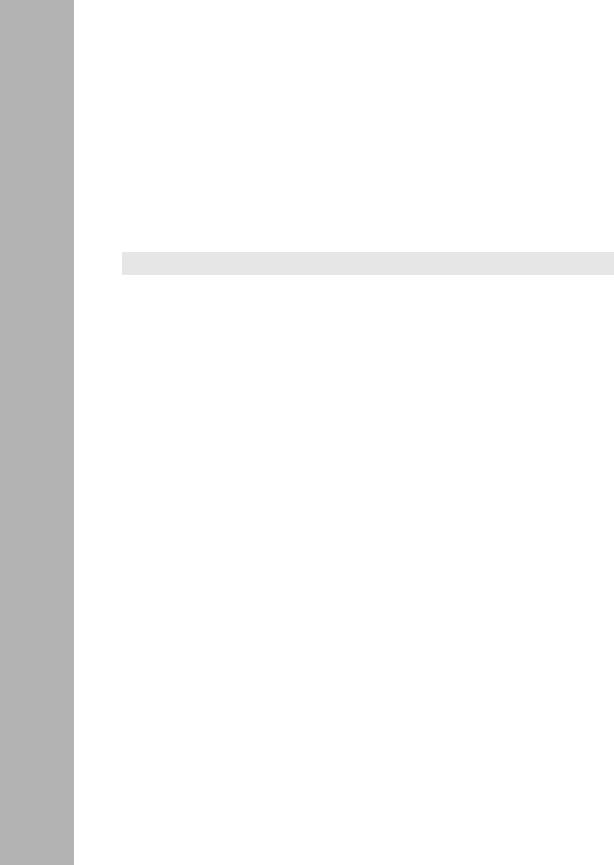
HP FIRST Fax Retrieval Service
HP FIRST is an automated fax retrieval service that is available 24 hours a day, seven days a week. HP FIRST provides a variety of product and technical information.
To access HP FIRST, dial one of the following telephone numbers:
■In the U.S. and Canada, dial 800-333-1917 from your fax machine or touch-tone phone.
■In other countries, contact your reseller or local HP Customer Care Center (see chart below) for the HP FIRST telephone number for your country.
■To access the U.S./Canada HP FIRST system from another country, dial +1 208 344 4809 from your fax machine.
Enter the ID number of the document you want to receive. If you’re not sure what the ID number is, you can request an index by following the prompts. The information will be sent to you by return fax.
Additional HP Support Services
Limited free telephone support is offered through the HP Customer Care Center (CCC) in your country:
North America |
Hungary |
36 (1) 252 4505 |
Asia Pacific |
||
United States |
970-635-1000 |
Ireland |
01 662 5525 |
Australia |
61 3 9272 8000 |
Canada (English) |
970-635-1000 |
Italy |
02 26410350 |
China |
8610 6505 3888 |
Canada (French) |
800-387-3867 |
Middle East |
+41 22/780 71 11 |
Hong Kong |
800 96 7729 |
Europe, Middle East, and Africa |
Netherlands |
020 606 8751 |
India |
91 11 682 6035 |
|
Africa |
+41 22/780 71 11 |
Norway |
22 11 6299 |
Indonesia |
6221 350 3408 |
Austria |
0660 6386 |
Poland |
48 22 37 50 65 |
Japan |
81 3 3335 8333 |
Belgium (Dutch) |
02 626 8806 |
Portugal |
01 441 7199 |
Korea |
82 2 3270 0803 |
Belgium (French) |
02 626 8807 |
Russia |
7095 923 50 01 |
Malaysia |
03 295 2566 |
Czech Republic |
42 (2) 471 7321 |
Spain |
902 321 123 |
New Zealand |
09 356 6640 |
Denmark |
3929 4099 |
Sweden |
08 619 2170 |
Philippines |
63 2 867 3551 |
English (non-UK) |
+44 171 512 52 02 |
Switzerland |
0848 80 11 11 |
Singapore |
65 272 5300 |
Finland |
0203 47 288 |
Turkey |
90 1 224 59 25 |
Taiwan |
886 2 717 0055 |
France |
01 43 62 34 34 |
United Kingdom |
0171 512 52 02 |
Thailand |
661 4011 |
Germany |
0180 52 58 143 |
|
|
|
|
|
|
|
|
|
|
Each CCC takes calls during the normal HP business hours for its location. This service is for basic questions only, relating to installation, general configuration, troubleshooting, and usage. Advanced topics including network design, consultation, performance tuning, and configuration recommendations are not available through this service.
HP has other telephone and onsite services available that provide you with expert HP technical assistance. HP SupportPacks, purchased from your local reseller, provide a variety of services, including advanced technical support and around-the-clock availability. Other services offer network design, consulting, or remote telephone support. Contact your reseller or local HP Sales and Support Office for more information.
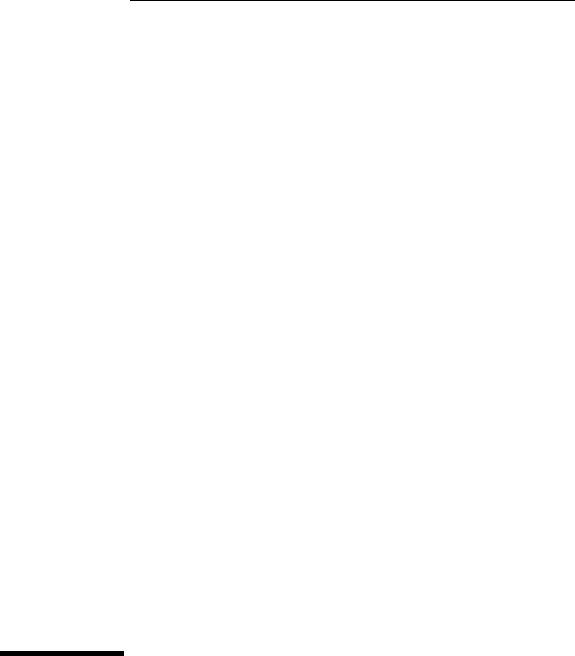
HP AdvanceStack Internet Router
Installation Guide

© Copyright 1998 Hewlett-Packard Company
All Rights Reserved.
This document contains information which is protected by copyright. Reproduction, adaptation, or translation without prior permission is prohibited, except as allowed under the copyright laws.
Publication Number
J3138-90003
January 1998
Applicable Product
HP J3138A
Trademark Credits
Cisco Systems is a trademark of Cisco Systems, Inc.
Disclaimer
The information contained in this document is subject to change without notice.
HEWLETT-PACKARD COMPANY MAKES NO WARANTY OF ANY KIND WITH REGARD TO THIS MATERIAL, INCLUDING, BUT NOT LIMITED TO, THE IMPLIED WARRANTIES OF MERCHANTABILITY AND FITNESS FOR A PARTICULAR PURPOSE. Hewlett-Packard shall not be liable for errors contained herein or for incidental or consequential damages in connection with the furnishing, performance, or use of this material.
Hewlett-Packard assumes no responsibility for the use or reliability of its software on equipment that is not furnished by Hewlett-Packard.
Warranty
See the warranty booklet included with the product.
A copy of the specific warranty terms applicable to your Hewlett-Packard product and replacement parts can be obtained from your HP sales and service office or HP-authorized reseller.
Hewlett-Packard Company
8000 Foothills Boulevard, m/s 5551 Roseville, California 95747-5551 http://www.hp.com/go/network_city
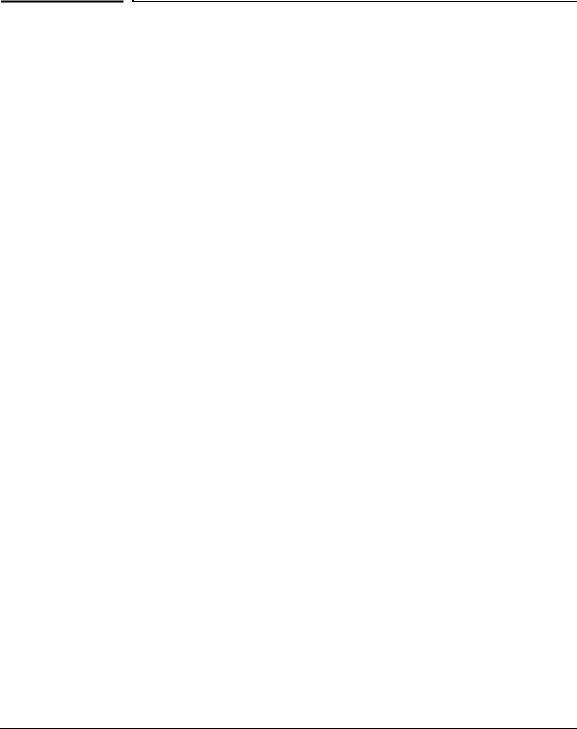
Contents
1 HP AdvanceStack Internet Router Overview
Hardware Features . . . . . . . . . . . . . . . . . . . . . . . . . . . . . . . . . . . . . . . . . . . . |
1-2 |
Software Features . . . . . . . . . . . . . . . . . . . . . . . . . . . . . . . . . . . . . . . . . . . . |
1-3 |
Based on Cisco IOS version 11.x. Cisco IOS Software Category — |
|
Desktop without IBM . . . . . . . . . . . . . . . . . . . . . . . . . . . . . . . . . . . . |
1-3 |
Ordering Information . . . . . . . . . . . . . . . . . . . . . . . . . . . . . . . . . . . . . . . . . . 1-5
Cables and Adapters . . . . . . . . . . . . . . . . . . . . . . . . . . . . . . . . . . . . . . . . . 1-5
Documentation and Software . . . . . . . . . . . . . . . . . . . . . . . . . . . . . . . . . 1-6
Cisco Systems Contact Information . . . . . . . . . . . . . . . . . . . . . . . . . . . . 1-6
2 Installing the HP AdvanceStack Internet Router
Verifying Included Parts . . . . . . . . . . . . . . . . . . . . . . . . . . . . . . . . . . . . . . . 2-1
Required Tools and Parts . . . . . . . . . . . . . . . . . . . . . . . . . . . . . . . . . . . . . . 2-2
Preparing to Connect to a Network . . . . . . . . . . . . . . . . . . . . . . . . . . . . 2-2
ISDN Connections . . . . . . . . . . . . . . . . . . . . . . . . . . . . . . . . . . . . . . . . . . . 2-3
Synchronous Serial Connections . . . . . . . . . . . . . . . . . . . . . . . . . . . . . . 2-4
DTE or DCE . . . . . . . . . . . . . . . . . . . . . . . . . . . . . . . . . . . . . . . . . . . . 2-4
Signaling Standards Supported . . . . . . . . . . . . . . . . . . . . . . . . . . . . 2-5
Distance Limitations . . . . . . . . . . . . . . . . . . . . . . . . . . . . . . . . . . . . . 2-5
Console and Auxiliary Port Considerations . . . . . . . . . . . . . . . . . . . . . |
. 2-6 |
Console Port Connections . . . . . . . . . . . . . . . . . . . . . . . . . . . . . . . |
. 2-7 |
Auxiliary Port Connections . . . . . . . . . . . . . . . . . . . . . . . . . . . . . . . |
2-7 |
Installing the Module . . . . . . . . . . . . . . . . . . . . . . . . . . . . . . . . . . . . . . . . . . |
2-8 |
Connecting to the Network . . . . . . . . . . . . . . . . . . . . . . . . . . . . . . . . . . . |
2-10 |
Connecting to a WAN . . . . . . . . . . . . . . . . . . . . . . . . . . . . . . . . . . . . . . . 2-10
Connecting the Console Terminal and Modem . . . . . . . . . . . . . . . . . . 2-11 Connecting to the Console Port . . . . . . . . . . . . . . . . . . . . . . . . . . . 2-11 Connecting a Modem to the Auxiliary Port . . . . . . . . . . . . . . . . . 2-13
What to Do After Installing the Router Hardware . . . . . . . . . . . . . . 2-14
v

3 Configuring the HP AdvanceStack Internet Router
Booting the Router for the First Time . . . . . . . . . . . . . . . . . . . . . . . . . . 3-1
Configuring the Router for the First Time . . . . . . . . . . . . . . . . . . . . . . 3-2
Using the System Configuration Dialog . . . . . . . . . . . . . . . . . . . . . . . . . 3-3 Configuring the ISDN BRI Interface . . . . . . . . . . . . . . . . . . . . . . . . 3-7 Configuring Ethernet or VG Interfaces . . . . . . . . . . . . . . . . . . . . . . 3-8 Configuring the Synchronous Serial Interfaces . . . . . . . . . . . . . . . 3-8
Using Configuration Mode . . . . . . . . . . . . . . . . . . . . . . . . . . . . . . . . . . . 3-10
Using AutoInstall . . . . . . . . . . . . . . . . . . . . . . . . . . . . . . . . . . . . . . . . . . . 3-11
Cisco IOS Software Basics . . . . . . . . . . . . . . . . . . . . . . . . . . . . . . . . . . . . 3-12
Cisco IOS Modes of Operation . . . . . . . . . . . . . . . . . . . . . . . . . . . . . . . 3-12
Getting Context-Sensitive Help . . . . . . . . . . . . . . . . . . . . . . . . . . . . . . . 3-14
Saving Configuration Changes . . . . . . . . . . . . . . . . . . . . . . . . . . . . . . . . 3-15
Configuring ISDN . . . . . . . . . . . . . . . . . . . . . . . . . . . . . . . . . . . . . . . . . . . . 3-15
Example ISDN Configuration . . . . . . . . . . . . . . . . . . . . . . . . . . . . . . . . 3-18
Verifying Network Connectivity . . . . . . . . . . . . . . . . . . . . . . . . . . . . . . . 3-20
Getting More Information . . . . . . . . . . . . . . . . . . . . . . . . . . . . . . . . . . . . 3-20
4 Troubleshooting
Reading the LEDs . . . . . . . . . . . . . . . . . . . . . . . . . . . . . . . . . . . . . . . . . . . . . 4-1
Upgrading the Boot ROMs . . . . . . . . . . . . . . . . . . . . . . . . . . . . . . . . . . . . . 4-4
Recovering Lost Passwords . . . . . . . . . . . . . . . . . . . . . . . . . . . . . . . . . . . . 4-4
Virtual Configuration Register Settings . . . . . . . . . . . . . . . . . . . . . . . . 4-8 Changing Configuration Register Settings . . . . . . . . . . . . . . . . . . . . . . . 4-9 Virtual Configuration Register Bit Meanings . . . . . . . . . . . . . . . . . . . . 4-10 Enabling Booting from Flash Memory . . . . . . . . . . . . . . . . . . . . . . . . . 4-13
Copying a Cisco IOS Image to Flash Memory . . . . . . . . . . . . . . . . . . . 4-13
Inserting the HP Internet Router Module into an HP Switching Hub
4-16
Inserting the HP Internet Router Module into an HP Remote 2C |
4-17 |
Router to Router Connections . . . . . . . . . . . . . . . . . . . . . . . . . . . . . . . . |
4-18 |
vi

A Cable Specifications
Console and Auxiliary Port Signals and Pinouts . . . . . . . . . . . . . . . . A-1 Identifying a Roll-Over Cable . . . . . . . . . . . . . . . . . . . . . . . . . . . . . . . . . . A-2 Console Port Signals and Pinouts . . . . . . . . . . . . . . . . . . . . . . . . . . . . . . A-3 Auxiliary Port Signals and Pinouts . . . . . . . . . . . . . . . . . . . . . . . . . . . . . A-4
Synchronous Serial Cable Assemblies and Pinouts . . . . . . . . . . . . . . A-5 EIA-530 . . . . . . . . . . . . . . . . . . . . . . . . . . . . . . . . . . . . . . . . . . . . . . . . . . . . A-5 EIA/TIA-232 . . . . . . . . . . . . . . . . . . . . . . . . . . . . . . . . . . . . . . . . . . . . . . . . A-8 EIA/TIA-449 . . . . . . . . . . . . . . . . . . . . . . . . . . . . . . . . . . . . . . . . . . . . . . . A-11 V.35 . . . . . . . . . . . . . . . . . . . . . . . . . . . . . . . . . . . . . . . . . . . . . . . . . . . . . . A-14 X.21 . . . . . . . . . . . . . . . . . . . . . . . . . . . . . . . . . . . . . . . . . . . . . . . . . . . . . . A-17 ISDN BRI Port and Cable Pinouts . . . . . . . . . . . . . . . . . . . . . . . . . . . . . A-20
B HP J3138A Specifications
Physical . . . . . . . . . . . . . . . . . . . . . . . . . . . . . . . . . . . . . . . . . . . . . . . . . . B-1
Power Consumption . . . . . . . . . . . . . . . . . . . . . . . . . . . . . . . . . . . . . . . . . B-1
Environmental . . . . . . . . . . . . . . . . . . . . . . . . . . . . . . . . . . . . . . . . . . . . . . B-1
Connectors . . . . . . . . . . . . . . . . . . . . . . . . . . . . . . . . . . . . . . . . . . . . . . . . . B-2
Electromagnetic . . . . . . . . . . . . . . . . . . . . . . . . . . . . . . . . . . . . . . . . . . . . B-2
C Safety and Regulatory Statements
Safety Information . . . . . . . . . . . . . . . . . . . . . . . . . . . . . . . . . . . . . . . . . . . . C-1
Informations concernant la sécurité . . . . . . . . . . . . . . . . . . . . . . . . . . . . C-2 Symboles de sécurité . . . . . . . . . . . . . . . . . . . . . . . . . . . . . . . . . . . . . C-2
Hinweise zur Sicherheit . . . . . . . . . . . . . . . . . . . . . . . . . . . . . . . . . . . . . . . C-3
Considerazioni sulla sicurezza . . . . . . . . . . . . . . . . . . . . . . . . . . . . . . . . . C-4
Consideraciones sobre seguridad . . . . . . . . . . . . . . . . . . . . . . . . . . . . . . C-5
Safety Information (Japanese) . . . . . . . . . . . . . . . . . . . . . . . . . . . . . . . . C-6
Regulatory Statements . . . . . . . . . . . . . . . . . . . . . . . . . . . . . . . . . . . . . . . . C-7
European Community . . . . . . . . . . . . . . . . . . . . . . . . . . . . . . . . . . . . . . . . C-9
Canada . . . . . . . . . . . . . . . . . . . . . . . . . . . . . . . . . . . . . . . . . . . . . . . . . . . . C-9
vii

1
HP AdvanceStack Internet Router Overview
The HP AdvanceStack Internet Router provides multiprotocol routing capability between WANs (Wide Area Networks) and LANs (Local Area Networks). This router module is designed to plug into the expansion slot of HP AdvanceStack 10Base-T Switching Hubs, the HP AdvanceStack Switch 208 and Switch 224, and the HP AdvanceStack 2C and Internet Router Module Bundle.
This router provides an easy to install, cost efficient and scalable connectivity solution for small offices needing access to the Internet or for remote offices requiring access to a central site, especially central sites equipped with Cisco Systems™ routers.
It is based on Cisco’s 2503 hardware platform and includes all its hardware features except the PCMCIA support for Flash memory.
Figure 1-1. HP J3138A AdvanceStack Internet Router
Overview
1-1
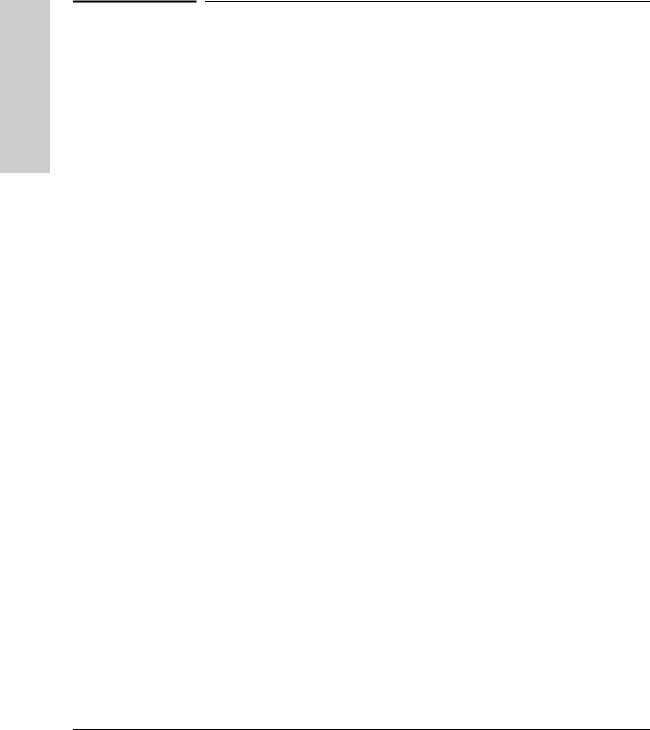
Overview
HP AdvanceStack Internet Router Overview
Hardware Features
Hardware Features
■Internal Ethernet, IEEE (Institute of Electrical and Electronics Engineers) 802.3 and 802.12 connection to an HP AdvanceStack host device
■Two high speed (T1/E1, i.e., 1.544 Mbps/2.048 Mbps) synchronous WAN ports with shielded DB-60 connectors. By connecting appropriate cables these WAN ports support the following standards in data terminal equipment (DTE) and data communications equipment (DCE) mode: EIA/TIA232, EIA/TIA-449, V.35 and X.21 interfaces. EIA-530 standard is also supported in DTE mode only.
■One ISDN BRI port with S/T interface. The S/T interface can be used as the WAN link from the router. The S/T interface has a shielded RJ-45 connector. An external network terminal 1 (NT1) device is required to connect to the ISDN BRI line from the provider. (In Europe, it is already incorporated.)
■The ISDN BRI port supports speeds up to 128 Kbps. Data compression provided in the Cisco IOS Desktop subset will be included.
■One EIA/TIA-232 console port (up to 19200 bps, async only) with shielded RJ-45 connector, for local system access using a console terminal.
■One EIA/TIA-232 auxiliary port (up to 19200 bps, async only) with shielded RJ-45 connector, for remote system access using a modem.
■Main microprocessor, Motorola 68EC030-20 MHz
■8 Mbytes of Flash SIMM memory
■8 Mbytes of DRAM SIMM memory. If you would like to run Cisco Enterprise IOS software in a large network on the HP Internet Router, HP recommends that you order more memory. Contact Cisco to order a 16 MB DRAM SIMM (Cisco part number SIMM MEM-1X16D) along with the software upgrade. When you receive the 16 MB DRAM SIMM, remove the 8 Mbyte SIMM on the HP Internet Router Module and insert the 16 MB SIMM.
■Stores all Cisco IOS software in Flash SIMM for reliability and convenient software updating over the network
1-2
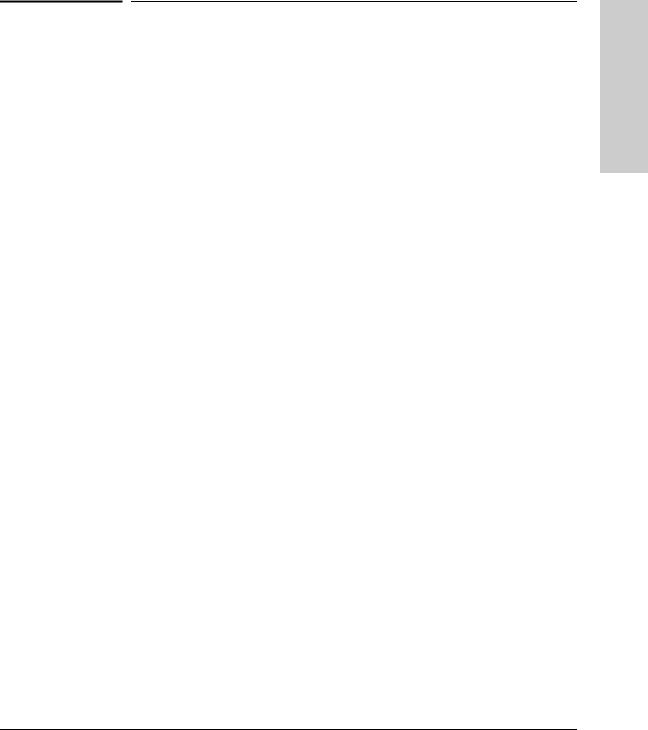
HP AdvanceStack Internet Router Overview
Software Features
Software Features
Based on Cisco IOS version 11.x. Cisco IOS Software Category — Desktop without IBM
■LAN support — IP, transparent bridging and translational bridging, concurrent routing and bridging, LAN extension host, GRE, Novell, IPX, AppleTalk 1 and 2, DECnet IV.
■WAN services — HDLC, PPP, X.25, Frame Relay, ISDN, SMDS, SW56, IPXWAN 2.0
■WAN Optimization —- Header, link and payload compression, dial-on- demand, dial backup, bandwidth-on-demand, custom and priority queuing, weighted fair queuing, snapshot routing.
■IP Routing — RIP, IGRP, Enhanced IGRP, OSPF, BGP, EGP, PIM, NHRP, policy-based routing
■Other Routing — IPX, RIP, NLSP, RTMP, AURP, SMRP
■Management — AutoInstall, SNMP, Telnet
■Security — Access lists, extended access lists, access security, TACACS+, MD5 routing authentication
■Remote Node — SLIP, PPP, CSLIP, CPPP, DHCP, IP pooling, async master interfaces, IPX and ARAP on virtual async interfaces, ARA 1.0/2.0, IPX CP, MacIP, ATCP
■Terminal services — Telnet, rlogin, X.25 PAD
Overview
1-3
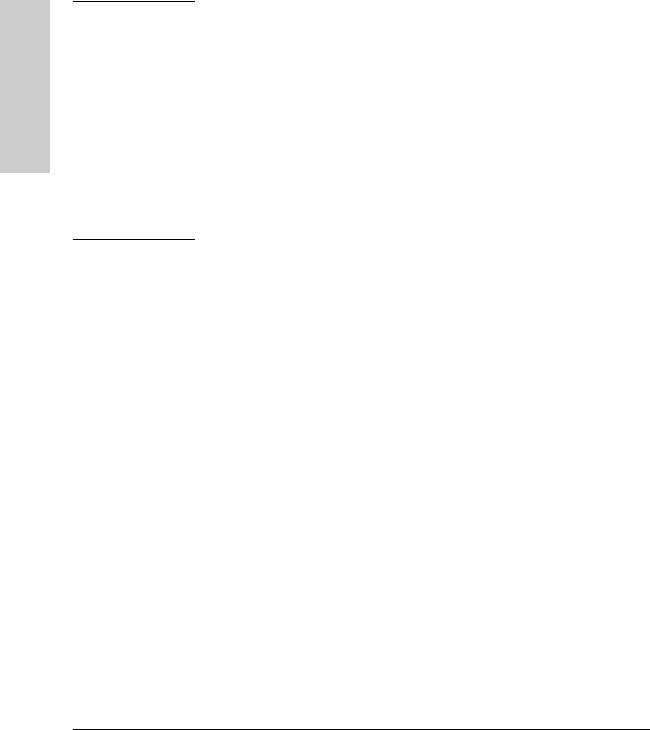
Overview
HP AdvanceStack Internet Router Overview
Software Features
N O T E |
■ |
PPP includes support for LAN protocols supported by the feature |
|
|
set, address negotiation, PAP and CHAP authentication, and PPP |
|
|
compression. |
|
■ |
X.25 includes switching. |
■ ISDN support includes calling line identification (ANI), X.25 over the B channel, ISDN subaddressing, and applicable WAN optimization features.
■ ISDN Bandwidth-on-demand supports 2 B channel calls to the same destination.
■ X.25 payload compression, Frame Relay payload compression will be first supported in subsequent Cisco IOS Software Release 11.x software maintenance releases.
■ Remote node and Terminal services have limited support on auxiliary ports
1-4
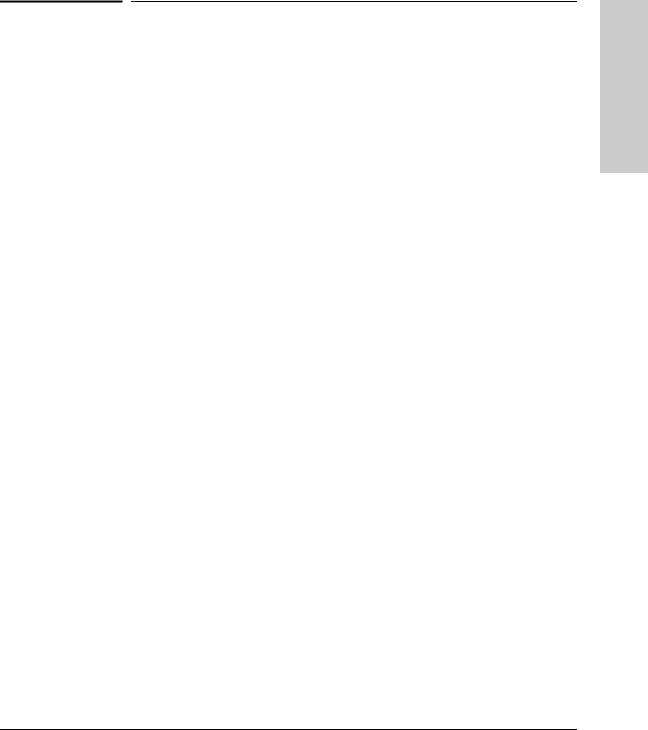
HP AdvanceStack Internet Router Overview
Ordering Information
Ordering Information
Cables and Adapters
The HP AdvanceStack Router is accompanied with the following cables and adapters. Refer to appendix A, “Cable Specifications” for more details on the cables.
Console / Auxiliary Port kit which consists of the following items:
■RJ-45-to-RJ-45 roll-over-cable
■RJ-45-to-DB-9 female DTE adapter (labeled Terminal)
■RJ-45-to-DB-25 female DTE adapter (labeled Terminal)
■RJ-45-to-DB-25 male DCE adapter (labeled Modem)
The following WAN cables can be procured from Hewlett-Packard:
■EIA/TIA-232 DTE (HP J3140A)
■V.35 DTE (HP J3139A)
The following WAN cables can be procured from Cisco Systems directly at the address given in the section, “Cisco Systems Contact Information” later in this chapter.
■EIA/TIA-449 DTE (CAB-449MT)
■X.21 DTE (CAB-X21MT)
■EIA/TIA-232 DCE (CAB-232FC)
■EIA/TIA-449 DCE (CAB-449FC)
■V.35 DCE (CAB-V35FC)
■X.21 DCE (CAB-X21FC)
■EIA-530 DTE (CAB-530MC)
Overview
1-5
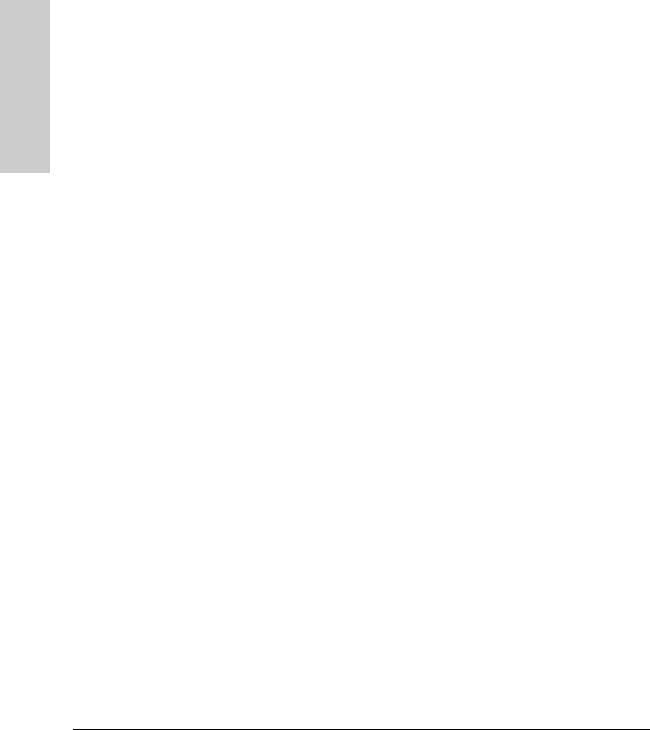
Overview
HP AdvanceStack Internet Router Overview
Ordering Information
Documentation and Software
The HP AdvanceStack Internet Router software documentation and latest release of IOS software is on HP’s web site.
To obtain the documentation, follow these steps:
1.Open your web browser and point the browser to: http://www.hp.com/go/network_city
2.Click on Support.
3.Click on Internet Router.
4.Click on Product Manuals.
5.Click on “Cisco IOS 11.3 Software Documentation for the HP Internet Router Module”
Your HP Internet Router Module already has the 11.3 software loaded. If you need to reload the software, you can obtain if from HP’s web site also by following these steps:
1.Follow steps 1-3 above.
2.Click on Downloads.
3.Click on HP Internet Router Module 11.3 Software Download.
4.You will be asked for a name and password. The name and password are in the hardcopy manual version (shipped with the Internet Router) and from the Customer Care Center. The phone numbers are on the included Support Warranty booklet.
Printed versions of the CD-ROM contents as well as other documents referred to in this manual can be obtained directly from Cisco Systems, Inc. at the address given below.
Cisco Systems Contact Information
Cisco Systems, Inc.
170 West Tasman Drive
San Jose, CA 95134-1706
USA
World Wide Web URL: http://www.cisco.com
Tel: 408-526-4000
800-553-NETS (6387)
Fax: 408-526-4100
1-6
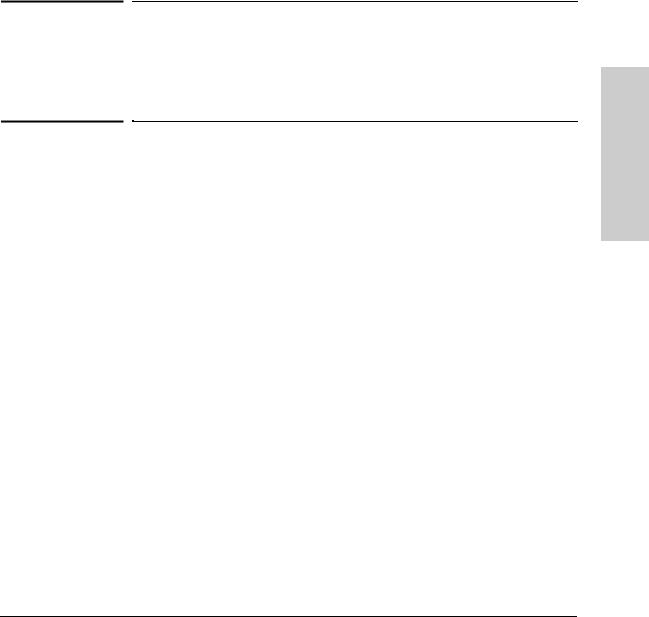
2
Installing the HP AdvanceStack
Internet Router
This chapter covers the hardware installation process for the HP AdvanceStack Internet Router. For details on configuring the HP AdvanceStack Internet Router refer to chapter 3, “Configuring the HP AdvanceStack Internet Router”.
Verifying Included Parts
The router module has the following components shipped with it:
■Console / Auxiliary Port kit which consists of the following items:
•RJ-45-to-RJ-45 roll-over-cable
•RJ-45-to-DB-9 female DTE adapter (labeled Terminal)
•RJ-45-to-DB-25 female DTE adapter (labeled Terminal)
•RJ-45-to-DB-25 male DCE adapter (labeled Modem)
■This manual: HP AdvanceStack Internet Router Module Installation Guide (J3138-90003)
■Warranty booklet
■Module Label envelope with Expansion Slot LEDs Label
The documentation is available from HP’s web site. Please see page 1-6 for steps.
Installation
2-1
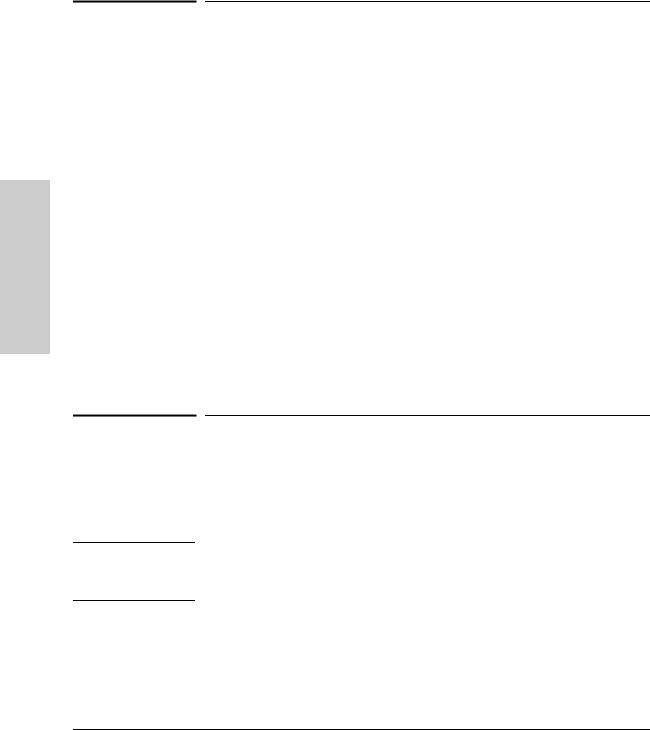
Installation
Installing the HP AdvanceStack Internet Router
Required Tools and Parts
Required Tools and Parts
The router installation requires some tools and parts that are not provided as standard equipment with the router. Following are the tools and parts required to install the router:
■Flat-blade screwdrivers: small, 3/16-inch (0.476 cm) and medium, 1/4-inch (0.625 cm); or Torx-10
■ESD-preventive wrist strap
■A cable for each LAN and WAN interface
In addition, you might need the following external equipment:
■CSU/DSU (Channel Service Unit / Data Service Unit)
■NT1 device for ISDN BRI WAN connections, if not supplied by your service provider. (In Europe, it is already incorporated.)
■Console terminal (an ASCII terminal or a PC running terminal emulation software) configured for 9600 baud, 8 data bits, no parity, and 2 stop bits. A terminal is required unless you are using the AutoInstall procedure. See the section “Connecting the Console Terminal and Modem” later in this chapter for instructions on connecting a console terminal.
■Modem for remote access (optional)
W A R N I N G
Preparing to Connect to a Network
When setting up your router, consider distance limitations and potential electromagnetic interference (EMI) as defined by the EIA.
The serial, console, and auxiliary ports contain safety extra-low voltage (SELV) circuits. BRI circuits are treated like telephone-network voltage (TNV) circuits. Avoid connecting SELV circuits to TNV circuits.
2-2
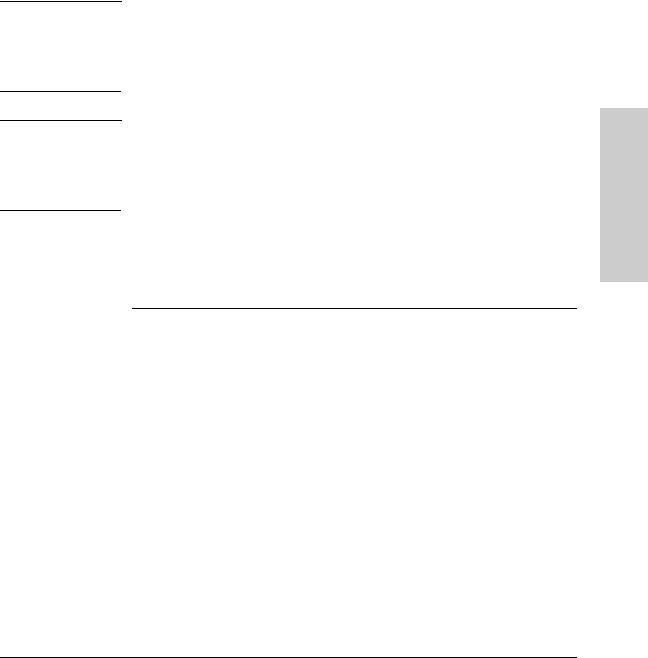
W A R N I N G
W A R N I N G
Installing the HP AdvanceStack Internet Router
Preparing to Connect to a Network
ISDN Connections
Use a BRI cable to connect the router directly to an ISDN. (See table 2-1.)
Network hazardous voltages are present in the BRI cable. If you detach the BRI cable, detach the end away from the router to avoid possible electric shock. Network hazardous voltages are also present on the system card in the area of the BRI port (RJ-45 connector), regardless of when power is turned OFF.
The ISDN connection is regarded as a source of voltage that should be inaccessible to user contact. Do not attempt to tamper with or open any public telephone operator (PTO)-provided equipment or connection hardware. Any hardwired connection (other than by nonremovable, connect-one-time-only lug) must be made only by PTO staff or suitably trained engineers.
Table 2-1 lists the specifications for ISDN BRI Cables. Refer to the section “ISDN BRI Port and Cable Pinouts” in appendix A, “Cable Specifications” for pinouts.
Table 2-1. ISDN BRI Cable Specifications (S/T Cable)
Specification |
High-Capacitance Cable |
Low-Capacitance Cable |
|
|
|
Resistance (at 96kHz) |
160 ohms/km |
160 ohms/km |
Capacitance (at 1 kHz) |
120 nanoFarads/km |
30 nanoFarads/km |
Impedance (96 kHz) |
75 ohms |
150 ohms |
Wire diameter |
0.024 inch (0.6 mm) |
0.024 inch (0.6 mm) |
Distance limitation |
32.8 feet (10 m) |
32.8 feet (10 m) |
|
|
|
Installation
2-3

Installation
Installing the HP AdvanceStack Internet Router
Preparing to Connect to a Network
Synchronous Serial Connections
Before you connect a device to the synchronous serial port, you will need to know the following:
■The type of device, DTE or DCE, you are connecting to the synchronous serial interface
■The type of connector, male or female, required to connect to the device.
■The signaling standard required by the device.
DTE or DCE
A device that communicates over a synchronous serial interface is either a DTE or DCE device. A DCE device provides a clock signal that paces the communications between the devices and the router. A DTE device does not provide a clock signal. DTE devices usually connect to DCE devices. The documentation that came with the device should indicate whether it is a DTE or DCE device. (Some devices have a jumper to select either mode.) If you cannot find the information in the documentation, refer to table 2-2 to help you select the proper device type.
Table 2-2. Typical DTE and DCE Devices
Device Type |
Gender |
Typical Devices |
|
|
|
DTE |
Male1 |
* Terminal |
|
|
* PC |
DCE |
Female2 |
* Modem |
|
|
* CSU/DSU3 |
|
|
* Multiplexer |
1.If pins protrude from the base of the connector, the connector is male.
2.If the connector has holes to accept pins, the connector is female.
3.Channel service unit/data service unit.
2-4
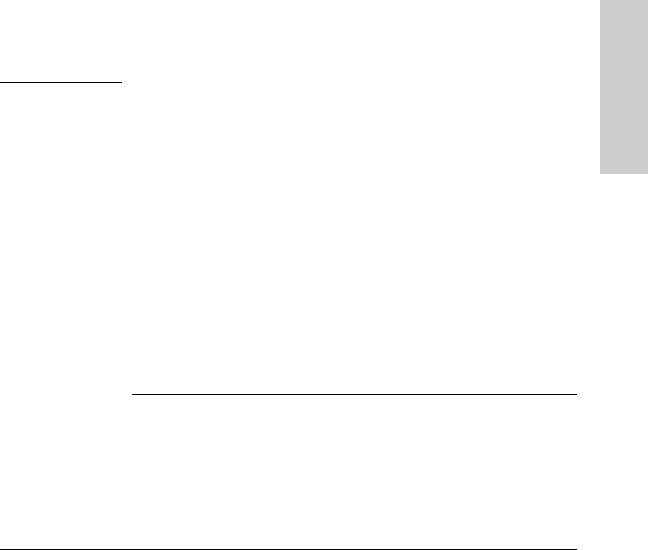
Installing the HP AdvanceStack Internet Router
Preparing to Connect to a Network
Signaling Standards Supported
The synchronous serial port supports the following signaling standards: EIA/ TIA-232, EIA/TIA-449, V.35, X.21, and EIA-530. You can order a DB-60 shielded serial transition cable from HP that has the appropriate connector for the standard you specify. The router end of the shielded serial transition cable has a DB-60 connector, which connects to the DB-60 port on the rear panel of the router. The other end of the serial transition cable is available with the connector appropriate for the standard you specify. The documentation for the device you want to connect should indicate the standard used for that device. The synchronous serial port can be configured as DTE or DCE (except EIA-530, which is DTE only), depending on the attached cable. To order a shielded serial transition cable, refer to the section “Ordering Information” in chapter 1 “HP AdvanceStack Internet Router Overview” and appendix A, “Cable Specifications”.
N O T E |
All serial ports configured as DTE require external clocking from a CSU/DSU |
|
or other DCE device. |
|
Although attempting to manufacture your own serial cables is not recom- |
|
mended (because of the small size of the pins on the DB-60 serial connector), |
|
cable pinouts are provided in appendix A, “Cable Specifications”. |
|
|
Distance Limitations
Serial signals can travel a limited distance at any given bit rate; generally, the slower the data rate, the greater the distance. All serial signals are subject to distance limits, beyond which a signal degrades significantly or is completely lost.
Table 2-3 lists the maximum speeds and distances for EIA/TIA-232 signals. This signalling standard supports unbalanced circuits at signal speeds up to 64 Kbps.
Table 2-3. EIA/TIA-232 Speed and Distance Limitations
Data Rate (Baud) |
Distance (Feet) |
Distance (Meters) |
2400 |
200 |
60 |
4800 |
100 |
30 |
9600 |
50 |
15 |
19200 |
50 |
15 |
38400 |
50 |
15 |
64000 |
25 |
7.6 |
|
|
|
Installation
2-5
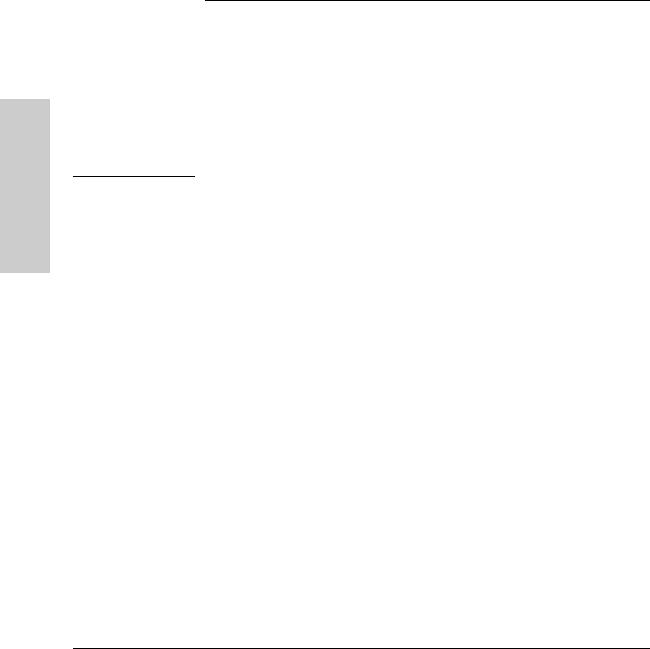
Installation
Installing the HP AdvanceStack Internet Router
Preparing to Connect to a Network
Balanced drivers allow EIA/TIA-449 signals to travel greater distances than the EIA/TIA-232 signals. Table 2-4 lists the maximum speeds and distances for EIA/TIA-449, which are also valid for V.35, X.21, and EIA-530 signals.
Table 2-4. EIA/TIA-449, V.35, X.21, and EIA-530 Speed and Distance Limitations
Data Rate (Baud) |
Distance (Feet) |
Distance (Meters) |
2400 |
4100 |
1250 |
4800 |
2050 |
625 |
9600 |
1025 |
312 |
19200 |
513 |
156 |
38400 |
256 |
78 |
56000 |
102 |
31 |
154400 (T1) |
50 |
15 |
|
|
|
C A U T I O N |
The EIA/TIA-449 and V.35 interfaces support data rates up to 2.048 Mbps. |
|
Exceeding this maximum could result in loss of data and is not recommended. |
|
|
Console and Auxiliary Port Considerations
All router models include an asynchronous serial console and auxiliary port. The console and auxiliary ports provide access to the router either locally (with a console terminal) or remotely (with a modem). This section discusses important cabling information to consider before connecting a console terminal (an ASCII terminal or PC running terminal emulation software) to the console port or modem to the auxiliary port.
The main difference between the console and auxiliary ports is that the auxiliary port supports hardware flow control and the console port does not. Flow control paces the transmission of data between sending device and a receiving device. Flow control ensures that the receiving device can absorb the data sent to it before the sending device sends more. When the buffers on the receiving device are full, a signal is sent to the sending device to suspend transmission until the data in the buffers has been processed. Because the auxiliary port supports flow control, it is ideally suited for use with the highspeed transmissions of a modem. Console terminals transmit at slower speeds than modems; therefore, the console port is ideally suited for use with console terminals.
2-6
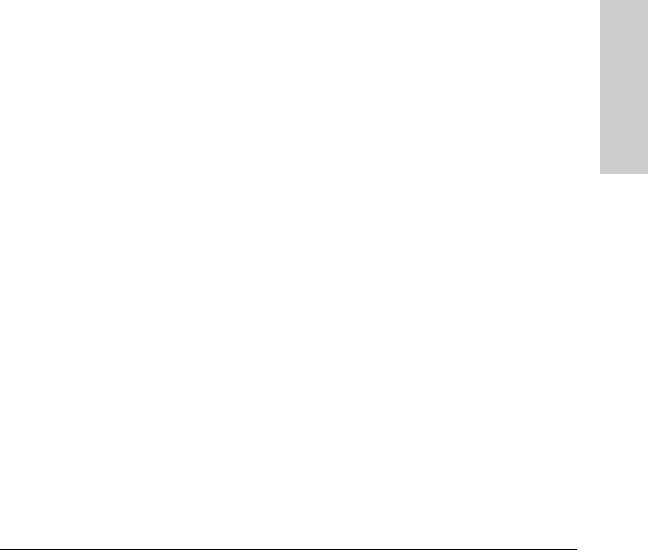
Installing the HP AdvanceStack Internet Router
Preparing to Connect to a Network
Console Port Connections
The router includes an EIA/TIA-232 asynchronous serial console port (RJ-45). Depending on the cable and the adapter used, this port will appear as a DTE or DCE device at the end of the cable. Your router comes with cables and adapters to connect a console terminal (an ASCII terminal or PC running terminal emulation software) to the console port. To connect an ASCII terminal to the console port, use the RJ-45 roll-over cable with the female RJ-45-to-DB25 adapter (labeled Terminal). To connect a PC running terminal emulation software to the console port, use the RJ-45 roll-over cable with the female RJ-45-to-DB-9 adapter (labeled Terminal). The default parameters for the console port are 9600 baud, 8 data bits, no parity, and 2 stop bits. The console port does not support hardware flow control. For detailed information about installing a console terminal, see the section “Connecting the Console Terminal and Modem” later in this chapter. See appendix A, “Cable Specifications” for cable and port pinouts.
Auxiliary Port Connections
The router includes an EIA/TIA-232 asynchronous serial auxiliary port (RJ-45) that supports flow control. Depending on the cable and the adapter used, this port will appear as a DTE or DCE device at the end of the cable. Your router includes a cable and an adapter to connect a modem to the auxiliary port. To connect a modem to the auxiliary port, use the RJ-45 roll-over cable with the male RJ-45-to-DB-25 adapter (labeled Modem). For detailed information about connecting devices to the auxiliary port, see the section, “Connecting the Console Terminal and Modem” later in this chapter. See appendix A, “Cable Specifications” for cable and port pinouts.
Installation
2-7
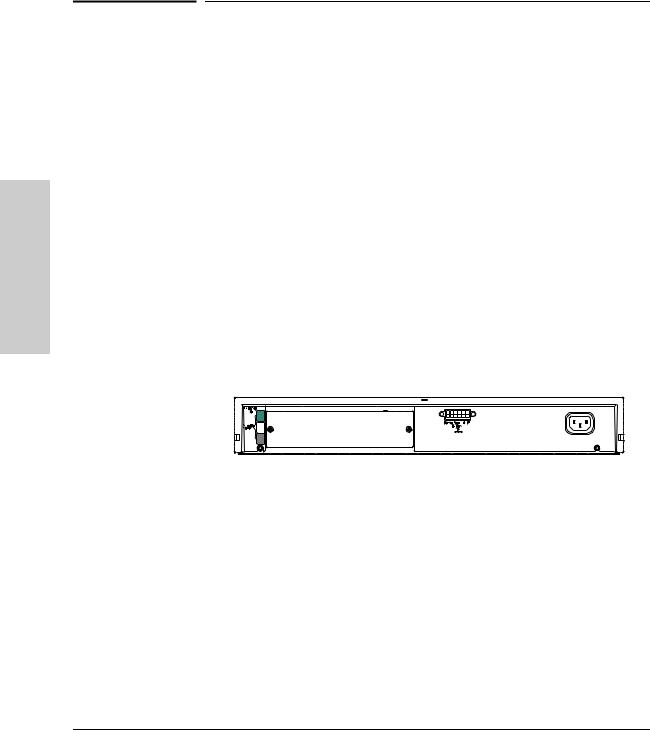
Installation
Installing the HP AdvanceStack Internet Router
Installing the Module
|
Installing the Module |
|
The HP AdvanceStack Internet Router module can be installed in any HP |
|
AdvanceStack host device such as hubs or switches with an Expansion Slot. |
|
Expansion Slot is the official name for the slot in an HP AdvanceStack host |
|
device which can take an add-on module such as this router module. |
|
|
N O T E |
Static electricity can severely damage sensitive electronic components on the |
|
router module. While handling the router module and installing it in the host |
|
device, follow these procedures to avoid damage from static electricity: |
|
■ Handle the module by its faceplate, and avoid touching the components |
|
and circuitry on the boards. |
|
■ Equalize any static charge difference between your body and the host |
|
device either by wearing a grounded wrist strap and attaching it to the |
|
host device chassis, or by frequently touching the host device chassis |
|
while you are installing the module. |
|
|
To install the module into the host device, follow these steps:
1.Turn off the power. Remove the Expansion Slot Cover Plate.
2-8
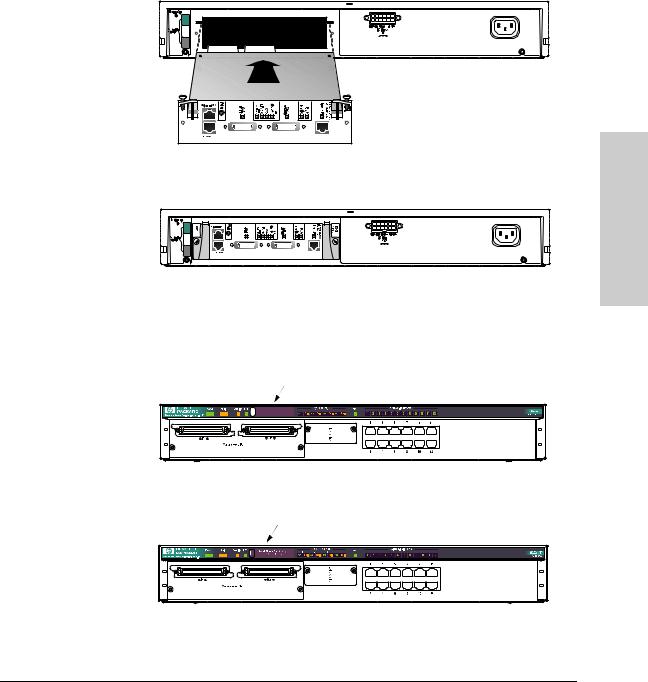
Installing the HP AdvanceStack Internet Router
Installing the Module
2.Insert the HP Internet Router module into the HP AdvanceStack host device.
3.Lift the extractor handles up.
Installation
4.Tighten the two screws that hold it in place. Be careful not to overtighten the screws.
5.On the front of the host device, remove the blank label from the Expansion Slot LEDs.
6.Insert the router module label.
2-9
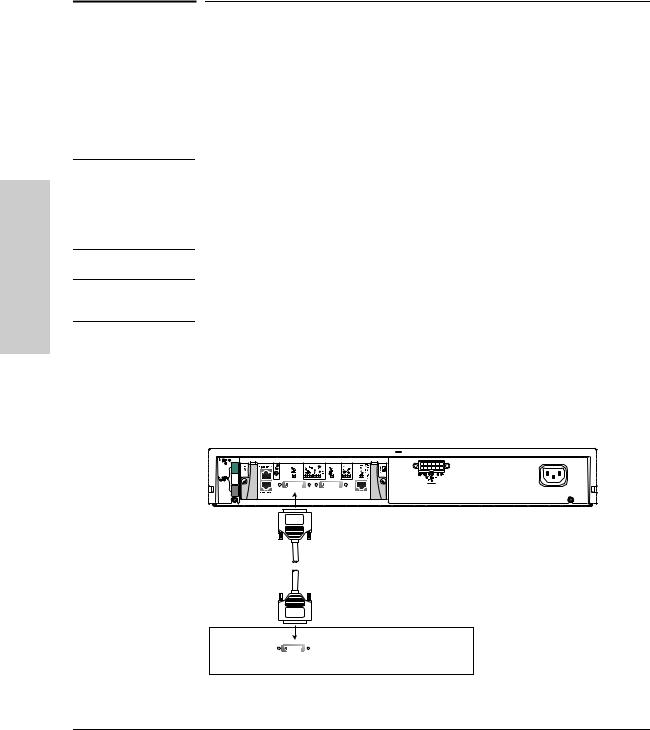
Installation
Installing the HP AdvanceStack Internet Router
Connecting to the Network
Connecting to the Network
N O T E
W A R N I N G
This section explains how to connect the router to your network. The LAN connection is made automatically when the router is installed in the host device. The synchronous serial and ISDN ports are used to connect the router to a WAN.
Not all the cables required to connect the router to a network are provided with the router. However, cables can be ordered from HP. For ordering information refer to the section “Ordering Information” in chapter 1 “HP AdvanceStack Internet Router Overview” and appendix A “Cable Specifications”.
Do not work on the system or connect or disconnect cables during periods of lightning activity.
Connecting to a WAN
Take the following steps to connect the router to a WAN:
1. Use a serial transition cable to connect the synchronous serial port (DB-60) to a synchronous modem or CSU/DSU.
Figure 2-1. Connecting the Synchronous Serial Port to a Synchronous Modem.
2-10
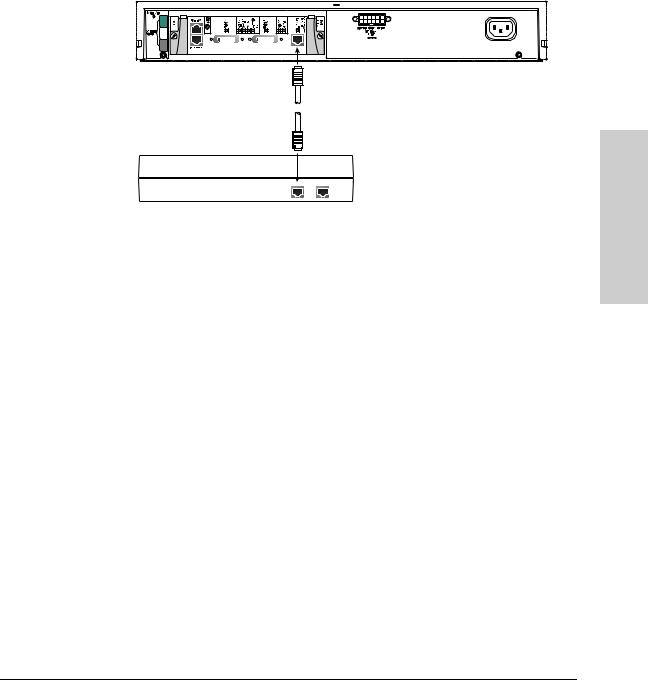
Installing the HP AdvanceStack Internet Router
Connecting to the Network
2.Use a straight-through RJ-45-to-RJ45 cable to connect the ISDN BRI port (RJ-45) to an NT1 device.
Figure 2-2. Connecting the ISDN BRI Port to an NT1 Device
Connecting the Console Terminal and Modem
Use a console terminal for local administrative access to the router. You can connect only a terminal to the console port. Use the auxiliary port with a terminal or a modem for remote access to the router.
Connecting to the Console Port
Take the following steps to connect a terminal (an ASCII terminal or a PC running terminal emulation software) to the console port on the router.
1.Use an RJ-45 roll-over cable and an RJ-45-to-DB-25 or RJ-45-to-DB-9 adapter to connect a console terminal to the console port. The adapters provided by HP are labeled “Terminal”.
Additional information on roll-over cable pinouts is provided in the appendix A “Cable Specifications”.
Installation
2-11
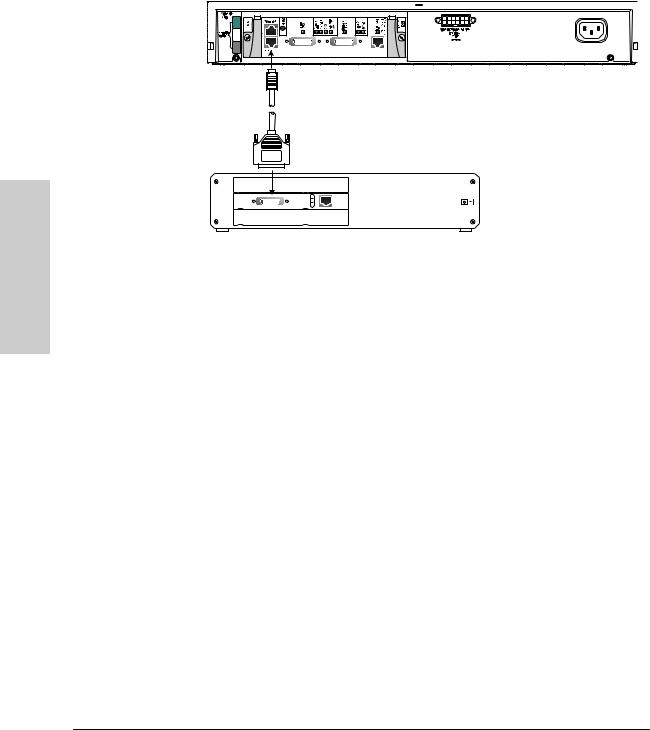
Installation
Installing the HP AdvanceStack Internet Router
Connecting to the Network
Figure 2-3. Connecting the Console Terminal
2.Configure your terminal or PC terminal emulation software for 9600 baud, 8 data bits, no parity, and 2 stop bits.
2-12
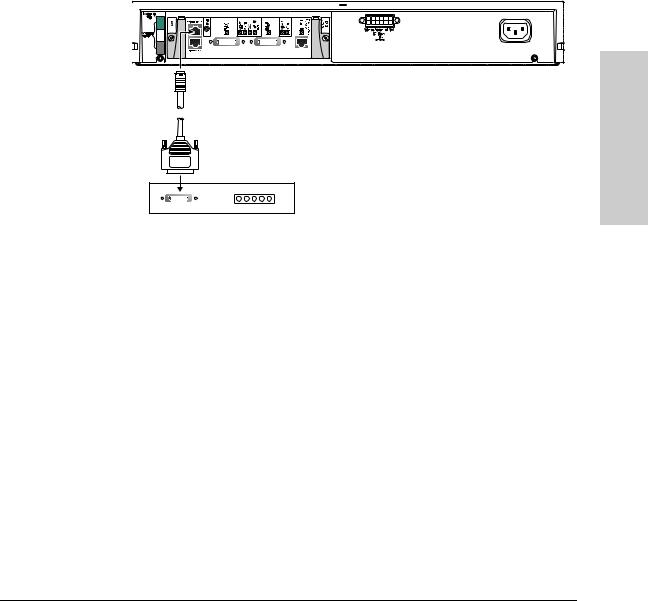
Installing the HP AdvanceStack Internet Router
Connecting to the Network
Connecting a Modem to the Auxiliary Port
Take the following steps to connect a modem to the auxiliary port on the router:
1.Use an RJ-45 roll-over cable with an RJ-45-to-DB-25 or RJ-45-to-DB-9 adapter to connect a modem to the auxiliary port. The adapters provided by HP are labeled “Modem”.
Installation
Figure 2-4. Connecting a Modem to the Auxiliary Port
2.Make sure that your modem and the auxiliary port on the router are configured for the same transmission speed (38400 baud is typical) and hardware flow control with Data Carrier Detect (DCD) and Data Terminal Ready (DTR) operations.
2-13
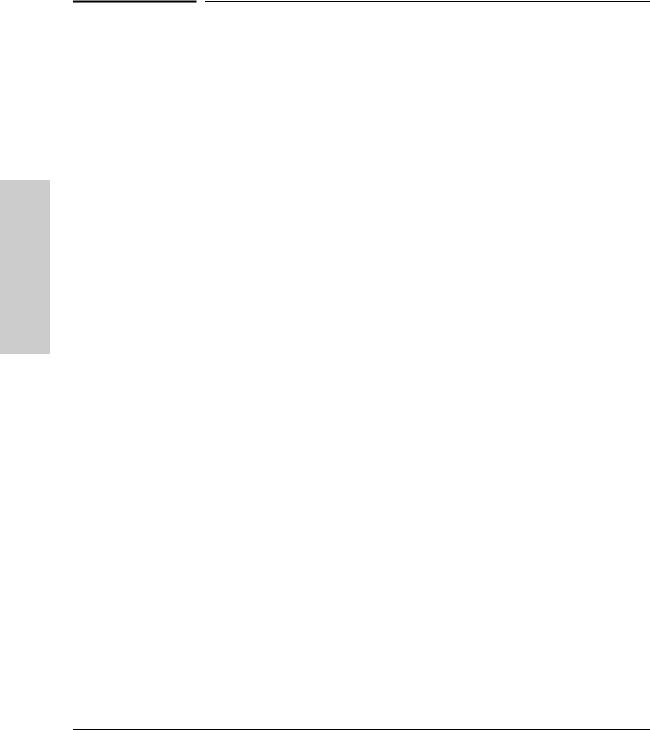
Installing the HP AdvanceStack Internet Router
What to Do After Installing the Router Hardware
What to Do After Installing the Router
Hardware
After you have installed the router, proceed to chapter 3 “Configuring the HP
AdvanceStack Internet Router for initial software configuration information.
If you had trouble installing the router, see chapter 4, “Troubleshooting”.
Installation
2-14
