HP A5120 SI operation manual

HP A5120 EI & A5120 SI Switch Series
Installation Guide
Abstract
This document guides you through installation of HP A Series products, including installing the device, connecting to the network, hardware management, and troubleshooting.
Part number: 5998-1773
Document version: 6W100-20110730
Legal and notice information
© Copyright 2011 Hewlett-Packard Development Company, L.P.
No part of this documentation may be reproduced or transmitted in any form or by any means without prior written consent of Hewlett-Packard Development Company, L.P.
The information contained herein is subject to change without notice.
HEWLETT-PACKARD COMPANY MAKES NO WARRANTY OF ANY KIND WITH REGARD TO THIS MATERIAL, INCLUDING, BUT NOT LIMITED TO, THE IMPLIED WARRANTIES OF MERCHANTABILITY AND FITNESS FOR A PARTICULAR PURPOSE. Hewlett-Packard shall not be liable for errors contained herein or for incidental or consequential damages in connection with the furnishing, performance, or use of this material.
The only warranties for HP products and services are set forth in the express warranty statements accompanying such products and services. Nothing herein should be construed as constituting an additional warranty. HP shall not be liable for technical or editorial errors or omissions contained herein.

Contents
Preparing for installation················································································································································· 1
Safety recommendations ··················································································································································2 Installation site requirements ···································································································································2 Rack-mounting requirements····································································································································3 Installation tools·································································································································································3
Installing the switch·························································································································································· 4
Rack-mounting the A5120 EI switch in a 19-inch rack·································································································5 Mounting brackets····················································································································································5 Rack-mounting using only front mounting brackets·······························································································7 Rack-mounting using front mounting brackets and a rack shelf ··········································································8 Rack-mounting by using front and rear mounting brackets ·················································································8
Rack-mounting the A5120 SI switch in a 19-inch rack······························································································ 13 Mounting brackets and mounting positions········································································································ 13 Attaching the mounting brackets to the switch chassis······················································································ 13 Rack-mounting procedure ····································································································································· 15 Mounting the switch on a workbench·························································································································· 17 Grounding the switch ···················································································································································· 18 Grounding to a grounding strip··························································································································· 18 Grounding to a buried grounding conductor····································································································· 20 Grounding through the AC power cord ············································································································· 21 Connecting the power cord ·········································································································································· 22 Connecting the AC power cord··························································································································· 22 Connecting the switch to a +12 VDC output RPS······························································································ 23 Connecting the switch to a –52 to –55 VDC output RPS·················································································· 24 Installing/removing an interface card (A5120 EI switches only) ············································································· 25 Installing an interface card··································································································································· 25 Removing an interface card ································································································································· 26 Installing/removing a dedicated CX4/SFP+ cable ··························································································· 26 Verifying the installation················································································································································ 27
Accessing the switch for the first time ··························································································································28
Setting up the configuration environment ···················································································································· 28 Connecting the console cable ······································································································································ 28 Console cable························································································································································ 28 Connection procedure ·········································································································································· 29 Setting terminal parameters ·········································································································································· 29 Powering on the switch ················································································································································· 32 Verification before power-on ······························································································································· 32 Power-on sequence ··············································································································································· 32 Changing the startup mode·································································································································· 35
Setting up an IRF fabric·················································································································································37
IRF fabric setup flowchart ·············································································································································· 37 Planning IRF fabric setup··············································································································································· 38 Planning IRF fabric size and the installation site································································································ 38 Identifying the master switch and planning IRF member IDs ············································································ 38 Planning IRF topology and connections·············································································································· 39 Identifying physical IRF ports on the member switches ····················································································· 40 Planning the cabling scheme ······························································································································· 41 Configuring basic IRF settings ······································································································································ 44
iii
Connecting the physical IRF ports ································································································································ 44 Accessing the IRF fabric to verify the configuration ··································································································· 44
Maintenance and troubleshooting ·······························································································································46
Password loss ································································································································································· 46 Console login password loss ······························································································································· 46 Boot ROM password loss ····································································································································· 46 Power supply failure ······················································································································································ 46 Fan failure (A5120 EI switches only)··························································································································· 48 Console terminal problems ··········································································································································· 48
Support and other resources ········································································································································49
Contacting HP ································································································································································ 49 Subscription service ·············································································································································· 49 Related information························································································································································ 49 Documents······························································································································································ 49 Websites ································································································································································ 49 Conventions ···································································································································································· 50
Appendix A Technical specifications···························································································································52
Panel views ····································································································································································· 52 A5120-24G EI (2 slots)/A5120-24G EI TAA (2 slots) ····················································································· 52 A5120-48G EI (2 slots)/A5120-48G EI TAA (2 slots) ····················································································· 53 A5120-24G EI······················································································································································· 54 A5120-48G EI······················································································································································· 55 A5120-24G-PoE+ EI (2 slots)/A5120-24G-PoE+ EI TAA (2 slots) ·································································· 56 A5120-48G-PoE+ EI (2 slots)/A5120-48G-PoE+ EI TAA (2 slots) ·································································· 57 A5120-16G SI ······················································································································································ 57 A5120-24G SI ······················································································································································ 58 A5120-48G SI ······················································································································································ 58 A5120-24G-PPoE+ SI ··········································································································································· 59 A5120-24G-PoE+ SI ············································································································································· 60
Technical specifications················································································································································· 61 Chassis dimensions and weights ························································································································· 61 Ports and interface card slots ······························································································································· 61 Power specifications ······················································································································································ 62 Power input types ·················································································································································· 62 AC input voltage specifications ··························································································································· 62 RPS DC input voltage specifications and RPS compatibility ············································································· 62 Power consumption specifications for non-PoE switches··················································································· 63 Power consumption specifications for PoE switches ·························································································· 63
Cooling system ······························································································································································· 64
Appendix B FRUs and compatibility matrixes·············································································································65
Interface cards (A5120 EI switches only)···················································································································· 65 SFP/SFP+/XFP transceiver modules and SFP+/CX4 cables (A5120 EI switches only) ········································· 65 GE SFP transceiver modules································································································································· 66 10-GE SFP+ transceiver modules························································································································· 67 SFP+ cables···························································································································································· 67 10-GE XFP transceiver modules ··························································································································· 68 CX4 cables····························································································································································· 68 SFP transceiver modules and SFP Stacking Kit (only for the A5120 SI switches) ··················································· 69
Appendix C Ports and LEDs··········································································································································71
Ports ················································································································································································· 71 Console port ·························································································································································· 71 10/100/1000 Base-T Ethernet port ··················································································································· 71
iv
SFP port ·································································································································································· 71 Combo interface (only available on the A5120 EI switches)··········································································· 72 LEDs (for the A5120 EI switches) ································································································································· 72 System status LED ·················································································································································· 72 RPS status LED························································································································································ 73 Port mode LED························································································································································ 73 Seven-segment LED················································································································································ 74 10/100/1000 Base-T Ethernet port LED ··········································································································· 75 SFP port LED··························································································································································· 76 Interface card status LED······································································································································· 76
LEDs (for the A5120 SI switches) ································································································································· 76 Power LED ······························································································································································ 77 RPS status LED························································································································································ 77 Port mode LED························································································································································ 77 10/100/1000 Base-T Ethernet port LED ··········································································································· 77 1000Base-X SFP port LED····································································································································· 79
Index················································································································································································80
v
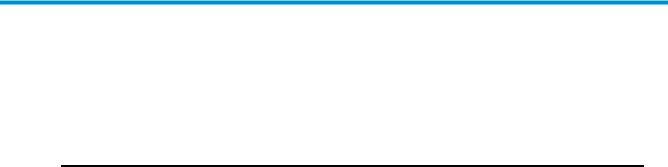
Preparing for installation
The HP A5120 EI Switch Series includes the models in Table 1, and the HP A5120 SI Switch Series includes the models in Table 2.
Table 1 Models in the HP A5120 EI Switch Series
Type |
Product |
HP description |
|
Alias |
||
code |
|
|||||
|
|
|
|
|
||
|
|
JE066A |
HP A5120-24G EI Switch |
|
A5120-24G EI |
|
|
|
|
|
|
|
|
|
|
JE067A |
HP A5120-48G EI Switch |
|
A5120-48G EI |
|
|
|
|
|
|
||
|
|
JE068A |
HP A5120-24G EI Switch with 2 Interface |
A5120-24G EI (2 slots) |
||
|
|
Slots |
|
|||
|
|
|
|
|
||
|
|
|
|
|
||
Non-PoE |
JG245A |
HP A5120-24G EI TAA Switch with 2 |
A5120-24G EI TAA (2 slots) |
|||
|
|
|||||
|
|
Interface Slots |
|
|||
|
|
|
|
|
||
|
|
|
|
|
||
|
|
JE069A |
HP A5120-48G EI Switch with 2 Interface |
A5120-48G EI (2 slots) |
||
|
|
Slots |
|
|||
|
|
|
|
|
||
|
|
|
|
|
||
|
|
JG246A |
HP A5120-48G EI TAA Switch with 2 |
A5120-48G EI TAA (2 slots) |
||
|
|
Interface Slots |
|
|||
|
|
|
|
|
||
|
|
|
|
|
||
|
|
JG236A |
HP A5120-24G-PoE+ EI Switch with 2 |
A5120-24G-PoE+ EI (2 slots) |
||
|
|
Interface Slots |
|
|||
|
|
|
|
|
||
|
|
|
|
|
||
|
|
JG247A |
HP A5120-24G-PoE+ EI TAA Switch with |
A5120-24G-PoE+ EI TAA (2 |
||
|
|
2 Interface Slots |
|
slot) |
||
|
|
|
|
|||
PoE |
|
|
|
|
||
JG237A |
HP A5120-48G-PoE+ EI Switch with 2 |
A5120-48G-PoE+ EI (2 slots) |
||||
|
|
|||||
|
|
Interface Slots |
|
|||
|
|
|
|
|
||
|
|
|
|
|
||
|
|
JG248A |
HP A5120-48G-PoE+ EI TAA Switch with |
A5120-48G-PoE+ EI TAA (2 |
||
|
|
2 Interface Slots |
|
slots) |
||
|
|
|
|
|||
|
|
|
|
|||
Table 2 Models in the HP A5120 SI Switch Series |
|
|
||||
|
|
|
|
|
|
|
Type |
Product |
HP description |
Alias |
|
||
code |
|
|||||
|
|
|
|
|
||
|
|
JE073A |
A5120-16G SI |
A5120-16G SI |
||
|
|
|
|
|
||
Non-PoE |
JE074A |
A5120-24G SI |
A5120-24G SI |
|||
|
|
|
|
|
||
|
|
JE072A |
A5120-48G SI |
A5120-48G SI |
||
|
|
|
|
|
||
|
|
JG092A |
A5120-24G-PPoE+ SI |
A5120-24G-PPoE+ SI |
||
PoE |
|
|
|
|
|
|
|
JG091A |
A5120-24G-PoE+ SI |
A5120-24G-PoE+ SI |
|||
|
|
|||||
|
|
|
|
|
|
|
1
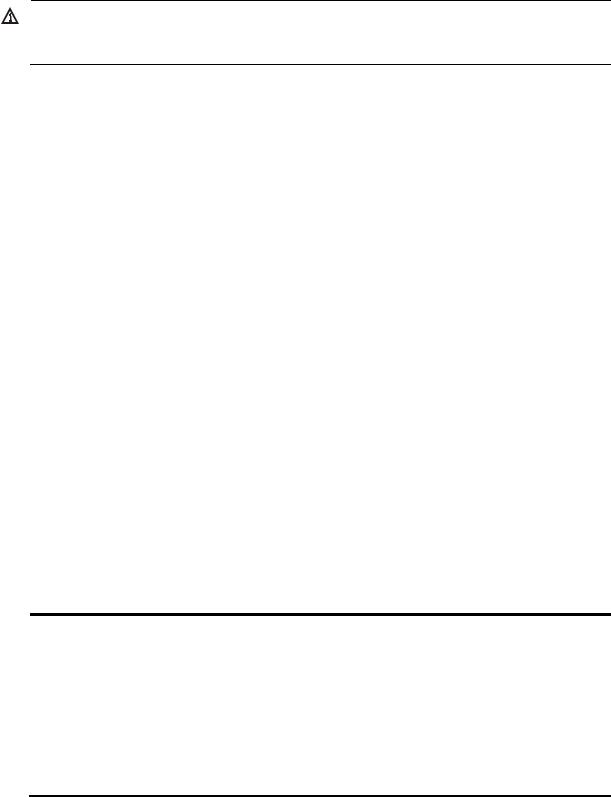
Safety recommendations
WARNING!
Read all of the safety instructions in the Compliance and Safety Guide supplied with your device before installation and operation.
This section provides general recommendations. For more information, see the Compliance and Safety Guide.
Turn off all power and remove all power cables before opening the chassis.
Unplug all power and external cables before moving the chassis.
Locate the emergency power-off switch before installation and shut off power immediately if necessary.
Always wear an ESD-preventive wrist strap when installing the device.
Do not stare into the open optical interface. The high-power density light can burn the retina.
Use a good grounding system to protect your router against lightning shocks, interference, and ESD. This is essential to the operating reliability of your switch.
Make sure that the resistance between the chassis and the ground is less than 1 ohm.
Installation site requirements
The A5120 EI and A5120 SI switches must be used indoors. You can mount your switch in a rack or on a workbench, but make sure:
Adequate clearance is reserved at the air inlet and exhaust vents for ventilation.
The rack or workbench has a good ventilation system.
The rack is sturdy enough to support the switch and its accessories.
The rack or workbench is well earthed.
To ensure normal operation and long service life of your switch, install it in an environment that meets the requirements described in the following subsections.
The following tables provide information about temperature, humidity, dust concentration limits, and air quality requirements.
Table 3 Temperature and humidity requirements
Chassis |
Operating temperature |
Relative humidity |
All chassis |
0°C to 45°C (32°F to 113°F) |
10% to 90%, noncondensing |
|
|
|
Table 4 Dust concentration limit in the equipment room |
|
|
|
|
|
Substance |
Concentration limit (particles/m³) |
|
Dust |
≤ 3 x 104 (no visible dust on the tabletop over three days) |
|
NOTE:
Dust diameter ≥ 5 μm
The equipment room must also meet strict limits on salts, acids, and sulfides to eliminate corrosion and premature aging of components, as shown in Table 5.
2

Table 5 Harmful gas limits in the equipment room
Gas |
Maximum concentration (mg/m3) |
SO2 |
0.2 |
H2S |
0.006 |
|
|
NH3 |
0.05 |
Cl2 |
0.01 |
|
|
Rack-mounting requirements
Before rack-mounting a switch, make sure the rack meets the following requirements:
HP recommends that you mount a switch in an open rack. If you mount a switch in a closed rack, make sure there is a good heat dissipation system.
The rack is steady enough to support the switch and accessories.
The switch fits the rack size. Leave some space beside the left and right panels of the switch for chassis heat dissipation.
Installation tools
The following installation tools are user-supplied.
Flathead screwdriver
Phillips screwdriver
Needle-nose pliers
Wire-stripping pliers
Diagonal pliers
ESD-preventive wrist strap
Blow dryer (optional; for heating insulation for OT terminal joint when making a grounding wire)
3
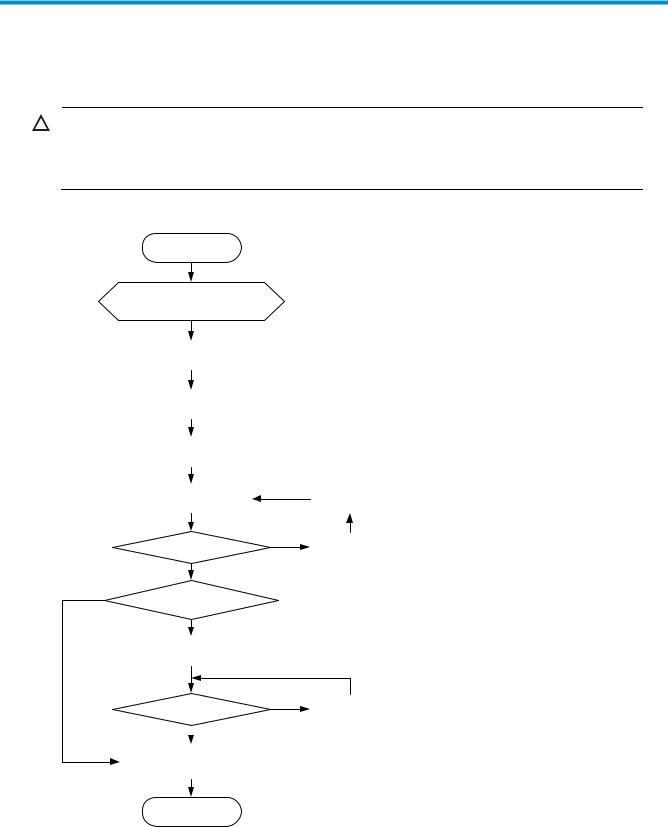
Installing the switch
CAUTION:
Keep the tamper-proof seal on a mounting screw on the chassis cover intact, and if you want to open the chassis, contact your HP Support for permission. Otherwise, HP shall not be liable for any consequence caused thereby.
Figure 1 Hardware installation flow
Start
Install the switch to a 19-in rack or workbench
Ground the switch
Connect the power cord
Verify the installation
Power on the switch
Operating properly?
Yes
No
Install interface cards?
Yes
Install interface cards
Operating properly?  Yes
Yes
Connect transceiver modules, connectors, and cables
|
Troubleshoot |
|
the switch |
No |
Power off the |
|
switch |
No |
Troubleshoot |
|
the switch |
End
4
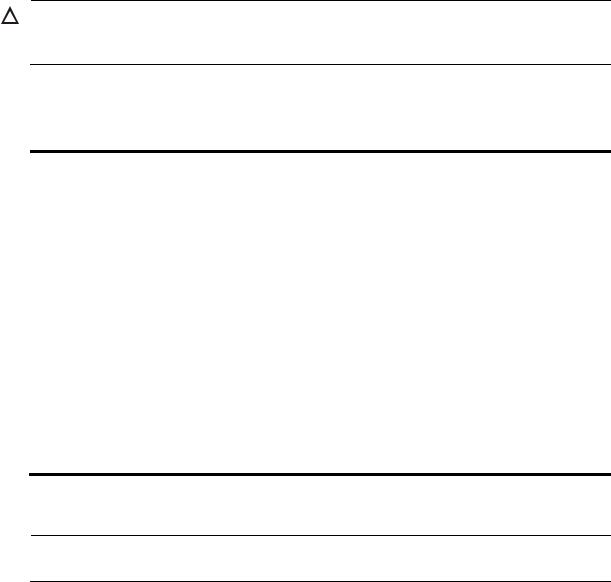
Rack-mounting the A5120 EI switch in a 19-inch rack
CAUTION:
Switches with 420 mm (16.54 in) depth require either a rack shelf or rear mounting brackets. Front mounting brackets alone cannot support the weight of these switches.
Table 6 shows installation methods for mounting switches of different depths in a 19-inch standard rack. The mounting position depends on the depth of the rack.
Table 6 Installation methods
|
|
Use front |
Use front mounting |
Use front and |
|
|
|
mounting |
|||
Chassis |
Depth |
brackets and a rack |
rear mounting |
||
brackets |
|||||
|
|
shelf |
brackets |
||
|
|
only |
|||
|
|
|
|
||
A5120-24G EI (2 slots) |
|
Yes (see |
|
|
|
|
|
|
|
||
A5120-24G EI TAA (2 slots) |
|
"Rack- |
Yes (see "Rack- |
|
|
|
300 mm |
mounting |
|
||
A5120-48G EI (2 slots) |
mounting using front |
|
|||
(11.81 |
using only |
No |
|||
A5120-48G EI TAA (2 slots) |
mounting brackets and |
||||
in) |
front |
|
|||
|
a rack shelf") |
|
|||
A5120-24G EI |
|
mounting |
|
||
|
|
|
|||
A5120-48G EI |
|
brackets" |
|
|
|
|
|
|
|
||
|
|
|
|
|
|
A5120-24G-PoE+ EI (2 slots) |
|
|
|
|
|
A5120-24G-PoE+ EI TAA (2 |
|
|
Yes (see "Rack- |
Yes (see "Rack- |
|
420 mm |
|
mounting by |
|||
slots) |
|
mounting using front |
|||
(16.54 |
No |
using front and |
|||
A5120-48G-PoE+ EI (2 slots) |
mounting brackets and |
||||
in) |
|
rear mounting |
|||
|
|
a rack shelf") |
|||
A5120-48G-PoE+ EI TAA (2 |
|
|
brackets") |
||
|
|
|
slots)
Mounting brackets
NOTE:
The M6 screws for fastening the brackets to a rack are user-supplied.
5
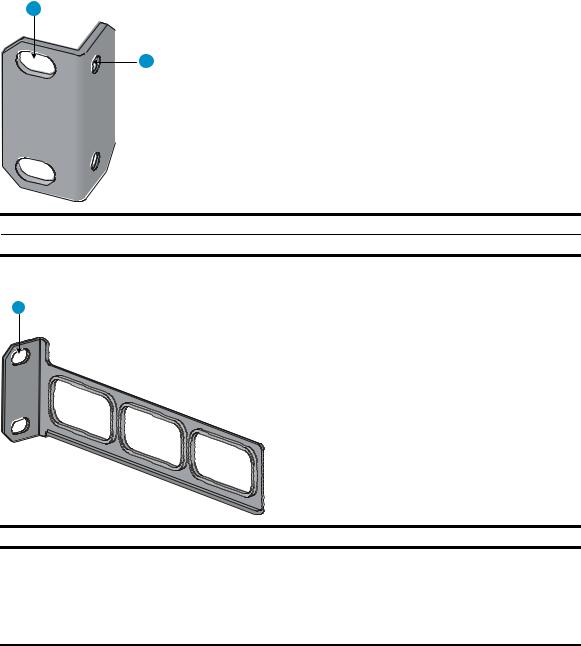
Mounting bracket views
Figure 2 Front mounting bracket
1
2
(1)Hole for attaching to a rack (by using an M6 screw)
(2)Hole for attaching to the switch chassis
Figure 3 Rear mounting bracket
1
(1) Hole for attaching to a rack (by using an M6 screw)
Mounting brackets shipped with different switch models
Table 7 shows the mounting brackets included with different switch models.
Table 7 Mounting bracket kit shipped with the A5120 EI switches
Chassis |
|
Front mounting brackets |
Rear mounting brackets |
|
A5120-24G EI (2 slots) |
|
|
||
A5120-24G EI TAA (2 slots) |
|
|
||
A5120-48G EI (2 slots) |
One pair |
N/A |
||
A5120-48G |
EI TAA (2 slots) |
|||
|
|
|||
A5120-24G |
EI |
|
|
|
A5120-48G |
EI |
|
|
|
|
|
|
|
|
6
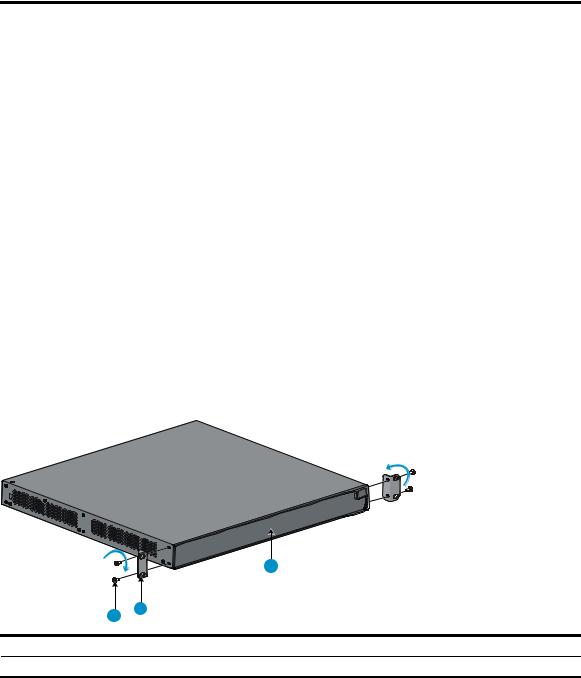
Chassis |
Front mounting brackets |
Rear mounting brackets |
|
A5120-24G-PoE+ EI (2 slots) |
|
|
|
A5120-24G-PoE+ EI TAA (2 slots) |
One pair |
One pair |
|
A5120-48G-PoE+ EI (2 slots) |
|||
|
|
||
A5120-48G-PoE+ EI TAA (2 slots) |
|
|
|
|
|
|
Rack-mounting using only front mounting brackets
Use this installation method only for A5120-24G EI (2 slots), A5120-24G EI TAA (2 slots), A5120-48G EI (2 slots), A5120-48G EI TAA (2 slots), A5120-24G EI, and A5120-48G EI switches.
To mount a switch in a 19-inch standard rack using only front mounting brackets (requires two people):
1.Wear an ESD-preventive wrist strap and make sure it makes good skin contact and is properly grounded.
2.Check that the rack is properly grounded and can support the weight of the switch chassis and all its accessories.
3.Unpack the front mounting brackets and the screws for attaching the brackets to the switch chassis.
4.Align the round holes in one bracket with the holes in the front mounting position of the switch chassis, and use the screws to fasten the mounting brackets to the chassis, as shown in Figure 4.
Figure 4 Attach the front mounting brackets to the chassis
|
|
1 |
3 |
2 |
|
|
|
|
(1) Front panel of the switch |
(2) Front mounting bracket |
|
(3)Screw
5.Install cage nuts (user-supplied) in the mounting holes in the rack posts.
6.This step requires two people.
a.One person holds the switch chassis and aligns the oval holes in the brackets with the mounting holes in the rack posts.
b.The other person fastens the mounting brackets to the rack with user-supplied M6 screws, as shown in Figure 5.
7
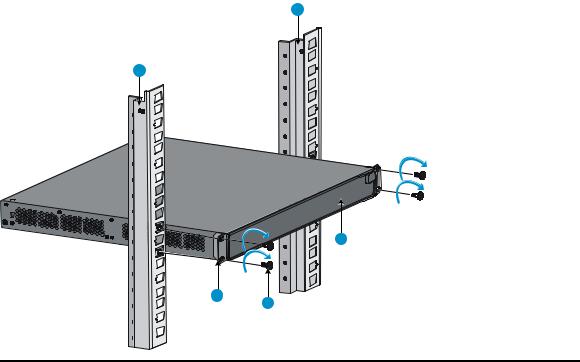
Figure 5 Attach the front mounting brackets to the rack
1
1
2
4 |
3 |
|
(1) |
Front square-holed post |
(2) |
Front panel |
(3) |
Screw for fastening the bracket to the square-holed post |
(4) |
Front mounting bracket |
Rack-mounting using front mounting brackets and a rack shelf
This installation method can be used for all A5120 EI switches.
To mount a switch in a 19-inch rack using the front mounting brackets and a rack shelf:
1.Wear an ESD-preventive wrist strap and make sure it makes good skin contact and is properly grounded.
2.Check that the rack is properly grounded and can support the weight of the switch chassis and all its accessories.
3.Install the rack shelf horizontally in an appropriate position in the rack.
4.Unpack the front mounting brackets and the screws for fastening the brackets to the switch chassis.
5.Align the round holes in one bracket with the holes in the front mounting position of the switch chassis, and use the removed screws to fasten the mounting bracket to the chassis, as shown in Figure 4.
6.Repeat the previous step to attach the other mounting bracket to the chassis.
7.Install cage nuts (user-supplied) in the mounting holes in the rack posts.
8.Place the switch on the rack shelf, push it into the rack until the brackets touch the rack posts, and fasten the mounting brackets with M6 screws (user-supplied) to the rack, as shown in Figure 5.
Rack-mounting by using front and rear mounting brackets
This installation method is available only for the A5120-24G-PoE+ EI (2 slots), A5120-24G-PoE+ EI TAA (2 slots), A5120-48G-PoE+ EI (2 slots), and A5120-48G-PoE+ EI TAA (2 slots) switches.
8
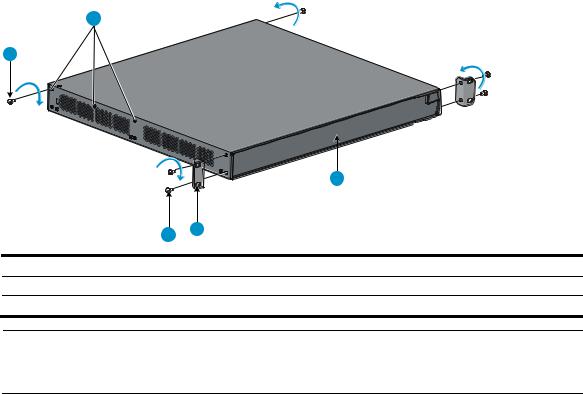
This task requires two people. To install the switch in a 19-inch rack by using the front and rear mounting brackets:
1.Wear an ESD-preventive wrist strap and make sure it makes good skin contact and is properly grounded.
2.Unpack the front mounting brackets and the screws for fastening the brackets to the switch chassis.
3.Fasten the front mounting brackets to chassis by aligning the round holes in the brackets with the holes in the front mounting position of the switch chassis, and fastening them with the removed screws, as shown in Figure 4.
4.Unpack the rear mounting brackets and the load-bearing screws.
5.Fasten the load-bearing screws in one of the rear mounting positions (see callout 2 in Figure 6) as needed.
Figure 6 Attach the front mounting brackets and load-bearing screws to the chassis
2
1
|
|
|
|
3 |
|
|
5 |
4 |
|
|
|
|
|
|
(1) |
Load-bearing screw |
|
(2) |
Rear mounting positions |
(3) |
Front panel |
|
(4) |
Front mounting bracket |
(5) |
Screw for fastening the front mounting bracket to the switch |
|||
NOTE:
The rear mounting brackets must be in secure contact with the load-bearing screws to support the chassis weight.
6.Install cage nuts (user-supplied) in the mounting holes in the front and rear rack posts.
7.Fasten the rear mounting brackets to the rear posts with M6 screws (user supplied), as shown in Figure 7.
9
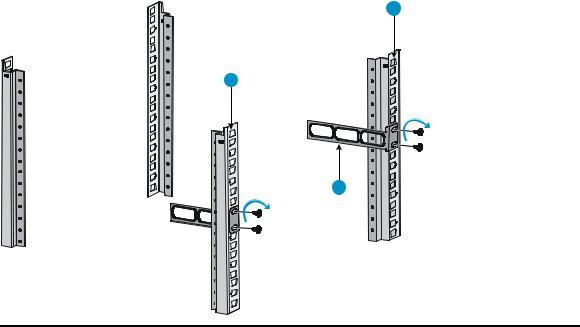
Figure 7 Attach the rear mounting brackets to a rack
1
1
2
(1) Rear square-holed post |
(2) Rear mounting bracket |
10
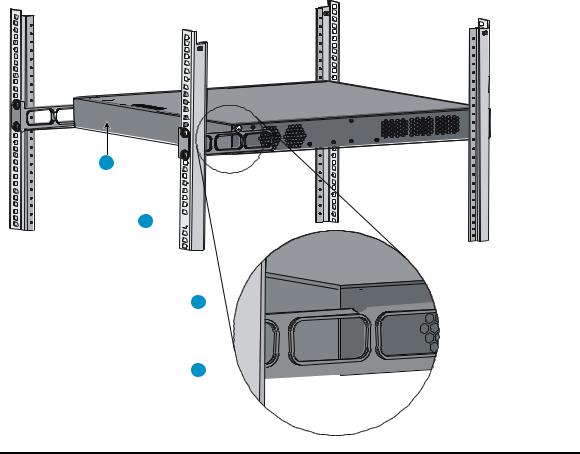
8.One person lifts the chassis, supporting it with one hand underneath and the other hand holding the front.
a.Gently push the chassis into the rack so that the load-bearing screws fit snugly over the upper edges of the rear mounting brackets.
b.Verify that the load-bearing screws fit snugly over the upper edges of the rear mounting brackets, as shown in Figure 8.
c.Continue to support the chassis until its front brackets are securely fastened to the rack.
Figure 8 Mount the switch in the rack
1
2 

3 





4 
(1) |
Rear panel |
(2) |
Rear square-holed post |
(3) |
Load-bearing screw |
(4) |
Rear mounting bracket |
9.The other person attaches the front brackets to the rack, as shown in Figure 9:
a.Align the oval holes in the front brackets with the mounting holes in the front rack posts.
b.Fasten the front mounting brackets to the front rack posts with user-supplied M6 screws.
10.Verify that front and rear mounting brackets have been installed correctly and switch is securely mounted in the rack.
11
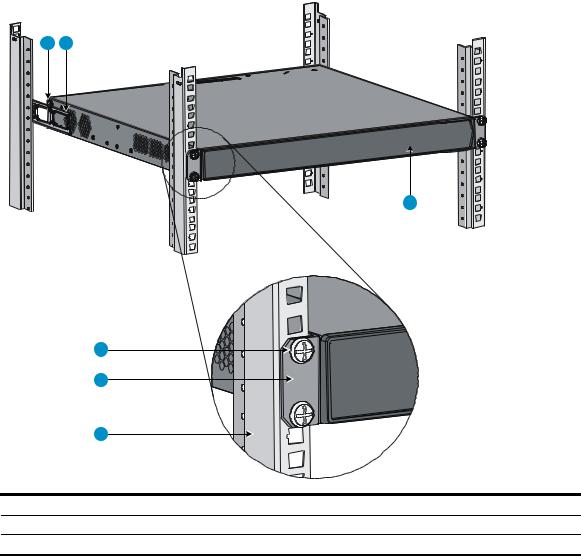
Figure 9 Attach the front brackets to the rack
1 |
2 |
3
|
4 |
|
|
|
5 |
|
|
|
6 |
|
|
(1) |
Load-bearing screw |
(2) |
Rear mounting bracket |
(3) |
Front panel |
(4) |
A screw used to fasten the front mounting bracket to the rack |
(5) |
Front mounting bracket |
(6) |
Front square-holed post |
12
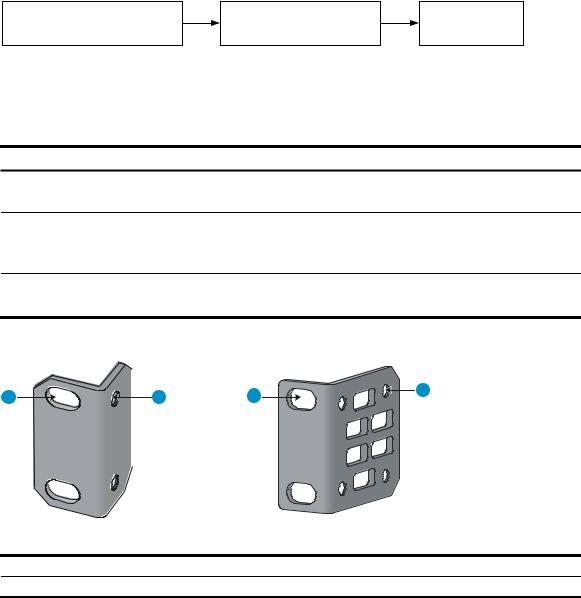
Rack-mounting the A5120 SI switch in a 19-inch rack
Figure 10 shows the general procedure for installing an A5120 SI switch in a 19-inch rack.
Figure 10 Install an A5120 SI switch in a 19-inch rack
Choose proper installation |
Install the mounting |
Mount the |
|
brackets to the left and |
|||
positions for mounting brackets |
switch to a rack |
||
right sides of the switch |
|||
|
|
Mounting brackets and mounting positions
Table 8 Mounting brackets for the A5120 SI switches
Chassis |
Bracket view |
Mounting position |
||
|
A5120-16G SI |
See callout A in Figure 11. |
Front mounting (see Figure 12) |
|
|
A5120-24G SI |
Rear mounting (see Figure 13) |
||
|
||||
|
A5120-24G-PoE+ SI |
|
Front mounting (see Figure 14) |
|
See callout B in Figure 11. |
Mid-mounting (see Figure 15) |
|||
|
A5120-24G-PPoE+ SI |
|||
|
Rear mounting (see Figure 16) |
|||
|
|
|
||
A5120-48G SI |
See callout B in Figure 11. |
Front mounting (see Figure 14) |
||
Rear mounting (see Figure 16) |
||||
|
|
|
||
Figure 11 Mounting brackets |
|
|
||
1 |
2 |
1 |
2 |
|
|
||||
(A) |
(B) |
(1)Holes for attaching to a rack (by using M6 screws)
(2)Holes for attaching to the switch chassis
Attaching the mounting brackets to the switch chassis
To attach the mounting brackets to the switch chassis:
1.Identify the correct mounting position (see Table 8).
2.Align the round holes in one bracket with the holes in the mounting position.
3.Use screws to fasten the mounting bracket to the chassis.
13
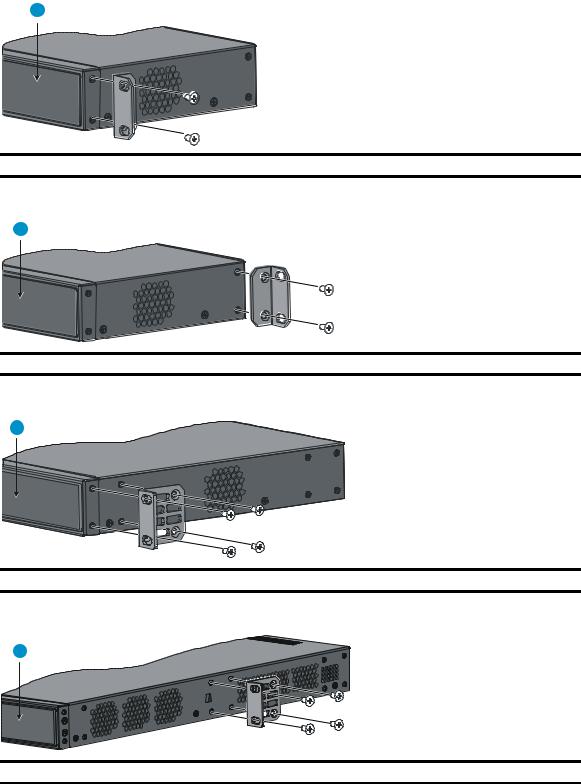
4. Repeat the preceding steps to attach the other mounting bracket to the chassis.
Figure 12 Front mounting position (A5120-16G SI/A5120-24G SI)
1
(1) Front panel
Figure 13 Rear mounting position (A5120-16G SI/A5120-24G SI)
1
(1) Front panel
Figure 14 Front mounting position (A5120-24G-PoE+ SI/A5120-24G-PPoE+ SI/A5120-48G SI)
1
(1) Front panel
Figure 15 Mid-mounting position (A5120-24G-PoE+ SI/A5120-24G-PPoE+ SI)
1
(1) Front panel
14
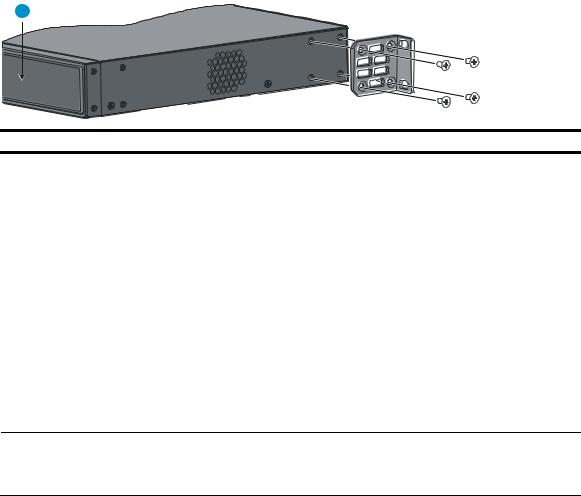
Figure 16 Rear mounting position (A5120-24G-PoE+ SI/A5120-24G-PPoE+ SI/A5120-48G SI)
1
(1) Front panel
Rack-mounting procedure
This task requires two persons. To mount the switch in a rack:
1.Wear an ESD-preventive wrist strap and make sure it makes good skin contact and is properly grounded.
2.Check that the rack is properly grounded and can support the weight of the switch chassis and all its accessories.
3.Check that the mounting brackets have been securely attached to the switch chassis.
4.Install cage nuts (user-supplied) in the mounting holes in the rack posts.
5.One person holds the switch chassis and aligns the oval holes in the brackets with the mounting holes in the rack posts, and the other person fastens the mounting brackets with M6 screws (usersupplied) to the rack, as shown in Figure 17 or Figure 18.
NOTE:
If a rack shelf is available, you can put the switch on the rack shelf, slide the switch to an appropriate location, and attach the switch to the rack with the mounting brackets.
15
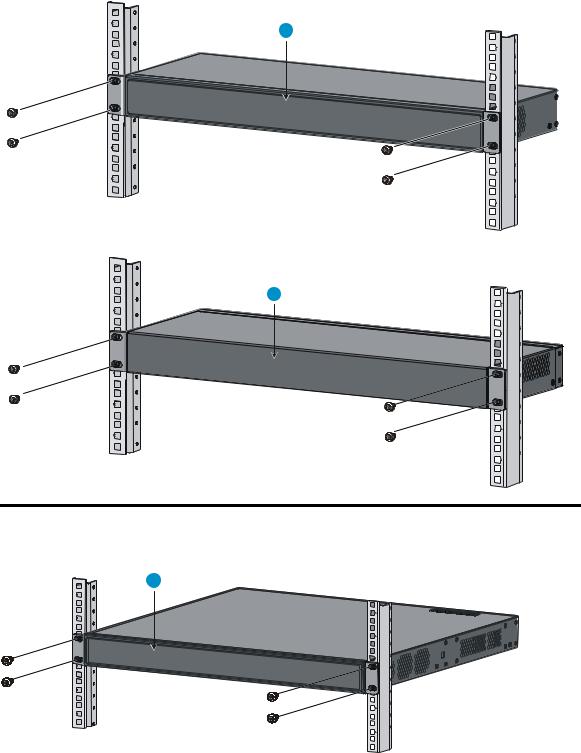
Figure 17 Mount the switch in a rack (A5120-16G SI)
1
2
(1) Front panel |
(2) Rear panel |
Figure 18 Mount the switch in a rack (A5120-24G-PoE+ SI/A5120-24G-PPoE+ SI)
1
16
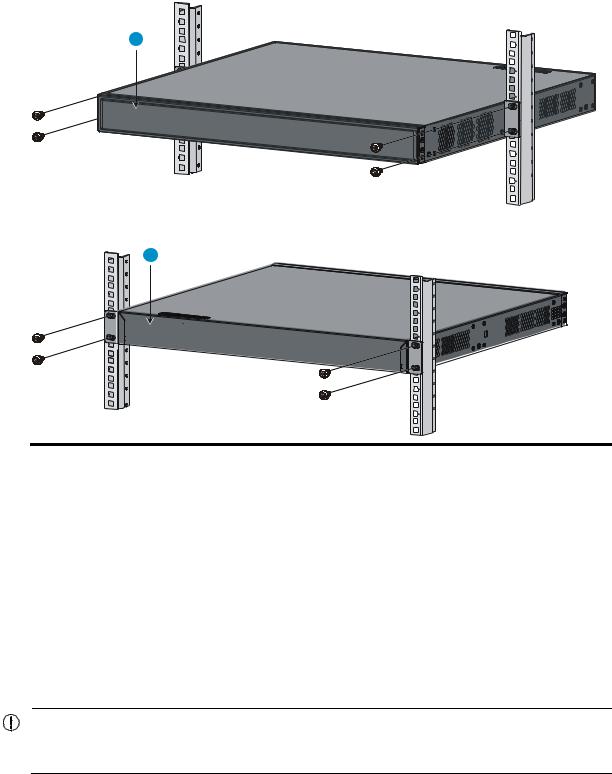
1
2
(1) Front panel |
(2) Rear panel |
Mounting the switch on a workbench
This installation method is available for all A5120 EI and A5120 SI switches.
To mount the switch on a workbench:
1.Check that the workbench is sturdy and properly grounded.
2.Place the switch upside-down on the workbench.
3.Clean the round holes in the chassis bottom with dry cloth.
4.Attach the rubber feet to the four round holes in the chassis bottom.
5.Place the switch upright on the workbench.
IMPORTANT:
Ensure good ventilation and 10 cm (3.9 in) of clearance around the chassis for heat dissipation. Do not place heavy objects on the switch.
17
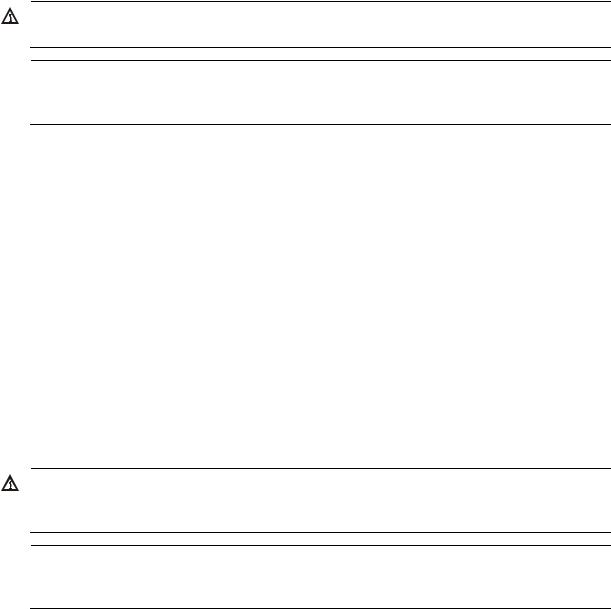
Grounding the switch
WARNING!
Correctly connecting the switch grounding cable is crucial to lightning protection and EMI protection.
NOTE:
The power and grounding terminals shown in this section are for illustration only, and may be different from the switch's actual power and grounding terminals.
The power input end of the switch has a noise filter, whose central ground is directly connected to the chassis to form the chassis ground (commonly known as PGND). You must securely connect this chassis ground to the earth so the faradism and leakage electricity can be safely released to the earth to minimize EMI susceptibility of the switch.
You can ground the switch in one of the following ways, depending on the grounding conditions available at the installation site:
Grounding to a grounding strip
Grounding to a buried grounding conductor
Grounding through the AC power cord
HP recommends grounding the switch to a grounding strip in the equipment room, using the grounding cable provided with the switch, whenever possible.
Grounding to a grounding strip
If a grounding strip is available at the installation site, connect the grounding cable to the grounding strip.
WARNING!
Connect the grounding cable to the equipment room's grounding system. Do not connect it to a fire main or lightning rod.
NOTE:
An OT terminal is supplied with the A5120 EI series A5120-24G-PoE+ SI and A5120-24G-PPoE+ SI switches. For other models, the OT terminal is user-supplied.
To connect the grounding cable to the switch (the A5120-48G EI (2 slots) is shown as an example):
1.Identify the grounding point (with a grounding sign) on the rear panel of the switch chassis, and remove the grounding screw from the grounding point.
2.Thread the grounding screw through the grounding cable's OT terminal, as shown in Figure 19.
3.Use a screwdriver to fasten the grounding screw into the grounding screw hole.
18
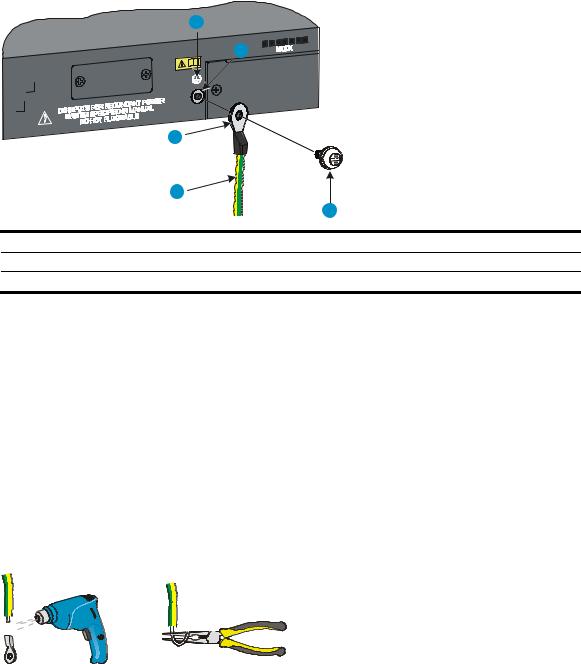
Figure 19 Connecting the grounding cable to the grounding hole of the switch chassis
1
2
|
|
3 |
|
|
|
4 |
|
|
|
|
5 |
(1) |
Grounding sign |
(2) |
Grounding hole |
(3) |
OT terminal |
(4) |
Grounding cable |
(5)Grounding screw
4.Remove the hex nut of a grounding post on the grounding strip.
5.Cut the grounding cable as appropriate for connecting to the grounding strip.
6.Make the connector for connecting to the grounding strip:
If an OT terminal is available, peel 5 mm (0.20 in) of insulation sheath by using a wire stripper, and insert the bare metal part through the black insulation covering into the end of the OT terminal, secure the metal part of the cable to the OT terminal with a crimper, cover the joint with the insulation covering, and heat the insulation covering with a blow dryer to completely cover the metal part (see callout A in Figure 20).
If no OT terminal is available, peel the insulation sheath as appropriate using a wire stripper, and bend the bare metal part into a ring (see callout B in Figure 20). Attach the OT terminal or
the ring to the grounding strip through the grounding post, and fasten it with the removed hex nut, as shown in Figure 21.
Figure 20 Making a grounding cable connector
(A) |
(B) |
19
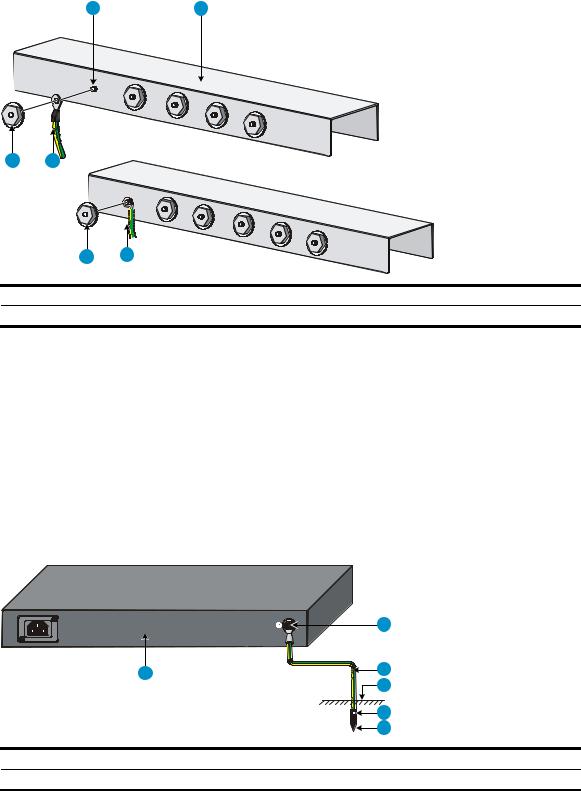
Figure 21 Connecting the grounding cable to a grounding strip
1 |
2 |
(A)
4 |
3 |
|
4 |
3 |
(B) |
|
|
||
(1) |
Grounding post |
(2) |
Grounding strip |
(3) |
Grounding cable |
(4) |
Hex nut |
Grounding to a buried grounding conductor
If the installation site has no grounding strips, but earth ground is available, hammer a 0.5 m (1.64 ft) or longer angle iron or steel tube into the earth ground to serve as a grounding conductor, as shown in Figure 22.
The dimensions of the angle iron must be at least 50 × 50 × 5 mm (1.97 × 1.97 × 0.20 in). The steel tube must be zinc-coated and its wall thickness must be at least 3.5 mm (0.14 in).
Weld the yellow-green grounding cable to the angel iron or steel tube, and treat the joint for corrosion protection.
Figure 22 Ground the switch by burying the grounding conductor into the earth ground
|
|
|
|
1 |
|
|
6 |
|
2 |
|
|
|
3 |
|
|
|
|
|
|
|
|
|
|
4 |
|
|
|
|
5 |
(1) |
Grounding screw |
(2) |
Grounding cable |
(3) Earth |
(4) |
Joint |
(5) |
Grounding conductor |
(6) Chassis rear panel |
20
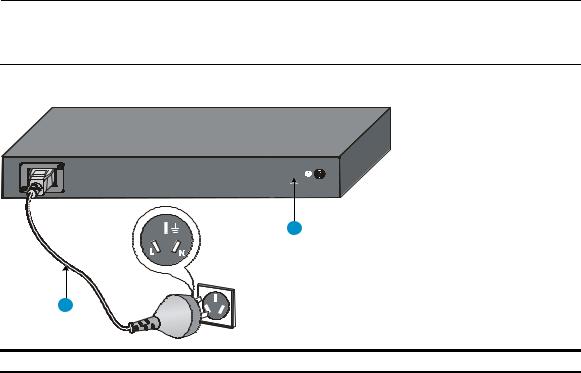
Grounding through the AC power cord
If the installation site has no grounding strips or earth ground, you can ground an AC-powered switch through the PE wire of the power cord, as shown in Figure 23.
You must make sure:
The power cord has a PE terminal.
The ground contact in the power outlet is securely connected to the ground in the power distribution room or on the AC transformer side.
The power cord is securely connected to the power outlet.
NOTE:
If the ground contact in the power outlet is not properly grounded, report the problem and reconstruct the grounding system.
Figure 23 Grounding through the PE wire of the AC power cord
2
1 |
|
(1) Three-wire AC power cable |
(2) Chassis rear panel |
21

Connecting the power cord
WARNING!
Make sure that the grounding cable has been properly connected before powering on the switch.
Use Table 9 to identify the power cord connection procedures for your switch.
Table 9 Power cord connection methods at a glance
Chassis |
Connection procedure |
|
A5120-16G SI |
|
|
A5120-24G SI |
Connecting the AC power cord |
|
A5120-48G SI |
||
|
||
A5120-24G-PPoE+ SI |
|
|
|
|
|
|
AC-input: |
|
A5120-24G-PoE+ SI |
Connecting the AC power cord |
|
RPS input: |
||
|
||
|
Connecting the switch to a –52 to –55 VDC output RPS |
|
|
|
|
A5120-24G EI (2 slots) |
|
|
A5120-24G EI TAA (2 slots) |
AC-input: |
|
A5120-48G EI (2 slots) |
Connecting the AC power cord |
|
A5120-48G EI TAA (2 slots) |
RPS input: |
|
A5120-24G EI |
Connecting the switch to a +12 VDC output RPS |
|
A5120-48G EI |
|
|
|
|
|
A5120-24G-PoE+ EI (2 slots) |
AC-input: |
|
A5120-24G-PoE+ EI TAA (2 slots) |
Connecting the AC power cord |
|
A5120-48G-PoE+ EI (2 slots) |
RPS input: |
|
A5120-48G-PoE+ EI TAA (2 slots) |
Connecting the switch to a –52 to –55 VDC output RPS |
|
|
|
Connecting the AC power cord
To connect the AC power cord:
1.Wear an ESD-preventive wrist strap and make sure it makes good skin contact and is properly grounded.
2.Connect one end of the AC power cord to the AC-input power receptacle on the switch. For examples, see Figure 24 (A5120-48G EI) and Figure 25 (A5120-24G SI).
3.Connect the other end of the AC power cord to the AC power outlet.
22
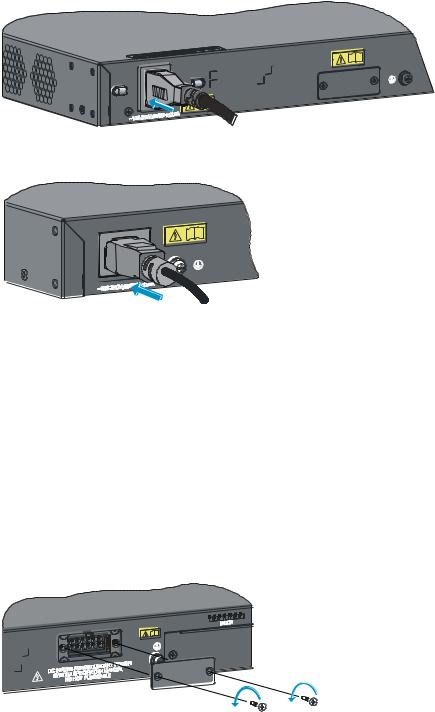
Figure 24 Connect the AC power cord to the A5120-48G EI switch
Figure 25 Connect the AC power cord to the A5120-24G SI switch
Connecting the switch to a +12 VDC output RPS
This section applies to the A5120-24G EI (2 slots), A5120-24G EI TAA (2 slots), A5120-48G EI (2 slots), A5120-48G EI TAA (2 slots), A5120-24G EI, and A5120-48G EI switches.
To connect these switches to the RPS that provides +12 VDC output:
1.Wear an ESD-preventive wrist strap and make sure it makes good skin contact and is properly grounded.
2.To use the RPS receptacle, loosen the captive screws on the RPS receptacle protective cover and remove the protective cover, as shown in Figure 26.
(If not using the RPS receptacle, leave the protective cover in place.)
Figure 26 Remove the RPS receptacle protective cover
3.The RPS cable provided with the switch has a directional plug that fits the switch's RPS receptacle. Orient the plug to the RPS receptacle, and insert the plug as shown in Figure 27.
Do not use excessive force. The RPS receptacle is directional. If you cannot insert the plug, re-orient the plug so it fits.
4.Tighten the screws on the plug with a flat-blade screwdriver.
5.Connect the other end of the power cord to the RPS.
23
