Hp 6200YL, 8200ZL, 6600, 2910, 5400ZL User Manual
...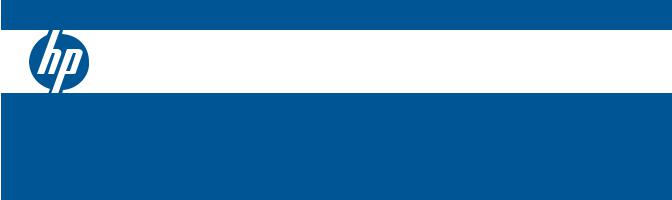
HP Switch Software
Basic Operation Guide
HP 3500 |
HP 3800 |
HP 2520 |
HP 3500yl |
HP 2620 |
HP 2520G |
HP 5400zl |
HP 2615 |
HP 2530 |
HP 6200yl |
HP 2910 |
|
HP 6600 |
HP 2915 |
|
HP 8200zl |
|
|
November 2012

HP Networking
HP 3500 |
HP 3800 |
HP 2520 |
HP 3500yl |
HP 2620 |
HP 2520G |
HP 5400zl |
HP 2615 |
HP 2530 |
HP 6200yl |
HP 2910al |
|
HP 6600 |
HP 2915 |
|
HP 8200zl |
|
|
November 2012
Basic Operation Guide
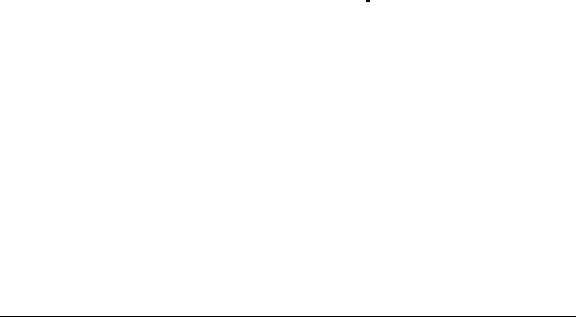
© Copyright 2005–2012 Hewlett-Packard Development Company, L.P. The information contained herein is subject to change without notice. All Rights Reserved.
This document contains proprietary information, which is protected by copyright. No part of this document may be photocopied, reproduced, or translated into another language without the prior written consent of HewlettPackard.
Publication Number
5998-3892 November 2012
Applicable Products
HP 3500 Switches |
(J9470A, J9471A, J9472A, |
|
J9473A) |
HP 3500yl Switches |
(J8692A, J8693A) |
HP 5400zl Switches |
(J8697A, J8698A, J9447A, |
|
J9448A) |
HP 6200yl Switch |
(J8992A) |
HP 8200zl Switches |
(J9475A, J8715A/B) |
HP 6600 Switches |
(J9263A, J9264A, J9265A, |
|
J9451A, J9452A) |
HP 3800 Switches |
(J9573A, J9574A, J9575A, |
J9576A, J9584A, J9585A, J9586A, J9587A, J9588A) |
|
HP 2620 Switches |
(J9623A, J9624A, J9625A, |
|
J9626A, J9627A) |
HP 2520G Switches |
(J9298A, J9299A) |
HP 2520 Switches |
(J9137A, J9138A)HP |
Switch 2530-48G-PoE+ |
(J9772A) |
HP Switch 2530-24G-PoE+ |
(J9773A) |
HP Switch 2530-48G |
(J9775A) |
HP Switch 2530-24G |
(J9776A) |
HP 2615 Switch |
(J9565A) |
HP 2910al Switches |
(J9145A, J9146A, J9147A |
|
J9148A) |
HP 2915 Switch |
(J9562A) |
Trademark Credits
Microsoft, Windows, and Microsoft Windows NT are US registered trademarks of Microsoft Corporation. Java™ is a US trademark of Sun Microsystems, Inc.
Disclaimer
The information contained in this document is subject to change without notice.
HEWLETT-PACKARD COMPANY MAKES NO WARRANTY OF ANY KIND WITH REGARD TO THIS MATERIAL, INCLUDING, BUT NOT LIMITED TO, THE IMPLIED WARRANTIES OF MERCHANTABILITY AND FITNESS FOR A PARTICULAR PURPOSE. Hewlett-Packard shall not be liable for errors contained herein or for incidental or consequential damages in connection with the furnishing, performance, or use of this material.
The only warranties for HP products and services are set forth in the express warranty statements accompanying such products and services. Nothing herein should be construed as constituting an additional warranty. HP shall not be liable for technical or editorial errors or omissions contained herein.
Hewlett-Packard assumes no responsibility for the use or reliability of its software on equipment that is not furnished by Hewlett-Packard.
Software End User License Agreement and
Hardware Limited Warranty
For the software end user license agreement and the hardware limited warranty information for HP Networking products, visit www.hp.com/networking/support.
Hewlett-Packard Company
8000 Foothills Boulevard, m/s 5551 Roseville, California 95747-5551
http://www.hp.com/networking/support
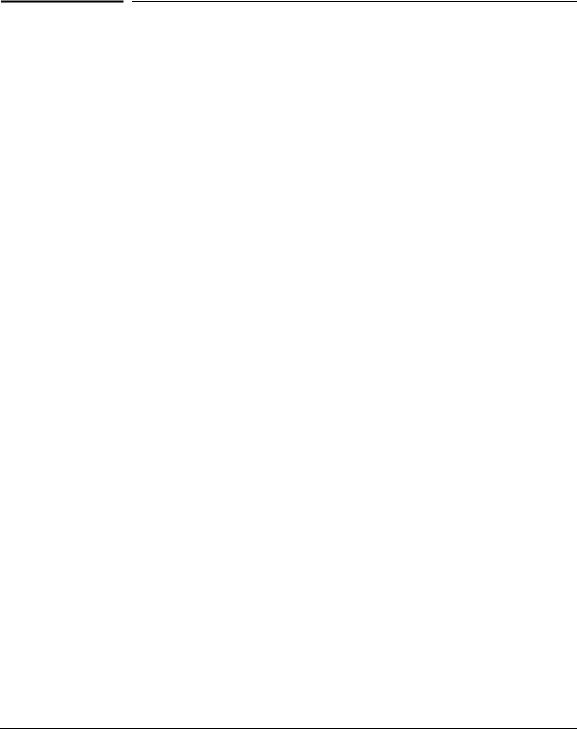
Contents
Product Documentation
About Your Switch Manual Set . . . . . . . . . . . . . . . . . . . . . . . . . . . . . vii
Electronic Publications . . . . . . . . . . . . . . . . . . . . . . . . . . . . . . . . . . . . . . . vii List of Commands . . . . . . . . . . . . . . . . . . . . . . . . . . . . . . . . . . . . . . . . . . . viii
1 Getting Started
Initial Switch Set-Up . . . . . . . . . . . . . . . . . . . . . . . . . . . . . . . . . . . . . . . . . . 1-1
Recommended Minimal Configuration . . . . . . . . . . . . . . . . . . . . . . . . . . 1-1
Using the Switch Setup Screen . . . . . . . . . . . . . . . . . . . . . . . . . . . . . . . . 1-2
Login Banners . . . . . . . . . . . . . . . . . . . . . . . . . . . . . . . . . . . . . . . . . . . . . . . . . 1-4
Custom Login Banners . . . . . . . . . . . . . . . . . . . . . . . . . . . . . . . . . . . . . . . 1-4
Banner Operation with Telnet, Serial, or SSHv2 Access . . . . . . . . 1-4
Banner Operation with the WebAgent . . . . . . . . . . . . . . . . . . . . . . 1-4
Configuring and Displaying a Non-Default Banner . . . . . . . . . . . . 1-5
Example of Configuring and Displaying a Banner . . . . . . . . . . . . . 1-6
Operating Notes . . . . . . . . . . . . . . . . . . . . . . . . . . . . . . . . . . . . . . . . . 1-8
User-Configurable Banner Message after
Authentication . . . . . . . . . . . . . . . . . . . . . . . . . . . . . . . . . . . . . . . . . . . . . . 1-9
Banner MOTD Command with
Non-Interactive Mode . . . . . . . . . . . . . . . . . . . . . . . . . . . . . . . . . . . . . . . 1-10
2 Using the Menu Interface
Overview . . . . . . . . . . . . . . . . . . . . . . . . . . . . . . . . . . . . . . . . . . . . . . . . . . . . . 2-1
Starting and Ending a Menu Session . . . . . . . . . . . . . . . . . . . . . . . . . . . 2-2 How To Start a Menu Interface Session . . . . . . . . . . . . . . . . . . . . . . . . . 2-3 How To End a Menu Session and Exit from the Console: . . . . . . . . . . 2-4
Main Menu Features . . . . . . . . . . . . . . . . . . . . . . . . . . . . . . . . . . . . . . . . . . 2-6
Screen Structure and Navigation . . . . . . . . . . . . . . . . . . . . . . . . . . . . . . . 2-8
Rebooting the Switch . . . . . . . . . . . . . . . . . . . . . . . . . . . . . . . . . . . . . . . . . 2-11
iii

Menu Features List . . . . . . . . . . . . . . . . . . . . . . . . . . . . . . . . . . . . . . . . . . . 2-13
Port-Level Configuration on HP 3800
Switches with Stacking Enabled . . . . . . . . . . . . . . . . . . . . . . . . . . . . . . . 2-13
Where To Go From Here . . . . . . . . . . . . . . . . . . . . . . . . . . . . . . . . . . . . . . 2-14
3 Using the Command Line Interface (CLI)
Overview . . . . . . . . . . . . . . . . . . . . . . . . . . . . . . . . . . . . . . . . . . . . . . . . . . . . . 3-1
Accessing the CLI . . . . . . . . . . . . . . . . . . . . . . . . . . . . . . . . . . . . . . . . . . . . . 3-1
Using the CLI . . . . . . . . . . . . . . . . . . . . . . . . . . . . . . . . . . . . . . . . . . . . . . . . . 3-1
Privilege Levels at Logon . . . . . . . . . . . . . . . . . . . . . . . . . . . . . . . . . . . . . 3-2
Privilege Level Operation . . . . . . . . . . . . . . . . . . . . . . . . . . . . . . . . . . . . . 3-3
Operator Privileges . . . . . . . . . . . . . . . . . . . . . . . . . . . . . . . . . . . . . . 3-3
Manager Privileges . . . . . . . . . . . . . . . . . . . . . . . . . . . . . . . . . . . . . . . 3-4
How To Move Between Levels . . . . . . . . . . . . . . . . . . . . . . . . . . . . . . . . 3-6
Listing Commands and Command Options . . . . . . . . . . . . . . . . . . . . . . 3-7
Listing Commands Available at Any Privilege Level . . . . . . . . . . . 3-7
Listing Command Options . . . . . . . . . . . . . . . . . . . . . . . . . . . . . . . . 3-9
Displaying CLI “Help” . . . . . . . . . . . . . . . . . . . . . . . . . . . . . . . . . . . . . . . 3-10
Configuration Commands and the Context Configuration Modes . . 3-12
Return Message Types with CLI Commands . . . . . . . . . . . . . . . . . . . . 3-16
CLI Interactive Commands . . . . . . . . . . . . . . . . . . . . . . . . . . . . . . . . . . . 3-17 Interactive Commands Requiring Additional Options . . . . . . . . . . . . 3-18 Menu Commands . . . . . . . . . . . . . . . . . . . . . . . . . . . . . . . . . . . . . . . . . . . 3-19 SNMPv3 Special Cases . . . . . . . . . . . . . . . . . . . . . . . . . . . . . . . . . . . . . . 3-19 Banner MOTD Command with Non-Interactive Mode . . . . . . . . . . . . 3-19
CLI Control and Editing . . . . . . . . . . . . . . . . . . . . . . . . . . . . . . . . . . . . . . 3-22
Executing a Prior Command—Redo . . . . . . . . . . . . . . . . . . . . . . . . . . 3-22
Repeating Execution of a Command . . . . . . . . . . . . . . . . . . . . . . . . . . 3-23
Using a Command Alias . . . . . . . . . . . . . . . . . . . . . . . . . . . . . . . . . . . . . 3-24
CLI Shortcut Keystrokes . . . . . . . . . . . . . . . . . . . . . . . . . . . . . . . . . . . . 3-27
Port-Level Configuration on HP 3800
Switches with Stacking Enabled . . . . . . . . . . . . . . . . . . . . . . . . . . . . . . . 3-28
iv

4 Using the HP WebAgent
Overview . . . . . . . . . . . . . . . . . . . . . . . . . . . . . . . . . . . . . . . . . . . . . . . . . . . . . 4-1
General Features . . . . . . . . . . . . . . . . . . . . . . . . . . . . . . . . . . . . . . . . . . . . . . 4-2
Starting the WebAgent . . . . . . . . . . . . . . . . . . . . . . . . . . . . . . . . . . . . . . . . 4-4 Using a Standalone Web Browser from a PC or UNIX Workstation . 4-4
Tasks for Your First WebAgent Session . . . . . . . . . . . . . . . . . . . . . . . . 4-5 Viewing the “First Time Install” Window . . . . . . . . . . . . . . . . . . . . . . . . 4-5 Setting a Username and Password . . . . . . . . . . . . . . . . . . . . . . . . . 4-5 If You Lose the Password . . . . . . . . . . . . . . . . . . . . . . . . . . . . . . . . . 4-6
Online Help for the WebAgent . . . . . . . . . . . . . . . . . . . . . . . . . . . . . . . . . 4-7 Downloading the WebAgent Help to a Local Server . . . . . . . . . . . 4-7
Connecting to the WebAgent from HP PCM+ . . . . . . . . . . . . . . . . . . . . 4-7
5 Switch Memory and Configuration
Overview . . . . . . . . . . . . . . . . . . . . . . . . . . . . . . . . . . . . . . . . . . . . . . . . . . . . . 5-1
Configuration File Management . . . . . . . . . . . . . . . . . . . . . . . . . . . . . . . . 5-1
Using the CLI To Implement Configuration Changes . . . . . . . . . . . . 5-4
Creating a Custom Default Configuration . . . . . . . . . . . . . . . . . . . . . . 5-8
Copying an Existing Configuration File to the Custom Default Configuration File . . . . . . . . . . . . . . . . . . . . . . . . . . . . . . . . . . . . . . . . . . . 5-9
Copying the Custom Default Config File onto the Switch . . . . . 5-10 Using TFTP . . . . . . . . . . . . . . . . . . . . . . . . . . . . . . . . . . . . . . . . . . . . 5-10 Using XMODEM . . . . . . . . . . . . . . . . . . . . . . . . . . . . . . . . . . . . . . . . 5-10 Using USB . . . . . . . . . . . . . . . . . . . . . . . . . . . . . . . . . . . . . . . . . . . . . 5-11 Copying the Custom Default Config File Off the Switch . . . . . . . . . . 5-11 Using TFTP . . . . . . . . . . . . . . . . . . . . . . . . . . . . . . . . . . . . . . . . . . . . 5-11 Using XMODEM . . . . . . . . . . . . . . . . . . . . . . . . . . . . . . . . . . . . . . . . 5-11 Using USB . . . . . . . . . . . . . . . . . . . . . . . . . . . . . . . . . . . . . . . . . . . . . 5-11 Using SFTP and SCP to Transfer the Custom Configuration . . . . . . 5-12 Erasing a Configuration File . . . . . . . . . . . . . . . . . . . . . . . . . . . . . . . . . 5-13 Displaying the Configuration Files . . . . . . . . . . . . . . . . . . . . . . . . . . . . 5-14 Troubleshooting Custom Default Configuration Files . . . . . . . . . . . . 5-16
v

Using the Menu and WebAgent To
Implement Configuration Changes . . . . . . . . . . . . . . . . . . . . . . . . . . . . 5-16 Menu: Implementing Configuration Changes . . . . . . . . . . . . . . . . . . . 5-17 Using Save and Cancel in the Menu Interface . . . . . . . . . . . . . . . 5-17 Rebooting from the Menu Interface . . . . . . . . . . . . . . . . . . . . . . . 5-18 WebAgent: Implementing Configuration Changes . . . . . . . . . . . . . . . 5-19
Using Primary and Secondary Flash Image Options . . . . . . . . . . . . . 5-20 Displaying the Current Flash Image Data . . . . . . . . . . . . . . . . . . . . . . 5-20 Switch Software Downloads . . . . . . . . . . . . . . . . . . . . . . . . . . . . . . . . . 5-22 Local Switch Software Replacement and Removal . . . . . . . . . . . . . . 5-23 Zeroizing the File Storage of the Management Module . . . . . . . . . . . 5-25
Zeroizing from the ROM Console . . . . . . . . . . . . . . . . . . . . . . . . . . 5-26 Zeroizing with HA . . . . . . . . . . . . . . . . . . . . . . . . . . . . . . . . . . . . . . 5-27 Rebooting the Switch . . . . . . . . . . . . . . . . . . . . . . . . . . . . . . . . . . . . . . . 5-27 Operating Notes about Booting . . . . . . . . . . . . . . . . . . . . . . . . . . . 5-27 Boot and Reload Command Comparison . . . . . . . . . . . . . . . . . . . 5-28 Setting the Default Flash . . . . . . . . . . . . . . . . . . . . . . . . . . . . . . . . . 5-29 Booting from the Default Flash (Primary or Secondary) . . . . . . 5-30 Booting from a Specified Flash . . . . . . . . . . . . . . . . . . . . . . . . . . . 5-31 Using Reload . . . . . . . . . . . . . . . . . . . . . . . . . . . . . . . . . . . . . . . . . . . 5-32
Multiple Configuration Files . . . . . . . . . . . . . . . . . . . . . . . . . . . . . . . . . . 5-36 General Operation . . . . . . . . . . . . . . . . . . . . . . . . . . . . . . . . . . . . . . . . . . 5-37 Transitioning to Multiple Configuration Files . . . . . . . . . . . . . . . . . . . 5-39 Listing and Displaying Startup-Config Files . . . . . . . . . . . . . . . . . . . . . 5-40
Viewing the Startup-Config File Status with Multiple
Configuration Enabled . . . . . . . . . . . . . . . . . . . . . . . . . . . . . . . . . . 5-40 Displaying the Content of A Specific Startup-Config File . . . . . . 5-41 Changing or Overriding the Reboot Configuration Policy . . . . . . . . . 5-41 Managing Startup-Config Files in the Switch . . . . . . . . . . . . . . . . . . . 5-43 Renaming an Existing Startup-Config File . . . . . . . . . . . . . . . . . . 5-44 Creating a New Startup-Config File . . . . . . . . . . . . . . . . . . . . . . . . 5-44 Erasing a Startup-Config File . . . . . . . . . . . . . . . . . . . . . . . . . . . . . 5-45
Using the Clear + Reset Button Combination To Reset the
Switch to Its Default Configuration . . . . . . . . . . . . . . . . . . . . . . . . 5-47 Transferring Startup-Config Files To or From a Remote Server . . . . 5-48 TFTP: Copying a Configuration File to a Remote Host . . . . . . . . 5-48
vi

TFTP: Copying a Configuration File from a Remote Host . . . . . 5-49
Xmodem: Copying a Configuration File to a Serially
Connected Host . . . . . . . . . . . . . . . . . . . . . . . . . . . . . . . . . . . . . . . . 5-50
Xmodem: Copying a Configuration from a Serially
Connected Host . . . . . . . . . . . . . . . . . . . . . . . . . . . . . . . . . . . . . . . . 5-50 Operating Notes for Multiple Configuration Files . . . . . . . . . . . . 5-50
Display Configuration of Selected Interface . . . . . . . . . . . . . . . . . . . 5-51
Running Configuration Output . . . . . . . . . . . . . . . . . . . . . . . . . . . . . . . 5-51
Startup Configuration Output . . . . . . . . . . . . . . . . . . . . . . . . . . . . . . . . 5-58
Automatic Configuration Update with DHCP Option 66 . . . . . . . . 5-61 CLI Command . . . . . . . . . . . . . . . . . . . . . . . . . . . . . . . . . . . . . . . . . . . . . 5-61 Possible Scenarios for Updating the Configuration File . . . . . . . . . . 5-62 Operating Notes . . . . . . . . . . . . . . . . . . . . . . . . . . . . . . . . . . . . . . . . . . . . 5-62 Log Messages . . . . . . . . . . . . . . . . . . . . . . . . . . . . . . . . . . . . . . . . . . . . . . 5-63
6 Interface Access and System Information
Interface Access: Console/Serial Link, Web, and Inbound Telnet . 6-1 Modifying the Interface Access . . . . . . . . . . . . . . . . . . . . . . . . . . . . . . . . 6-2 About Terminal Line Width and Length Settings . . . . . . . . . . . . . . 6-2 Listing the Current Console/Serial Link Configuration . . . . . . . . . 6-2 Reconfigure Inbound Telnet Access . . . . . . . . . . . . . . . . . . . . . . . . 6-4 Outbound Telnet to Another Device . . . . . . . . . . . . . . . . . . . . . . . . 6-5 Making Window Size Negotiation Available for a Telnet Session 6-6 Reconfigure WebAgent Access . . . . . . . . . . . . . . . . . . . . . . . . . . . . 6-7 Reconfigure the Console/Serial Link Settings . . . . . . . . . . . . . . . . 6-7
Denying Interface Access by Terminating Remote Management Sessions . . . . . . . . . . . . . . . . . . . . . . . . . . . . . . . . . . . . . . . . . . . . . . . . . . . . . . 6-9
System Information . . . . . . . . . . . . . . . . . . . . . . . . . . . . . . . . . . . . . . . . . . 6-11
Viewing and Configuring System Information . . . . . . . . . . . . . . . . . . . 6-12
7 Configuring IP Addressing
Overview . . . . . . . . . . . . . . . . . . . . . . . . . . . . . . . . . . . . . . . . . . . . . . . . . . . . . 7-1
IP Configuration . . . . . . . . . . . . . . . . . . . . . . . . . . . . . . . . . . . . . . . . . . . . . . 7-1 Just Want a Quick Start with IP Addressing? . . . . . . . . . . . . . . . . . . . . 7-3
vii

IP Addressing with Multiple VLANs . . . . . . . . . . . . . . . . . . . . . . . . . . . . 7-3 Menu: Configuring IP Address, Gateway, and Time-To-Live (TTL) . . 7-4 CLI: Configuring IP Address, Gateway, and Time-To-Live (TTL) . . . . 7-6 WebAgent: Configuring IP Addressing . . . . . . . . . . . . . . . . . . . . . . . . . 7-11 How IP Addressing Affects Switch Operation . . . . . . . . . . . . . . . . . . . 7-12
DHCP/Bootp Operation . . . . . . . . . . . . . . . . . . . . . . . . . . . . . . . . . . 7-12 Network Preparations for Configuring DHCP/Bootp . . . . . . . . . 7-15
Loopback Interfaces . . . . . . . . . . . . . . . . . . . . . . . . . . . . . . . . . . . . . . . . . . 7-16
Introduction . . . . . . . . . . . . . . . . . . . . . . . . . . . . . . . . . . . . . . . . . . . . . . . 7-16
Configuring a Loopback Interface . . . . . . . . . . . . . . . . . . . . . . . . . . . . 7-17
Displaying Loopback Interface Configurations . . . . . . . . . . . . . . . . . . 7-18
IP Preserve: Retaining VLAN-1 IP
Addressing Across Configuration File Downloads . . . . . . . . . . . . . . 7-21
Operating Rules for IP Preserve . . . . . . . . . . . . . . . . . . . . . . . . . . . . . . 7-21
Enabling IP Preserve . . . . . . . . . . . . . . . . . . . . . . . . . . . . . . . . . . . . . . . . 7-21
Configuring a Single Source IP Address . . . . . . . . . . . . . . . . . . . . . . . 7-25
Overview . . . . . . . . . . . . . . . . . . . . . . . . . . . . . . . . . . . . . . . . . . . . . . . . . . 7-25
Specifying the Source IP Address . . . . . . . . . . . . . . . . . . . . . . . . . . . . . 7-26
The Source IP Selection Policy . . . . . . . . . . . . . . . . . . . . . . . . . . . 7-26
Displaying the Source IP Interface Information . . . . . . . . . . . . . . . . . 7-29
Error Messages . . . . . . . . . . . . . . . . . . . . . . . . . . . . . . . . . . . . . . . . . . . . 7-33
8 Software Management
Downloading Switch Documentation
and Software from the Web . . . . . . . . . . . . . . . . . . . . . . . . . . . . . . . . . . . . 8-1 Viewing or Downloading the Software Manual Set . . . . . . . . . . . . . . . 8-1 Downloading Software Updates for Your Switch . . . . . . . . . . . . . . . . . 8-1 TFTP Download from a Server . . . . . . . . . . . . . . . . . . . . . . . . . . . . 8-2 Xmodem Download From a PC or Unix Workstation . . . . . . . . . . 8-3 Using USB to Download Switch Software . . . . . . . . . . . . . . . . . . . 8-4 Software Signing and Verification . . . . . . . . . . . . . . . . . . . . . . . . . . . . . . 8-5 Using the CLI to Validate or Bypass a Signature Verification . . . 8-6 Saving Configurations While Using the CLI . . . . . . . . . . . . . . . . . . . . . . 8-7 Important: Best Practices for Software Updates . . . . . . . . . . . . . . . . . 8-7 Updating the Switch: Overview . . . . . . . . . . . . . . . . . . . . . . . . . . . . . . . . 8-8
viii

Updating the Switch: Detailed Steps . . . . . . . . . . . . . . . . . . . . . . . . 8-9 Rolling Back Switch Software . . . . . . . . . . . . . . . . . . . . . . . . . . . . 8-13 Viewing or Transferring Alternate Configuration Files . . . . . . . . 8-14
Index
ix

x
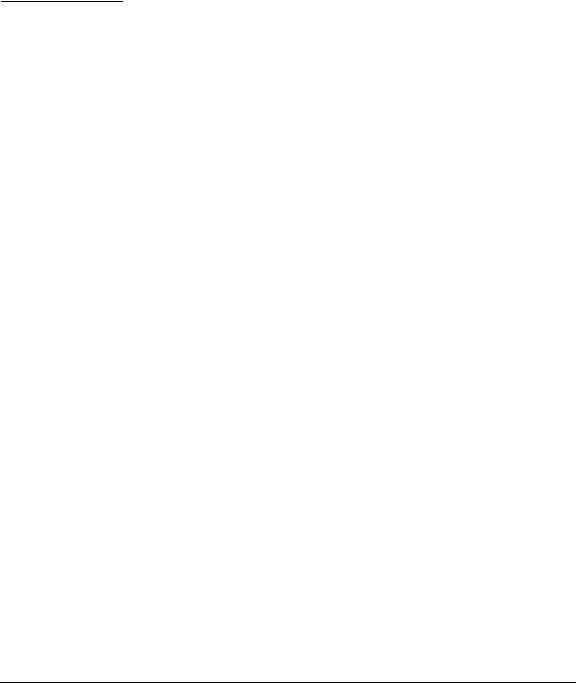
Product Documentation
About Your Switch Manual Set
N o t e |
For the latest version of all HP switch documentation, including Release Notes |
|
covering recently added features, please visit the HP Networking web site at |
|
www.hp.com/Networking/support. |
|
|
Electronic Publications
The latest version of each of the publications listed below is available in PDF format on the HP Networking web site, as described in the Note at the top of this page.
■ Installation and Getting Started Guide—Explains how to prepare for and perform the physical installation and connect the switch to your network.
■ Basic Operation Guide—Describes how to use the switch interfaces and introduces basic operations.
■ Management and Configuration Guide—Describes how to configure, manage, and monitor basic switch operation.
■ Advanced Traffic Management Guide—Explains how to configure traffic management features such as VLANs, MSTP, QoS, and Meshing.
■ Multicast and Routing Guide—Explains how to configure IGMP, PIM, IP routing, and VRRP features.
■ Access Security Guide—Explains how to configure access security features and user authentication on the switch.
■ IPv6 Configuration Guide—Describes the IPv6 protocol operations that are supported on the switch.
■ Command Line Interface Reference Guide—Provides a comprehensive description of CLI commands, syntax, and operations.
■ Comware CLI Commands in ProVision Software—Provides the syntax, descriptions, and examples of Comware CLI commands that can be executed in ProVision software. Includes related ProVision software commands.
■ Event Log Message Reference Guide—Provides a comprehensive description of event log messages.
■ Release Notes—Describe new features, fixes, and enhancements that become available between revisions of the main product guide.
vii

List of Commands
The following table lists the commands found in the Basic Operation Guide. A few commands are not supported on certain switches.
Command |
Page |
alias |
3-24 |
banner exec |
1-9 |
banner motd |
1-5 |
boot [system flash] |
8-11 |
boot set-default flash |
5-30 |
config |
5-4 |
console |
6-7 |
copy config |
5-48 |
copy flash |
5-24 |
copy tftp config |
5-49 |
copy tftp flash |
8-2 |
copy usb flash |
8-4 |
copy xmodem flash |
8-3 |
dhcp config-file-update |
5-61 |
enable |
3-4 |
end |
3-8 |
erase |
5-46 |
erase flash |
5-24 |
exit |
3-5 |
fastboot |
5-32 |
hostname |
6-13 |
interface loopback <number> |
7-17 |
ip address <ip-addr> <mask-bits> |
7-7 |
ip address <ip-addr>/<mask-length> |
7-7 |
ip address dhcp-bootp |
7-8 |
ip default-gateway <ip-addr> |
7-10 |
ip preserve |
7-21 |
ip source-interface |
7-26 |
ip ttl |
7-11 |
viii

Command |
Page |
kill |
6-9 |
mac-age-time |
6-14 |
menu |
2-3 |
redo |
3-22 |
reload after |
5-33 |
reload at |
5-33 |
rename config |
5-44 |
repeat |
3-23 |
session interactive-mode |
3-17 |
session show-message-type |
3-16 |
show <ip | ipv6> |
7-6 |
show banner |
3-20 |
show config |
5-58 |
show config files |
5-40 |
show config interface |
5-58 |
show config status |
5-4 |
show console |
6-2 |
show flash |
8-13 |
show ip route |
7-20 |
show ip source-interface |
7-30 |
show reload |
5-35 |
show running-config |
5-51 |
show running-config interface |
5-51 |
show session |
3-18 |
show system information |
6-12 |
show version |
5-20 |
snmp -server <contact | location> |
6-13 |
startup-default |
5-42 |
telnet |
6-5 |
telnet-server |
6-4 |
time |
6-14 |
time daylight-time-rule |
6-14 |
time timezone |
6-14 |
vlan |
3-4 |
ix

Command |
Page |
web-management |
6-7 |
write memory |
5-5 |
write terminal |
5-4 |
|
|
x
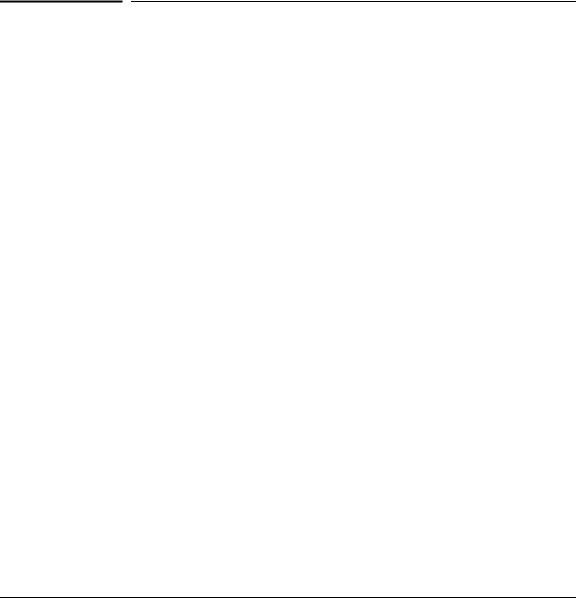
Getting Started
Initial Switch Set-Up
1
Getting Started
|
Initial Switch Set-Up |
|
Initial setup includes: |
|
■ setting a Manager password |
|
■ assigning an IP (Internet Protocol) address and subnet mask |
|
■ configuring optional banners |
|
Recommended Minimal Configuration |
|
In the factory default configuration, the switch has no IP (Internet Protocol) |
|
address and subnet mask, and no passwords. In this state, it can be managed |
|
only through a direct console connection. To manage the switch through in- |
|
band (networked) access, you should configure the switch with an IP address |
|
and subnet mask compatible with your network. Also, you should configure |
|
a Manager password to control access privileges from the console and web |
|
browser interface. Other parameters in the Switch Setup screen can be left at |
|
their default settings or you can configure them with values you enter. |
|
For more information on IP addressing, see “Configuring IP Addressing” on |
|
page 7-1. |
|
|
N o t e |
By default, the switch is configured to acquire an IPv4 address configuration |
|
from a DHCP or Bootp server. To use DHCP/Bootp instead of the manual |
|
method described in this chapter, see DHCP/Bootp Operation in the Manage- |
|
ment and Configuration Guide for your switch. |
|
For information on configuring IPv6 addressing, refer to the latest IPv6 |
|
Configuration Guide for you switch. |
|
|
1-1
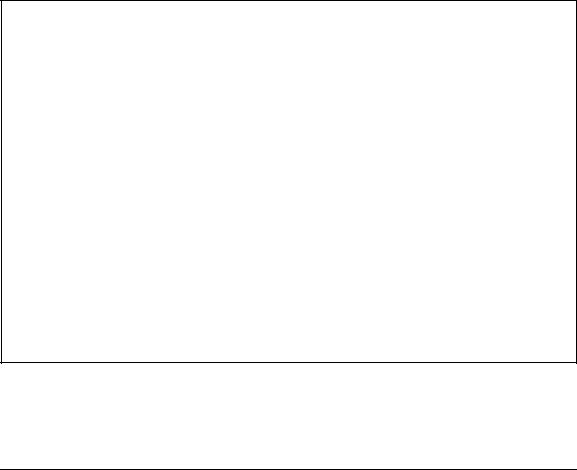
Getting Started
Initial Switch Set-Up
Using the Switch Setup Screen
The quickest and easiest way to minimally configure the switch for management and password protection is to use a direct console connection to the switch, start a console session, and access the Switch Setup screen.
1.Using the method described in the Installation and Getting Started Guide for your switch, connect a terminal device to the switch and display the switch console command (CLI) prompt (the default display).
The CLI prompt appears displaying the switch model number, for example:
HP E8200zl#
2.screen. The following illustration is an example of a Setup screen with default settings. Your screen may vary slightly.
HP Switch
==========================- TELNET - MANAGER MODE -============================
Switch Setup
System Name : |
|
|
|
|
||
HP Switch |
|
|
|
|||
System Contact |
: |
|
|
|
|
|
Manager Password : |
|
|
|
|
||
Confirm Password : |
|
|
Time Zone [0] : 0 |
|||
Logon Default : CLI |
|
|
||||
Community Name : public |
|
Spanning Tree Enabled [No] : No |
||||
Default Gateway : |
|
|
|
|
||
Time Sync Method [None] : TIMEP |
|
|
|
|||
TimeP Mode [Disabled] : Disabled |
|
|
||||
IP Config [Manual] : DHCP/Bootp |
|
|
|
|||
IP Address |
: 127.0.0.1 |
|
|
|
||
Subnet Mask : 255.255.255.255 |
Save |
Help |
||||
Actions-> |
Cancel |
Edit |
||||
|
|
||
Enter System Name |
- up to 32 characters. |
||
Use |
arrow keys |
to |
change field selection, <Space> to toggle field choices, |
and |
<Enter> to |
go |
to Actions. |
Figure 1-1. Example Switch Setup Screen
3.Use the Tab key to select the Manager Password field and enter a manager password of up to 16 characters.
1-2
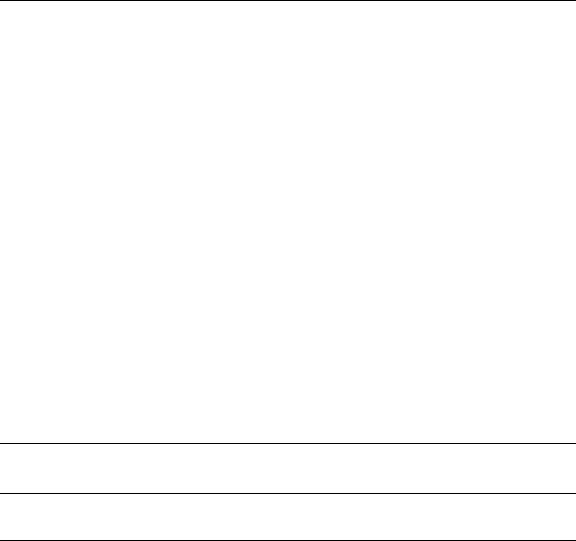
Getting Started
Initial Switch Set-Up
4.Tab to the IP Config (DHCP/Bootp) field and use the Space bar to select the Manual option.
5.Tab to the IP Address field and enter the IP address that is compatible with your network.
6.Tab to the Subnet Mask field and enter the subnet mask used for your network.
7.Press Enter, then S (for Save).
Table 1-1. Setup Screen Field Descriptions
Parameter |
Default |
|
System Name |
blank |
Optional; up to 255 characters, including spaces |
System Contact |
blank |
Optional; up to 255 characters, including spaces |
Manager Password |
blank |
Recommended; up to 16 characters (no blank spaces) |
Logon Default |
CLI |
The default setting selects the command line interface for console access. |
|
|
The alternative is the Menu interface. |
Time Zone |
0 (none) |
Optional; 1440 to -1440. The number of minutes your location is to the |
|
|
West (-) or East (+) of GMT. |
Community Name |
public |
Default setting recommended. |
Spanning Tree Enabled |
No |
Default setting recommended unless STP is already running on your network |
|
|
or the switch will be used in complex network topologies. |
Default Gateway |
blank |
Recommended; Enter the IP address of the next-hop gateway node if network |
|
|
traffic needs to be able to reach off-subnet destinations. |
Time Sync Method |
TimeP |
Optional; The protocol the switch uses to acquire a time signal. The options |
|
|
are SNTP and TimeP. |
TimeP Mode |
Disabled |
Synchronizes the time kept on the switch to the TimeP server. |
IP Config |
DHCP/Bootp |
Set to Manual unless a DHCP/Bootp server is used on your network to |
|
|
configure IP addressing. |
IP Address |
xxx.xxx.xxx.xxx |
Recommended; If you set IP Config to Manual, then enter an IP address |
|
|
compatible with your network.* |
Subnet Mask |
xxx.xxx.xxx.xxx |
Recommended; If you entered an IP address, then enter a subnet mask |
|
|
compatible with your network.* |
*The IP address and subnet mask assigned for the switch must be compatible with the IP addressing used in your network. For more on IPv4 addressing, see “Configuring IP Addressing” on page 7-1. For IPv6 addressing topics, refer to the latest IPv6 Configuration Guide for your switch.
1-3
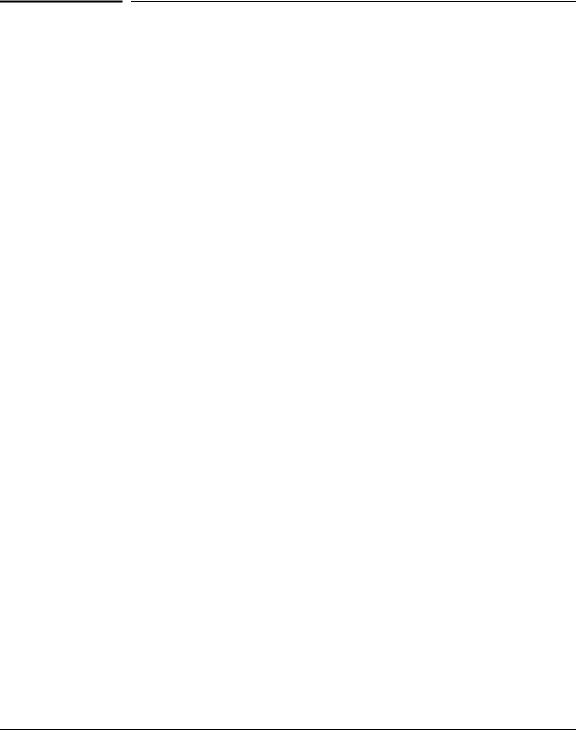
Getting Started
Login Banners
Login Banners
Custom Login Banners
You can now configure the switch to display a login banner of up to 3070 characters when an operator initiates a management session with the switch through any of the following methods:
■Telnet
■serial connection
■SSHv2
■WebAgent
The default banner displays product registration information; the copyright splash is no longer displayed.
If a banner is configured, the banner page is displayed when you access the WebAgent. The default product registration information is not displayed as there is already a product registration prompt displayed in the WebAgent.
Banner Operation with Telnet, Serial, or SSHv2 Access
When a system operator begins a login session, the switch displays the banner above the prompts for local password and Press any key to continue. Entering a correct password or, if no password is configured, pressing any key clears the banner from the CLI and displays the CLI prompt. (Refer to Figure 2-5 on page 1-6.)
Banner Operation with the WebAgent
When a system operator uses the WebAgent to access the switch, the text of a non-default banner configured on the switch appears in a dedicated banner window with a Continue link to the next page. Clicking on Continue then displays either the Registration page or the switch’s home page. If the banner feature is disabled or if the switch is using the factory-default banner, then the banner page does not appear in the WebAgent screen when an operator initiates a login session with the switch.
1-4

Getting Started
Login Banners
Configuring and Displaying a Non-Default Banner
You can enable or disable banner operation using either the switch’s CLI or an SNMP application. The steps include:
1.Enable non-default banner operation and define the endpoint delimiter for the banner.
2.Enter the desired banner text, including any specific line breaks you want.
3.Enter the endpoint delimiter.
Use show banner motd to display the current banner status.
Syntax: banner motd < delimiter > no banner motd
This command defines the single character used to terminate the banner text and enables banner text input. You can use any character except a blank space as a delimiter. The no form of the command disables the login banner feature.
< banner-text-string >
The switch allows up to 3070 banner characters, including blank spaces and CR-LF ([Enter]). (The tilde “ ~“ and the delimiter defined by banner motd <delimiter> are not allowed as part of the banner text.) While entering banner text, you can backspace to edit the current line (that is, a line that has not been terminated by a CR-LF.) However, terminating a line in a banner by entering a CR-LF prevents any further editing of that line. To edit a line in a banner entry after terminating the line with a CR-LF requires entering the delimiter described above and then re-configuring new banner text.
The banner text string must terminate with the character defined by banner motd < delimiter >.
Note: In redundant management, the banner is not seen on the standby module, only the active module.
1-5
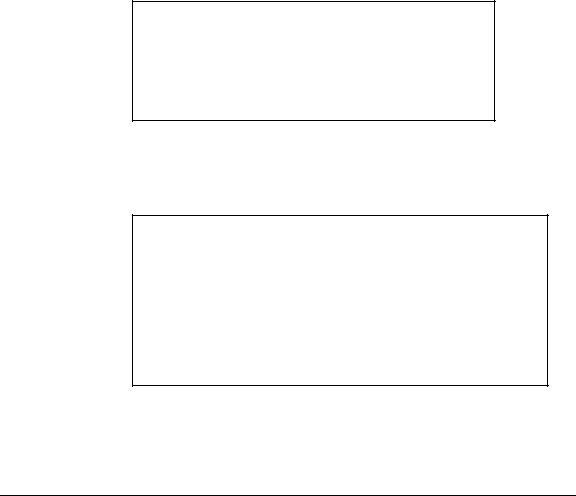
Getting Started
Login Banners
Example of Configuring and Displaying a Banner
Suppose a system operator wanted to configure the following banner message on her company’s switches:
This is a private system maintained by the
Allied Widget Corporation. Unauthorized use of this system can result in
civil and criminal penalties!
In this case, the operator will use the [Enter] key to create line breaks, blank spaces for line centering, and the % symbol to terminate the banner message.
HP Switch(config)# banner motd %
Enter TEXT message. End with the character'%' This is a private system maintained by the Allied Widget Corporation.
Unauthorized use of this system can result in civil and criminal penalties!%
HP Switch(config)# write memory
Figure 1-2. Example of Configuring a Login Banner
To view the current banner configuration, use either the show banner motd or show running command.
HP Switch(config)# show banner motd
Banner Information
Banner status: Enabled
Configured Banner:
This is a private system maintained by the Allied Widget Corporation.
Unauthorized use of this system can result in civil and criminal penalties!
Figure 1-3. Example of show banner motd Output
1-6
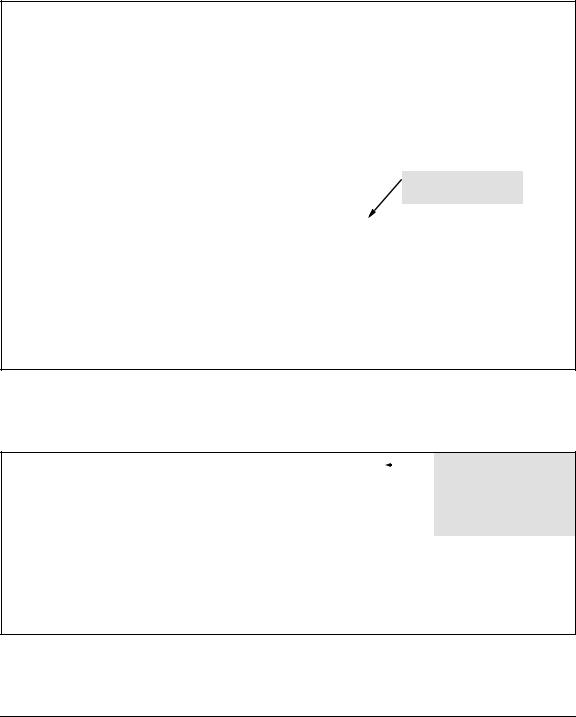
Getting Started
Login Banners
HP Switch(config)# show running
Running configuration:
;J8697A Configuration Editor; Created on release #K.15.05.0001
;Ver #01:01:00
hostname "HP Switch" module 1 type J8702A vlan 1
name "DEFAULT_VLAN" untagged A1-A24
ip address dhcp-bootp
exit
banner motd "This is a private system maintained by the\n Allied Widget Corporation.\nUnauthorized use of this system can result in\n civil and criminal penalties!"
password manager HP Switch(config)#
Figure 1-4. The Current Banner Appears in the Switch’s Running-Config File
The next time someone logs onto the switch’s management CLI, the following appears:
This is a private system maintained by the Allied Widget Corporation.
Unauthorized use of this system can result in civil and criminal penalties!

 The login screen displays the configured banner.
The login screen displays the configured banner.
Entering a correct password clears the banner and displays the CLI prompt.
Password:
Figure 1-5. Example of CLI Result of the Login Banner Configuration
1-7

Getting Started
Login Banners
Operating Notes
■The default banner appears only when the switch is in the factory default configuration. Using no banner motd deletes the currently configured banner text and blocks display of the default banner. The default banner is restored only if the switch is reset to its factorydefault configuration.
■The switch supports one banner at any time. Configuring a new banner replaces any former banner configured on the switch.
■If the switch is configured with ssh version 1 or ssh version 1-or-2, configuring the banner sets the SSH configuration to ssh version 2 and displays the following message in the CLI:
Warning: SSH version has been set to v2.
■If a banner is configured, the switch does not allow configuration with ssh version 1 or ssh version 1-or-2. Attempting to do so produces the following error message in the CLI:
Banner has to be disabled first.
■If a banner is enabled on the switch, the WebAgent displays the following link to the banner page:
Notice to all users
1-8
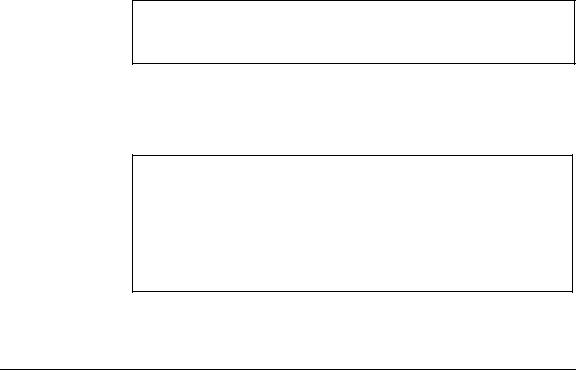
Getting Started
Login Banners
User-Configurable Banner Message after
Authentication
A text message that has been configured with the banner motd command displays with the authentication prompt when a user opens a console, telnet, SSH, or WebAgent session.
The exec option of the banner command allows a user-configurable message to be displayed after the user has been authenticated. If there is no password on the switch, the exec banner message displays immediately.
Syntax: [no] banner exec <ASCII-string>
Sets the exec banner text. Text can be multiple lines up to 3070 characters, and can consist of any printable character except the tilde (~) and the delimiting character.
<ASCII-string>: The text must end with a delimiting character, which can be any single character except the tilde (~) character.
The no version of the command removes the banner exec text.
HP Switch(config)# banner exec &
Enter TEXT message. End with the character &
This is Switch A in the language lab &
Figure 1-6. Example of the banner exec Command
To display the status and text for the exec banner configuration, use the show banner exec command.
HP Switch(config)# show banner exec
Banner Information
Banner Status: Enabled
Configured Banner:
This is Switch A in the language lab
Figure 1-7. Example Displaying Exec Banner Configuration
1-9
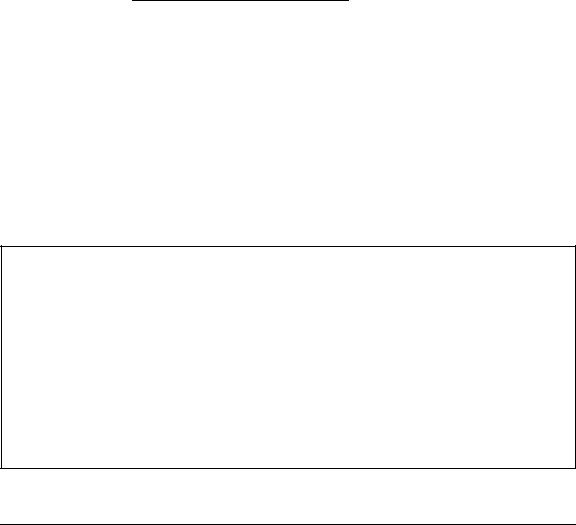
Getting Started
Login Banners
Banner MOTD Command with
Non-Interactive Mode
The use of escape characters allows the banner motd command to be used in non-interactive mode for multiple message lines. In non-interactive mode, you can create a banner message enclosed in double quotes or other delimiter that uses escape characters within the delimiters. Other existing CLI commands do not support the escape characters. For more information on interactive and non-interactive mode, see “CLI Interactive Commands” on page 3-17 in this guide.
The following escape characters are supported:
\” |
double q |
|
|
\’ |
single quote |
|
|
\` |
forward quote |
|
|
\\ |
backslash |
|
|
\f |
form feed |
|
|
\n |
newline |
|
|
\r |
carriage return |
|
|
\t |
horizontal tab |
|
|
\v |
vertical tab |
|
|
HP Switch(config)# banner motd "You can use the \’banner motd\’ CLI command in non-interactive mode.\n\n\tThe banner motd command will support escape characters."
HP Switch(config)# show banner motd
Banner Information
Banner status: Enabled
Configured Banner:
You can use the ‘banner motd’ CLI command in non-interactive mode.
The banner motd command will support escape characters.”
Figure 1-8. Example of Configuring the Banner Message Using Escape Characters Within Double Quote Delimiters
1-10
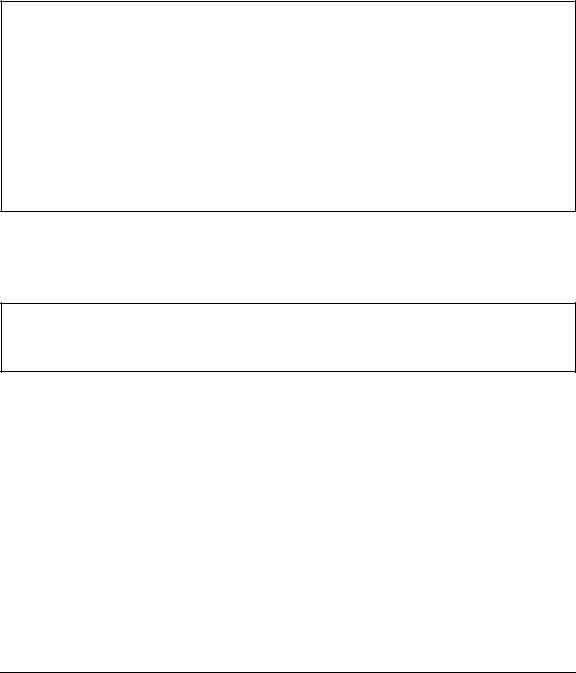
Getting Started
Login Banners
The running configuration file contains the banner message as entered in the command line.
HP Switch(config)# show running-config
Running configuration:
;J8693A Configuration Editor; Created on release #K.15.05.0002 ;Ver #01:01:00
hostname ‘HP Switch’ vlan 1
name “DEFAULT_VLAN” untagged 1-48, a1-a4 ip address dhcp-bootp exit
banner motd “You can use the \’banner motd\’ CLI command in non-interactive mode.\n\n\tThe banner motd command will support escape characters."
Figure 1-9. Example of the Running Config File with Banner MOTD Configured in Non-interactive Mode
You can use a delimiting character other than quotes as well, as shown in
Figure 1-10.
HP Switch(config)# banner motd #
Ehter TEXT message. End with the character ‘#’
You can use the \’banner motd\’ CLI command in non-interactive mode.\n\n\tThe banner motd command will support escape characters.#
Figure 1-10. Example of Configuring the Banner Message Using an Alternate Delimiter of ‘#’
1-11

Getting Started
Login Banners
1-12
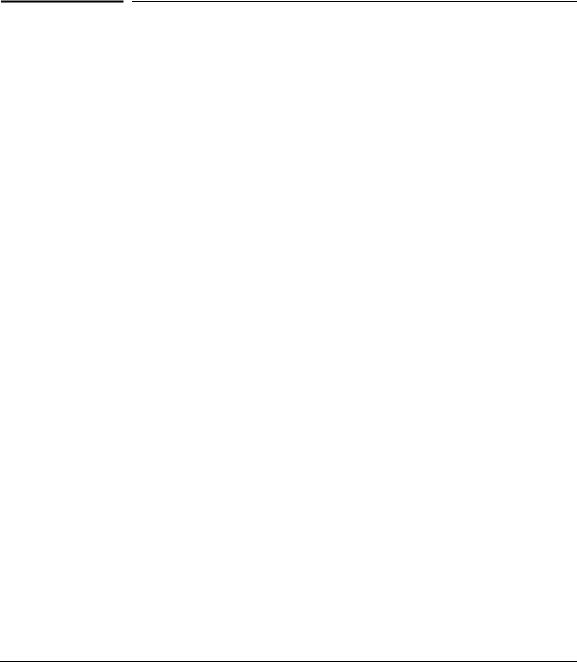
2
Using the Menu Interface
Overview
This chapter describes the following features:
■Overview of the Menu Interface (page 2-1)
■Starting and ending a Menu session (page 2-2)
■The Main Menu (page 2-6)
■Screen structure and navigation (page 2-8)
■Rebooting the switch (page 2-11)
The menu interface operates through the switch console to provide you with a subset of switch commands in an easy-to-use menu format enabling you to:
■Perform a “quick configuration” of basic parameters, such as the IP addressing needed to provide management access through your network
■Configure these features:
• |
Manager and Operator |
• |
A network monitoring port |
|
passwords |
• |
SNMP community names |
|
|
||
• |
System parameters |
• |
IP authorized managers |
|
|
||
• |
IP addressing |
• VLANs (Virtual LANs) and GVRP |
|
|
|
||
•Time protocol
•Ports
•Trunk groups
■View status, counters, and Event Log information
■Update switch software
■Reboot the switch
For a detailed list of menu features, see the “Menu Features List” on page 2-13.
Privilege Levels and Password Security. HP strongly recommends that you configure a Manager password to help prevent unauthorized access to your network. A Manager password grants full read-write access to the switch. An Operator password, if configured, grants access to status and counter, Event Log, and the Operator level in the CLI. After you configure passwords on the switch and log off of the interface, access to the menu interface (and
2-1
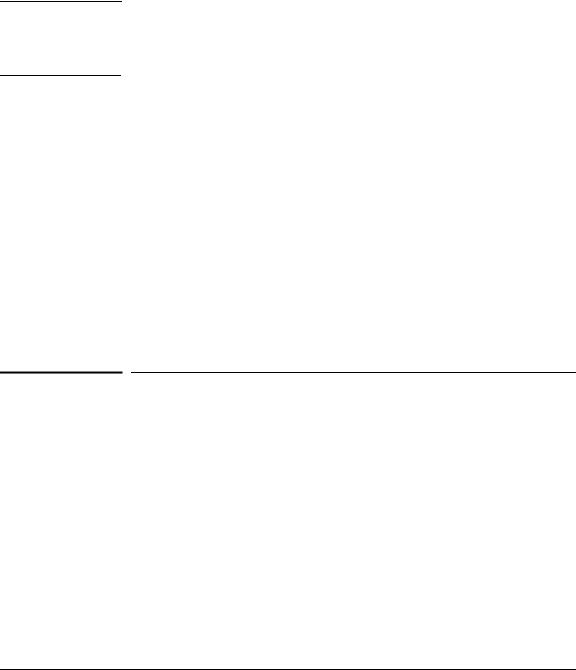
Using the Menu Interface
Starting and Ending a Menu Session
N o t e
the CLI and web browser interface) will require entry of either the Manager or Operator password. (If the switch has only a Manager password, then someone without a password can still gain read-only access.)
If the switch has neither a Manager nor an Operator password, anyone having access to the console interface can operate the console with full manager privileges. Also, if you configure only an Operator password, entering the Operator password enables full manager privileges.
For more information on passwords, refer to the Access Security Guide for your switch.
Menu Interaction with Other Interfaces.
■The menu interface displays the current running-config parameter settings. You can use the menu interface to save configuration changes made in the CLI only if the CLI changes are in the running config when you save changes made in the menu interface. (For more on how switch memory manages configuration changes, see Chapter 5, “Switch Memory and Configuration”.)
■A configuration change made through any switch interface overwrites earlier changes made through any other interface.
■The Menu Interface and the CLI (Command Line Interface) both use the switch console. To enter the menu from the CLI, use the menu command. To enter the CLI from the Menu interface, select Command Line (CLI) option.)
Starting and Ending a Menu Session
You can access the menu interface using any of the following:
■A direct serial connection to the switch’s console port, as described in the installation guide you received with the switch
■A Telnet connection to the switch console from a networked PC or the switch’s web browser interface. Telnet requires that an IP address and subnet mask compatible with your network have already been configured on the switch.
2-2
