Geovision GV-AS2120 Quick Start Guide

Quick Start Guide
GV-AS / EV Controller
Thank you for purchasing GV-AS / EV Controller. This guide is designed to assist the new user in getting immediate results from the controllers. For advanced information on how to use the GVAS100 / 1010 / 110 / 1110 / 120 / 210 / 2110 / 2120 / 410 / 4110 / 810 / 8110 and GV-EV48, please refer to GV-AS / EV Controller User's Manual on Software CD / DVD.
ASEV-QG-E

© 2015 GeoVision, Inc. All rights reserved.
Under the copyright laws, this manual may not be copied, in whole or in part, without the written consent of GeoVision.
Every effort has been made to ensure that the information in this manual is accurate. GeoVision, Inc. makes no expressed or implied warranty of any kind and assumes no responsibility for errors or omissions. No liability is assumed for incidental or consequential damages arising from the use of the information or products contained herein. Features and specifications are subject to change without notice.
Note: No memory card slot or local storage function for Argentina.
GeoVision, Inc.
9F, No. 246, Sec. 1, Neihu Rd., Neihu District, Taipei, Taiwan Tel: +886-2-8797-8377
Fax: +886-2-8797-8335 http://www.geovision.com.tw
Trademarks used in this manual: GeoVision, the GeoVision logo and GV series products are trademarks of GeoVision, Inc. Windows and Windows XP are registered trademarks of Microsoft Corporation.
October 2015
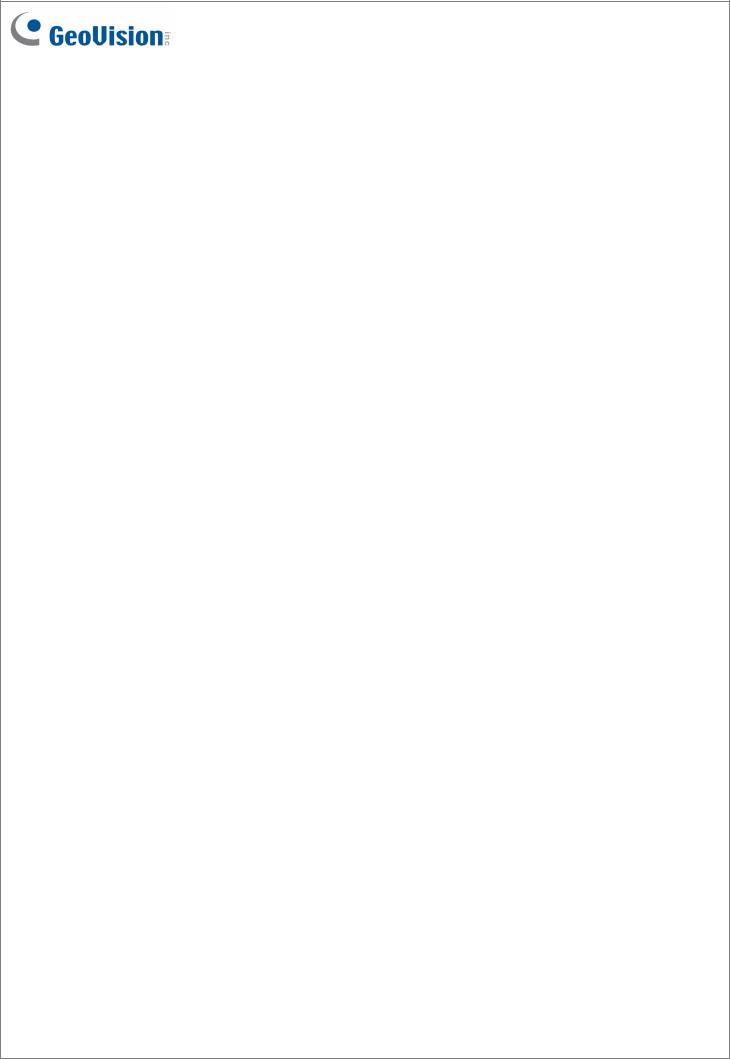
Contents
Contents........................................................................................................................... |
i |
||
Important Note for Maintaining Power Supply.................................................................. |
ii |
||
GV-AS Controller Quick Start Guide............................................................................... |
1 |
||
1. |
Basic Setup for GV-AS100 / 1010 / 110 / 1110 / 120................................................. |
1 |
|
|
1.1 |
GV-AS100 / 1010 ............................................................................................. |
2 |
|
1.2 |
GV-AS110 / 1110 ............................................................................................. |
3 |
|
1.3 |
GV-AS120........................................................................................................ |
4 |
2. |
Physical Wiring for GV-AS210 / 2110 / 2120 / 410 / 4110 / 810 / 8110 and GV-EV48 5 |
||
|
2.1 |
GV-AS210 / 2110 / 2120 .................................................................................. |
5 |
|
2.2 |
GV-AS410 / 4110 / 810 / 8110.......................................................................... |
6 |
|
2.3 |
GV-EV48.......................................................................................................... |
7 |
3. |
Accessing the Web Interface of the GV-AS Controllers ............................................. |
8 |
|
4. |
Setting GV-AS Controller on GV-ASManager............................................................ |
9 |
|
5. |
Optional Devices for GV-AS100 / 110 / 120.............................................................. |
10 |
|
|
5.1 |
Physical Wiring of GV-ASBox and GV-ASNet ................................................. |
11 |
|
5.2 |
Accessing the Web Interface of GV-AS100 / 110 / 120.................................... |
12 |
October 29, 2015 |
i |
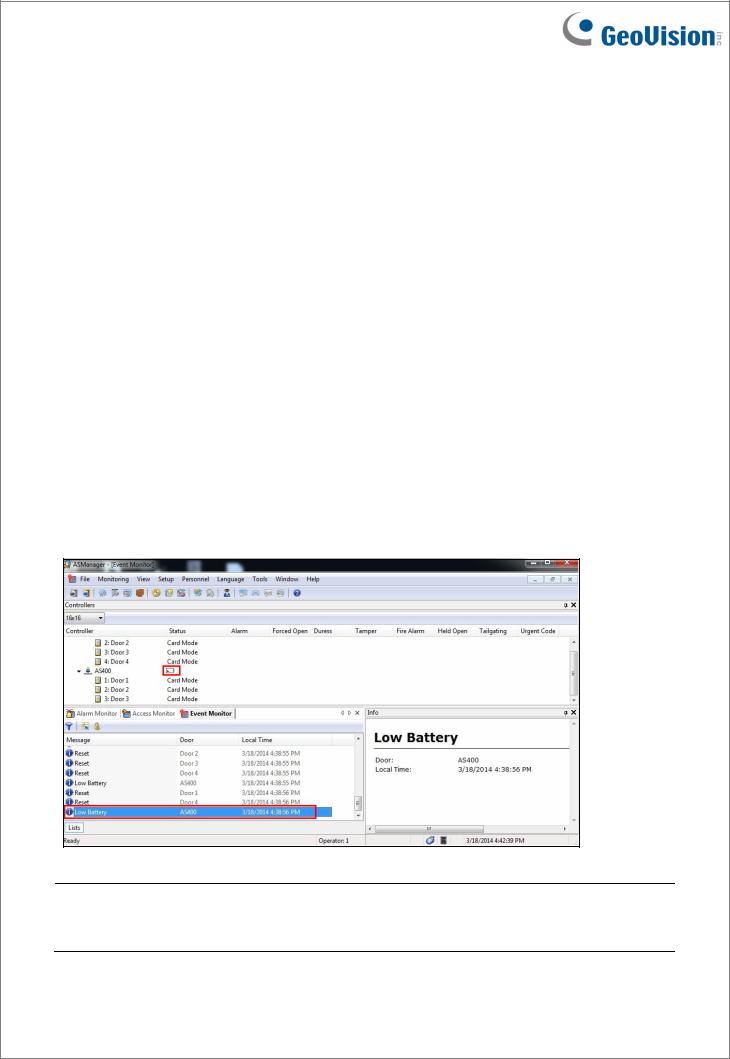
Important Note for Maintaining Power Supply
To make sure GV-AS / EV Controllers can function properly during a power outage, be sure to replace the internal battery on the controllers when needed. It is also recommended to install a backup battery for compatible GV-AS Controllers.
Refer to the following sections in GV-AS Controller User Manual for instructions on how to install a backup battery:
zGV-AS100 / 110 / 120 through GV-ASBox: See 9.1.4.F Connecting Backup Battery.
zGV-AS100 / 110 / 120 through GV-ASNet: See 9.2.4.F Connecting Backup Battery.
zGV-AS210 / 2110 / 2120: See 4.2.4 Connecting Backup Battery
zGV-AS410 / 4110 / 810 / 8110: See 5.2.4 Connecting Backup Battery
zGV-EV48: See 6.2.3 Connecting Backup Battery.
Replaceable Button Cell (GV-AS100 / 2110 / 2120 / 4110 / 8110)
For GV-AS100 / 2110 / 2120 / 4110 / 8110, you can replace the battery on your own when you see low battery messages and icons in GV-ASManager.
Note: Make sure the plastic insulation film under the battery is removed when using GVAS100 / 2110 / 2120 / 4110 / 8110 for the first time. The low battery messages and icons will appear if the plastic film is not removed.
ii |
October 29, 2015 |

Built-in Battery (GV-AS1010 / 110 / 1110 / 120 / 210 / 410 / 810 & GV-EV48)
When the controller runs out of battery, the local time on the controller will be reverted back to 1999/12/31. The controller time can be found on the Web interface of the controller on the Time Setting page and in the Access Monitor / Alarm Monitor / Event Monitor of GVASManager.
When you see the controller year shown as 1999 or 2000, disconnect the controller from power and reconnect it to power. If the year is still shown as 1999 or 2000, the controller battery needs to be replaced. When this occurs, connect the controller to a backup battery and maintain connection with GV-ASManager at all times. When connected to GVASManager, the controller’s time will be synchronized with GV-ASManager’s time.
October 29, 2015 |
iii |
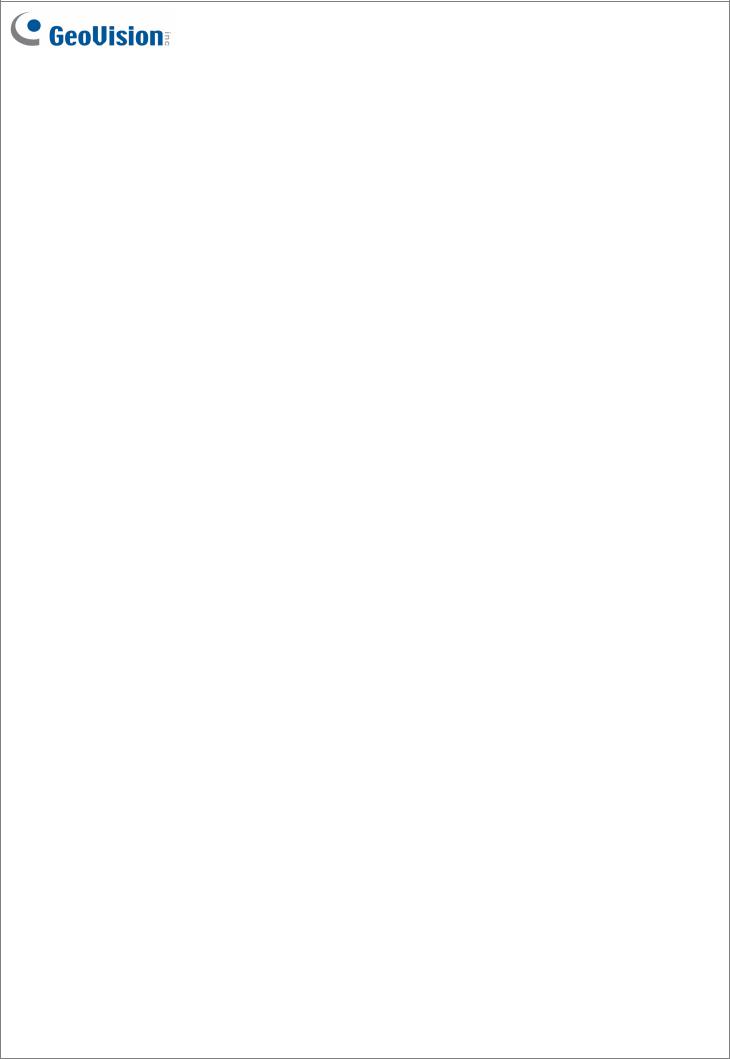
GV-AS Controller Quick Start Guide
This guide lists the basic steps required to set up a GV-AS Controller. For detailed instructions, refer to the section number listed below each step.
1. Basic Setup for GV-AS100 / 1010 / 110 / 1110 / 120
This section covers the basic settings required to start running GV-AS100 / 1010 / 110 / 1110
/120. For more settings on GV-AS100 / 110 / 120, refer to 5. Optional Devices for GV-AS100
/110 / 120. The section numbers listed here refers to the GV-AS Controller User Manual.
October 29, 2015 |
1 |
