Geovision GV-GF User Manual
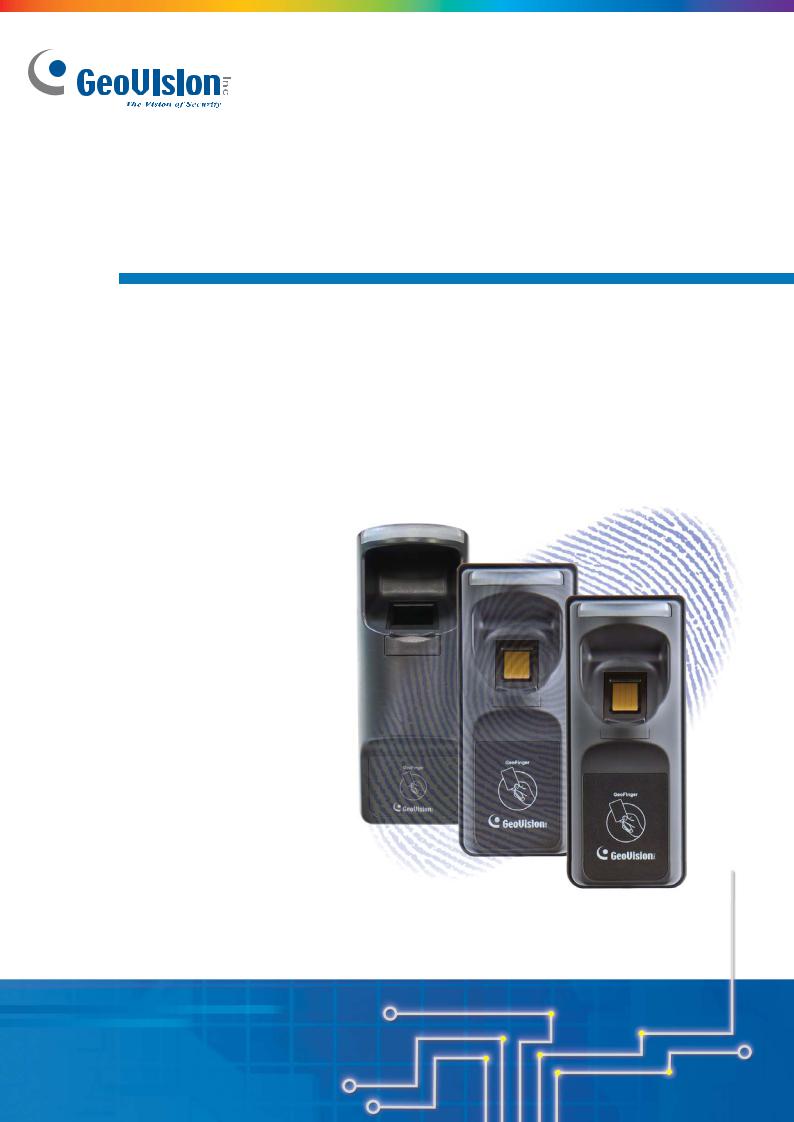
GV-GF Fingerprint Reader
User’s Manual
Before attempting to connect or operate this product,
please read these instructions carefully and save this manual for future use.
GF1901.1902.1911.1912-A

© 2012 GeoVision, Inc. All rights reserved.
Under the copyright laws, this manual may not be copied, in whole or in part, without the written consent of GeoVision.
Every effort has been made to ensure that the information in this manual is accurate. GeoVision, Inc. makes no expressed or implied warranty of any kind and assumes no responsibility for errors or omissions. No liability is assumed for incidental or consequential damages arising from the use of the information or products contained herein. Features and specifications are subject to change without notice.
GeoVision, Inc.
9F, No. 246, Sec. 1, Neihu Rd., Neihu District, Taipei, Taiwan Tel: +886-2-8797-8377
Fax: +886-2-8797-8335 http://www.geovision.com.tw
Trademarks used in this manual: GeoVision, the GeoVision logo and GV series products are trademarks of GeoVision, Inc. Windows and Windows XP are registered trademarks of Microsoft Corporation.
October 2012
|
|
Contents |
|
Regulatory Notices.................................................................................. |
ii |
||
Caution |
.................................................................................................. |
iii |
|
1. |
Introduction....................................................................................... |
1 |
|
|
1.1 |
Packing List .......................................................................................................... |
2 |
|
1.2 ................................................................................................................ |
Options |
2 |
|
1.3 ...................................................................................................... |
Serial Number |
3 |
|
1.4 ...................................................... |
Compatible Versions for Network Connection |
3 |
2. |
Connecting ...........................................................GV-AS Controller |
4 |
|
|
2.1 ................................................................ |
Connecting through Wiegand Interface |
4 |
|
2.2 .................................................................. |
Connecting through RS - 485 Interface |
6 |
|
2.3 ................................................................... |
Connecting through TCP/IP Interface |
8 |
3. |
Fingerprint ....................................................................Only Mode |
11 |
|
|
3.1 .......................................................................................... |
Enrolling Fingerprints |
11 |
|
3.2 .................................................... |
Uploading Fingerprints to Fingerprint Readers |
13 |
|
3.3 ......................................................... |
Uploading Fingerprints Using Door Groups |
17 |
4. |
Card .................................................................+ Fingerprint Mode |
18 |
|
|
4.1 ........................................................................................................... |
Enrollment |
18 |
|
4.2 ............................................................................................................... |
Deletion |
20 |
|
4.3 ............................................................................. |
Fingerprint Reader on Service |
21 |
5. |
Card .............................................................................Only Mode |
22 |
|
6. |
Connecting ...........................................................an Alarm Device |
23 |
|
7. |
Upgrading .......................................................................Firmware |
24 |
|
|
7.1 ................................................................................... |
Connecting to a Computer |
24 |
|
7.2 ............................................................................................... |
Installing Software |
26 |
Specifications ........................................................................................ |
28 |
||
Ordering .............................................................................Information |
30 |
||
i

Regulatory Notices
FCC Notice
This equipment has been tested and found to comply with the limits for a Class A digital device, pursuant to part 15 of the FCC Rules. These limits are designed to provide reasonable protection against harmful interference when the equipment is operated in a commercial environment.
Class A
This equipment generates, uses, and can radiate radio frequency energy and, if not installed and used in accordance with the instruction manual, may cause harmful interference to radio communications. Operation of this equipment in a residential area is likely to cause harmful interference in which case the user will be required to correct the interference at their own expense.
CE Notice
This is a Class A product. In a domestic environment, this product may cause radio interference in which case the user may be required to take adequate measures.
RoHS Compliance
The Restriction of Hazardous Substances (RoHS) Directive is to forbid the use of hazardous materials of production. To meet the RoHS Directive requirements, this product is made to be RoHS compliant.
WEEE Compliance
This product is subject to the Waste Electrical and Electronic Equipment (WEEE) Directive and made compliant with the WEEE requirements.
ii
Caution
•The fingerprint reader is designed only for indoor usage. Avoid exposing to sunshine or rains.
•To keep the fingerprint reader in good working condition, it is recommended to have regular maintenance and physical cleaning of the reader.
iii
1.Introduction
The fingerprint reader can work with GV-AS Controller and GV-ASManager to create a complete access control system. Depending on the model of the fingerprint reader, up to three types of operation modes are supported: Card + Fingerprint, Fingerprint Only and Card Only.
Card + Fingerprint Mode (GV-GF1901 / 1902 / 1911 / 1912):
With the fingerprint reader only, you can enroll and manage users through the supplied Manager Enroll Card and Delete Card, along with optional MIFARE user cards.
The fingerprint templates are stored in the user card. The user gains access by scanning both his finger and his card. The reader compares the presented finger with digital template stored in the card. If the finger is successfully authenticated, a signal is sent to momentarily activate the door relay of the controller.
Fingerprint Only Mode (GV-GF1901 / 1902 / 1911 / 1912):
The fingerprints are enrolled through a GV-GF1901 / GV-GF1911 reader installed on the computer running the GV-ASManager software. The fingerprint data are distributed through GV-ASManager to the assigned fingerprint readers installed on GV-AS Controllers for access control.
Card Only Mode (GV-GF1911 / 1912):
This mode requires the users to present their cards only to be granted access.
1
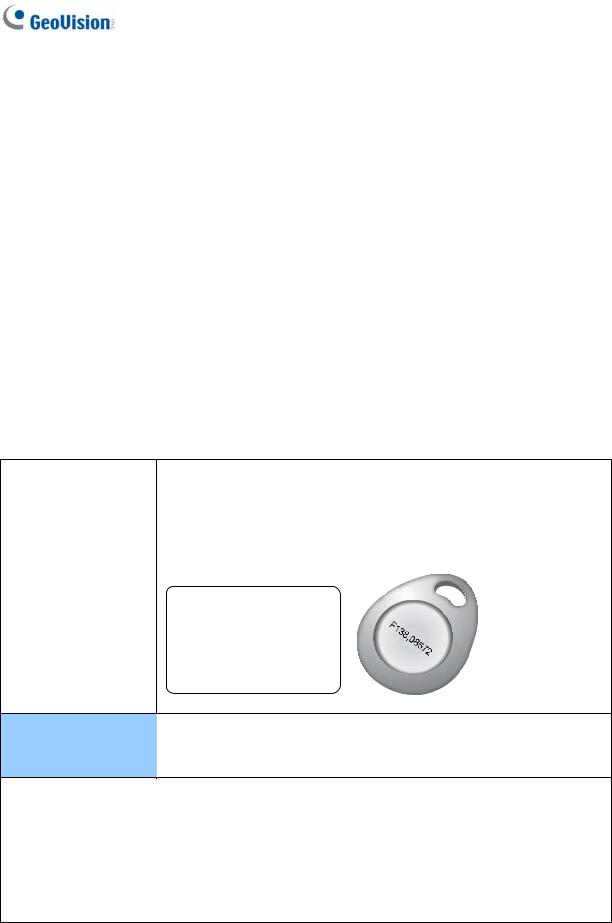
1.1Packing List
If any of the items are missing or damaged, contact your dealer to arrange a replacement.
•Fingerprint reader x 1 (with a cable of 100 cm / 3.28 feet)
•Manager Enroll Card x 1
•Manager Delete Card x 1
•Self-Tapping Screw (M3 x 6L) x 2
•Self-Tapping Screw (M4 x 15L) x 3
•Plastic Screw Anchor x 3 (GV-GF1901 / 1902)
•Plastic Screw Anchor x 4 (GV-GF1911 / 1912)
•Buzzer Hole Plate
•Security Torx
•Software CD
1.2Options
You can order the following optional accessories:
|
The user card comes in two forms: Card and Tag. They look similar |
|
to the following examples. You can find the serial number |
|
Fxxx,xxxxx at the bottom right corner of the card, or at the center of |
User Cards and |
the tag. |
Tags |
|
|
|
PC Service Package
The package includes one reader mount, and one USB cable using for firmware upgrade. See 6. Upgrading Firmware later.
Note:
1.For GV-GF1901 and GV-GF1902, it is required to purchase GeoVision’s user cards and tags to work with.
2.For Card + Fingerprint Mode, it is required to purchase GeoVision’s user cards and tags to work with.
3.Be sure that your user card has the serial number starting with the letter F; otherwise, you cannot record the fingerprints to the user card.
2
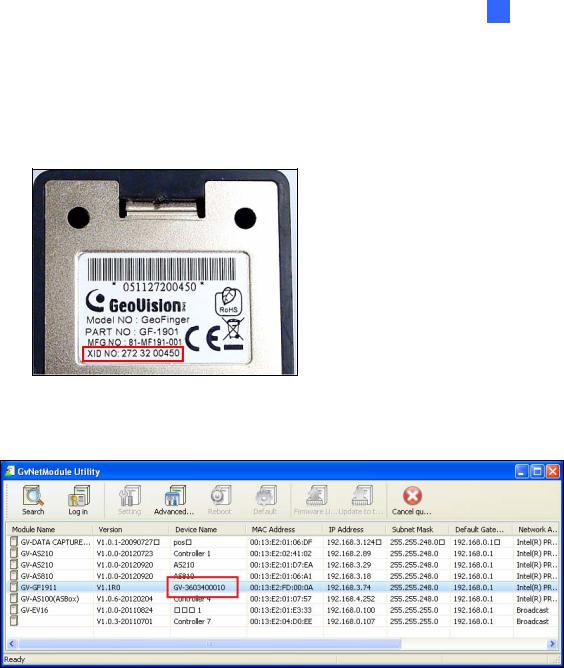
1 Introduction
1.3Serial Number
To find the serial number of your fingerpirnt reader, see the XID number on the back of fingerprint reader.
For GV-GF1911 and GV-GF1912, you can also find the serial number of your fingerprint reader by using Net Module Utility supplied on the software CD. For details to use the utility, see 2.2.1 Looking up the IP Address.
1.4Compatible Versions for Network Connection
GV-GF1911 and GV-GF1912 support network connection with GV-ASController and GV-ASManger. The network connection only works when the following ASManager software version and Controller firmware version work together.
•GV-ASManager: V4.0 or later
•GV-AS100 / 110 / 120: firmware V1.06 or later
•GV-AS400: firmware V1.04 or later
•GV-AS210 / 810: firmware V1.0 or later
3
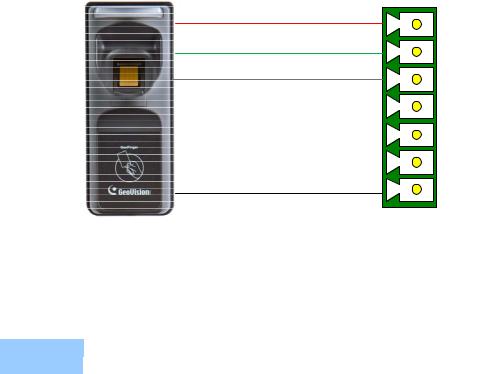
2.Connecting GV-AS Controller
Depending on the model of the fingerprint reader, three types of communication links are provided: Wiegand, RS-485 and TCP/IP (LAN).
2.1Connecting through Wiegand Interface
Supported models: GV-GF1901 / 1902 / 1911 / 1912.
Physical Connection
The fingerprint reader is connected with an unshielded 9-wire cable of 100 cm / 3.28 feet. Connect these 4 unshielded wires to the assigned pins on the Wiegand interface of the GV-AS Controller: Red, Black, White and Green wires.
Figure 2-1
The table below shows the wire assignments of the fingerprint reader used for Wiegand connection.
Wire |
Red |
Black |
White |
Green |
Yellow |
Blue |
Orange |
Brown |
Silver |
Function |
12V |
GND |
Data-1 |
Data-0 |
N/C |
N/C |
N/C |
N/C |
N/C |
For the wiring of extending distance it is recommended to use the standard RS-485 cable (a twisted pair of 24 AWG wires). The maximum distance of the Wiegand output cable should be restricted to a length of 30 meters (98.43 feet).
4

2 Connecting GV-AS Controller
Function Settings
To define the fingerprint reader connected to the GV-ASController. On the Web interface of GV-ASController, click Wiegand Setting in the left menu. The Wiegand Configuration page appears. Select the function that the fingerprint reader is used for, and click Submit.
Figure 2-2
5

2.2Connecting through RS-485 Interface
Supported models: GV-GF1901 / 1902 / 1911 / 1912.
Physical Connection
Use the terminal block on the above four reader models for RS-485 connection to the GV-AS Controller.
VIN GND T- T+ NC COM NO
GND RS485 - RS485 + 12V
GV-AS Controller
GV-GF1901 / 1902
Figure 2-3
The table below shows the pin assignments of the fingerprint reader used for RS-485 connection.
Pin |
VIN |
GND |
T- |
T+ |
Function |
12V |
GND |
RS-485 - |
RS-485 + |
6
