Geovision GV-BL2501 User Manual

GV-IP Camera
Firmware Manual
Before attempting to connect or operate this product, |
ICH264ABV102-A |
please read these instructions carefully and save this manual for future use. |

© 2016 GeoVision, Inc. All rights reserved.
Under the copyright laws, this manual may not be copied, in whole or in part, without the written consent of GeoVision.
Every effort has been made to ensure that the information in this manual is accurate. GeoVision, Inc. makes no expressed or implied warranty of any kind and assumes no responsibility for errors or omissions. No liability is assumed for incidental or consequential damages arising from the use of the information or products contained herein. Features and specifications are subject to change without notice. Note: no memory card slot or local storage function for Argentina.
GeoVision, Inc.
9F, No. 246, Sec. 1, Neihu Rd., Neihu District, Taipei, Taiwan Tel: +886-2-8797-8377
Fax: +886-2-8797-8335 http://www.geovision.com.tw
Trademarks used in this manual: GeoVision, the GeoVision logo and GV series products are trademarks of GeoVision, Inc. Windows is the registered trademarks of Microsoft Corporation.
May 2016
|
|
Contents |
|
Preface……… ................................................................... |
vi |
||
Naming and Definition.................................................... |
xv |
||
Note for Connecting to GV-System / GV-VMS ............ |
xvi |
||
Note for Recording ....................................................... |
xvii |
||
Note for GV-BX2600..................................................... |
xviii |
||
Note for GV-EVD5100 / EFD5101 ................................... |
xix |
||
Chapter 1 Introduction ..................................................... |
1 |
||
1.1 |
System Requirement .................................................................. |
1 |
|
Chapter 2 Getting Started ................................................ |
3 |
||
2.1 |
Accessing the Live View............................................................. |
3 |
|
|
2.1.1 Checking the Dynamic IP Address ........................................ |
4 |
|
|
2.1.2 |
Configuring the IP Address.................................................... |
6 |
|
2.1.3 |
Configuring the Wireless Connection..................................... |
8 |
2.2 |
Adjusting Image Clarity ............................................................ |
12 |
|
|
2.2.1 Using Focus Adjustment Cap .............................................. |
16 |
|
|
2.2.2 |
Locations of Adjustment Screws.......................................... |
17 |
2.3 |
Configuring the Basics............................................................. |
20 |
|
Chapter 3 Accessing the Camera.................................. |
21 |
||
3.1 |
Accessing Your Surveillance Images ...................................... |
21 |
|
3.2 |
Functions Featured on the Main Page..................................... |
23 |
|
|
3.2.1 The Live View Window........................................................ |
24 |
|
|
3.2.2 |
The Control Panel of the Live View Window ........................ |
30 |
|
3.2.3 |
Snapshot of Live Video ....................................................... |
37 |
|
3.2.4 Video Recording ................................................................. |
37 |
|
|
3.2.5 |
Picture-in-Picture and Picture-and-Picture View................... |
38 |
|
3.2.6 |
Alarm Notification................................................................ |
41 |
i

3.2.7 Video and Audio Configuration ............................................ |
43 |
|
3.2.8 |
Remote Configuration ......................................................... |
45 |
3.2.9 Camera Name Display ........................................................ |
45 |
|
3.2.10 Image Enhancement ......................................................... |
45 |
|
3.2.11 Visual PTZ ........................................................................ |
46 |
|
3.2.12 |
Digital PTZ ........................................................................ |
49 |
3.2.13 |
I/O Control ........................................................................ |
51 |
3.2.14 |
Visual Automation ............................................................. |
52 |
3.2.15 |
Network Status.................................................................. |
53 |
Chapter 4 Administrator Mode ...................................... |
54 |
|
4.1 Video and Motion ...................................................................... |
57 |
|
4.1.1 |
Video Settings..................................................................... |
58 |
4.1.3 Privacy Mask....................................................................... |
74 |
|
4.1.4 |
Text Overlay ....................................................................... |
75 |
4.1.5 Tampering Alarm................................................................. |
77 |
|
4.1.6 |
Visual Automation ............................................................... |
80 |
4.2 Video Analysis .......................................................................... |
82 |
|
4.2.1 |
Motion Detection ................................................................. |
85 |
4.2.2 Advanced Video Analysis.................................................... |
89 |
|
4.2.3 |
Unattended Object / Missing Object Detection..................... |
99 |
4.2.4 Tampering Alarm............................................................... |
102 |
|
4.3 I/O Settings.............................................................................. |
104 |
|
4.3.1 |
Input Settings.................................................................... |
105 |
4.3.2 |
Output Settings ................................................................. |
107 |
4.3.3 PTZ Settings ..................................................................... |
108 |
|
4.4 Events and Alerts.................................................................... |
109 |
|
4.4.1 |
E-mail ............................................................................... |
110 |
4.4.2 FTP................................................................................... |
112 |
|
4.4.3 |
Center V2.......................................................................... |
115 |
4.4.4 |
Vital Sign Monitor.............................................................. |
117 |
ii
4.4.5 Backup Center .................................................................. |
119 |
|
4.4.6 Video Gateway / Recording Server.................................... |
122 |
|
4.4.7 ViewLog Server................................................................. |
124 |
|
4.4.8 RTSP/ONVIF .................................................................... |
125 |
|
4.4.9 Speaker ............................................................................ |
127 |
|
4.5 Monitoring ............................................................................... |
128 |
|
4.5.1 Monitoring Settings for GV-EBL2101................................. |
131 |
|
4.6 Recording Schedule ............................................................... |
132 |
|
4.6.1 |
Recording Schedule Settings ............................................ |
132 |
4.6.2 |
I/O Monitoring Settings...................................................... |
133 |
4.7 Remote ViewLog..................................................................... |
134 |
|
4.8 Network ................................................................................... |
135 |
|
4.8.1 |
LAN Configuration............................................................. |
135 |
4.8.2 Wireless Client Mode ........................................................ |
137 |
|
4.8.3 Advanced TCP/IP.............................................................. |
139 |
|
4.8.4 UMTS Settings.................................................................. |
143 |
|
4.8.5 |
IP Filter Settings................................................................ |
146 |
4.8.6 SNMP Settings.................................................................. |
147 |
|
4.9 Management............................................................................ |
149 |
|
4.9.1 |
Date & Time Settings ........................................................ |
149 |
4.9.2 |
Storage Settings ............................................................... |
152 |
4.9.3 |
User Account .................................................................... |
160 |
4.9.4 |
Log Information ................................................................. |
161 |
4.9.5 |
Tools................................................................................. |
162 |
4.9.6 Language.......................................................................... |
165 |
|
Chapter 5 Recording and Playback |
............................166 |
||
5.1 |
Recording................................................................................ |
166 |
|
5.2 |
Playback .................................................................................. |
167 |
|
|
5.2.1 |
Playback from the Memory Card ....................................... |
167 |
|
5.2.2 |
Playback over Network...................................................... |
173 |
iii

|
5.2.3 Access to the Recorded Files through FTP Server............. |
174 |
|
|
5.2.4 |
Playback of Daylight Saving Time Events.......................... |
175 |
Chapter 6 Advanced Applications .............................. |
177 |
||
6.1 |
Upgrading System Firmware.................................................. |
177 |
|
|
6.1.1 |
Using the Web Configuration Interface .............................. |
179 |
|
6.1.2 |
Using the IP Device Utility ................................................. |
180 |
6.2 |
Backing Up and Restoring Settings....................................... |
183 |
|
6.3 |
Changing Password................................................................ |
185 |
|
6.4 |
Verifying Watermark ............................................................... |
188 |
|
|
6.4.1 |
Accessing AVI Files .......................................................... |
188 |
|
6.4.2 Running Watermark Proof ................................................. |
189 |
|
|
6.4.3 The Watermark Proof Window........................................... |
190 |
|
6.5 |
Downloading Videos from the Micro SD Card....................... |
192 |
|
|
6.5.1 |
Installing the GV-SDCardSync Utility................................. |
193 |
|
6.5.2 The GV-SDCardSync Utility Window ................................. |
197 |
|
Chapter 7 DVR Configurations .................................... |
198 |
||
7.1 |
Setting up an IP Camera on GV-System ................................ |
207 |
|
|
7.1.1 Customizing IP Camera Settings on GV-System ............... |
210 |
|
7.2 |
Setting Up IP Cameras on GV-VMS........................................ |
212 |
|
7.3 |
Remote Monitoring with Multi View ....................................... |
215 |
|
|
7.3.1 |
Connecting to the IP Camera ............................................ |
215 |
7.4 |
Remote Monitoring with E-Map.............................................. |
217 |
|
|
7.4.1 Creating an E-Map for the IP Camera................................ |
217 |
|
|
7.4.2 |
Connecting to the IP Camera ............................................ |
219 |
Chapter 8 CMS Configurations.................................... |
220 |
||
8.1 |
Center V2................................................................................. |
220 |
|
8.2 |
Vital Sign Monitor ................................................................... |
223 |
|
8.3 |
Dispatch Server....................................................................... |
224 |
|
iv
Chapter 9 Smart Device Connection........................... |
226 |
Appendix......................................................................... |
227 |
A. Settings for Internet Explorer 8 ............................................... |
227 |
B. Resolution and Frame Rate ..................................................... |
228 |
C. Support Lists ............................................................................ |
239 |
D. RTSP Protocol Command........................................................ |
243 |
E. Supported UMTS Protocol (3G Modem).................................. |
244 |
F. Dual Stream Support List......................................................... |
245 |
G. The CGI Command................................................................... |
248 |
G. The CGI Command................................................................... |
248 |
H. Power Supply Support List...................................................... |
250 |
I. Supported Firmware for Flash Memory................................... |
252 |
J. How to Remotely Reboot IP Cameras via FTP ......................... |
253 |
v
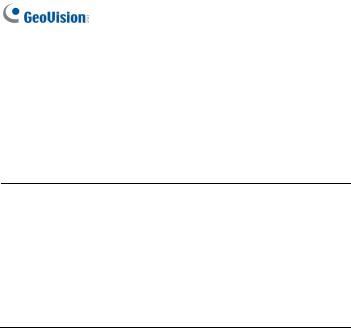
Preface
Welcome to the GV-IPCAM User’s Manual.
The GV-IPCAM has a series of models designed to meet different needs. This Manual is designed for the following models and firmware versions:
Note:
1.To upgrade the camera firmware from V2.07 or earlier to the latest version, back up the files in the camera’s storage device first before the upgrade and it is required to re-format the memory card after the upgrade.
2.The following models are not supported by firmware V3.0 or later:
•CB120 / 220
•Models installed with a 32 MB NAND flash
vi
|
Model |
|
|
Model Number |
|
|
Firmware |
|
|
|
|
|
|
Version |
|
||
|
|
|
|
|
|
|
|
|
|
|
|
|
GV-BX2400-1F ~ 2F |
Fixed Lens |
|
V3.0 |
|
|
|
|
|
GV-BX2400-8F |
|
|
|
|
|
|
|
|
|
|
|
|
|
|
|
|
|
|
|
|
||
|
|
|
GV-BX2600 |
Varifocal Lens |
|
V1.0 |
||
|
|
|
|
|
|
|
|
|
|
Box Camera |
|
GV-BX1500-8F |
|
|
V3.06 |
||
|
|
GV-BX2500-8F |
|
|
||||
|
|
|
Fixed Lens |
|
|
|
||
|
|
|
GV-BX3400-8F |
|
V3.00 |
|||
|
|
|
|
|
||||
|
|
|
GV-BX5300-8F |
|
|
|||
|
|
|
|
|
|
|
||
|
|
|
GV-BX1500-3V |
|
|
|
|
|
|
|
|
GV-BX2500-3V |
P-Iris |
|
V3.03 |
||
|
|
|
GV-BX3400-3V |
|
||||
|
|
|
|
|
|
|
||
|
|
|
GV-BX5300-6V |
|
|
|
|
|
|
|
|
GV-BX12201 |
Varifocal Lens |
|
V1.02 |
||
vii
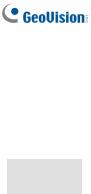
|
Model |
|
|
Model Number |
|
|
Firmware |
|
|
|
|
|
|
Version |
|
||
|
|
|
|
|
|
|
|
|
|
|
|
|
GV-BX2400-E |
Varifocal Lens |
|
V3.0 |
|
|
|
|
|
GV-BX5300-E |
|
|||
|
|
|
|
|
|
|
|
|
IR Arctic Box |
|
|
GV-BX1500-E |
Motorized |
|
V3.06 |
||
|
|
|
Varifocal |
|
|
|
||
Camera |
|
|
GV-BX3400-E |
|
V3.03 |
|||
|
|
Lens, P-Iris |
|
|||||
|
|
|
|
|
|
|
|
|
|
|
|
|
GV-BX2510-E |
Motorized |
|
V3.06 |
|
|
|
|
|
GV-BX5310-E |
Varifocal Lens |
|
V3.03 |
|
|
Target Box |
|
|
GV-EBX1100 Series |
Fixed Lens |
|
V1.04 |
|
|
Camera |
|
|
GV-EBX2100 Series |
|
|||
|
|
|
|
|
|
|
||
|
Ultra Box |
|
GV-UBX1301 Series |
Fixed Lens |
|
V3.0 |
||
|
|
GV-UBX2301 Series |
|
|||||
|
Camera |
|
|
|||||
|
|
|
GV-UBX3301 Series |
|
|
|
|
|
|
|
|
|
|
|
|
|
|
|
|
|
|
GV-MFD1501 Series |
|
|
V3.06 |
|
|
|
|
|
GV-MFD2501 Series |
|
|
||
|
Mini Fixed |
|
|
Fixed Lens |
|
|
|
|
|
|
|
GV-MFD2401 Series |
|
|
|
||
|
|
|
|
|
|
|||
|
Dome |
|
|
|
|
|
||
|
|
|
GV-MFD3401 Series |
|
|
V3.00 |
||
|
|
|
|
|
|
|||
|
|
|
|
GV-MFD5301 Series |
|
|
|
|
viii
|
Model |
|
|
Model Number |
|
|
Firmware |
|
|
|
|
|
|
Version |
|
||
|
|
|
|
|
|
|
|
|
|
|
|
|
GV-MDR220 |
|
|
|
|
|
|
|
|
GV-MDR320 |
|
|
|
|
|
Mini Fixed |
|
|
GV-MDR520 |
Fixed Lens |
|
V3.0 |
|
|
Rugged Dome |
|
|
GV-MDR3400 Series |
|
|
|
|
|
|
|
|
|
|
|
||
|
|
|
|
GV-MDR5300 Series |
|
|
|
|
|
|
|
|
GV-MDR1500 Series |
|
|
V3.06 |
|
|
Target Fixed |
|
|
GV-EFD2101 |
Varifocal |
|
V1.01 |
|
|
|
|
GV-EFD3101 |
|
||||
|
Dome |
|
|
Lens, P-Iris |
|
|||
|
|
|
GV-EFD5101 |
|
|
|
||
|
|
|
|
|
|
|
|
|
|
Target Mini |
|
|
GV-EFD1100 Series |
Fixed Lens |
|
V1.04 |
|
|
Fixed Dome |
|
|
GV-EFD2100 Series |
|
|||
|
|
|
|
|
|
|
||
|
|
|
|
|
|
|
|
|
|
Target Mini |
|
|
GV-EDR1100 Series |
|
|
|
|
|
Fixed Rugged |
|
|
Fixed Lens |
|
V1.04 |
||
|
|
|
GV-EDR2100 Series |
|
||||
|
Dome |
|
|
|
|
|
|
|
|
|
|
|
|
|
|
|
|
ix

|
Model |
|
|
Model Number |
|
|
Firmware |
|
|
|
|
|
|
Version |
|
||
|
|
|
|
|
|
|
|
|
|
|
|
|
GV-BL1500 |
|
|
|
|
|
|
|
|
GV-BL2400 |
|
|
V3.0 |
|
|
|
|
|
GV-BL3400 |
Varifocal Lens |
|
|
|
|
|
|
|
GV-BL2500 |
|
|
V3.06 |
|
|
|
|
|
|
|
|
|
|
|
|
|
|
GV-BL1210 |
Motorized Varifocal |
|
|
|
|
|
|
|
GV-BL3410 |
|
V3.03 |
||
|
|
|
|
Lens |
|
|||
|
|
|
|
GV-BL5310 |
|
|
|
|
|
|
|
|
|
|
|
|
|
|
|
|
|
|
|
|
|
|
|
|
|
|
GV-BL1501 |
Varifocal Lens, |
|
V3.06 |
|
|
|
|
|
GV-BL2501 |
|
|||
|
|
|
|
P-Iris |
|
|
|
|
|
Bullet Camera |
|
|
GV-BL3401 |
|
V3.01 |
||
|
|
|
|
|
||||
|
|
|
|
GV-BL1511 |
|
|
V3.06 |
|
|
|
|
|
GV-BL2511 |
Motorized Varifocal |
|
||
|
|
|
|
|
|
|
||
|
|
|
|
GV-BL3411 |
Lens, P-Iris |
|
V3.03 |
|
|
|
|
|
GV-BL5311 |
|
|
||
|
|
|
|
|
|
|
|
|
|
|
|
|
GV-BL2511-E |
Motorized Varifocal |
|
V3.06 |
|
|
|
|
|
Lens, extreme |
|
|||
|
|
|
|
|
|
|
|
|
|
|
|
|
GV-BL5311-E |
temperature |
|
V3.03 |
|
|
|
|
|
tolerance, P-Iris |
|
|||
|
|
|
|
|
|
|
|
|
|
|
|
|
|
|
|
|
|
|
|
|
|
GV-BL3700 |
|
|
|
|
|
|
|
|
(H.265) |
Varifocal Lens, P- |
|
V1.00 |
|
|
|
|
|
GV-BL5700 |
Iris |
|
||
|
|
|
|
|
|
|
||
|
|
|
|
(H.265) |
|
|
|
|
x
|
Model |
|
|
Model Number |
|
|
Firmware |
|
|
|
|
|
|
Version |
|
||
|
|
|
|
|
|
|
|
|
|
|
|
GV-EBL1100-1F |
|
|
|
|
|
|
Target Bullet |
|
GV-EBL1100-2F |
Fixed Lens |
V1.04 |
|||
|
Camera |
|
GV-EBL2100-1F |
|||||
|
|
|
|
|
|
|||
|
|
|
GV-EBL2100-2F |
|
|
|
|
|
|
Target Bullet |
|
|
GV-EBL2101 |
Varifocal Lens |
V1.04 |
||
|
Camera |
|
|
|||||
|
|
|
|
|
|
|
|
|
|
|
|
|
GV-UBL1211 |
|
|
|
|
|
|
|
|
GV-UBL2411 |
Motorized |
|
V3.03 |
|
|
|
|
|
GV-UBL3411 |
|
|
|
|
|
|
|
|
Varifocal Lens |
|
|
|
|
|
Ultra Bullet |
|
|
GV-UBL1511 |
|
Coming |
||
|
|
|
|
|
||||
|
Camera |
|
|
GV-UBL2511 |
|
|
||
|
|
|
|
|
|
|
||
|
|
|
|
GV-UBL1301 Series |
|
|
|
|
|
|
|
|
GV-UBL2401 Series |
Fixed Lens |
|
V3.0 |
|
|
|
|
|
GV-UBL3401 Series |
|
|
|
|
xi
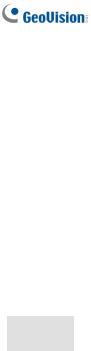
|
Model |
|
|
Model Number |
|
|
Firmware |
|
|
|
|
|
|
Version |
|
||
|
|
|
|
|
|
|
|
|
|
|
|
GV-VD120D |
|
|
|
|
|
|
|
|
(IK10+, Transparent Cover) |
|
|
|
|
|
|
|
|
GV-VD121D |
|
|
|
|
|
|
|
|
(IK10+, Smoked Cover) |
|
|
|
|
|
|
|
|
GV-VD122D |
|
|
|
|
|
|
|
|
(IK7, Transparent Cover) |
|
|
|
|
|
|
|
|
GV-VD123D |
|
|
|
|
|
|
|
|
(IK7, Smoked Cover) |
|
|
|
|
|
|
|
|
GV-VD220D |
|
|
|
|
|
|
|
|
(IK10+, Transparent Cover) |
|
|
|
|
|
|
|
|
GV-VD221D |
|
|
|
|
|
|
|
|
(IK10+, Smoked Cover) |
|
|
|
|
|
|
Vandal Proof |
|
GV-VD222D |
|
|
|
|
|
|
|
(IK7, Transparent Cover) |
Varifocal Lens |
V3.0 |
||||
IP Dome |
|
GV-VD223D |
||||||
|
|
|
|
|
||||
|
|
|
(IK7, Smoked Cover) |
|
|
|
|
|
|
|
|
GV-VD320D |
|
|
|
|
|
|
|
|
(IK10+, Transparent Cover) |
|
|
|
|
|
|
|
|
GV-VD321D |
|
|
|
|
|
|
|
|
(IK10+, Smoked Cover) |
|
|
|
|
|
|
|
|
GV-VD322D |
|
|
|
|
|
|
|
|
(IK7, Transparent Cover) |
|
|
|
|
|
|
|
|
GV-VD323D |
|
|
|
|
|
|
|
|
(IK7, Smoked Cover) |
|
|
|
|
|
|
|
|
GV-VD1500 |
|
|
|
|
|
|
|
|
GV-VD2400 |
|
|
|
|
|
|
|
|
GV-VD2500 |
|
|
|
|
|
|
|
|
GV-VD3400 |
|
|
|
|
|
xii
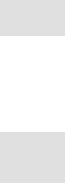
|
Model |
|
|
Model Number |
|
|
Firmware |
|
|
|
|
|
|
Version |
|
||
|
|
|
|
|
|
|
|
|
|
|
|
|
GV-VD1530 |
Varifocal Lens, |
|
|
|
|
|
|
|
GV-VD2430 |
|
|
|
|
|
|
|
|
high power IR |
|
V3.0 |
||
|
|
|
|
GV-VD2530 |
|
|||
|
|
|
|
LEDs |
|
|
|
|
|
|
|
|
GV-VD3430 |
|
|
|
|
|
|
|
|
|
|
|
|
|
|
Vandal Proof |
|
|
GV-VD1540 |
Motorized |
|
|
|
|
|
|
GV-VD2440 |
|
|
|
||
IP Dome |
|
|
Varifocal Lens, |
|
|
|
||
|
|
GV-VD2540 |
|
V3.0 |
||||
|
|
|
|
high power IR |
|
|||
|
|
|
|
GV-VD3440 |
|
|
|
|
|
|
|
|
LEDs |
|
|
|
|
|
|
|
|
GV-VD5340 |
|
|
|
|
|
|
|
|
|
|
|
|
|
|
|
|
|
GV-VD3700 (H.265) |
Varifocal Lens, |
|
V1.0 |
|
|
|
|
|
GV-VD5700 (H.265) |
P-Iris |
|
||
|
|
|
|
|
|
|
||
|
|
|
|
|
Motorized |
|
|
|
IR Arctic |
|
|
GV-VD2540-E |
Varifocal Lens, |
|
|
|
|
Vandal Proof |
|
|
high power IR |
|
V3.0 |
|||
|
|
GV-VD5340-E |
|
|||||
IP Dome |
|
|
LEDs, extreme |
|
|
|
||
|
|
|
|
|
|
|||
|
|
|
|
|
temperatures |
|
|
|
|
Target Vandal |
|
|
GV-EVD2100 |
Varifocal Lens, |
|
|
|
|
Proof IP |
|
|
GV-EVD3100 |
|
V1.01 |
||
|
|
|
P-Iris |
|
||||
|
Dome |
|
|
GV-EVD5100 |
|
|
|
|
|
|
|
|
|
|
|
||
|
PTZ Camera |
|
|
GV-PTZ010D |
NTSC |
|
V1.09 |
|
|
|
|
PAL |
|
||||
|
|
|
|
|
|
|
|
|
|
|
|
|
GV-PT130D |
|
|
|
|
|
PT Camera |
|
|
GV-PT220D |
Fixed Lens |
|
V3.0 |
|
|
|
|
|
GV-PT320D |
|
|
|
|
xiii

|
Model |
|
|
Model Number |
|
|
Firmware |
|
|
|
|
|
|
Version |
|
||
|
|
|
|
|
|
|
|
|
|
Advanced |
|
|
GV-CA120 |
|
|
|
|
|
|
|
GV-CA220 |
|
|
|
|
|
|
Cube |
|
|
Fixed Lens |
|
V3.0 |
||
|
|
|
GV-CAW120 |
|
||||
|
Camera |
|
|
|
|
|
|
|
|
|
|
GV-CAW220 |
|
|
|
|
|
|
|
|
|
|
|
|
|
|
|
Cube Camera |
|
|
GV-CB120 |
Fixed Lens |
|
V2.14 |
|
|
|
|
|
|||||
|
|
|
GV-CB220 |
|
||||
|
|
|
|
|
|
|
|
|
|
|
|
GV-FD1500 |
Varifocal |
V3.06 |
|||
|
|
|
GV-FD2500 |
|||||
|
|
|
Lens |
|
|
|
||
|
Fixed IP |
|
|
|
|
|
|
|
|
|
GV-FD3400 |
|
V3.03 |
||||
|
Dome |
|
|
|||||
|
|
GV-FD3410 |
Motorized |
V3.03 |
||||
|
|
|
||||||
|
|
|
GV-FD1510 |
|
|
|
||
|
|
|
Varifocal Lens |
V3.06 |
||||
|
|
|
GV-FD2510 |
|||||
|
|
|
|
|
|
|
||
|
Pinhole |
|
GV-UNP2500 |
Fixed Lens |
V3.06 |
|||
|
Camera |
|
||||||
|
|
|
|
|
|
|
|
|
xiv

Naming and Definition
GV-System
GV-VMS
GeoVision Analog and Digital Video Recording Software. The GV-System also refers to GV-Multicam System, GV-NVR, GV-DVR and GV-Hybrid DVR at the same time.
GeoVision Video Management System for IP cameras.
xv

Note for Connecting to GV-System / GV-VMS
The GV-IPCAM is designed to work with GV-System / GV-VMS, a hybrid or digital video management system. Note the following when the camera is connected to GV-System / GV-VMS:
1By default, the images are recorded to the memory card inserted in the GV-IPCAM (except GV-IR Arctic Box Camera and Target Series, which are not equipped with a memory card slot).
2Once the camera is connected to the GV-System / GV-VMS, the resolution set on the GV-System / GV-VMS will override the resolution set on the camera’s Web interface. You can only change the resolution settings through the Web interface when the connection to the GV-System / GV-VMS is interrupted.
xvi
Note for Recording
1By default, the images are recorded to the memory card inserted in the GV-IP Camera (except GV-IR Arctic Box Camera and Target Series, which are not equipped with a memory card slot). Make sure the Write recording data into local storage option (see
3.1.1 Video Settings) is enabled. If this option is disabled, the camera will stop recording to the memory card while the live view is accessed through Web browsers or other applications.
2Mind the following when using a memory card for recording:
• Recorded data on the memory card can be damaged or lost if the data are accessed while the camera is under physical shock, power interruption, memory card detachment or when the memory card reaches the end of its lifespan. No guarantee is provided for such causes.
• The stored data can be lost if the memory card is not accessed for a long period of time. Back up your data periodically if you seldom access the memory card.
• Memory cards are expendable and their durability varies according to the conditions of the installed site and how they are used. Back up your data regularly and replace the memory card annually.
• Replace the memory card when its read/write speed is lower than 6 MB/s or when the memory card is frequently undetected by the camera.
3It is recommended to use memory cards of the following setting and specifications:
• Apply a battery backup (UPS) to avoid power outage.
• Use Micro SD card of MLC NAND flash, Class 10 for better performance.
xvii

Note for GV-BX2600
Frame Rate
Mind the following restrictions, without regard to the resolution of the camera images, when the GV-BX2600 camera is set to 60 fps:
1The codec MJPEG is not available in the main stream.
2Dual streaming is not supported.
3Video analysis functions, including motion detection, are not supported.
4TV-out is not supported.
5The frame rate will be dropped to 30 fps during live streaming and recording when the camera starts monitoring.
6WDR Pro function is not supported.
71 or 2 fps will be dropped on the point of obtaining snapshots in JPEG format with the CGI command.
Browser
For the users of Microsoft Internet Explorer, version 11 or later is required to perform the operations through Web browser.
Recording
When GV-BX2600 uses Micro SD card or USB HDD for recording, the camera must not have more than one connection to GeoVision or thirdparty software.
xviii
Note for GV-EVD5100 / EFD5101
When the resolution is set at 2592 x 1944:
1If the camera is switched to single stream (while stream two is deselected) and Noise Reduction is disabled, the frame rate can reach up to 30 FPS.
2If the camera is switched to dual streams and Noise Reduction is disabled, the frame rate can reach up to 25 FPS.
3As long as Noise Reduction is enabled, whether the camera is switched to single stream or dual streams, the frame rate will be 15 FPS.
xix
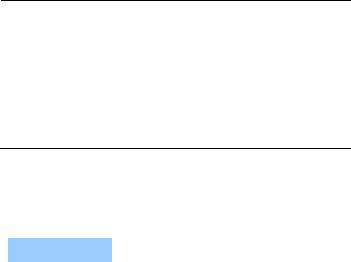
Chapter 1 Introduction
The GV-IPCAM series offers a comprehensive range of IP cameras for IP surveillance in various environmental conditions.
1.1 System Requirement
To perform the cameras’ operations through Web browser, ensure your PC is in good network connection, and use one of the following web browsers:
•Microsoft Internet Explorer 7.x or later
•Google Chrome
•Mozilla Firefox
•Safari
Note:
1For the users of Internet Explorer 8, additional settings are required. For details, see Appendix A.
2For GV-BX2600, Internet Explorer 11 or later is required.
3With non-IE browsers,
A.Motion Detection, Tampering Alarm, Visual Automation, Text Overlay and two-way audio are not supported.
B.only the Play function is available on the live view window (Figure 19-3)
C.RTSP streaming must be kept as enabled. For more detail, see 3.3.8 RTSP.
To access GV-BX12201 images, the PC spec should be met:
CPU |
|
Intel Core i5-4670, 3.40 GHz |
Memory |
|
DDR3 8 GB RAM |
On Board Graphics |
|
Intel HD Graphics 4600 (Versions of driver |
|
from year 2014 or later required) |
|
|
|
|
|
|
|
1
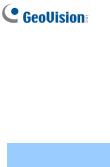
To access GV-EFD3101 / 5101 and GV-EVD3100 / 5100 images, the PC spec should be met:
CPU |
|
Intel Core i5-4670, 3.40 GHz |
Memory |
|
DDR3 4 GB RAM |
On Board Graphics |
|
Intel HD Graphics 4600 (Versions of driver |
|
from year 2014 or later required) |
|
|
|
|
|
|
|
2
2 Getting Started
Chapter 2 Getting Started
This section provides the initial and basic configurations of the GVIPCAM.
2.1 Accessing the Live View
When the camera is connected to a network with a DHCP server, it will be automatically assigned with a dynamic IP address. See 2.1.1 Checking the Dynamic IP Address to look up this IP address.
However, if you do not have a DHCP server on your network, access the camera by its default IP address 192.168.0.10 and see 2.1.2 Configuring the IP Address for more detail.
Note: By default, GV-PTZ010D is assigned with the fixed IP address 192.168.0.10.
3

2.1.1 Checking the Dynamic IP Address
Follow the steps below to look up the IP address and access the Web interface.
1.Install the GV-IP Device Utility program included on the Software DVD.
Note: The PC installed with GV-IP Device Utility must be under the same LAN with the camera you wish to configure.
2.On the GV-IP Utility window, click the  button to search for the IP devices connected in the same LAN. Click the Name or Mac Address column to sort.
button to search for the IP devices connected in the same LAN. Click the Name or Mac Address column to sort.
Figure 2-1
4
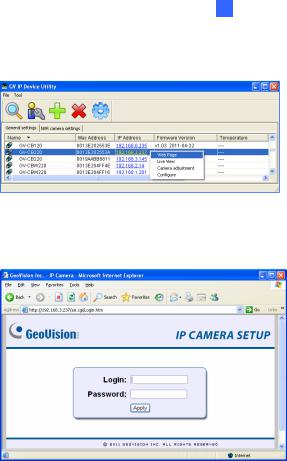
2 Getting Started
3.Find the camera with its Mac Address, click on its IP address and select Web Page.
Figure 2-2
4.The login page appears.
Figure 2-3
5.Type the default ID and password admin and click Apply to log in.
5
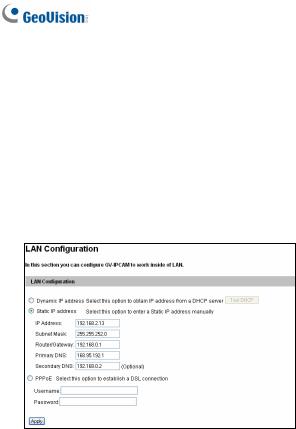
2.1.2 Configuring the IP Address
Follow the steps below to configure the IP address.
1.Open your web browser, and type the default IP address http://192.168.0.10.
2.In both Login and Password fields, type the default value admin. Click Apply.
3.In the left menu, select Network and then LAN to begin the network settings. This page appears.
Figure 2-4
4.Select Dynamic IP address, Static IP address or PPPoE and type the required network information.
5.Click Apply. The camera is now accessible by entering the assigned IP address on the web browser.
6
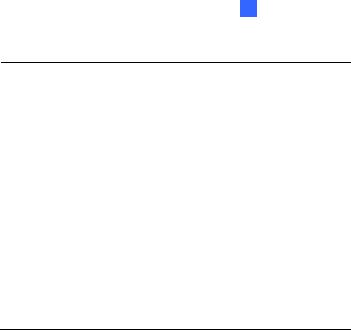
2 Getting Started
IMPORTANT:
1.If Dynamic IP Address or PPPoE is enabled, you need to know which IP address the camera will get from DHCP server or ISP to log in. If your camera is installed in the LAN, use the GV-IP Device Utility to look up its current dynamic IP address. See 2.1.1 Checking the Dynamic IP Address. If your camera uses a public dynamic IP address via PPPoE, use the dynamic DNS Service to obtain a domain name that is linked to the camera’s changing IP address first. For details on Dynamic IP Address and PPPoE, see
4.7.1 LAN Configuration and 4.7.3 Advanced TCP/IP.
2.If Dynamic IP Address or PPPoE is enabled and you cannot access the camera, you may have to reset it to the factory default and then perform the network settings again.
To restore your camera to default settings, see Loading Factory Default in the corresponding Hardware Manual.
7
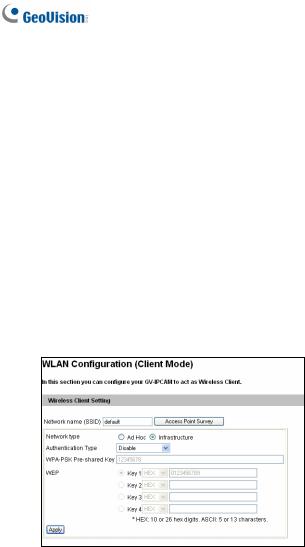
2.1.3 Configuring the Wireless Connection
You may create wireless connection to the Internet for:
•Box Camera: GV-BX1200 series / 1300 series / 1500 series / 2400 series / 2500 series / 3400 series / 5300 series
•Wireless Advanced Cube Camera: GV-CAW120/220
•Mini Fixed Dome: GV-MFD1501 series / 2401 series / 2501 series / 3401 series / 5301 series
1.To set up the wireless LAN for the first time, power on and connect a standard network cable to the camera.
2.An IP address will be automatically assigned to the camera. Use GV IP Device Utility to search for the device. For details, see 2.1.1 Checking the Dynamic IP Address.
3.Configure the wireless settings.
A. On the Web interface, select Network, select Wireless and Client Mode. This dialog box appears.
Figure 2-5
8
