Fujitsu LIFEBOOK S User Manual
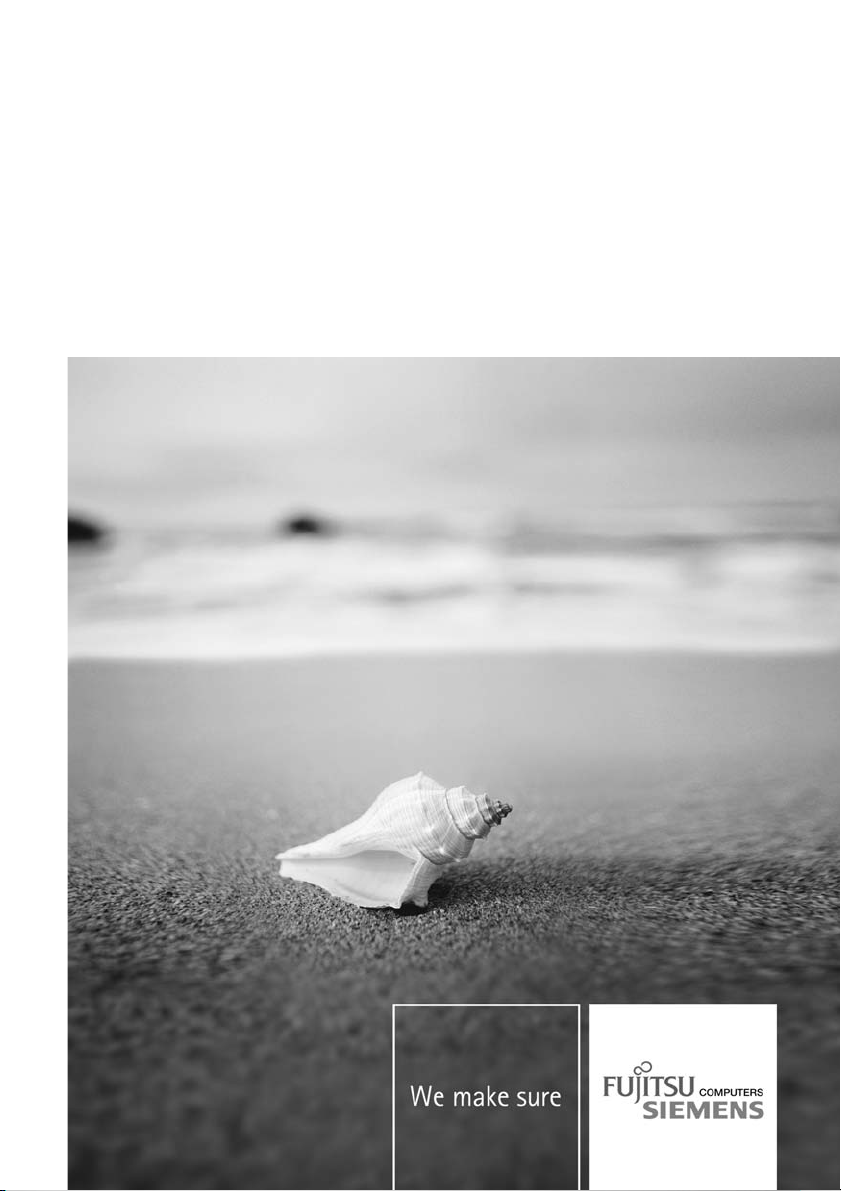
Professional Notebook English
EasyGuide
LIFEBOOK S Series
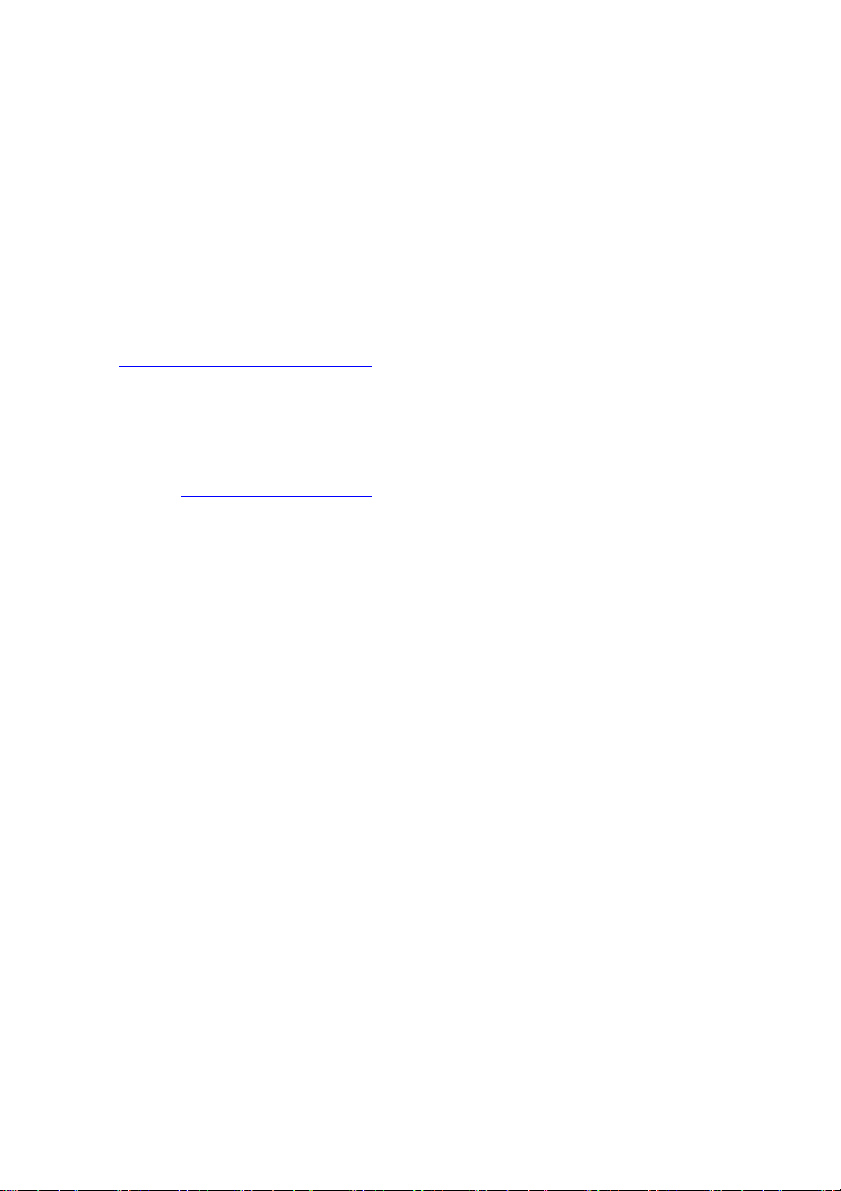
Are there ...
... any technical questions or problems?
Please contact:
• our Hotline/Help Desk (refer to the enclosed Help Desk List or go to:
"
www.fujitsu-siemens.com/support/")
• your sales partner
• your sales office
Additional information is contained in the Help Desk list and the "Warranty" manual. The
"Warranty" manual can be found on the supplied "Drivers & Utilities" CD/DVD.
Latest information on our products, tips, updates etc. can be found on our
website a t: "
www.fujitsu-siemens.com"
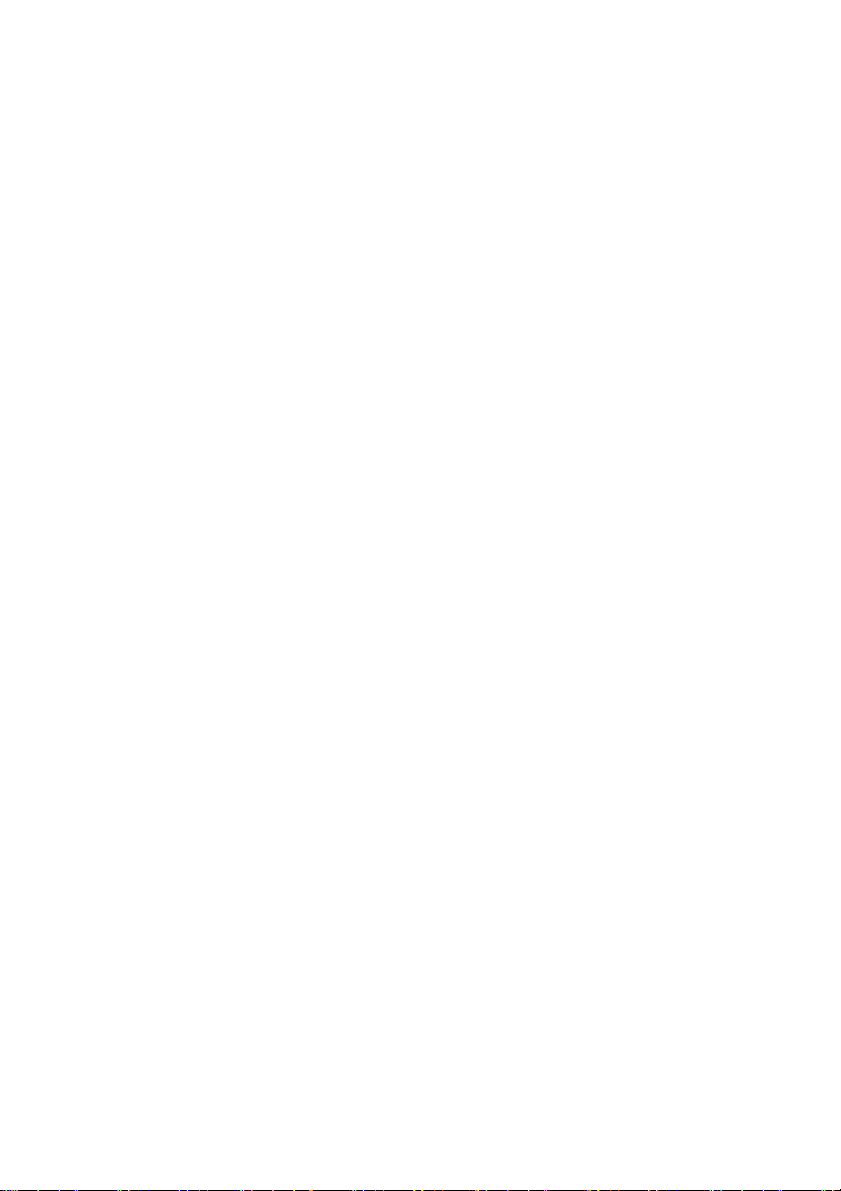
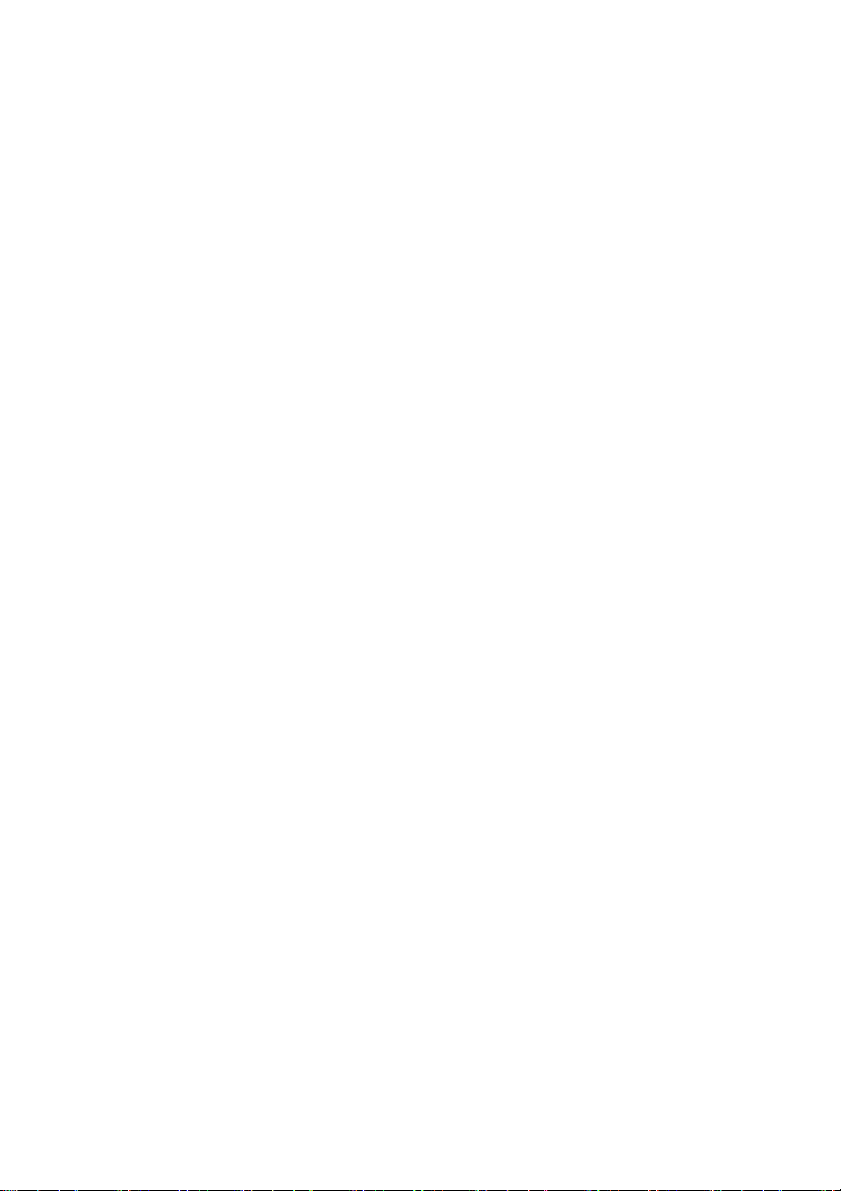
This manual was produced by Xerox Global Services
Published by
Fujitsu Siemens Computers GmbH
AG 05/07
Edition 1
Order no.: A26391-K233-Z120-1-7619
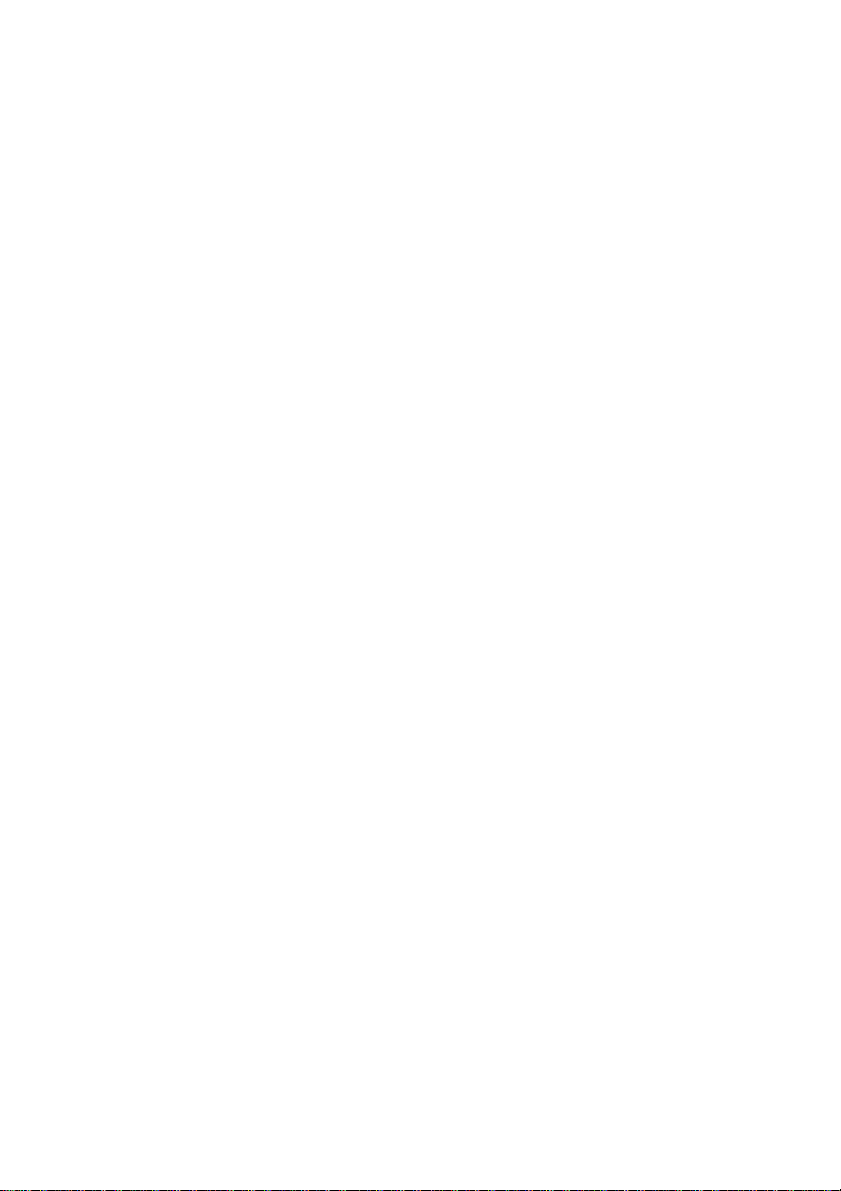
LIFEBOOK S Series
EasyGuide
Innovative technology... 1
Important notes
Ports and operati
Removing and installing components
during servicing
Technical dat
Index
ng elements
a
3
4
24
28
31
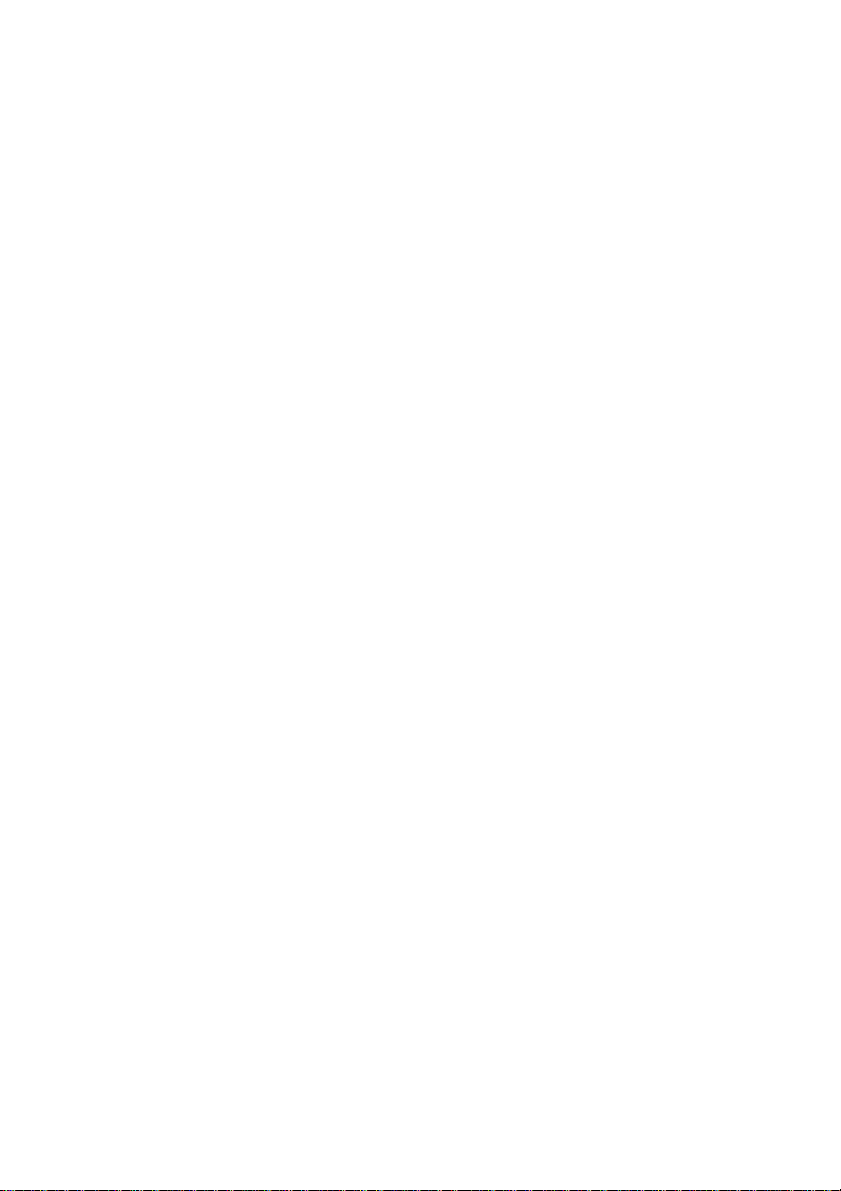
Adobe and Acrobat are trademarks of Adobe Systems Incorporated and may
be protected in certain countries.
The Bluetooth trademarks are the property of Bluetooth SIG, Inc., U.S.A. and
licensed to Fujitsu Siemens Computers GmbH.
Intel is a registered trademark, Core is a trademark of Intel Corporation, U SA.
Kensington and MicroSaver are registered trademarks of ACCO World Corporation.
Macrovision is a trademark of Macrovision Corporation, USA.
Microsoft, MS, MS DOS, Windows, and Windows NT are registered
trademarks of Microsoft Corporation.
All other trademarks referenced are trademarks or registered trademarks of their
respective owners, whose protected rights are acknowledged.
Copyright © Fujitsu Siemens Computers GmbH 2007
All rights reserved, including rights of translation, reproduction by printing, copying
or similar methods, in part or in whole.
In the event of violations, perpetrators will be liable to prosecution for damages.
All rights reserved, including rights created by patent grant or registration of a utility model or design.
Subject to availability and technical modifications.
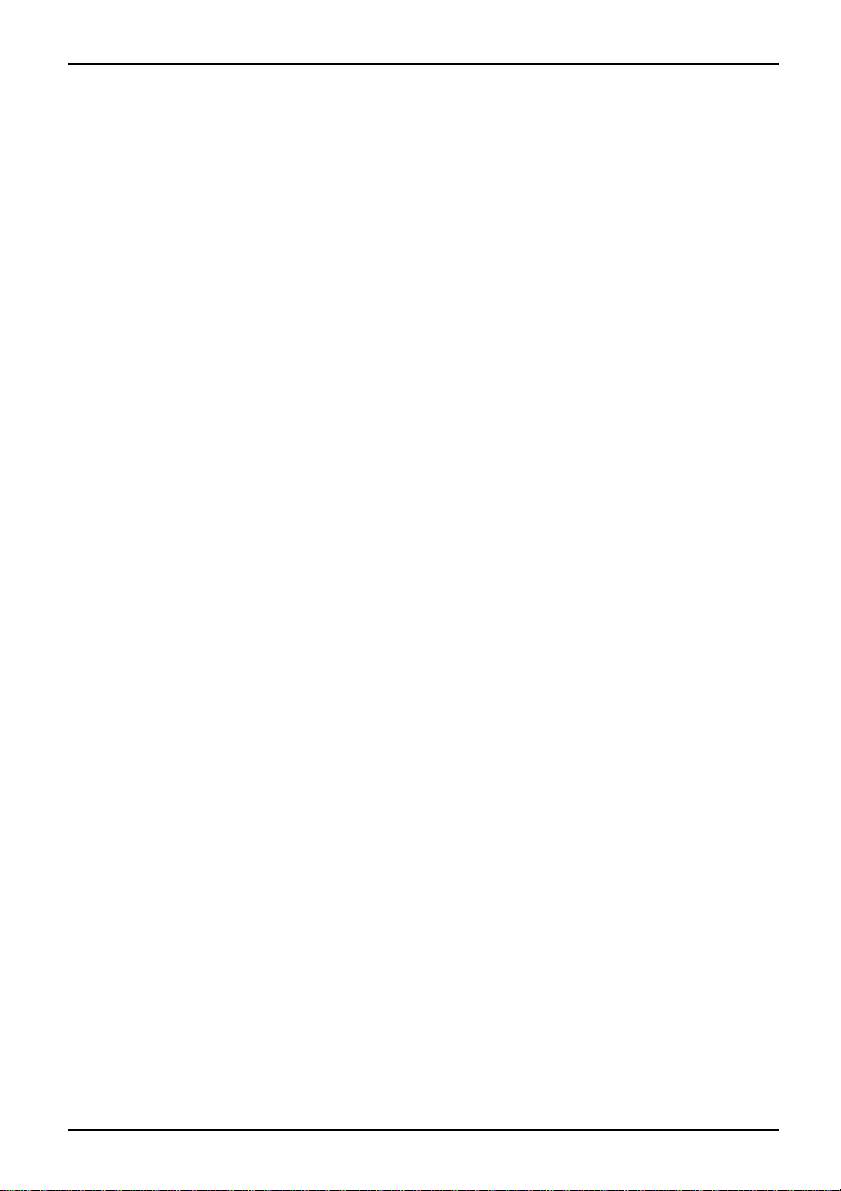
Contents
Contents
Innovativetechnology... ............................................................... 1
Notational conventions .................................................................. 2
Importantnotes ........................................................................ 3
Portsand operatingelements ......................................................... 4
Notebook open . . . ...................................................................... 4
Leftside ................................................................................ 5
Rightside .............................................................................. 5
Rear ................................................................................... 6
Underside . . . . .......................................................................... 6
Switching on the notebook . . . . ........................................................... 7
Switching off the Notebook . . . ........................................................... 8
Statusindicators ........................................................................ 9
Keycombinations ....................................................................... 12
Easy Launch keys ...................................................................... 14
Configuring Easy Launch keys ....................................................... 14
Camera (optional) . ...................................................................... 15
Removingand installing the battery ....................................................... 16
Removing the battery ................................................................ 16
Installing battery .................................................................... 17
Removing and installing the air filter ...................................................... 18
Air filter removal .................................................................... 18
Install air filter ...................................................................... 19
Module . . . . . . .......................................................................... 20
Removing a module . . . . . . ........................................................... 20
Installing a module .................................................................. 21
SIM card ............................................................................... 21
Inserting theSIMcard ............................................................... 21
Removing aSIM card ............................................................... 22
Radio components: UMTS (optional)/wireless LAN/Bluetooth . . ............................. 23
Switching the radio components on and off ............................................ 23
Removing
Notes on i
Removing
Technical data ......................................................................... 28
Notebook . . ............................................................................. 28
Battery ................................................................................. 29
Mains adapter .......................................................................... 30
Inde
and installing components during servicing . . . . .............................
nstalling andremoving boardsandcomponents ..................................
and installing memory modules ................................................
Removin
Removin
Install
Attach
gcover .....................................................................
gmemory modules ..........................................................
ing amemory module ..........................................................
ing the cover ..................................................................
x ..................................................................................
24
24
25
26
26
27
27
31
A26391-K233-Z120-1-7619, edition 1
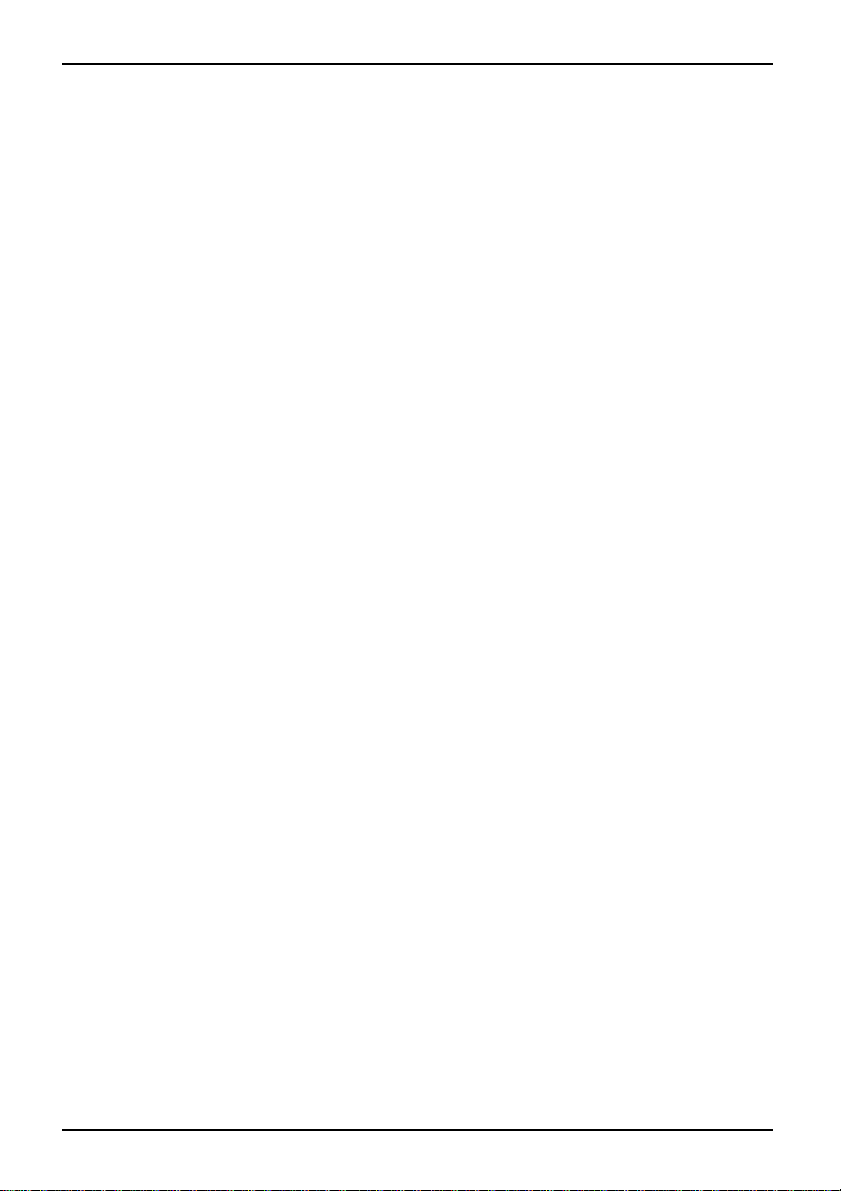
Contents
A26391-K233-Z120-1-7619, edition 1
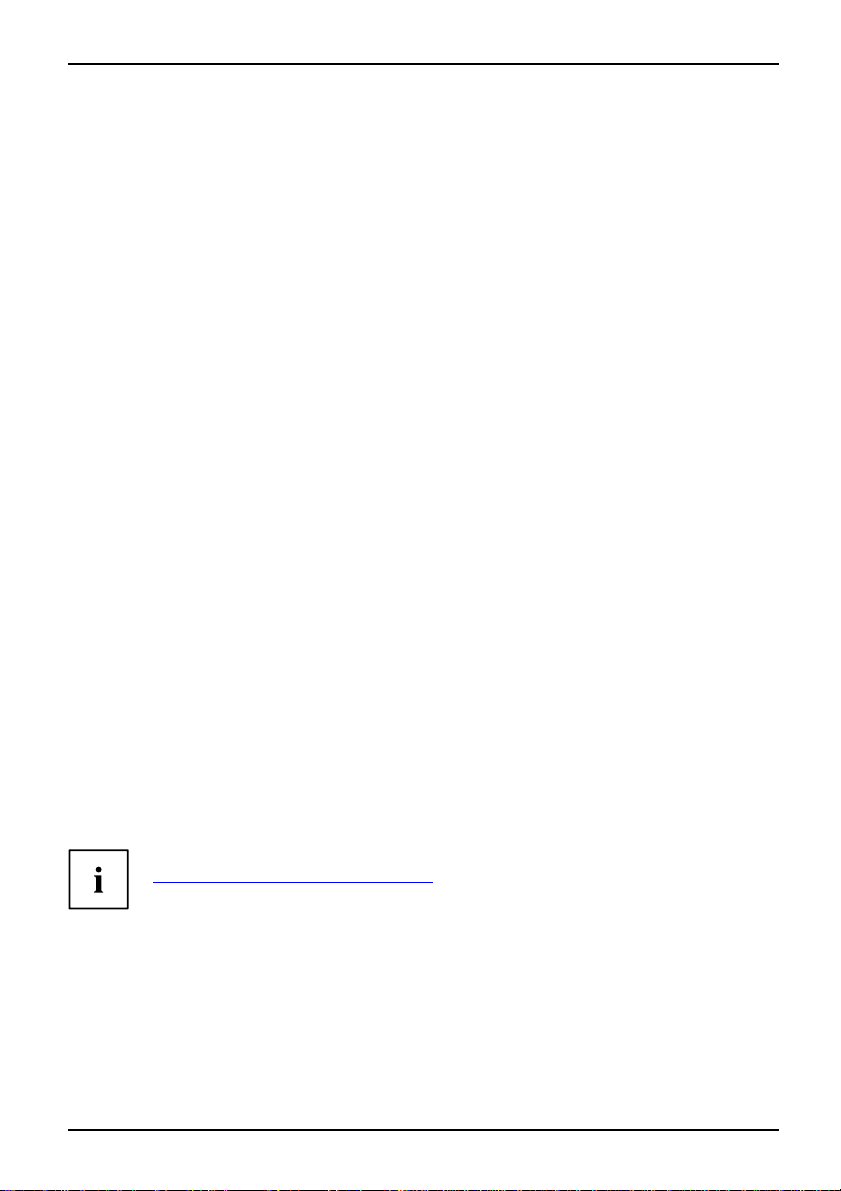
Innovative technology...
Innovative technology...
and ergonomic design make your L IFEBO OK S Series notebook a user-friendly and reliable notebook.
Your notebook is available in several different versions. Most of the sections in this manual
apply to all models – an y differences are indicated separately. Some of the illustrations and
features in this manual may differ from your model and are for guidance only.
Your operating syste m (e.g. Microsoft Windows) has already been preinstalled
and optimally configured so that you can be up and running from the moment
you switch on your notebook for the first time.
Your notebook features the very latest technology so that you get the best perfo rmance from your
computing experience. Depending on the model, the following components may be included:
• upto4GBofmainmemory(RAM)
• A module bay suitable for housing the fo llowing modules: a DVD Super Multi
Drive, a second ba ttery, or a blind insert (Weight Saver)
• an integral camera for snapsh ots and video chat
• USB ports, providing simple expansion options for webcams, game pads, printers and more
• A PC card slot for use with a type II PC card
• a memory card slot for quick transfer of digital photos, music and video clips onto your notebook
• a SIM card slot tha t can be used to opera te a SIM card
• An on-board audio controller and two s tereo loudspeakers for true audio enjoyment. It is also
possible to connect a microphone and external speakers for even better performance.
For mouse control, the notebook has a touch pad. Brie fly touching the touchpad twice
is all that is required to open an application, for example.
With the user-friendly BIOS Setup you can control the hardware of your noteb ook and better protect
your system against unauthorised access by using the powerful password features.
This Operating Manual tells you how to get your notebook up and running
and how to operate it in daily use.
Further information on this notebook can be found in the following documentation:
• In the "Professional Notebook" Operating Manual
• In the "Safety" and "Warranty" manuals
• In the documentation for the operating system
• In information files (e.g. *.TXT, *.DOC, *.W RI, *.HLP, *.PDF)
You ca n find information on accessories for your Notebook at
www.fujitsu-siemens.com/accessories".
"
A26391-K233-Z120-1-7619, edition 1 1
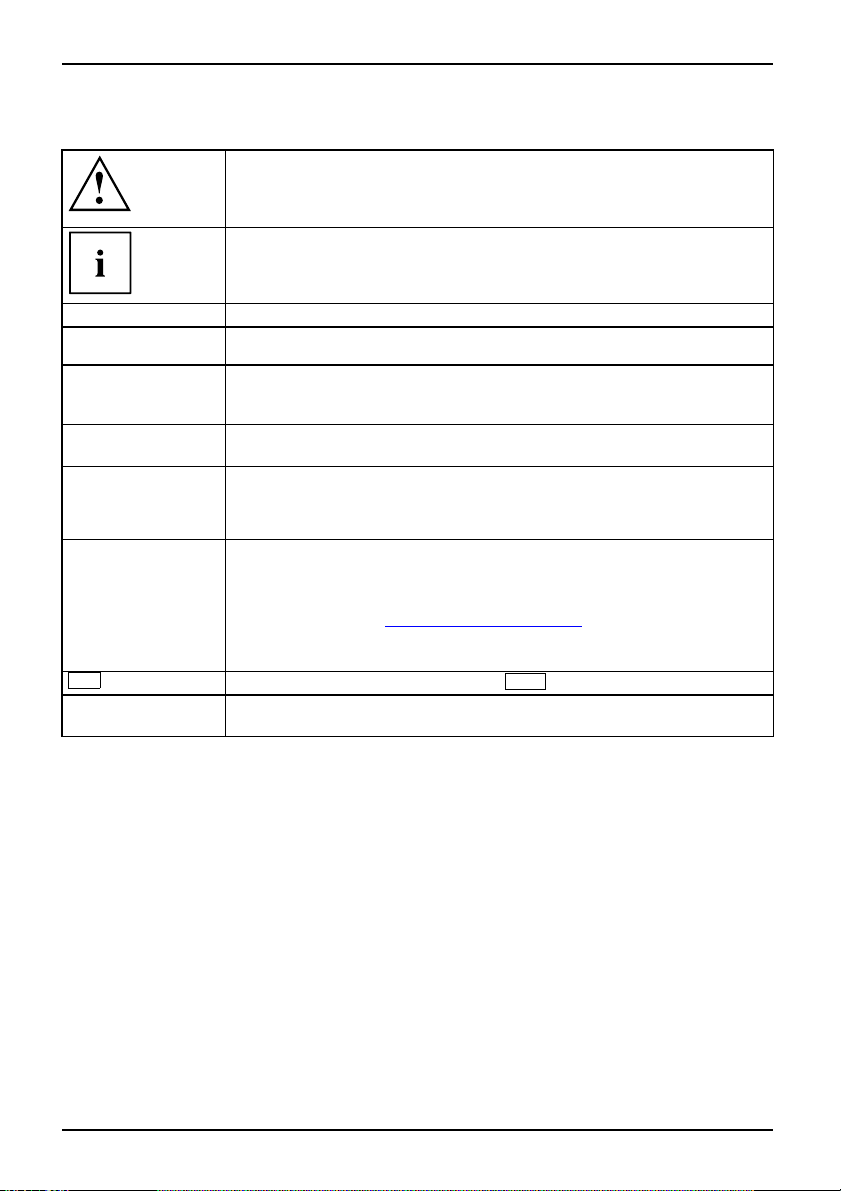
Innovative technology...
Notational conventions
Pay particular attention to text m a rked with t his symbol. Failure to observe
this warning will endanger your life, will damage the device or lead to loss
of data. The warranty will be invalidated if you cause defects in the device
through failure to take notice of this warning
indicates important informat
ion that is required to use the device properly.
►
This style
This style
This style
"This style"
Abc
This style
indicates an activity that must be performed in th e order shown
indicates a result
flags data entered using the keyboard in a program dialog or command
line, e.g. your password (Name123) or a command to launch a program
(start.exe)
refers to information displayed by a program on the screen, e.g.:
Installation is completed
is for
• terms and texts in a s oftwar
• names of programs or files, e.g. Windows or setup.exe.
is for
• cross-references to another section, e .g. "Safety information"
• Cross-references to an external source, e.g. a web address: For more
information, go to"
• indicates names of CDs and DVDs as well as names and titles of other
materials, e.g.: "CD/DVD Drivers & Utilities" or "Safety" manual
refers to a key on the keyboard, e.g.:
flags concepts and text that are emphasised or highlighted, e.g.: Do not
switch o ff device
www.fujitsu-siemens.com"
e user interface, e.g .: ClickSave.
F10
2 A26391-K233-Z120-1-7619, edition 1
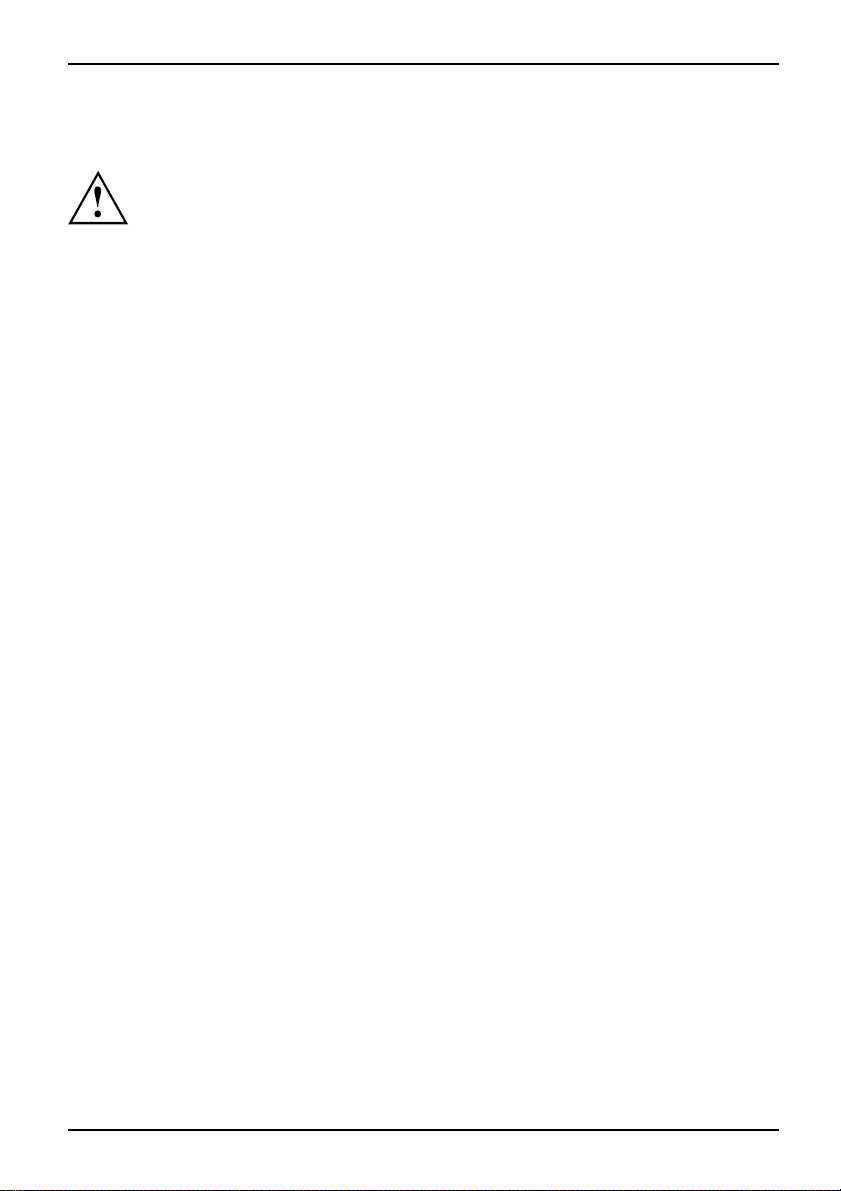
Important notes
Take note of the safety hints provided in the "Safety" manual, in the "Professional
Notebook" operating manual and in this manual.
Important notes
A26391-K233-Z120-1-7619, edition 1 3
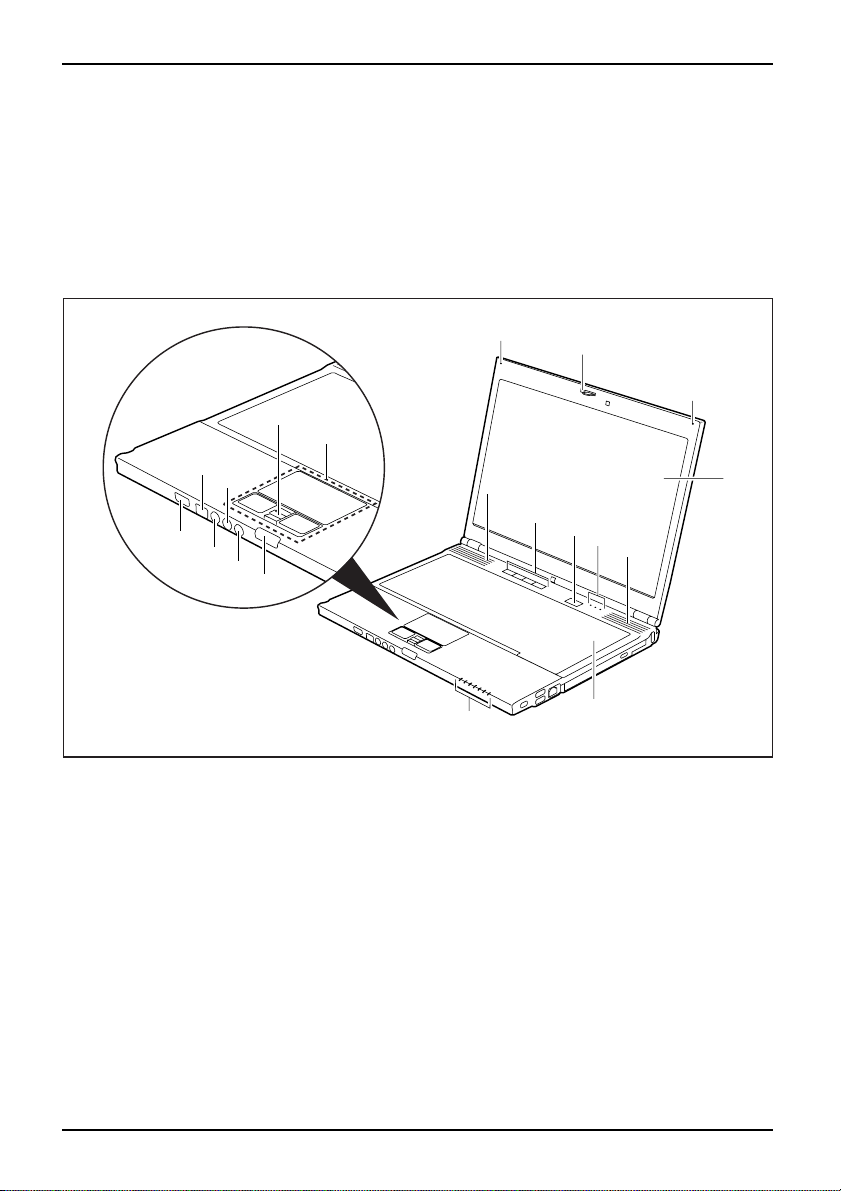
Ports and operating elements
Ports and operating elements
Ports
This chapter presents the individual hardw a re components of your notebook. You can obtain
an overview of the ports and operating elements of the notebook. Please familiarise yourself
with these components before you start to work with your notebook.
Notebook open
Camera(optional)MicrophoneLCDscreenLoudspeakerEasyLaunchkeysStatusindicatorsLoudspeakerKeyboardTouchpadandtouchpadbuttonsFingerprintsensorScreenlockLoud speakerportMicrophoneportFi reWireportON/OFFswitchforradiocomponents
15
13
16
14
1 = Camera (optional)
2 = Microphone
3 = LCD screen
4 = Loudspeaker
5 = Easy Launch keys
6 = ON/OFF switch
7 = Status indicators
8 = Keyboard
12
11
10
2
1
2
9
4
3
5
6
7
4
7
9 = Touchpad and touchpad buttons
10 = Fingerprint sensor
11 = Screen lock
12 = S-Video out socket
13 = Microphone port
14 = Loudspeaker port
15 = FireWire port
16 = ON/OFF switch for radio c omponent s
8
4 A26391-K233-Z120-1-7619, edition 1
