Page 1

Instruction Manual
G360 Panoramic Camera Gimbal
Compatible with Samsung gear 360/Kodak pixpro sp360/Kodak
pixpro sp360 4k/Sony FDR-X3000 etc.
V 1.0EN
GuiLin FeiYu Technology Incorporated Company
Page 2
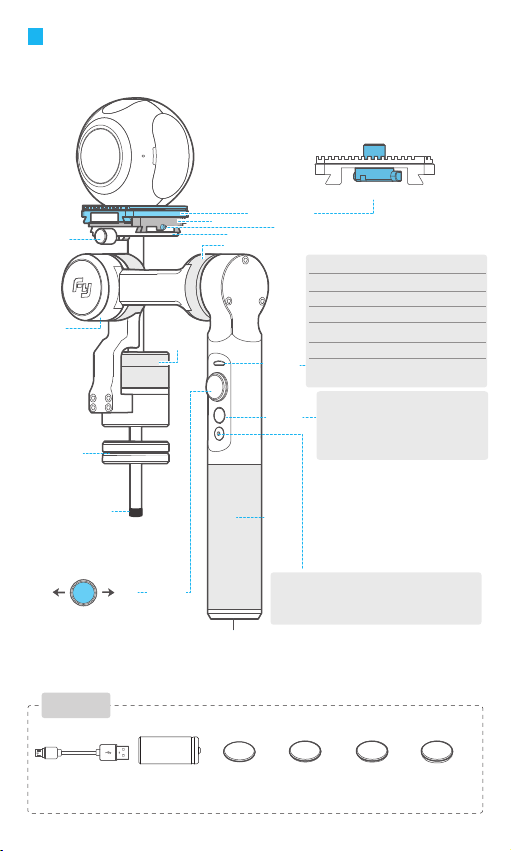
Product Overview
* G360 camera shown in the picture
is only for reference.
Adjusting
screw
Rolling
axis
Counter
weight
Life
Parts List
USB cable X1
Screw cap
Right
Panning
axis
Joystick
Batteries
(Type:22650)X1
Lower slider
Adapter
Tilting axis
1/4 inch
screw hole
20g counter
weight
Upper slider
Pin
Indicator Status
Blue light flashes once
Blue light flashes three times
Blue light is always on
Blue light keeps flashing
Red light flashes three times
Indicator
Red light keeps flashing
Status
Function button
Function
You can use the function button to switch
button
the working mode, power on or power off
the gimbal.
Please refer to chapter“ Modes / Functions”.
Mode / Status
Panning mode
Standby
Lock mode / Initializing
Initialization failure /
Malfunction
Low battery
Switching to standby
mode/ Gimbal will
power off
Handle
Self-timer button
Long press the selfie button, the lens will horizontally
rotate 360°, release for positioning
Thumb screw
30g counter
weight
40g counter
weight
100g counter
weight
Page 3
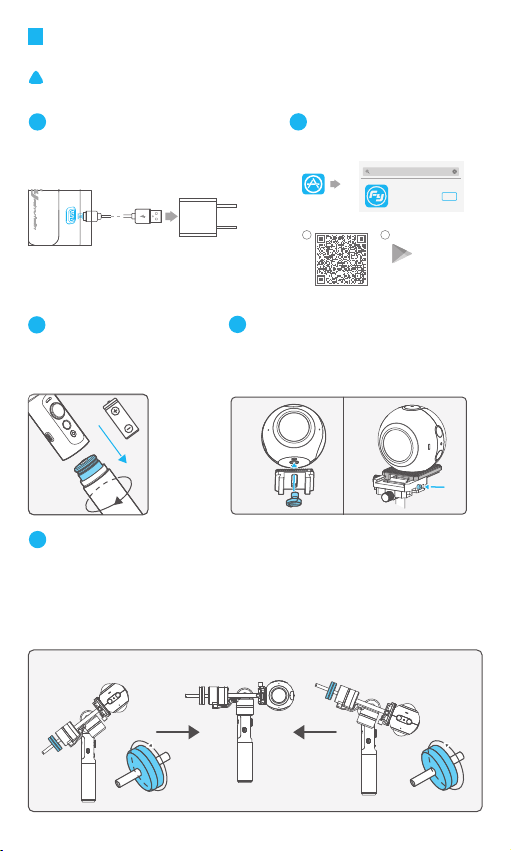
User Guide
!
Attention !
(1) Please install the camera before powering on the gimbal
(2) When not in use, turn off the gimbal and then remove the camera
1
Charging
Please make sure the battery is fully charged before you
use the gimbal for the first time.
Option 1: Charge with micro USB cable.
micro USB
(equipped by user)
Option 2: remove the battery and charge the
battery with charger (equipped by user).
3
Install the battery
Remove the handle and insert
one 22650 battery into it.
5
Camera balance adjustment
(1) Adjust the horizontal center of gravity with the counterweight
a.Place a counterweight of a similar weight to the camera on the gimbal and tighten the
4
(1) Align the camera mounting hole with the upper slider
center slot and tighten the screw to secure it.
(2) Hold the pin first,then place the upper slider with the
camera on the lower slider and tighten screw.
2
Download APP
Download "Feiyu ON" and install it.
(1) iOS version:
App Store
(2)Android version:
1 2
scan to download
Install the Camera
(1) (2)
Feiyu ON
GuiLin FeiYu Technology Incorporated Company
Feiyu ON
counterweight in the opposite direction .
b.Ajust as follows to get the best balance.
B1
A1
Download
Google play
B1
(1)
A1
Adjust to B1 direction Adjust to A1 direction
Best Balance
Page 4

(2) Adjust the vertical center of gravity by the upper and lower sliders
* The gimbal will work in panning mode after powering on.
Tip: Loosen the screw to adjust, please don't take out the screws from the sliders.
Lean forward
(2)a
Lean to the right
(2)b
6 7
Power on / off
Power On: Press and hold function button
until the green light is on.
Power Off: Press and hold function button
until the red light changes from quick flashing
to always on.
Attention: Make sure the
camera is secure before
In case of low battery, the red LED indicator
!
flashes for three times for every 5 seconds.
Please charge G360 or replace the battery.
powering on the Gimbal.
Lean backward
Lean to the left
Start the app on your smartphone,follow the instructions
to connect the smartphone with gimbal via Bluetooth.
Modes / Functions
Working Modes
Panning Mode
Tilting and rolling direction are fixed, and the camera
lens moves according to the hand movement of the user.
Connect to APP
Choose a device
FY_G360_XX
D7:58:42:2D:DD:xx
Searching...
Other Functions
Reset
Reset to initial status.
cancel
Rssi=xx
Best Balance
Gimbals Update Settings
360°
Panning Pan&Tilt Lock
Standby Reverse Reset
G360
Lock Mode
The orientation of the camera is fixed.
Stand-by
Motor stops working.
Page 5

Mode / Function Operation Instructions
Function Button
Single tap
Quadruple tap Reset
Long press until
the red light
flashes quickly
Function
Panning Mode / Lock Mode
Standby
Explanation
Single tap to switch between panning mode and lock mode
Reset the tilting axis of the gimbal to initial orientation and initial
mode
Single tap again to awake the gimbal, or triple tap to initialize the
gimbal
Firmware Upgrade
(1)
Option 1: connect the gimbal with PC via micro USB cable, and then upgrade the firmware.
Please visit the official website www.feiyu-tech.com to download the relevant programs for
upgrading, including USB driver, firmware upgrade software and product firmware,and install the
relevant software, decompress the firmware files for standby application.
micro USB
Option 2: connect the gimbal with Smarphone via bluetooth, and then upgrade the firmware.
(2)
Firmware upgrade
new firmware is available,
do you want to upgrade?
×
Feiyu ON
Yes No
Upgrade........
PC
Gimbal initialization
You can initialize your gimbal when:
(1) camera is not level
(2) if not used for a long period of time
(3) in case of extreme temperature variations
Adjusting steps:
Red light
flashes
press and hold press and hold
1
Blue light
is on
Triple tapTriple tap
2
Stands on table
Blue light flash
three times
quickly
Initialization
successful
3
Page 6

Parameters
Titling Angle
Rolling Angle
Panning Angle
Counter weight
Weight
Adaption
Unit: mm
360°
100°
360°
20g, 30g, 40g, 100g
360g (Not including battery, camera or counter weight )
Camera with 1/4 inch screw hole, weight 100~300g.
61.5mm
189mm
Titling Increments
Panning Increments
Usage time 6 Hours
114.5mm
min 2°/s max 75°/s
min 3°/s max 150°/s
165mm
217.5mm
DISCLAIMER
Prohibit any user for any illegal purpose. Users will be responsible for all behaviors of
purchase and use products.
The Company assumes no liability for any risks related to or resulting from the debug and
use of this product (including the direct, indirect or third-party losses).
For any unknown sources of using, we will not be at any services.
The updating and changes of product firmware and program may cause changes in function
descriptions in this user manual, please read the instructions carefully before upgrading the
firmware and use the corresponding user manual.
You can get the latest user manual from the official website: www.feiyu-tech.com
Feiyu Tech reserves the right to amend this manual and the terms and conditions of use the
product at any time.
Attention
Please correctly assemble the gimbal in accordance with the diagram
Please install the camera before powering on the gimbal
When the gimbal is not in use or placed on the table, please ensure it is powered off
Page 7

Create More Possibilities
For more information, please visit our official website:
www.feiyu-tech.com
Support Email: service@feiyu-tech.com
Due to software and hardware improvements, your actual product might
differ from the descriptions and pictures in this user manual. You can get
the latest user manual from the official website.
www.feiyu-tech.com
