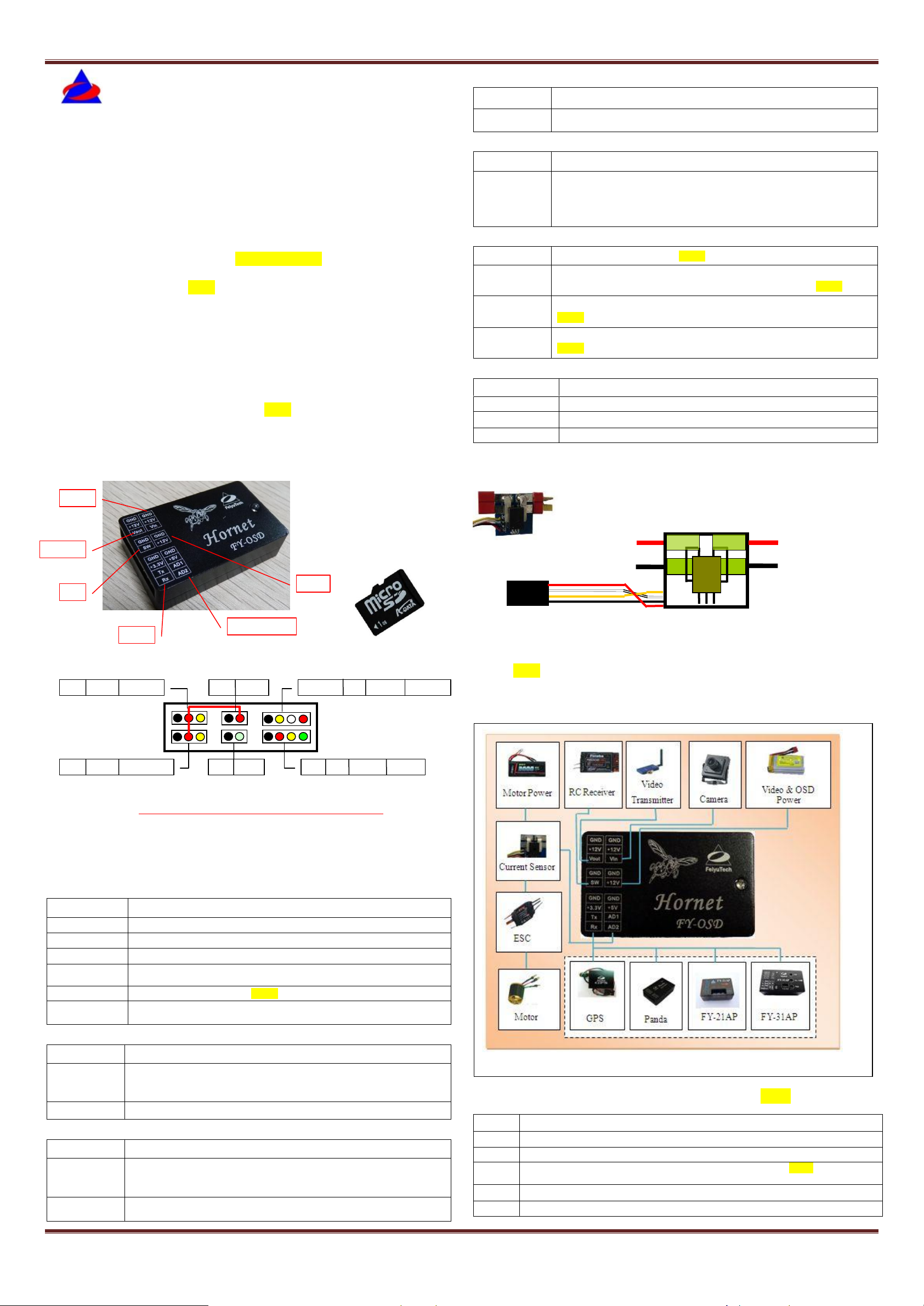
Guilin Feiyu Electronic Technology Co., Ltd. http://www.feiyudz.cn Email: service@feiyu-tech.com
PORT
Connection Description
Video in
Camera or video input port
Video out
OSD Overlaid video output, connect to video transmitter or video screen
SW
RC receiver switch input to control OSD display
Power
OSD video overlay board and camera and video transmitter power supply.
Data in
FY-21AP/FY-31AP/FY-3ZT/ Panda /GPS data interface
Current Sensor
Current sensor input for measuring the battery voltage and current.
GND
Connect to the camera GND
VCC
Connect to camera‟s power supply “VCC”.
(Note: Power is supplied from the OSD to the Camera. Do not input any other
power supply through this port or damage will occur).
Video IN
Video input (Connect to the camera video signal output).
GND
Connect to video transmitter GND
VCC
Connect to video transmitter power supply input “VCC”.
(Note: Power is supplied from the OSD to the video transmitter. Do not input
any other power supply through this port or damage will occur).
Video Out
Video output (connect to video transmitter video input).
GND
Connect to the power “GND” port of the RC receiver.
PWM IN
Connect to the signal port of your RC receiver (you need to designate to a free
channel).
GND
Connected to the power “GND” that supply to the OSD control board.
VCC
Connect to the power “VCC” that supply to the OSD control board(Safe input
range: DC6V to 12V)
Note: this power supply is sent directly to your Video Camera and Video
Transmitter. E.g. if you are using a 12 volt Video Camera and Transmitter, the
input voltage should also be 12 volt.
GND
FY-21AP /FY-31AP /FY-3ZT/ Panda GND ,or the GND of the GPS
+3.3V
Use only to supply power to the FY-GPS module.
(DO NOT connect this port to the FY-21AP /FY-31AP /FY-3ZT/ Panda).
Data TX
Connect to the “RX1” data output port of the FY-21AP /FY-31AP /FY-3ZT/
Panda, or the “RX” port of the GPS module.
Data RX
Connect to the “TX1” data output port of the FY-21AP /FY-31AP /FY-3ZT/
Panda, or the “TX” port of the GPS module.
ENG VCC
Connect to battery positive (Red)
CUR AD
Connect to the current sensor output signal (White)
+5V
+5V power supplied to the current sensor from OSD (Yellow)
ENG GND
Connect to battery negative (Black)
Name
Introduction
RC
Manual Flight. Autopilot deactivated.
ABM
Auto balance mode
FAF
For FY-21AP:Fixed Altitude flying mode; for FY-3ZT/FY-31AP/ Panda : Air route fly
mode
RTL
Auto Return Mode
ACM
Auto Circle Mode
Figure4. Connection Schematic Diagram
GND VCC① Video IN
GND VCC① Video Out
GND VCC①
GND PWM
ENG GND +5V CUR AD ENG VCC
GND +3.3 Data TX Data RX
Current Sensor
Data in
SW
Power
Video out
Video in
Feiyu Tech
MICRO SD card
Figure3. Current Sensor
Red
White
Yellow
Black
Battery Positive Input
Output to ECS Negative
Battery Negative Input
Output to ECS Positive
Hornet-OSD Manual
Dear customers:
Hello! Thank you for purchasing the OSD of Guilin Feiyu Electronic Technology Co,
Ltd. In order to achieve full potential and safe operation of this product, please carefully
read this manual prior to installation.
Preface
The Hornet-OSD overlays flight telemetry information onto your video image. The
telemetry information displayed includes flight altitude, flight speed, flight direction, and
home direction and so on. You also can save the telemetry information to a MICRO SD
card (you should buy the card by yourself, we don‟t provide it, picture is shown as below ),
then realizing trace playback via FYGCS. The Hornet-OSD can be connected to the
FY-21AP, FY-31AP, FY-3ZT or Panda systems to display autopilot telemetric data, or to a
GPS receiver to display positioning data.
Hornet-OSD automatically adapts to either PAL or NTSC video input and confirms if
there is a MICRO SD card or not. The adaptive processes are within about 20 seconds.
Working status explanation:
After connecting the power supply, the indicator LED light will be activated. The
Hornet- OSD will automatically detect the incoming video (NTSC or PAL).The "NTSC" or
"PAL" will overlaid on the screen when the video signal is detected. If Data is received
from the autopilot (FY-21AP, FY31AP, FY-3ZT, Panda or GPS module) the LED indicator
of Hornet- OSD will begin to flash. If not, the Hornet-OSD will automatically restart after
waiting for 20 seconds.
Once the input video is detected even if there is interruption to the video signal, the
telemetry data of the Hornet- OSD will continue to be transmitted via the video stream.
Detailed description of the “SW” port
Detailed description of the “Power” port
Detailed description of the “Data in” port
Detailed description of the “Current Sensor” port
Current Sensor:
Interface Schematic Diagram:
① 1. DANGER: The three “VCC” ports (positive) for Video In, Video Out and Power In are all
inter- connected. Therefore you are allowed to connect ONE input voltage only. DO NOT
input more than one power supply or damage to the OSD will occur.
2. It is recommended to power the OSD independently to ensure a clean video display.
3. Note that power to the OSD is not supplied by the Autopilot module. Power is via the 12 volt
input.
List of Interfaces
Application diagram
The Hornet-OSD can directly connect to the data output port of FY-21AP /FY-31AP
/FY-3ZT/ Panda, or separately connect to the output port of GPS module, and then overlay
the flight data information to the video signal. The application diagram is shown as bellow.
Note:The modules in the imaginary line frame means that you can choose any one of these
modules to connect.
Detailed description of the “Video in” port
Detailed description of the “Video out” port
Guilin Feiyu Electronic Technology Co., Ltd. http://www.feiyudz.cn Email: service@feiyu-tech.com Page 1
Introduction for the flight State of FY-21AP /FY-31AP /FY-3ZT/ Panda
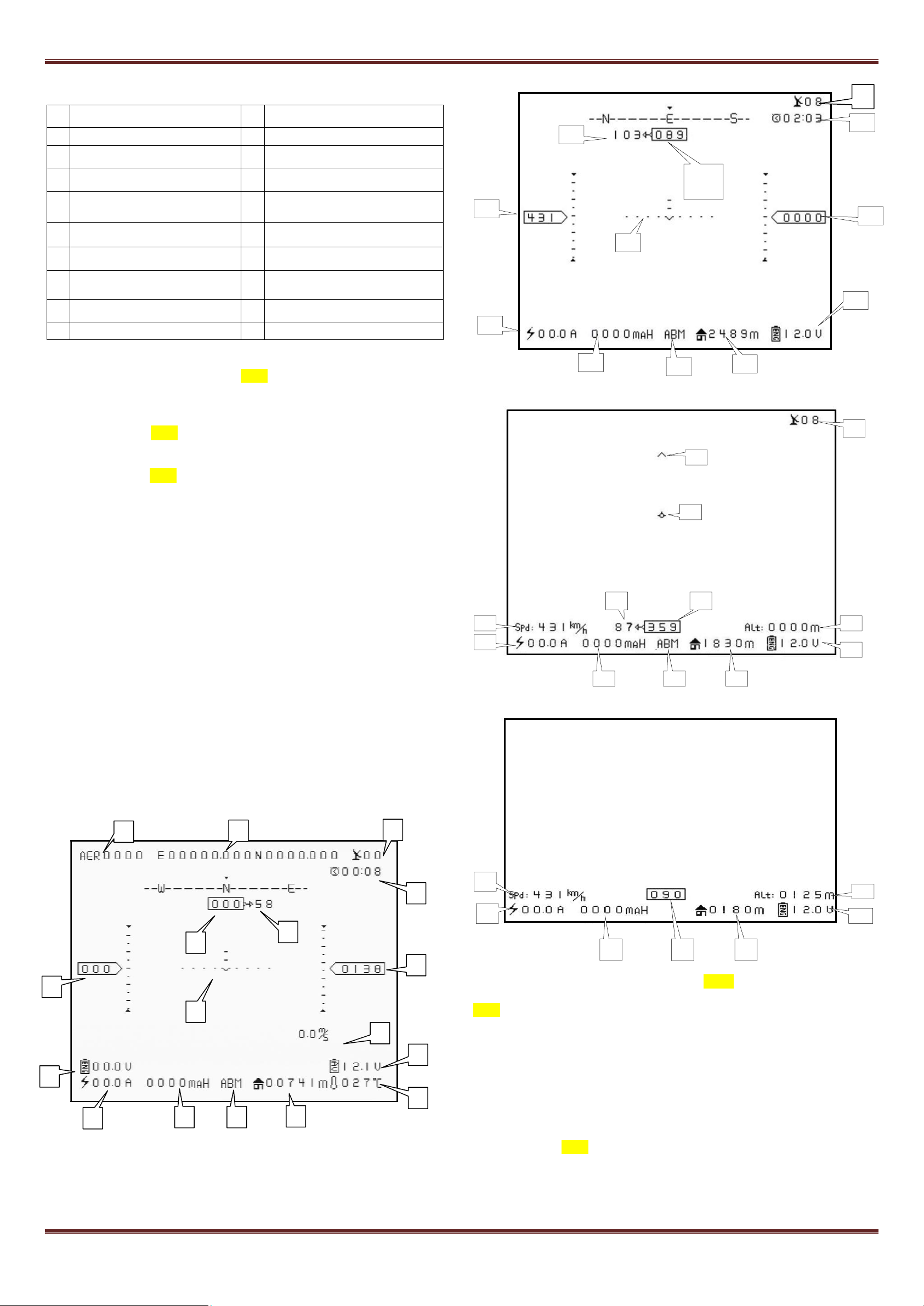
Guilin Feiyu Electronic Technology Co., Ltd. http://www.feiyudz.cn Email: service@feiyu-tech.com
1
Attitude measurement error coefficient
(refer to the prompt)
11
Relative altitude (Unit : m)
2
GPS speed (Unit: km/h)
12
Horizon position display
3
Current latitude and longitude of the
plane (Format: “dddmm.mmm” )
13
The angle of turning to the return point
(Unit: deg)
4
Total flight time (Format: “mm.ss”)
14
Course angle of flight (Unit: deg)
5
Flight mode
15
Operating temperature(Unit: ℃)
6
Distance to take-off Point (Unit : m)
16
The battery voltage of the video
transmitter (Unit: V)
7
Power battery voltage (Unit: V)
17
The battery power consumed
(Unit: mA / h)
8
Climb rate (Unit: m/s)
18
„Radar‟ aircraft Position relative to
„Radar‟ Home position
9
The quantity of satellite used for
positioning
19
„Radar‟ Home position
10
Power battery current (Unit: A)
13
17
10
2
6
7 5 17
19
18
7
11
9
10 2 6
14
13
9
14
13
4
12
11 2 10 7 6
5
17
8
13
12
2
14
3
11
16
15
6
17
10
7
5
1
9
4
Interface introduction
The telemetry data display is as follows:
Error Coefficient Assessment(Attitude measurement error coefficient assessment)
1. Attitude measurement error coefficient is an assessment (ECA) of the aircraft attitude as
measured by FY-21AP /FY-31AP /FY-3ZT/ Panda.
2. “0” value is normal, maximum value is “1000”.
3. The higher the ECA is, the more error in autopilot attitude control will be.
4. If this coefficient continues to increase to 1,000 in the flight, this indicates the FY-21AP
/FY-31AP /FY-3ZT/ Panda do not meet the requirements of automated flight, so flight control
will be transferred back to you (manual flight or RC mode).
5. This is usually caused by installations that result in high vibrations or shock to the FY-21AP
/FY-31AP /FY-3ZT/ Panda. You will need to check or adjust the autopilot installation to reduce
vibration.
Mode C: Radar Positioning Function
Display Modes selection
The OSD can be controlled to show different display information via one spare
channel of your radio Rx. There are 5 optional display modes controlled by the different
PWM signals. You can use default mode if you do not want to change the display modes.
How to change the display modes:
You can use a 2-way switch to change the display modes, the PWM signal of the
2-way switch is 900μs ~ 1200μs and 1800μs ~ 2100μs (in order to describe the
frequency range conveniently , the PWM signal “900μs ~1200μs” might be called “L”
for short , and “1800μs ~ 2100μs” might be called “H” for short. ).
The default mode is “A. All information displayed”, if you want to change to “B.
Default Mode With artificial horizon”, just operate as following: first the switch is required
to be played to “L”, then to “H”, you have changed the display mode for one time by this.
Save the information after changing. When the OSD powers down and restarts, it will
continue to keep in the display Mode B.
That is to say, you can change the display mode for one time by switching the “L” to
“H”, the five display modes can be selected by circling in turn like this. (Note: the fifth
display mode is “E. Remove All Information”)
Mode B is default when a jumper is used in the SW connector and power for the
Hornet-OSD.
The modes are shown as below:
Mode A: All Information Displayed
Mode D: Brief Mode
Mode B: Partial Display With Artificial Horizon
Note: 9:Relative altitude (Unit : meter)
A. When connect with the autopilot or FY-31AP will display the barometer altitude.
B. When only GPS Receiver is connected to the Hornet, GPS Altitude will be
displayed.
Guilin Feiyu Electronic Technology Co., Ltd. http://www.feiyudz.cn Email: service@feiyu-tech.com Page 2
Data record of FY-21AP, FY-31AP, FY-3ZT, Panda and GPS module
Hornet-OSD can automatically record the information of FY-21AP, FY-31AP, FY-3ZT
Panda or GPS Receiver connected to it via an inserted MICRO SD card.
Data naming:
If no data is received by Hornet OSD, the recorded data is noted at “FEIYU***.txt”.
(“ *** ” is a running number from 000 to 999), for example, “FEIYU001.txt”. If 4 GPS
satellites or more are detected, the file will automatically be renamed after the date and
time of flight (month, day, hour and minute). For example, if the date is Nov 14, eight
minutes pass eight, the name will be “11140808.txt”.
Flight mode
When in the NAV mode (for FY-21AP: Fixed Altitude flying mode; for
FY-3ZT/FY-31AP/ Panda: Air route fly mode), it will display not only the letter “NAV” on
the overlay interface, but also the current waypoint every two seconds, so circulates.
---END---
Note: We reserve the right to change this manual at any time! And the newest
edition will be shown on our website www.feiyudz.cn .
