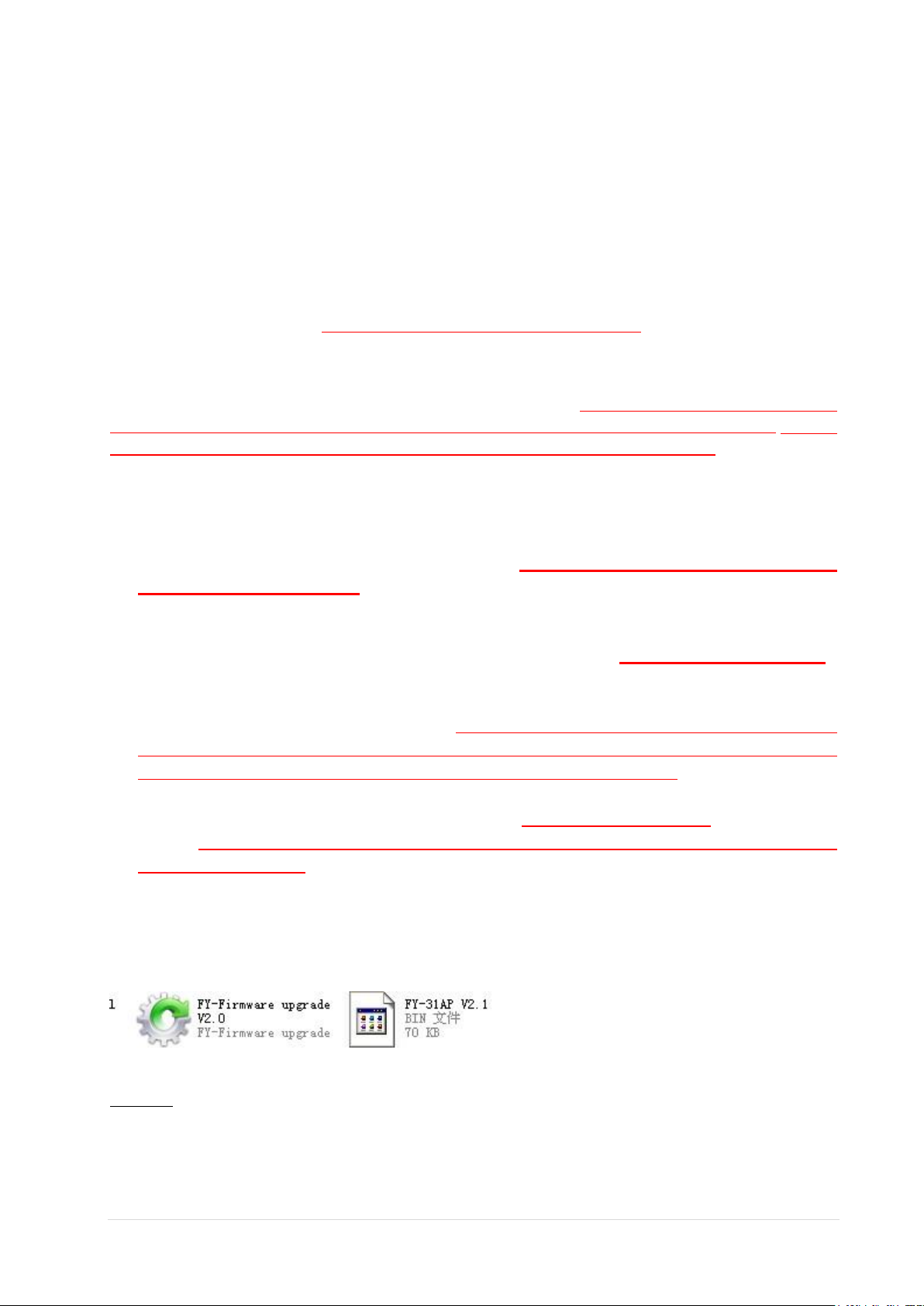
Feiyu Tech Firmware Upgrade Procedure
WARNING – Before firmware upgrading:
A) Remove the FY module (FY-30A\FY-31AP\Hornet\Panda…) from all connections (Remove ESC/RC
wires).
B) Do not disrupt the Firmware uploading process (e.g. moving your laptop resulting is lost connection).
Disrupting the process can damage your FY30A processor.
C) If you are using a portable computer, make sure you have enough power to carry through the
updating process. This is to prevent B) above.
D) Follow the steps below EXACTLY CHRONOLOGICALLY.
If you skip any step, firmware upgrade will fail.
Very importamt:we strongly recommend when doing the upgrade process please use the
USB cable power supply to the FY module. Because if you use the External power
source supply, you have to very strict control the power on time for the FY module.(You
can not power on the FY module over the normal operating voltage) Cannot power
on until you have “open port” and also the USB cable have been connect with the FY
module, or it may cause the firmware upgrade fail.
Attention:
1) Connect the USB data cable to your PC(Do not connect the FY module
to the USB data cable)
2) Open the firmware upgrade software, choose the right COM port, baud rate
19200, the FY module type(Like FY-30A,FY-31AP…), and click on “ Open ”
3) Connect the FY module to the USB data cable after open port.(Usually
through the FY module UART port, but you should through Hornet-OSD “GND
+3.3V TX RX” port do the firmware upgrade for Hornet-OSD, and FY-41AP
UART2 port do the firmware upgrade for FY-41AP OSD part.)
4) When you do the firmware upgrade for FY-41AP OSD part, please notice
that: You should choose the “FY-41-OSD” from the products type
pull-down menu.
Following operate is default for use the USB cable for the power supply.
THE PROCEDURE
STEP 1: Download the software onto your desktop. Download both the firmware upgrade
program(FY-Firmware-Upgrade.exe) and the require firmware (.bin file) :
DO NOT OPEN THE FIRMWARE PROGRAMM YET.
STEP 2: If you have not done so, please install the USB TTL Cable driver from FY websites. The computer
will not recognize the USB TTL Cable if the proper driver is not installed.
GuiLin FeiYu Electronic Technology Co., Ltd. www.feiyudz.cn E-mail: service@feiyu-tech.com 1 | P a g e
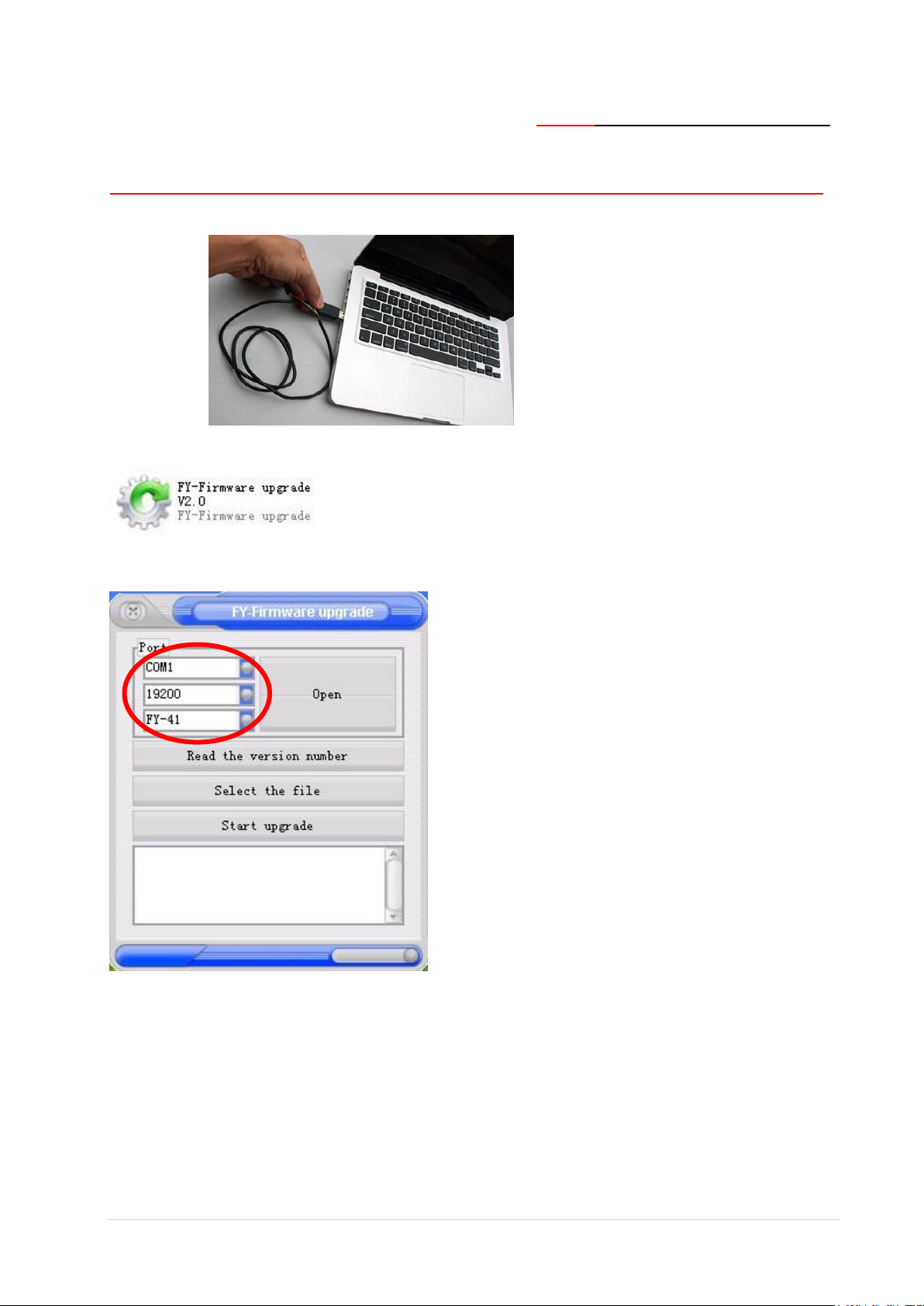
USB dirver: http://www.feiyu-tech.com/download-en.php?id=37
STEP 3: Connect the USB-TTL cable to the computer. Note – Do not connect the FY Module yet!
Do not connect the FY module to USB driver!
STEP 4: Open the FY Firmware upgrade program:
STEP 5: Select the right Com port number, and select 19200 as the baud rate.
If you do not know which COM port number, do the following:
GuiLin FeiYu Electronic Technology Co., Ltd. www.feiyudz.cn E-mail: service@feiyu-tech.com 2 | P a g e
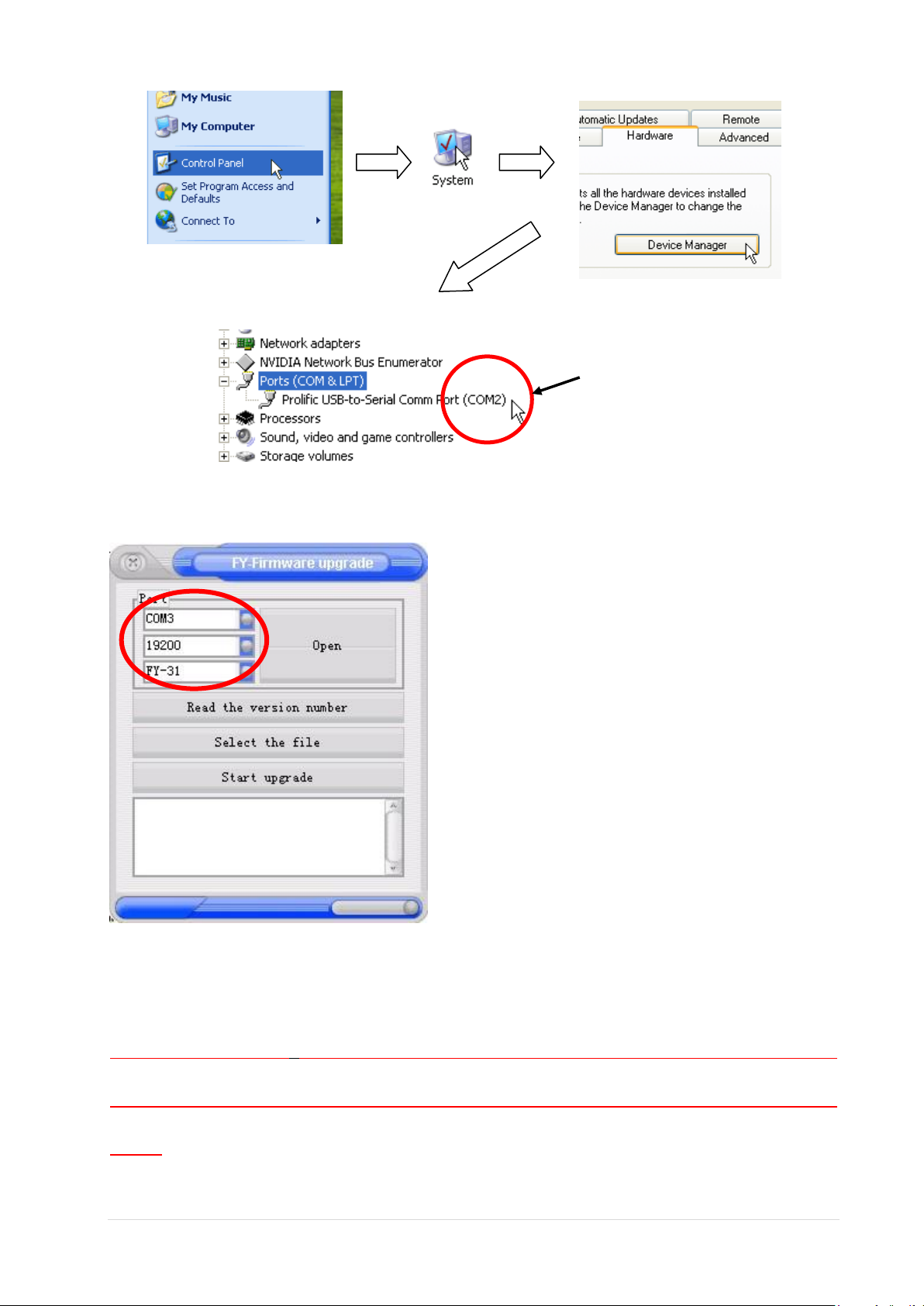
Click your control panel: Click on system: Hardware, click Device Manager:
Note COM number.
Check the COM Port number for Prolific USB-to-Serial Comm Port:
Select the right COM number and device type onto your Firmware upgrade
program:
STEP 6: Click “Open ” button. If the COM port is right, the word “Open” will change to “Close”. Check
your COM port number again if this fails.
Warning: Do not connect the USB cable with the FY module before
“Open ”, or the wrong operate step will cause the upgrade process
fails.
GuiLin FeiYu Electronic Technology Co., Ltd. www.feiyudz.cn E-mail: service@feiyu-tech.com 3 | P a g e

After 5 seconds:
STEP 7: Plug the Serial connector to the FY module [-,+, UART] port.
Please ensure the polarity of your wires is correct. The RED wire is “+”. Wrongly connecting
the polarity will damage your FY module.(following picture tak the FY-30A for example.)
(Usually through the FY module UART port, but you should through Hornet-OSD
“GND +3.3V TX RX” port do the firmware upgrade for Hornet-OSD, and
FY-41AP UART2 port do the firmware upgrade for FY-41AP OSD part.)
After plugging in the FY module, you will see “Connect success!”. If connection is not successful, go back
to STEP 1 (repeat):
GuiLin FeiYu Electronic Technology Co., Ltd. www.feiyudz.cn E-mail: service@feiyu-tech.com 4 | P a g e

STEP 8: Select the firmware to be uploaded:
The firmware will be noted on
the screen. This note will
disappear after 5 seconds.
GuiLin FeiYu Electronic Technology Co., Ltd. www.feiyudz.cn E-mail: service@feiyu-tech.com 5 | P a g e

STEP 9: Press the Start Upgrade button:
1. Immediately after pressing „Start Upgrade‟, the software will show blocks of firmware being sent to
the FY module.(Note: different type FY products the block qty is different)
DO NOT DISRUPT THIS PROCESS. DOING SO WILL DAMAGE YOUR FY module.
GuiLin FeiYu Electronic Technology Co., Ltd. www.feiyudz.cn E-mail: service@feiyu-tech.com 6 | P a g e

2. After completion of the firmware upgrade, the software will show successful upgrade:
STEP 10: Unplug the FY module. Label the Version that you have uploaded and test fly the new firmware
Attention:
(1) You can not immediately “Read the version number” after
firmware upgrade success.(You need remove the FY module from the
USB data cable ,and reconnect to USB data cable again).
(2) You can not read the version number of FY-41AP OSD part.
——END——
Note: We reserve the right to change this manual at any time! And the newest edition
will be shown on our website www.feiyudz.cn.
GuiLin FeiYu Electronic Technology Co., Ltd. www.feiyudz.cn E-mail: service@feiyu-tech.com 7 | P a g e
