
3-Axis Stabilized Handheld Gimbal
for
Smartphone
Instructions
Guilin Feiyu Technology Incorporated Company
User Manual EN V1.0

Catalogue
www.feiyu-tech.com
1. SPG 2 Overview 1
2. Quick Start Guide 3
3. Charging 5
4. Function operation 6
Modes 6
Introduction of Display 6
Joystick - operation 7
Function Button - operation
Bluetooth shutter operation
Setting Button - operation
Swith Smartphone Modes
Volume adjustment
Setting Button - operation
Trigger Button - operation
Multifunction Knob - Zooming control / Follow focus / Control 3 Axis
App - Download and Connecting 10
7
7
8
8
8
8
9
8
5. Advanced Operation 11
Manual Lock 11
Auto-rotation Mode 11
Firmware Upgrade 12
Mobile phone audio connection 12
Gimbal Initialization 12
Vertical Shooting 13
Audio recording with Bluetooth connection 13
6. Parameters 14
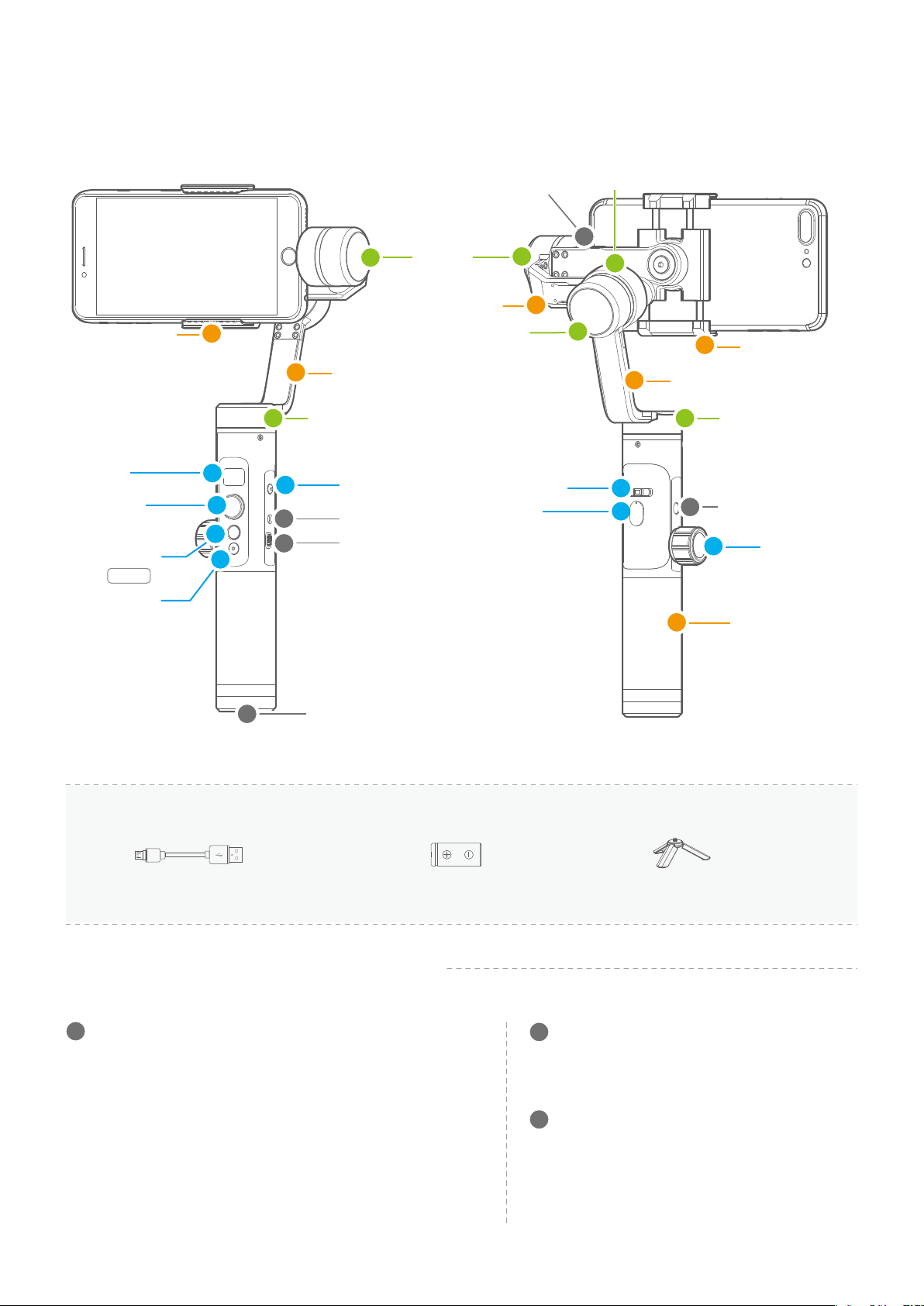
1. SPG 2 Overview
Smartphone Holder
Display
Joystick
Function Button
ON / OFF
Shutter Button
Micro USB
Port
1
2
5
4
1
2
3
4
5
2
1
Vertical Arm
Pan Axis
Setting Button
Audio Jack
Micro USB Port
Tilt Axis
Cross Arm
Trigger Button
1
1
Roll Axis
Horizontal
Adjustment
Button
Knob Ring
1
2
3
6
7
2
3
Vertical Arm
4
3
4
Smartphone Holder
Pan Axis
1/4-20 Thread Mount
8
Multifunction
Knob
Hand Grip
3
1/4-20 Thread Mount
Accessories
Micro USB cable
X1
Introduction of Interface and screws
1
Micro USB Port
(1) Used for charging the gimbal (input 5V / 2A ), the gimbal
can be used while being charged, but it is not available for
external power supply.
(2) Used for firmware upgrade (computer), please refer to
the firmware upgrade operation steps for details.
Please stuff up this port by the dustproof plug when it is not in use.
26650 Li-ion Battery
X1
2
Audio Jack
Tripod
X1
Used to connect the phone to the audio input
or output of the phone.
3
1/4-20 Thread Mount
Used for expanding other accessories, such as
the tripod which built-in 1/4 inch screw,extension
rod and so on.
www.feiyu-tech.com
01
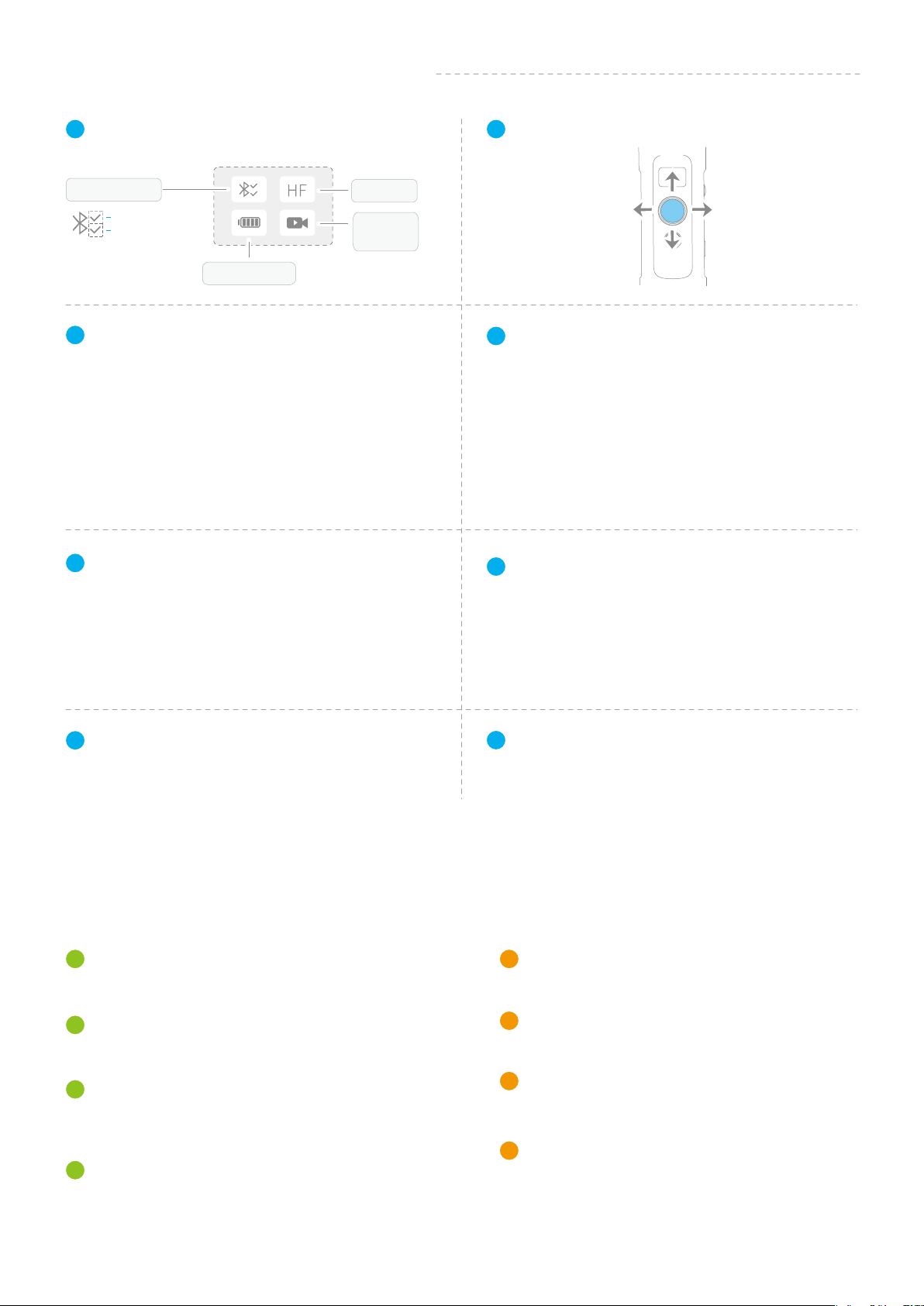
Introduction of Display and Buttons
1
Display
Main interface of
the display screen
Bluetooth
Audio connection
App connection
Battery Level
3
Function Button
Refer to Page 7
Power on / Power offLong press
Panning Mode / Lock Mode Single tap
Double tap Follow Mode
Triple tap All Follow Mode
Quadruple tap Auto-rotation Mode
Five tap Initialization
5
Setting Button
Long press
Single tap
(Connect to the mobile phone APP
for use)
Refer to Page 8
Switch the volume interface/Click to exit
Click on the main interface to switch to
the phone shooting mode
Modes
Shooting
mode
2
Joystick
Up
Left Right
Down
4
Shutter Button
Refer to Page 7
After the gimbal is connected to the mobile phone
through Vicool App, single tap the shutter button
to control the phone to take photos, and double
tap it to switch between the front and the rear lens
of the camera, press and hold to control the video
recording.
Please refer to the chapter "App - Download and
Connecting" in page 10
6
Horizontal Adjustment Button
Refer to Page8
You can control the horizon angle via the horizontal
adjustment button.
Please refer to the chapter "App - Download and
Connecting" in page 10
7
Trigger Button
Refer to Page 9
Fast follow modePress and hold
Double tap Reset
Introduction of Axis and Knob
1
Tilt Axis
Take the Smartphone lens as the base point, and control the
smartphone lens to move upward or downward by tilt axis.
2
Knob Ring
Used for fixing the cross arm.
3
Roll axis
Take the smartphone lens as the base point, and control
the smartphone lens to tilt to the left or tilt to the right by
roll axis.
4
Pan axis
Pan Axis
Take the smartphone lens as the base point, and control
the smartphone lens to turn left or turn right by pan axis.
8
Multifunction Knob
Refer to Page 9
(1) Achieve the control to the focal length of
Smartphone, such as follow focus, zoom.
(2) Control the axial angle of the gimbal
Introduction of Other Components
1
Cross arm
Used for adjusting the up and down centre-of-gravity
position of smartphone.
2
Smartphone holder
Used for fixing the Smartphone.
3
Vertical arm
Used for connecting the rolling axis and the panning
axis.
4
Hand grip
Used for holding the gimbal by one hand.
www.feiyu-tech.com
02

2. Quick Start Guide
1
Install Battery
Remove the bottom cap, insert a 26650
battery and then tighten the cap.
Type 26650
5000mAhBattery Capacity
3
Balance the Gimbal
2
Put the Smartphone on
It’s recommended to remove your smartphone protective case.
Place smartphone in holder so that the phone
is snug against the back of the holder.
If the phone tilts to left side
(1) loose the knob ring and slide the
cross arm to opposite side
(2) After sliding right to find perfect
balance status
(3) Tighten the knob ring
If the phone tilts to right side
(1) loose the knob ring and slide the
cross arm to opposite side
(2) After sliding left to find perfect
balance status
(3) Tighten the knob ring
knob ring
Cross Arm
knob ring
Best balance
Cross Arm
www.feiyu-tech.com
03
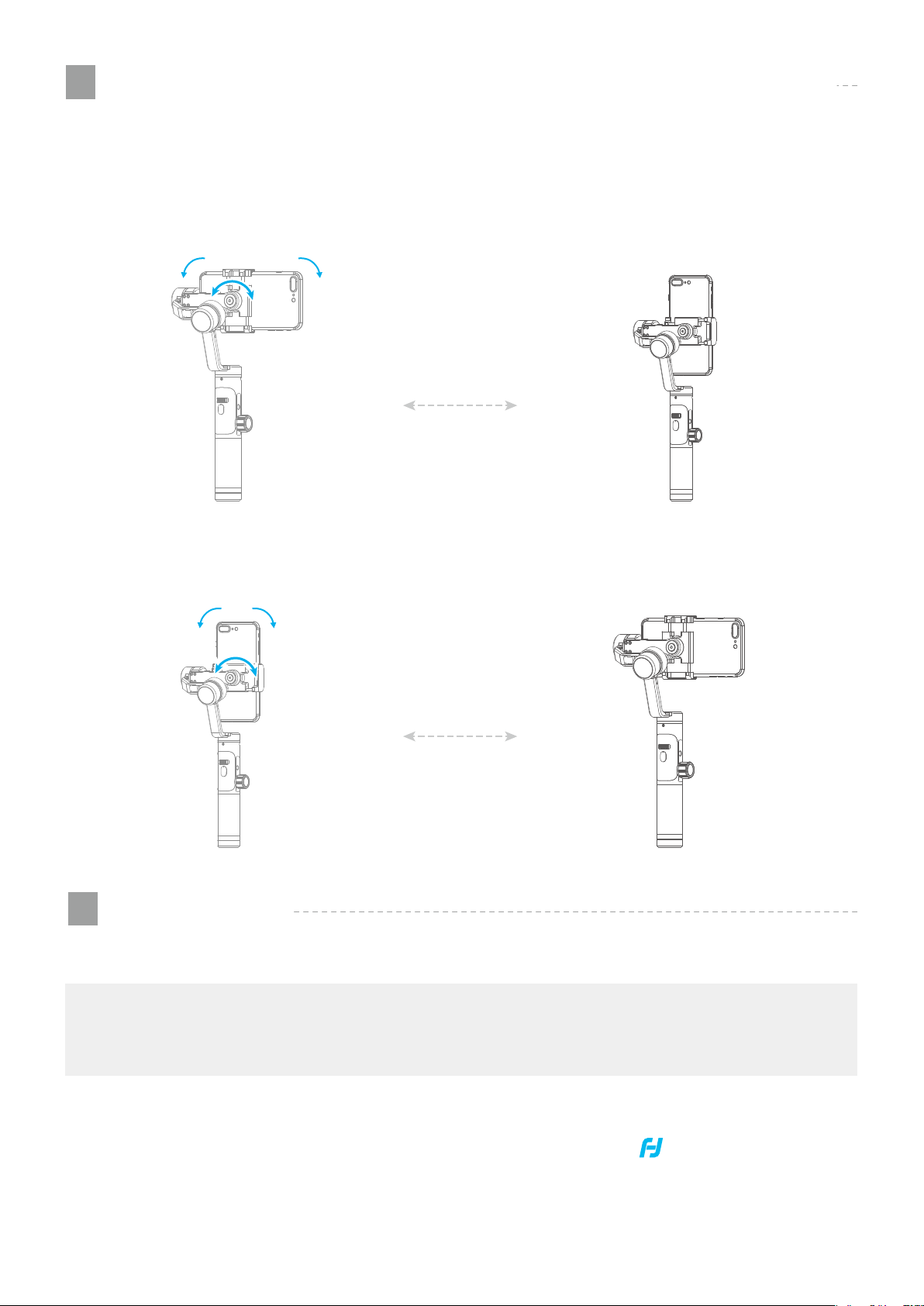
4
Set the horizontal shooting/ vertical shooting of mobile phone
Support clockwise / counterclockwise rotation
Pull the mobile phone fixture to switch between horizontal and vertical shooting, as shown in
below picture:
90°
90°
90°
90°
5
Power on / off
(1) Please mount the smartphone before powering on the gimbal.
NOTE
(2) When the battery is low, please charge the gimbal.
(3) When not in use, turn off the gimbal and then remove the battery.
Power on / off:Long press the function button, the display will show and release it when
you hear the beep tone.
www.feiyu-tech.com
04

3. Charging
Charging the Gimbal
*Please fully charge the battery before power on the gimbal for the first time.
Charging with Micro USB cable as shown below.
Micro Port USB Port
Micro USB Port
Micro USB
Cable
(Equipped by user)
Output: 5V / 2A
Charging the Smartphone
Use the mobile phone transfer charging cable (self-provided) to charge the mobile phone, and
select the corresponding charging adapter cable according to the charging port of the mobile
phone.
Cross Arm
Micro USB Port
Tilt Axis
Micro USB
charging interface
Transfer charging cable
of the mobile phone
Corresponding
charging interface of
the mobile phone
Charging connection diagram
of the mobile phone
(self-provided)
Transfer charging cable
of the mobile phone
(self-provided)
Charging connection diagram
of the mobile phone
www.feiyu-tech.com
05

4. Operation
Modes
Panning Mode(Default mode)
The roll and tilt direction are fixed, and the smartphone moves according to the left-right movements of the
user's hand.
Follow Mode
The roll direction is fixed, and the smartphone moves according to the left-right movements, up-down
movements of the user's hand.
All Follow Mode
The smartphone moves according to the user's hand.
Reset
Return to panning mode, three axises return to default position.
Lock Mode
The orientation of the camera is fixed.
Panning Mode
Default
Follow Mode All Follow Mode Lock Mode
Introduction of Display
Display icon Display iconMode / Status Mode / Status
HF
TF
AF
LK
① Bluetooth 1 is used for connecting the mobile phone with the gimbal via audio; please refer to the “Mobile Phone Audio Connection”
section on page 12.
② Bluetooth 2 is used for connecting the mobile phone with the gimbal via APP; please refer to the “App Downloading and Connection”
section on page 10.
Panning Mode
Follow Mode
All follow mode
Lock Mode
Bluetooth1 is connected
Bluetooth
Bluetooth
Bluetooth
Bluetooth1 is not connected
Bluetooth
Bluetooth1 is not connected
Bluetooth
①
②
2 is connected
1 is connected
①
2 is not connected
②
①
2 is connected
②
①
2 is not connected
②
Battery Level
Charging
Video mode
Panorama mode
Fast motion mode
Slow motion mode
www.feiyu-tech.com
06

Joystick
- operation
Upward
(1)Lens upward
(2)Increase the volume
Up
Move to left
(1)Lens move to left
Left Right
Down
Move to right
(1)Lens move to right
Joystick
Downward
(1)Lens downward
(2)Decrease the volume
Function Button - operation
Note:Functions in practice may differ from what is described in the manual in hand due to firmware upgrade. Please refer to the
latest version of manual which could be found on official website.
Single tap
Double tap Follow mode
Triple tap All Follow Mode
Panning Mode / Lock Mode/
Check the battery level
Single tap to switch between panning mode
and lock mode
Single tap to check the battery level during charging
Under the follow mode, single tap to switch to
panning mode
Enter all follow mode
Quadruple tap Auto-rotation Mode
五连击 初始化
Five tap
Initialization
Enter auto-rotation mode
Please refer to the chapter "Auto-rotation Mode" in page 11
Enter initialization
Please refer to the chapter "Gimbal Initialization" in page 12
Shutter Button-operation
When SPG 2 is connected to the mobile phone via Vicool App, single tap
the shutter button to control the phone to take photos, double tap it to
switch between the front and the rear lens of the camera, press and hold
it to control the video recording.
Single tap
Double tap
Long press
Switch between the front and
the rear lens of the camera
Start shooting / Stop shooting
Shooting
Function
Button
Shutter
Button
Please refer to the chapter "App - Download and Connecting" in page 10
www.feiyu-tech.com
07

Setting Button - operation
When SPG 2 is connected to the mobile phone via Vicool App, the setting button can switch the
phone shooting mode, and the phone volume can be adjusted after connecting to the phone
audio Bluetooth.
Please refer to the chapter "App - Download and Connecting" in page 10
Swith Camera Modes
Single tap the setting button to switch the phone shooting mode
Main interface of
the display screen
Single tap
Setting
Shooting mode
Video mode
Panorama mode
Fast motion
Slow motion
Setting
Button
Adjust volume
Press and hold the setting button to switch between the main interface and the volume interface.
You can adjust the volume by moving the four-directional joystick up/down (this operation
requires connecting to the mobile phone audio Bluetooth)
Main interface of
the display screen
Long press
Setting Button
Volume interface
Volume
Volume “-”
“+”
Horizontal Adjustment Button - operation
You can control the horizon angle via the horizontal adjustment button.
Horizontal
Adjustment
Button
Push to the left
Horizontal
Adjustment
Button
Push to the right
www.feiyu-tech.com
08
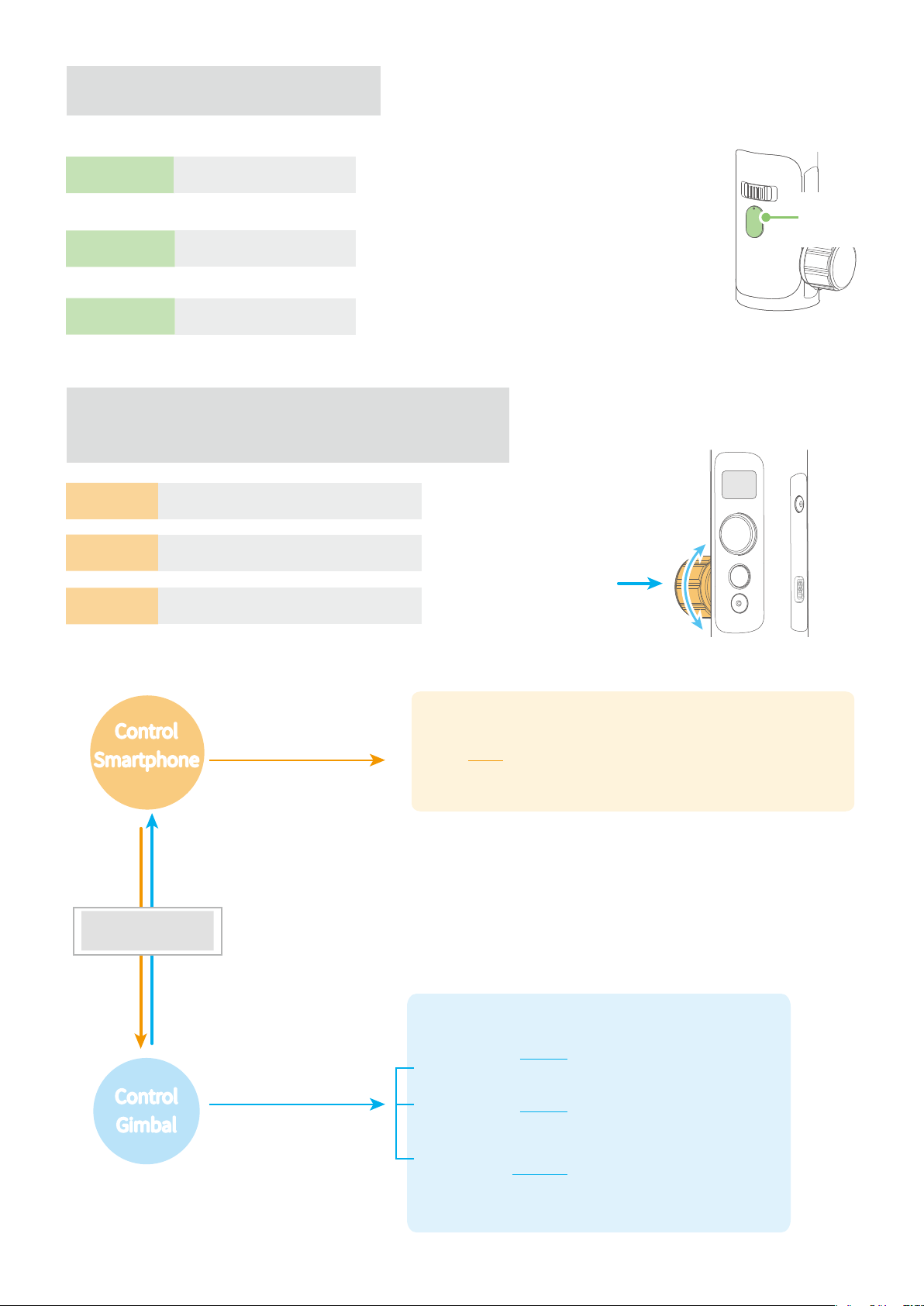
Trigger Button - operation
Press and hold Fast follow mode
Single tap
Answer/hang up the phone
Press and hold the trigger button in the panning follow,
follow mode to enter the fast follow mode, and then
release it to return to the modebefore entering the fast
follow mode
In any mode, when the voice Bluetooth connection is
successful and connected to the headset, single tap the
trigger button to answer the phone, and single tap again
to hang up.
Trigger
Button
Double tap Reset
Return to panning mode, tilt,roll and pan axis return
to initial level
Multifunction Knob - Zooming control /
Follow focus / Control 3 Axis
Single tap Switch adjustment option
Rotate Adjust by rotating
Long press Select the device you want to control
Control
Control
Smartphone
Smartphone
Single tap
Switch adjustment option
Display Introduction
Vicool Adjust the camera
Multifunction
Single tap /
Long press
parameters
Knob
Rotate
Single tap to switch the option, rotate to
adjust the control options, and the phone
needs to support digital zoom/follow focus.
Long press the
multifunction knob
Control
Control
Gimbal
Gimbal
Single tap
Switch adjustment option
* After connecting your Smartphone
Please refer to the chapter "App - Download and Connecting" in page 10
Display Introduction
Pan Control Control the pan axis rotation
Roll Control
Tilt Control
Control the roll axis rotation
Control the tilt axis rotation
www.feiyu-tech.com
09

App - Download and Connecting
1
Download and Install Vicool App
iOS Version Android Version
Or search and download the "Vicool" App on the following application platform:
* Requires iOS 9.0 or later, Android 5.0 or later
App Store
2
Connecting App
Turn on the Bluetooth and run the App on smartphone, follow on the instructions to connect smartphone to
gimbal via bluetooth.
Google play
www.feiyu-tech.com
10

5. Advanced Operation
Manual Lock
Camera can be manually positioned while in panning mode ,
follow mode or lock mode. Both the pan axis and tilt axis can
be manually set up.
Manually move camera to desired position,and hold for half a
second. New tilt and/or pan positions are automatically saved.
Take the tilt axis setting for example:
Auto-rotation Mode
The SPG2 gimbal can easily create constant speed movements in the auto-rotation mode.
This mode can be used for recording both regular video and motion timelapse photography.
For better performance, attach gimbal to the FeiyuTech tripod, or other tripod, to keep it completely still.
Set rotation speed in Vicool App
Both the pan and tilt directions can be rotated.
Connect to the Vicool App and select desired speed from the auto-rotation mode rate option in the settings menu.
SPG2
Rotation Speed
9s/ turn
18s/ turn
24s/ turn
30s/ turn
( 1 ) Enter auto-rotation mode
function button
Quadruple tap
min/ turn
1
2
min/ turn
4
min/ turn
8
min/ turn
15
min/ turn
30
min/ turn
( 2 ) Set rotation start position
Record the first position (rotation start position) by manually moving
camera to desired position. Hold in position for half a second. Single
tap the function button to record rotation start position.
Tilt
1h/ turn
(Default)
Pan
function button
Single tap
4h/ turn
8h/ turn
( 3 ) Set rotation end position ( 4 ) Start auto rotation movements
Record the second position (rotation end position) by manually
moving camera to desired position. Hold in position for half a second.
Single tap the function button to record rotation end position.
The gimbal automatically restores to the start position, while the
tilt axis and pan axis start rotating at a constant speed according
to pre-set speed to end position, repeat step (2) (3) to start again.
Exit
Tilt Axis
Pan Axis
function button
Single tap
Double tap
Trigger button Exit the auto-rotation mode and reset
www.feiyu-tech.com
11
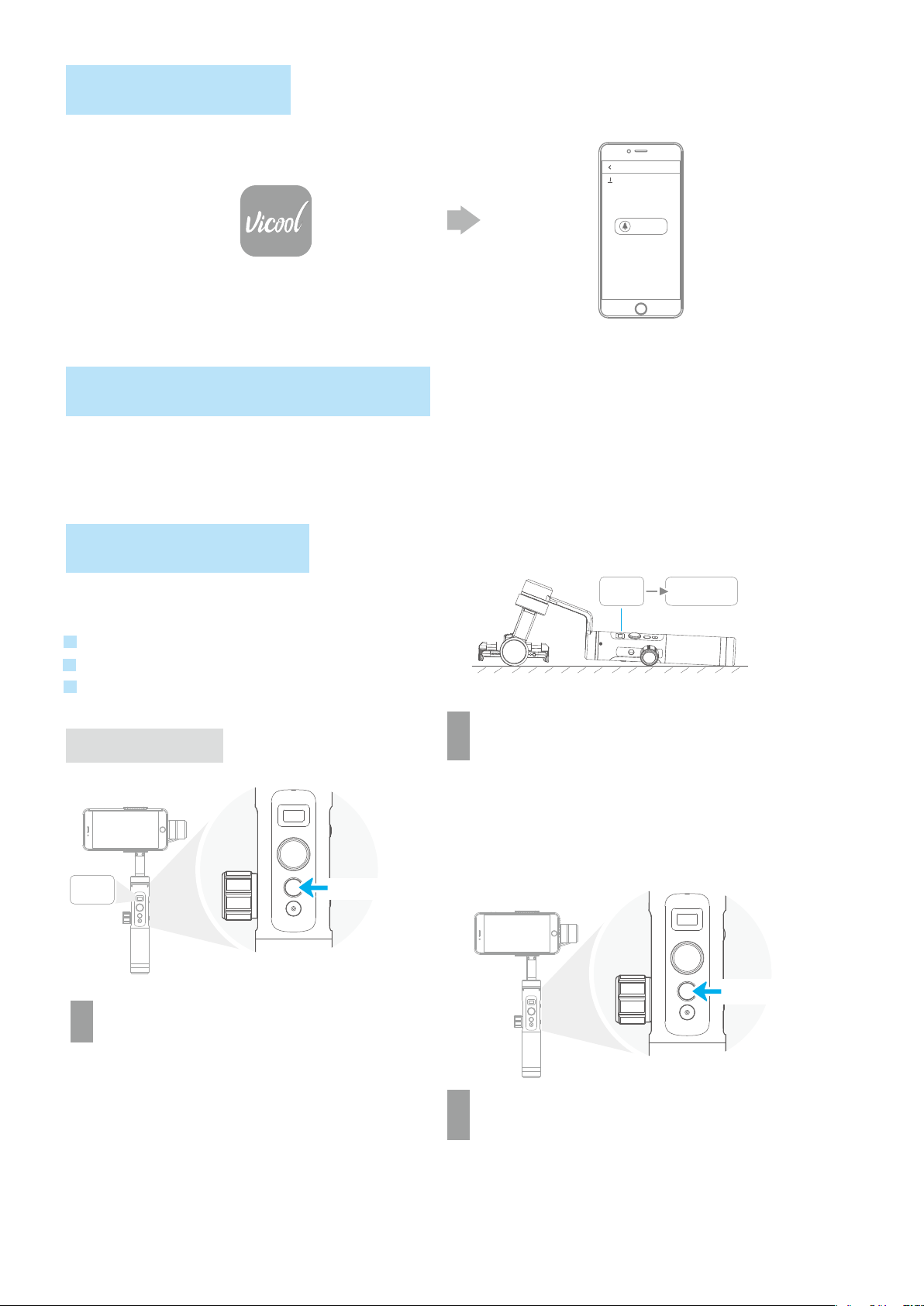
Firmware Upgrade
Upgrade firmware via App
Updata
Query Update
Updating...
Vicool
Mobile phone audio connection
Turn on the phone Bluetooth and connect to FY_SPG2AUDID_XX, after the connection is
successful, the phone audio can be input or output through the audio jack of SPG 2.
Gimbal Initialization
Display
Initing
You can initialize your gimbal when:
Init Complete
When smartphone is not level
If not used for a long period of time
In case of extreme temperature variations
Adjusting Steps
Initing
Display
Tap the function button for 5 consecutive
1
times and hear the "beep" sound, and the
1
Five tap
motor will stop working and "Initing"
shows up.
Place the gimbal on the table unmoved, and the
gimbal automatically detect whether or not it is
2
placed on a static flat surface, and then its
initializing will start automatically showing "Initing"
on the display, and "
Init Complete" will be displayed
after the initializing has been successfully completed.
Single tap
After the initialization is done, single tap the function
3
button to wake up and return to the main interface.
NOTE:If the initialization is not successful for a long
time, long press the function button to turn off the
gimbal,restart it and then initialize.
www.feiyu-tech.com
12

Vertical Shooting
Press and hold the trigger button in the horizontal shooting mode and then single click the
function button to switch to the vertical shooting mode.
Double click the trigger button to exit the vertical shooting and restore to the horizontal shooting
mode.
It is effective only when it is set right from
the pitch axis ,please see the graph
Vertical Shooting
Single click
Reset
Press & Hold
Hold the stabilizer in horizontal
Double clicks
Audio recording with Bluetooth connection
Note: The audio jack at the SPG2 handle is suitable for American standard earphones. To use the Chinese standard earphones,
you need to use the conversion cable (self-prepared).
Turn the gimbal on and plug the
1
earphone connector into the audio
1
jack on the right side of the SPG2
handle.
Turn on the mobile phone Bluetooth and
2
connect to FY_SPG2AUDID_XX. After the
1
connection is successful, press the shutter
button on the handle. If the volume appears
on the phone interface (as shown in below
picture), the connection is successful.
Plug in the earphone
connector (American
standard)
www.feiyu-tech.com
13

Open the Vicool App, after the connection is successful, click the volume icon at the top right
3
corner of the interface, select “Bluetooth Earphone”, blow or talk to the sound hole of the
1
earphone, and the icon at the top right corner of the screen has sound waves, which indicates
the reception is OK.
Press and hold the shutter button for about 1 second to start video recording. After the video
4
recording is completed, you can play back the video in the album and listen to the audio
1
effects from the earphones. Or disconnect the Bluetooth with the gimbal from the Bluetooth
list on your mobile phone to listen to the audio effects from your mobile phone.
Precautions:
(1) When using the earphone for recording, please note that the audio jack at the SPG2 handle is suitable for
American standard earphones, to use the Chinese standard earphones, you need to use the conversion cable.
Most of the American standard and Chinese standard earphones can be distinguished by the color of the insulation
ring. American standard: White; Chinese standard: Black.
American standard: White Chinese standard: Black
MIC
Right channel
Left channel
(2) When using a microphone equipped with a camera, the corresponding mobile phone patch cable is required,
the interface of the patch cable is suitable for mobile phones and is the American standard.
(3) SPG2's Bluetooth radio is not available for the phone's camera, it needs to be used with the Vicool APP, or some
live or video app, such as the iOS client end of Tik Tok.
Ground wire
Right channel
Left channel
Ground wire
MIC
www.feiyu-tech.com
14
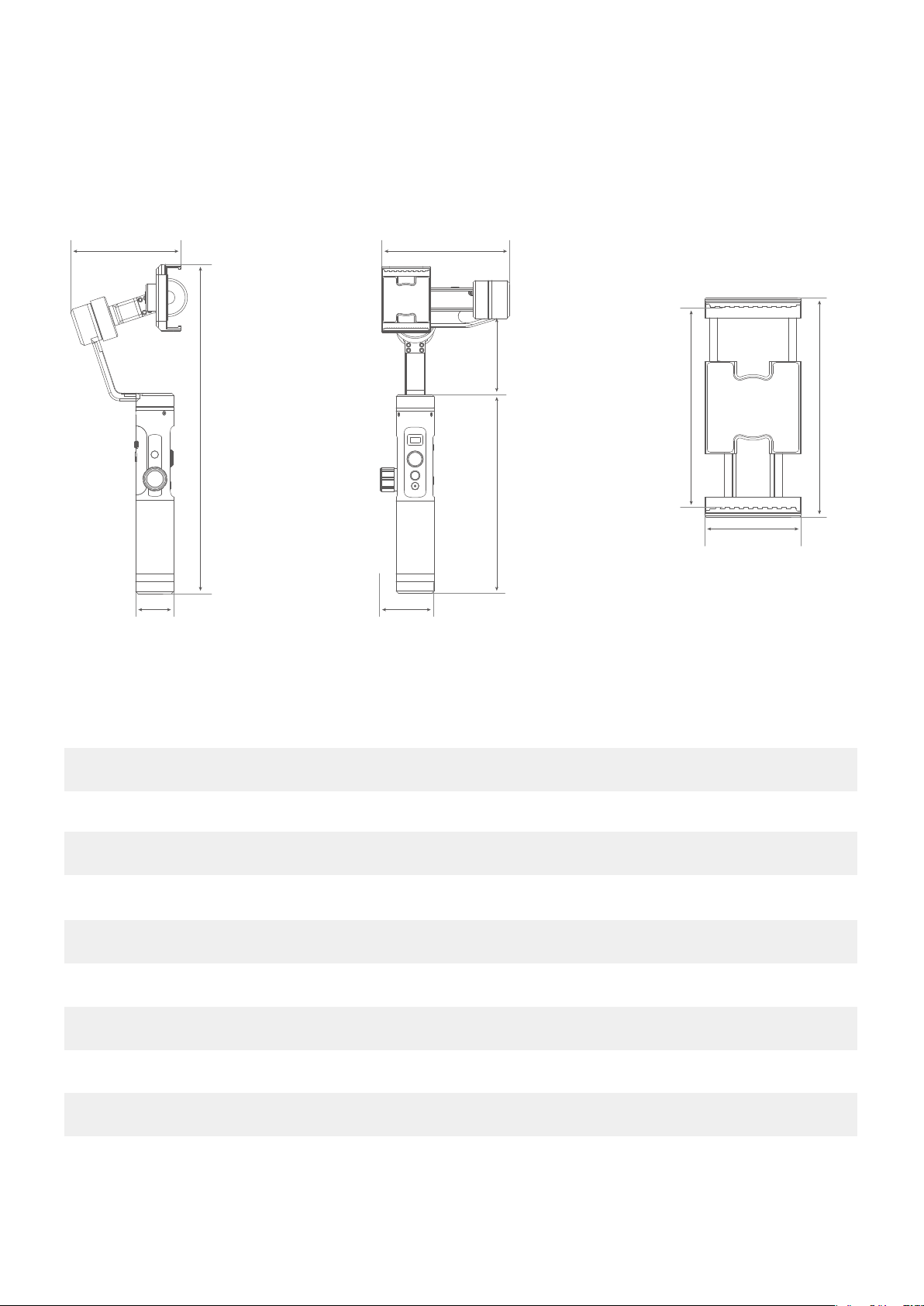
6. Specifications
100mm
297mm
35mm 50mm
116mm
69mm
181mm
95mm
100mm
44mm
Product Name SPG2
3-Axis Stabilized Handheld Gimbal for
Max. Tilting Range 320°
Max. Rolling Range 320°
Max. Panning Range
Tilting Speed
360°
2°/s ~ 75°/s
Panning Speed 3°/s ~ 150°/s
Operation Time
Weight
Adaption smart phone
14Hours
440g ( exclude the battery and smart phone)
IPhone series and Android series (width 54mm~95mm)
Smartphone
www.feiyu-tech.com
15
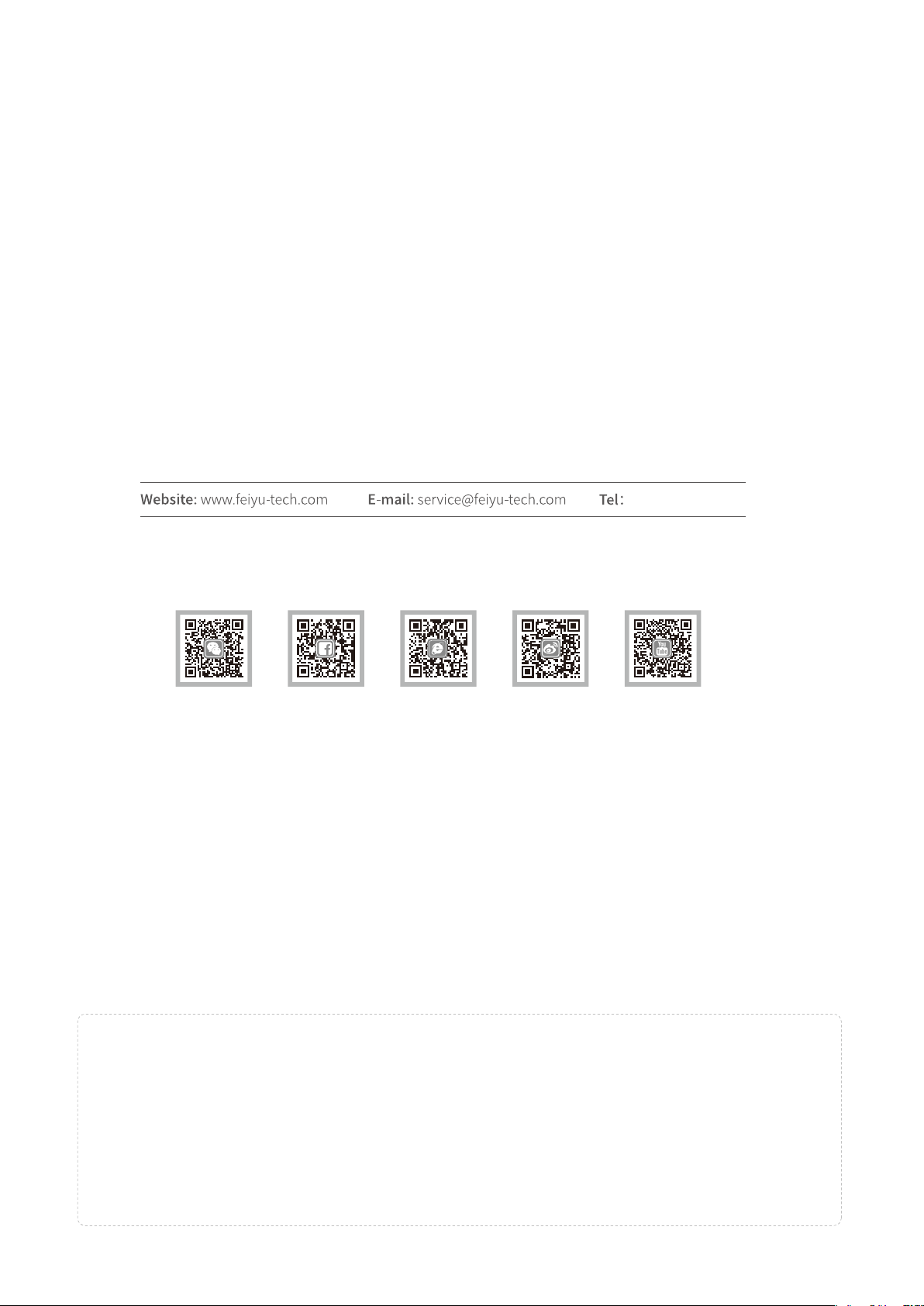
Guilin Feiyu Technology Incorporated Company
+86(0)773 2320865
Due to software and hardware improvements, your actual product might differ from the descriptions
and pictures in this user manual. You can get the latest user manual from the official website.
For more information, please visit our official website
D I S C L A I M E R
Prohibit any user for any illegal purpose. Users will be responsible for all behaviors of purchase and use products.
The Company assumes no liability for any risks related to or resulting from the debug and use of this product (including the direct,
indirect or third-party losses).
For any unknown sources of using, we will not be at any services.
The updating and changes of product firmware and program may cause changes in function descriptions in this user manual,
please read the instructions carefully before upgrading the firmware and use the corresponding user manual.
You can get the latest user manual from the official website: www.feiyu-tech.com
FeiyuTech reserves the right to amend this manual and the terms and conditions of use the gimbal at any time.
