Dell IN1910NF, IN1910N, IN1910NB User Manual
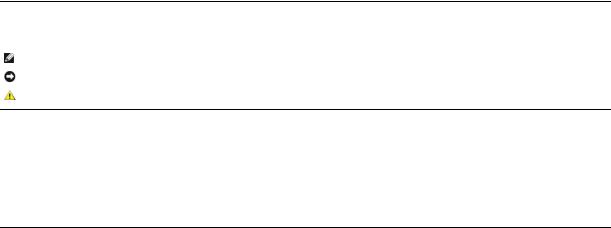
Dell™ IN1910N Flat Panel Monitor User's Guide
About Your Monitor
Setting Up the Monitor
Operating the Monitor
Solving Problems
Appendix
Notes, Notices, and Cautions
NOTE: A NOTE indicates important information that helps you make better use of your computer.
NOTICE: A NOTICE indicates either potential damage to hardware or loss of data and tells you how to avoid the problem.
CAUTION: A CAUTION indicates a potential for property damage, personal injury, or death.
Information in this document is subject to change without notice.
© 2009 Dell Inc. All rights reserved.
Reproduction of these materials in any manner whatsoever without the written permission of Dell Inc. is strictly forbidden.
Trademarks used in this text: Dell and the DELL logo are trademarks of Dell Inc; Microsoft and Windows are either trademarks or registered trademarks of Microsoft Corporation in the United States and/or other countries; As an ENERGY STAR partner, Dell Inc. has determined that this product meets the ENERGY STAR guidelines for energy efficiency.
Other trademarks and trade names may be used in this document to refer to either the entities claiming the marks and names or their products. Dell Inc. disclaims any proprietary interest in trademarks and trade names other than its own.
Model IN1910Nb/IN1910Nf
March 2009 Rev. A00
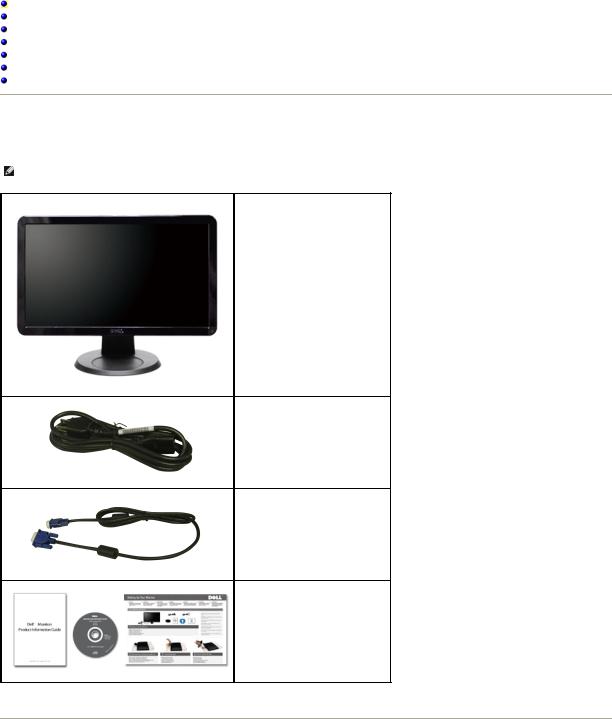
Back to Contents Page
About Your Monitor
Dell™ IN1910N Flat Panel Monitor User's Guide
Package Contents
Product Features
Identifying Parts and Controls
Monitor Specifications
Plug and Play Capability
LCD Monitor Quality & Pixel Policy
Maintenance Guidelines
Package Contents
Your monitor ships with the components shown below. Ensure that you have received all the components and contact Dell if something is missing.
NOTE: Some items may be optional and may not ship with your Monitor. Some features or media may not be available in certain countries.
• Monitor with stand
• Power Cable
• VGA Cable
•Drivers and Documentation media
•Quick Setup Guide
•Safety Information
Product Features
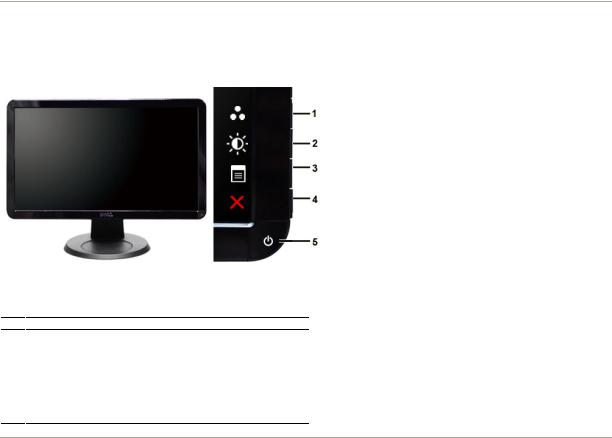
The IN1910N flat panel display has an active matrix, thin-film transistor (TFT), liquid crystal display (LCD). The monitor features include:
■18.5-inch (469.9 mm) viewable area display.
■1366 x 768 resolution, plus full-screen support for lower resolutions.
■Tilt adjustment capability.
■Removable pedestal and Video Electronics Standards Association (VESA) 100 mm mounting holes for flexible mounting solutions.
■Plug and play capability if supported by your system.
■On-Screen Display (OSD) adjustments for ease of set-up and screen optimization.
■Software and documentation CD which includes an information file (INF), Image Color Matching File (ICM), and product documentation.
■Energy Saver feature for Energy Star compliance.
■Security lock slot.
Identifying Parts and Features
Front View
Front View |
Front panel controls |
Label Description
Shortcut keys
1-2
*The default settings are Preset Modes Select and Brightness/Contrast Select.
1Preset Modes Select
2Brightness/Contrast Select 3 OSD menu select
4EXIT
5Power button (with power light indicator)
Back View
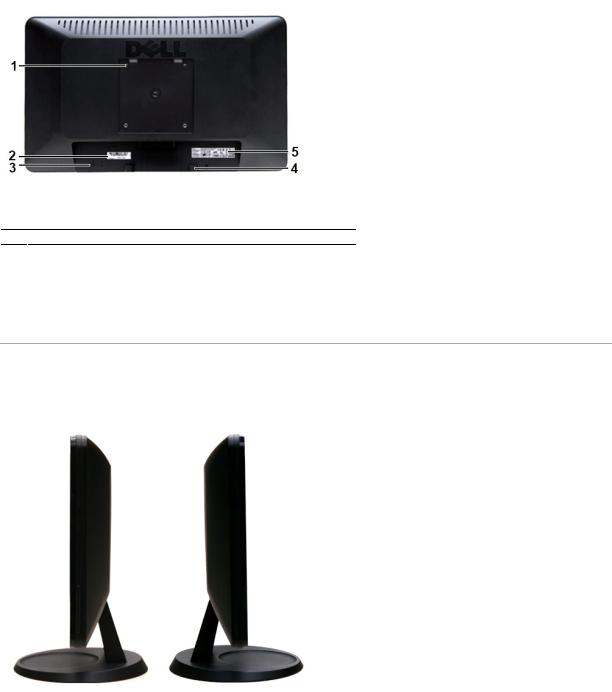
Back view
Label
1
VESA mounting holes (100 mm) (behind attached base plate)
2Barcode serial number label
3Security lock slot
4Dell Soundbar mounting brackets
5Regulatory rating label
Description/Use
To mount the monitor.
To contact Dell for technical support. To help secure your monitor.
To attach the optional Dell Soundbar. Lists the regulatory approvals.
Side View
Right side |
Left side |
|
|
Bottom View
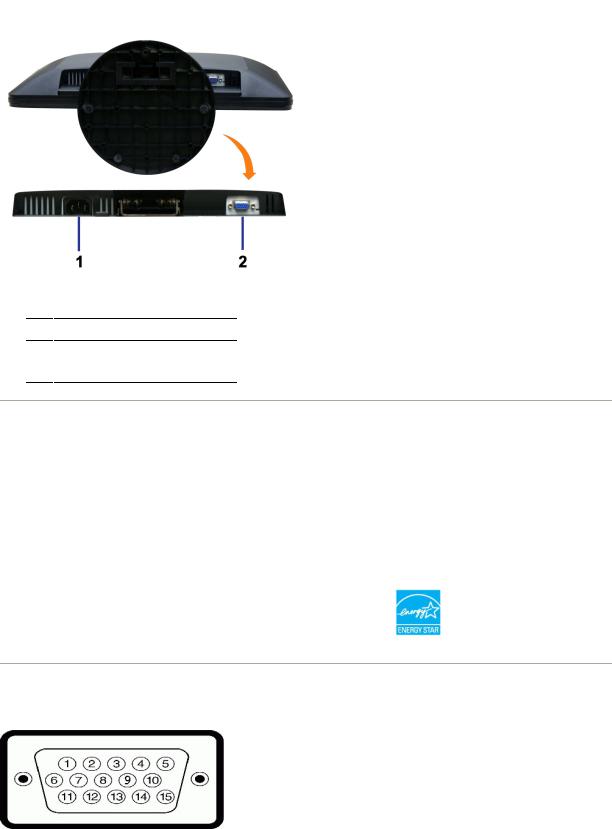
Bottom view
Label Description
1AC power cord connector
2VGA connector
Monitor Specifications
Power Management Modes
If you have VESA's DPMS™ compliance display card or software installed in your PC, the monitor can automatically reduce its power consumption when not in use. This is referred to as Power Save Mode. If input from a keyboard, mouse or other input devices is detected by the computer, the monitor will automatically "wake up". The following table shows the power consumption and signaling of this automatic power-saving feature:
VESA Modes |
Horizontal |
Vertical Sync |
Video |
Power |
Power Consumption |
|
Sync |
|
|
Indicator |
|
|
|
|
|
|
|
|
|
|
|
|
|
Normal operation |
Active |
Active |
Active |
White |
16 W (maximum) |
|
|
|
|
|
|
Active-off mode |
Inactive |
Inactive |
Blanked |
Amber |
Less than 1 W |
|
|
|
|
|
|
|
|
|
|
|
|
Switch off |
- |
- |
- |
Off |
Less than 1 W |
|
|
|
|
|
|
|
|
|
|
|
|
 NOTE: This monitor is ENERGY STAR®-compliant.
NOTE: This monitor is ENERGY STAR®-compliant.
 NOTE: Zero power consumption in OFF mode can only be achieved by disconnecting the main cable from the monitor.
NOTE: Zero power consumption in OFF mode can only be achieved by disconnecting the main cable from the monitor.
Pin Assignments
VGA Connector
Pin |
15-pin Side of the |
Number |
Connected Signal Cable |
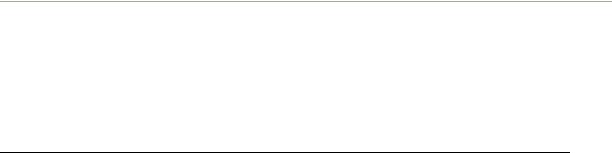
|
|
|
1 |
Video-Red |
|
|
|
|
2 |
Video-Green |
|
|
|
|
3 |
Video-Blue |
|
|
|
|
4 |
GND |
|
|
|
|
5 |
Self-test |
|
|
|
|
6 |
GND-R |
|
|
|
|
7 |
GND-G |
|
|
|
|
8 |
GND-B |
|
|
|
|
9 |
Computer 5V/3.3V |
|
|
|
|
10 |
GND-sync |
|
|
|
|
11 |
GND |
|
|
|
|
12 |
DDC data |
|
|
|
|
13 |
H-sync |
|
|
|
|
14 |
V-sync |
|
|
|
|
15 |
DDC clock |
|
|
|
|
|
|
|
Flat Panel Specifications
Screen type |
Active matrix - TFT LCD |
|
|
Panel type |
TN |
|
|
Screen dimensions |
18.5 inches (18.5-inch viewable image size) |
|
|
Preset display area: |
|
Horizontal |
409.8 mm (16.1 inches) |
Vertical |
230.4 mm (9.1 inches) |
|
|
Pixel pitch |
0.30 mm |
|
|
Viewing angle |
160° (vertical) typical, 160° (horizontal) typical |
|
|
Luminance output |
250 CD/m ²(typical) |
|
|
Contrast ratio |
1000 to 1 (typical) |
|
|
Faceplate coating |
Antiglare with hard-coating 3H |
|
|
Backlight |
CCFL edgelight system |
|
|
Response Time |
5 ms typical |
|
|
Color Depth |
16.7 mil colors |
|
|
Color Gamut |
85 %* |
|
|
* IN1910N Color Gamut (Typical) is based on CIE1976 (85%) and CIE1931 (72%).
Resolution
Horizontal scan range |
30 kHz to 83 kHz (automatic) |
|
|
|
|
Vertical scan range |
56 Hz to 76 Hz (automatic) |
|
|
|
|
Maximum preset resolution |
1366 x 768 at 60 Hz |
|
|
|
|
|
|
|
Preset Display Modes
Display Mode |
Horizontal Frequency (kHz) Vertical Frequency (Hz) |
Pixel Clock (MHz) |
Sync Polarity |
|
|
|
(Horizontal/Vertical) |

VGA, 720 x 400 |
31.5 |
70.0 |
28.3 |
-/+ |
|
|
|
|
|
|
|
|
|
|
|
|
|
VGA, 640 x 480 |
31.5 |
60.0 |
25.2 |
-/- |
|
|
|
|
|
|
|
|
|
|
|
|
|
VESA, 640 x 480 |
37.5 |
75.0 |
31.5 |
-/- |
|
|
|
|
|
|
|
|
|
|
|
|
|
VESA, 800 x 600 |
37.9 |
60.3 |
40.0 |
+/+ |
|
|
|
|
|
|
|
|
|
|
|
|
|
VESA, 800 x 600 |
46.9 |
75.0 |
49.5 |
+/+ |
|
|
|
|
|
|
|
|
|
|
|
|
|
VESA, 1024 x 768 |
48.4 |
60.0 |
65.0 |
-/- |
|
|
|
|
|
|
|
|
|
|
|
|
|
VESA, 1024 x 768 |
60.0 |
75.0 |
78.8 |
+/+ |
|
|
|
|
|
|
|
|
|
|
|
|
|
VESA, 1366 x 768 |
47.7 |
59.8 |
85.5 |
+/+ |
|
|
|
|
|
|
|
|
|
|
|
|
|
|
|
|
|
|
|
Electrical
Video input signals |
Analog RGB, 0.7 Volts +/- 5%, positive polarity at 75 ohm input |
|
impedance |
|
|
|
|
|
|
|
|
Synchronization input signals |
Separate horizontal and vertical synchronizations, polarity-free |
|
TTL level, SOG (Composite SYNC on green) |
|
|
|
|
|
|
|
|
AC input voltage/frequency/current |
100 to 240 VAC/50 or 60 Hz + 3 Hz/2.0A (Max.) |
|
|
|
|
Inrush iso surge current |
120 V: 30 A (Max.) |
|
240 V: 60 A (Max.) |
|
|
|
|
|
|
|
|
|
|
|
Physical Characteristics
Connector type |
• |
D-sub: blue connector |
|
|
|
|
|
|
|
|
|
|
• |
D-sub: Detachable, Analog, 15 pin, shipped attached to |
|
Signal cable type |
|
the monitor |
|
|
|
|
|
Dimensions (with stand) |
|
|
|
|
|
|
|
Height |
344.0 mm (13.54 inches) |
|
|
|
|
|
|
Width |
453.7 mm (17.86 inches) |
|
|
|
|
|
|
Depth |
204.8 mm (8.06 inches) |
|
|
|
|
|
|
Dimensions (without stand) |
|
|
|
|
|
|
|
Height |
273.8 mm (10.78 inches) |
|
|
|
|
|
|
Width |
453.7 mm (17.86 inches) |
|
|
|
|
|
|
Depth |
59.2 mm (2.33 inches) |
|
|
|
|
|
|
Stand dimensions |
|
|
|
|
|
|
|
Height |
129.4 mm (5.09 inches) |
|
|
|
|
|
|
Width |
204.8 mm (8.06 inches) |
|
|
|
|
|
|
Depth |
204.8 mm (8.06 inches) |
|
|
|
|
|
|
Weight |
|
|
|
|
|
|
|
Weight with packaging |
4.7 kg (10.36 lb) |
|
|
|
|
|
|
Weight with stand assembly and cables |
4.1 kg (9.04 lb) |
|
|
|
|
|
|
Weight without stand assembly |
|
|
|
(for wall mount or VESA mount considerations - |
3.4 kg (7.5 lb) |
|
|
no cables) |
|
|
|
|
|
|
|
Weight of stand assembly |
0.35 kg (0.77 lb) |
|
|
|
|
|
|
|
|
|
|
Environmental
Temperature
Operating
Non-operating
Humidity
0° to 40° C (32° to 104°F)
Storage: -20° to 60° C (-4° to 140° F) Shipping: -20° to 60° C (-4° to 140° F)
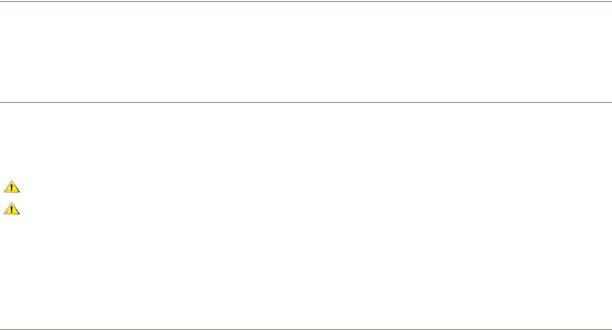
Operating |
10% to 80% (non-condensing) |
|
Non-operating |
Storage: 5% to 90% (non-condensing) |
|
Shipping: 5% to 90% (non-condensing) |
|
|
|
|
|
|
|
|
Altitude |
|
|
|
|
|
Operating |
3,048 m (12,000 ft) max |
|
|
|
|
Non-operating |
9,144 m (40,000 ft) max |
|
|
|
|
Thermal dissipation |
85.32 BTU/hour (maximum) |
|
54.61 BTU/hour (typical) |
|
|
|
|
|
|
|
|
|
|
|
Plug and Play Capability
You can install the monitor in any Plug and Play-compatible system. The monitor automatically provides the computer system with its Extended Display Identification Data (EDID) using Display Data Channel (DDC) protocols so that the system can configure itself and optimize the monitor settings. If required, the user can select different settings, but in most cases monitor installation is automatic.
LCD Monitor Quality & Pixel Policy
During the LCD Monitor manufacturing process, it is not uncommon for one or more pixels to become fixed in an unchanging state. The visible result is a fixed pixel that appears as an extremely tiny dark or bright discolored spot. When the pixel remains permanently lit, it is known as a "bright dot." When the pixel remains black, it is known as a "dark dot."
In almost every case, these fixed pixels are hard to see and do not detract from display quality or usability. A display with 1 to 5 fixed pixels is considered normal and within competitive standards. For more information, see Dell Support site at: support.dell.com.
Maintenance Guidelines
Caring for Your Monitor
CAUTION: Read and follow the Safety Instructions before cleaning the monitor.
CAUTION: Before cleaning the monitor, unplug the monitor from the electrical outlet.
For best practices, follow the instructions in the list below while unpacking, cleaning, or handling your monitor:
•To clean your antistatic screen, lightly dampen a soft, clean cloth with water. If possible, use a special screen-cleaning tissue or solution suitable for the antistatic coating. Do not use benzene, thinner, ammonia, abrasive cleaners, or compressed air.
•Use a lightly-dampened, warm cloth to clean the monitor. Avoid using detergent of any kind as some detergents leave a milky film on the monitor.
•If you notice a white powder when you unpack your monitor, wipe it off with a cloth.
•Handle your monitor with care as dark-colored monitors may scratch and show white scuff marks more than lighter-colored monitors.
•To help maintain the best image quality on your monitor, use a dynamically changing screen saver and turn off your monitor when not in use.
Back to Contents Page
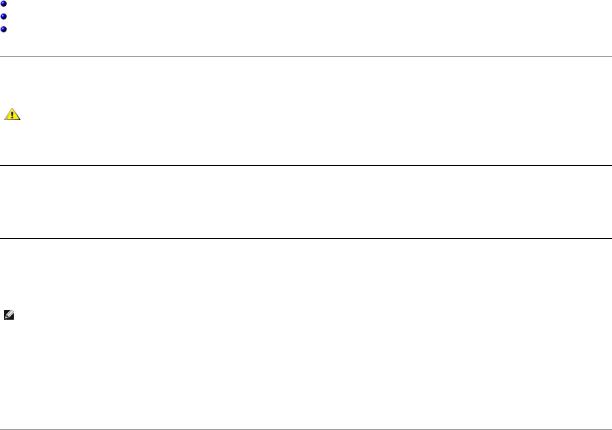
Back to Contents Page
Appendix
Dell™ IN1910N Flat Panel Monitor User's Guide
Safety Instructions
FCC Notice (U.S. Only) and Other Regulatory Information
Contacting Dell
CAUTION: Safety Instructions
CAUTION: Use of controls, adjustments, or procedures other than those specified in this documentation may result in exposure to shock, electrical hazards, and/or mechanical hazards.
For information on safety instructions, see the Safety Information that ships with your monitor.
FCC Notice (U.S. Only) and Other Regulatory Information
For FCC notices and other regulatory information, see the regulatory compliance website located at www.dell.com\regulatory_compliance.
Contacting Dell
For customers in the United States, call 800-WWW-DELL (800-999-3355).
NOTE: If you do not have an active Internet connection, you can find contact information on your purchase invoice, packing slip, bill, or Dell product catalog.
Dell provides several online and telephone-based support and service options. Availability varies by country and product, and some services may not be available in your area. To contact Dell for sales, technical support, or customer service issues:
1.Visit support.dell.com.
2.Verify your country or region in the Choose A Country/Region drop-down menu at the bottom of the page.
3.Click Contact Us on the left side of the page.
4.Select the appropriate service or support link based on your need.
5.Choose the method of contacting Dell that is convenient for you.
Back to Contents Page
