Dell G7 7700 Service Manual

Dell G7 7700
Setup and Specifications
Regulatory Model: P46E
Regulatory Type: P46E001
May 2020
Rev. A00

Notes, cautions, and warnings

 NOTE: A NOTE indicates important information that helps you make better use of your product.
NOTE: A NOTE indicates important information that helps you make better use of your product.
 CAUTION: A CAUTION indicates either potential damage to hardware or loss of data and tells you how to avoid the problem.
CAUTION: A CAUTION indicates either potential damage to hardware or loss of data and tells you how to avoid the problem.
 WARNING: A WARNING indicates a potential for property damage, personal injury, or death.
WARNING: A WARNING indicates a potential for property damage, personal injury, or death.
© 2020 Dell Inc. or its subsidiaries. All rights reserved. Dell, EMC, and other trademarks are trademarks of Dell Inc. or its subsidiaries. Other trademarks may be trademarks of their respective owners.

Contents
1 Set up your Dell G7 7700............................................................................................................... |
4 |
2 Views of Dell G7 7700................................................................................................................... |
6 |
Right........................................................................................................................................................................................ |
6 |
Left.......................................................................................................................................................................................... |
6 |
Back......................................................................................................................................................................................... |
7 |
Base......................................................................................................................................................................................... |
8 |
Display..................................................................................................................................................................................... |
9 |
Bottom................................................................................................................................................................................... |
10 |
3 Specifications of Dell G7 7700...................................................................................................... |
11 |
Dimensions and weight......................................................................................................................................................... |
11 |
Processor............................................................................................................................................................................... |
11 |
Chipset................................................................................................................................................................................... |
12 |
Operating system................................................................................................................................................................. |
12 |
Memory................................................................................................................................................................................. |
12 |
External ports....................................................................................................................................................................... |
12 |
Internal slots.......................................................................................................................................................................... |
13 |
Communications................................................................................................................................................................... |
14 |
Audio...................................................................................................................................................................................... |
14 |
Storage.................................................................................................................................................................................. |
15 |
Intel Optane memory........................................................................................................................................................... |
16 |
Media-card reader................................................................................................................................................................ |
16 |
Keyboard............................................................................................................................................................................... |
16 |
Camera................................................................................................................................................................................... |
17 |
Touchpad............................................................................................................................................................................... |
17 |
Power adapter...................................................................................................................................................................... |
18 |
Battery................................................................................................................................................................................... |
18 |
Display.................................................................................................................................................................................... |
19 |
Fingerprint reader (optional).............................................................................................................................................. |
20 |
GPU—Integrated................................................................................................................................................................ |
20 |
GPU—Discrete.................................................................................................................................................................... |
20 |
Operating and storage environment.................................................................................................................................. |
21 |
4 Keyboard shortcuts.................................................................................................................... |
22 |
5 Getting help and contacting Dell.................................................................................................. |
25 |
Contents 3
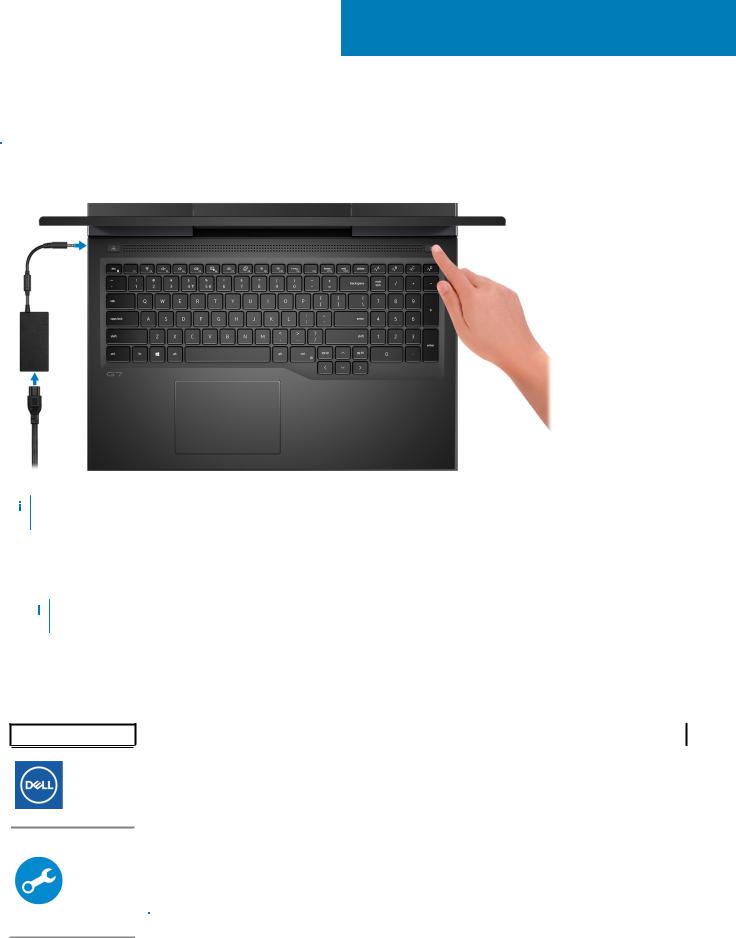
1
Set up your Dell G7 7700

 NOTE: The images in this document may differ from your computer depending on the configuration you ordered.
NOTE: The images in this document may differ from your computer depending on the configuration you ordered.
1. Connect the power adapter and press the power button.
 NOTE: The battery may go into power-saving mode during shipment to conserve charge on the battery. Ensure that the power adapter is connected to your computer when it is turned on for the first time.
NOTE: The battery may go into power-saving mode during shipment to conserve charge on the battery. Ensure that the power adapter is connected to your computer when it is turned on for the first time.
2.Finish Windows setup.
Follow the on-screen instructions to complete the setup. When setting up, Dell recommends that you:
•Connect to a network for Windows updates.
 NOTE: If connecting to a secured wireless network, enter the password for the wireless network access when prompted.
NOTE: If connecting to a secured wireless network, enter the password for the wireless network access when prompted.
•If connected to the Internet, sign in with or create a Microsoft account. If not connected to the Internet, create an offline account.
•On the Support and Protection screen, enter your contact details.
3.Locate and use Dell apps from the Windows Start menu—Recommended.
Table 1. Locate Dell apps
Resources Description
My Dell
Centralized location for key Dell applications, help articles, and other important information about your computer. It also notifies you about the warranty status, recommended accessories, and software updates if available.
SupportAssist
Proactively checks the health of your computer’s hardware and software. The SupportAssist OS Recovery tool troubleshoots issues with the operating system. For more information, see the SupportAssist documentation at www.dell.com/support.

 NOTE: In SupportAssist, click the warranty expiry date to renew or upgrade your warranty.
NOTE: In SupportAssist, click the warranty expiry date to renew or upgrade your warranty.
4 Set up your Dell G7 7700
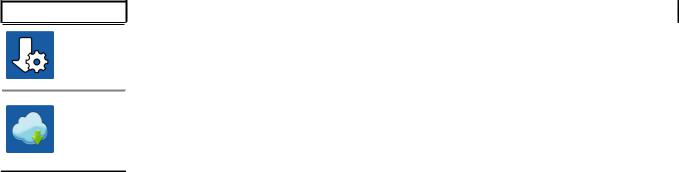
Table 1. Locate Dell apps(continued)
Resources Description
Dell Update
Updates your computer with critical fixes and latest device drivers as they become available. For more information about using Dell Update, see the knowledge base article SLN305843 at www.dell.com/support.
Dell Digital Delivery
Download software applications, which are purchased but not pre-installed on your computer. For more information about using Dell Digital Delivery, see the knowledge base article 153764 at www.dell.com/ support.
Set up your Dell G7 7700 |
5 |
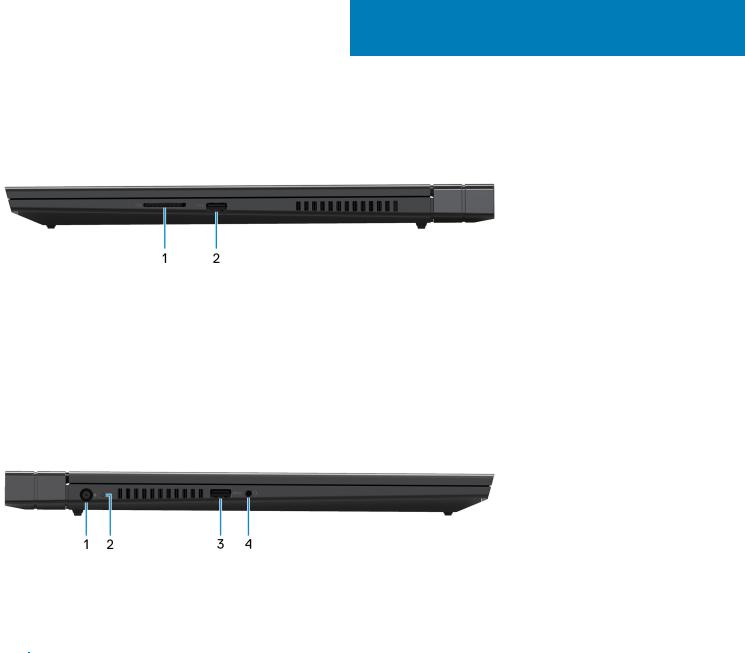
2
Views of Dell G7 7700
Right
1.SD-card slot
Reads from and writes to the SD card. The computer supports the following card types:
•Secure Digital (SD)
•Secure Digital High Capacity (SDHC)
•Secure Digital Extended Capacity (SDXC)
2.USB 3.2 Gen 1 port
Connect peripherals such as external storage devices and printers. Provides data transfer speeds up to 5 Gbps.
Left
1.Power-adapter port
Connect a power adapter to provide power to your computer and charge the battery.
2.Power and battery-status light/hard-drive activity light
Indicates the battery-charge status or the hard-drive activity.

 NOTE: Press Fn+H to toggle between the power and battery-status light, and hard-drive activity light. Hard-drive activity light (for computers shipped with a hard drive)
NOTE: Press Fn+H to toggle between the power and battery-status light, and hard-drive activity light. Hard-drive activity light (for computers shipped with a hard drive)
Turns on when the computer reads from or writes to the hard drive.
Power and battery-status light
Indicates the power and battery-charge status.
Solid white — Power adapter is connected and the battery has more than 5% charge.
Amber — Computer is running on battery and the battery has less than 5% charge.
Off
•Power adapter is connected and the battery is fully charged.
•Computer is running on battery and the battery has more than 5% charge.
•Computer is in sleep state, hibernation, or turned off.
3.USB 3.2 Gen 1 port with PowerShare
Connect peripherals such as external storage devices and printers.
Provides data transfer speeds up to 5 Gbps. PowerShare enables you to charge your USB devices even when your computer is turned off.
6 Views of Dell G7 7700
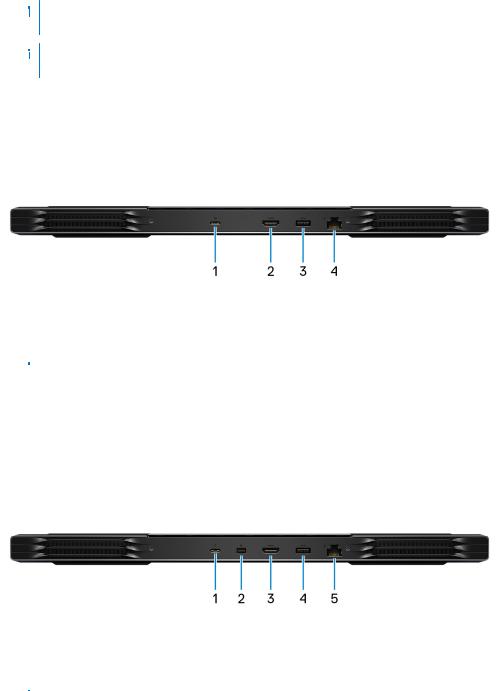
 NOTE: If your computer is turned off or in hibernate state, you must connect the power adapter to charge your devices using the PowerShare port. You must enable this feature in the BIOS setup program.
NOTE: If your computer is turned off or in hibernate state, you must connect the power adapter to charge your devices using the PowerShare port. You must enable this feature in the BIOS setup program.
 NOTE: Certain USB devices may not charge when the computer is turned off or in sleep state. In such cases, turn on the computer to charge the device.
NOTE: Certain USB devices may not charge when the computer is turned off or in sleep state. In such cases, turn on the computer to charge the device.
4.Headset port
Connect headphones or a headset (headphone and microphone combo).
Back
Computers shipped with NVIDIA GeForce GTX 1650 Ti
1.USB 3.2 Gen 2 Type-C port with DisplayPort
Connect peripherals such as external storage devices, printers, and external displays. Provides data transfer rate of up to 10 Gbps. Supports DisplayPort 1.4 and also enables you to connect an external display using a USB Type-C to DisplayPort adapter.

 NOTE: A USB Type-C to DisplayPort adapter (sold separately) is required to connect a DisplayPort device.
NOTE: A USB Type-C to DisplayPort adapter (sold separately) is required to connect a DisplayPort device.
2.HDMI port
Connect to a TV or another HDMI-in enabled device. Provides video and audio output.
3.USB 3.2 Gen 1 port
Connect peripherals such as external storage devices and printers. Provides data transfer speeds up to 5 Gbps.
4.Network port
Connect an Ethernet (RJ45) cable from a router or a broadband modem for network or Internet access.
Computers shipped with NVIDIA GeForce GTX 1660 Ti, RTX 2060, RTX 2070, or RTX 2070 Super
1.Thunderbolt 3 USB Type-C port
Connect peripherals such as external storage devices, printers, and external displays. Provides data transfer rate of up to 10 Gbps. Supports DisplayPort 1.4 and also enables you to connect an external display using a USB Type-C to DisplayPort adapter.

 NOTE: A USB Type-C to DisplayPort adapter (sold separately) is required to connect a DisplayPort device.
NOTE: A USB Type-C to DisplayPort adapter (sold separately) is required to connect a DisplayPort device.
2.Mini DisplayPort
Connect to a TV or another DisplayPort-in enabled device. Provides video and audio output.
3.HDMI port
Connect to a TV or another HDMI-in enabled device. Provides video and audio output.
4.USB 3.2 Gen 1 port
Connect peripherals such as external storage devices and printers. Provides data transfer speeds up to 5 Gbps.
5.Network port
Connect an Ethernet (RJ45) cable from a router or a broadband modem for network or Internet access.
Views of Dell G7 7700 |
7 |
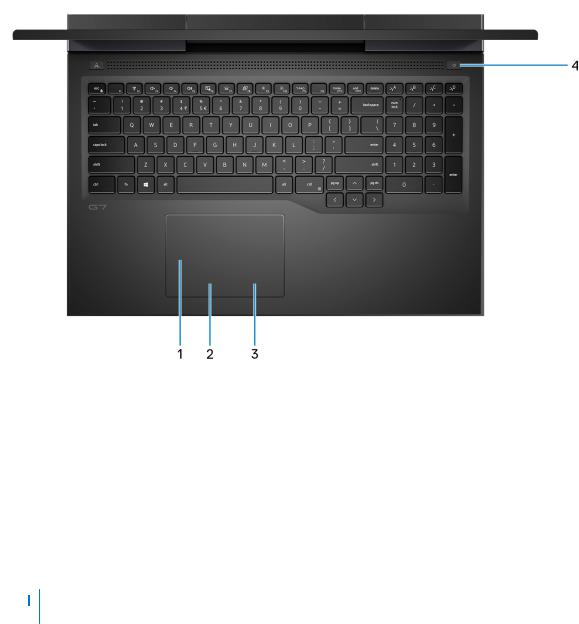
Base
1.Touchpad
Move your finger on the touchpad to move the mouse pointer. Tap to left-click and two finger tap to right-click.
2.Left-click area
Press to left-click.
3.Right-click area
Press to right-click.
4.Power button with optional fingerprint reader
Press to turn on the computer if it is turned off, in sleep state, or in hibernate state.
When the computer is turned on, press the power button to put the computer into sleep state; press and hold the power button for 4 seconds to force shut-down the computer.
If the power button has a fingerprint reader, place your finger on the power button to log in.
 NOTE: You can customize power-button behavior in Windows. For more information, see Me and My Dell at www.dell.com/support/manuals.
NOTE: You can customize power-button behavior in Windows. For more information, see Me and My Dell at www.dell.com/support/manuals.
8 Views of Dell G7 7700
