Dell EMC BOSS User Manual

Dell EMC Boot Optimized Server Storage-S1
User's Guide
July 2020
Rev. A08

Notes, cautions, and warnings

 NOTE: A NOTE indicates important information that helps you make better use of your product.
NOTE: A NOTE indicates important information that helps you make better use of your product.
 CAUTION: A CAUTION indicates either potential damage to hardware or loss of data and tells you how to avoid the problem.
CAUTION: A CAUTION indicates either potential damage to hardware or loss of data and tells you how to avoid the problem.
 WARNING: A WARNING indicates a potential for property damage, personal injury, or death.
WARNING: A WARNING indicates a potential for property damage, personal injury, or death.
© 2017 - 2020 Dell Inc. or its subsidiaries. All rights reserved. Dell, EMC, and other trademarks are trademarks of Dell Inc. or its subsidiaries. Other trademarks may be trademarks of their respective owners.

Contents
Chapter 1: Overview........................................................................................................................ |
5 |
Supported operating systems.............................................................................................................................................. |
6 |
Supported PowerEdge systems ................................................................................................................................... |
6 |
BOSS-S1 card specifications................................................................................................................................................ |
7 |
Supported M.2 drives............................................................................................................................................................ |
7 |
Management applications for the BOSS-S1 controller..................................................................................................... |
8 |
Update the BOSS-S1 controller........................................................................................................................................... |
8 |
Update the BOSS-S1 firmware............................................................................................................................................ |
8 |
Firmware update using an operating system-specific DUP............................................................................................. |
9 |
Firmware update using Windows DUP......................................................................................................................... |
9 |
Firmware update using Linux DUP................................................................................................................................ |
9 |
Firmware update using UEFI Shell....................................................................................................................................... |
9 |
Firmware update using BOSS-S1 CLI................................................................................................................................ |
10 |
Firmware update using Windows................................................................................................................................. |
10 |
Firmware update using Linux........................................................................................................................................ |
10 |
Firmware update using iDRAC............................................................................................................................................ |
11 |
Firmware update using Lifecycle Controller...................................................................................................................... |
11 |
Related documentation........................................................................................................................................................ |
11 |
Chapter 2: Features....................................................................................................................... |
12 |
Foreign import...................................................................................................................................................................... |
12 |
SMART info........................................................................................................................................................................... |
12 |
Auto-rebuild.......................................................................................................................................................................... |
12 |
Non-RAID disk support........................................................................................................................................................ |
13 |
TRIM...................................................................................................................................................................................... |
13 |
Quick initialization................................................................................................................................................................. |
13 |
Erase physical disk................................................................................................................................................................ |
13 |
Chapter 3: Deploying the BOSS-S1 card.......................................................................................... |
14 |
Removing the BOSS-S1 card.............................................................................................................................................. |
14 |
Removing the M.2 SSD module from the BOSS-S1 card......................................................................................... |
15 |
Installing the M.2 SSD module on BOSS-S1 card...................................................................................................... |
16 |
Installing the BOSS-S1 card................................................................................................................................................ |
17 |
Chapter 4: Driver installation.......................................................................................................... |
19 |
Chapter 5: UEFI or HII RAID configuration utility............................................................................. |
20 |
Entering the UEFI configuration utility.............................................................................................................................. |
20 |
Exiting the UEFI configuration utility................................................................................................................................ |
20 |
Entering the BOSS-S1 configuration utility....................................................................................................................... |
21 |
Physical or virtual disk information..................................................................................................................................... |
21 |
Physical disk information............................................................................................................................................... |
21 |
Virtual disk information.................................................................................................................................................. |
21 |
Virtual disk import........................................................................................................................................................... |
21 |
Contents 3
Creating a virtual disk.......................................................................................................................................................... |
22 |
Deleting virtual disks............................................................................................................................................................ |
22 |
RAID rebuild.......................................................................................................................................................................... |
22 |
Erase physical disk............................................................................................................................................................... |
22 |
Controller information......................................................................................................................................................... |
22 |
Clear controller configuration....................................................................................................................................... |
22 |
Chapter 6: BOSS-S1 CLI commands................................................................................................ |
24 |
Using CLI commands from Windows................................................................................................................................ |
24 |
Using CLI commands from Linux....................................................................................................................................... |
24 |
Using CLI commands from ESXi........................................................................................................................................ |
24 |
Supported BOSS-S1 CLI commands................................................................................................................................. |
25 |
Chapter 7: Troubleshooting........................................................................................................... |
26 |
Importing BOSS ESXi CLI offline bundle may fail in VSphere Lifecycle manager....................................................... |
26 |
BOSS ESXi CLI package fails when upgrading from Dell EMC customized versions of 6.7.x to version 7.0.......... |
26 |
M.2 drive firmware update from iDRAC fails on unconfigured drives with an existing adapter key on the |
|
BOSS-S1 controller.......................................................................................................................................................... |
27 |
Unconfigured drives in BOSS-S1 controller is unavailable for OS installation with an existing adapter key............ |
27 |
ROM version for BOSS reported as firmware version in iDRAC interface.................................................................. |
27 |
Firmware update of M.2 drive on BOSS-S1 controller fails............................................................................................ |
27 |
BOSS-S1 CLI displays No Adapter Found error in Linux................................................................................................. |
27 |
LC log displays fan unavailability error.............................................................................................................................. |
28 |
Updating BOSS-S1 controller firmware using iDRAC or LC fails................................................................................... |
28 |
Physical disk size not updated in iDRAC........................................................................................................................... |
28 |
Physical disk/Virtual disk missing in iDRAC...................................................................................................................... |
28 |
Back Ground Activity task progress in HII does not report real-time status............................................................... |
28 |
Virtual disk state will be generated twice......................................................................................................................... |
28 |
Character limitation while naming a virtual disk............................................................................................................... |
29 |
VMFS datastore is disabled on the 14th generation of PowerEdge systems that are shipped with VMware |
|
ESXi installed on BOSS-S1............................................................................................................................................. |
29 |
Physical disk not visible to operating system................................................................................................................... |
29 |
Virtual disk not visible to operating system...................................................................................................................... |
29 |
Drive replacement............................................................................................................................................................... |
29 |
Controller replacement....................................................................................................................................................... |
30 |
Controller failure.................................................................................................................................................................. |
30 |
Unable to boot to M.2 drive installed in slot 1.................................................................................................................. |
30 |
CLI reports unsupported features..................................................................................................................................... |
30 |
Failure to install ESXi on RAID 1......................................................................................................................................... |
30 |
System not responding....................................................................................................................................................... |
30 |
Management port not responding..................................................................................................................................... |
31 |
Chapter 8: Getting help................................................................................................................. |
32 |
Contacting Dell EMC........................................................................................................................................................... |
32 |
Documentation feedback................................................................................................................................................... |
32 |
4 Contents
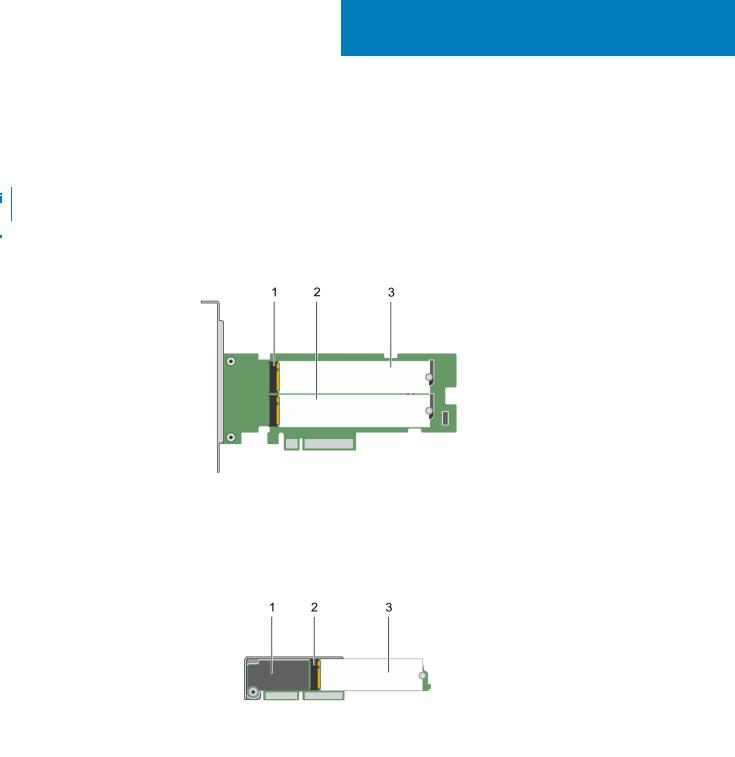
1
Overview
BOSS-S1 is a simple RAID solution card designed specifically for booting a server's operating system. The card supports up to two 6 Gbps M.2 SATA drives. The BOSS-S1 adapter card has a x8 connector using PCIe gen 2.0 x2 lanes, available only in the low-profile and fullheight form factors. The BOSS-S1 modular card has a dedicated slot in modular servers.
 NOTE: BOSS-S1 card allows you to create only one virtual disk from the available physical disks. Specifying the size of a virtual disk is not supported.
NOTE: BOSS-S1 card allows you to create only one virtual disk from the available physical disks. Specifying the size of a virtual disk is not supported.

 NOTE: There are no status LEDs on the BOSS-S1 card.
NOTE: There are no status LEDs on the BOSS-S1 card.
Figure 1. Features of the BOSS-S1 adaptercard
1.SATA drive connector (2)
2.80 mm M.2 SATA drive 1
3.80 mm M.2 SATA drive 2
Figure 2. Features of the BOSS-S1 modular card
1.Modular BOSS-S1 card
2.SATA drive connector
3.80 mm M.2 SATA drive
Topics:
•Supported operating systems
•Supported PowerEdge systems
•BOSS-S1 card specifications
•Supported M.2 drives
•Management applications for the BOSS-S1 controller
Overview 5

•Update the BOSS-S1 controller
•Update the BOSS-S1 firmware
•Firmware update using an operating system-specific DUP
•Firmware update using UEFI Shell
•Firmware update using BOSS-S1 CLI
•Firmware update using iDRAC
•Firmware update using Lifecycle Controller
•Related documentation
Supported operating systems
The BOSS-S1 card supports the following operating systems:
•Microsoft
○Windows Server 2019
○Windows Server 2016
○Windows Server 2012 R2
•Linux
○Red Hat Enterprise Linux version 8.1
○Red Hat Enterprise Linux version 8.0
○Red Hat Enterprise Linux version 7.7
○Red Hat Enterprise Linux version 7.8
○Red Hat Enterprise Linux version 7.6
○Red Hat Enterprise Linux version 7.5
○Red Hat Enterprise Linux version 7.4
○Red Hat Enterprise Linux version 6.10
○Red Hat Enterprise Linux version 6.9
○SUSE Linux Enterprise Server version 15 SP1
○SUSE Linux Enterprise Server version 15
○SUSE Linux Enterprise Server version 12 SP3
○Ubuntu 18.04
○Ubuntu 16.04
•VMware
○ESXi 7.0
○ESXi 6.0 Update 3
○ESXi 6.5 Update 3
○ESXi 6.5 Update 2
○ESXi 6.5 Update 1
○ESXi 6.7 Update 3
○ESXi 6.7 Update 2
○ESXi 6.7 Update 1
○ESXi 6.7
 NOTE: For the latest list of supported operating systems and driver installation instructions, see the operating system documentation at www.dell.com/operatingsystemmanuals. For specific operating system service pack requirements, see the Drivers and Downloads section at www.dell.com/manuals.
NOTE: For the latest list of supported operating systems and driver installation instructions, see the operating system documentation at www.dell.com/operatingsystemmanuals. For specific operating system service pack requirements, see the Drivers and Downloads section at www.dell.com/manuals.
Supported PowerEdge systems
The following PowerEdge systems support the BOSS-S1 adapter card:
•PowerEdge C4140
•PowerEdge C6525
•PowerEdge R240
•PowerEdge R340
•PowerEdge R440
•PowerEdge R540
6 Overview
•PowerEdge R640
•PowerEdge R740
•PowerEdge R740xd
•PowerEdge R940
•PowerEdge R6415
•PowerEdge R7415
•PowerEdge R7425
•PowerEdge R6515
•PowerEdge R6525
•PowerEdge R7515
•PowerEdge R7525
•PowerEdge T140
•PowerEdge T340
•PowerEdge T440
•PowerEdge T640
The following PowerEdge systems support the BOSS-S1 modular card:
•PowerEdge C6420
•PowerEdge FC640
•PowerEdge M640 (for M1000e)
•PowerEdge M640 (for VRTX)
•PowerEdge MX840c
•PowerEdge MX740c
BOSS-S1 card specifications
The following table lists the BOSS-S1 card feature specifications:
Table 1. BOSS-S1 card feature specifications
Feature |
BOSS-S1 card |
|
|
|
|
RAID levels |
RAID 1 |
|
|
Stripe size |
Supports default 64K stripe size only |
|
|
Battery backup unit |
No |
|
|
Non-volatile cache |
No |
|
|
Virtual disk cache function |
Write through |
|
|
Maximum number of virtual disks |
1 |
|
|
Maximum number of drives supported |
2 |
|
|
Support for Non-RAID disks |
Yes (supports up to two disks) |
|
|
Drive types |
6 Gbps M.2 SATA SSDs |
|
|
PCIe support |
Gen 2 |
|
|
Disk cache policy |
Drive default |
|
|
TRIM |
Non-RAID mode |
|
|
Supported M.2 drives
The BOSS-S1 card supports the following M.2 drives:
Table 2. BOSS-S1 card supported M.2 drives
Drive Model |
Capacity |
|
|
|
|
Intel M.2 S4510 |
240 GB, 480 GB |
|
|
Overview 7

Table 2. BOSS-S1 card supported M.2 drives (continued)
Drive Model |
Capacity |
|
|
|
|
|
|
|
Micron M.2 |
5100 |
240 GB, 480 GB |
|
|
|
Micron M.2 |
5300 |
240 GB, 480 GB |
|
|
|

 NOTE: Dell EMC recommends that you use the BOSS-S1 card only as an operating system boot device.
NOTE: Dell EMC recommends that you use the BOSS-S1 card only as an operating system boot device.
 NOTE: Ensure that M.2 drives have the latest firmware. You can download the latest firmware from www.dell.com/ support/home.
NOTE: Ensure that M.2 drives have the latest firmware. You can download the latest firmware from www.dell.com/ support/home.
Management applications for the BOSS-S1 controller
Management applications enable you to manage and configure the RAID system, create and manage the disk group, and provide online maintenance. The management applications for BOSS-S1 card include:
• Unified Extensible Firmware Interface (UEFI) RAID Configuration Utility—This storage management application is integrated into the system BIOS (F2). See UEFI/HII RAID configuration utility.
• Dell OpenManage Storage Management—This application enables you to perform controller and enclosure functions for all supported RAID controllers and enclosures from a single graphical or command-line interface. For more information, see the Dell OpenManage Storage Management User's Guide at www.dell.com/openmanagemanuals.
• BOSS-S1 Command Line Interface (CLI) Utility—This application enables you to check controller, physical disk and virtual disk status while booted to an operating system. The application is also used to check SMART information of the physical disks and display controller. Windows systems use the mvsetup utility while Linux systems use the mvcli utility. The BOSS-S1 CLI Utility also supports ESXi. For more information about CLI commands, see BOSS-S1 CLI commands on page 24.
 NOTE: To use the mvsetup Windows utility, the BOSS-S1 management driver must first be installed. You can download the latest Windows unified console driver from www.dell.com/support/home Linux/ESXi mvcli does not require a driver.
NOTE: To use the mvsetup Windows utility, the BOSS-S1 management driver must first be installed. You can download the latest Windows unified console driver from www.dell.com/support/home Linux/ESXi mvcli does not require a driver.
 NOTE: To remove mvcli from operating systems, uninstall BOSS-S1 drivers from the operating systems or remove the libraries and the executable files.
NOTE: To remove mvcli from operating systems, uninstall BOSS-S1 drivers from the operating systems or remove the libraries and the executable files.
 NOTE: Systems Management through iDRAC/LC is not enabled in the firmware version A00. It is available in A01 and later versions.
NOTE: Systems Management through iDRAC/LC is not enabled in the firmware version A00. It is available in A01 and later versions.
•iDRAC and LC—This application enables you to effectively monitor the RAID and network controllers installed on the system using iDRAC and LC without an operating system installed on the system. For more information, see the Integrated Dell Remote Access Controller 9 User's Guide at www.dell.com/idracmanuals.
Update the BOSS-S1 controller
 CAUTION: Ensure that you have installed the latest firmware version available at Dell.com/support.
CAUTION: Ensure that you have installed the latest firmware version available at Dell.com/support.
You can update controller firmware using Lifecycle Controller (LC), iDRAC, or UEFI shell. The controller firmware can be updated using the BOSS-S1 command line interface (CLI) utility and Dell Update Package (DUP) when booted to an operating system. You can download the latest DUP and BOSS-S1 CLI from www.dell.com/support/home.
Update the BOSS-S1 firmware
BOSS-S1 card firmware updates can be done using the following methods:
•Operating system Dell Update Packages
•UEFI Shell
•BOSS-S1 CLI
•iDRAC
•Lifecycle Controller
8 Overview

Firmware update using an operating systemspecific DUP
Download the latest operating system Dell Update Package (DUP) from SAS-RAID_Firmware_xxxxx_xxxx_xxx.exe for Windows and SAS-RAID_Firmware_xxxxx _xxxx_xxx.bin for Linux from www.dell.com/support/home and install it for monolithic servers.
Download the latest modular operating system DUP from SAS-RAID_Firmware_xxxxx_xxxx_xxx.exe for Windows and SASRAID_Firmware_xxxxx _xxxx_xxx.bin for Linux from www.dell.com/support/home and install it.
Firmware update using Windows DUP
Perform the following steps to update using Windows:

 NOTE: Ensure that you have Administrator privileges for Windows.
NOTE: Ensure that you have Administrator privileges for Windows.
1.Download the latest Dell Update Package (DUP) for Windows from the www.dell.com/support/home.
2.Double-click the EXE file and click Install.
After the inventory collection and firmware validation processes are complete, the installed version and package version are displayed.
NOTE: Installed version refers to the current firmware version of the controller, and package version refers to the DUP version.
3.Click Yes to continue.
4.Click Yes.
5.Verify the installed firmware version in HII or using BOSS-S1 CLI.
Firmware update using Linux DUP
Perform the following steps to update using Linux:

 NOTE: Ensure that you have Root/Sudo privileges for Linux/ESXi.
NOTE: Ensure that you have Root/Sudo privileges for Linux/ESXi.
1.Download the latest Dell Update Package (DUP) for Linux from the www.dell.com/support/home.
2.Go to the downloaded file path and provide the permissions to execute the DUP file.
3.Execute the BIN file ./SAS-RAID_Firmware_xxxxx_xxxx_xxx.bin.
4.When prompted, press Q to proceed.
After the inventory collection and firmware validation processes are complete, the installed version and package version are displayed.
5.To continue press Y+Enter or N+Enter to cancel.
6.Press Y+Enter when prompted.
7.Verify the installed firmware version in HII, iDRAC or BOSS-S1 CLI.
Firmware update using UEFI Shell
Perform the following steps to update your firmware using UEFI Shell:
1.Download the SAS-RAID_Firmware_xxxxx_UEFI_Axx.zip from www.dell.com/support/home and unzip the file.
2.Copy the files onto a UEFI bootable USB drive and map it to the system.
3.Reboot the system from the USB drive, and go to UEFI.
4.Type the command fs0:/fs1: to enter the file system and locate the file.
NOTE: File system partitions may vary depending on your system configuration. Browse through the fsx to locate the USB disk.
5.Run the file run.nsh to flash the firmware.
6.On successful update of firmware type Exit to exit from the UEFI shell and reboot the system.
7.Verify the installed firmware version in HII, iDRAC or BOSS-S1 CLI.
Overview 9

Firmware update using BOSS-S1 CLI
Download the appropriate CLI application file from www.dell.com/support/home for your Windows or Linux operating system.
Firmware update using Windows
Following are the steps to update the firmware using the BOSS-S1 command line interface.
1.Download the SAS-RAID_Firmware_xxxxx_UEFI_Axx.zip from www.dell.com/support/home and extract the zip file.
2.Open the vs2015/windows folder. Example: C:\Desktop\mvsetup.xxxxx_Axx\windows\x64\cli
3.Copy the firmware image binary from the SAS-RAID_Firmware_xxxxx_UEFI_Axx.zip folder to the directory where CLI file is located. Overwrite any existing files.
NOTE: BOSS-S1 supports multiple sub device ID. Locate the correct sub device ID which is available in the iDRAC, BOSS-S1 HII, and BOSS-S1 OS CLI (Info -o hba).
Table 3. Supported SubDevice ID
|
SubDevice ID |
Firmware Binary Link |
|
|
|
|
|
|
|
1FD6 (Monolithic) |
ImageA1_1FD6.bin |
|
|
|
|
1FE2 (Monolithic) |
ImageA1_1FE2.bin |
|
|
|
|
1FDF (Modular) |
ImageA1.bin |
|
|
|
4. |
Run mvsetup.exe. |
|
5. |
To flash the firmware, run the command flash –a update –f ImageA1_xxxx.bin –t raw in the CLI shell. |
|
6. |
Exit and reboot the system, and verify the firmware version. |
|

 NOTE: Administrator privileges for Windows and Root/Sudo for Linux are recommended.
NOTE: Administrator privileges for Windows and Root/Sudo for Linux are recommended.
Firmware update using Linux
Perform the following steps to update your firmware using the Linux BOSS-S1 command line interface (CLI):
1.Download the SAS-RAID_Firmware_xxxxx_UEFI_Axx.zip from www.dell.com/support/home.
2.Locate the folder which contains the downloaded the CLI file, for example: C:\Home\Desktop\mvcli.xxxx_Axx\x64\cli.
3.Copy the firmware image binary from the SAS-RAID_Firmware_xxxxx_UEFI_Axx.zip folder to the directory where the CLI file is located. Overwrite any existing files.
NOTE: The BOSS-S1 card supports multiple subdevice IDs. Locate the correct subdevice ID, available in the iDRAC, BOSS-S1 HII, and BOSS-S1 operating system CLI (Info -o hba).
Table 4. Supported SubDevice ID
SubDevice ID |
Firmware Binary Image |
|
|
|
|
1FD6 (Monolithic) |
ImageA1_1FD6.bin |
|
|
1FE2 (Monolithic) |
ImageA1_1FE2.bin |
|
|
1FDF (Modular) |
ImageA1.bin |
|
|
4.Provide user permissions to that entire folder.
5.To install BOSS-S1, run ./install.sh, followed by ./mvcli.
6. |
To flash the firmware, run the command flash –a update –f ImageA1_xxxx.bin –t raw in the CLI shell. |
7. |
Exit and reboot the system, and verify the firmware version. |

 NOTE: Administrator privileges for Windows and Root/Sudo for Linux are recommended.
NOTE: Administrator privileges for Windows and Root/Sudo for Linux are recommended.
10 Overview
