Cisco Catalyst 1000 Service Manual

Cisco Catalyst 1000 Series 24-Port and 48-Port Switch Hardware Installation Guide
First Published: 2019-12-25
Americas Headquarters
Cisco Systems, Inc. 170 West Tasman Drive
San Jose, CA 95134-1706 USA http://www.cisco.com Tel: 408 526-4000
800 553-NETS (6387) Fax: 408 527-0883
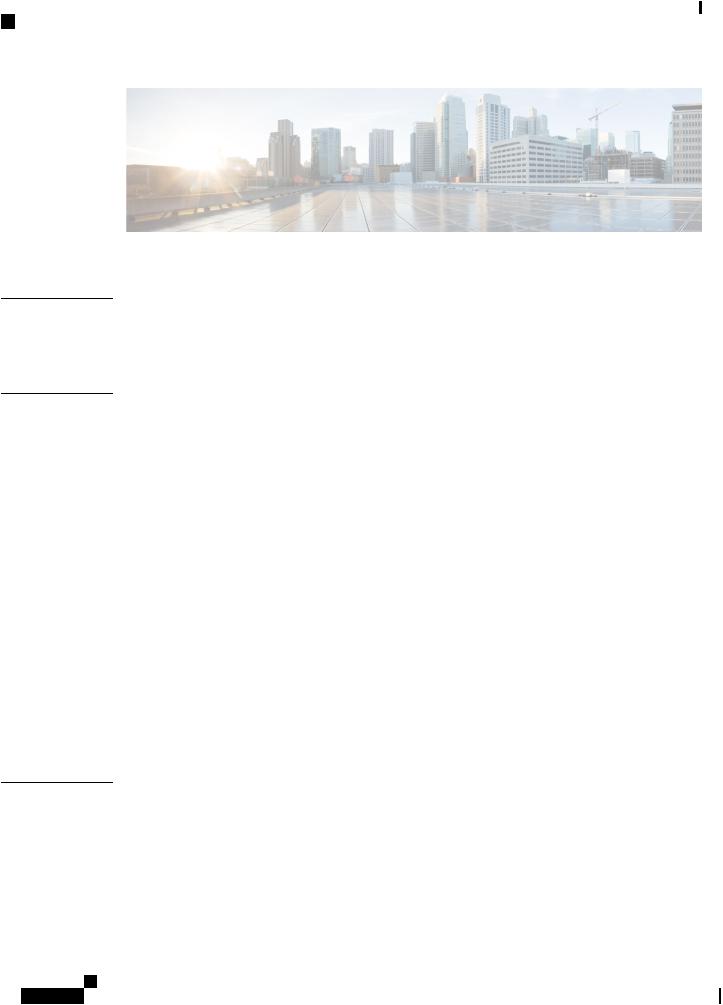
Contents
C O N T E N T S
P R E F A C E |
Preface vii |
Document Conventions vii
Obtaining Documentation and Submitting a Service Request ix
C H A P T E R |
1 |
Product Overview |
|
1 |
|
|
|
|
|
Switch Models |
1 |
|
|
|
|
|
|
Front Panel |
2 |
|
|
|
|
|
|
PoE Ports |
4 |
|
|
|
|
|
|
10/100/1000 Ports |
4 |
|
|||
|
|
Console Ports |
4 |
|
|
||
|
|
USB Type A Port |
5 |
|
|||
|
|
SFP Module Slots |
5 |
|
|||
|
|
LEDs 6 |
|
|
|
|
|
|
|
System LED |
7 |
|
|
||
|
|
Port LEDs |
7 |
|
|
||
|
|
Rear Panel |
7 |
|
|
|
|
|
|
Internal Power Supply |
8 |
||||
|
|
Security Slot |
9 |
|
|
|
|
|
|
Network Configurations |
9 |
||||
C H A P T E R |
2 |
Switch Installation |
11 |
|
|
|
|
|
|
Safety Warnings |
11 |
|
|
||
|
|
Box Contents |
15 |
|
|
|
|
|
|
Tools and Equipment |
16 |
||||
|
|
Installation Guidelines |
|
17 |
|||
Cisco Catalyst 1000 Series 24-Port and 48-Port Switch Hardware Installation Guide
ii

Contents
|
Verifying Switch Operation |
17 |
|
|
|
|
|||
|
Installing the Switch 18 |
|
|
|
|
|
|||
|
Rack-Mounting |
18 |
|
|
|
|
|
|
|
|
Attaching the Rack-Mount Brackets |
19 |
|
|
|||||
|
Mounting a 24-Port or 48-Port Switch in a Rack |
21 |
|||||||
|
Wall-Mounting |
22 |
|
|
|
|
|
|
|
|
Attaching the Brackets for Wall-Mounting |
22 |
|
||||||
|
Mounting on a Wall |
23 |
|
|
|
|
|
||
|
Installing the Switch on a Table or Shelf |
24 |
|
|
|||||
|
After Switch Installation |
25 |
|
|
|
|
|||
|
Installing the Power Cord Retainer (Optional) |
25 |
|
||||||
|
Installing SFP Modules |
|
27 |
|
|
|
|
|
|
|
Installing an SFP or SFP+ Module |
27 |
|
|
|
||||
|
Removing an SFP or SFP+ Module |
29 |
|
|
|
||||
|
Connecting to SFP or SFP+ Modules |
30 |
|
|
|
||||
|
Connecting to Fiber-Optic SFP or SFP+ Modules |
30 |
|||||||
|
Connecting to 1000BASE-T SFP |
31 |
|
|
|
||||
|
10/100/1000 PoE+ Port Connections |
32 |
|
|
|
||||
|
10/100/1000 Ethernet Port Connections 33 |
|
|
||||||
|
Auto-MDIX Connections |
33 |
|
|
|
|
|||
C H A P T E R 3 |
Troubleshooting 35 |
|
|
|
|
|
|
|
|
|
Diagnosing Problems |
35 |
|
|
|
|
|
||
|
Switch POST Results |
35 |
|
|
|
|
|
||
|
System LEDs |
35 |
|
|
|
|
|
|
|
|
Switch Connections |
|
35 |
|
|
|
|
|
|
|
Bad or Damaged Cable |
35 |
|
|
|
|
|||
|
Ethernet and Fiber-Optic Cables |
36 |
|
|
|
||||
|
Link Status |
36 |
|
|
|
|
|
|
|
|
10/100/1000 Port Connections |
36 |
|
|
|
||||
|
10/100/1000 PoE+ Port Connections |
36 |
|
|
|||||
|
SFP and SFP+ Module |
37 |
|
|
|
|
|||
|
Interface Settings |
|
37 |
|
|
|
|
|
|
|
Ping End Device |
37 |
|
|
|
|
|
||
Cisco Catalyst 1000 Series 24-Port and 48-Port Switch Hardware Installation Guide
iii

Contents
Spanning Tree Loops 37
Switch Performance |
38 |
Speed, Duplex, and Autonegotiation 38 |
|
Autonegotiation and Network Interface Cards 38 |
|
Cabling Distance |
38 |
Finding the Switch Serial Number 38
A P P E N D I X A
Technical Specifications 41
Physical Specifications 41
Environmental Specifications 42
Power Requirements 43
PoE Power Consumption 44
A P P E N D I X B |
Connector and Cable Specifications 45 |
||
|
Connector Specifications |
45 |
|
|
10/100/1000 Ports (Including PoE) 45 |
||
|
SFP Module Connectors |
45 |
|
|
Cables and Adapters |
46 |
|
|
SFP Module Cables |
46 |
|
|
Cable Pinouts 47 |
|
|
|
Console Port Adapter Pinouts 48 |
|
|
|
|
A P P E N D I X C |
Configuring the Switch 51 |
|
|
|
|
|
Configuring the Switch Using the Configuration Setup Wizard |
51 |
|||
|
Quick Setup: Accessing the Configuration Setup Wizard |
51 |
|||
|
Completing the Configuration Setup Wizard |
53 |
|
|
|
|
Configuring the Switch Using the CLI |
53 |
|
|
|
|
Accessing the CLI Through the Console Port |
53 |
|
|
|
|
Connecting the RJ-45 Console Port |
54 |
|
|
|
|
Connecting the USB Console Port |
54 |
|
|
|
|
Installing the Cisco Microsoft Windows USB Device Driver |
55 |
|||
|
Installing the Cisco Microsoft Windows XP USB Driver |
|
55 |
||
|
Installing the Cisco Microsoft Windows 2000 USB Driver |
55 |
|||
|
Installing the Cisco Microsoft Windows 7 USB Driver |
56 |
|||
Cisco Catalyst 1000 Series 24-Port and 48-Port Switch Hardware Installation Guide
iv

Contents
Uninstalling the Cisco Microsoft Windows USB Driver 56
Uninstalling the Cisco Microsoft Windows XP and 2000 USB Driver 56
Uninstalling the Cisco Microsoft Windows 7 USB Driver 57
Cisco Catalyst 1000 Series 24-Port and 48-Port Switch Hardware Installation Guide
v

Contents
Cisco Catalyst 1000 Series 24-Port and 48-Port Switch Hardware Installation Guide
vi
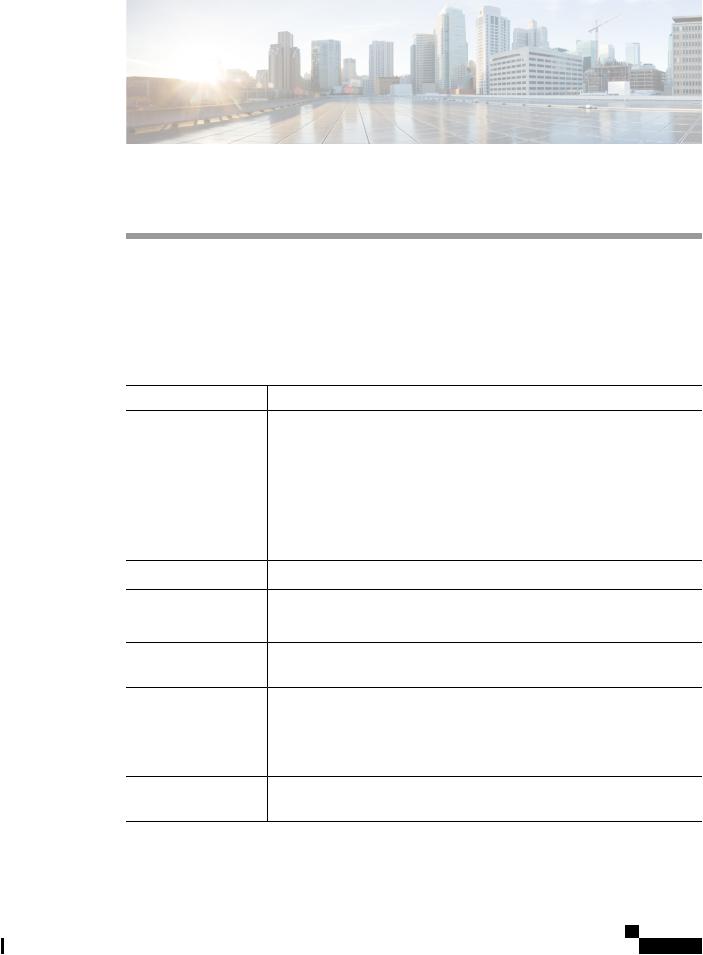
Preface
•Document Conventions , on page vii
•Obtaining Documentation and Submitting a Service Request, on page ix
Document Conventions
This document uses the following conventions:
Convention |
Description |
^ or Ctrl |
Both the ^ symbol and Ctrl represent the Control (Ctrl) key on a keyboard. For |
|
example,thekeycombination ^D or Ctrl-D meansthatyouholddowntheControl |
|
key while you press the D key. (Keys are indicated in capital letters but are not |
|
case sensitive.) |
bold font |
Commands and keywords and user-entered text appear in bold font. |
Italic font |
Document titles, new or emphasized terms, and arguments for which you supply |
|
values are in italic font. |
Courier font |
Terminal sessions and information the system displays appear in courier font. |
Bold Courier font |
Bold Courier font indicates text that the user must enter. |
[x] |
Elements in square brackets are optional. |
... |
An ellipsis (three consecutive nonbolded periods without spaces) after a syntax |
|
element indicates that the element can be repeated. |
| |
A vertical line, called a pipe, indicates a choice within a set of keywords or |
|
arguments. |
[x | y] |
Optional alternative keywords are grouped in brackets and separated by vertical |
|
bars. |
{x | y} |
Required alternative keywords are grouped in braces and separated by vertical |
|
bars. |
Cisco Catalyst 1000 Series 24-Port and 48-Port Switch Hardware Installation Guide
vii

Preface
Preface
Convention |
Description |
[x {y | z}] |
Nestedsetofsquarebracketsorbracesindicateoptionalorrequiredchoiceswithin |
|
optional or required elements. Braces and a vertical bar within square brackets |
|
indicate a required choice within an optional element. |
string |
A nonquoted set of characters. Do not use quotation marks around the string or |
|
the string will include the quotation marks. |
< > |
Nonprinting characters such as passwords are in angle brackets. |
[ ] |
Default responses to system prompts are in square brackets. |
!, # |
An exclamation point (!) or a pound sign (#) at the beginning of a line of code |
|
indicates a comment line. |
Reader Alert Conventions
This document may use the following conventions for reader alerts:
Note Means readertakenote. Notes contain helpful suggestions or references to material not covered in the manual.
Tip Means the following information will help you solve a problem.
Caution Means reader be careful. In this situation, you might do something that could result in equipment damage or loss of data.
Timesaver Means thedescribedactionsavestime. You can save time by performing the action described in the paragraph.
Warning IMPORTANT SAFETY INSTRUCTIONS
This warning symbol means danger. You are in a situation that could cause bodily injury. Before you work on any equipment, be aware of the hazards involved with electrical circuitry and be familiar with standard practices for preventing accidents. Use the statement number provided at the end of each warning to locate its translation in the translated safety warnings that accompanied this device. Statement 1071
SAVE THESE INSTRUCTIONS
Cisco Catalyst 1000 Series 24-Port and 48-Port Switch Hardware Installation Guide
viii

Preface
Obtaining Documentation and Submitting a Service Request
Obtaining Documentation and Submitting a Service Request
Forinformationonobtainingdocumentation,submittingaservicerequest,andgatheringadditionalinformation, see the monthly What's New in Cisco Product Documentation, which also lists all new and revised Cisco technical documentation, at:
http://www.cisco.com/c/en/us/td/docs/general/whatsnew/whatsnew.html
Subscribe to the What's New in Cisco Product Documentation as a Really Simple Syndication (RSS) feed and set content to be delivered directly to your desktop using a reader application. The RSS feeds are a free service and Cisco currently supports RSS version 2.0.
Cisco Catalyst 1000 Series 24-Port and 48-Port Switch Hardware Installation Guide
ix
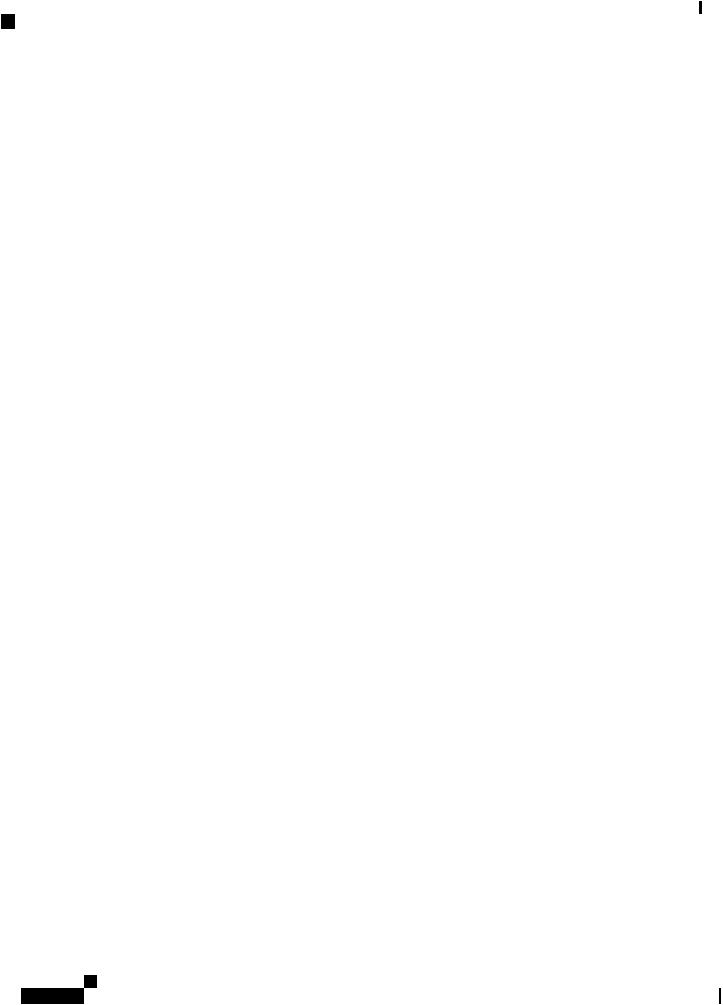
Preface
Obtaining Documentation and Submitting a Service Request
Cisco Catalyst 1000 Series 24-Port and 48-Port Switch Hardware Installation Guide
x

C H A P T E R 1
Product Overview
The Cisco Catalyst 1000 Series switches are fixed-configuration, Gigabit Ethernet switches that provide entry-level enterprise-class Layer 2 access for branch offices, conventional workspace, and out-of-wiring closet applications.
Cisco Catalyst 1000 Series switches provide support for the following features:
•24 or 48 Gigabit Ethernet ports with line-rate forwarding performance.
•4 Gigabit Small Form-Factor Pluggable (SFP/SFP+) uplinks.
•Power over Ethernet Plus (PoE+) support with up to 370W of PoE budget and Perpetual PoE.
•Fanless operation with operational temperature up to 50°C for deployment outside the wiring closet.
•Reduced power consumption and advanced energy management.
•RJ-45 and USB Mini-Type B console ports.
•USB Type A port supports file system.
•Switch Models, on page 1
•Front Panel, on page 2
•Rear Panel, on page 7
•Network Configurations, on page 9
Switch Models
Table 1: Cisco Catalyst 1000 24-Port and 48-Port Switch Models and Description
Switch Model |
Description |
C1000-24T-4G-L 24 10/100/1000 Ethernet ports; four 1-Gigabit Ethernet small form-factor pluggable (SFP) module uplink slots
C1000-24P-4G-L 24 10/100/1000 PoE+ ports (PoE budget of 195W); four 1-Gigabit Ethernet SFP module uplink slots
C1000-24FP-4G-L 24 10/100/1000 PoE+ ports (PoE budget of 370W); four 1-Gigabit Ethernet SFP module uplink slots
Cisco Catalyst 1000 Series 24-Port and 48-Port Switch Hardware Installation Guide
1

Product Overview
Front Panel
Switch Model |
Description |
C1000-48T-4G-L 48 10/100/1000 Ethernet ports; four 1-Gigabit Ethernet SFP module uplink slots
C1000-48P-4G-L 48 ports; 12x10/100/1000 PoE+ ports (PoE budget of 370W) and 36x10/100/1000 Ethernet ports; four 1-Gigabit Ethernet SFP module uplink slots
C1000-48FP-4G-L 48 10/100/1000 PoE+ ports (PoE budget of 740W); four 1-Gigabit Ethernet SFP module uplink slots
C1000-24T-4X-L 2410/100/1000Ethernetports;four10-GigabitEthernetsmallform-factorpluggable plus (SFP+) module uplink slots
C1000-24P-4X-L 24 10/100/1000 Ethernet ports; limited PoE+ ports (PoE budget of 195W); four 10-Gigabit Ethernet SFP+ module uplink slots
C1000-24FP-4X-L 24 10/100/1000 PoE+ ports (PoE budget of 370W); four 10-Gigabit Ethernet SFP+ module uplink slots
C1000-48T-4X-L 48 10/100/1000 Ethernet ports; four 10-Gigabit Ethernet SFP+ module uplink slots
C1000-48P-4X-L 48 10/100/1000 PoE+ ports (PoE budget of 370W); four 10-Gigabit Ethernet SFP+ module uplink slots
C1000-48FP-4X-L 48 10/100/1000 PoE+ ports (PoE budget of 740W); four 10-Gigabit Ethernet SFP+ module uplink slots
Front Panel
This section describes the front panel components of a 24-port and 48-port Cisco Catalyst 1000 switch.
•24 or 48 downlink ports of one of these types:
•10/100/1000 Ethernet
•10/100/1000 PoE+
•Four SFP uplink ports Four SFP+ uplink ports
•USB Type A connectors
•USB mini-Type B (console) port
•RJ-45 console port
•LEDs
•Reset button
Cisco Catalyst 1000 Series 24-Port and 48-Port Switch Hardware Installation Guide
2
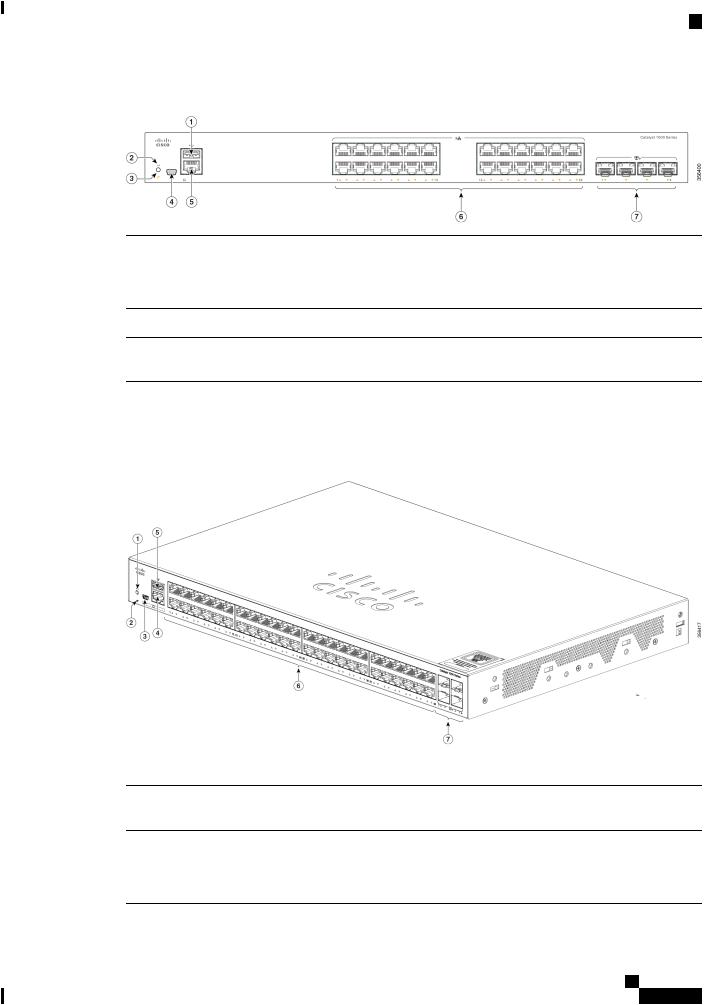
Product Overview
Front Panel
Figure 1: Front Panel of a 24-Port Cisco Catalyst 1000 PoE Switch
1 |
USB Type A port |
5 |
RJ-45 console port |
2 |
Reset button |
6 |
24 10/100/1000 PoE+ |
|
|
|
ports |
3 |
System LED |
7 |
SFP module slots |
4 |
USB mini-Type B |
|
|
|
(console) port |
|
|
Figure 2: Front Panel of a 48-Port Cisco Catalyst 1000 PoE Switch
1 |
Reset button |
5 |
USB Type A port |
2 |
System LED |
6 |
48 10/100/1000 PoE+ |
|
|
|
ports |
3 |
USB mini-Type B |
7 |
SFP module slots |
|
(console) port |
|
|
4 |
RJ-45 console port |
|
|
Cisco Catalyst 1000 Series 24-Port and 48-Port Switch Hardware Installation Guide
3

Product Overview
PoE Ports
PoE Ports
The ports provide PoE support for devices compliant with IEEE 802.3af and IEEE 802.3at and also provide PoE support for Cisco IP Phones and Cisco Aironet Access Points. The PoE switch ports are Power Source equipment (PSE) capable and source power to PD devices connected to the downlink ports. A switch can source POE power of up to 30W per port.
Depending on the switch model and the number of PoE ports, the maximum switch power output varies. For the 24-port switch models, the power range is between 195W to 370W. For the 48-port switch models, the power range is between 180W and 740W. On a per-port basis, you can control whether or not a port automatically provides power when an IP phone or an access point is connected.
The PoE ports use RJ-45 connectors with Ethernet pinouts. The 10BASE-T, 100BASE-TX, 1000BASE-T traffic requires Category 5 or Category 5e twisted pair (UTP) cable. The 10BASE-T traffic can use Category 3 or Category 4 UTP cable.
10/100/1000 Ports
The 10/100/1000 ports use RJ-45 connectors with Ethernet pinouts. The 10BASE-T, 100BASE-TX, 1000BASE-T traffic requires Category 5 or Category 5e twisted pair (UTP) cable. The 10BASE-T traffic can use Category 3 or Category 4 UTP cable.
Console Ports
The console ports connect the switch to a PC running Microsoft Windows or to a terminal server.
•RJ-45 console port (EIA/TIA-232). The RJ-45 console port connection uses an RJ-45-to-DB-9 female cable.
•USB mini-Type B console port (5-pin connector).
If you use the USB mini-Type B console port, the Cisco Windows USB device driver must be installed on any PC connected to the console port (for operation with Microsoft Windows). Mac OS X or Linux do not require special drivers.
The 4-pin mini-Type B connector resembles the 5-pin mini-Type B connectors. They are not compatible. Use only the 5-pin mini-Type B.
This illustration shows a 5-pin mini-Type B USB port.
Figure 3: USB Mini-Type B Port
With the Cisco Windows USB device driver, you can connect and disconnect the USB cable from the console port without affecting Windows HyperTerminal operations.
The console output always goes to both the RJ-45 and the USB console connectors, but the console input is active on only one of the console connectors at any one time. The USB console takes precedence over the RJ-45 console. When a cable is connected into the USB console port, the RJ-45 console port becomes inactive. Conversely, when the USB cable is disconnected from the USB console port, the RJ-45 port becomes active.
Cisco Catalyst 1000 Series 24-Port and 48-Port Switch Hardware Installation Guide
4

Product Overview
USB Type A Port
You can use the command-line interface (CLI) to configure an inactivity timeout which reactivates the RJ-45 console if the USB console has been activated and no input activity has occurred on the USB console for a specified time.
After the USB console deactivates due to inactivity, you cannot use the CLI to reactivate it. Disconnect and reconnect the USB cable to reactivate the USB console. For information on using the CLI to configure the USB console interface, see the software guide.
USB Type A Port
The USB Type A port provides access to external USB flash devices (also known as thumb drives or USB keys).
The port supports Cisco USB flash drives with capacities from 128 MB to 8 GB (USB devices with port densities of 128 MB, 256 MB, 1 GB, 4 GB, and 8 GB are supported). Cisco IOS software provides standard file system access to the flash device: read, write, erase, and copy, as well as the ability to format the flash device with a FAT file system.
It provides you with the ability to automatically upgrade the internal flash with the USB drive's configuration and image for emergency switch recovery using USB auto-upgrade. This feature checks the internal flash for a bootable image and configuration and if either image or the configuration is not available, then the USB drive is checked for boot images and configuration. If the boot image and configuration are available, these are copied to flash for the reboot.
SFP Module Slots
The switch has four 1G SFP or 10G SFP+ module slots. The SFP and SFP+ modules provide copper or fiber-optic connections to other devices. These transceiver modules are field replaceable, and provide the uplink interfaces when installed in an SFP module slot. The SFP modules have LC connectors for fiber-optic connections or RJ-45 connectors for copper connections. The SFP slots support only SFP modules.
For Cisco SFP modules documentation, including compatibility matrixes, refer to this URL: http://www.cisco.com/en/US/products/hw/modules/ps5455/products_device_support_tables_list.html
Table 2: Port mapping for Cisco Catalyst 1000 24-Port Switch models
1-GigabitEthernet ports |
10-GigabitEthernet ports |
GigabitEthernet1/0/25 |
TenGigabitEthernet1/0/1 |
GigabitEthernet1/0/26 |
TenGigabitEthernet1/0/2 |
GigabitEthernet1/0/27 |
TenGigabitEthernet1/0/3 |
GigabitEthernet1/0/28 |
TenGigabitEthernet1/0/4 |
Table 3: Port mapping for Cisco Catalyst 1000 48-Port Switch models |
|
1-GigabitEthernet ports |
10-GigabitEthernet ports |
GigabitEthernet1/0/49 |
TenGigabitEthernet1/0/1 |
GigabitEthernet1/0/50 |
TenGigabitEthernet1/0/2 |
Cisco Catalyst 1000 Series 24-Port and 48-Port Switch Hardware Installation Guide
5
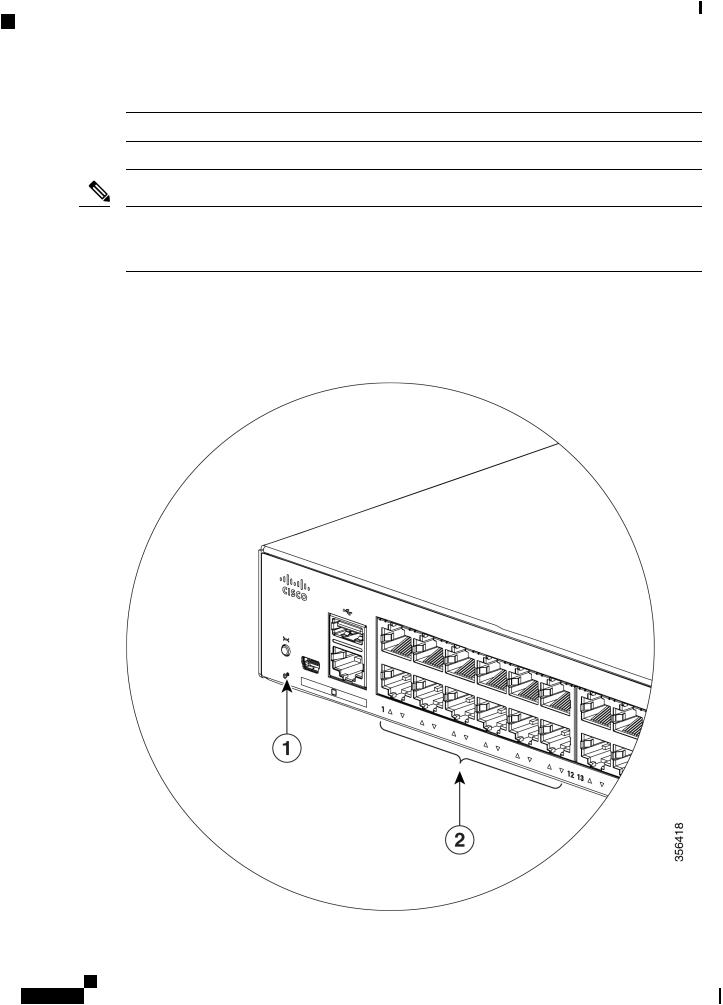
Product Overview
LEDs
1-GigabitEthernet ports |
10-GigabitEthernet ports |
GigabitEthernet1/0/51 |
TenGigabitEthernet1/0/3 |
GigabitEthernet1/0/52 |
TenGigabitEthernet1/0/4 |
Note If you insert a 10G SFP+ in to a 1G SFP module slot and vice versa, you need to clear the existing configuration by running the default-interface <interface-number> command on the mapped ports. For more information about the command, refer to the Software Configuration Guide.
LEDs
You can use the switch system and port LEDs to monitor switch activity and performance.
Figure 4: System LED
Cisco Catalyst 1000 Series 24-Port and 48-Port Switch Hardware Installation Guide
6
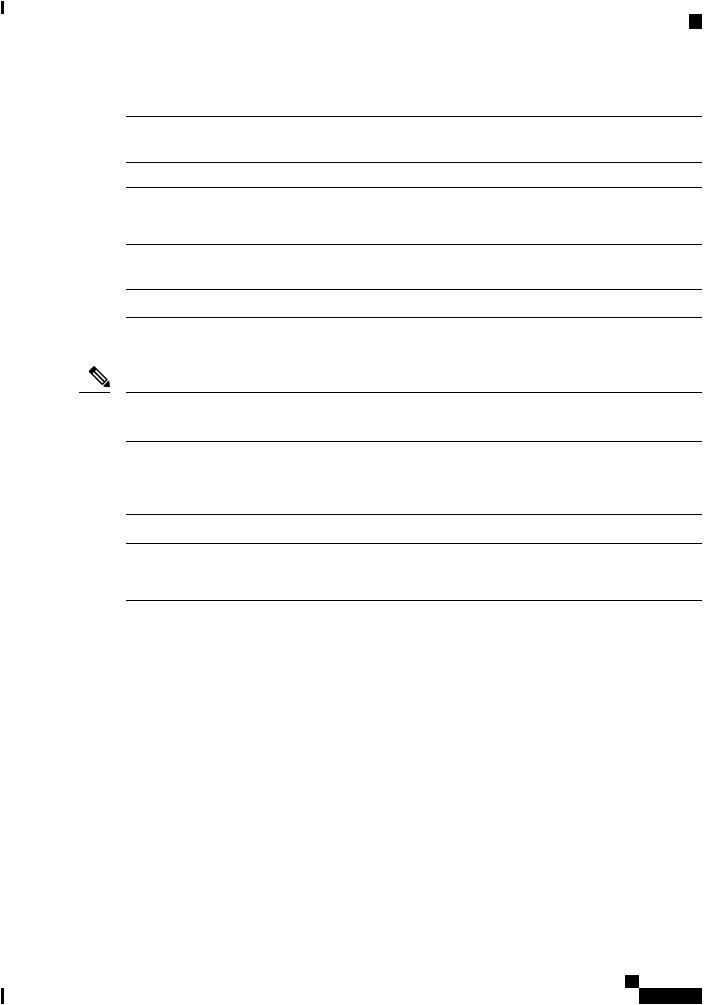
Product Overview
System LED
1 |
SYST LED (system) |
2 |
Port LEDs |
System LED
Color |
System Status |
Off |
System is not powered on. |
Green |
System is operating normally. |
Amber |
System is receiving power but is not operating |
|
properly. |
Blinking Green |
POST is in progress. |
Port LEDs
Note Physically, there is no amber LED on the device. For all LED-related information of the device, run the show hardware led command in privileged EXEC mode.
RJ-45portsandSFP-moduleslotshaveportLEDs. TheseLEDs,asagrouporindividually,provideinformation about the switch and about the individual ports.
LED Color |
Description |
Off |
No link or port was administratively shut down. |
Green |
Link present. |
Blinking Green |
Activity. Port is sending or receiving data. |
Rear Panel
•A security slot
•An AC power connector
•A loop (for the optional power cord retainer)
•Heat sink fins (fanless models only)
Cisco Catalyst 1000 Series 24-Port and 48-Port Switch Hardware Installation Guide
7

Product Overview
Internal Power Supply
Figure 5: Rear Panel of a Switch with Fan
1 |
Security Slot |
3 |
An AC power connector |
2 |
A loop (for the optional |
|
|
|
power cord retainer) |
|
|
Figure 6: Rear Panel of a Fanless Switch
1 |
Security Slot |
3 |
An AC power connector |
2 |
A loop (for the optional |
4 |
Heat sink fins |
|
power cord retainer) |
|
|
Internal Power Supply
Alltheswitchesarepoweredthroughtheirinternalpowersupplies. Theinternalpowersupplyisanautoranging unit that supports input voltages between 100 and 240 VAC (max of 90V to 264V). The AC frequency range
Cisco Catalyst 1000 Series 24-Port and 48-Port Switch Hardware Installation Guide
8
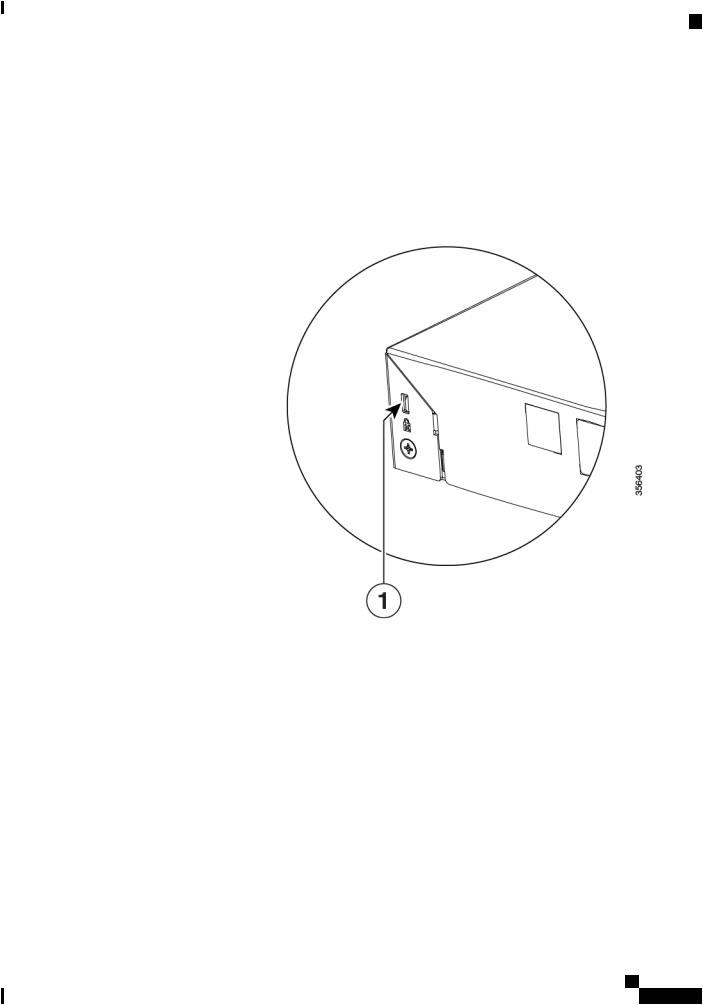
Product Overview
Security Slot
of the power supply is 50Hz/60Hz. Plug the AC power cord into the AC power connector and into an AC power outlet.
Security Slot
The switches have security slots on the rear panel. You can install an optional cable lock, such as the type that is used to secure a laptop computer, to secure the switch.
Figure 7: Switch Rear Panel
Network Configurations
See the switch software configuration guide for network configuration concepts and examples of using the switch to create dedicated network segments and interconnecting the segments through Fast Ethernet and Gigabit Ethernet connections.
Cisco Catalyst 1000 Series 24-Port and 48-Port Switch Hardware Installation Guide
9

Product Overview
Network Configurations
Cisco Catalyst 1000 Series 24-Port and 48-Port Switch Hardware Installation Guide
10

C H A P T E R 2
Switch Installation
This chapter contains these topics:
•Safety Warnings, on page 11
•Box Contents, on page 15
•Tools and Equipment, on page 16
•Installation Guidelines, on page 17
•Verifying Switch Operation, on page 17
•Installing the Switch, on page 18
•Installing the Power Cord Retainer (Optional), on page 25
•Installing SFP Modules, on page 27
•Connecting to SFP or SFP+ Modules, on page 30
•10/100/1000 PoE+ Port Connections, on page 32
•10/100/1000 Ethernet Port Connections, on page 33
Safety Warnings
Warning To reduce the risk of electric shock, disconnect all power cords before servicing.
Warning The switch is to be connected only to PoE networks without routing to the outside plant.
This section includes the warning statements relating to basic installation. Read this section before you start the installation procedure.
Warning Before working on equipment that is connected to power lines, remove jewelry (including rings, necklaces, and watches). Metal objects will heat up when connected to power and ground and can cause serious burns or weld the metal object to the terminals. Statement 43
Cisco Catalyst 1000 Series 24-Port and 48-Port Switch Hardware Installation Guide
11
