Cisco CP-7960G User Manual
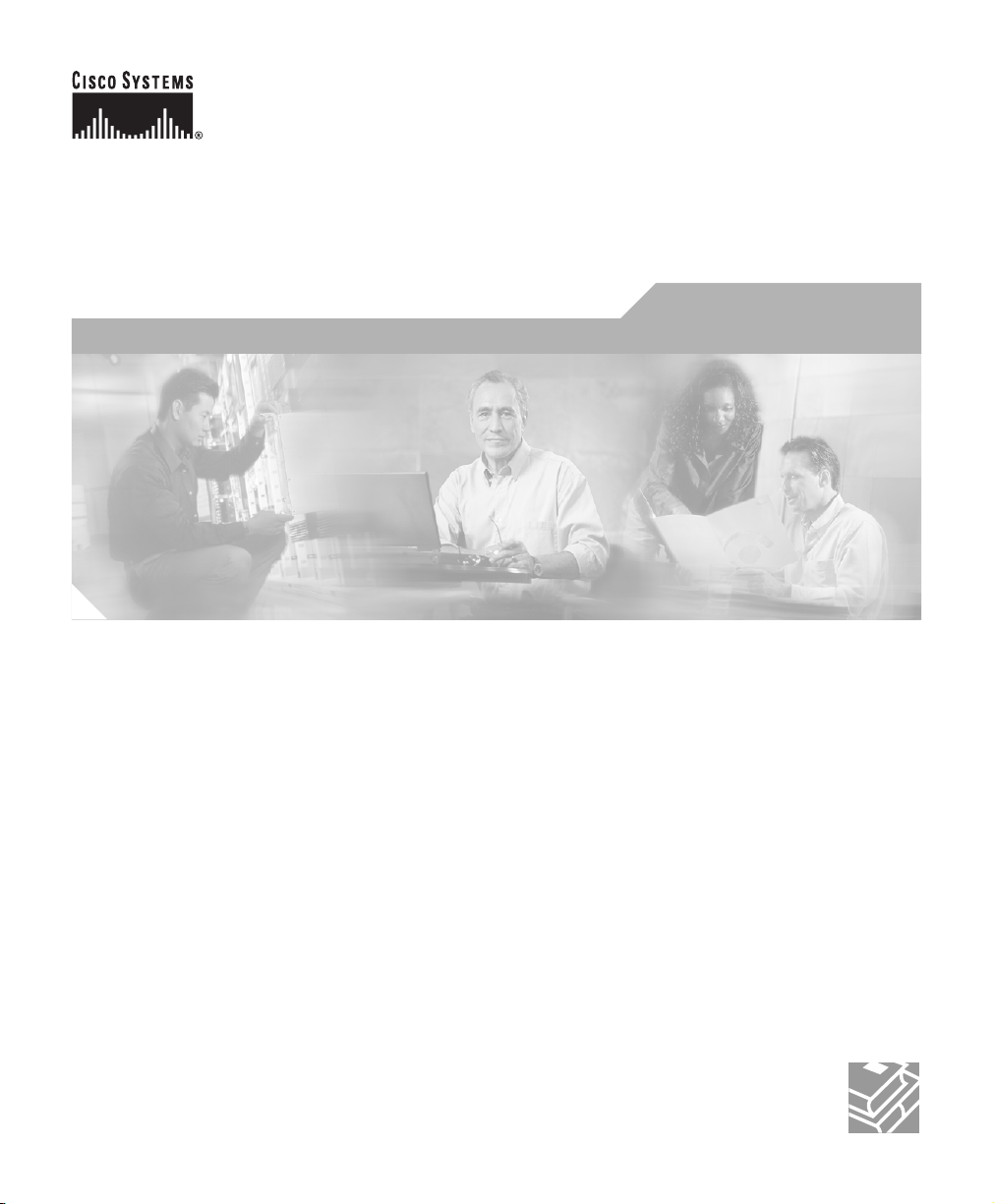
Cisco IP Phone 7960 and 7940
Series User Guide
Corporate Headquarters
Cisco Systems, Inc.
170 West Tasman Drive
San Jose, CA 95134-1706
USA
http://www.cisco.com
Tel: 408 526-4000
800 553-NETS (6387)
Fax: 408 526-4100
Customer Order Number: DOC-7810182=
Text Part Number: 78-10182-08
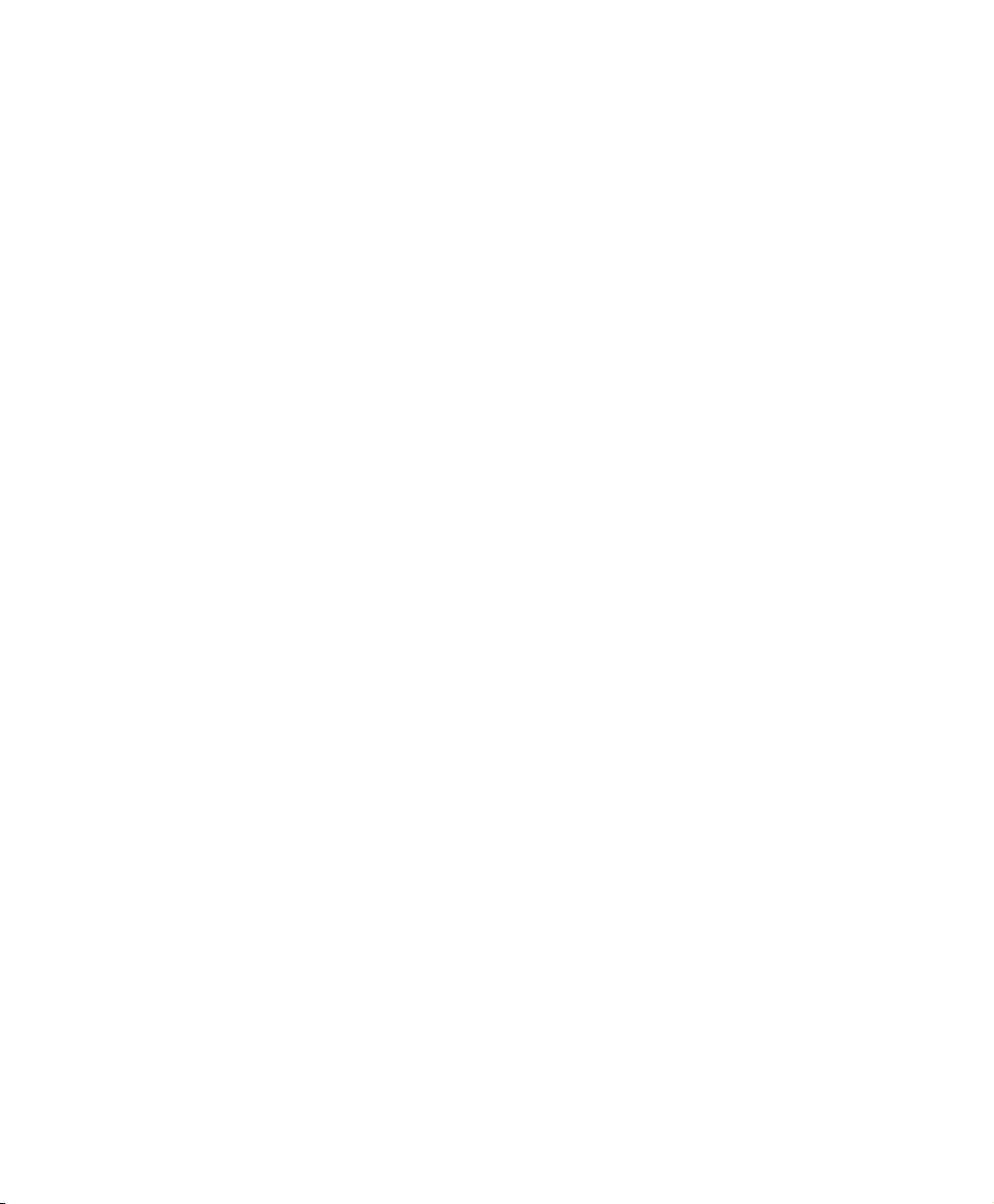
THE SPECIFICATIONS AND INFORMATION REGARDING THE PRODUCTS IN THIS MANUAL ARE SUBJECT TO CHANGE WITHO UT
NOTICE. ALL STATEMENTS, INFORMATION, AND RECOMMENDATIONS IN THIS MANUAL ARE BELIEVED TO BE ACCURATE BUT
ARE PRESENTED WITHOUT WARRANTY OF ANY KIND, EXPRESS OR IMPLIED. USERS MUST TAKE FULL RESPONSIBILITY FOR
THEIR APPLICATION OF ANY PRODUCTS.
THE SOFTW ARE LICENSE AND LIMITED WARRANTY FOR THE ACCOMP ANYING PRODUCT ARE SET FOR TH IN THE INFORMATION
PACKET THAT SHIPPED WITH THE PRODUCT AND ARE INCORPORATED HEREIN BY THIS REFERENCE. IF YOU ARE UNABLE TO
LOCATE THE SOFTWARE LICENSE OR LIMITED WARRANTY, CONTACT YOUR CISCO REPRESENTATIVE FOR A COPY.
The following information is for FCC compliance of Class A devices: This equipment has been tested and found to comply wit h the limits for a Class
A digital device, pursuant to part 15 of the FCC rules. These limits are designed to provide reasonable protection against harmful interference when
the equipment is operated in a commercial environment. Th is equipment generates, uses, and can radi ate radio- frequen c y ener gy and, if not instal led
and used in accordance with the instruction manual, may cause harmful interference to radio communications. Operation of this equipment in a
residential area is likely to cause harmful interference, in which case users will be required to correct the interference at their own expense.
The following information is for FCC compliance of Class B devices: The equipment described in this manual generates and may radiate
radio-frequency energy. If it is not installed in accordance with Cisco’s installation instructions, it may cause interference with radio and television
reception. This equipment has been tested and found to comply with the limits for a Class B digital device in accordance with the specifications in
part 15 of the FCC rules. These specifications are designed to provide reasonable protection against such interference in a residential installation.
However, there is no guarantee that interference will not occur in a particular installation.
Modifying the equipment without Cisco’s written authorization may result in the equipment no longer complying with FCC requirements for Class
A or Class B digital devices. In that event, your right to use the equipment may be limited by FCC regulations, and you may be required to correct
any interference to radio or television communications at your own expense.
You can determine whether your equipment is causing interference by turning it off. If the interference stops, it was probably caused by the Cisco
equipment or one of its peripheral devices. If the equipment causes interference to radio or television reception, try to correct the interference by
using one or more of the following measures:
• Turn the television or radio antenna until the interference stops.
• Move the equipment to one side or the other of the television or radio.
• Move the equipment farther away from the television or radio.
• Plug the equipment into an outlet that is on a different circuit from the television or radio. (That is, make certain the equipment and the television
or radio are on circuits controlled by different circuit breakers or fuses.)
Modifications to this product not authorized by Cisco Systems, Inc. could void the FCC approval and negate your authority to operate the product.
The Cisco implementation of TCP header compression is an adaptation of a program developed by the University of California, Berkeley (UCB) as
part of UCB’s public domain version of the UNIX operating system. All rights reserved. Copyright © 1981, Regents of the University of California.
NOTWITHSTANDING ANY OTHER WARRANTY HEREIN, ALL DOCUMENT FILES AND SOFTWARE OF THESE SUPPLIERS ARE
PROVIDED “AS IS” WITH ALL FAULTS. CISCO AND THE ABOVE-NAMED SUPPLIERS DISCLAI M ALL WARRANTIES, EXPRESSED
OR
IMPLIED, INCLUDING, WITHOUT LIMITATION, THOSE OF M ERCHANTABILITY, FITNESS FOR A PARTICULAR PURPOSE AND
NONINFRINGEMENT OR ARISING FROM A COURSE OF DEALING, USAGE, OR TRADE PRACTICE.
IN NO EVENT SHALL CISCO OR ITS SUPPLIERS BE LI ABLE F OR ANY IN DIRECT, SPECIAL, CONSEQUENTIAL, OR INCIDENTAL
DAMAGES, INCLUDING, WITHOUT LIMITATION, LOST PROFITS OR LOSS OR DAMAGE TO DATA ARISING OUT OF THE USE OR
INABILITY TO USE THIS MANUAL, EVEN IF CISCO OR ITS SUPPLIERS HAVE BEEN ADVISED OF THE POSSIBILITY OF SUCH
DAMAGES.
CCIP, the Cisco Arrow logo, the Cisco Powered Network mark, the Cisco Systems Verified logo, Cisco Unity, Follow Me Browsing, FormShare,
iQ Breakthrough, iQ Expertise, iQ FastTrack, the iQ Logo, iQ Net Readiness Scorecard, Networking Academy, ScriptShare, SMARTnet, TransPath,
and Voice LAN are trademarks of Cisco Systems, Inc.; Changing the Way We Work, Live, Play, and Learn, Discover All That’s Possible, The Fastest
Way to Increase Your Internet Quotient, and iQuick Study are service marks of Cisco Systems, Inc.; and Aironet, ASIST, BPX, Catalyst, CCDA,
CCDP, CCIE, CCNA, CCNP, Cisco, the Cisco Certified Internetwork Expert logo, Cisco IOS, the Cisco IOS logo, Cisco Press, Cisco Systems, Cisco
Systems Capital, the Cisco Systems logo, Empowering the Internet Generation, Enterpri se/Solver, EtherChan nel, EtherSwitch, Fast Step, GigaStack,
Internet Quotient, IOS, IP/TV, LightStream, MGX, MIC A, the Netwo rkers logo , Network Reg istrar, Packet, PIX, Post-Routing, Pre-Routing,
RateMUX, Registrar, SlideCast, Strata View Plus, Stratm, SwitchProbe, TeleRouter, and VCO are registered trademarks of Cisco Systems, Inc. and/or
its affiliates in t h e U .S. and cert ain other coun tries.
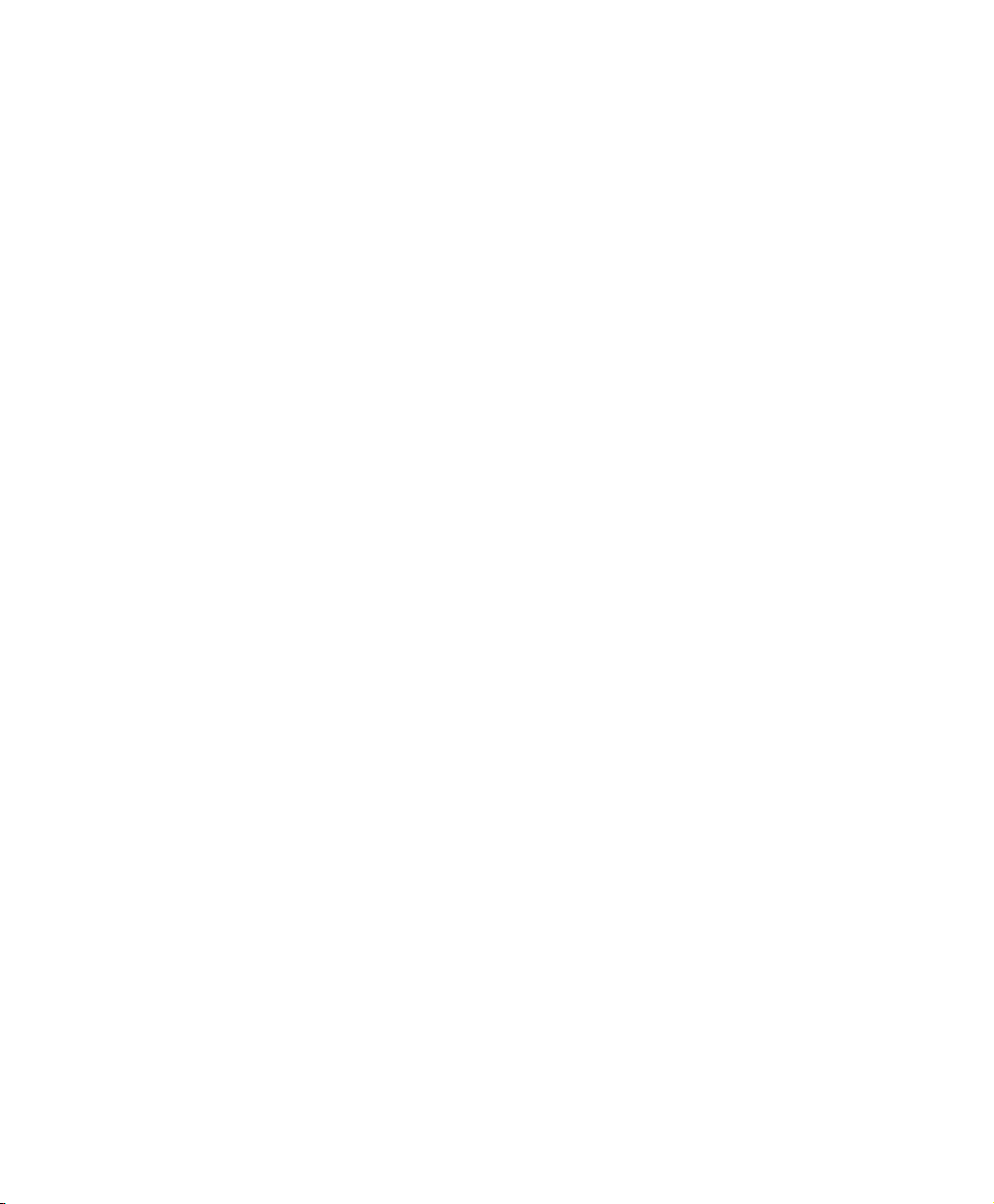
All other trademarks mentioned in this documen t or Web sit e ar e the property of thei r respective owners. The use of the word partner does not imply
a partnership relationship between Cisco and any other company. (0208R)
Cisco IP Phone 7960 and 7940 Series User Guide
Copyright © 2000-2002, Cisc o Syst ems, I nc.
All rights reserved.
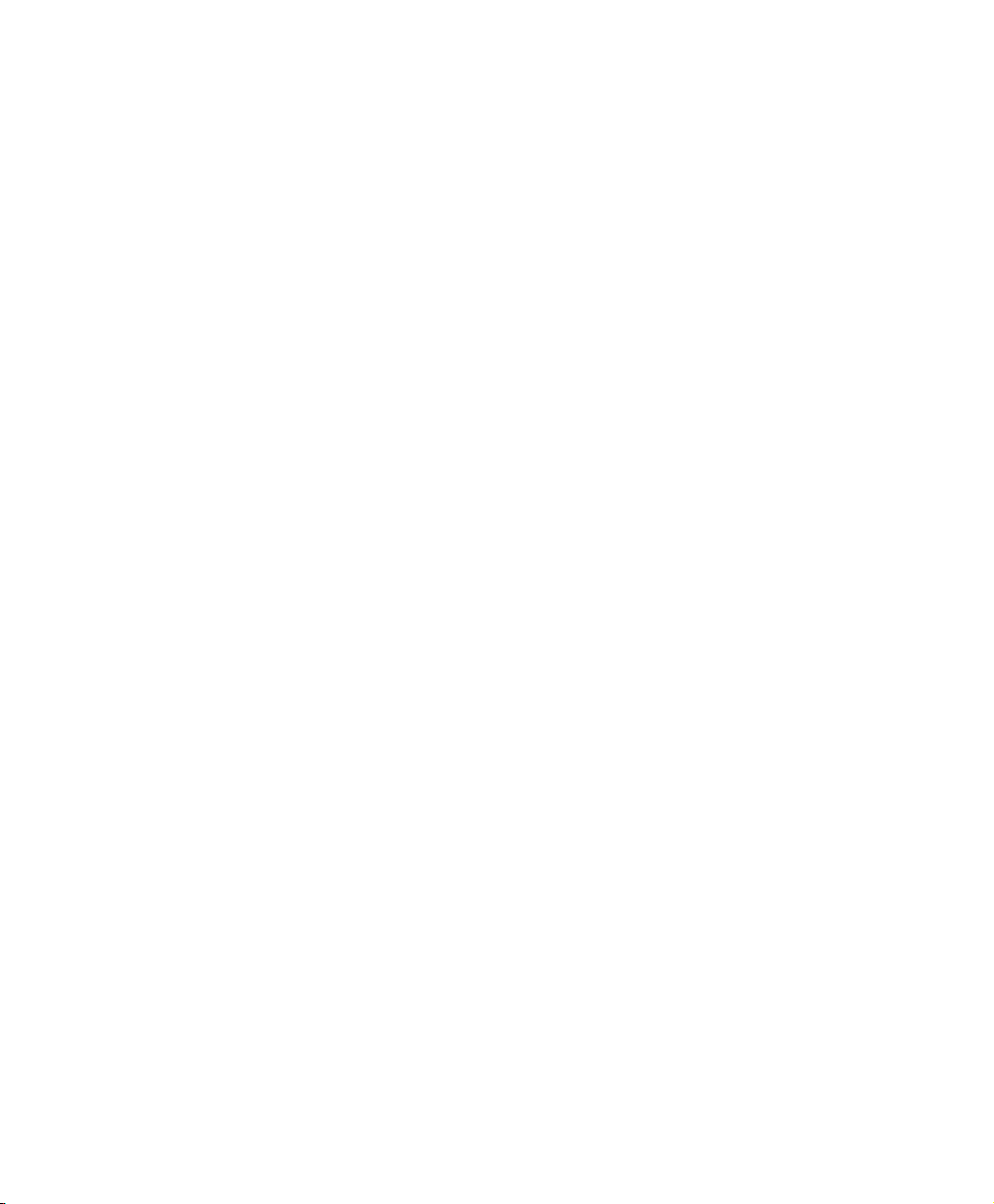
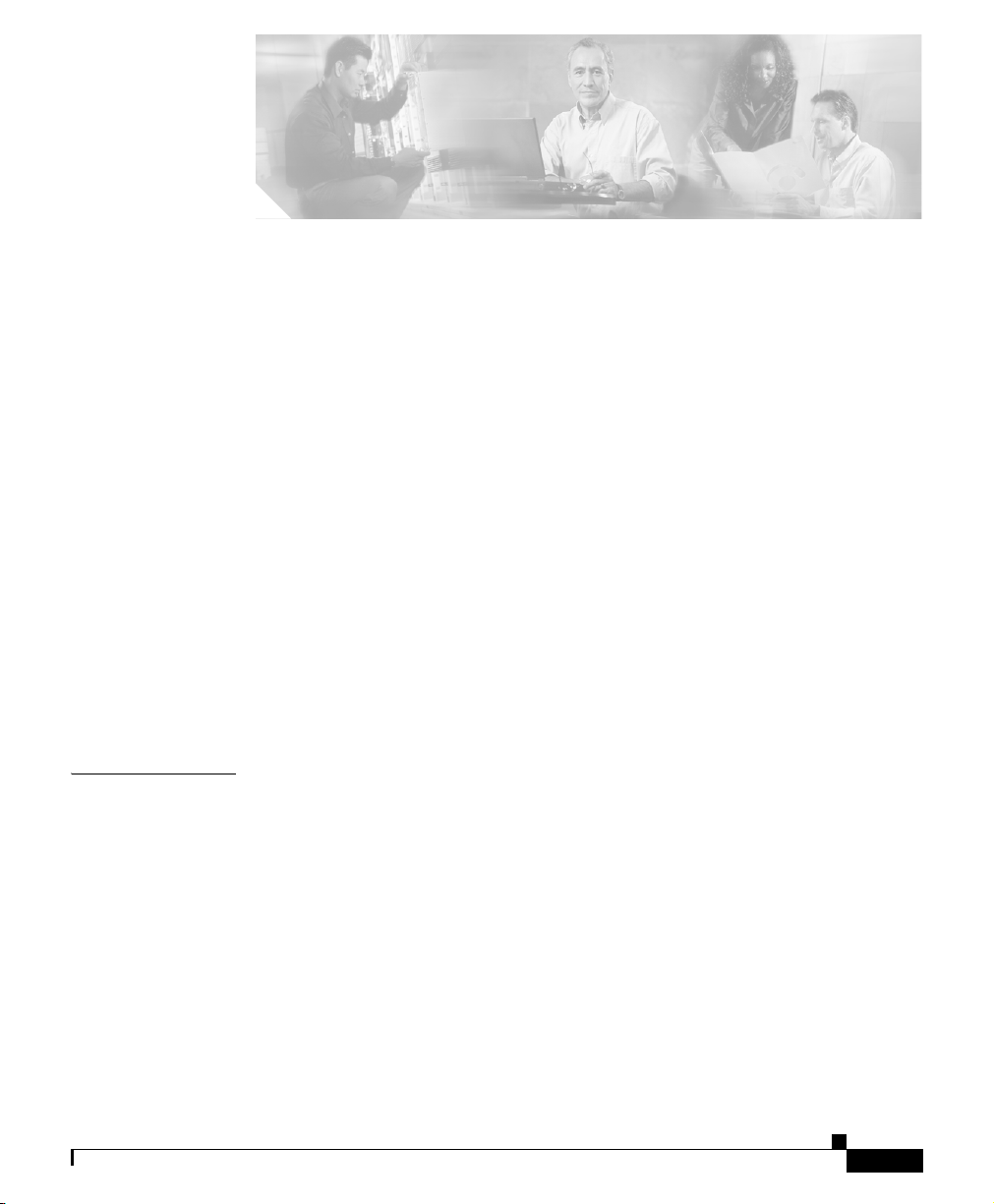
v
Cisco IP Phone 7960 and 7940 Series User Guide
78-10182-08
CONTENTS
Preface xi
About this Guide xi
Related Documentation xii
Obtaining Documentation xiii
World Wide Web xiii
Documentation CD-ROM xiii
Ordering Documentation xiii
Documentation Feedback xiv
Obtaining Technical Assistance xiv
Cisco.com xiv
Technical Assistance Center xv
Cisco TAC Web Site xv
Cisco TAC Escalation Center xvi
Document Conventions xvii
CHAPTER
1 Introducing Your Cisco IP Phone 1-1
Connecting Your Cisco IP Phone 1-2
Auto-Registering Your Phone Using TAPS 1-5
A Road Map to Your Cisco IP Phone 1-6
Using the Feature Buttons 1-10
Navigating on Your Phone 1-11
Using the Handset, Headset, and Speakerphone 1-12
Using the Handset 1-12
Adjusting the Handset Rest 1-12
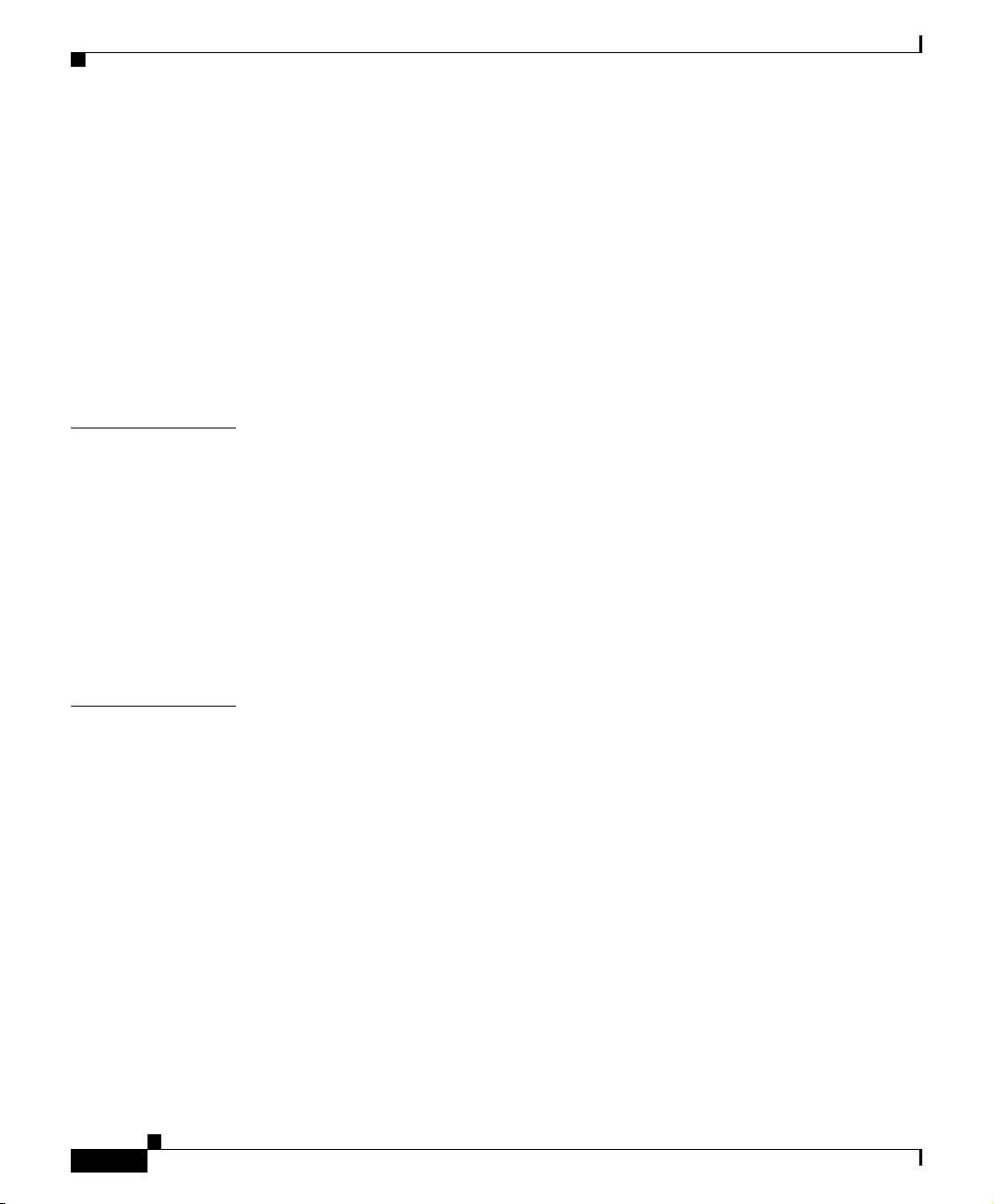
Contents
vi
Cisco IP Phone 7960 and 7940 Series User Guide
78-10182-08
Using the Speakerphone 1-14
Using the Headset 1-14
Customizing Your Phone From the User Options Web Pages 1-15
Logging In to the User Options Web Pages 1-16
Changing the Default Language for the User Options Web Pages 1-17
Establishing Cisco IP Phone Services 1-18
Subscribing to Services 1-19
How to Change or End Subscriptions 1-20
CHAPTER
2 Customizing Phone Settings 2-1
Adjusting the Handset, Speakerphone, and Headset Volume 2-1
Adjusting the Ringer Volume 2-2
Personalizing the Ringer Sound 2-3
Adjusting the Message Waiting Indicator Light 2-4
Changing the LCD Screen Contrast 2-5
Changing the Language for the Phone LCD Screen 2-6
CHAPTER
3 Placing a Call and Other Basic Phone Tasks 3-1
Making Telephone Calls 3-1
Placing a Call 3-2
Answering a Call 3-4
Ending a Call 3-4
Muting a Call 3-5
Putting a Call on Hold 3-6
Transferring a Call to Another Extension 3-7
Redialing the Last Number Dialed 3-8
How to Get Notified When a Busy Line is Available Using Cisco Call Back 3-8
Storing and Retrieving a Call Using Call Park 3-9
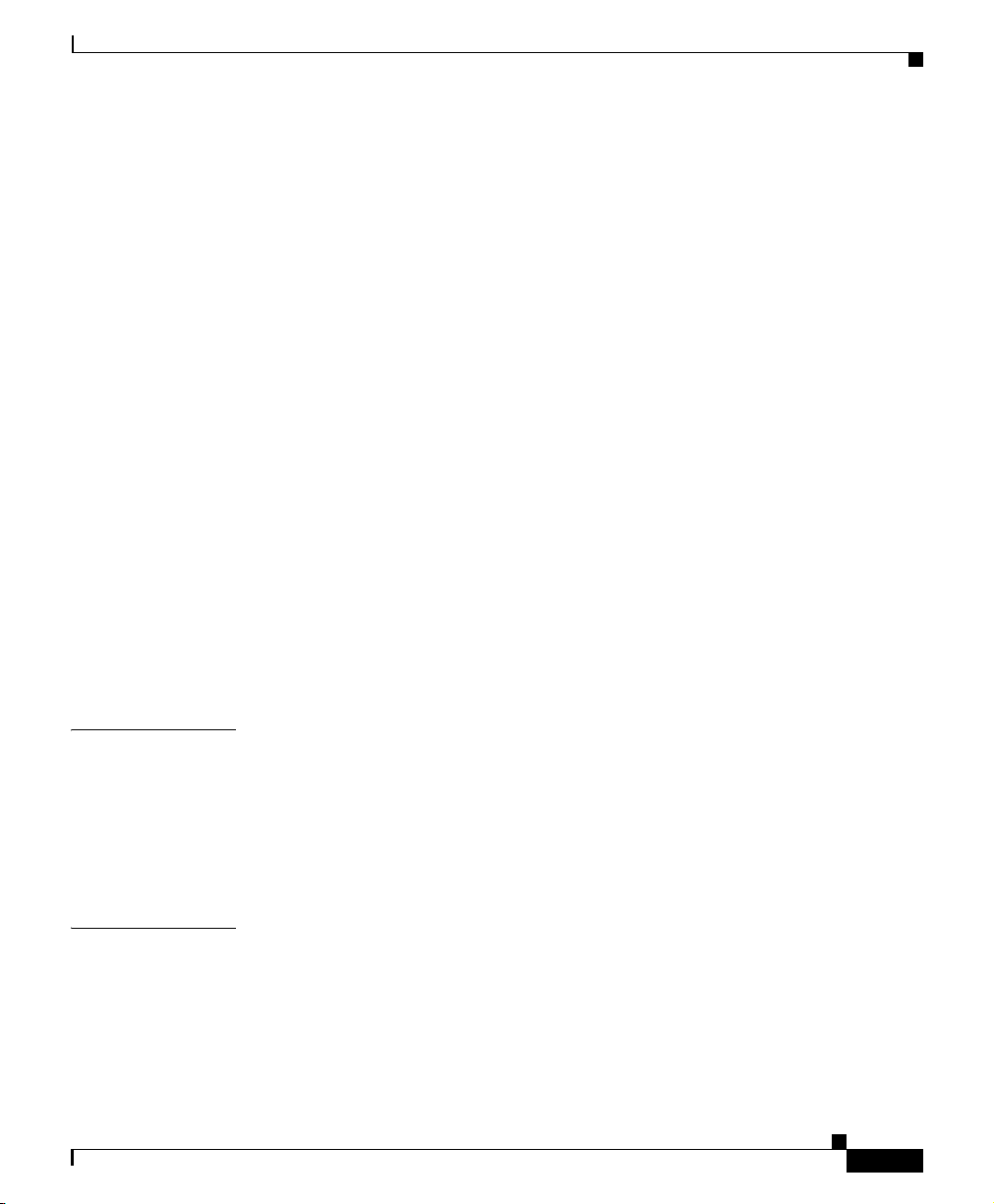
vii
Cisco IP Phone 7960 and 7940 Series User Guide
78-10182-08
Contents
Answering Calls on Another Extension Using Call Pickup 3-10
How to Pick Up Calls Within Your Group 3-11
How to Pick Up Calls Outside of Your Group 3-11
Using Speed Dial 3-12
Forwarding Calls to Another Extension 3-14
Setting Up Call Forwarding on Your Phone 3-14
Setting Up Call Forwarding When Not at Your Phone 3-15
Canceling Call Forwarding 3-16
Making Conference Calls 3-17
Placing a Conference Call 3-18
Using Meet-Me Conferences 3-18
Establishing a Meet-Me Conference 3-19
Joining a Meet-Me Conference 3-19
Conferencing by Barging in on Established Conversations 3-20
Using Voice Mail 3-21
Viewing and Dialing from the Phone Logs 3-21
Searching and Dialing from the Phone Directory 3-23
CHAPTER
4 Logging Into Your Extension from Any Phone Using the Cisco CallManager
Extension Mobility Feature 4-1
Logging in to Cisco CallManager Extension Mobility 4-2
Logging Out of Cisco CallManager Extension Mobility 4-4
Changing Your Cisco CallManager Extension Mobility PIN 4-5
CHAPTER
5 Managing Your Contacts 5-1
Managing Your Personal Address Book 5-2
Subscribing to Personal Address Book 5-2
Creating a New Address Book Entry on the Web 5-4
Searching for or Editing a Personal Address Book Entry on the Web 5-5
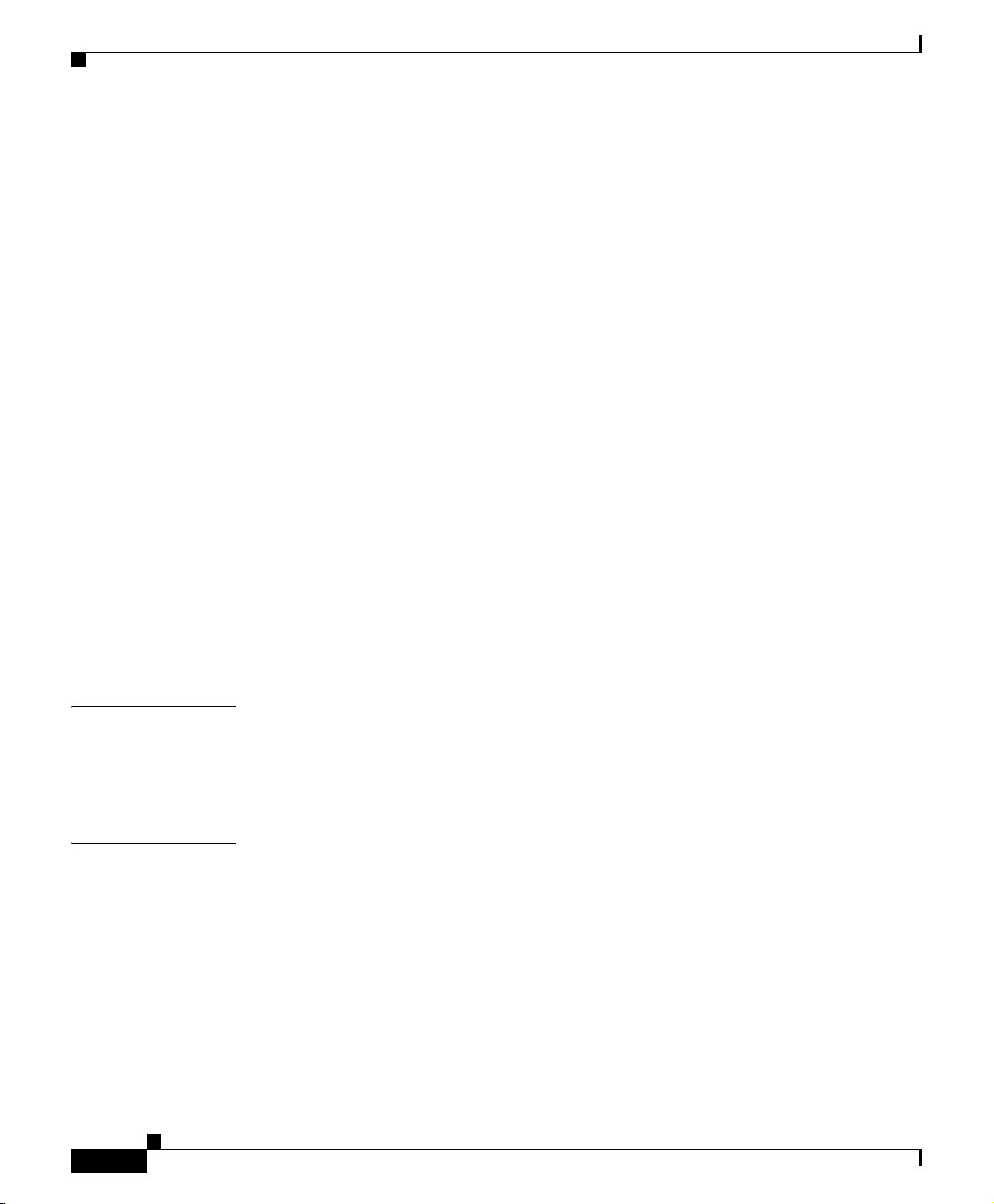
Contents
viii
Cisco IP Phone 7960 and 7940 Series User Guide
78-10182-08
Searching Personal Address Book Entries on Your Phone 5-6
Editing a Personal Address Book Entry on Your Phone 5-7
Deleting an Address Book Entry on the Web 5-8
Dialing a Personal Address Book Entry 5-9
Using the Cisco IP Phone Address Book Synchronizer 5-9
Installing the Cisco IP Phone Address Book Synchronizer 5-9
Configuring the Cisco IP Phone Address Book Synchronizer 5-11
Using Fast Dials 5-12
Subscribing to Personal Fast Dials 5-12
Assigning Fast Dial Codes to Phone Numbers on the Web 5-13
Removing Personal Fast Dials Entries on the Web 5-15
Creating a Personal Fast Dials Entry for a Number in Your Personal Address
Book on Your Phone 5-16
Creating a Personal Fast Dial Entry for a Non-Address Book Directory Number
on Your Phone 5-17
Removing a Personal Fast Dials Entry on Your Phone 5-19
Dialing a Personal Fast Dials Entry 5-20
CHAPTER
6 Using the Cisco IP Phone 7914 Expansion Module 6-1
Understanding Expansion Module Features 6-2
How to Get More Information 6-3
APPENDIX
A FAQ A-1
How do I access voice mail? A-2
How do I set speed dials? A-2
How do I list my missed calls? A-2
I don’t see a Hold button—how do I put someone on hold? A-3
How do I change the contrast on the phone LCD screen? A-3
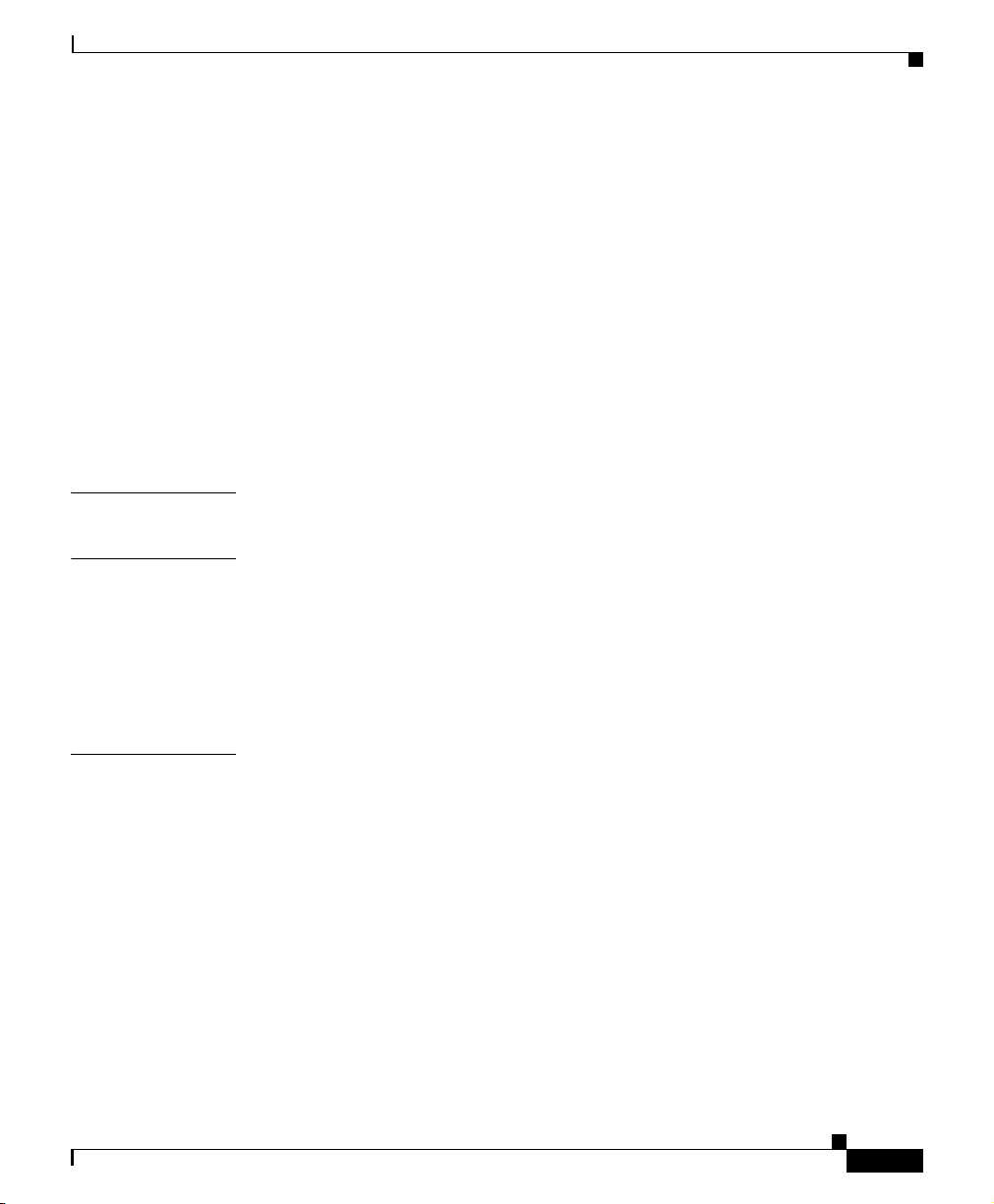
ix
Cisco IP Phone 7960 and 7940 Series User Guide
78-10182-08
Contents
How do I change the settings for my Cisco CallManager Extension Mobility
line? A-3
How do I forward calls? A-4
How do I store numbers of friends and colleagues that I want to call often? A-4
I’ve used up all my speed dial lines, can I add more? A-5
If I cannot answer a call that I have forwarded to another number, will the call get
re-routed to my voice mail system? A-5
Can I use call forwarding to send my calls directly to voice mail, without ringing
my desk top phone? A-6
Why don’t I get a dial tone after dialing an access code? A-6
APPENDIX
B Safety Notices B-1
APPENDIX
C Troubleshooting Your Phone C-1
Accessing Network Configuration Data C-1
Accessing Status Data C-2
Troubleshooting Cisco CallManager Extension Mobility C-3
Using the Quality Reporting Tool C-4
I
NDEX
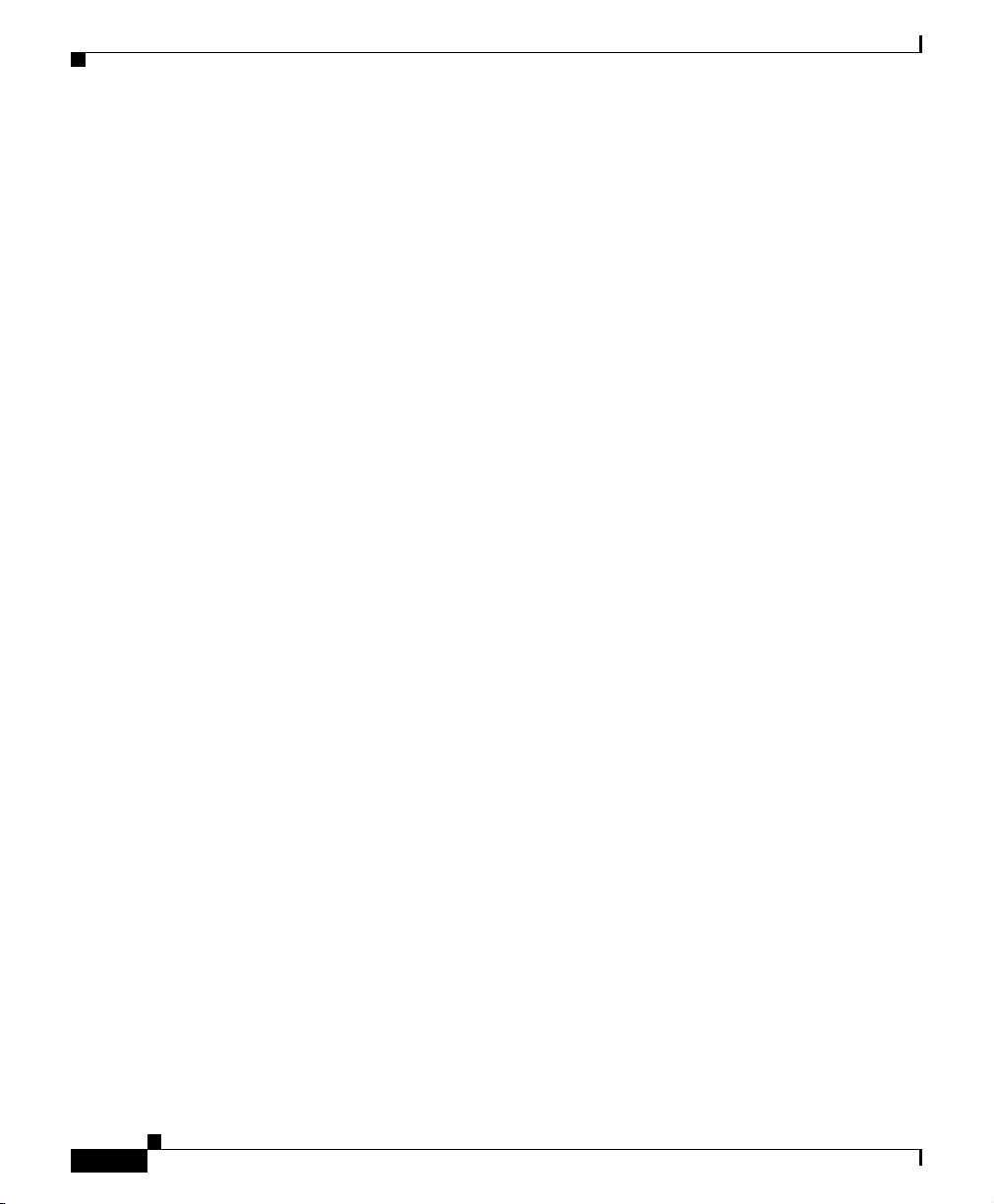
Contents
x
Cisco IP Phone 7960 and 7940 Series User Guide
78-10182-08

xi
Cisco IP Phone 7960 and 7940 Series User Guide
78-10182-08
Preface
This preface covers these topics:
• About this Guide, page xi
• Related Documentation, page xii
• Obtaining Documentation, page xiii
• Obtaining Technical Assistance, page xiv
• Document Conventions, page xvii
About this Guide
Use this guide to perform basic and advanced phone tasks using a phone in the
Cisco IP Phone 7960 or 7940 series running in a Cisco
CallManager phone
system.
This book is organized in the following way:
Chapter Contents
Chapter 1, “Introducing Your
Cisco IP Phone”
Instructions on installing your phone, an overview of your
phone, information about the User Options web pages.
Chapter 2, “Customizing Phone
Settings”
Information about configuring volume, contrast, and other
phone settings.
Chapter 3, “Placing a Call and Other
Basic Phone Tasks”
Procedures about how to perform basic phone tasks, like
making a call and accessing voice mail.
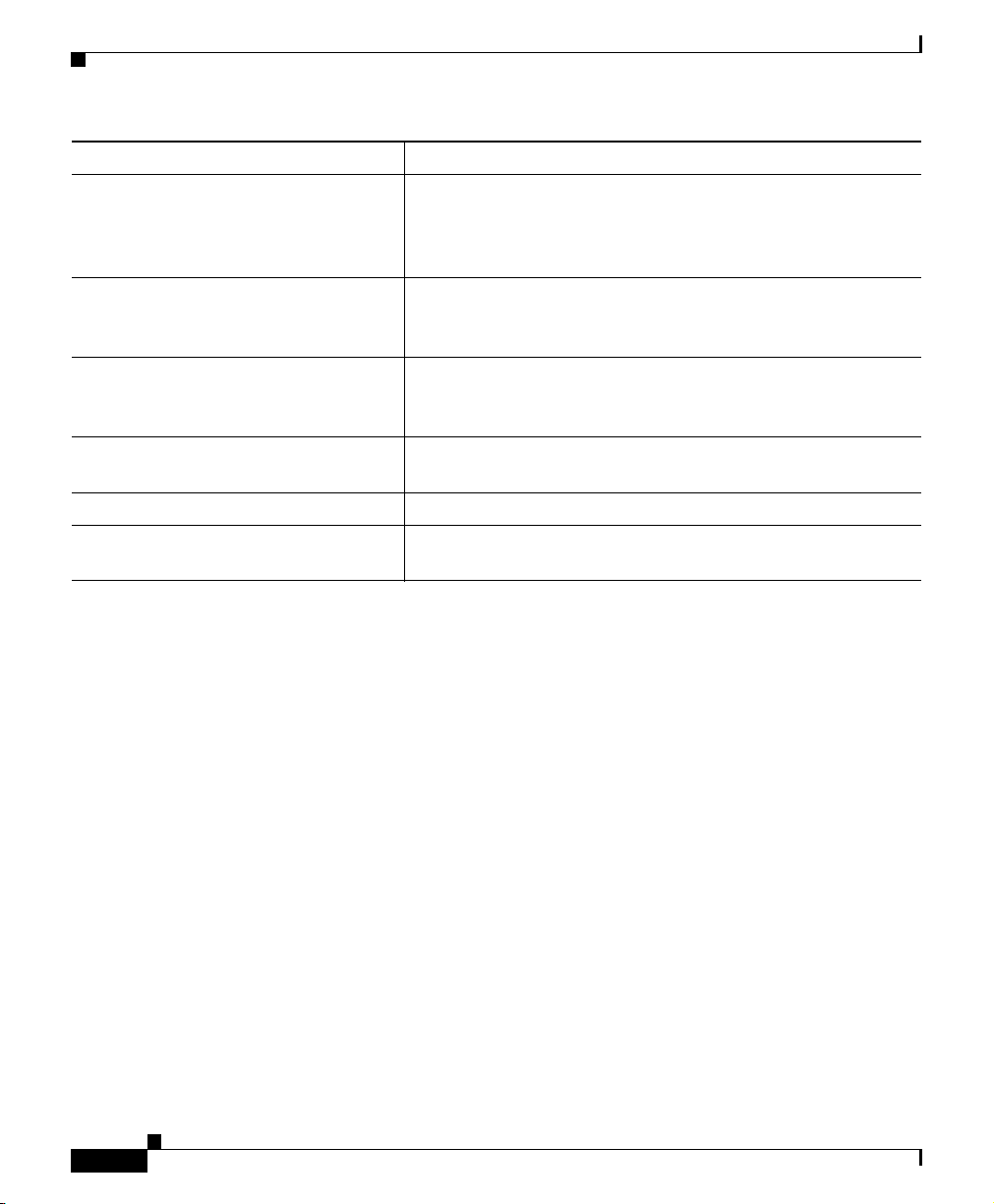
Preface
Related Documentation
xii
Cisco IP Phone 7960 and 7940 Series User Guide
78-10182-08
Related Documentation
For more information, refer to these documents:
• At a Glance Cisco IP Phone 7960 and 7940 Series—This booklet includes
basic installation instructions and ships in the box with each phone.
• Quick Reference Cisco IP Phone 7960/7940 Series—This wallet card
contains basic instructions and can be ordered separately.
• Cisco IP Phone 7914 Expansion Module Quick Start Guide—This guide
includes user instructions and installation information for the
Cisco
IP Phone 7914 Expansion Module.
• Regulatory Complian ce and Safety Informati on for the Cisco IP Pho ne 7960,
7940, and 7910 Series—This document provides international agency
compliance, safety, and statutory information for Cisco IP Phone models in
the 7960 series, 7940 series, and 7910 series.
Chapter 4, “Logging Into Your
Extension from Any Phone Using the
Cisco CallManager Extension
Mobility Feature”
In-depth information about Cisco CallManager
Extension
Mobility.
Chapter 5, “Managing Your Contacts” Information and procedures for managing your contacts on
your phone and on the web using the Personal Directories,
Personal Address Book, Fast Dials, and more.
Chapter 6, “Using the
Cisco IP Phone 7914 Expansion
Module”
Overview of using the Cisco 7914 Expansion Module with
your Cisco IP Phone
Appendix A, “FAQ” Contains Frequently Asked Questions (FAQ) about your
Cisco
IP Phone.
Appendix B, “Safety Notices” Lists safety information about your phone.
Appendix C, “Troubleshooting Your
Phone”
Error codes and their meanings and ways of getting status and
configuration data about your phone.
Chapter Contents
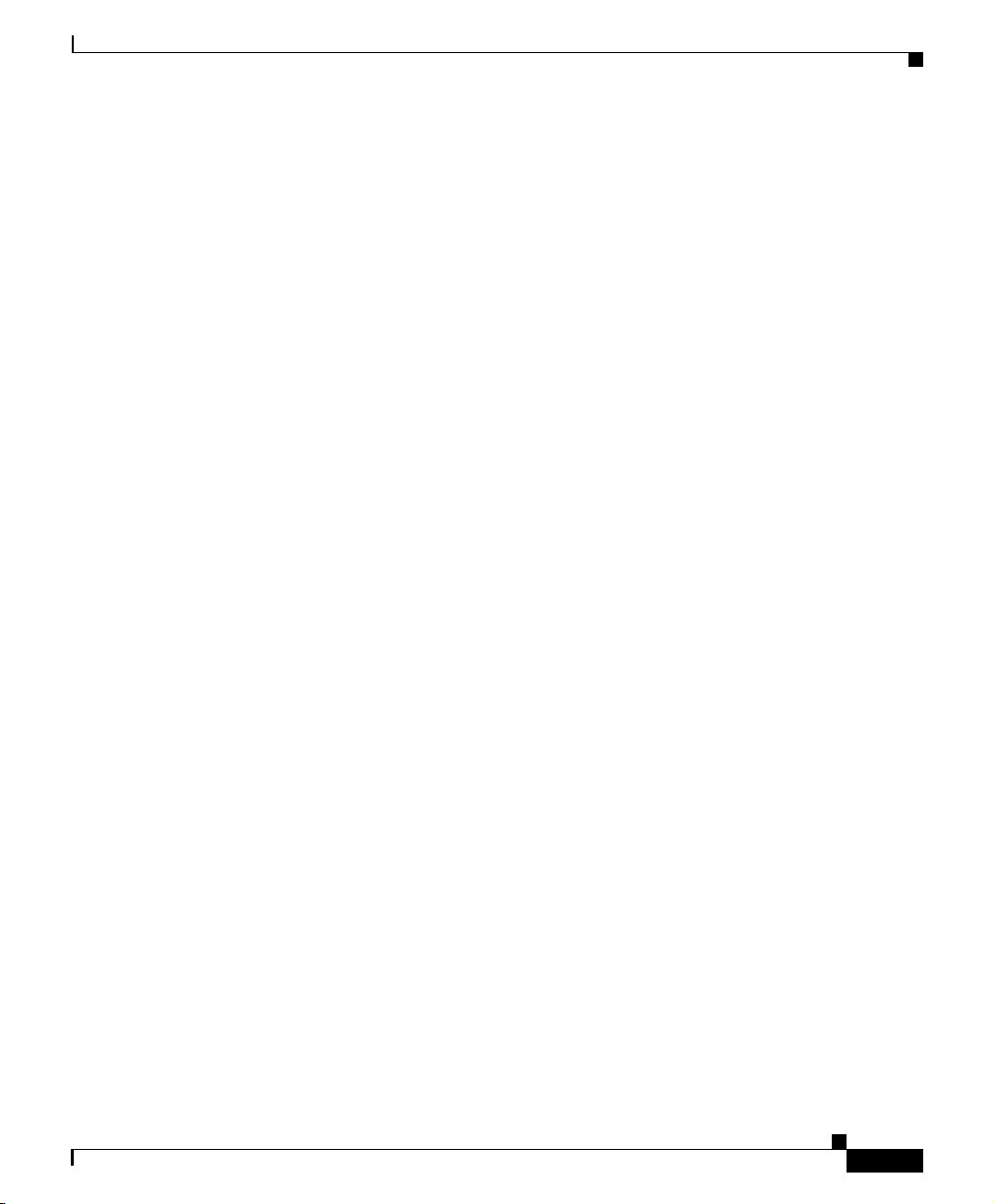
xiii
Cisco IP Phone 7960 and 7940 Series User Guide
78-10182-08
Preface
Obtaining Documentation
Obtaining Documentation
These sections explain how to obtain documentation from Cisco Systems.
World Wide Web
You can access the most current Cisco documentation on the W o rld Wide Web at
this URL:
http://www.cisco.com
Translated documentation is available at this URL:
http://www.cisco.com/public/countries_languages.shtml
Documentation CD-ROM
Cisco documentation and additional literature are available in a Cisco
Documentation CD-ROM package. The Documentation CD-ROM is updated
monthly and may be more current than printed documentation. The CD-ROM
package is available as a single unit or through an annual subscription.
Ordering Documentation
You can order Cisco documentation in these ways:
• Registered Cisco.com users (Cisco direct customers) can order Cisco product
documentation from the Networking Products MarketPlace:
http://www.cisco.com/cgi-bin/order/order_root.pl
• Registered Cisco.com users can order the Documentation CD-ROM through
the online Subscription Store:
http://www.cisco.com/go/subscription
• Nonregistered Cisco.com users can order documentation through a local
account representative by calling Cisco Systems Corporate Headquarters
(California, U.S.A.) at 408
526-7208 or, elsewhere in North America, by
calling 800
553-NETS (6387).
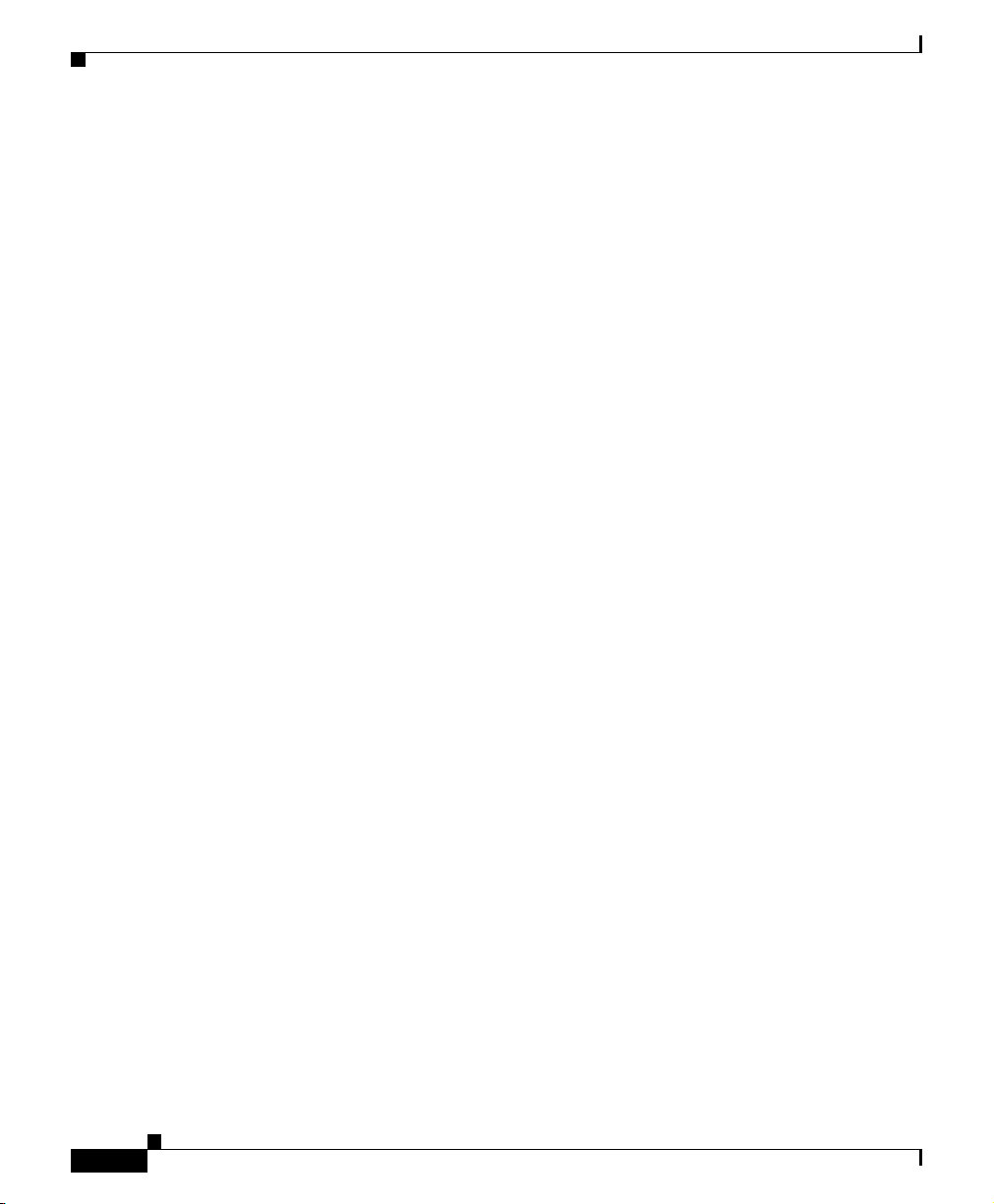
Preface
Obtaining Technical Assistance
xiv
Cisco IP Phone 7960 and 7940 Series User Guide
78-10182-08
Documentation Feedback
You can submit comments electronically on Cisco.com. In the Cisco
Documentation home page, click the Fax or Email option in the “Leave
Feedback” section at the bottom of the page.
You can e-mail your comments to bug-doc@cisco.com.
You can submit your comments by mail by using the response card behind the
front cover of your document or by writing to the following address:
Cisco Systems
Attn: Document Resource Connection
170 West Tasman Drive
San Jose, CA 95134-9883
We appreciate your comments.
Obtaining Technical Assistance
Cisco provides Cisco.com as a starting point for all technical assistance.
Customers and partners can obtain online documentation, troubleshooting tips,
and sample configurations from online tools by using the Cisco Technical
Assistance Center (TAC) Web Site. Cisco.com registered users have complete
access to the technical support resources on the Cisco TAC Web Site.
Cisco.com
Cisco.com is the foundation of a suite of interactive, networked services that
provides immediate, open access to Cisco information, networking solutions,
services, programs, and resources at any time, from anywhere in the world.
Cisco.com is a highly integrated Internet application and a powerful, easy-to-use
tool that provides a broad range of features and services to help you with these
tasks:
• Streamline business processes and improve productivity
• Resolve technical issues with online support
• Download and test software packages
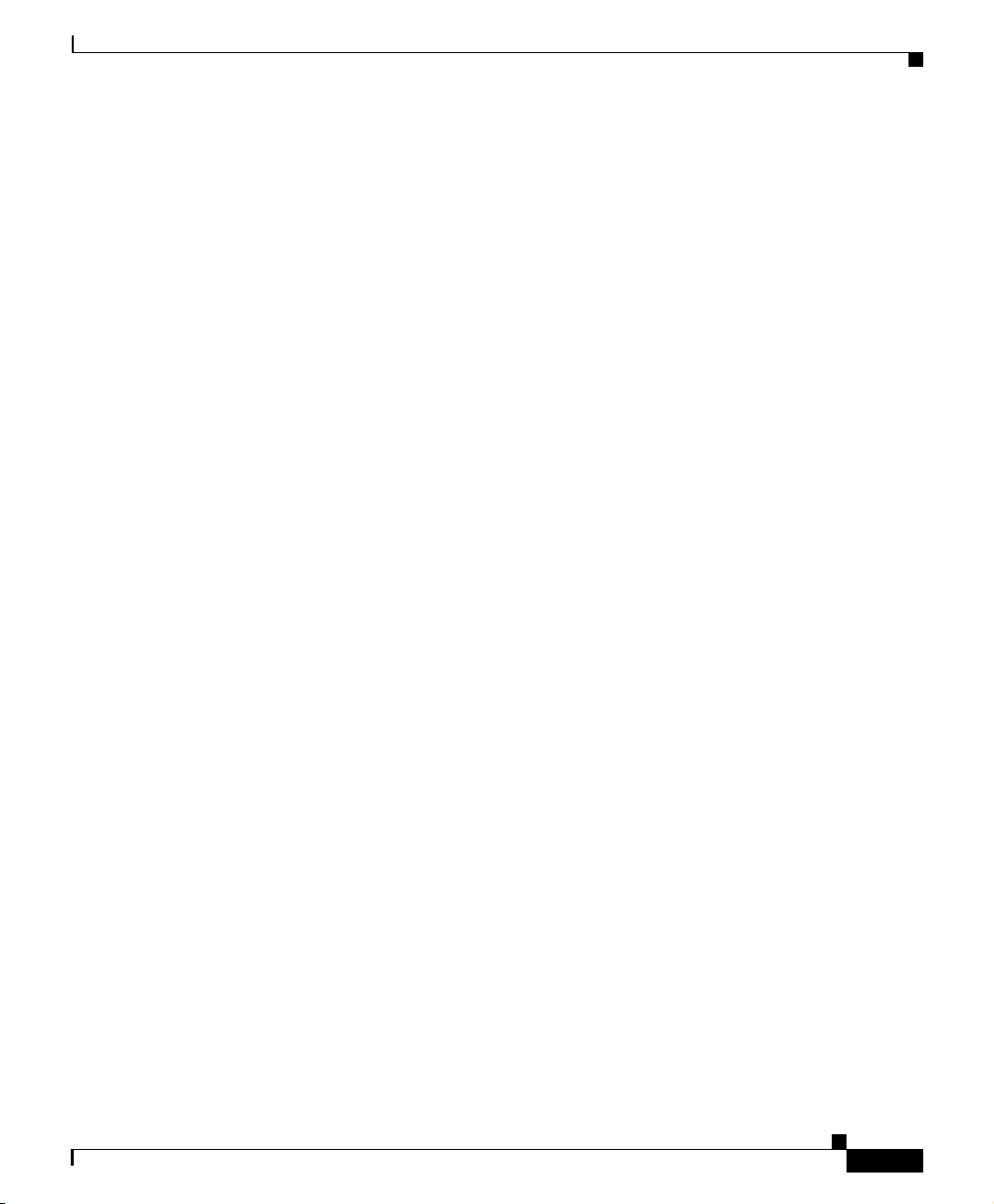
xv
Cisco IP Phone 7960 and 7940 Series User Guide
78-10182-08
Preface
Obtaining Technical Assistance
• Order Cisco learning materials and merchandise
• Register for online skill assessment, training, and certification programs
If you want to obtain customized information and service, you can self-register on
Cisco.com. To access Cisco.com, go to this URL:
http://www.cisco.com
Technical Assistance Center
The Cisco Technical Assistance Center (TAC) is available to all customers who
need technical assistance with a Cisco product, technology, or solution. Two
levels of support are available: the Cisco TAC Web
Site and the Cisco TAC
Escalation Center.
Cisco TAC inquiries are categorized according to the urgency of the issue:
• Priority level 4 (P4)—You need information or assistance concerning Cisco
product capabilities, product installation, or basic product configuration.
• Priority level 3 (P3)—Your network performance is degraded. Network
functionality is noticeably impaired, but most business operations continue.
• Priority level 2 (P2)—Your production network is severely degraded,
affecting significant aspects of business operations. No workaround is
available.
• Priority level 1 (P1)—Your production network is down, and a critical impact
to business operations will occur if servic e is not r estored quickly. No
workaround is available.
The Cisco TAC resource that you choose is based on the priority of the problem
and the conditions of service contracts, when applicable.
Cisco TAC Web Site
You can use the Cisco TAC W eb Site t o reso lv e P3 and P4 issues y ourself , saving
both cost and time. The site provides around-the-clock access to online tools,
knowledge bases, and software. To access the Cisco TAC Web Site, go to this
URL:
http://www.cisco.com/tac
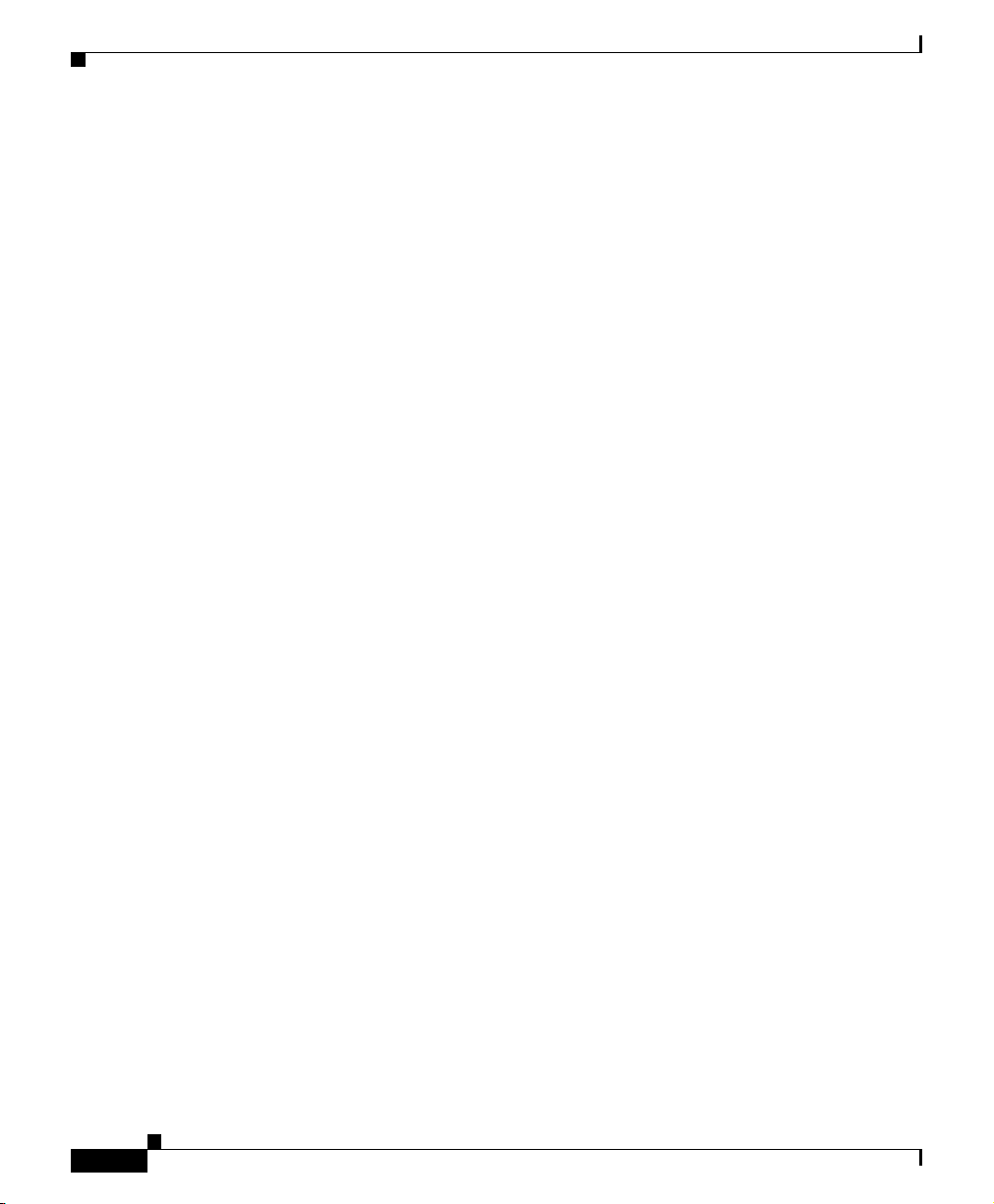
Preface
Obtaining Technical Assistance
xvi
Cisco IP Phone 7960 and 7940 Series User Guide
78-10182-08
All customers, partners, and resellers who have a valid Cisco service contract have
complete access to the technical support resources on the Cisco TAC Web Site.
The Cisco T AC Web Site requires a Cisco.com login ID and password. If you have
a valid service contract b ut do no t have a login ID or password, go to this URL to
register:
http://www.cisco.com/register/
If you are a Cisco.com registered user, and you cannot resolve your technical
issues by using the Cisco TAC Web Site, you can open a case online by using the
TAC Case Open tool at this URL:
http://www.cisco.com/tac/caseopen
If you have Internet access, we recommend that you open P3 and P4 cases through
the Cisco TAC Web
Site.
Cisco TAC Escalation Center
The Cisco TAC Escalation Center addresses priority level 1 or priority level 2
issues. These classifications are assigned when severe network degradation
significantly impacts business operations. When you contact the TAC Escalation
Center with a P1 or P2 problem, a Cisco T A C engineer automatically opens a case.
To obtain a directory of toll-free Cisco TAC telephone numbers for your country,
go to this URL:
http://www.cisco.com/warp/public/687/Directory/DirTAC.shtml
Before calling, please check with your network operat ions center to determine the
level of Cisco support services to which your company is entitled: for example,
SMARTnet, SMARTnet Onsite, or Network Supported Accounts (NSA). When
you call the center, please ha ve av ailable your service agreement number and your
product serial number.
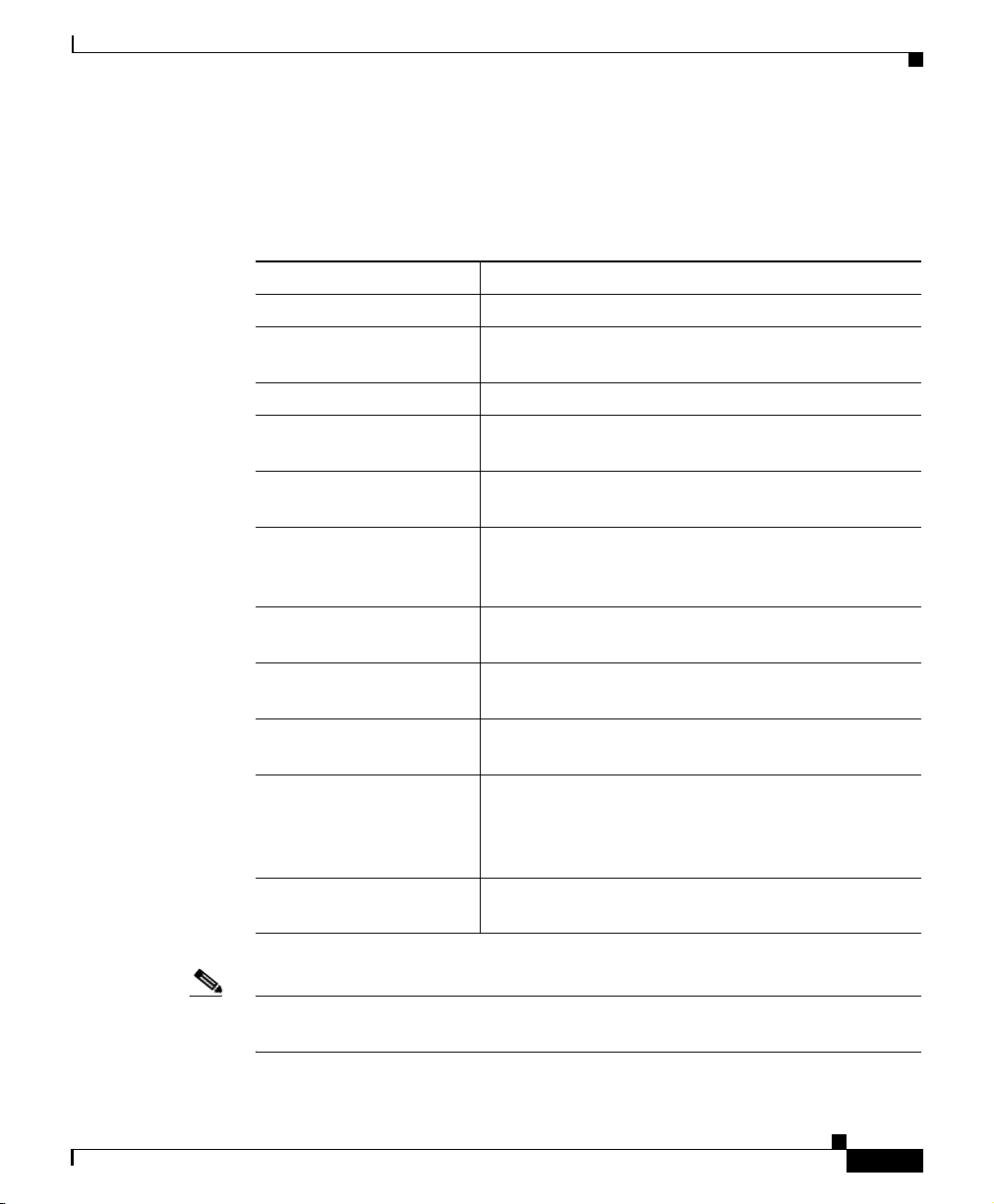
xvii
Cisco IP Phone 7960 and 7940 Series User Guide
78-10182-08
Preface
Document Conventions
Document Conventions
This document uses the following conventions:
Note Means reader take note. Notes contain helpful suggestions or references to
material not covered in the publication.
Convention Description
boldface font Commands and keywords are in boldface.
italic font Arguments for which you supply values are in
italics.
[ ] Elements in square brackets are optional.
{ x | y | z } Alternative keywords are grouped in braces and
separated by vertical bars.
[ x | y | z ] Optional alternative keywords are grouped in
brackets and separated by vertical bars.
string A nonquoted set of characters. Do not use quotat ion
marks around the string or the string will incl ude the
quotation marks.
screen font Terminal sessions and information the system
displays are in
screen font.
boldface screen font Information you must enter is in boldface screen
font.
italic screen font Arguments for which you supply values are in italic
screen font.
^ The symbol ^ represents the key labeled
Control—for example, the key combination ^D in a
screen display means hold down the Control key
while you press the D key.
< > Nonprinting characters, such as passwords are in
angle brackets.
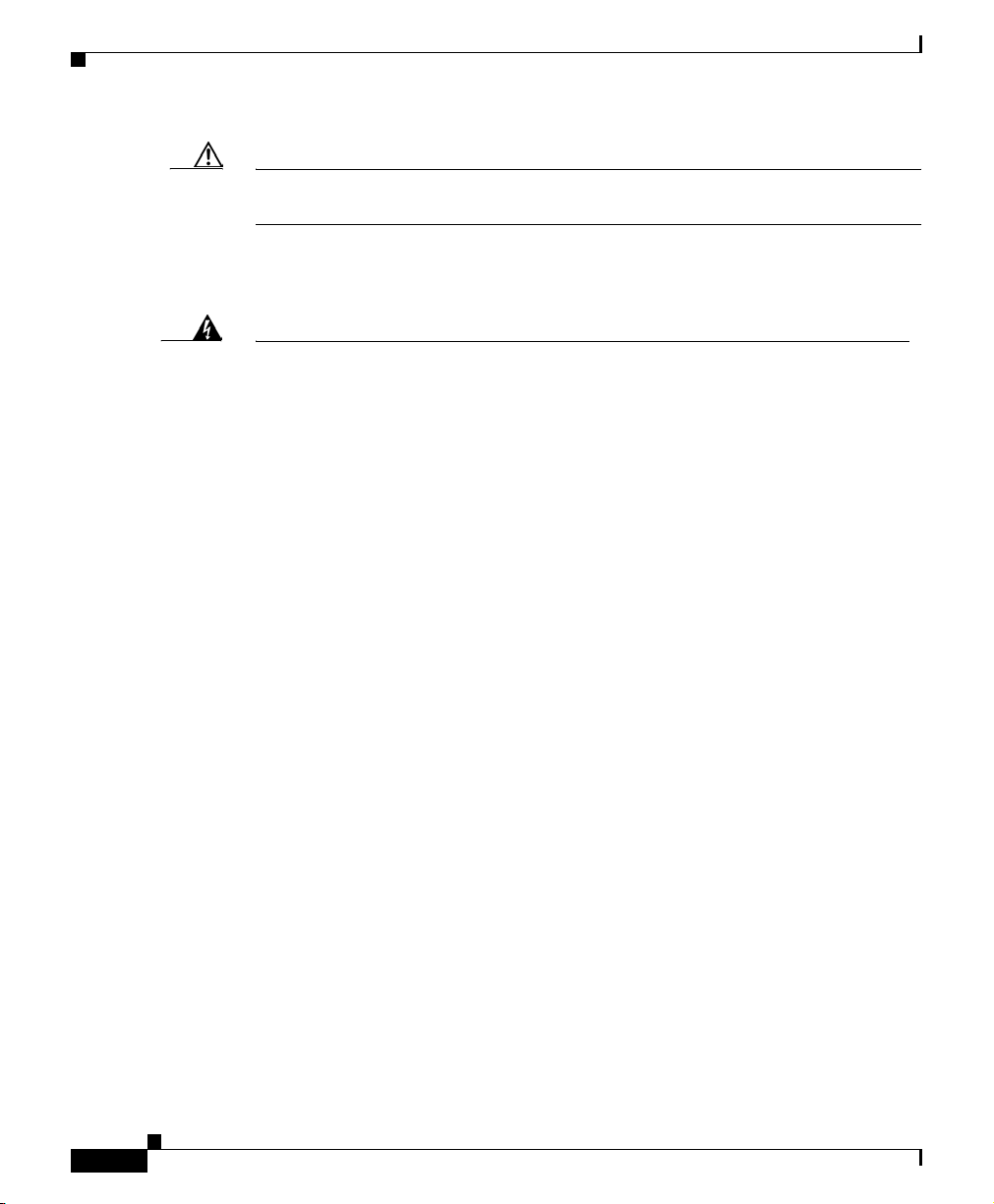
Preface
Document Conventions
xviii
Cisco IP Phone 7960 and 7940 Series User Guide
78-10182-08
Caution Means read er be caref ul. In this situation, you might do something that could
result in equipment damage or loss of data.
Warnings use the following conventions:
Warning
This warning symbol means danger. You are in a situation that could cause
bodily injury. Before you work on any equipment, be aware of the hazards
involved with electrical circuitry and be familiar with standard practices for
preventing accidents. To see translations of the warnings that appear in this
publication, refer to the Regulatory Compliance and Safety Information
document that accompanied this device.
Waarschuwing
Dit waarschuwingssymbool betekent gevaar. U verkeert in een situatie die
lichamelijk letsel kan veroorzaken. Voordat u aan enige apparatuur gaat
werken, dient u zich bewust te zijn van de bij elektrische schakelingen
betrokken risico's en dient u op de hoogte te zijn van standaard maatregelen
om ongelukken te voorkomen. Voor vertalingen van de waarschuwingen die in
deze publicatie verschijnen, kunt u het document Regulatory Compliance and
Safety Information (Informatie over naleving van veiligheids- en andere
voorschriften) raadplegen dat bij dit toestel is ingesloten.
Varoitus
Tämä varoitusmerkki merkitsee vaaraa. Olet tilanteessa, joka voi johtaa
ruumiinvammaan. Ennen kuin työskentelet minkään laitteiston parissa, ota
selvää sähkökytkentöihin liittyvistä vaaroista ja tavanomaisista
onnettomuuksien ehkäisykeinoista. Tässä julkaisussa esiintyvien varoitusten
käännökset löydät laitteen mukana olevasta Regulatory Compliance and
Safety Information -kirjasesta (määräysten noudattaminen ja tietoa
turvallisuudesta).
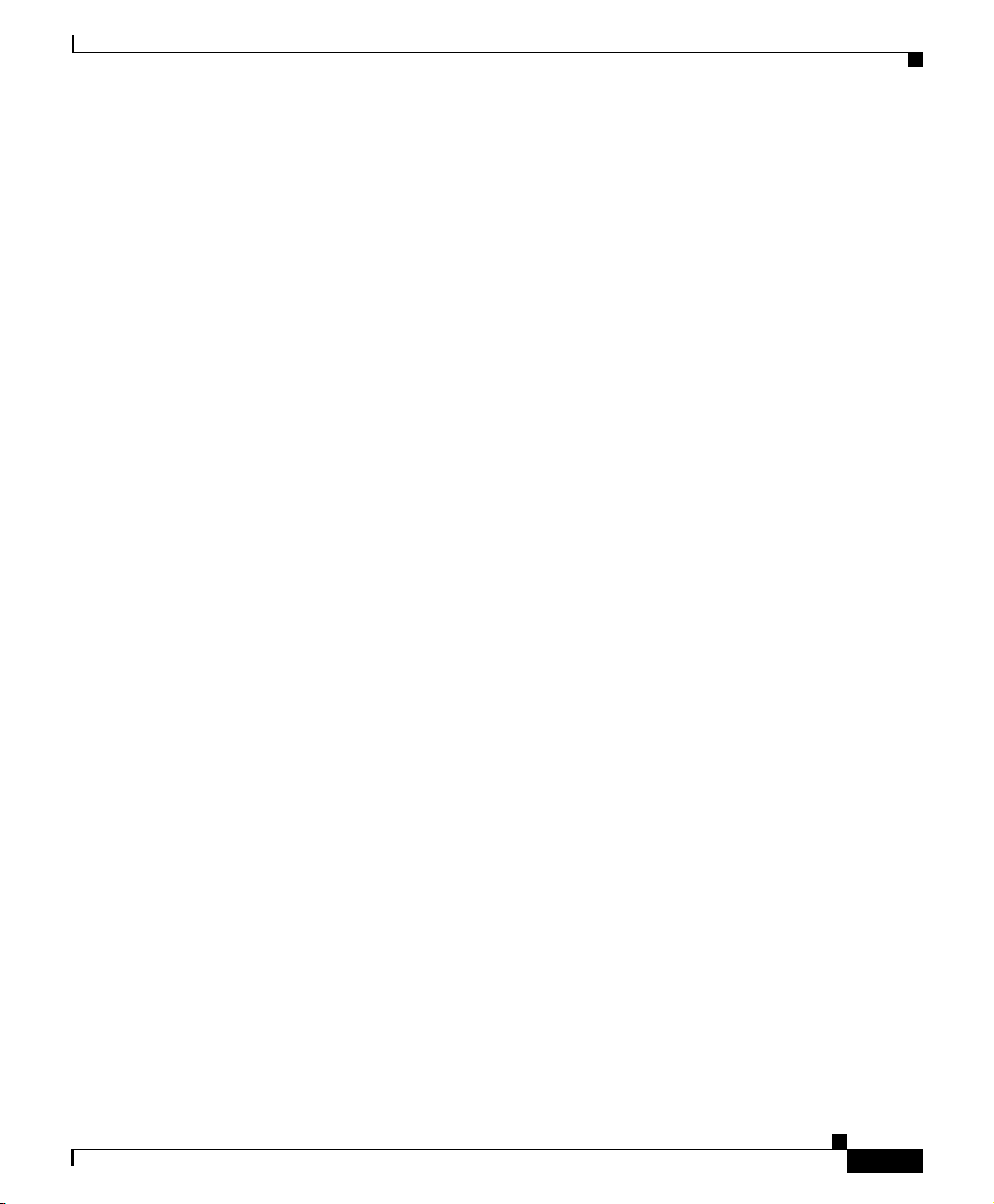
xix
Cisco IP Phone 7960 and 7940 Series User Guide
78-10182-08
Preface
Document Conventions
Attention
Ce symbole d'avertissement indique un danger. Vous vous trouvez dans une
situation pouvant causer des blessures ou des dommages corporels. Avant de
travailler sur un équipement, soyez conscient des dangers posés par les
circuits électriques et familiarisez-vous avec les procédures couramment
utilisées pour éviter les accidents. Pour prendre connaissance des
traductions d'avertissements figurant dans cette publication, consultez le
document Regulatory Compliance and Safety Information (Conformité aux
règlements et consignes de sécurité) qui accompagne cet appareil.
Warnung
Dieses Warnsymbol bedeutet Gefahr. Sie befinden sich in einer Situation, die
zu einer Körperverletzung führen könnte. Bevor Sie mit der Arbeit an
irgendeinem Gerät beginnen, seien Sie sich der mit elektrischen
Stromkreisen verbundenen Gefahren und der Standardpraktiken zur
Vermeidung von Unfällen bewußt. Übersetzungen der in dieser
Veröffentlichung enthaltenen Warnhinweise finden Sie im Dokument
Regulatory Compliance and Safety Information (Informationen zu
behördlichen Vorschriften und Sicherheit), das zusammen mit diesem Gerät
geliefert wurde.
Avvertenza
Questo simbolo di avvertenza indica un pericolo. La situazione potrebbe
causare infortuni alle persone. Prima di lavorare su qualsiasi
apparecchiatura, occorre conoscere i pericoli relativi ai circuiti elettrici ed
essere al corrente delle pratiche standard per la prevenzione di incidenti. La
traduzione delle avvertenze riportate in questa pubblicazione si trova nel
documento Regulatory Compliance and Safety Information (Conformità alle
norme e informazioni sulla sicurezza) che accompagna questo dispositivo.
Advarsel
Dette varselsymbolet betyr fare. Du befinner deg i en situasjon som kan føre
til personskade. Før du utfører arbeid på utstyr, må du vare oppmerksom på de
faremomentene som elektriske kretser innebærer, samt gjøre deg kjent med
vanlig praksis når det gjelder å unngå ulykker. Hvis du vil se oversettelser av
de advarslene som finnes i denne publikasjonen, kan du se i dokumentet
Regulatory Compliance and Safety Information (Overholdelse av forskrifter og
sikkerhetsinformasjon) som ble levert med denne enheten.
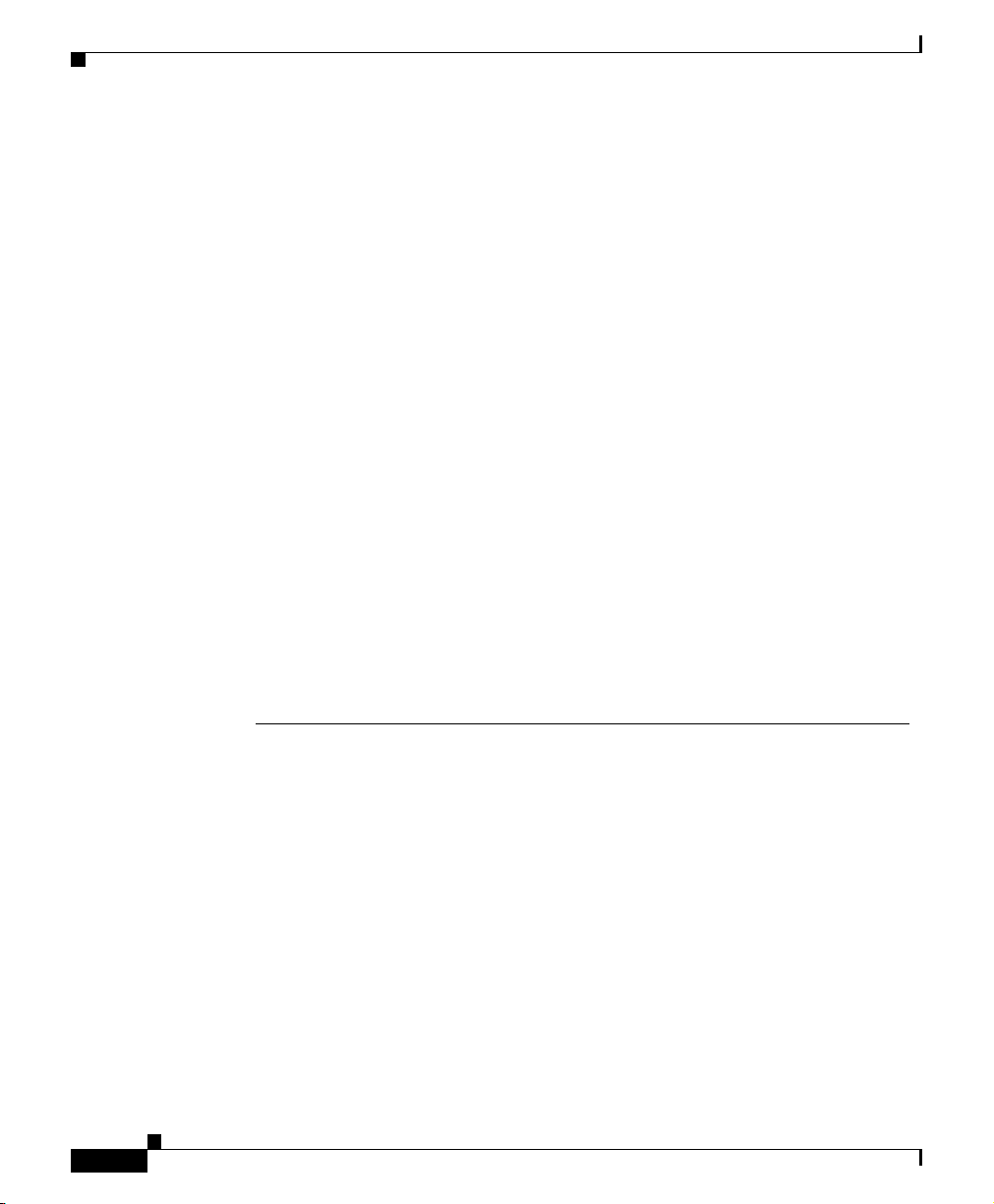
Preface
Document Conventions
xx
Cisco IP Phone 7960 and 7940 Series User Guide
78-10182-08
Aviso
Este símbolo de aviso indica perigo. Encontra-se numa situação que lhe
poderá causar danos físicos. Antes de começar a trabalhar com qualquer
equipamento, familiarize-se com os perigos relacionados com circuitos
eléctricos, e com quaisquer práticas comuns que possam prevenir possíveis
acidentes. Para ver as traduções dos avisos que constam desta publicação,
consulte o documento Regulatory Compliance and Safety Information
(Informação de Segurança e Disposições Reguladoras) que acompanha este
dispositivo.
¡Advertencia!
Este símbolo de aviso significa peligro. Existe riesgo para su integridad física.
Antes de manipular cualquier equipo, considerar los riesgos que entraña la
corriente eléctrica y familiarizarse con los procedimientos estándar de
prevención de accidentes. Para ver una traducción de las advertencias que
aparecen en esta publicación, consultar el documento titulado Regulatory
Compliance and Safety Information (Información sobre seguridad y
conformidad con las disposiciones reglamentarias) que se acompaña con
este dispositivo.
Varning!
Denna varningssymbol signalerar fara. Du befinner dig i en situation som kan
leda till personskada. Innan du utför arbete på någon utrustning måste du vara
medveten om farorna med elkretsar och känna till vanligt förfarande för att
förebygga skador. Se förklaringar av de varningar som förkommer i denna
publikation i dokumentet Regulatory Compliance and Safety Information
(Efterrättelse av föreskrifter och säkerhetsinformation), vilket medföljer
denna anordning.
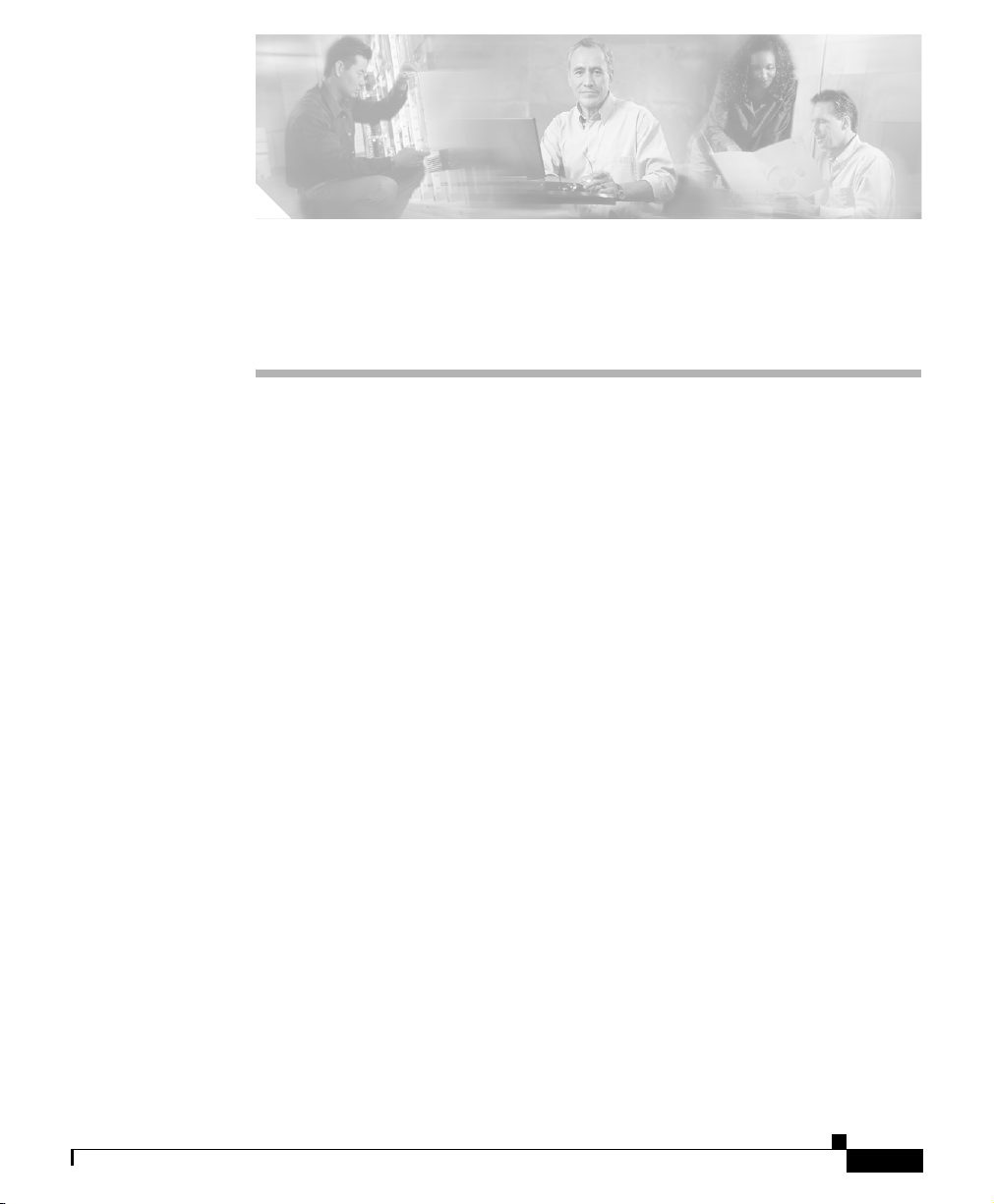
CHAPTER
1-1
Cisco IP Phone 7960 and 7940 Series User Guide
78-10182-08
1
Introducing Your Cisco IP Phone
A Cisco IP Phone is a full-feature telephone that provides voice communication
over the same data network that your computer uses. This phone functions much
like a traditional analog phone, allo wing you to place and recei v e telephone calls.
It also supports features that you have come to expect from a telephone—such as
speed dialing, redial, call transfer, conference calling, and voice mail access.
Your Cisco IP Phone offers features that might surprise you. Because it is part of
an IP network, your Cisco IP Phone can provide not only telephony services, but
data services, too—including up-to-the-minute informat ion and services from the
network. In a nutshell, your Cisco IP Phone provides a whole range of
communication features that you could not expect from a traditional telephone.
This guide helps you learn to use the various features and services available on
your phone. Not all of the features described in this book are available by
default—your administrator may not add them for you. You access some phone
features and services on the phone itself, while you customize others on a
convenient web page. For information about the User Options web page, see
Customizing Your Phone From the User Options Web Pages, page 1-15.
This chapter contains the following sections:
• Connecting Your Cisco IP Phone, page 1-2
• A Road Map to Your Cisco IP Phone, page 1-6
• Using the Feature Buttons, page 1-10
• Navigating on Your Phone, page 1-11
• Using the Handset, Headset, and Speakerphone, page 1-12
• Customizing Your Phone From the User Options Web Pages, page 1-15

Chapter 1 Introducing Your Cisco IP Phone
Connecting Your Cisco IP Phone
1-2
Cisco IP Phone 7960 and 7940 Series User Guide
78-10182-08
Connecting Your Cisco IP Phone
Chances are, your system administrator or a technician will connect your new
Cisco IP Phone to the corporate IP telephony network. If that is not the case,
connecting your phone is easy.
Follow the steps below. Refer to to locate ports on the back of your phone.
Before You Begin
Verify that your system administrator is ready for you to connect your
Cisco
IP Phone to the network.
Warning
Be sure to read Appendix B, “Safety Notices,” before connecting or using your
phone.
Step 1 Connect your Cisco IP Phone to the corporate IP telephony network. You can do
this in one of two ways, depending on how your workspace is set up. See your
system administrator if you are not sure which method to choose:
• Direct network connection—For this method, you need at least one a vailable
Ethernet port in your workspace. Use the Ethernet cable included with your
phone to connect the network port on the back of your phone to the Ethernet
port in your workspace.
• Shared network connection—Use this method if you have a single Ethernet
port in your workspace with your desktop computer already connected to it.
First, disconnect the Ethernet cable from the computer and attach it to the
network port on the back of your phone. Ne xt, use the Ethernet cable included
with your phone to connect the access port on the back of your phone to your
desktop computer. Your Cis co
IP Phone now shares a network connection
with your computer.
Step 2 Connect the handset to the handset port. Ensure that the end of the cord with the
longer uncoiled section is connected to the body of the phone.
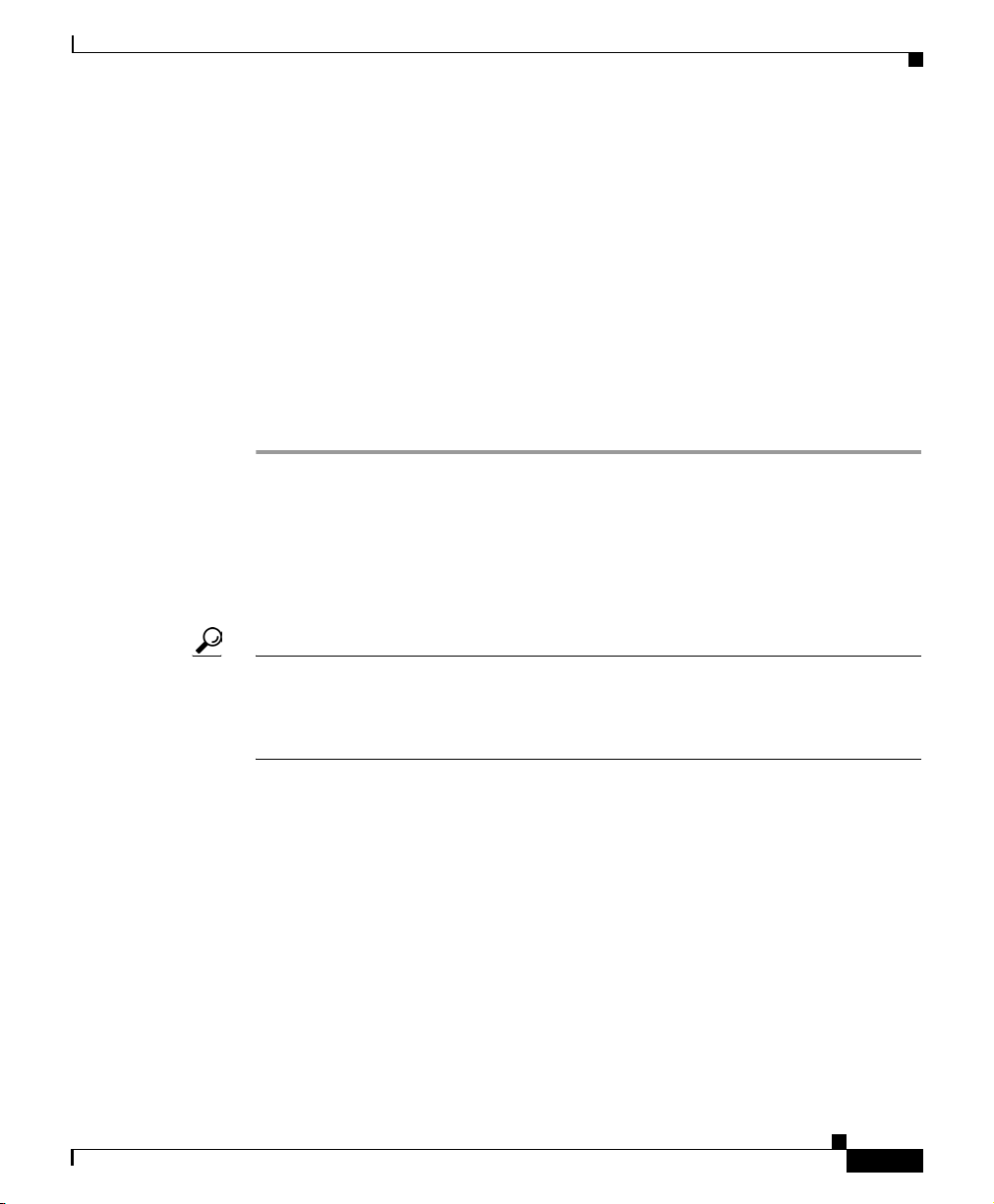
1-3
Cisco IP Phone 7960 and 7940 Series User Guide
78-10182-08
Chapter 1 Introducing Your Cisco IP Phone
Connecting Your Cisco IP Phone
Step 3 If your system administrator delivered your Cisco IP Phone with a power supply,
connect the power supply plug to the DC48V AC adapter port on the back of the
phone.
If your system administrator delivered your phone without a power supply, your
phone probably receives power through the Ethernet connection.
Step 4 Use the power cable to connect the power supply to a standard power outlet in
your workspace.
Step 5 To adjust the footstand height, release the footstand by pressing the footstand
adjustment knob and gently pull the footstand away from the body of the phone.
See the “Adjusting the Handset Rest” section on page 1-12 for information on
adjusting the handset rest to make sure the receiver will sit securely in the crad le.
Once you connect the Cisco IP Phone to its power source, a start-up process
begins. After sev eral minutes, th e phone’s LCD screen displays a neutral “ready”
screen. The details on your screen might vary, but a ready screen typically
displays the date and time, your extension number, and available soft keys.
Startup is complete and your phone is ready to use.
Tip Soft keys point to feature options displayed al ong the bottom of your LCD screen.
Soft keys are flexible—they change depending on the status of your phone. For
example, you can see one set of soft key options when you pick up the handset,
and another set when the phone is not in use.
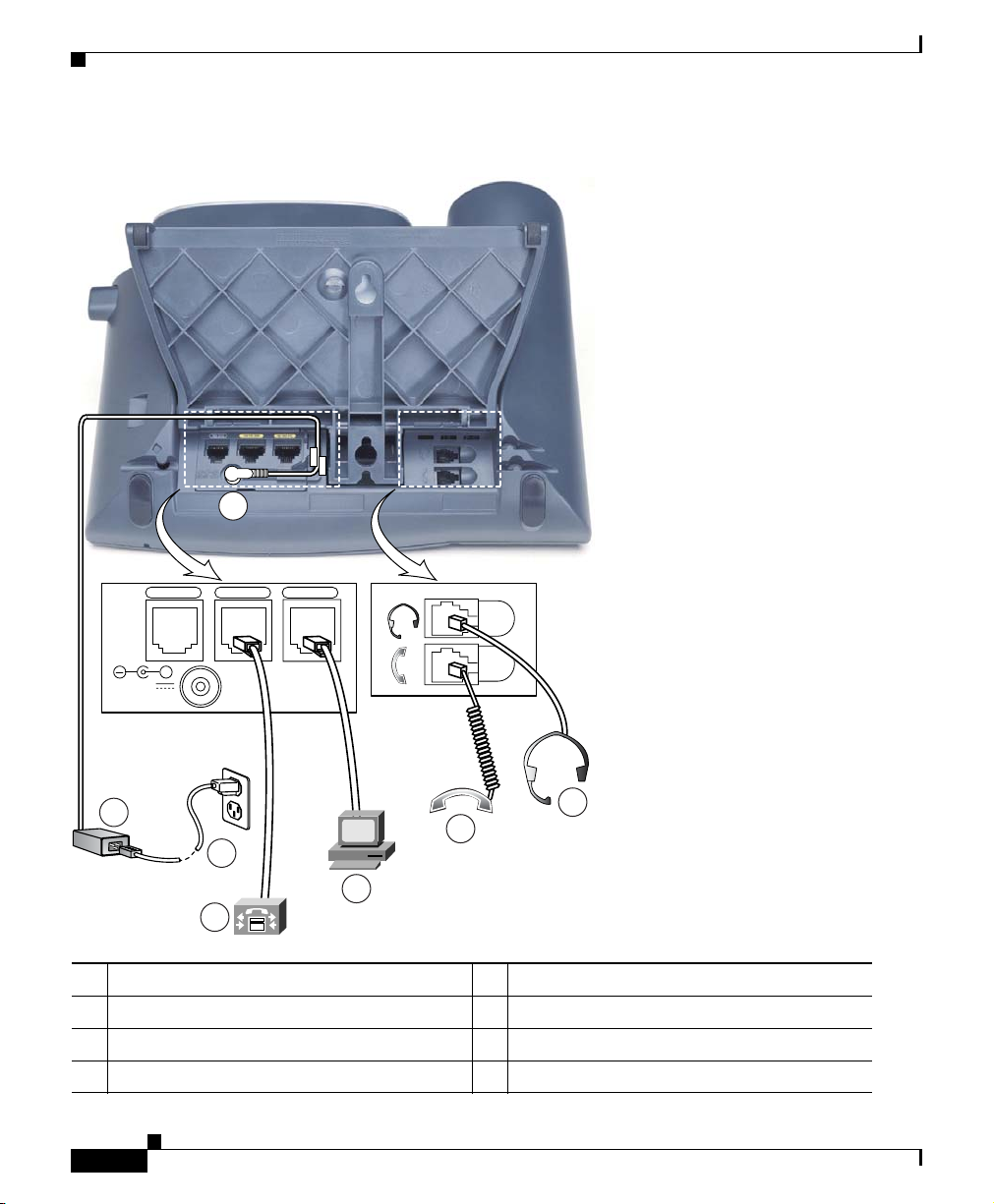
Chapter 1 Introducing Your Cisco IP Phone
Connecting Your Cisco IP Phone
1-4
Cisco IP Phone 7960 and 7940 Series User Guide
78-10182-08
Ta b l e 1-1 Cisco IP Phone cable connections
1 DC adapter port (DC48V) 5 Access port (10/100 PC)
2 Power supply with AC adapter port plug 6 Handset port
3 Power cable with wall socket plug 7 Headset port
4 Network port (10/100 SW)
RS232
DC48V
10/100 SW 10/100 PC
+
58670
2
3
4
5
6
7
1
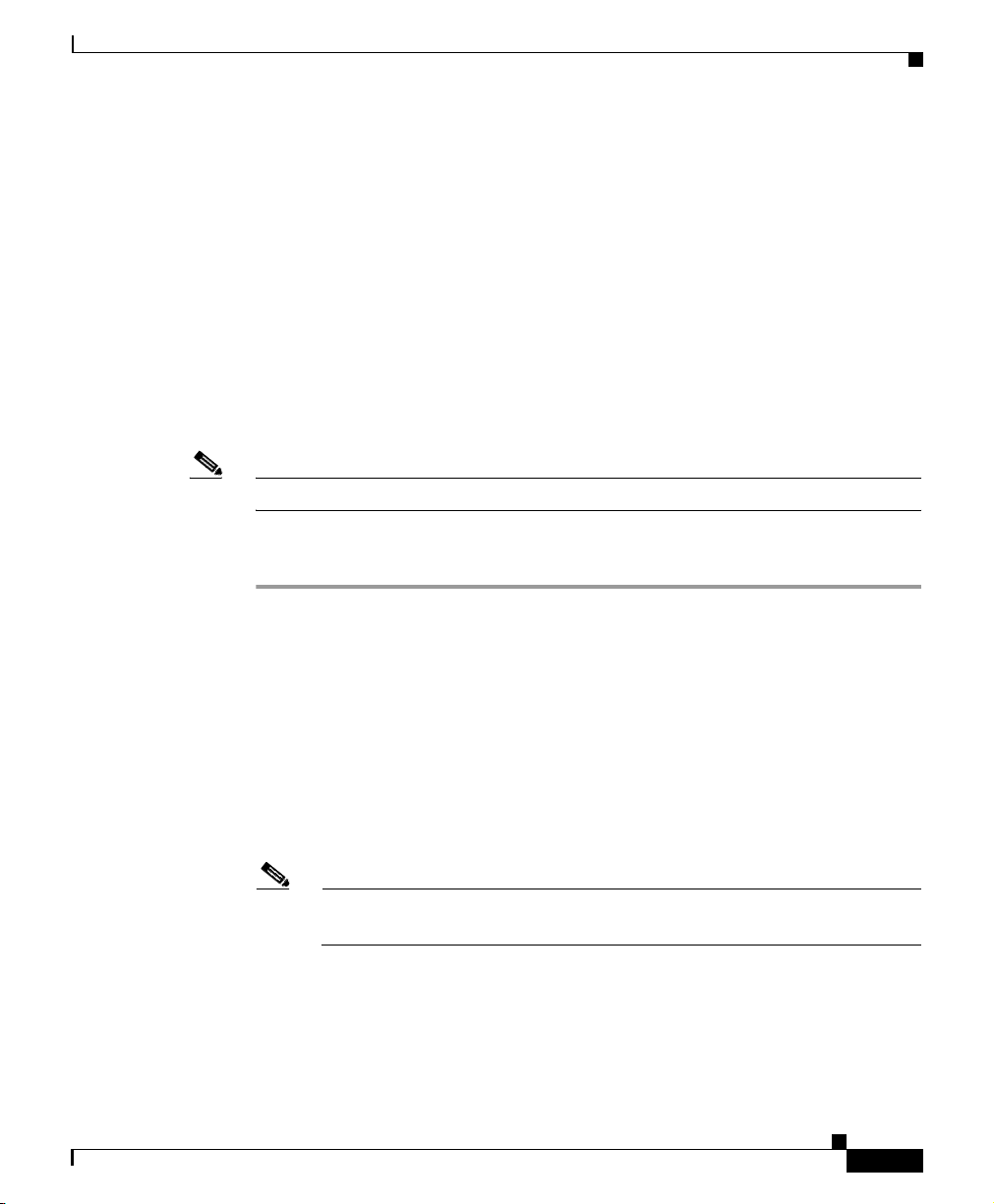
1-5
Cisco IP Phone 7960 and 7940 Series User Guide
78-10182-08
Chapter 1 Introducing Your Cisco IP Phone
Auto-Registering Your Phone Using TAPS
Related Topics
• Auto-Registering Your Phone Using TAPS, page 1-5
• A Road Map to Your Cisco IP Phone, page 1-6
• Using the Handset, Headset, and Speakerphone, page 1-12
Auto-Registering Your Phone Using TAPS
Y our ad ministrator may ask you to auto-register your Cisco IP Phone using TAPS,
the Tool for Auto-Registered Phones Support. TAPS might be used either for a
new phone or to replace an existing phone.
Note You should follow this procedure only if your phone administrator asks you to.
Procedure
Step 1 If the phone is not already installed, follow the installation instructions available
in the
“Connecting Your Cisco IP Phone” section on page 1-2.
After you plug the phone into a port, the phone automatically registers and
displays a number.
Step 2 Dial the TAPS extension provided by your system administrator.
Step 3 A voice prompt asks you to select the language that you want to use. Choose
appropriately.
Step 4 Dial your personal extension number (provided by your system administrator),
then press the # key.
Note You may be instructed to enter the complete telephone number (including
area code).

Chapter 1 Introducing Your Cisco IP Phone
A Road Map to Your Cisco IP Phone
1-6
Cisco IP Phone 7960 and 7940 Series User Guide
78-10182-08
Step 5 To confirm, enter your personal extension number again, followed by the # key.
The phone displays a confirmation message.
Step 6 Hang up the phone.
The phone resets and displays your extension number.
Related Topics
• Connecting Your Cisco IP Phone, page 1-2
• A Road Map to Your Cisco IP Phone, page 1-6
• Using the Feature Buttons, page 1-10
• Navigating on Your Phone, page 1-11
• Using the Handset, Headset, and Speakerphone, page 1-12
A Road Map to Your Cisco IP Phone
Refer to the following illustrations and table to identify the buttons and parts on
your Cisco IP Phone and to find a description of related features.

1-7
Cisco IP Phone 7960 and 7940 Series User Guide
78-10182-08
Chapter 1 Introducing Your Cisco IP Phone
A Road Map to Your Cisco IP Phone
Figure 1-1 Cisco IP Phone 7960
Figure 1-2 Cisco IP Phone 7940
1
4
5
1617
15
68561
3
9
7
6
2
1011
121314
8
68562
1
4
10111617 12131415
5
9
7
8
2
6
3
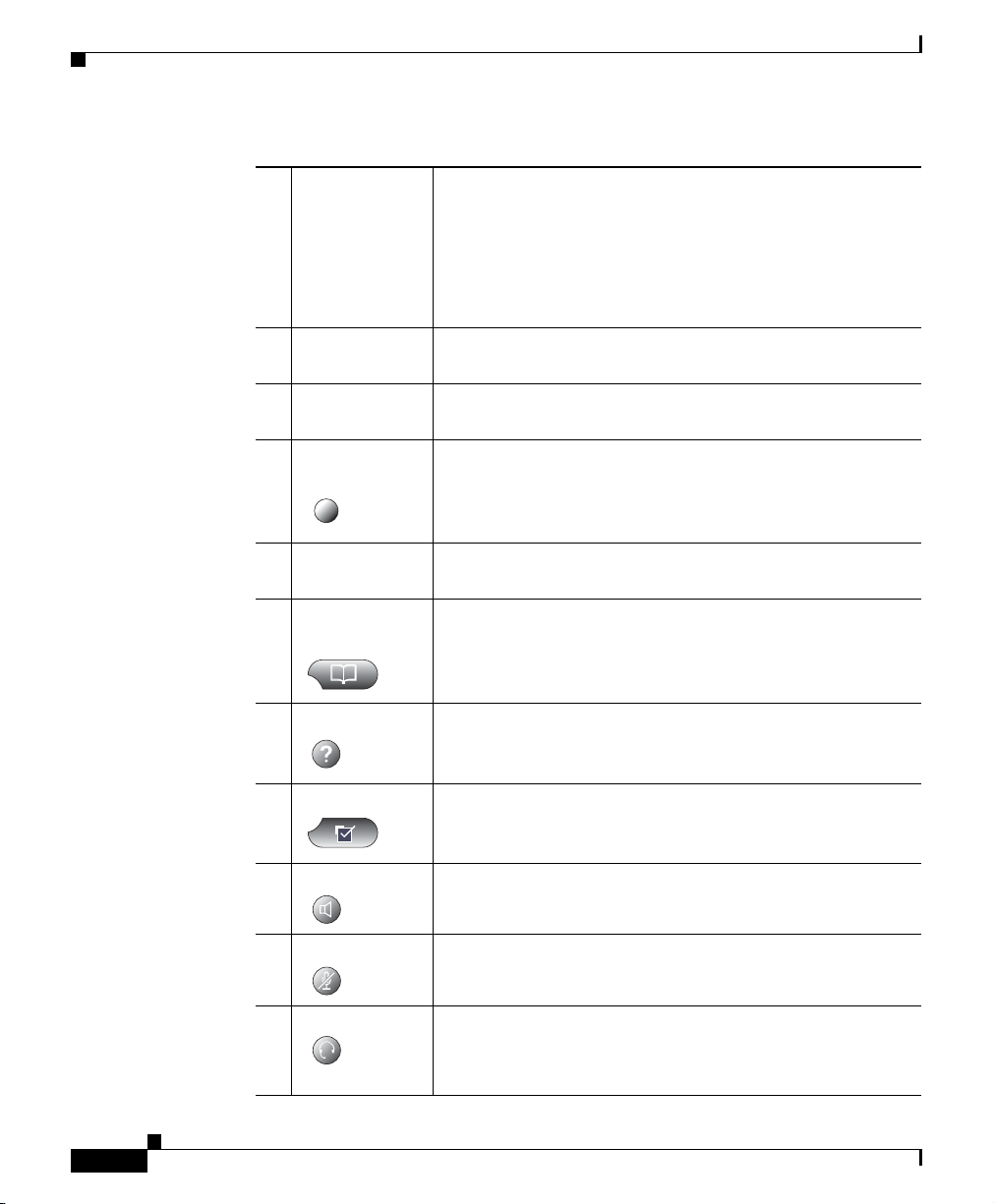
Chapter 1 Introducing Your Cisco IP Phone
A Road Map to Your Cisco IP Phone
1-8
Cisco IP Phone 7960 and 7940 Series User Guide
78-10182-08
1
Handset with
indicator light
Functions like a traditional handset. The light strip at the
top of the handset blinks when the phone rings and can be
set to remain lit when you receive a voice mail message.
For more information on working with the handset, refer
to the
“ Adjusting the Handset, Speakerphone, and Headset
Volume” section on page 2-1.
2
LCD screen Displays features such as the time, date, your phone
number, caller ID, line/call status and softkey tabs.
3
Cisco IP Phone
model type
Indicates your Cisco IP Phone model.
4
Line or speed
dial button
Opens a new line or speed dials the number on the LCD
screen. Phones in the Cisco IP Phone 7960 series ha v e six
line or speed dial buttons and phones in the 7940 series
have two.
5
Footstand
adjustment
Allows you to adjust the angle of the phone base.
6
Directories
button
Provides access to call histories and directories (see the
“Using the Feature Buttons” section on page 1-10.)
7
? butt o n Displays help on your LCD screen for a phone button or
function (see the
“Using the Feature Buttons” section on
page 1-10.)
8
Settings button Provides access to phone settings such as contrast and ring
sound, network configur ation, and status in formation (see
the
“Using the Feature Buttons” section on page 1-10.)
9
Speaker button Toggles the speaker on or off.
10
Mute button Toggles the mute on or off.
11
Headset button Toggles the headset on or off.
For more information on working with the headset, refer
to the
“Using the Headset” section on page 1-14.
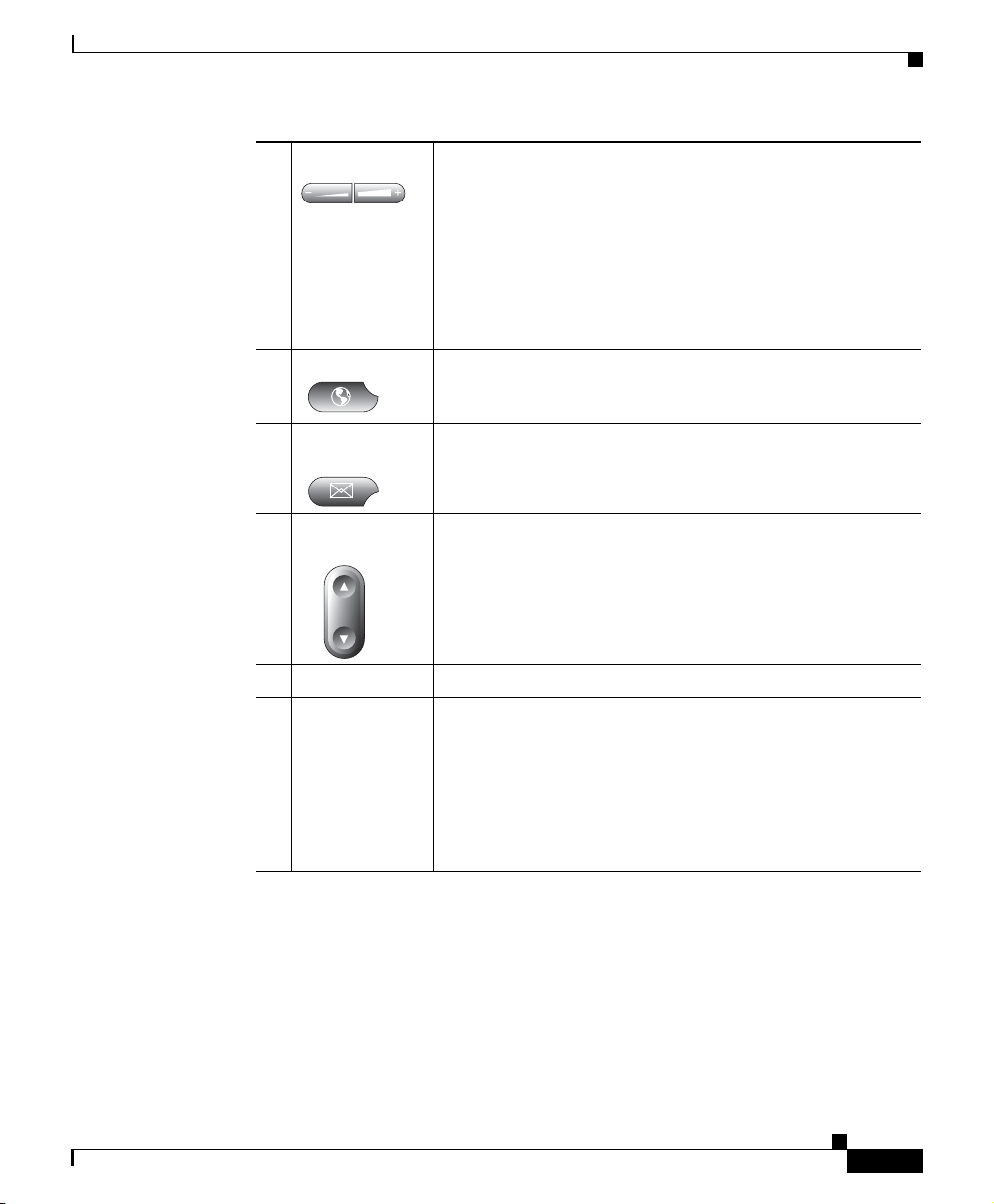
1-9
Cisco IP Phone 7960 and 7940 Series User Guide
78-10182-08
Chapter 1 Introducing Your Cisco IP Phone
A Road Map to Your Cisco IP Phone
Related Topics
• Using the Feature Buttons, page 1-10
• Navigating on Your Phone, page 1-11
12
Volume button Increases or decreases volume for the handset, headset, or
speakerphone (depending upon which is currently acti ve).
Also controls the ringer volume (if the handset is in its
cradle), and the LCD screen contrast.
For more information on adjusting the volume, refer to the
“Adjusting the Handset, Speakerphone, and Headset
Volume” section on page 2-1 and the “Adjusting the
Ringer Volume” section on page 2-2.
13
Services button Provides access to any available phone services (see the
“Using the Feature Buttons” section on page 1-10.)
14
Messages
button
Provides access to a message system, if available (see the
“Using the Feature Buttons” section on page 1-10.)
15
Navigation
button
Enables you to scroll through text and select features
displayed on the LCD screen (see the
“Navigating on Y our
Phone” section on page 1-11.).
16
Dial pad Works exactly like the dial pad on a traditional telephone.
17
Softkeys Enable you to engage any of the functions displayed on the
corresponding LCD screen tabs. Softkeys point to feature
options displayed along the bottom of your LCD screen.
Softkeys change depending on the status of your phone.
For example, you can see one set of softke y opt ions when
you pick up the handset, and another set when the phone
is not in use.
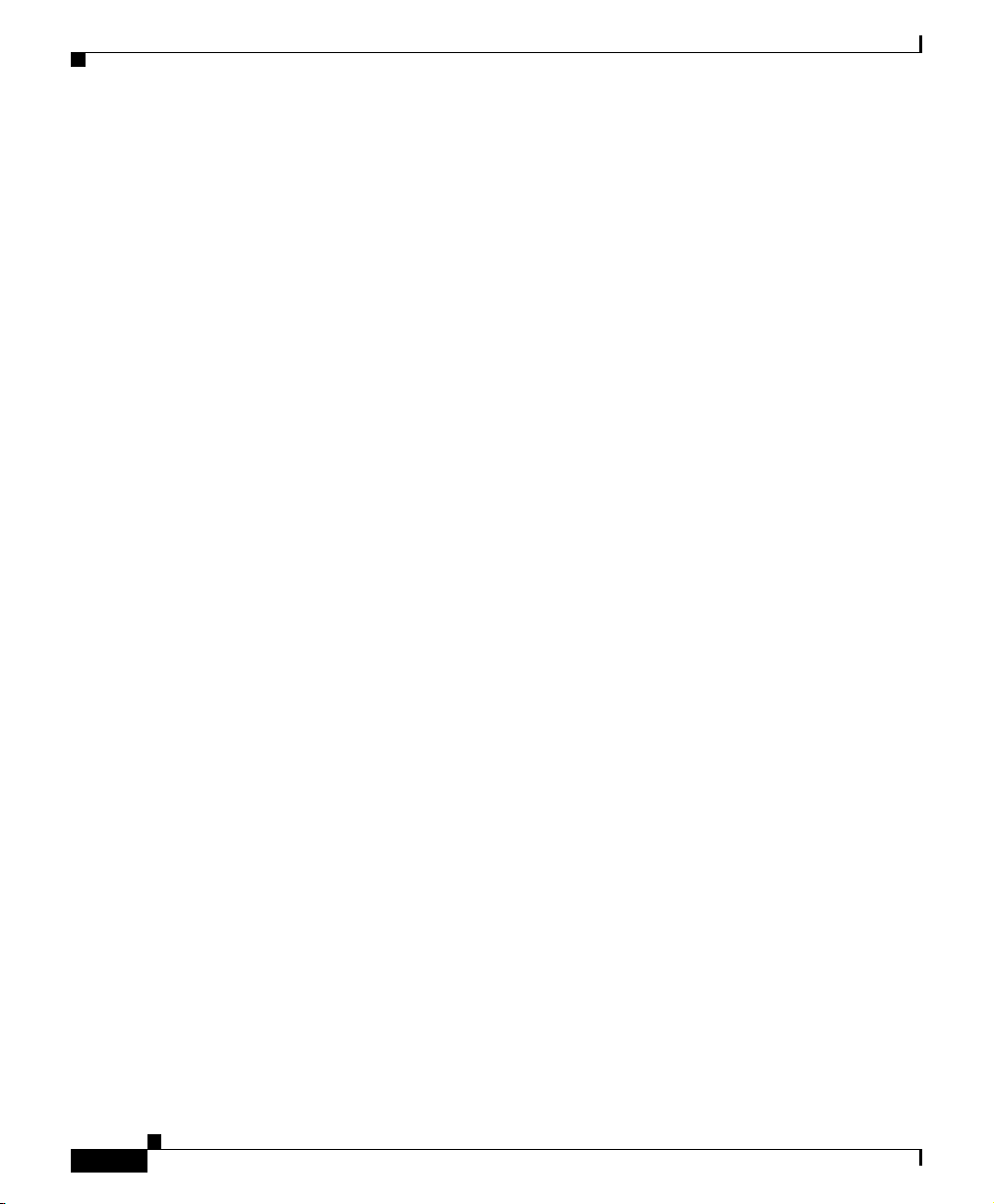
Chapter 1 Introducing Your Cisco IP Phone
Using the Feature Buttons
1-10
Cisco IP Phone 7960 and 7940 Series User Guide
78-10182-08
Using the Feature Buttons
Your Cisco IP Phone has five feature buttons:
• Services button—Displays services on your phone’s LCD screen. These are
services to which you have already subscribed using the Cisco CallManager
User Options web pages. Your system administrator determines the services
that are available to you. For more information, see the
“Establishing Cisco
IP Phone Services” section on page 1-18.
• Messages button—Provides access to your voice mail message system. For
more information, see the
“Using Voice Mail” sec tion on page 3-21.
• Settings button—Displays network settings on your phone’s LCD screen,
plus options for adjusting your phone’s ringer sound and LCD screen
contrast.
• Directories button—Displays various directories on your phone’s LCD
screen, including missed, received, and placed calls. You can use each of
these directories to locate phone numbers and you can dial those numbers
from the directories. For more information, see the
“Viewing and Dialing
from the Phone Logs” section on page 3-21 and the “Searching and Dialing
from the Phone Directory” section on page 3-23.
• ? button—Displays helpful information about buttons and features.
For help with:
–
A specific button or softkey—Press the ? button once, then press the
button or softkey to display information about that button or key.
–
A specific feature—First press the Directories, Settings, or Services
buttons to display a list of available features. Use the Navigation button
to scroll through the list and select a feature. Press the ? button twice
quickly to display information about the selected feature.
–
The ? button feature itself—Press the ? button twice quickly (without
first selecting a feature). This brings up help about using the ? button.
–
Viewing network statistics about a call you are actively on—Press the ?
button twice quickly during the call.
Related Topics
• A Road Map to Your Cisco IP Phone, page 1-6
• Navigating on Your Phone, page 1-11
