Cisco Business Access Point Administration Guide, Version 10.0.1.0

Cisco Business Access Point Administration Guide, Version 10.0.1.0
First Published: 2020-04-28
Americas Headquarters
Cisco Systems, Inc. 170 West Tasman Drive
San Jose, CA 95134-1706 USA http://www.cisco.com Tel: 408 526-4000
800 553-NETS (6387) Fax: 408 527-0883
THE SPECIFICATIONS AND INFORMATION REGARDING THE PRODUCTS IN THIS MANUAL ARE SUBJECT TO CHANGE WITHOUT NOTICE. ALL STATEMENTS, INFORMATION, AND RECOMMENDATIONS IN THIS MANUAL ARE BELIEVED TO BE ACCURATE BUT ARE PRESENTED WITHOUT WARRANTY OF ANY KIND, EXPRESS OR IMPLIED. USERS MUST TAKE FULL RESPONSIBILITY FOR THEIR APPLICATION OF ANY PRODUCTS.
THE SOFTWARE LICENSE AND LIMITED WARRANTY FOR THE ACCOMPANYING PRODUCT ARE SET FORTH IN THE INFORMATION PACKET THAT SHIPPED WITH THE PRODUCT AND ARE INCORPORATED HEREIN BY THIS REFERENCE. IF YOU ARE UNABLE TO LOCATE THE SOFTWARE LICENSE OR LIMITED WARRANTY, CONTACT YOUR CISCO REPRESENTATIVE FOR A COPY.
The Cisco implementation of TCP header compression is an adaptation of a program developed by the University of California, Berkeley (UCB) as part of UCB's public domain version of the UNIX operating system. All rights reserved. Copyright © 1981, Regents of the University of California.
NOTWITHSTANDING ANY OTHER WARRANTY HEREIN, ALL DOCUMENT FILES AND SOFTWARE OF THESE SUPPLIERS ARE PROVIDED “AS IS" WITH ALL FAULTS. CISCO AND THE ABOVE-NAMED SUPPLIERS DISCLAIM ALL WARRANTIES, EXPRESSED OR IMPLIED, INCLUDING, WITHOUT LIMITATION, THOSE OF MERCHANTABILITY, FITNESS FOR A PARTICULAR PURPOSE AND NONINFRINGEMENT OR ARISING FROM A COURSE OF DEALING, USAGE, OR TRADE PRACTICE.
IN NO EVENT SHALL CISCO OR ITS SUPPLIERS BE LIABLE FOR ANY INDIRECT, SPECIAL, CONSEQUENTIAL, OR INCIDENTAL DAMAGES, INCLUDING, WITHOUT LIMITATION, LOST PROFITS OR LOSS OR DAMAGE TO DATA ARISING OUT OF THE USE OR INABILITY TO USE THIS MANUAL, EVEN IF CISCO OR ITS SUPPLIERS HAVE BEEN ADVISED OF THE POSSIBILITY OF SUCH DAMAGES.
Any Internet Protocol (IP) addresses and phone numbers used in this document are not intended to be actual addresses and phone numbers. Any examples, command display output, network topologydiagrams,andotherfiguresincludedinthedocumentareshownforillustrativepurposesonly. AnyuseofactualIPaddressesorphonenumbersinillustrativecontentisunintentional and coincidental.
All printed copies and duplicate soft copies of this document are considered uncontrolled. See the current online version for the latest version.
Cisco has more than 200 offices worldwide. Addresses and phone numbers are listed on the Cisco website at www.cisco.com/go/offices.
CiscoandtheCiscologoaretrademarksorregisteredtrademarksofCiscoand/oritsaffiliatesintheU.S. andothercountries. ToviewalistofCiscotrademarks,gotothisURL: www.cisco.com go trademarks. Third-party trademarks mentioned are the property of their respective owners. The use of the word partner does not imply a partnership relationship between Cisco and any other company. (1721R)
© 2020 Cisco Systems, Inc. All rights reserved.
 The Java logo is a trademark or registered trademark of Sun Microsystems, Inc. in the U.S. or other countries.
The Java logo is a trademark or registered trademark of Sun Microsystems, Inc. in the U.S. or other countries.
© 2020 Cisco Systems, Inc. All rights reserved.
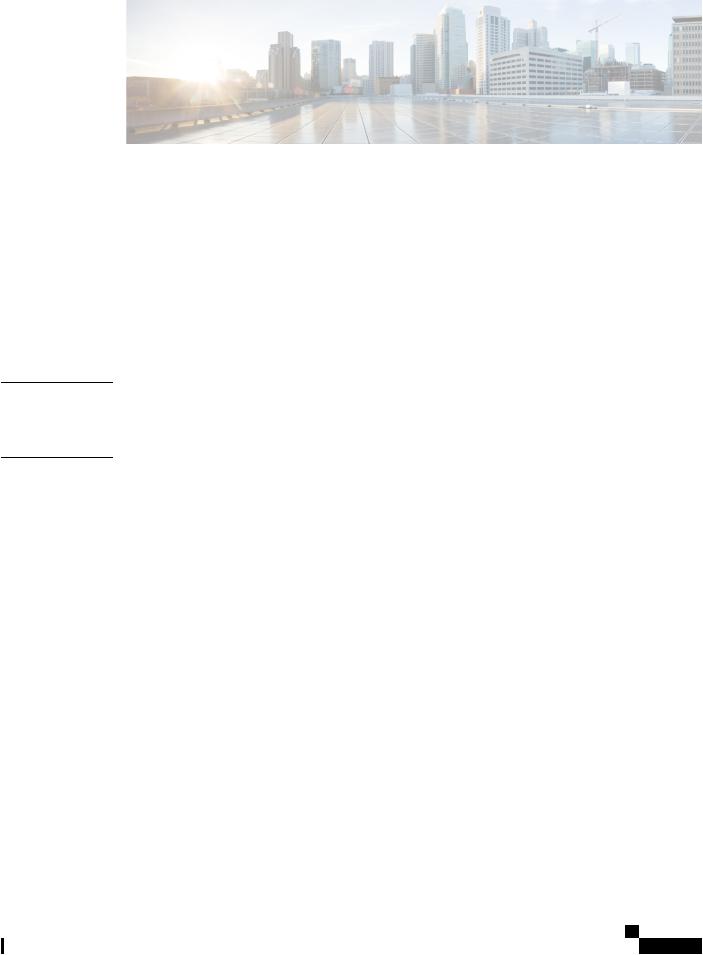
C H A P T E R 1
C H A P T E R 2
C H A P T E R 3
C H A P T E R 4
C O N T E N T S
Cisco Business Wireless Access Points Overview |
1 |
|
About Cisco Business Wireless Access Points |
1 |
|
Supported Cisco Access Points 1 |
|
|
Supported Software Images 2 |
|
|
Supported Browsers |
2 |
|
Related Documents |
2 |
|
Using Cisco Business Wireless Access Point GUI |
5 |
|
Using the Cisco Business Wireless Access Point GUI 5 |
||
Getting Started 9
Prerequisite for Setting up and Accessing Cisco Business Wireless AP 9
AP Deployment Models |
10 |
Launching the Setup Wizard 11 |
|
Using the Setup Wizard |
12 |
Logging into the Cisco Business Wireless AP 14
Adding New Subordinate APs 15
Adding Mesh Extenders 15
Monitoring 17
About the Cisco Business Wireless AP Monitoring Service 17
Customizing the Network Summary View 18
Customizing Access Points Table View 19
Viewing Access Point Details |
20 |
Viewing Client Details 23 |
|
Viewing Guest Client Details |
26 |
Cisco Business Access Point Administration Guide, Version 10.0.1.0
v
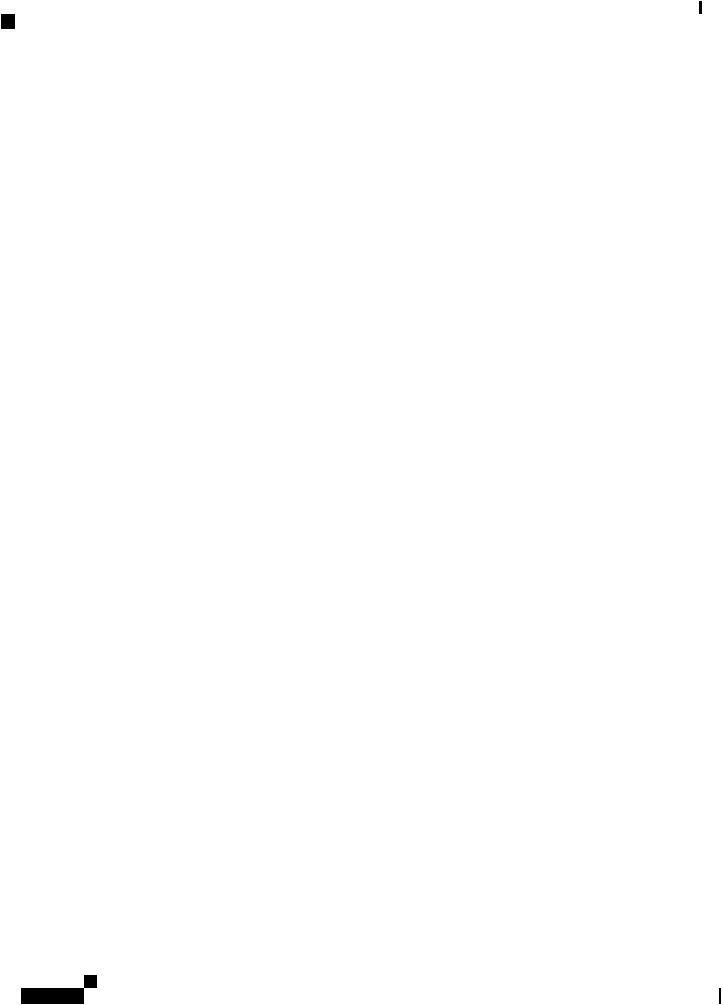
Contents
Troubleshooting a Client 26 |
|
Performing a Client Ping Test |
26 |
Performing a Connection Test |
27 |
Generating an Event Log 27 |
|
|
Viewing Mesh Extender |
28 |
|
|
|
|
||
|
Viewing Applications |
28 |
|
|
|
|
|
|
|
Viewing Rogue Access Points |
28 |
|
|
|
|
||
|
Configuring the Rogue AP States |
29 |
|
|
||||
|
Viewing Rogue Client Details |
30 |
|
|
||||
|
Viewing Interferer Details |
30 |
|
|
|
|
|
|
|
Wireless Dashboard |
31 |
|
|
|
|
|
|
|
Customizing the Access Point Performance View |
32 |
||||||
|
Adding Widgets 33 |
|
|
|
|
|
|
|
|
Removing Widgets |
33 |
|
|
|
|
|
|
|
Customizing the Client Performance View |
33 |
|
|||||
|
Adding a Widget |
34 |
|
|
|
|
|
|
|
Removing a Widget 34 |
|
|
|
|
|
|
|
C H A P T E R 5 |
Wireless Settings 35 |
|
|
|
|
|
|
|
|
About WLANs and RLANs in CBW Access Point Network 35 |
|||||||
|
Setting Up WLANs RLANs and WLAN Users |
35 |
||||||
|
Viewing WLANs |
36 |
|
|
|
|
|
|
|
Adding and Modifying a WLAN |
37 |
|
|
||||
|
Configuring General Details |
37 |
|
|
||||
|
Configuring WLAN Security |
|
38 |
|
|
|||
|
Configuring VLAN and Firewall 43 |
|
|
|||||
|
Configuring Traffic Shaping |
43 |
|
|
||||
|
Configuring Advanced Options |
45 |
|
|
||||
|
Configuring Scheduling |
46 |
|
|
|
|
||
|
Enabling and Disabling WLANs RLANs 47 |
|
||||||
|
Configuring RLAN in AP |
|
47 |
|
|
|
|
|
|
Editing and Deleting WLANs RLANs |
48 |
|
|||||
|
Viewing and Managing WLAN Users |
48 |
|
|||||
|
Blocking and Unblocking Clients |
49 |
|
|
||||
Cisco Business Access Point Administration Guide, Version 10.0.1.0
vi
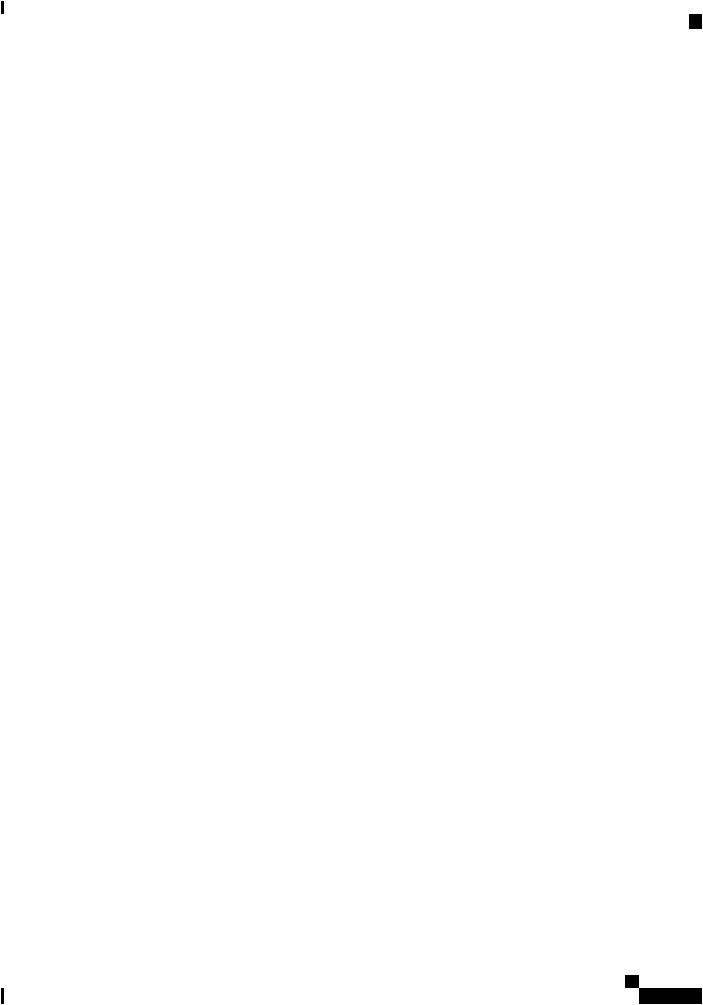
Contents
|
Social Login for Guest Users |
50 |
|
|
|||
|
Managing Associated Access Points |
50 |
|
||||
|
Global AP Configuration |
51 |
|
|
|
||
|
Administering Access Points |
52 |
|
|
|||
|
Access Point Groups |
54 |
|
|
|
|
|
|
Setting a Login Page for WLAN Guest Users |
54 |
|||||
|
Setting the Default Login Page |
55 |
|
|
|||
|
Setting a Customized Login Page |
56 |
|
||||
|
About Cisco Mesh 57 |
|
|
|
|
|
|
|
Convert Non-Mesh to Mesh Deployment |
57 |
|||||
|
Mesh Network Components |
58 |
|
|
|
||
|
Changing Mesh Parameters |
|
60 |
|
|
|
|
|
Backhaul Client Access |
60 |
|
|
|
||
|
Mesh Backhaul Radio Resource Management 61 |
||||||
|
Mesh Backhaul Slot |
61 |
|
|
|
|
|
|
Modifying AP Port Configuration to Access/Trunk Mode 61 |
||||||
|
VLAN Transparent |
62 |
|
|
|
|
|
C H A P T E R 6 |
Management 63 |
|
|
|
|
|
|
|
About Management Access Interface |
63 |
|
||||
|
Setting Up Management Access Interface 63 |
||||||
|
Limitation of Web Based Management Sessions 64 |
||||||
|
Managing User Priority Order |
|
64 |
|
|
|
|
|
Managing Admin Accounts |
65 |
|
|
|
||
|
Adding an Admin Account |
|
65 |
|
|
|
|
|
Editing an Admin Account |
|
66 |
|
|
|
|
|
Deleting an Admin Account |
66 |
|
|
|
||
|
Managing Guest Users using the Lobby Admin account 67 |
||||||
|
Creating a Guest User Account |
67 |
|
|
|||
|
Managing TACACS+ and RADIUS Servers |
68 |
|||||
|
Adding TACACS+ Servers |
|
68 |
|
|
|
|
|
Configuring RADIUS Servers |
68 |
|
|
|||
|
Adding RADIUS Servers |
70 |
|
|
|
||
|
Setting Date and Time 71 |
|
|
|
|
|
|
Cisco Business Access Point Administration Guide, Version 10.0.1.0
vii
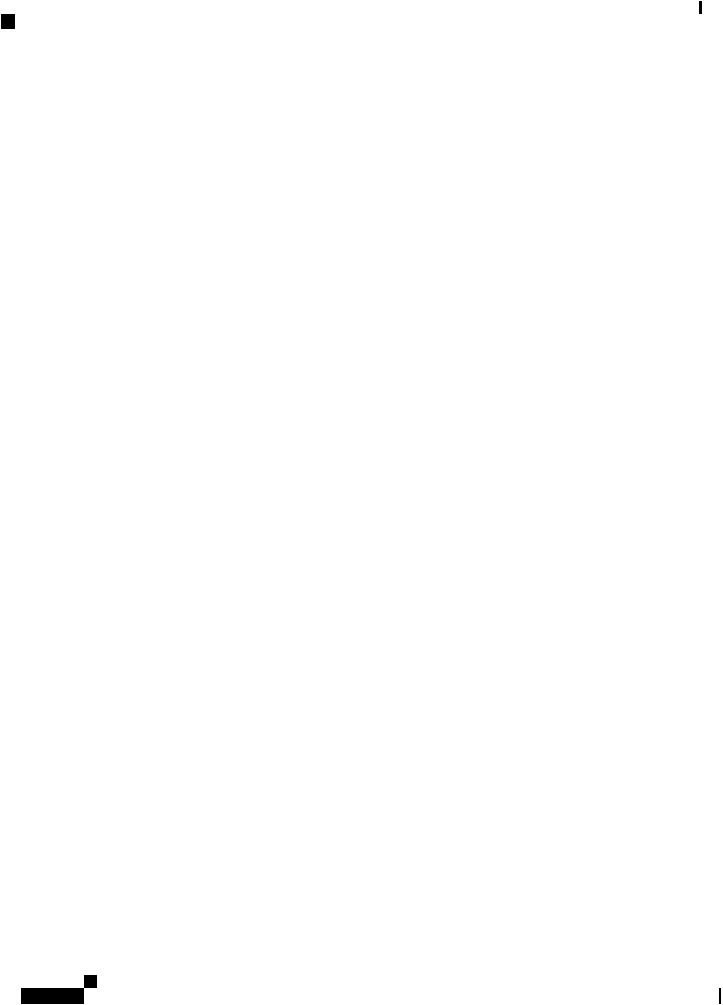
Contents
C H A P T E R 7
C H A P T E R 8
Using NTP Servers to Automatically Set the Date and Time 71
|
Adding and Editing NTP Servers |
71 |
|
|
|||
|
Refreshing NTP Server Status |
72 |
|
|
|||
|
Deleting and Disabling NTP Servers |
72 |
|
||||
Configuring Date and Time Manually |
72 |
|
|
||||
Updating the CBW AP Software 73 |
|
|
|
||||
Updating the Software using HTTP |
75 |
|
|
||||
Updating the Software using TFTP |
76 |
|
|
||||
Updating the Software using SFTP |
77 |
|
|
|
|||
Updating the Software through Cisco.com |
78 |
|
|||||
Services |
81 |
|
|
|
|
|
|
About Multicast Domain Name System |
81 |
|
|
||||
Restrictions for Configuring Multicast DNS |
83 |
||||||
Configuring Multicast DNS |
83 |
|
|
|
|
||
Mapping mDNS Profile to WLAN |
84 |
|
|
||||
Configuring mDNS Policy |
85 |
|
|
|
|
||
Cisco Umbrella Overview |
86 |
|
|
|
|
||
Configuring Cisco Umbrella on Master AP |
87 |
||||||
Adding Policy to Umbrella Profile |
87 |
|
|
||||
Applying Cisco Umbrella Profile to WLAN |
88 |
||||||
Advanced |
89 |
|
|
|
|
|
|
Managing SNMP 89 |
|
|
|
|
|
|
|
Configuring SNMP Access |
89 |
|
|
|
|
||
SNMP Trap Receivers |
90 |
|
|
|
|
|
|
Add an SNMPv3 User |
90 |
|
|
|
|
|
|
Delete SNMPv3 User |
91 |
|
|
|
|
|
|
Setting Up System Message Logs |
92 |
|
|
|
|||
System Logs 92 |
|
|
|
|
|
|
|
Optimizing RF Parameters |
93 |
|
|
|
|
||
Advanced RF Parameters |
93 |
|
|
|
|
||
Optimized Roaming 93 |
|
|
|
|
|
||
Restrictions for Optimized Roaming |
94 |
|
|
||||
Cisco Business Access Point Administration Guide, Version 10.0.1.0
viii
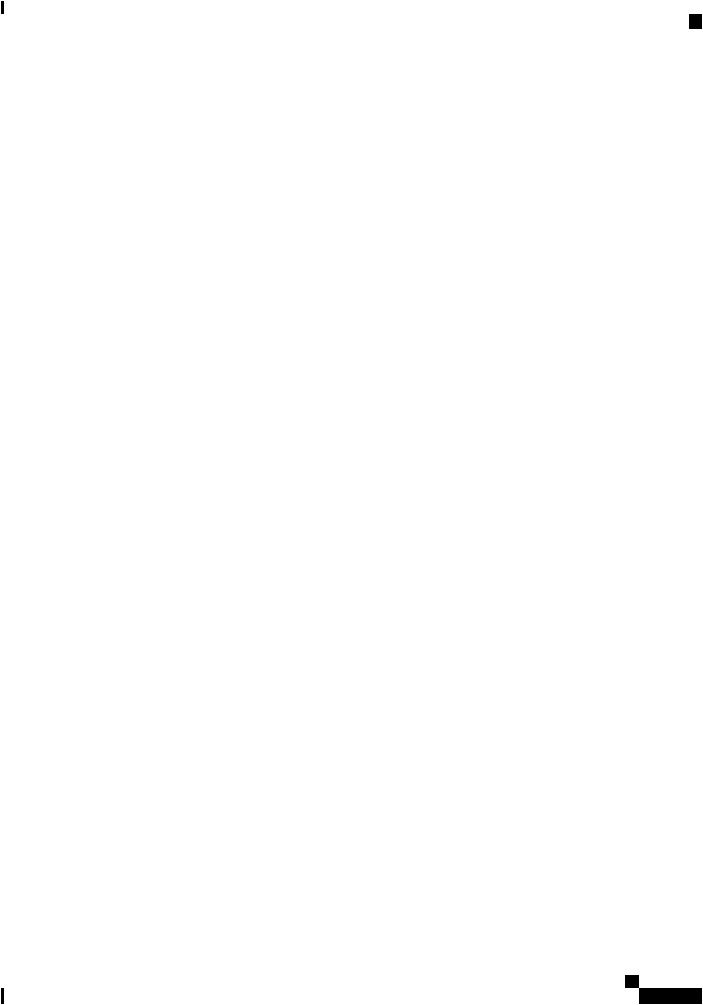
A P P E N D I X A
A P P E N D I X B
Contents
Configuring Optimized Roaming 94 |
|
|
|
||||||
RF Profiles |
95 |
|
|
|
|
|
|
|
|
RF Parameter Optimization Settings |
96 |
|
|
|
|||||
Troubleshooting in Master AP |
98 |
|
|
|
|
||||
UI Indicator |
98 |
|
|
|
|
|
|
|
|
Using Master AP Tools |
98 |
|
|
|
|
|
|
||
Restarting the Master AP |
98 |
|
|
|
|
|
|||
Clearing the Master AP Configuration and Resetting |
98 |
||||||||
Export and Import Master AP Configuration |
99 |
|
|||||||
Saving the Master AP Configuration |
99 |
|
|
|
|||||
Troubleshooting Files 100 |
|
|
|
|
|
|
|||
Troubleshooting Tools |
100 |
|
|
|
|
|
|||
Uploading Files |
101 |
|
|
|
|
|
|
|
|
Security Settings |
101 |
|
|
|
|
|
|
|
|
Configuring Access Control Lists (ACL) |
102 |
|
|
||||||
Applying the ACL to WLAN at Pre-Auth Level |
104 |
||||||||
Applying the ACL to WLAN at Post-Auth Level |
104 |
||||||||
Configuring AAA Override in WLAN |
104 |
|
|
||||||
Appendix - Supporting Topics |
|
107 |
|
|
|
|
|
||
LAN port functionality for different models |
107 |
|
|
||||||
LED Color Indicators for Cisco Business Wireless APs |
107 |
||||||||
LED Display Settings |
110 |
|
|
|
|
|
|||
Master AP Failover and Election Process 110 |
|
|
|||||||
Pre-downloading an Image to an Access Point 111 |
|
||||||||
Creating a Guest Network |
111 |
|
|
|
|
|
|||
Resetting a Device to Factory Default |
112 |
|
|
|
|||||
Deployment and Troubleshooting Guidelines |
112 |
|
|||||||
Appendix - Mounting and Grounding Access Points |
115 |
|
|||||||
About Mounting |
115 |
|
|
|
|
|
|
|
|
Preparing the AP for Installation |
115 |
|
|
|
|
||||
Mounting CBW140AC/240AC |
116 |
|
|
|
|
||||
Mounting CBW145AC |
121 |
|
|
|
|
|
|||
Cisco Business Access Point Administration Guide, Version 10.0.1.0
ix
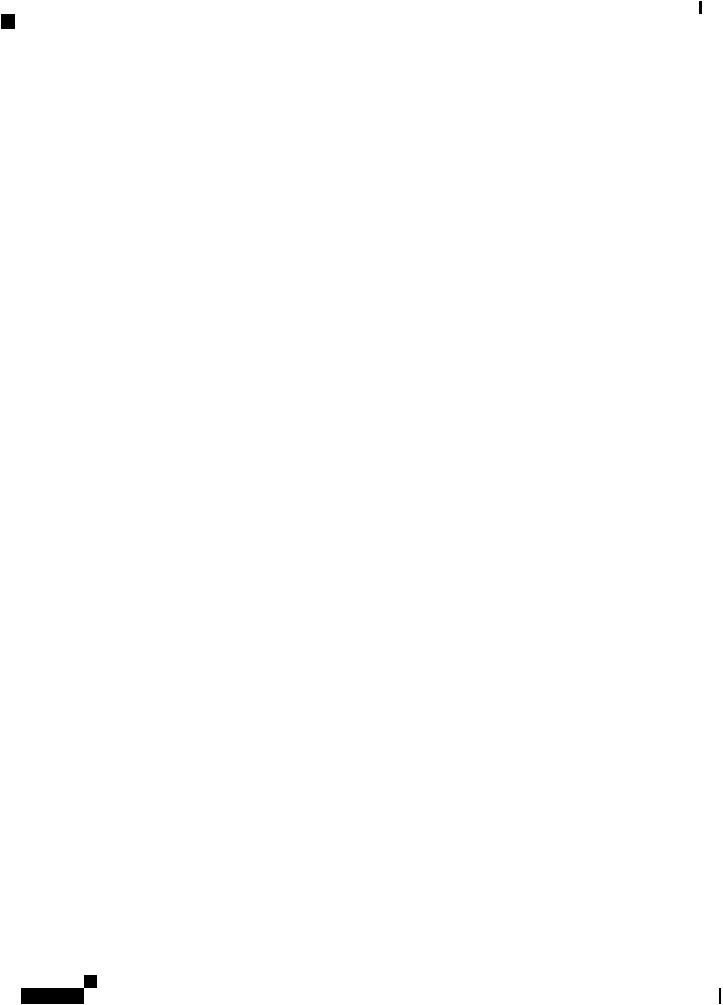
Contents
A P P E N D I X C
x
Mounting CBW141AC 126
Mounting CBW142AC 127
Mounting CBW143AC 132
Grounding an Access Point |
134 |
Securing an Access Point |
135 |
Appendix - Glossary of Terms |
137 |
Cisco Business Wireless - Glossary Of Terms 137
0-9 137
802.1Q-based VLAN 137
802.1X Supplicant 137
A137
ACL 137
B138
Band Steer 138
Bandwidth 138
Bandwidth Utilization 138
Blacklist 138
C138
Captive Portal 138
Central web authentication (CWA) 138
Channel Isolation 138
Channel Width 138
Client QoS 139
Connection Speed 139
E139
EAPol 139
Event Logging 139
F139
Fast Roaming 139
H139
HTTPS 139
I140
IPv4 140
Cisco Business Access Point Administration Guide, Version 10.0.1.0

Contents
IPv6 140
ISE 140
L140
|
LLDP 140 |
|
|
Load Balancing |
140 |
M |
140 |
|
|
Max Data Rate |
140 |
|
Multiple SSIDs |
140 |
O |
141 |
|
|
Operating Mode |
141 |
P141
PMKID 141
Q141
QoS 141
R141
RADIUS Server 141
Radio Domains 141
Rogue AP Detection 141
S142
Scheduler 142
Signal Quality 142
Signal Strength 142
Spatial Streams 142
Spectrum Intelligence 142
SSID 142
SSID Broadcast 142
V143
VLAN 143
W143
WDS 143
Whitelist 143
WPA/WPA2 143
WPA2 Enterprise 143
Cisco Business Access Point Administration Guide, Version 10.0.1.0
xi
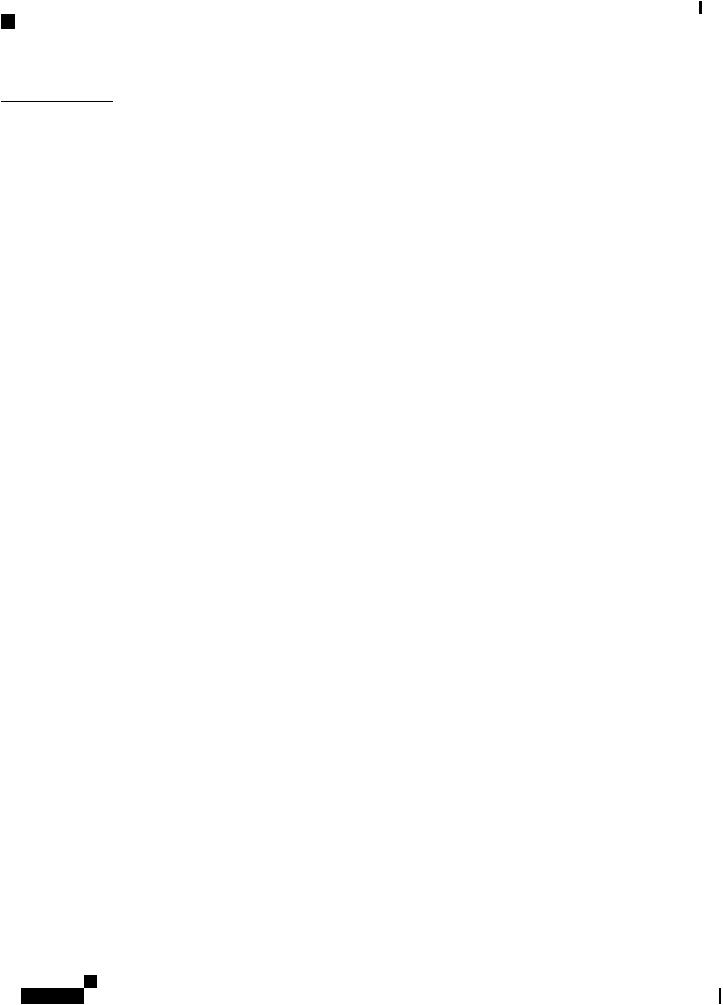
Contents
A P P E N D I X D
Appendix - Cisco Online Support |
145 |
Cisco Business Online Support |
145 |
Cisco Business Access Point Administration Guide, Version 10.0.1.0
xii
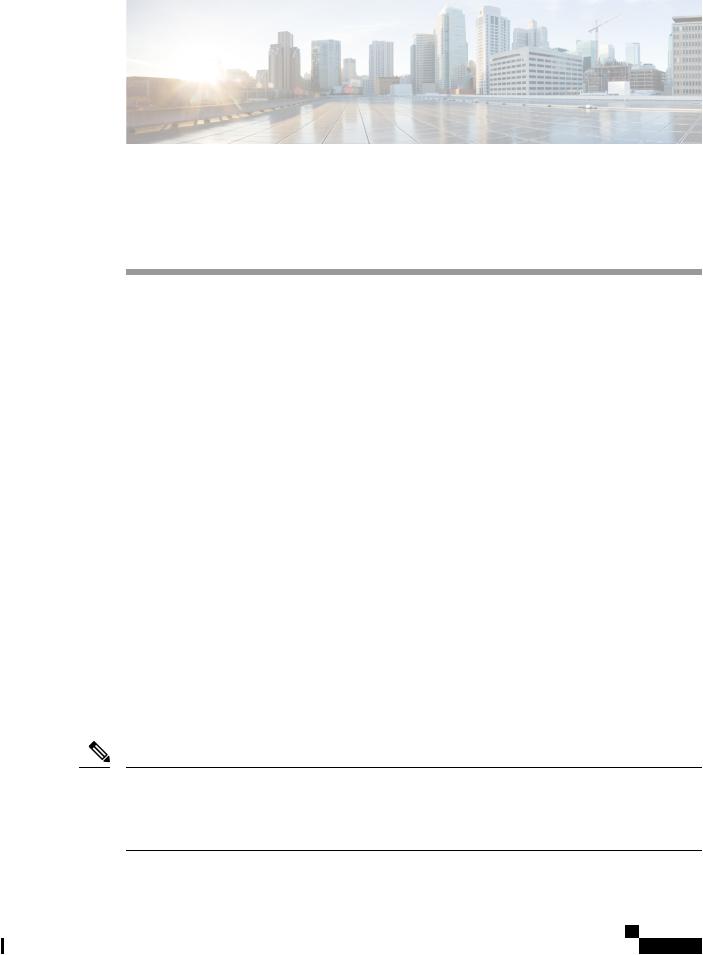
C H A P T E R 1
Cisco Business Wireless Access Points
Overview
This chapter contains the following sections:
•About Cisco Business Wireless Access Points, on page 1
•Supported Cisco Access Points, on page 1
•Supported Software Images, on page 2
•Supported Browsers, on page 2
•Related Documents, on page 2
About Cisco Business Wireless Access Points
The Cisco Business Wireless (CBW) network solution comprises of at least one 802.11ac Wave 2 Cisco Business Series Access Point with an in-built software that manages other access points in the network.
An Access Point (AP) that controls all the Access Points in the network is termed as the Master AP and the access points controlled by the Master AP is termed as the Subordinate AP in this guide.
The Master AP has two roles: It controls all the Subordinate APs that joins the network. It independently serves wireless clients like other Subordinate APs.
You may refer this administration guide for details on both the Master APs and the Subordinate APs. It provides instructions on getting started with an access point and also explains various options available to monitor and manage the APs using the WebUI.
Supported Cisco Access Points
The following Cisco Business Series APs are supported in the Cisco Business Wireless (CBW) AP network:
Note • APs listed under Master APs can also function as Subordinate APs.
•This Administration Guide can be referred for both Master APs and the Subordinate APs of all models in this series.
Cisco Business Access Point Administration Guide, Version 10.0.1.0
1
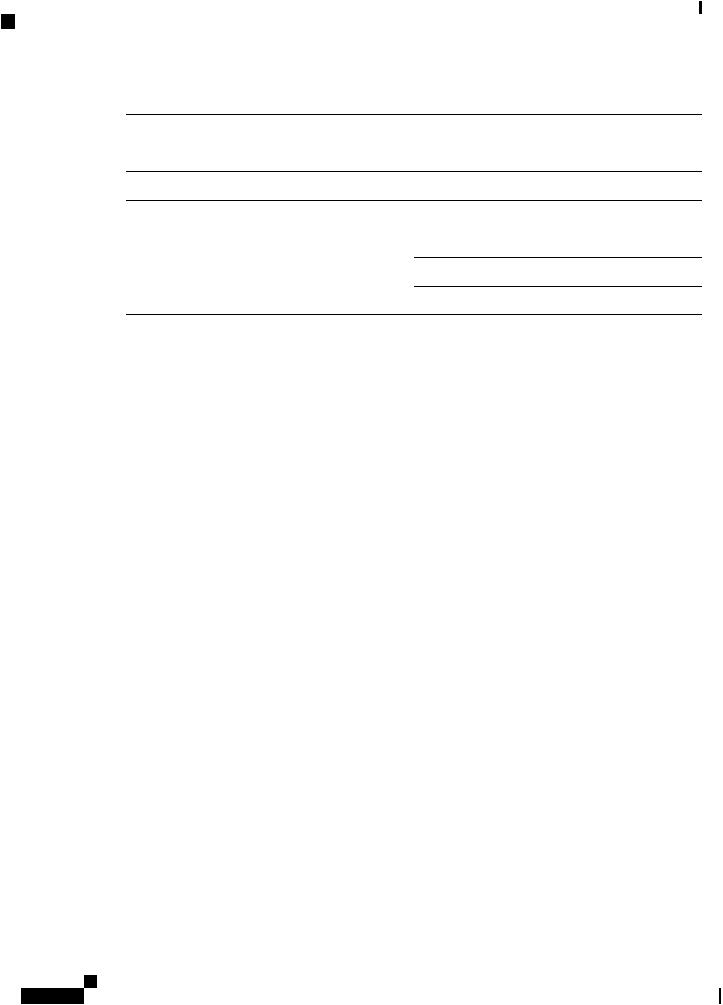
Cisco Business Wireless Access Points Overview
Supported Software Images
Table 1: Cisco APs supported in the CBW AP network |
|
Master APs |
Subordinate APs |
Cisco Business 140AC Access Point |
Cisco Business 141AC Mesh Extender |
Cisco Business 240AC Access Point |
Cisco Business 142AC Mesh Extender |
Cisco Business 145AC Access Point |
Cisco Business 143AC Mesh Extender |
Note While the Master APs (140, 145 & 240)
maybeusedasSubordinateAPs,theMesh
Extenders(141,142&143)cannotbeused
as a Master AP.
Cisco Business 140AC Access Point
Cisco Business 240AC Access Point
Cisco Business 145AC Access Point
Supported Software Images
You can download the CBW AP software for your AP model by navigating to https://software.cisco.com/download/navigator.html
From the Software Download window, go to Wireless > Access Points. Based on your AP model, navigate to Cisco Business 100 Series Access Points/Cisco Business 200 Series Access Points and select a model from the list. You can view a list of currently available software with the latest version at the top. Choose the required version of the firmware image and proceed with the download to update the software.
Supported Browsers
Cisco Business Wireless Access Points are administered through a web user interface. To use this interface, your browser must be one of the following:
•Microsoft Internet Explorer 10 or above
•Apple Safari version 7 or above
•Mozilla Firefox version 33 or above
•Google Chrome version 38 or above
You can also use the Cisco Business App on your mobile phone to monitor and administer the Access Points. You will need one of the following Operating Systems:
•Android version 5.0 or above
•iOS version 8.0 or above
Related Documents
The documentation for Cisco Business Wireless Access Points is comprised of a number of separate guides.
These include the following:
Cisco Business Access Point Administration Guide, Version 10.0.1.0
2
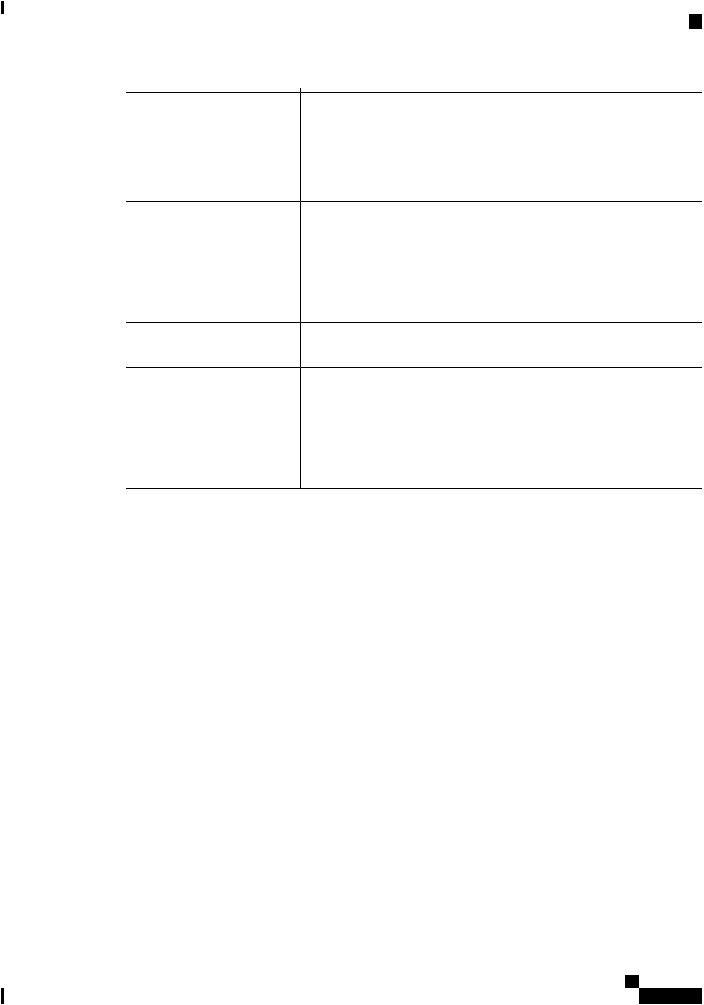
Cisco Business Wireless Access Points Overview
Related Documents
Administration Guide |
ThisguideprovidesdetailsonperformingconfigurationforCiscoBusiness |
|
|
WirelessAccessPoints(APs)andalsoprovidesadvancedoptionstomanage |
|
|
and monitor APs in the Cisco Business Wireless AP network. |
|
|
Note |
This guide can be referred for both Master APs and the |
|
|
Subordinate APs of all models in this CBW series. |
Quick Start Guide |
Thisguideprovidesdetailsonperformingtheinitialsetupandconfiguration |
|
|
forCiscoBusinessWirelessAccessPoints(APs)usingthemostcommonly |
|
|
selectedoptions. Foranoverviewofthebasictasks,referthe Cisco Business |
|
|
Wireless Quick Start Guide. |
|
Release Notes |
Summary of the features and caveats for Cisco Business Wireless Access |
|
|
Points (APs). |
|
Open Source Documents |
This document contains the licenses and notices for open source software |
|
(OSD) |
used in this product. |
|
CiscoRegulatoryCompliance |
This document provides domestic and international regulatory compliance |
|
and Safety Information |
andsafetyinformationfortheCiscoBusinessWirelessAccessPoints(APs). |
|
(RCSI) |
|
|
Translated End-User |
The Translated Administration Guides for all APs supported by the Cisco |
|
Documents |
Business Wireless Access Points (APs) are available in the Cisco Business |
|
|
Wireless Access Points (APs) product page on Cisco.com. |
|
Cisco Business Access Point Administration Guide, Version 10.0.1.0
3
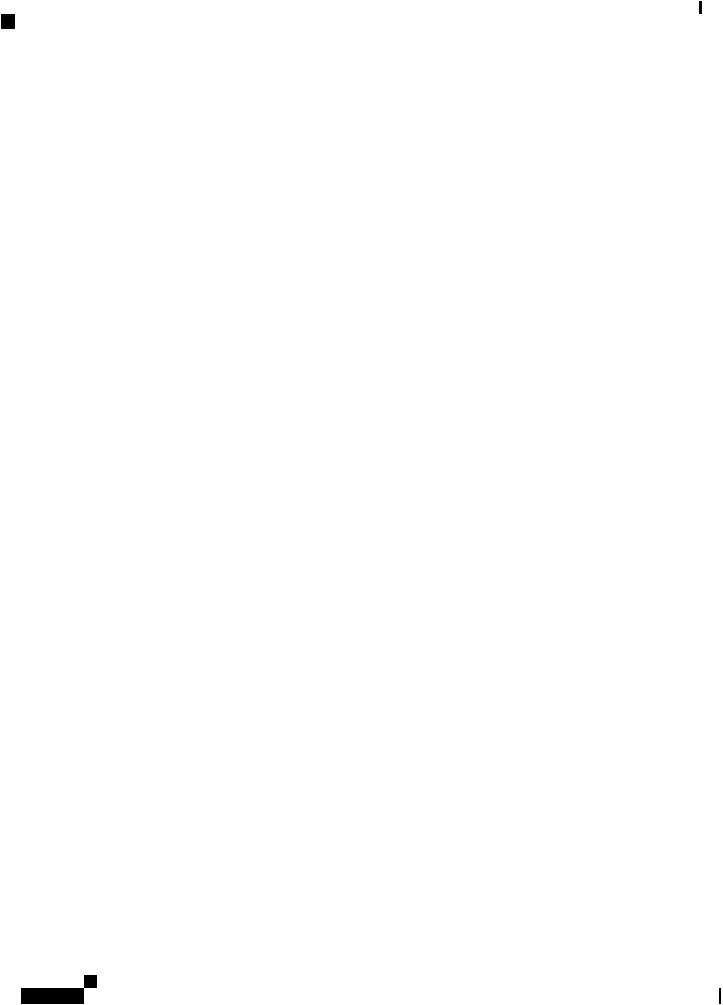
Cisco Business Wireless Access Points Overview
Related Documents
Cisco Business Access Point Administration Guide, Version 10.0.1.0
4
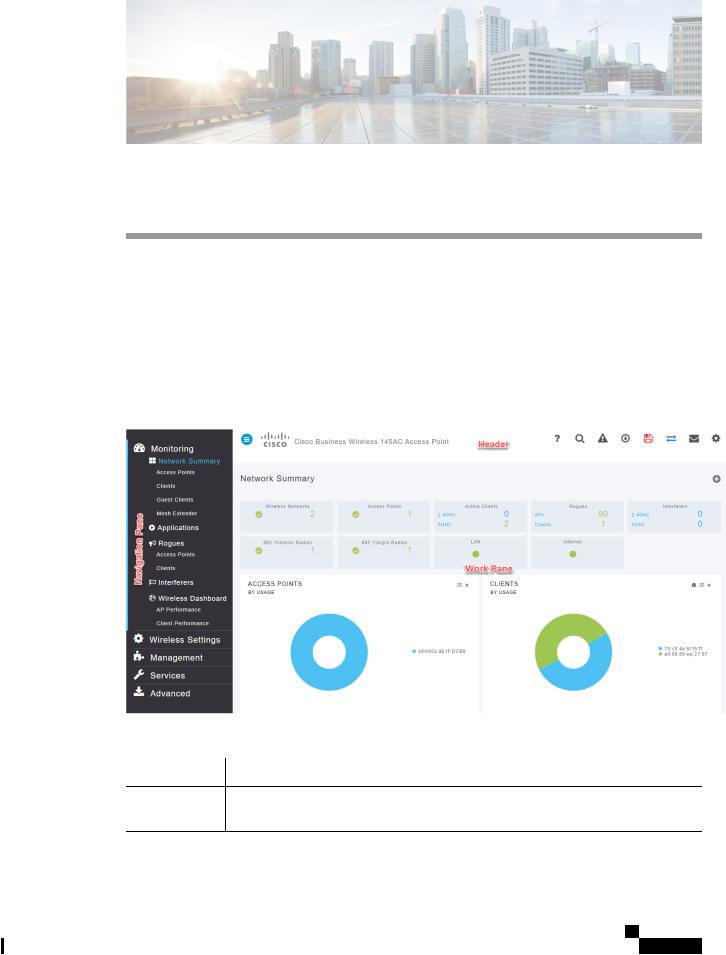
C H A P T E R 2
Using Cisco Business Wireless Access Point GUI
This chapter contains the following sections:
• Using the Cisco Business Wireless Access Point GUI, on page 5
Using the Cisco Business Wireless Access Point GUI
Overview of the Cisco Business Wireless Access Point GUI with a description of the navigation pane links
Home window
Table 2: Cisco Business Wireless Access Point Home Page
Name |
Description |
Navigation pane Provides access to the Cisco Business Wireless features. Each of these main feature tabs comprises of sub-level tabs. Click to expand and view the sub-level tabs.
Cisco Business Access Point Administration Guide, Version 10.0.1.0
5
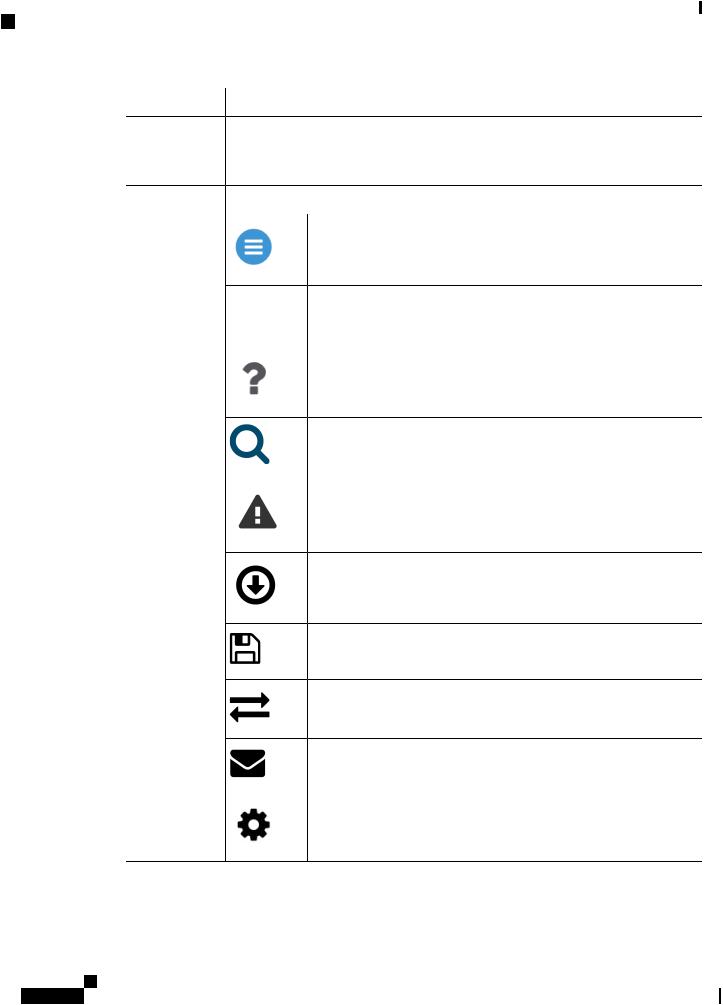
Using Cisco Business Wireless Access Point GUI
Using the Cisco Business Wireless Access Point GUI
Name |
Description |
|
Work pane |
Area where the feature interface is displayed. |
|
|
When you click an option in the Navigation pane, its corresponding window opens in |
|
|
this area. |
|
Header toolbar |
The header toolbar contains the following options: |
|
|
|
A hamburger icon (toggle button) for expanding and collapsing the |
|
|
navigation pane. |
|
Cisco |
Header title is the title of the web interface which indicates the AP model |
|
Product |
of the Master AP (on which the integrated CBW AP functionality is |
|
Name |
currently operating). |
Click the help icon (?) to view the Cisco Business Access Point
Administration Guide document.
A search icon for searching an AP or client using its MAC address.
A notification icon that indicates if there was an incident of system crash or if a core dump is present.
A download icon that indicates if a new software update is available for your CBW APs on cisco.com. You may click this icon to redirect to the software update page in the UI and download the latest firmware.
A save icon to save the current CBW AP configuration to the NVRAM.
For more details, see Saving the Master AP Configuration, on page 99.
A bi-directional icon to switch to Expert View to access advanced user options. The default is set to standard view.
Click this mail icon to send your feedback to Cisco Business Wireless
Team.
AgearicontoviewthecurrentsysteminformationortologofftheMaster APwebinterface. Italsospecifiestheusernameoftheuserwhohaslogged into the application.
Cisco Business Access Point Administration Guide, Version 10.0.1.0
6
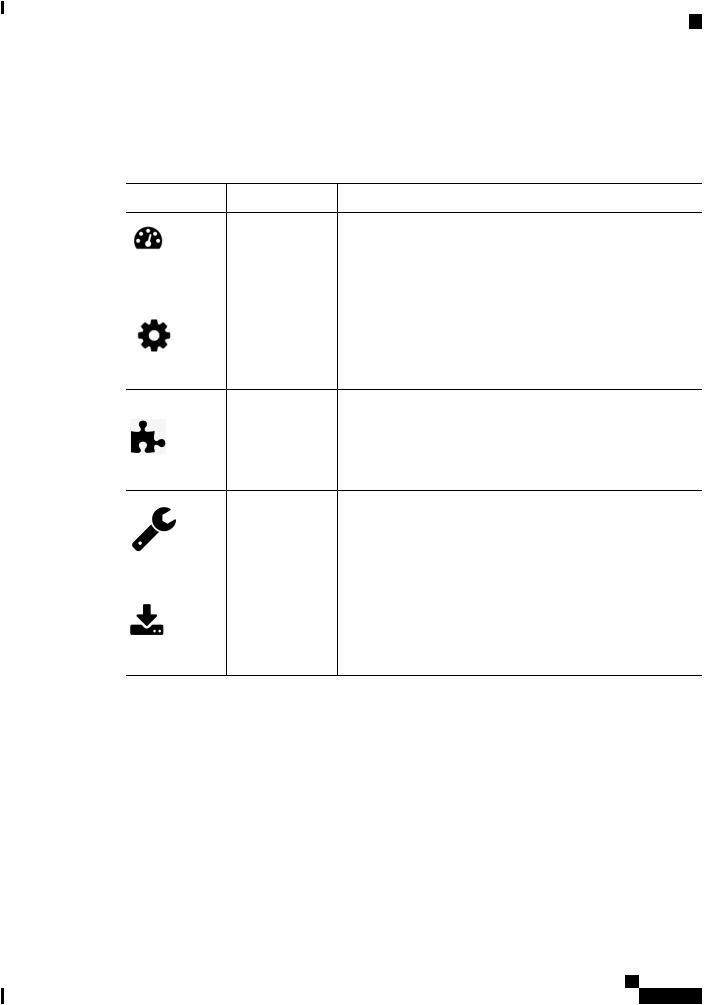
Using Cisco Business Wireless Access Point GUI
Using the Cisco Business Wireless Access Point GUI
Navigation Pane Options
The Navigation pane provides options to access the main Cisco Business Wireless Access Point features. Each of these options comprises several sub-options to perform various other tasks.
Table 3: Navigation Pane Options |
|
|
Icon |
Name |
Description |
|
Monitoring |
The Monitoring feature allows the Master AP to monitor WLANs |
|
|
and all the connected devices on the network. It also helps to view |
|
|
theperformanceofyourAPs,clientsandguestclientsinthenetwork. |
|
|
For more details, refer to About the Cisco Business Wireless AP |
|
|
Monitoring Service, on page 17 in this guide. |
Wireless Settings
Management
Services
Advanced
The Wireless Settings page is used to administer associated APs, manage WLANs, WLAN user accounts, and guest user accounts.
Formoredetails,refertoAboutWLANsandRLANsinCBWAccess Point Network, on page 35 in this guide.
The Management page allows you to set management access parameters, manage admin accounts, manage network time, and perform software updates.
For more details, refer to Setting Up Management Access Interface, on page 63 in this guide.
The Services page provides the mDNS service discovery feature and the Cisco Umbrella network security feature.
For more details, refer to About Multicast Domain Name System, on page 81 in this guide.
The Advanced page provides the capability to set SNMP, syslog, and log configuration settings and to perform a reset to factory default.
For more details, refer to the Advanced, on page 89 section in this guide.
Cisco Business Access Point Administration Guide, Version 10.0.1.0
7
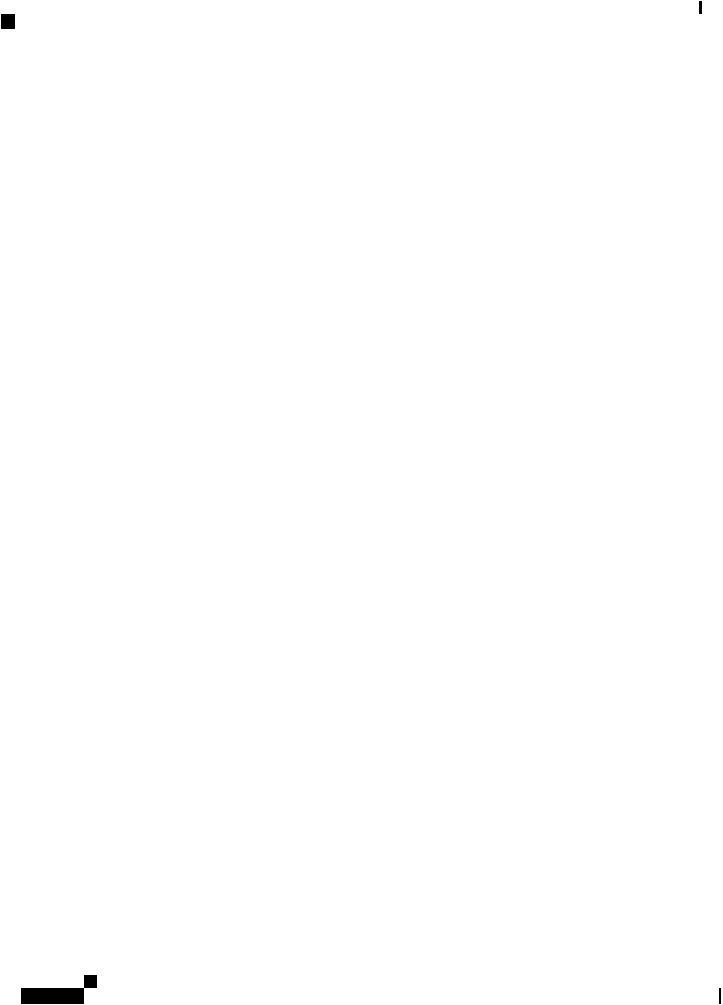
Using Cisco Business Wireless Access Point GUI
Using the Cisco Business Wireless Access Point GUI
Cisco Business Access Point Administration Guide, Version 10.0.1.0
8
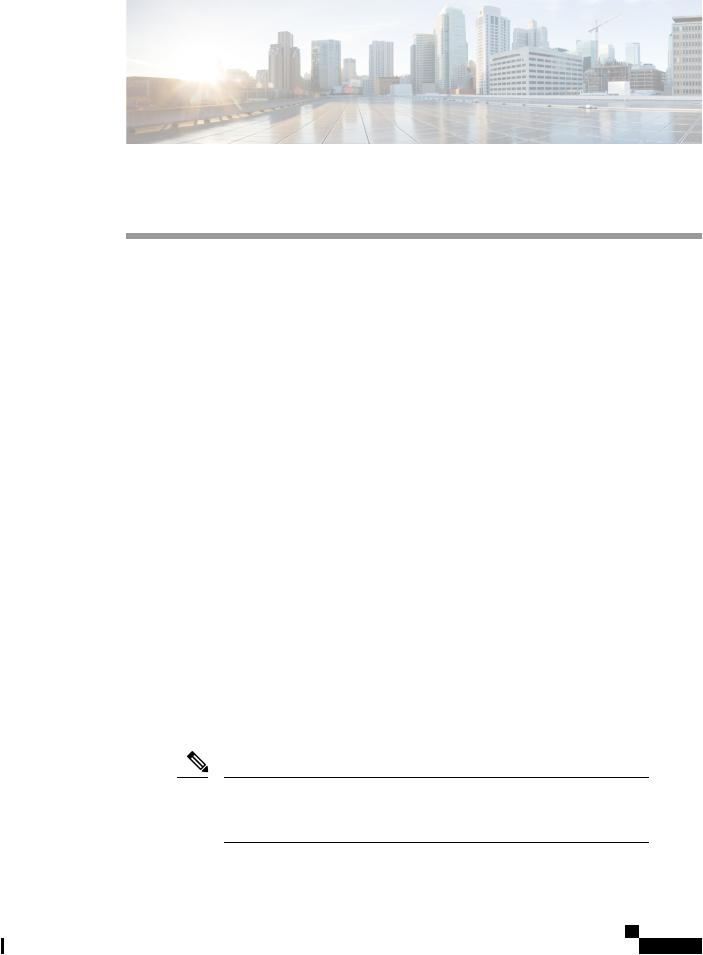
C H A P T E R 3
Getting Started
This chapter contains the following sections:
•Prerequisite for Setting up and Accessing Cisco Business Wireless AP, on page 9
•AP Deployment Models, on page 10
•Launching the Setup Wizard, on page 11
•Using the Setup Wizard, on page 12
•Logging into the Cisco Business Wireless AP, on page 14
•Adding New Subordinate APs, on page 15
•Adding Mesh Extenders, on page 15
Prerequisite for Setting up and Accessing Cisco Business Wireless AP
•Ensure that there is no Master AP running in the network other than the CBW AP during setup or daily operationofaCBWAPnetwork. TheCiscoMasterAPcannotinter-operateorco-existwithotherMaster APs in the same network.
•Decideonthefirstaccesspoint(AP)tobesetup. ThefirstAPtobesetupshouldbetheonethatsupports the Master AP functionality. This is to ensure that this AP can act as the Master AP, and the other APs can then connect to it as Subordinate APs. This will ensure that the pre-defined CiscoBusiness-Setup Service Set Identifier (SSID) is broad-cast only by the master AP and not by other APs.
•Ensure that the AP is properly installed as per its Quick Start Guide.
•The initial setup of the CBW AP can be done through the Master AP Setup Wizard and over Wi-Fi or using Cisco Business Mobile App.
•YourequireaWi-Fi-enabledlaptoptoconnecttothepre-defined CiscoBusiness-Setup SSIDbroadcasted by the Master AP. You cannot access this SSID through a wired network.
Note Onlyoneclientisallowedtoconnecttothe Ciscobusiness-Setup SSIDforsecurity purposes. Ifconnectionisrefused,anotherdevicemayhavejoinedautomatically. In this case, you should reboot the AP.
Cisco Business Access Point Administration Guide, Version 10.0.1.0
9
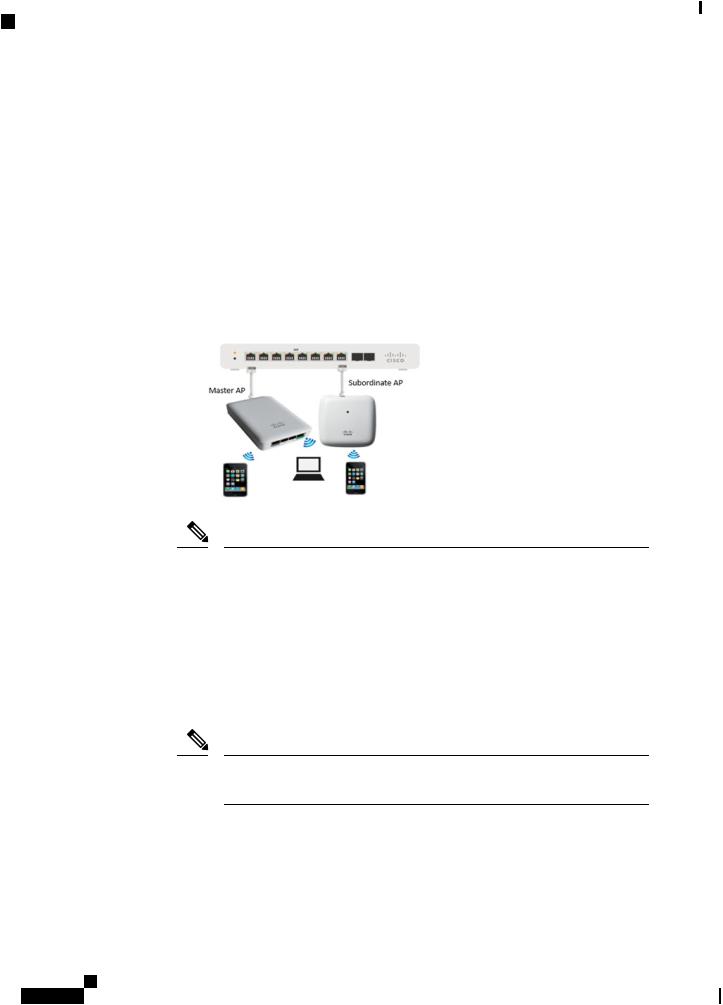
Getting Started
AP Deployment Models
•Your laptop should have a compatible browser. For a list of browsers compatible with the CBW AP web user interface (UI), see Supported Browsers, on page 2.
AP Deployment Models
The following deployment models are supported in the Cisco Business Wireless AP network:
•Non-Mesh deployment (wired deployment only)— All the APs in the CBW AP network have a Wired Uplink. The supported APs in the network are master capable. One among them will serve as a Master AP and the other APs (referred to as Subordinate APs) in the CBW network will join the Master AP.
The APs will act in AP-only mode.
Supported APs (Master APs)— CBW140AC, CBW145AC, CBW240AC.
Note Ensure that the switch is in turn connected to the router for internet access.
•Meshdeployment(wirelessdeploymentwithsingle/multiplewireduplinkAPs)— Inthisdeployment model,theCBWAPnetworkcomprisesofbothMasterAPandSubordinateAPs(wiredAPsandwireless Mesh Extenders). The APs that have a wired uplink (includes the Master AP) acts as Root AP (RAP) to which the Mesh Extenders (MAP) joins wirelessly. Master AP will act in Bridge mode. To setup this deployment, refer to the section, About Cisco Mesh. For Associating the wireless Mesh Extenders to the network, add the Ethernet MAC address of the Extenders in the local MAC address table of the Master AP. Fordetails,referto AddingMeshExtenders,onpage15. WirelessMeshExtendershavethedynamic algorithm to select the best RAP based on the signal strength and join the same.
Note Ensure that you enable Mesh while configuring the Initial Setup Wizard for this deployment model.
Cisco Business Access Point Administration Guide, Version 10.0.1.0
10
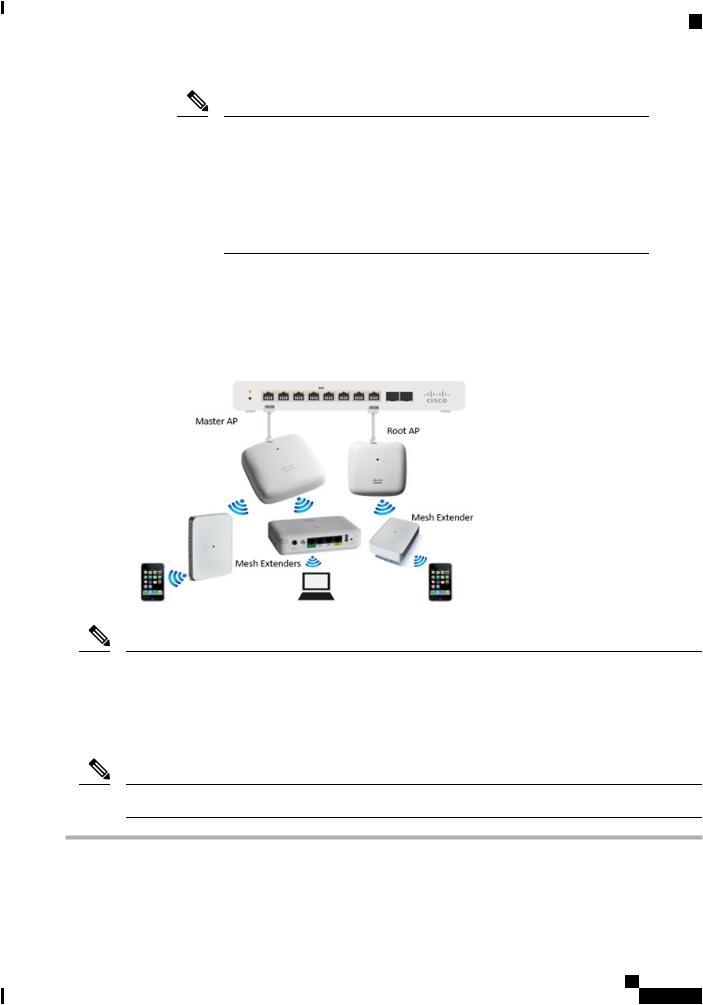
Getting Started
Launching the Setup Wizard
Note Only Mesh Extenders (such as CBW141AC, CBW142AC & CBW143AC) are required to be manually added to the auth-list. Where as, the Subordinate APs thatarenon-MeshExtenders(suchasCBW140AC,CBW145AC&CBW240AC) are connected via wired uplink and are automatically added to the auth-list.
You can obtain the MAC address by reading the QR code on the back of the device with a QR Reader app on a mobile phone. You can also find the MAC address at the bottom of the AP Device.
Supported APs in Mesh deployment:
•Master APs— CBW140AC, CBW145AC, CBW240AC
•SubordinateAPs—CBW141ACAM,CBW142ACM,CBW143ACM,CBW140AC,CBW145AC, CBW240AC.
Note APs listed under Master APs can also function as Subordinate APs.
Launching the Setup Wizard
Note You may use the Cisco Business Mobile App instead of the Web UI to run the setup wizard.
Step 1 Boot the AP that has the Master capability.
In a few minutes, the CiscoBusiness-Setup SSID starts broadcasting and the AP's status LED cycles through patterns from red, amber and green to blinking green.
Cisco Business Access Point Administration Guide, Version 10.0.1.0
11
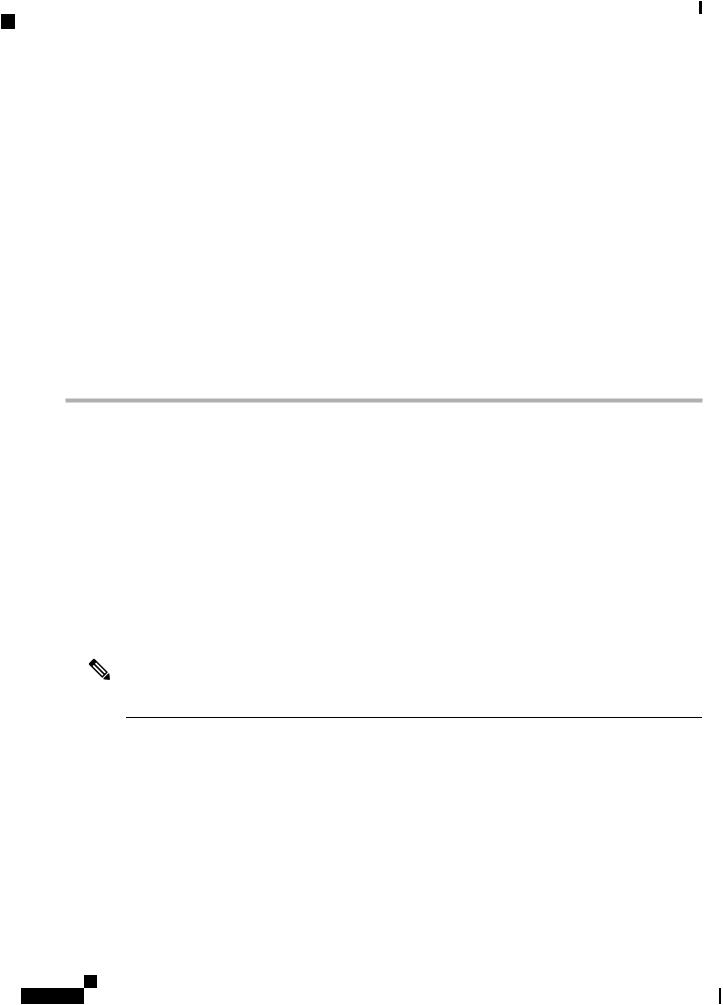
Getting Started
Using the Setup Wizard
Step 2 Connect the laptop to the CiscoBusiness-Setup SSID through Wi-Fi and enter the default password: cisco123.
Note The laptop obtains an IP address from the subnet of the Master AP.
Step 3 Launch a supported web browser, such as Chrome, Firefox, Safari or Internet Explorer.
For the Apple clients, after connecting to the CiscoBusiness-Setup SSID, the captive portal window may automatically open with the Welcome page followed by the initial Setup Wizard.
Note After connecting to the CiscoBusiness-Setup SSID, upon opening a web browser, you should automatically be redirected to http://ciscobusiness.cisco. If not, go to the following step.
Step 4 In the address bar, type the URL: http://ciscobusiness.cisco and press Enter
Step 5 Click Start on the Cisco Business Wireless Access Point page to launch the Setup Wizard. You will be required to create an admin account.
Note Only one client can be connected to the CiscoBusiness-Setup SSID at a time.
For instructions on entering details on the Setup Wizard page, refer to Using the Setup Wizard, on page 12.
Using the Setup Wizard
The Setup Wizard helps you configure certain basic parameters on your Cisco Business Wireless AP (CBW AP), and thereby get your AP network running.
Once you have completed the steps in Launching the Setup Wizard, on page 11, use the following sections as a reference for the data that you enter and proceed with the configuration wizard pages.
Welcome Screen
Click the Start button in the Welcome screen. The Cisco Business Wireless Access Point page relevant to your AP model is displayed.
1. Create an admin user account on the Master AP. You can enter up to 24 ASCII characters.
Note The username is case sensitive and cannot be cisco or its variant.
2.Enterapassword. Thepasswordcancontain8-127ASCIIcharacters. Whenspecifyingapassword,ensure the following:
•The password must include lowercase letters, uppercase letters, digits, or special characters. The special characters can be ~, !, @, #, $, %, ^, &, *.
•No character in the password can be repeated more than three times consecutively.
•The new password cannot be the same as the associated username or the username reversed.
•The password cannot be cisco, ocsic, or any variant obtained by changing the capitalization of the letters in the word Cisco. In addition, you cannot substitute 1, I, or ! for i, 0 for o, or $ for s.
Cisco Business Access Point Administration Guide, Version 10.0.1.0
12
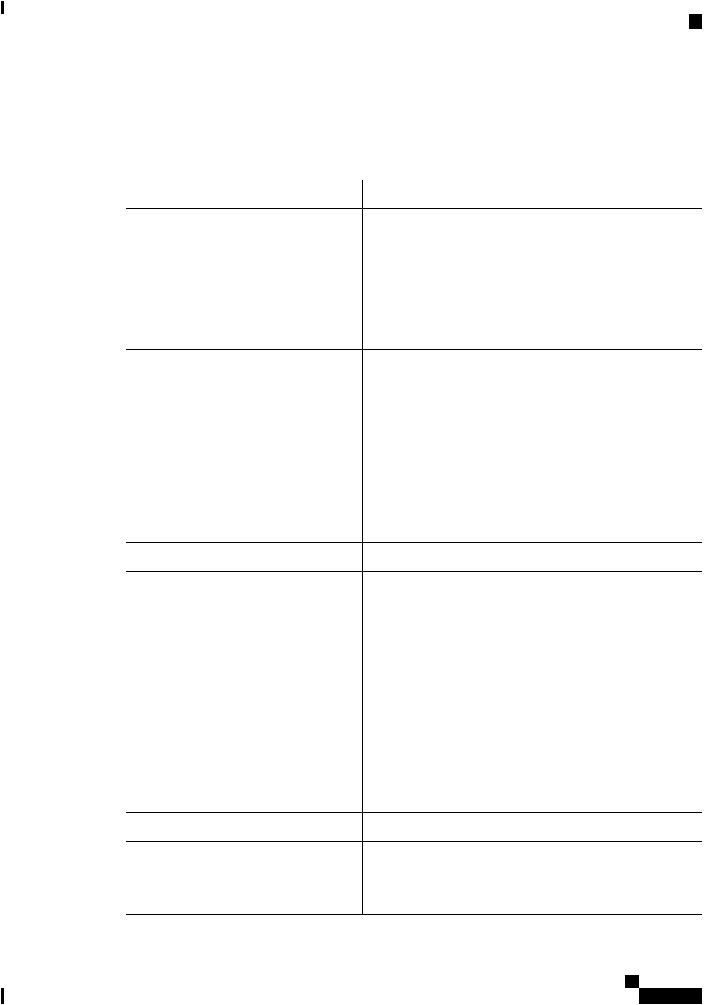
Getting Started
Using the Setup Wizard
3. Confirm the password and click Start.
Set Up Your Master AP
Specify the following basic parameters for setting up your Master AP:
Field |
Description |
|
Master AP Name |
Enter the name that you want to assign to the Master AP. |
|
|
Note |
A max of 24 characters is allowed. |
|
|
The characters can be upper/lowercase letters, |
|
|
numbers, dot, and hyphen. |
|
|
The name should always start with an alphabet and |
|
|
should not end with '.' or '-'. |
Country |
Choose the country that matches the physical location of the |
|
|
CBW AP. |
|
|
Note |
The CBW AP will display only countries that are |
|
|
supported by the regulatory domain of the AP. You |
|
|
can choose your country from the drop-down list. |
|
|
There are strict regulatory rules to operate under the |
|
|
proper country code during the usage. |
Date and Time |
Specify the date. By default, your device's system time is |
|
|
applied. You can manually edit the date and time, if required. |
|
Timezone |
Select your time zone. |
|
Mesh |
To add Mesh Extenders to your AP network, enable the Mesh |
|
|
option. By default this option is disabled. |
|
WouldyoulikeStaticIPforyourMaster Enable this option, if you want to configure a static IP for the AP (Management Network) management interface. If not, the interface gets an IP address from your DHCP server (typically in your router). By default,
this option is disabled.
|
Note |
A management IP address should be within current |
|
|
subnetofyourlocalVLANandnotintheclientpool |
|
|
issued by your DHCP server. |
|
|
IfyouchoosetoconfigurethestaticIP,thenyouwill |
|
|
be required to enter data in the following fields. If |
|
|
not, you can proceed to the next section. |
Management IP Address |
Enter the IP address for managing the Master AP. |
|
Subnet Mask |
Enter the subnet mask for the Master AP. |
|
Default Gateway |
Enter the default gateway or router IP address for the Master |
|
|
AP. |
|
Cisco Business Access Point Administration Guide, Version 10.0.1.0
13

Getting Started
Logging into the Cisco Business Wireless AP
Create your Wireless Networks |
|
|
Specify the following parameters: |
|
|
Field |
Description |
|
Network Name |
Specify a SSID for your Wireless network. You can enter up to |
|
|
31 characters in this field. |
|
|
Note |
Make a note of this SSID to connect a client and log |
|
|
into the CBW web user interface which is detailed in |
|
|
the later section of this chapter. For details, refer to |
|
|
LoggingintotheCiscoBusinessWirelessAP,onpage |
|
|
14. |
Security |
By default, the SSID security is set to WPA2 Personal that uses |
|
|
pre-shared key (PSK) authentication. |
|
Passphrase |
Specifythepassphraseorthepre-sharedkey(PSK).Thepassword |
|
|
should contain 8 - 63 ASCII characters. |
|
|
Note |
Make a note of this Passphrase to connect a client to |
|
|
the SSID and log into the CBW web user interface |
|
|
which is detailed in the later section of this chapter. |
|
|
For details, refer Logging into the Cisco Business |
|
|
Wireless AP, on page 14. |
Confirm Passphrase |
Re-Enter the passphrase or the pre-shared key (PSK) here. |
|
Show Passphrase |
Enable in order to display the passphrase in clear text for visible |
|
|
confirmation. |
|
Onceyoucompletetheconfigurationsettings,click Next toproceedor Back tomodifythedataintheprevious screens. Confirm the settings and click Apply to save the configuration.
The access point reboots. This may take up to 6 minutes. The booting process is complete when the LED is consistently blinking green, or solid green.
Note For a detailed explanation on the LED behavior, see, LED Color Indicators for Cisco Business Wireless APs, on page 107.
You can now proceed to Logging into the Cisco Business Wireless AP, on page 14.
Logging into the Cisco Business Wireless AP
Onceyouhavecompletedthestepsin UsingtheSetupWizard,onpage12,followthesubsequentinstructions to log into the CBW AP web user interface (UI). You can monitor and manage the access point and associated devices using this web interface (UI).
Cisco Business Access Point Administration Guide, Version 10.0.1.0
14
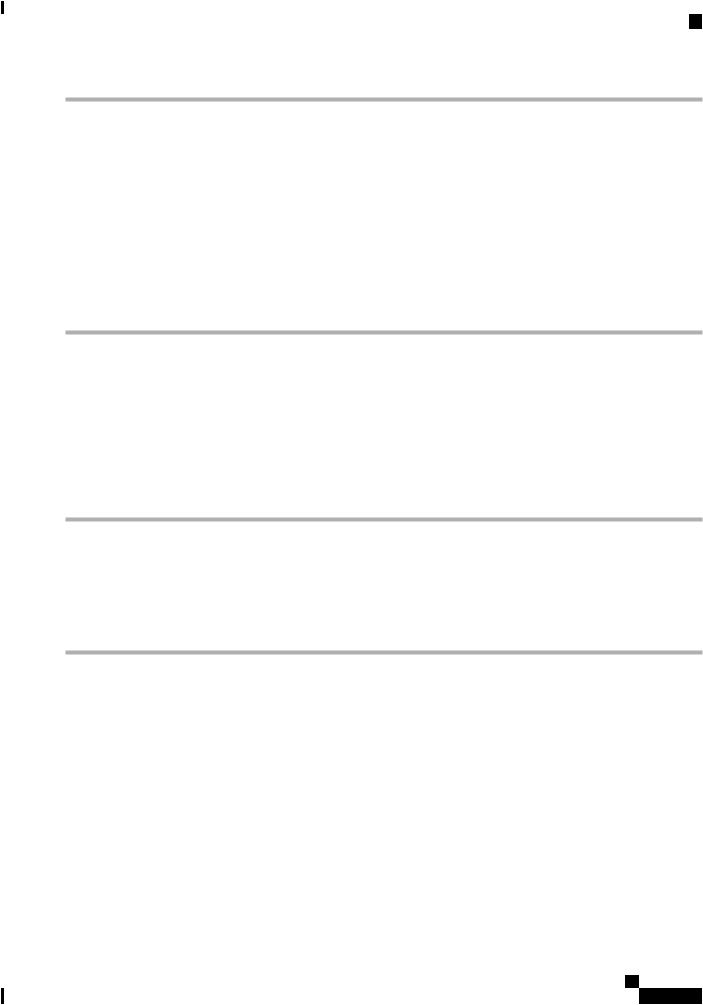
Getting Started
Adding New Subordinate APs
Step 1 Connect to the new SSID that you created using the Setup Wizard ->Create Your Wireless Network process.
Step 2 Open a supported web browser. In the address bar, type https://ciscobusiness.cisco or https://<ip address> and press
Enter. The Cisco Business Wireless Access Point login page is displayed.
TheCBWAPusesaself-signedcertificateforHTTPS. Therefore,allbrowserswilldisplayawarningandaskyouwhether you wish to proceed with an exception when the certificate is presented to the browser. Accept the warning in order to access the Master AP login page.
Note If the Firefox browser doesn’t throw an exception, navigate to Options > Privacy & security > Certificates > view certificates> Servers > Add exception and add an exception for https://ciscobusiness.cisco
Step 3 Click Login and enter the user name and password you created during the initial Setup Wizard process to proceed with using the web UI options.
What to do next
After you log in, the default landing page is the Network Summary window. For more information, see About the Cisco Business Wireless AP Monitoring Service, on page 17.
Adding New Subordinate APs
If you have a CBW network up and running, then adding new wired APs to the network is easy.
Step 1 PlugtheWireduplinkAP(CBW140AC,CBW145ACorCBW240AC)intotheEthernetLANinwhichthecurrentMaster
AP is connected.
Step 2 The new AP will boot up, update its firmware to match the Master AP, copy the configuration information and then join the Wireless Network.
Now, you can mange the newly added AP through the Web UI by navigating to Wireless Settings > Access Points page.
Adding Mesh Extenders
You can add a Mesh Extender such as CBW141ACM, CBW142ACM, or CBW143ACM to the Wireless Network.
Ensurethatyouhaveenabledthe Mesh optionintheinitialsetupwizard. Ifnot,then,goto WirelessSettings > Mesh, enable the Mesh toggle button and click Apply. For detailed information, refer to About Cisco Mesh, on page 57.
Now, MAC address of the Mesh Extender should be added to the Local MAC Addresses table. You can add this using one of the following methods:
Cisco Business Access Point Administration Guide, Version 10.0.1.0
15

Getting Started
Adding Mesh Extenders
Using the Management Web UI
You must enter the MAC address of all Mesh Extenders that you want to use in the mesh network with the MasterAP. AMasterAPrespondsonlytodiscoveryrequestsfromindoorradiosthatappearinitsauthorization list. To add the MAC Address in Auth-List, do the following:
1.Navigate to Wireless Settings > WLAN Users > Local MAC Addresses.
2.Click Add MAC Address.
3.Specify the MAC Addresses.
4.In the Description field, specify a description of the mesh access point. The text that you enter identifies the mesh access point on the Master AP.
Note You might want to include an abbreviation of its name and the last few digits of the MAC address, such as ap1522:62:39:10. You can also note details on its location such as roof top, pole top, or its cross streets.
5.You may now choose to join or block an Access Point using the following instructions:
•Choose the Type as Whitelist to join the access points to the Master AP.
•Choose the Type as Blacklist to block a particular access point from joining the Master AP.
Note BlacklistingaclientorMeshExtenderthatiscurrentlyjoinedtothenetworkwill not take effect until it attempts to rejoin the network (after disconnect or reboot).
6.Select the Profile Name from the drop-down list and click Apply. By default, the profile name is mapped to Any WLAN/RLAN.
YoumaynowchecktoseeiftheMACaddressyouaddedhasbeenlistedintheAPnetworkbynavigating to Wireless Settings > Access Points. You will find the MAC address added in the column, AP Mac along with the AP name under the AP Model column of the table.
Using the Cisco Business Mobile App
1.Connect to the SSID setup for the Master AP and log into the Master AP admin account.
2.Select Monitor my Network, then choose Add a device.
3.Scan the MAC address of the Mesh Extender using the QR code reader.
To troubleshoot issues with Mesh Extender, refer to Deployment and Troubleshooting Guidelines, on page 112.
Cisco Business Access Point Administration Guide, Version 10.0.1.0
16
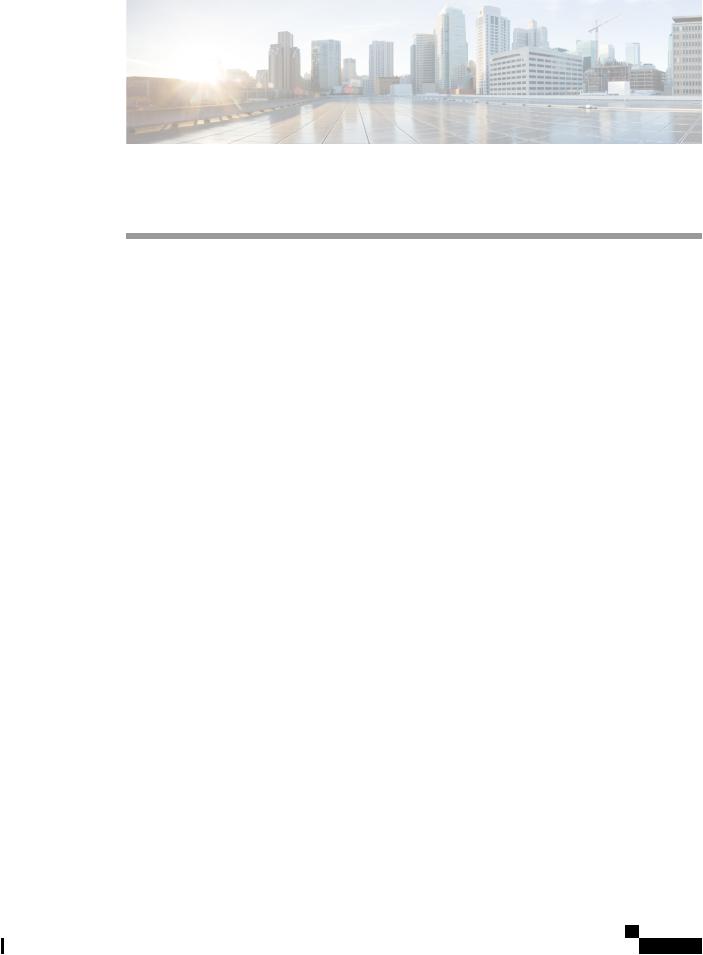
C H A P T E R 4
Monitoring
This chapter contains the following sections:
•About the Cisco Business Wireless AP Monitoring Service, on page 17
•Customizing the Network Summary View, on page 18
•Customizing Access Points Table View, on page 19
•Viewing Access Point Details, on page 20
•Viewing Client Details, on page 23
•Viewing Guest Client Details, on page 26
•Troubleshooting a Client, on page 26
•Viewing Applications, on page 28
•Viewing Rogue Access Points, on page 28
•Viewing Interferer Details, on page 30
•Wireless Dashboard, on page 31
•Customizing the Access Point Performance View, on page 32
•Customizing the Client Performance View, on page 33
About the Cisco Business Wireless AP Monitoring Service
The Cisco Business Wireless AP Monitoring service enables the Master AP to monitor the WLANs and all the connected devices on the network.
The Monitoring service offers the following capabilities through the Network Summary and Wireless Dashboard tabs:
•View details of configured WLANs.
•View list of top WLANs based on traffic and associated clients.
•View details of APs in the network.
•View details of clients operating actively at either 2.4 GHz or 5 GHz.
•View summary of client device, guest client device, operating systems and applications running on these devices.
•View a detailed list of rogue clients and APs.
•View details of various interferers in the network on the 2.4 GHz and 5 GHz radio frequencies.
Cisco Business Access Point Administration Guide, Version 10.0.1.0
17
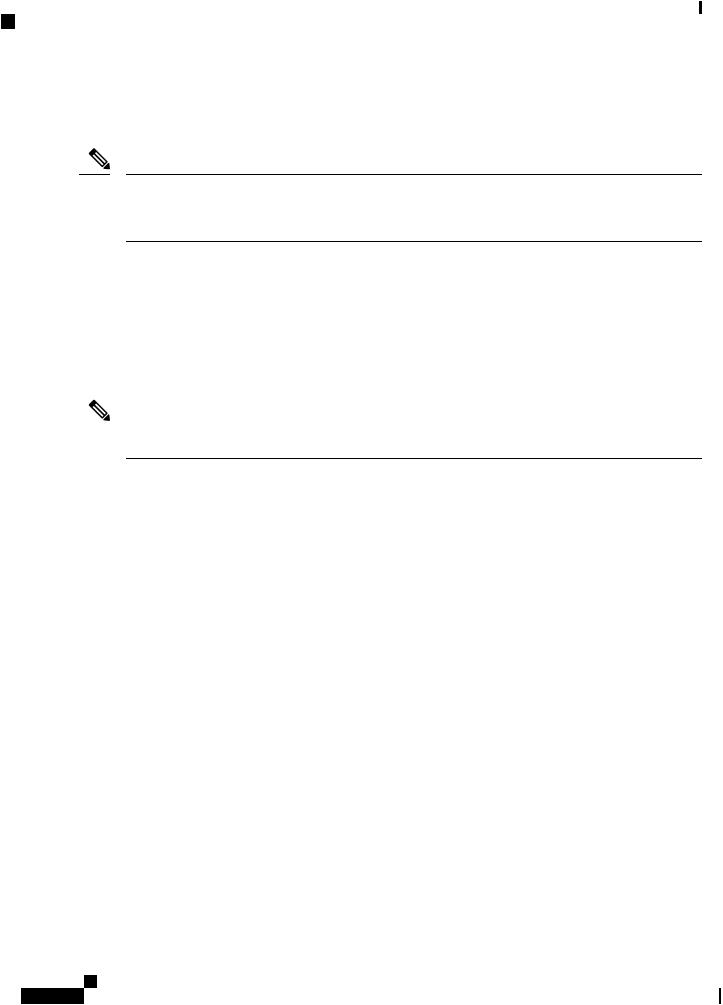
Monitoring
Customizing the Network Summary View
•Monitor the performance of APs in the network.
•Monitor the performance of clients and guest clients in the network.
Note • All the parameters on the Network Summary page are read-only parameters.
• This page is automatically refreshed every 30 seconds.
Customizing the Network Summary View
The Network Summary page lets you view data in a graphical format. You can customize the Network Summary view by adding or removing the widgets. The data displayed in various widgets can be viewed either in the doughnut view format or in the tabular view format by toggling the display icon on the top right of the individual widgets.
Note Each of the action icons available within the widget is discussed in the Using the Widgets section.
The following widgets are displayed in the Network Summary page.
•OPERATING SYSTEMS (By clients)—Displays the OS information of the Clients (such as Linux clients, Android clients and so on) that are connected to the WLAN. For this feature, the user has to enable Local Profiling in the WLAN.
•GUESTS (By usage)—Displays the Top 10 guest clients in the network based on the throughput and usage.
•ACCESS POINTS (By usage)—Displays the Top 10 access points in the network based on the number of clients connected, usage and throughput.
•APPLICATIONS (By usage)—Displays the Top 10 applications such as gmail, youtube, facebook and so on based on usage level of the clients connected in the network. For this feature, the user has to enable the Application Visibility Control (AVC) option in the WLAN.
•TOP WLANS (By usage)—Displays the Top 10 WLANs in the network by usage and number of clients connected.
•CLIENTS (By usage)—Displays the Top 10 clients in the network based on throughput and usage.
Using the Widgets
This section details the various icons/options available within the widget to customize and view data as required.
•Use the x icon within a widget to remove the widget from the Monitoring page.
•Use the + icon on the top right to add the widget in the Monitoring page.
•Use the clear data (gear) icon to clear the usage data and reset to zero.
Cisco Business Access Point Administration Guide, Version 10.0.1.0
18
