Canon MVX330i, MVX350i, MVX300 User Manual

Digital Video Camcorder
Instruction Manual
Mini |
Digital |
|
Video |
|
Cassette |
PUB.DIE-221
English
English
Introduction
Basic
Functions
Advanced
Functions
Editing
Using a
Memory Card
Direct
Printing
Please read also the following instruction manual.
• Digital Video Software
Digital Video Software |
|
Version |
15 / Version 16 |
Instruction Manual |
|
Transferring
Images
Additional
Information
PAL
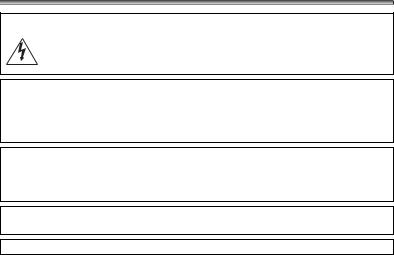
Important Usage Instructions
WARNING!
TO REDUCE THE RISK OF ELECTRIC SHOCK, DO NOT REMOVE COVER (OR BACK). NO USER SERVICEABLE PARTS INSIDE. REFER SERVICING TO QUALIFIED SERVICE PERSONNEL.
WARNING!
TO REDUCE THE RISK OF FIRE OR ELECTRIC SHOCK, DO NOT EXPOSE  THIS PRODUCT TO RAIN OR MOISTURE.
THIS PRODUCT TO RAIN OR MOISTURE.
CAUTION:
TO REDUCE THE RISK OF ELECTRIC SHOCK AND TO REDUCE ANNOYING INTERFERENCE, USE THE RECOMMENDED ACCESSORIES ONLY.
CAUTION:
DISCONNECT THE MAINS PLUG FROM THE SUPPLY SOCKET WHEN NOT IN USE.
CA-570 identification plate is located on the bottom.
2
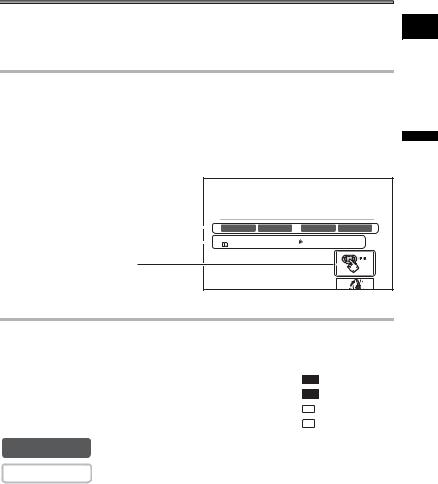
Using this Manual
Thank you for purchasing the Canon MVX350i/MVX330i/MVX300. Please read this manual carefully before you use the camcorder and retain it for future reference.
Change the display language before you begin ( 76).
76).
Symbols and References Used in This Manual
 : Precautions related to the camcorder operation.
: Precautions related to the camcorder operation.
 : Additional topics that complement the basic operating procedures.
: Additional topics that complement the basic operating procedures.
 : Reference page number.
: Reference page number.
Capital letters are used to refer to buttons on the camcorder or the wireless controller.
[ ] are used to refer to menu items displayed on the screen.
“Screen” refers to the LCD and the viewfinder screen.
Please note that the illustrations mainly refer to the MVX350i.
|
|
|
|
|
Setting the Time Zone, Date and Time |
||||||
|
|
|
|
|
Set the time zone, date and time when you first start using your camcorder, or when you |
||||||
|
|
|
|
|
have replaced the backup battery. |
|
|
|
|
||
Operating modes (see below) |
|
|
|
|
Setting the Time Zone/Daylight Saving Time |
||||||
|
|
|
|
CAMERA |
PLAY (VCR) |
|
|
CARD CAMERA CARD PLAY |
|||
|
|
|
|
|
MENU |
|
|
|
|
|
|
Menu item showing at its default position |
|
|
( 37) |
SYSTEM |
|
|
|
T.ZONE/DST•••PARIS |
|
||
|
|
|
|
|
|
|
|
|
|
||
|
|
|
|
|
|
|
|
|
|
|
|
1. Press the MENU button to open the menu.
Button and switches to be operated
2. Turn the SET dial to select [SYSTEM] and press the SET dial.
3. Turn the SET dial to select [T.ZONE/DST] and press
About the Operating Modes
The operating modes are determined by the position of the POWER switch and the TAPE/CARD switch.
Operating Mode |
POWER Switch |
TAPE/CARD Switch |
|||
CAMERA |
CAMERA |
|
|
|
(TAPE) |
PLAY (VCR) |
PLAY (VCR) |
|
|
|
(TAPE) |
CARD CAMERA |
CAMERA |
|
|
|
(CARD) |
|
|
|
|||
CARD PLAY |
PLAY (VCR) |
|
|
|
(CARD) |
|
|
|
|||
CAMERA : Function can be used in this mode.
CAMERA : Function cannot be used in this mode.
Trademark Acknowledgments
• is a trademark.
is a trademark.
•
 is a trademark.
is a trademark.
•Windows® is a registered trademark of Microsoft Corporation in the United States and/ or other countries.
•Macintosh and Mac OS are trademarks of Apple Computer, Inc., registered in the United States and other countries.
•Other names and products not mentioned above may be registered trademarks or trademarks of their respective companies.
E
Introduction
3
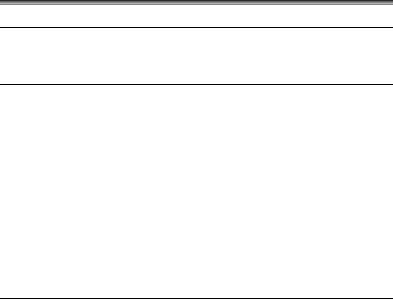
Table of contents |
|
Introduction |
|
Using this Manual ............................................................................................ |
3 |
Checking Supplied Accessories ...................................................................... |
6 |
Components Guide.......................................................................................... |
7 |
Basic Functions |
|
Preparations |
|
Preparing the Power Supply.......................................................................... |
11 |
Loading/Unloading a Cassette ...................................................................... |
14 |
Installing the Backup Battery ......................................................................... |
15 |
Preparing the Camcorder .............................................................................. |
16 |
Using the Wireless Controller ........................................................................ |
18 |
Adjusting the LCD Screen ............................................................................. |
19 |
Setting the Time Zone, Date and Time.......................................................... |
20 |
Recording |
|
Recording Movies on a Tape ......................................................................... |
23 |
Zooming......................................................................................................... |
28 |
Tips for Making Better Videos........................................................................ |
30 |
Playback |
|
Playing Back a Tape ...................................................................................... |
31 |
Adjusting the Volume..................................................................................... |
33 |
Playing Back on a TV Screen........................................................................ |
34 |
Advanced Functions |
|
Menus and Settings....................................................................................... |
37 |
Recording |
|
Using the Recording Programs ..................................................................... |
45 |
Using the Night Modes .................................................................................. |
48 |
Skin Detail Function....................................................................................... |
50 |
Adjusting Exposure Manually ........................................................................ |
51 |
Adjusting the Focus Manually........................................................................ |
52 |
Setting the White Balance ............................................................................. |
54 |
Setting the Shutter Speed.............................................................................. |
56 |
Using the Self-Timer...................................................................................... |
58 |
Changing the Recording Mode (SP/LP) ........................................................ |
59 |
Audio Recording ............................................................................................ |
60 |
Using Digital Effects....................................................................................... |
62 |
Widescreen TV Recording (16:9) .................................................................. |
68 |
Playback |
|
Magnifying the Image .................................................................................... |
69 |
Displaying the Data Code.............................................................................. |
70 |
End Search.................................................................................................... |
72 |
Returning to a Pre-marked Position .............................................................. |
73 |
Date Search................................................................................................... |
74 |
Other Functions |
|
Customizing the Camcorder .......................................................................... |
75 |
Changing the Display Language ................................................................... |
76 |
Other Camcorder Settings............................................................................. |
77 |
4
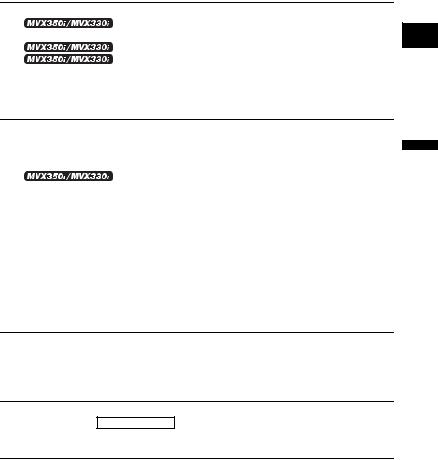
Editing |
|
Recording to a VCR or Digital Video Device ................................................. |
79 |
Recording from Analog Video |
|
Devices (VCR, TV or Camcorder)............................................................... |
81 |
Recording from Digital Video Devices (DV Dubbing) ..... |
82 |
Converting Analog Signals into Digital Signals |
|
(Analog-Digital Converter) .......................................................................... |
84 |
Audio Dubbing ............................................................................................... |
86 |
Transferring Video Recordings to a Computer (IEEE1394)........................... |
89 |
Using a Memory Card
Inserting and Removing a Memory Card....................................................... |
90 |
Selecting the Image Quality/Size................................................................... |
91 |
File Numbers ................................................................................................. |
93 |
Recording Still Images on a Memory Card .................................................... |
94 |
Using the Flash .............................................................. |
98 |
Reviewing a Still Image Right after Recording ............................................ |
100 |
Recording Motion JPEG Movies on a Memory Card................................... |
101 |
Selecting the Focusing Point ....................................................................... |
104 |
Selecting the Drive Mode ............................................................................ |
105 |
Recording Panoramic Images (Stitch Assist Mode) .................................... |
107 |
Playing Back a Memory Card ...................................................................... |
109 |
Protecting Images........................................................................................ |
111 |
Erasing Images............................................................................................ |
112 |
Combining Images (Card Mix)..................................................................... |
113 |
Formatting a Memory Card.......................................................................... |
117 |
Creating a Start-up Image ........................................................................... |
118 |
Direct Printing
Printing Still Images..................................................................................... |
119 |
Selecting the Print Settings ......................................................................... |
123 |
Trimming Settings........................................................................................ |
128 |
Printing with Print Order Settings ................................................................ |
129 |
Transferring Images
Transferring Memory Card Images to a Computer...................................... |
131 |
Direct Transfer Windows OS only ................................................................. |
132 |
Selecting Images for Transfer (Transfer Order)........................................... |
135 |
Additional Information
About the NETWORK Mode (DV Messenger Version2).............................. |
136 |
Screen Displays........................................................................................... |
137 |
List of Messages.......................................................................................... |
140 |
Maintenance/Others .................................................................................... |
144 |
Troubleshooting........................................................................................... |
150 |
System Diagram (Availability differs from area to area) .............................. |
154 |
Optional Accessories................................................................................... |
155 |
Specifications............................................................................................... |
157 |
Index............................................................................................................ |
159 |
E
Introduction
5
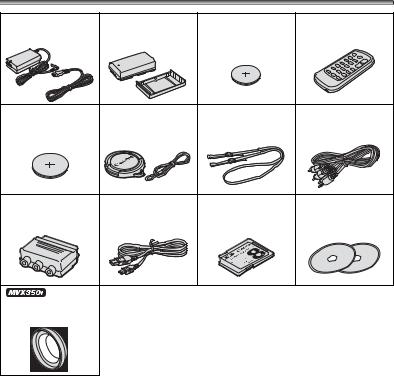
Checking Supplied Accessories
CA-570 Compact |
NB-2LH Battery Pack |
Lithium Button Battery |
WL-D85 Wireless |
Power Adapter |
|
CR1616 |
Controller |
(incl. power cord) |
|
|
|
Lithium Button Battery |
Lens Cap and Lens |
SS-900 Shoulder Strap STV-250N Stereo |
CR2025 for Wireless |
Cap Cord |
Video Cable |
Controller |
|
|
PC-A10 SCART |
IFC-300PCU USB |
SDC-8M SD Memory |
DIGITAL VIDEO |
Adapter* |
Cable |
Card |
SOLUTION DISK |
|
|
|
For Windows |
|
|
|
For Macintosh |
WA-34 Wide
Attachment
*Europe only.
6
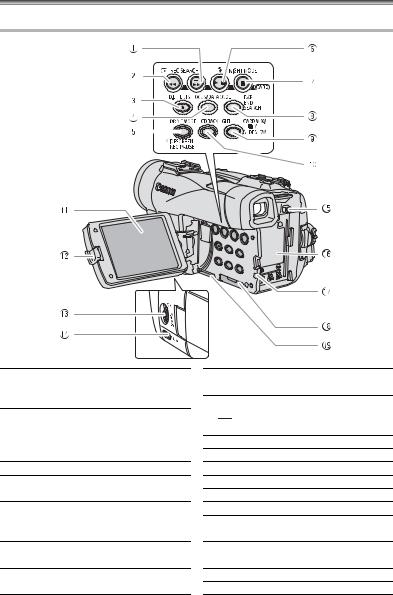
Components Guide
MVX350i/MVX330i/MVX300 |
|
E |
|
||||||||
|
|
|
|
|
|
|
|
|
|
||
|
|
|
|
|
|
|
|
|
|
|
|
|
|
|
|
|
|
|
|
|
|
|
|
|
|
|
|
|
|
|
|
|
|
|
|
|
|
|
|
|
|
|
|
|
|
|
|
|
|
|
|
|
|
|
|
|
|
|
|
Introduction
 REC SEARCH + button (
REC SEARCH + button ( 27) /
27) /  (fast forward) button (
(fast forward) button ( 32) /
32) /
CARD + button ( 109)
109)
 REC SEARCH – button (
REC SEARCH – button ( 27) /
27) /
 (record review) button (
(record review) button (  27) /
27) /  (rewind) button (
(rewind) button ( 31) /
31) /
CARD – button ( 109)
109)
 D.EFFECTS button (
D.EFFECTS button ( 62)
62)
 FOCUS button (
FOCUS button ( 52) / DATA CODE button (
52) / DATA CODE button ( 70)
70)
 DRIVE MODE button (
DRIVE MODE button ( 105) / WIDESCREEN button (
105) / WIDESCREEN button ( 68) REC PAUSE button* (
68) REC PAUSE button* ( 81)
81)

 (flash) button* (
(flash) button* ( 98) /
98) /
 /
/ (play/pause) button (
(play/pause) button ( 31)
31)
 NIGHT MODE button (
NIGHT MODE button ( 48) /
48) /  (stop) button (
(stop) button ( 31)
31)
* MVX350i/MVX330i only.
 EXP button (
EXP button ( 51) /
51) /
END SEARCH button ( 72)
72)
 CARD MIX button (
CARD MIX button ( 113) /
113) / 


 (stitch assist) button (
(stitch assist) button ( 107) /
107) /
SLIDE SHOW button ( 110)
110)
 LCD BACKLIGHT button (
LCD BACKLIGHT button ( 19)
19)
 LCD screen (
LCD screen ( 19)
19)
 OPEN button (
OPEN button ( 23)
23)
 SET dial (
SET dial ( 37)
37)
 MENU button (
MENU button ( 37)
37)
 BATTERY RELEASE button (
BATTERY RELEASE button ( 11)
11)
 Battery attachment unit (
Battery attachment unit ( 11) / Serial number
11) / Serial number
 CHARGE indicator (
CHARGE indicator ( 11) / Card access indicator (
11) / Card access indicator ( 94)
94)
 Memory card slot (
Memory card slot ( 90)
90)
 Backup battery compartment (
Backup battery compartment ( 15)
15)
7
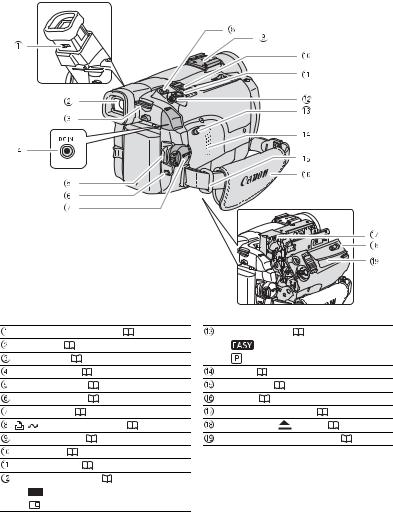
Dioptric adjustment lever ( |
16) |
||
Viewfinder ( |
16) |
|
|
Strap mount ( |
17) |
|
|
DC IN terminal ( |
11) |
|
|
Start/stop button ( |
23, 101) |
|
|
UNLOCK button ( |
136) |
|
|
Power switch ( |
|
3, 136) |
|
(print/share) button ( |
120, 132) |
||
Accessory shoe ( |
61) |
|
|
Zoom lever ( |
28) |
|
|
PHOTO button ( |
94) |
|
|
TAPE/CARD switch ( 3) |
|
||
Using a tape |
|
||
Using a memory card |
|
||
Program selector ( |
45) |
|
|
||
Easy recording |
|
|
|||
Program AE |
|
|
|
||
Speaker ( |
33) |
|
|
|
|
Strap mount ( |
17) |
|
|
|
|
Grip belt ( |
16) |
|
|
|
|
Cassette compartment ( |
14) |
|
|||
OPEN/EJECT |
switch ( |
14) |
|
||
Cassette compartment cover ( |
14) |
||||
8
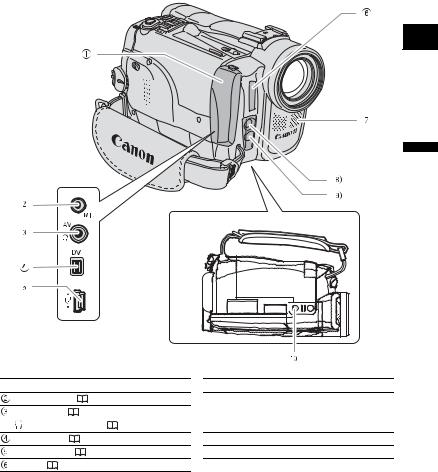
E
Introduction
Bottom View
 Terminal cover
Terminal cover
MIC terminal* ( |
61) |
|
|
AV terminal ( |
34) / |
|
|
(phones) terminal ( |
33, 60) |
||
DV terminal ( |
79, 89) |
|
|
USB terminal ( |
119, 131) |
||
Flash* ( |
98) |
|
|
* MVX350i/MVX330i only.
 Stereo microphone
Stereo microphone

 Mini video light (assist lamp) (
Mini video light (assist lamp) ( 48)
48)  Assist lamp (
Assist lamp ( 48)
48)
 Remote sensor (
Remote sensor ( 18)
18)
 Tripod socket (
Tripod socket ( 30)
30)
9
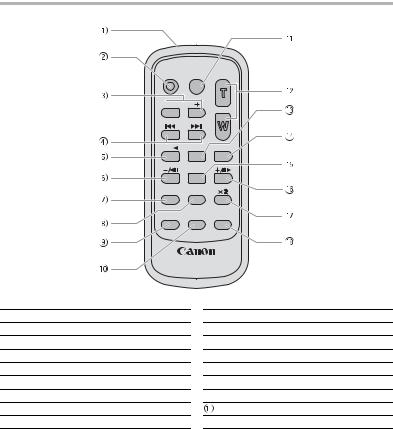
Wireless Controller WL-D85
START/
STOP PHOTO ZOOM

 CARD
CARD
DATE SEARCH
REW  PLAY
PLAY FF
FF
STOP
PAUSE SLOW
SLOW
AUDIO DUB. |
ZERO SET |
TV SCREEN |
MEMORY |
WIRELESS CONTROLLER WL-D85
 Transmitter
Transmitter
 START/STOP button (
START/STOP button ( 23, 101)
23, 101)
 CARD –/+ buttons (
CARD –/+ buttons ( 109)
109)
 DATE SEARCH
DATE SEARCH  /
/ buttons (
buttons ( 74)
74)
 REW
REW  button (
button ( 31)
31)
 –/
–/
 button (
button ( 32)
32)
 PAUSE
PAUSE  button (
button ( 32)
32)
 SLOW
SLOW  button (
button ( 32)
32)
 AUDIO DUB. button (
AUDIO DUB. button ( 86)
86)
 ZERO SET MEMORY button (
ZERO SET MEMORY button ( 73)
73)
 PHOTO button (
PHOTO button ( 94)
94)
 Zoom buttons (
Zoom buttons ( 28)
28)
 PLAY
PLAY  button (
button ( 31)
31)
 FF
FF  button (
button ( 32)
32)
 STOP
STOP  button (
button ( 31)
31)
 +/
+/
 button (
button ( 32)
32)
× 2 button ( 32)
32)
 TV SCREEN button (
TV SCREEN button ( 137)
137)
10
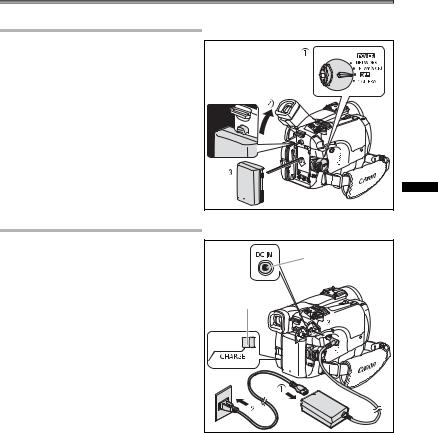
Preparing the Power Supply
Attaching the Battery Pack |
E |
|
|
||
|
|
|
1. Turn the POWER switch to OFF.
2. Move the viewfinder upward.
3. Attach the battery pack to the camcorder.
• Remove the terminal cover of the battery pack.
• Press lightly and slide it in the direction of the arrow until it clicks.
Charging the Battery Pack |
FunctionsBasic Preparations |
|
|
||
1. |
Connect the power cord to the |
|
|
adapter. |
DC IN terminal |
2. |
Plug the power cord into a power |
|
|
outlet. |
|
3. |
Connect the power adapter to the |
CHARGE indicator |
|
camcorder’s DC IN terminal. |
|
|
The CHARGE indicator starts flashing. It |
|
|
glows steadily when charging is complete. |
|
4. |
When charging is complete, |
|
|
disconnect the power adapter |
|
|
from the camcorder. Unplug the |
|
|
power cord from the power outlet |
|
|
and disconnect it from the |
|
|
adapter. |
|
5. |
Remove the battery pack after use. |
|
|
Press the BATTERY RELEASE button to remove the battery. |
|
11
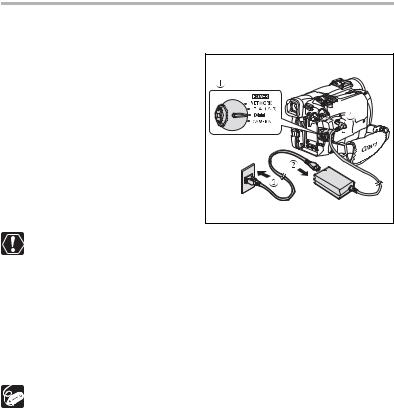
Using a Household Power Source
Connect to a household power source to use the camcorder without worrying about the battery power. You can keep the battery pack attached; the battery power will not be consumed.
1.Turn the POWER switch to OFF.
2.Connect the power cord to the
power adapter.
3. Plug the power cord into a power outlet.
4. Connect the power adapter to the camcorder’s DC IN terminal.
Turn off the camcorder before connecting or disconnecting the power adapter.
If the adapter is used close to a TV, it may cause picture interference. Move the adapter away from the TV or the antenna cable.
Do not connect any products that are not expressly recommended to the camcorder’s DC IN terminal or to the power adapter.
You may hear some noise from the power adapter during use. This is not a malfunction.
Do not disconnect and reconnect the power cord while charging a battery pack. Charging may stop. The battery pack may not be charged correctly even if the CHARGE indicator glows steady. The battery pack may also not be charged correctly when a power outage occurs during charging. Remove the battery pack and attach it back to the camcorder.
When the power adapter or battery pack is defective, the CHARGE indicator
flashes rapidly (at about 2 flashes/second) and charging stops.
The CHARGE indicator informs you about the charge status. 0-50%: Flashes once every second
More than 50%: Flashes twice every second 100%: Glows steadily
12

Charging, Recording and Playback Times
Below times are approximate and vary according to the charging, recording or playback conditions.
|
|
NB-2LH |
NB-2L |
BP-2L12 |
BP-2L14 |
Charging Time |
|
135 min. |
120 min. |
210 min. |
240 min. |
Max. Recording Time |
|
|
|
|
|
Viewfinder |
|
120 min. |
100 min. |
205 min. |
250 min. |
LCD |
Normal |
95 min. |
75 min. |
165 min. |
205 min. |
|
Bright |
85 min. |
70 min. |
140 min. |
180 min. |
Typical Recording Time* |
|
|
|
|
|
Viewfinder |
|
70 min. |
55 min. |
120 min. |
150 min. |
LCD |
Normal |
55 min. |
45 min. |
95 min. |
120 min. |
|
Bright |
50 min. |
40 min. |
85 min. |
105 min. |
Playback Time |
|
110 min. |
90 min. |
185 min. |
230 min. |
*Approximate times for recording with repeated operations such as start/stop, zooming, power on/off. Actual time may be shorter.
We recommend charging the battery pack in temperatures between 10 °C and 30 °C (50°F and 86°F). Outside the temperature range of 0 °C to 40 °C (32°F to 104°F), the CHARGE indicator flashes rapidly and charging stops.
A lithium ion battery pack can be charged at any charge state. Unlike conventional battery packs, you do not need to completely use or discharge it before charging.
We recommend that you prepare battery packs 2 to 3 times longer than you think you might need.
To conserve battery power, turn off the camcorder instead of leaving it in record pause mode.
E
Functions Basic
Preparations
13

Loading/Unloading a Cassette
Use only videocassettes marked with the  logo.
logo.
1. |
Slide the OPEN/EJECT switch and |
Tape protection tab |
|
|
open the cassette compartment |
|
|
|
cover. |
|
|
|
The cassette compartment opens |
|
|
|
automatically. |
|
|
2. |
Load/unload the cassette. |
|
|
|
• Load the cassette with the window |
|
|
|
facing the grip belt. |
|
|
|
• Unload the cassette by pulling it straight |
|
|
|
out. |
|
|
3. |
Press the |
mark on the |
|
|
cassette compartment until it |
|
|
|
clicks. |
|
|
4. Wait for the cassette compartment to retract automatically and close the cassette compartment cover.
Do not interfere with the cassette compartment while it is opening or closing automatically, or attempt to close the cover before the cassette compartment has fully retracted.
Be careful not to get your fingers caught in the cassette compartment cover.
If the camcorder is connected to a power source, cassettes can be loaded/ unloaded even if the POWER switch is set to OFF.
14
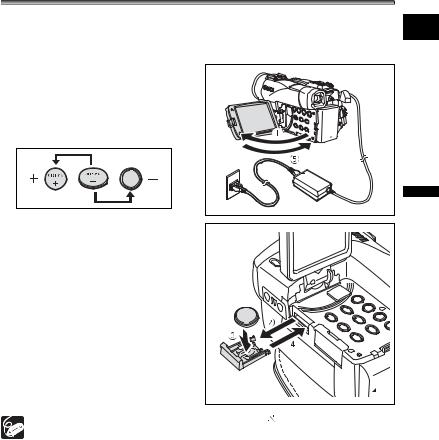
Installing the Backup Battery
The backup battery (lithium button battery CR1616) allows the camcorder to retain date, time ( 20) and other camcorder settings while the power source is disconnected. Connect a power source to the camcorder when replacing the backup battery to retain the settings.
20) and other camcorder settings while the power source is disconnected. Connect a power source to the camcorder when replacing the backup battery to retain the settings.
1. Press the OPEN button to open the
LCD panel.
2. Pull out the battery holder.
3. Place the lithium battery with the + side facing downward into the battery holder.
4. Insert the battery holder.
5. Close the LCD panel.
E
Functions Basic
Preparations
The backup battery has a life span of about a year. “ |
” flashes in red to inform |
you that it needs to be replaced. |
|
15
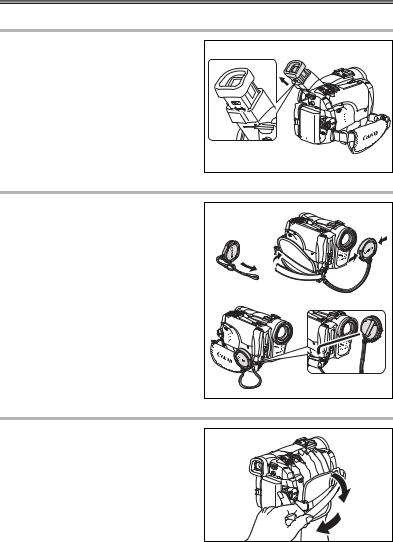
Preparing the Camcorder
Adjusting the Viewfinder (Dioptric Adjustment)
1.Turn on the camcorder and keep the LCD panel closed.
2. Pull out the viewfinder.
3. Adjust the dioptric adjustment lever.
4. Push the viewfinder back in.
Attaching the Lens Cap
1. Attach the cord to the lens cap.
2. Pass the grip belt through the loop on the cord.
Press the buttons on the lens cap when attaching/removing it. Hook the lens cap on the grip belt while you are recording, and place it over the lens when you have finished.
Fastening the Grip Belt
Hold the camcorder with your right hand and adjust the belt with your left.
Adjust the grip belt so that you can reach the zoom lever with your index finger, and the start/stop button with your thumb.
16
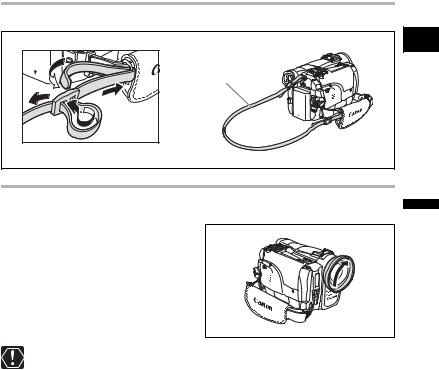
Attaching the Shoulder Strap
Pass the ends through the strap mount and adjust the length of the strap.
SS-900 Shoulder strap
 Mounting the Wide Attachment
Mounting the Wide Attachment
The WA-34 Wide Attachment gives you a wide perspective for indoor shots or panoramic views (0.7x). The wide attachment is for use at maximum wide-angle.
Screw the wide attachment fully into the lens filter thread.
Do not look directly at the sun or other strong light sources through the wide attachment. It could damage your eyesight.
If you zoom to telephoto, the picture will not be in focus.
The wide attachment may obstruct the remote sensor (the range of the wireless controller narrows), or may cause a shadow to appear on the picture when recording with the assist lamp.
Filters cannot be used with the wide attachment.
If dust accumulates on the wide attachment or on the camcorder lens, clean both lenses gently with a blower brush.
Do not touch the lens to avoid smudges and fingerprints.
Do not store the wide attachment in a humid place as it may mold.
E
Functions Basic
Preparations
17
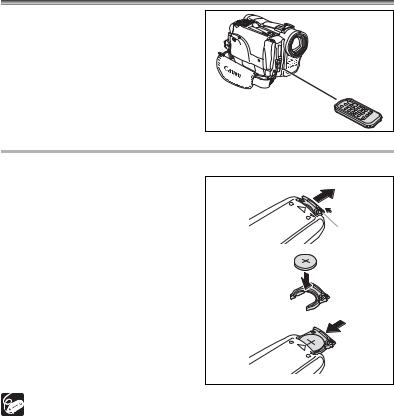
Using the Wireless Controller
Point it at the camcorder’s remote sensor when you press the buttons.
Inserting the Battery
The wireless controller operates with a lithium button battery CR2025.
1.Press the tab in the direction of the arrow and pull out the battery
holder.
2. Place the lithium button battery |
Tab |
with the + side facing up. |
3. Insert the battery holder.
The wireless controller may not work properly when the remote sensor is subjected to strong light sources or direct sunlight.
If the wireless controller does not work, check if the remote sensor is set to [OFF  ] (
] ( 77).
77).
When the camcorder cannot be operated with the wireless controller, or when it can only be operated in very close range, replace the battery.
18
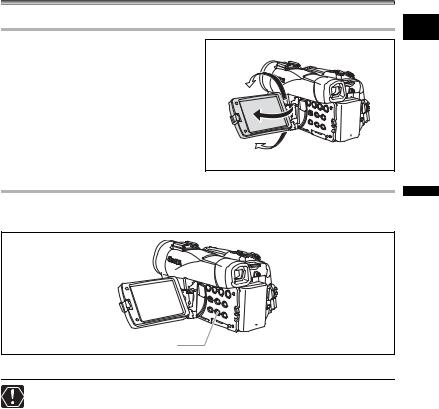
Adjusting the LCD Screen
Rotating the LCD Screen |
E |
|
Press the OPEN button and open the LCD panel 90 degrees.
• You can rotate the panel downward by 90 degrees.
• You can rotate the panel by 180 degrees toward the lens.
LCD Backlight
You can switch the brightness of the LCD screen between normal and bright by pressing the LCD BACKLIGHT button. This is useful for outdoor recordings.
LCD BACKLIGHT button
Press the LCD BACKLIGHT button.
This setting does not affect the brightness of the recording or the viewfinder screen.
When using a battery pack, the camcorder retains the setting even if you change the position of the POWER switch.
The battery usage time shortens when the LCD screen is set brighter ( 13).
13).
Functions Basic
Preparations
19
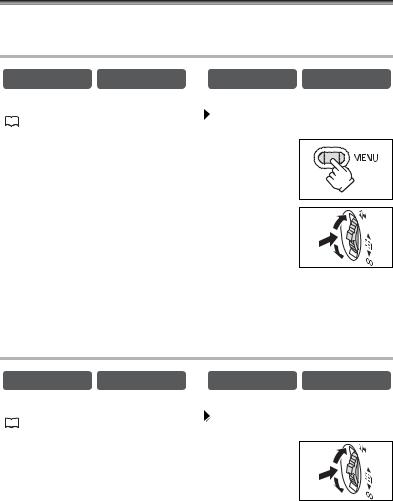
Setting the Time Zone, Date and Time
Set the time zone, date and time when you first start using your camcorder, or when you have replaced the backup battery.
Setting the Time Zone/Daylight Saving Time
|
|
CAMERA |
PLAY (VCR) |
|
|
CARD CAMERA |
CARD PLAY |
||
MENU |
|
|
|
|
|
|
|
||
|
|
|
|
|
|
|
|||
SYSTEM |
|
|
|
T.ZONE/DST•••PARIS |
|
|
|||
( |
|
37) |
|
|
|
|
|
||
|
|
|
|
|
|
|
|
||
|
|
|
|
|
|
|
|
|
|
1.Press the MENU button to open the menu.
2.Turn the SET dial to select [SYSTEM] and press the SET dial.
3. Turn the SET dial to select [T.ZONE/DST] and press the SET dial.
The time zone setting appears (see table on the next page). The default setting is Paris.
4.Turn the SET dial to select the setting option that represents your time zone and press the SET dial.
To adjust for daylight saving time, select the time zone with the  next to the area.
next to the area.
Setting the Date and Time
|
|
CAMERA |
PLAY (VCR) |
|
|
CARD CAMERA |
CARD PLAY |
||
MENU |
|
|
|
|
|
|
|||
|
|
|
|
|
|
||||
SYSTEM |
|
|
|
D/TIME SET••• 1.JAN.2005 |
|
||||
( |
|
37) |
|
|
|
|
12:00 AM |
|
|
|
|
|
|
|
|
|
|||
|
|
|
|
|
|
|
|
|
|
5. Turn the SET dial to select [D/TIME SET] and press the SET dial.
The year display starts to flash.
6. Turn the SET dial to select the year, and press the SET dial.
•The next part of the display starts flashing.
•Set the month, day, hours and minutes in the same way.
20
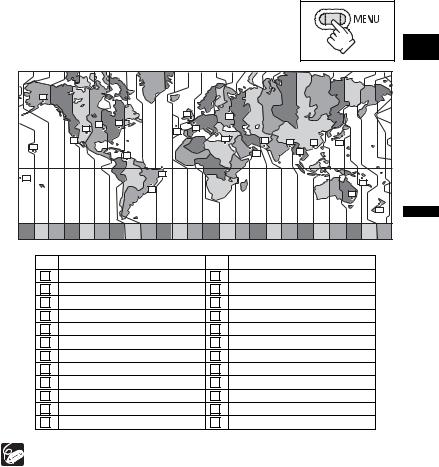
7. Press the MENU button to close the menu and to start the clock.
|
|
|
|
|
|
|
|
|
|
|
|
|
|
|
|
|
E |
16 |
|
|
|
|
|
|
|
|
|
|
|
|
|
|
|
|
|
|
|
|
|
|
|
1 |
|
4 |
|
|
|
|
|
|
|
|
|
|
|
|
|
|
|
|
|
|
|
|
|
|
|
|
|
|
|
|
|
19 |
20 |
|
|
2 |
|
|
|
|
|
|
|
|
|
|
|
|
|
18 |
|
|
24 |
|
|
|
|
|
|
|
|
|
|
|
|
|
|
|
|
|
|
|
|
|
|
|
|
|
|
|
|
|
|
|
|
17 |
|
|
|
|
|
3 |
|
6 |
|
7 |
|
9 |
10 |
|
|
|
|
|
|
|
|
|
|
|
|
|
|
|
|||||
15 |
|
|
|
|
|
|
|
|
|
|
|
|
|
|
|||
|
|
|
|
|
|
|
|
|
|
|
8 |
|
|
|
|
|
|
|
|
|
21 |
|
|
|
|
|
|
5 |
|
|
|
|
|
|
|
|
|
|
|
|
|
|
|
|
|
|
|
|
|
|
|
||
|
|
|
|
|
|
|
|
|
|
|
|
|
|
|
|
|
|
14 |
|
|
|
|
23 |
|
|
|
|
|
|
|
|
|
|
|
|
|
|
|
|
|
|
|
|
|
|
|
|
|
|
|
12 |
|
|
|
|
|
|
|
|
|
|
|
|
|
|
|
|
|
|
|
|
|
|
|
|
22 |
|
|
|
|
|
|
|
|
|
|
|
11 |
|
|
|
|
|
|
|
|
|
|
|
|
|
|
|
|
|
|
|
|
|
|
|
|
|
|
|
|
|
|
|
|
|
|
|
13 |
FunctionsBasic Preparations |
2 |
|
PARIS |
20 21 |
22 |
23 24 |
1 |
14 |
3 |
SAMOA |
6 |
7 |
8 |
9 |
10 |
11 12 13 |
||
14 15 |
16 17 18 19 |
2 |
4 |
5 |
|
||||||||||||
No. |
Time zone |
|
|
|
|
No. |
|
Time zone |
|
|
|
|
|
|
|||
1 |
|
LONDON |
|
|
|
|
13 |
|
WELLGTN (Wellington) |
|
|
|
|||||
3 |
|
CAIRO |
|
|
|
|
15 |
|
HONOLU. (Honolulu) |
|
|
|
|||||
4 |
|
MOSCOW |
|
|
|
|
16 |
|
ANCHOR. (Anchorage) |
|
|
|
|||||
5 |
|
DUBAI |
|
|
|
|
17 |
|
L.A. (Los Angeles) |
|
|
|
|
|
|||
6 |
|
KARACHI |
|
|
|
|
18 |
|
DENVER |
|
|
|
|
|
|
|
|
7 |
|
DACCA |
|
|
|
|
19 |
|
CHICAGO |
|
|
|
|
|
|
||
8 |
|
BANGKOK |
|
|
|
|
20 |
|
N.Y. (New York) |
|
|
|
|
|
|||
9 |
|
H. KONG (Hong Kong) |
|
|
21 |
|
CARACAS |
|
|
|
|
|
|
||||
10 |
|
TOKYO |
|
|
|
|
22 |
|
RIO (Rio de Janeiro) |
|
|
|
|
||||
11 |
|
SYDNEY |
|
|
|
|
23 |
|
FERNAN. (Fernando de Noronha) |
|
|||||||
12 |
|
SOLOMON |
|
|
|
|
24 |
|
AZORES |
|
|
|
|
|
|
|
|
Once you have set time zone, date and time, you do not need to reset the clock each time you travel to another time zone. Just set the time zone to the one of your destination, and the camcorder automatically adjusts the clock.
21
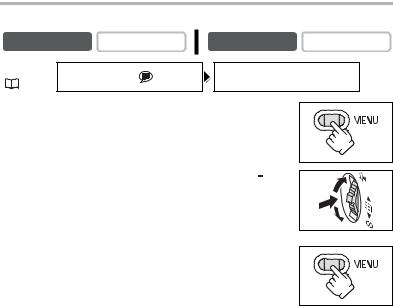
Displaying Date and Time during Recording
You can display the date and time in the lower left corner of the screen.
CAMERA |
PLAY (VCR) |
CAMERA |
CARD PLAY |
|
MENU |
DISPLAY SETUP/ |
D/T DISPLAY••OFF |
|
|
( 37) |
|
|||
|
|
|
|
|
1.Press the MENU button to open the menu.
2.Turn the SET dial to select [DISPLAY SETUP/ ] and press the SET dial.
] and press the SET dial.
3. Turn the SET dial to select [D/T DISPLAY] and press the SET dial.
4.Turn the SET dial to select [ON].
5.Press the MENU button to close the menu.
22
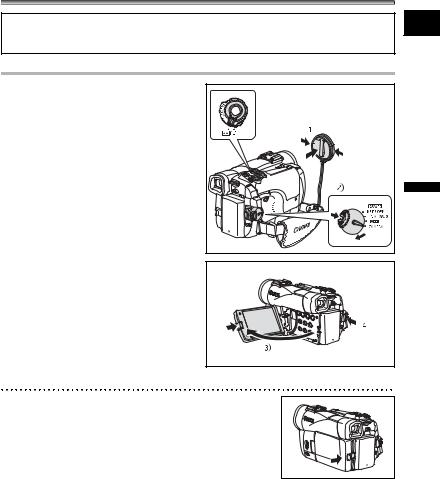
Recording Movies on a Tape
Before You Begin Recording
Make a test recording first to check if the camcorder operates correctly. If necessary, clean the video heads ( 145).
145).
E
Recording
1.Remove the lens cap.
2.Set the camcorder to CAMERA mode.
Set the POWER switch to CAMERA and the TAPE/CARD switch to  .
.
3.Push the OPEN button at the LCD panel and open the LCD panel.
4.Press the start/stop button to begin recording.
Press the start/stop button again to pause recording.
When You Have Finished Recording
1.Turn the POWER switch to OFF.
2.Close the LCD panel.
3.Replace the lens cap.
4.Unload the cassette.
5.Disconnect the power source.
Recording |
Functions Basic |
23

About the LCD and viewfinder screen: The screens are produced with extremely high-precision manufacturing techniques, with more than 99.99% of the pixels operating to specification. Less than 0.01% of the pixels may occasionally misfire or appear as black or green dots. This has no effect on the recorded image and does not constitute a malfunction.
The camcorder will shut off after 5 minutes when left in record pause
mode to protect tape and video heads. “  AUTO POWER OFF” appears 20 seconds before shutoff. To continue recording, turn the POWER switch to OFF and then back to CAMERA.
AUTO POWER OFF” appears 20 seconds before shutoff. To continue recording, turn the POWER switch to OFF and then back to CAMERA.
Wait until the tape counter stops completely before you start recording.
When you do not remove the cassette, you can record the next scene without producing any noise or blank sections between the recordings even if you turn the camcorder off.
Bright light may make it difficult to use the LCD screen. In such case, use the viewfinder instead.
When recording near loud sounds (such as fireworks, drums or concerts), sound may become distorted or may be recorded not in the actual sound level. This is not a malfunction.
24
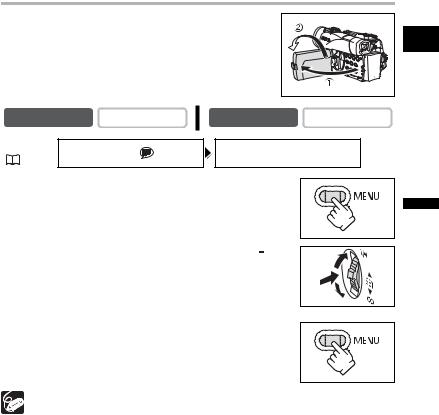
Allowing the Subject to Monitor the LCD Screen
You can rotate the LCD panel so that the screen faces in the |
|
||
same direction as the lens. The viewfinder switches on allowing |
E |
||
you to use the viewfinder while the subject can monitor the |
|||
screen. |
|
|
|
The image appears mirror reversed (LCD MIRROR ON). |
|
||
However, you can choose to display the image as it is being |
|
||
recorded (LCD MIRROR OFF). |
|
|
|
CAMERA |
PLAY (VCR) |
CARD CAMERA |
CARD PLAY |
MENU |
DISPLAY SETUP/ |
LCD MIRROR•••ON |
|
( 37) |
|||
|
|
1.Press the MENU button to open the menu.
2.Turn the SET dial to select [DISPLAY SETUP/ ] and press the SET dial.
] and press the SET dial.
3. Turn the SET dial to select [LCD MIRROR] and press the SET dial.
4.Turn the SET dial to select [OFF].
5.Press the MENU button to close the menu.
When [LCD MIRROR] is set to [ON], only tape or card operation and self-timer displays appear on the LCD screen (all displays appear on the viewfinder screen).
Functions Basic
Recording
25
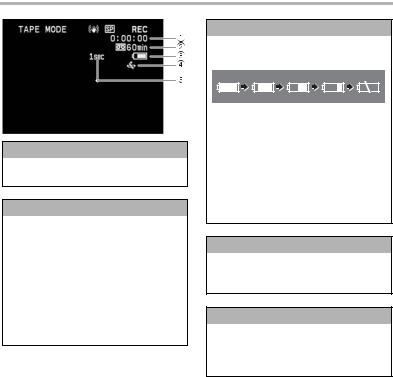
Screen Displays during Recording
 Time Code
Time Code
Indicates the recording time in hours, minutes and seconds.
 Remaining tape
Remaining tape
Indicates the remaining time of the tape in minutes. “ ” moves during recording. “
” moves during recording. “ END” flashes when the tape reaches the end.
END” flashes when the tape reaches the end.
•When the time left is less than 15 seconds, the remaining tape time may not appear.
•Depending on the type of the tape, the indication may not be displayed correctly.
 Remaining battery charge
Remaining battery charge
The battery symbol indicates the charge status of the battery pack.
•“ ” starts flashing in red when the battery pack is empty.
” starts flashing in red when the battery pack is empty.
•When you attach an empty battery pack, the power may turn off without displaying “ ”.
”.
•The actual battery charge may not be indicated accurately depending on the condition under which battery pack and camcorder are used.
 When “
When “ ” flashes
” flashes
“ ” flashes in red when the lithium button battery is not installed, or when it needs replacing.
” flashes in red when the lithium button battery is not installed, or when it needs replacing.
 Recording reminder
Recording reminder
The camcorder counts from 1 to 10 seconds when you start recording. This is helpful to avoid scenes that are too short.
26
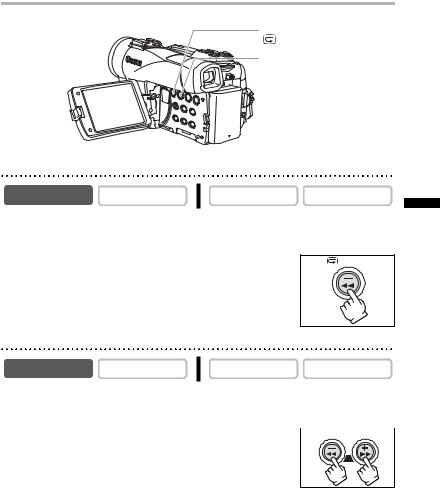
Reviewing and Searching when Recording
REC SEARCH – button/ |
|
|
|
E |
|
||
(record review) button |
|
|
|
REC SEARCH + button |
|
|
|
|
|
|
|
Record Review
CAMERA |
PLAY (VCR) |
CARD CAMERA |
CARD PLAY |
In record pause mode, this function allows you to review the last few seconds of your recording to check if it has been recorded properly.
Press and release the  (record review) button.
(record review) button.
The camcorder rewinds the tape, plays back the last few seconds, and returns to record pause mode.
Record Search
CAMERA |
PLAY (VCR) |
CARD CAMERA |
CARD PLAY |
In record pause mode, this function allows you to play back the tape (forward or reverse) to locate the point where you wish to begin recording.
Press and hold the REC SEARCH + button (forward) or 
– button (reverse).
• Release the button at the point you wish to begin recording.
• The camcorder returns to record pause mode.
Functions Basic
Recording
27
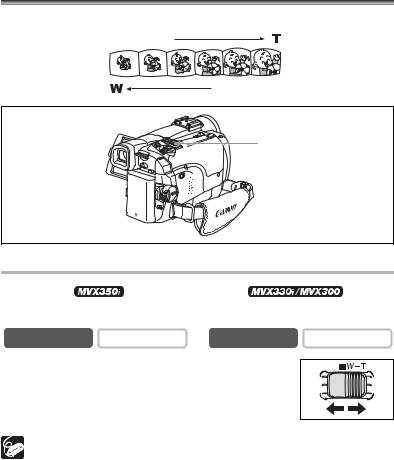
Zooming
The camcorder is equipped with optical zoom and digital zoom.
Zoom in
Zoom out
Zoom lever
Optical Zoom
|
|
|
|
20x optical zoom |
18x optical zoom |
||
|
|
|
|
CAMERA |
PLAY (VCR) |
CARD CAMERA |
CARD PLAY |
|
|
|
|
Move the zoom lever toward W to zoom out (wideangle). Move it toward T to zoom in (telephoto).
Press the zoom lever slightly for a slow zoom. Press harder for a faster zoom.
You can also use the T and W buttons on the wireless controller. However, you cannot control the zoom speed.
The zoom speed is slightly faster in record pause mode.
Keep at least 1 m (3.3 ft.) to the subject. At wide-angle, you can focus on a subject as close as 1 cm (0.39 in.).
28
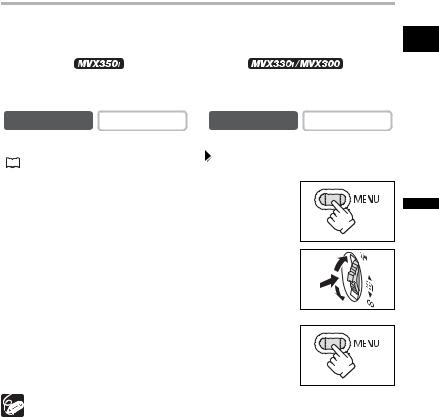
Digital Zoom
When the digital zoom is activated, the camcorder automatically switches between optical |
|
and digital zoom. With digital zoom, image resolution becomes lower the more you zoom |
E |
in. |
|
|
|
|
|
|
|
|
|
|
|
|
|
|
80x/400x digital zoom |
|
|
72x/360x digital zoom |
||||
|
|
(80x in CARD CAMERA mode) |
|
|
(72x in CARD CAMERA mode) |
|||||
|
|
|
|
|
|
|
|
|
|
|
|
|
CAMERA |
PLAY (VCR) |
|
|
CARD CAMERA |
CARD PLAY |
|||
MENU |
|
|
|
|
|
|
|
|
||
|
|
|
|
|
|
|
|
|||
|
CAMERA SETUP |
|
|
D.ZOOM•••••••OFF |
|
|
||||
( |
|
37) |
|
|
|
|
|
|||
|
|
|
|
|
|
|
|
|
||
|
|
|
|
|
|
|
|
|
|
|
1.Press the MENU button to open the menu.
2.Turn the SET dial to select [CAMERA SETUP] and press the SET dial.
3. Turn the SET dial to select [D.ZOOM] and press the SET dial.
4.Turn the SET dial to select a setting option.
5.Press the MENU button to close the menu.
Digital zoom cannot be used in the night modes.
Digital zoom cannot be used in Stitch Assist mode, or when the multi-image screen is selected.
A zoom indicator appears for 4 seconds. It extends in light blue when the digital zoom is set to 80x (MVX350i) or 72x (MVX330i/MVX300) , and extends further in dark blue when set to 400x (MVX350i) or 360x (MVX330i/MVX300).
Functions Basic
Recording
29
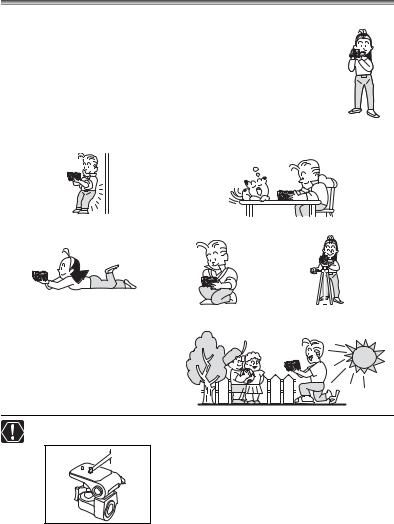
Tips for Making Better Videos
Holding the Camcorder
For maximum stability, grip the camcorder in your right hand and keep your right elbow pressed against your body. If necessary, support the camcorder with your left hand. Be careful that your fingers do not touch the microphone or lens.
For More Stability
Lean against a wall |
Put the camcorder on a table |
Lie on your elbow |
Kneel on one knee |
Use a tripod |
|||
|
|
|
|
|
|
|
|
|
|
|
|
|
|
|
|
|
|
|
|
|
|
|
|
Lighting
When recording outdoors, we recommend recording with the sun at your back.
When using a tripod, do not leave the viewfinder exposed to direct sunlight as it may melt (due to concentration of the light by the lens).
Do not use tripods with fastening screws longer than
5.5 mm (0.2 in.) as it may damage the camcorder.
30
