Canon MF5700 User Manual

Series
Basic Guide
imageCLASS MF5700 Series Basic Guide
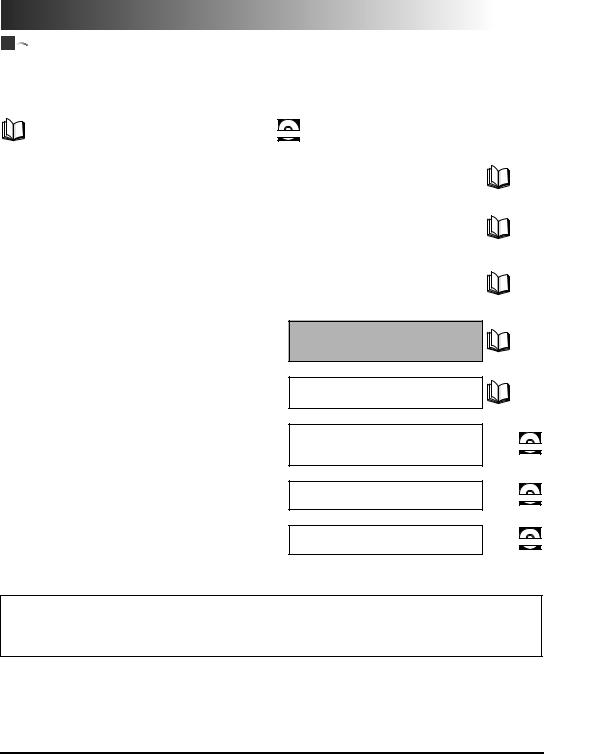



 Manuals for the Machine
Manuals for the Machine
The manuals for this machine are divided as follows. Please refer to them for detailed information. Depending on the system configuration and product purchased, some manuals may not be needed.
Guides with this symbol are printed manuals.
Guides with this symbol are PDF manuals included on the CD-ROM accompanying CD-ROM. (See footnote.)
• Setting Up the Machine |
Set-Up Instructions |
|
• Software Installation |
||
|
|
|
|
Only for the MF5730/MF5750 models. |
|
• Setting Up the Machine |
|
|
Set-Up Instructions |
||
|
||
|
for the Machine |
|
|
Only for the MF5770 model. |
|
• Software Installation |
|
|
Set-Up Instructions |
||
• Network Settings |
||
for Networking and Printing |
||
|
||
|
Only for the MF5770 model. |
•Copying and Printing Instructions
•Troubleshooting
•Fax Instructions
•Troubleshooting
•Software Installation and Instructions
•Printing, Scanning and PC Faxing Instructions
•Troubleshooting
•Remote User Interface Instructions
Basic Guide
(This Manual)
Facsimile Guide
Only for the MF5750/MF5770 models.
Software Guide
Remote UI Guide
Only for the MF5770 model.
• Network Connectivity and Setup Instructions
Network Guide
Only for the MF5770 model.
Model Name
•F146500 (imageCLASS MF5730)
•F146502 (imageCLASS MF5750)
•F146502 (imageCLASS MF5770)
CD-ROM
CD-ROM
CD-ROM
•The machine illustration on the cover may differ slightly from your machine.
•To view the manual in PDF format, Adobe Reader/Acrobat Reader/Acrobat is required. If Adobe Reader/Acrobat Reader/Acrobat is not installed on your system, please download it from the Adobe Systems Incorporated website (http://www.adobe.com).
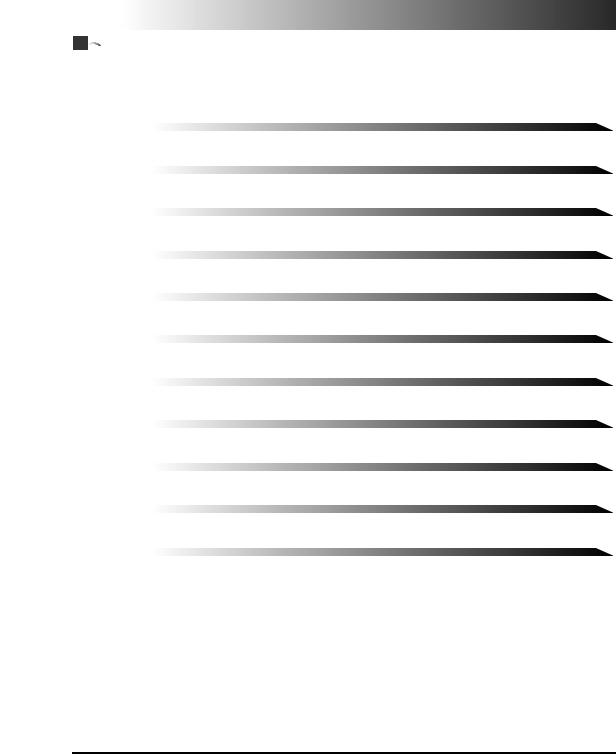



 How This Manual Is Organized
How This Manual Is Organized
Chapter 1 |
Introduction |
|
|
Chapter 2 |
Paper Handling |
|
|
Chapter 3 |
Document Handling |
|
|
Chapter 4 |
Printing from Your Computer |
|
|
Chapter 5 |
Copying |
|
|
Chapter 6 |
Scanning |
|
|
Chapter 7 |
Status Monitor |
|
|
Chapter 8 |
Maintenance |
|
|
Chapter 9 |
Troubleshooting |
|
|
Chapter 10 |
Machine Settings |
|
|
Chapter 11 |
Appendix |
|
Includes the specifications of this machine and the index. |
Considerable effort has been made to ensure that this manual is free of inaccuracies and omissions. However, as we are constantly improving our products, if you need an exact specification, please contact Canon.

Contents
Preface . . . . . . . . . . . . . . . . . . . . . . . . . . . . . . . . . . . . . . . . . . . . . . . . . . . . . . . . viii How to Use This Manual . . . . . . . . . . . . . . . . . . . . . . . . . . . . . . . . . . . . . . . . . . viii
Symbols Used in This Manual . . . . . . . . . . . . . . . . . . . . . . . . . . . . . . . . . . . . . viii Keys Used in This Manual . . . . . . . . . . . . . . . . . . . . . . . . . . . . . . . . . . . . . . . . viii Messages Displayed in the LCD . . . . . . . . . . . . . . . . . . . . . . . . . . . . . . . . . . . . ix Illustrations Used in This Manual . . . . . . . . . . . . . . . . . . . . . . . . . . . . . . . . . . . . ix
Legal Notices . . . . . . . . . . . . . . . . . . . . . . . . . . . . . . . . . . . . . . . . . . . . . . . . . . . . . x
FCC (Federal Communications Commission) . . . . . . . . . . . . . . . . . . . . . . . . . . x Laser Safety . . . . . . . . . . . . . . . . . . . . . . . . . . . . . . . . . . . . . . . . . . . . . . . . . . . . xi CDRH Regulations. . . . . . . . . . . . . . . . . . . . . . . . . . . . . . . . . . . . . . . . . . . . . . . xi Trademarks . . . . . . . . . . . . . . . . . . . . . . . . . . . . . . . . . . . . . . . . . . . . . . . . . . . xii Copyright . . . . . . . . . . . . . . . . . . . . . . . . . . . . . . . . . . . . . . . . . . . . . . . . . . . . . xii Disclaimers. . . . . . . . . . . . . . . . . . . . . . . . . . . . . . . . . . . . . . . . . . . . . . . . . . . . xii Legal Limitations on the Usage of Your Product and the Use of Images . . . . . xiii About the Part Containing Mercury (Applicable Only to the USA) . . . . . . . . . . xiii
Important Safety Instructions. . . . . . . . . . . . . . . . . . . . . . . . . . . . . . . . . . . . . .xiv
Installation . . . . . . . . . . . . . . . . . . . . . . . . . . . . . . . . . . . . . . . . . . . . . . . . . . . . xiv Power Supply . . . . . . . . . . . . . . . . . . . . . . . . . . . . . . . . . . . . . . . . . . . . . . . . . . xv Handling . . . . . . . . . . . . . . . . . . . . . . . . . . . . . . . . . . . . . . . . . . . . . . . . . . . . . . xvi Maintenance and Inspections . . . . . . . . . . . . . . . . . . . . . . . . . . . . . . . . . . . . .xvii Consumables . . . . . . . . . . . . . . . . . . . . . . . . . . . . . . . . . . . . . . . . . . . . . . . . . . xix Other Warnings . . . . . . . . . . . . . . . . . . . . . . . . . . . . . . . . . . . . . . . . . . . . . . . . xix
Chapter 1 Introduction
Customer Support . . . . . . . . . . . . . . . . . . . . . . . . . . . . . . . . . . . . . . . . . . . . . . . .1-1
For Canadian Users . . . . . . . . . . . . . . . . . . . . . . . . . . . . . . . . . . . . . . . . . . . . .1-2
Main Components of the Machine . . . . . . . . . . . . . . . . . . . . . . . . . . . . . . . . . . .1-3 Operation Panel . . . . . . . . . . . . . . . . . . . . . . . . . . . . . . . . . . . . . . . . . . . . . . . . . .1-6 Standby Display . . . . . . . . . . . . . . . . . . . . . . . . . . . . . . . . . . . . . . . . . . . . . . . . . .1-8 Energy Saver Mode . . . . . . . . . . . . . . . . . . . . . . . . . . . . . . . . . . . . . . . . . . . . . . .1-9
Setting the Energy Saver Mode Manually . . . . . . . . . . . . . . . . . . . . . . . . . . . .1-9 Restoring from the Energy Saver Mode Manually . . . . . . . . . . . . . . . . . . . . .1-10
iv
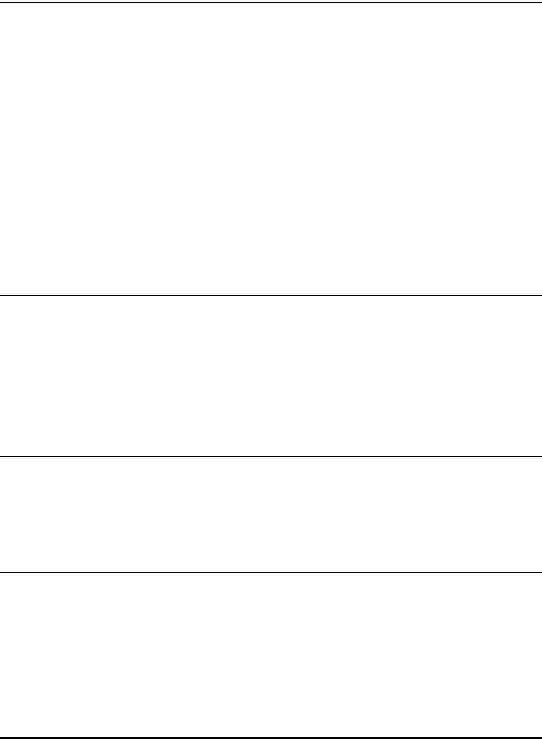
Chapter 2 Paper Handling
Print Media Requirements . . . . . . . . . . . . . . . . . . . . . . . . . . . . . . . . . . . . . . . . . 2-1
Printing Areas . . . . . . . . . . . . . . . . . . . . . . . . . . . . . . . . . . . . . . . . . . . . . . . . . 2-2
Loading Paper . . . . . . . . . . . . . . . . . . . . . . . . . . . . . . . . . . . . . . . . . . . . . . . . . . . 2-3
Loading Paper in the Cassette. . . . . . . . . . . . . . . . . . . . . . . . . . . . . . . . . . . . . 2-3
Loading Paper in the Multi-Purpose Feeder . . . . . . . . . . . . . . . . . . . . . . . . . . 2-6
Loading an Envelope in the Multi-Purpose Feeder . . . . . . . . . . . . . . . . . . . . . 2-8
Specifying the Paper Size and Type (Common for Cassette and Multi-Purpose Feeder) . . . . . . . . . . . . . . . . . . . . . . . . . . . . . . . . . . . . . . . . . . . 2-10
Specifying the Paper Size . . . . . . . . . . . . . . . . . . . . . . . . . . . . . . . . . . . . . . . 2-10 Specifying the Paper Type . . . . . . . . . . . . . . . . . . . . . . . . . . . . . . . . . . . . . . . 2-11 Orientation of the Document and the Paper Loading. . . . . . . . . . . . . . . . . . . 2-12
Selecting the Paper Output Area . . . . . . . . . . . . . . . . . . . . . . . . . . . . . . . . . . . 2-13
Paper Type and Paper Output Area . . . . . . . . . . . . . . . . . . . . . . . . . . . . . . . . 2-13 Face Down Paper Output Area . . . . . . . . . . . . . . . . . . . . . . . . . . . . . . . . . . . 2-14 Face Up Paper Output Area. . . . . . . . . . . . . . . . . . . . . . . . . . . . . . . . . . . . . . 2-15
Chapter 3 Document Handling
Document Requirements . . . . . . . . . . . . . . . . . . . . . . . . . . . . . . . . . . . . . . . . . . 3-1
Problem Documents . . . . . . . . . . . . . . . . . . . . . . . . . . . . . . . . . . . . . . . . . 3-2
Scanned Area of a Document . . . . . . . . . . . . . . . . . . . . . . . . . . . . . . . . . . . . . 3-2
Setting Up Documents . . . . . . . . . . . . . . . . . . . . . . . . . . . . . . . . . . . . . . . . . . . . 3-3
Placing a Document on the Platen Glass . . . . . . . . . . . . . . . . . . . . . . . . . . . . 3-3 Loading Documents in the ADF. . . . . . . . . . . . . . . . . . . . . . . . . . . . . . . . . . . . 3-4 The Paper Path of the ADF . . . . . . . . . . . . . . . . . . . . . . . . . . . . . . . . . . . . . . . 3-6
Chapter 4 Printing from Your Computer
Before Printing. . . . . . . . . . . . . . . . . . . . . . . . . . . . . . . . . . . . . . . . . . . . . . . . . . . 4-1
Printing Documents . . . . . . . . . . . . . . . . . . . . . . . . . . . . . . . . . . . . . . . . . . . . . . 4-3
Canceling Printing . . . . . . . . . . . . . . . . . . . . . . . . . . . . . . . . . . . . . . . . . . . . . . 4-4
More Information . . . . . . . . . . . . . . . . . . . . . . . . . . . . . . . . . . . . . . . . . . . . . . . . . 4-5
Chapter 5 Copying
Documents You Can Copy . . . . . . . . . . . . . . . . . . . . . . . . . . . . . . . . . . . . . . . . . 5-1
Making Copies . . . . . . . . . . . . . . . . . . . . . . . . . . . . . . . . . . . . . . . . . . . . . . . . . . . 5-2
Setting Enlarging/Reducing . . . . . . . . . . . . . . . . . . . . . . . . . . . . . . . . . . . . . . . . 5-4
Enlarging/Reducing Using Preset Copy Ratios . . . . . . . . . . . . . . . . . . . . . . . . 5-4
Enlarging/Reducing Using Custom Copy Ratios . . . . . . . . . . . . . . . . . . . . . . . 5-5
v

Improving Copied Image . . . . . . . . . . . . . . . . . . . . . . . . . . . . . . . . . . . . . . . . . . .5-6
Adjusting the Image Quality (Resolution). . . . . . . . . . . . . . . . . . . . . . . . . . . . .5-6
Adjusting the Exposure (Density). . . . . . . . . . . . . . . . . . . . . . . . . . . . . . . . . . .5-6
Adjusting Automatically . . . . . . . . . . . . . . . . . . . . . . . . . . . . . . . . . . . . . . .5-6
Adjusting Manually . . . . . . . . . . . . . . . . . . . . . . . . . . . . . . . . . . . . . . . . . . .5-7
Special Features . . . . . . . . . . . . . . . . . . . . . . . . . . . . . . . . . . . . . . . . . . . . . . . . .5-8
Collate Copy. . . . . . . . . . . . . . . . . . . . . . . . . . . . . . . . . . . . . . . . . . . . . . . . . . .5-8
When Loading Documents in the ADF . . . . . . . . . . . . . . . . . . . . . . . . . . . .5-8 When Placing a Document on the Platen Glass. . . . . . . . . . . . . . . . . . . . .5-9
2 on 1 Copy . . . . . . . . . . . . . . . . . . . . . . . . . . . . . . . . . . . . . . . . . . . . . . . . . .5-10
When Loading Documents in the ADF . . . . . . . . . . . . . . . . . . . . . . . . . . .5-10 When Placing a Document on the Platen Glass. . . . . . . . . . . . . . . . . . . .5-11
Reserve Copy. . . . . . . . . . . . . . . . . . . . . . . . . . . . . . . . . . . . . . . . . . . . . . . . .5-12
Chapter 6 Scanning
Before Scanning . . . . . . . . . . . . . . . . . . . . . . . . . . . . . . . . . . . . . . . . . . . . . . . . .6-1
Scanning Methods. . . . . . . . . . . . . . . . . . . . . . . . . . . . . . . . . . . . . . . . . . . . . . . .6-2
More Information . . . . . . . . . . . . . . . . . . . . . . . . . . . . . . . . . . . . . . . . . . . . . . . . .6-3
Chapter 7 Status Monitor
Checking the Status of the Jobs Stored in the Machine . . . . . . . . . . . . . . . . .7-1
Confirming and Deleting a Fax Job . . . . . . . . . . . . . . . . . . . . . . . . . . . . . . . . .7-2 Confirming Transmission Results. . . . . . . . . . . . . . . . . . . . . . . . . . . . . . . . . . .7-3 Confirming and Deleting a Copy Job . . . . . . . . . . . . . . . . . . . . . . . . . . . . . . . .7-3 Confirming and Deleting a Print Job . . . . . . . . . . . . . . . . . . . . . . . . . . . . . . . .7-4 Confirming and Deleting a Report Job. . . . . . . . . . . . . . . . . . . . . . . . . . . . . . .7-5
Chapter 8 Maintenance
Periodic Cleaning. . . . . . . . . . . . . . . . . . . . . . . . . . . . . . . . . . . . . . . . . . . . . . . . .8-1
Cleaning the Exterior . . . . . . . . . . . . . . . . . . . . . . . . . . . . . . . . . . . . . . . . . . . .8-1
Cleaning the Scanning Area . . . . . . . . . . . . . . . . . . . . . . . . . . . . . . . . . . . . . .8-2
Cleaning the ADF Area . . . . . . . . . . . . . . . . . . . . . . . . . . . . . . . . . . . . . . . . . .8-2
When to Replace the Cartridge . . . . . . . . . . . . . . . . . . . . . . . . . . . . . . . . . . . . .8-4
Print Yield. . . . . . . . . . . . . . . . . . . . . . . . . . . . . . . . . . . . . . . . . . . . . . . . . . . . .8-5
Approximate Print Yield . . . . . . . . . . . . . . . . . . . . . . . . . . . . . . . . . . . . . . .8-5
Handling and Storing the Cartridge . . . . . . . . . . . . . . . . . . . . . . . . . . . . . . . . .8-6
Handling Precautions . . . . . . . . . . . . . . . . . . . . . . . . . . . . . . . . . . . . . . . . .8-6 Storage Precautions . . . . . . . . . . . . . . . . . . . . . . . . . . . . . . . . . . . . . . . . . .8-6 Storing Partially Used Cartridges. . . . . . . . . . . . . . . . . . . . . . . . . . . . . . . .8-7 Recycling Used Cartridges . . . . . . . . . . . . . . . . . . . . . . . . . . . . . . . . . . . .8-7
The Clean Earth Campaign . . . . . . . . . . . . . . . . . . . . . . . . . . . . . . . . . . . . . . .8-8
THE Canon CARTRIDGE RECYCLING PROGRAM . . . . . . . . . . . . . . . . . .8-8
vi
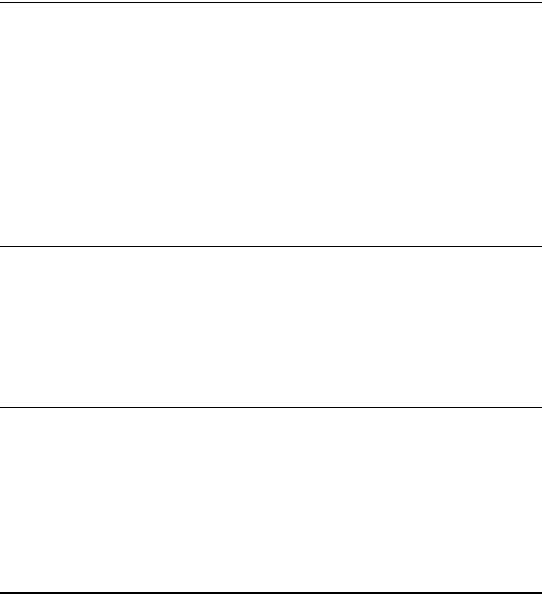
U.S.A. PROGRAM . . . . . . . . . . . . . . . . . . . . . . . . . . . . . . . . . . . . . . . . . . . . . . 8-9
Packaging . . . . . . . . . . . . . . . . . . . . . . . . . . . . . . . . . . . . . . . . . . . . . . . . . 8-9
Shipping. . . . . . . . . . . . . . . . . . . . . . . . . . . . . . . . . . . . . . . . . . . . . . . . . . 8-11
CANADA PROGRAM-CANADA PROGRAMME . . . . . . . . . . . . . . . . . . . . . . 8-12
Replacing the Cartridge . . . . . . . . . . . . . . . . . . . . . . . . . . . . . . . . . . . . . . . . . . 8-14
Repacking and Transporting Your Machine . . . . . . . . . . . . . . . . . . . . . . . . . . 8-17
Carrying the Machine by the Sides . . . . . . . . . . . . . . . . . . . . . . . . . . . . . . . . 8-18
Transporting the Machine by Car. . . . . . . . . . . . . . . . . . . . . . . . . . . . . . . . . . 8-18
Chapter 9 Troubleshooting
Clearing Jams . . . . . . . . . . . . . . . . . . . . . . . . . . . . . . . . . . . . . . . . . . . . . . . . . . . 9-1
Removing Jammed Paper from Inside the Machine . . . . . . . . . . . . . . . . . . . . 9-1 Removing Jammed Paper from the ADF . . . . . . . . . . . . . . . . . . . . . . . . . . . . . 9-7
LCD Messages. . . . . . . . . . . . . . . . . . . . . . . . . . . . . . . . . . . . . . . . . . . . . . . . . . . 9-9
Paper Feeding Problems. . . . . . . . . . . . . . . . . . . . . . . . . . . . . . . . . . . . . . . . . . 9-12
Copying Problems. . . . . . . . . . . . . . . . . . . . . . . . . . . . . . . . . . . . . . . . . . . . . . . 9-15
Print Quality Problems . . . . . . . . . . . . . . . . . . . . . . . . . . . . . . . . . . . . . . . . . . . 9-16
Printing Problems . . . . . . . . . . . . . . . . . . . . . . . . . . . . . . . . . . . . . . . . . . . . . . . 9-18
Scanning Problems . . . . . . . . . . . . . . . . . . . . . . . . . . . . . . . . . . . . . . . . . . . . . . 9-19
General Problems . . . . . . . . . . . . . . . . . . . . . . . . . . . . . . . . . . . . . . . . . . . . . . . 9-20
If You Cannot Solve the Problem . . . . . . . . . . . . . . . . . . . . . . . . . . . . . . . . . . . 9-21
Chapter 10 Machine Settings
Accessing the Machine Settings . . . . . . . . . . . . . . . . . . . . . . . . . . . . . . . . . . . 10-1 Menu Descriptions . . . . . . . . . . . . . . . . . . . . . . . . . . . . . . . . . . . . . . . . . . . . . . 10-2
PAPER SETTINGS . . . . . . . . . . . . . . . . . . . . . . . . . . . . . . . . . . . . . . . . . . . . 10-2 COMMON SETTINGS . . . . . . . . . . . . . . . . . . . . . . . . . . . . . . . . . . . . . . . . . . 10-3 COPY SETTINGS . . . . . . . . . . . . . . . . . . . . . . . . . . . . . . . . . . . . . . . . . . . . . 10-5 PRINTER SETTINGS . . . . . . . . . . . . . . . . . . . . . . . . . . . . . . . . . . . . . . . . . . 10-6 TIMER SETTINGS. . . . . . . . . . . . . . . . . . . . . . . . . . . . . . . . . . . . . . . . . . . . . 10-7
Chapter 11 Appendix
Specifications . . . . . . . . . . . . . . . . . . . . . . . . . . . . . . . . . . . . . . . . . . . . . . . . . . 11-1
Index . . . . . . . . . . . . . . . . . . . . . . . . . . . . . . . . . . . . . . . . . . . . . . . . . . . . . . . . . . 11-4
vii

Preface
Thank you for purchasing Canon imageCLASS MF5700 Series. Please read this manual thoroughly before operating the machine in order to familiarize yourself with its capabilities, and to make the most of its many functions. After reading this manual, store it in a safe place for future reference.
How to Use This Manual
Symbols Used in This Manual
The following symbols are used in this manual to explain procedures, restrictions, handling precautions, and instructions that should be observed for safety.
WARNING |
Indicates a warning concerning operations that may lead to death or |
|
injury to persons if not performed correctly. In order to use the machine |
|
safely, always pay attention to these warnings. |
CAUTION |
Indicates a caution concerning operations that may lead to injury to |
|
persons, or damage to property if not performed correctly. In order to use |
|
the machine safely, always pay attention to these cautions. |
IMPORTANT |
Indicates operational requirements and restrictions. Be sure to read |
|
these items carefully in order to operate the machine correctly, and to |
|
avoid damage to the machine. |
NOTE |
Indicates a clarification of an operation, or contains additional |
|
explanations for a procedure. Reading these notes is highly |
|
recommended. |
Keys Used in This Manual
The following symbols and key names are a few examples of how keys to be pressed are expressed in this manual. The operation panel keys on the machine are indicated within brackets.
Start
Image
Quality
Press [Start].
Press [Image Quality].
viii
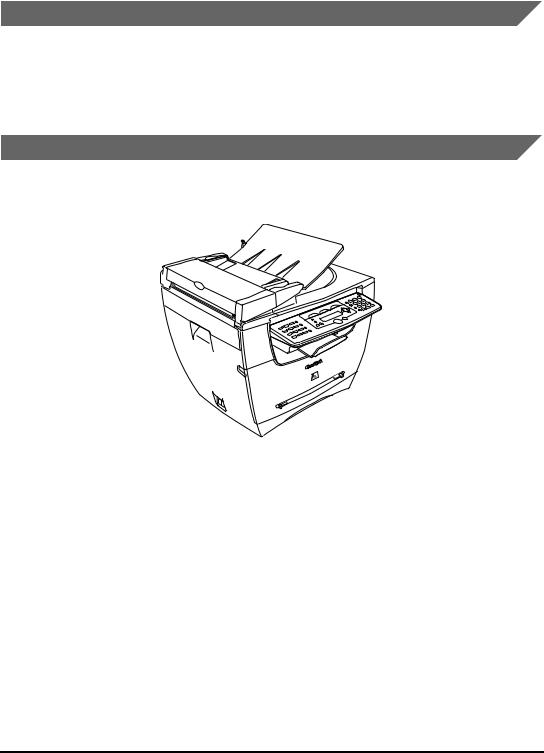
Messages Displayed in the LCD
The following are a few examples of how messages in the LCD are expressed in this manual. The messages are indicated within angle brackets.
•If <MEMORY FULL> is displayed, the machine cannot scan the documents.
•<COL.> appears in the LCD.
Illustrations Used in This Manual
Unless otherwise mentioned, illustrations used in this manual are those taken when no optional equipment is attached to the imageCLASS MF5770.
The model imageCLASS MF5770 is used for illustration purposes in this manual. When there is any difference between MF5730, MF5750 and MF5770, it is clearly indicated in the text, e.g., “Only for the MF5770 model.”
ix
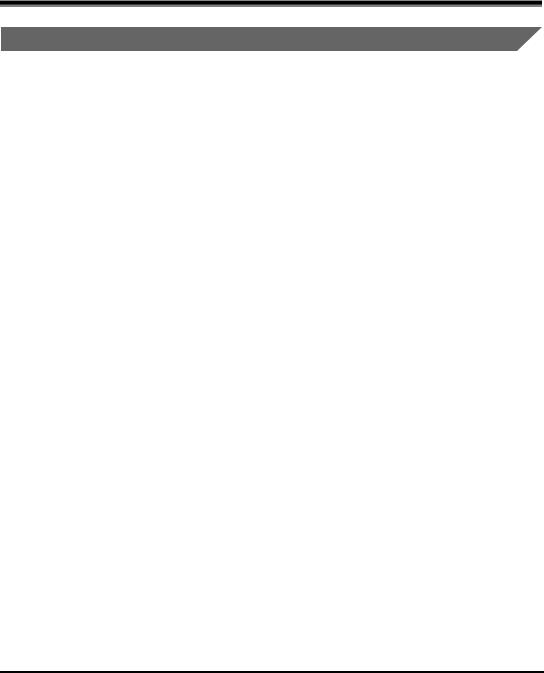
Legal Notices
FCC (Federal Communications Commission)
imageCLASS MF5730: Model F146500 imageCLASS MF5750: Model F146502 imageCLASS MF5770: Model F146502
This device complies with Part 15 of the FCC Rules.
Operation is subject to the following two conditions:
(1)This device may not cause harmful interference,
and
(2)this device must accept any interference received, including interference that may cause undesired operation.
 NOTE
NOTE
This equipment has been tested and found to comply with the limits for a class B digital device, pursuant to Part 15 of the FCC Rules. These limits are designed to provide reasonable protection against harmful interference in a residential installation. This equipment generates, uses and can radiate radio frequency energy and, if not installed and used in accordance with the instructions, may cause harmful interference to radio communications. However, there is no guarantee that interference will not occur in a particular installation. If this equipment does cause harmful interference to radio or television reception, which can be determined by turning the equipment off and on, the user is encouraged to try to correct the interference by one or more of the following measures:
-Reorient or relocate the receiving antenna.
-Increase the separation between the equipment and receiver.
-Connect the equipment into an outlet on a circuit different from that to which the receiver is connected.
-Consult the dealer or an experienced radio/TV technician for help.
Use of shielded cable is required to comply with class B limits in Subpart B of Part 15 of the FCC Rules.
Do not make any changes or modifications to the equipment unless otherwise specified in this manual. If such changes or modifications should be made, you could be required to stop operation of the equipment.
Canon U.S.A. Inc.
One Canon Plaza, Lake Success, NY 11042, U.S.A.
TEL No. (516) 328-5600
x

 IMPORTANT
IMPORTANT
•This Class B digital apparatus meets all requirements of the Canadian Interference-Causing Equipment Regulations.
•Cet appareil numérique de la classe B respecte toutes les exigences du Règlement sur le matériel brouilleur du Canada.
Laser Safety
This product complies with 21 CFR Chapter 1 Subchapter J as a Class I laser product under the U.S. Department of Health and Human Services (DHHS) Radiation Performance Standard according to the Radiation Control for Health and Safety Act of 1968. Class I levels of laser radiation are not considered to be hazardous.
Since radiation emitted inside the product is completely confined within protective housings and external covers, the laser beam cannot escape from the machine during any phase of user operation. Do not remove protective housings or external covers, except as directed by this manual.
CDRH Regulations
The Center for Devices and Radiological Health (CDRH) of the U.S. Food and Drug Administration implemented regulations for laser products on August 2, 1976. These regulations apply to laser products manufactured from August 1, 1976. Compliance is mandatory for products marketed in the United States.
 CAUTION
CAUTION
Use of controls, adjustments or performance of procedures other than those specified in this manual may result in hazardous radiation exposure.
The label shown below is attached to the laser scanner assembly within the product.
xi

Trademarks
Canon, the Canon logo, and imageCLASS are trademarks of Canon Inc.
Other product and company names herein may be the trademarks of their respective owners.
Copyright
Copyright 2005 by Canon Inc. All rights reserved.
No part of this publication may be reproduced or transmitted in any form or by any means, electronic or mechanical, including photocopying and recording, or by any information storage or retrieval system without the prior written permission of Canon Inc.
Disclaimers
The information in this manual is subject to change without notice.
CANON INC. MAKES NO WARRANTY OF ANY KIND WITH REGARD TO THIS MATERIAL, EITHER EXPRESS OR IMPLIED, EXCEPT AS PROVIDED HEREIN, INCLUDING WITHOUT LIMITATION, THEREOF, WARRANTIES AS TO MARKETABILITY, MERCHANTABILITY, FITNESS FOR A PARTICULAR PURPOSE OF USE OR AGAINST INFRINGEMENT OF ANY PATENT. CANON INC. SHALL NOT BE LIABLE FOR ANY DIRECT, INCIDENTAL, OR CONSEQUENTIAL DAMAGES OF ANY NATURE, OR LOSSES OR EXPENSES RESULTING FROM THE USE OF THIS MATERIAL.
xii

Legal Limitations on the Usage of Your Product and the Use of Images
Using your product to scan, print or otherwise reproduce certain documents, and the use of such images as scanned, printed or otherwise reproduced by your product, may be prohibited by law and may result in criminal and/or civil liability. A non-exhaustive list of these documents is set forth below. This list is intended to be a guide only. If you are uncertain about the legality of using your product to scan, print or otherwise reproduce any particular document, and/or of the use of the images scanned, printed or otherwise reproduced, you should consult in advance with your legal advisor for guidance.
•Paper Money
•Money Orders
•Certificates of Deposit
•Postage Stamps (canceled or uncanceled)
•Identifying Badges or Insignias
•Selective Service or Draft Papers
•Checks or Drafts Issued by Governmental Agencies
•Motor Vehicle Licenses and Certificates of Title
•Travelers Checks
•Food Stamps
•Passports
•Immigration Papers
•Internal Revenue Stamps (canceled or uncanceled)
•Bonds or Other Certificates of Indebtedness
•Stock Certificates
•Copyrighted Works/Works of Art without Permission of Copyright Owner
About the Part Containing Mercury (Applicable Only to the USA)
Hg LAMP(S) INSIDE THIS PRODUCT CONTAIN MERCURY AND MUST BE RECYCLED OR DISPOSED OF ACCORDING TO LOCAL, STATE OR FEDERAL LAWS.
xiii

Important Safety Instructions
Please read these instructions thoroughly before operating the machine. As these instructions are intended to prevent injury to the user or other persons or destruction of property, always pay attention to these instructions. Also, since it may result in unexpected accidents or injuries, do not perform any operation unless otherwise specified in the manual. Improper operation or use of this machine could result in personal injury and/or damage requiring extensive repair that may not be covered under your Limited Warranty.
Installation
 WARNING
WARNING
•Do not install the machine near alcohol, paint thinner, or other flammable substances. If flammable substances come into contact with electrical parts inside the machine, it may result in a fire or electrical shock.
•Do not place the following items on the machine. If these items come into contact with a high-voltage area inside the machine, it may result in a fire or electrical shock. If these items are dropped or spilled inside the machine, immediately disconnect the power cord from the power outlet. Then, contact Canon Authorized Service Facilities or the Canon Customer Care Center.
-Necklaces and other metal objects
-Cups, vases, flowerpots, and other containers filled with water or liquids
 CAUTION
CAUTION
•Do not install the machine in unstable locations, such as unsteady platforms or inclined floors, or in locations subject to excessive vibrations, as this may cause the machine to fall or tip over, resulting in personal injury.
•Never block the ventilation slots and louvers on the machine. These openings are provided for proper ventilation of working parts inside the machine. Blocking these openings can cause the machine to overheat. Never place the machine on a soft surface, such as a sofa or rug.
xiv

•Do not install the machine in the following locations:
-A damp or dusty location
-A location near water faucets or water
-A location exposed to direct sunlight
-A location subject to high temperatures
-A location near open flames
-A location near devices that contain magnets or generate magnetic fields, such as speakers
•Avoid poorly ventilated locations.
During use, the machine generates ozone. However, the amount of ozone generated is not enough to affect the human body. Nevertheless, if the machine is used for a prolonged period of time in a poorly ventilated room, or when making a large quantity of prints, be sure to ventilate the room to make the working environment as comfortable as possible.
•Make sure the machine is approximately 4" (10 cm) away from walls and other equipment for proper ventilation.
•Make sure the location is not affected by extreme temperature changes, and always stays between 50°F and 90.5°F (10°C and 32.5°C).
•Make sure the relative humidity of the area is between 20% and 80%.
•Do not use or store the machine outdoors.
Power Supply
 WARNING
WARNING
•Do not damage or modify the power cord. Also, do not place heavy objects on the power cord, or pull on or excessively bend it, as this could cause electrical damage and result in a fire or electrical shock.
•Keep the power cord away from a heat source; failure to do this may cause the power cord coating to melt, resulting in a fire or electrical shock.
•Do not connect or disconnect the power cord with wet hands, as this may result in electrical shock.
•Do not connect the power cord to a multiplug power strip, as this may cause a fire or electrical shock.
•Do not bundle up or tie the power cord in a knot, as this may result in a fire or electrical shock.
•Insert the power plug completely into the power outlet, as failure to do so may result in a fire or electrical shock.
•Do not use power cords other than the power cord provided, as this may result in a fire or electrical shock.
•As a general rule, do not use extension cords. Using an extension cord may result in a fire or electrical shock. If an extension cord must be used, however, use one rated for voltages of 120 V AC and over, untie the cord binding, and insert the power plug completely into the extension cord outlet to ensure a firm connection between the power cord and the extension cord.
xv

 CAUTION
CAUTION
•Do not use power supplies with voltages other than those specified herein, as this may result in a fire or electrical shock.
•Always grasp the power plug when disconnecting the power cord. Pulling on the power cord may expose or snap the core wire, or otherwise damage the power cord. If the power cord is damaged, this could cause current to leak, resulting in a fire or electrical shock.
•Leave sufficient space around the power plug so that it can be unplugged easily. If objects are placed around the power plug, you will be unable to unplug it in an emergency.
•During electrical storms, unplug the power cord from the power outlet. Electrical storms may cause damage to the machine and result in a fire or electrical shock.
IMPORTANT
•If dust accumulates around the plug of the power cord when it is connected to a power outlet, unplug the machine and wipe the plug with a clean, dry cloth.
•Do not plug the machine into the same circuit with appliances such as an air conditioner, television or copier. These devices generate an electrical noise, and may interfere with your machine's operation.
•Unplug the machine in the following conditions:
-When the power cord or plug is damaged or frayed.
-If liquid has spilled into the machine.
-If the machine has been exposed to rain or water.
-If the machine does not operate normally when you have followed the instructions in the guides included with your machine. Adjust only those controls that are covered by the instructions in the guides since improper adjustment of other controls may result in damage and will often require extensive work by a qualified technician to restore the product to normal operation.
-If the machine has been dropped or damaged.
-If the machine exhibits a distinct change in performance, indicating a need for servicing.
Handling
 WARNING
WARNING
•Do not attempt to disassemble or modify the machine. There are high-temperature and high-voltage components inside the machine which may result in a fire or electrical shock.
•If the machine makes strange noises, or gives off smoke, heat, or strange smells, immediately disconnect the power cord from the power outlet. Then, contact Canon Authorized Service Facilities or the Canon Customer Care Center. Continued use of the machine in this condition may result in a fire or electrical shock.
•Do not use highly flammable sprays near the machine. If gas from these sprays comes into contact with the electrical components inside the machine, it may result in a fire or electrical shock.
xvi
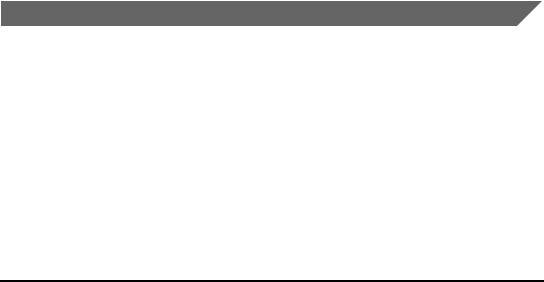
•To avoid damage to the power cord and creating a fire hazard, always disconnect the power cord and the interface cable when moving the machine. Otherwise, the power cord or interface cable may be damaged, resulting in a fire or electrical shock.
•Do not drop paper clips, staples, or other metal objects inside the machine. Also, do not spill water, liquids, or flammable substances (alcohol, benzene, paint thinner, etc.) inside the machine. If these items come into contact with a high-voltage area inside the machine, it may result in a fire or electrical shock. If these items are dropped or spilled inside the machine, immediately disconnect the power cord from the power outlet. Then, contact Canon Authorized Service Facilities or the Canon Customer Care Center.
 CAUTION
CAUTION
•Do not place heavy objects on the machine, as they may tip over or fall resulting in personal injury.
•Disconnect the power cord for safety when the machine will not be used for an extended period of time, such as during consecutive holidays.
•The laser beam can be harmful to human bodies. Since radiation emitted inside the product is completely confined within protective housings and external covers, the laser beam cannot escape from the machine during any phase of user operation.
Read the following remarks and instructions for safety.
•Close the platen glass cover gently to avoid catching your hand. Failing to do so may result in personal injury.
•Do not press down hard on the platen glass cover when using the platen glass to scan a thick book. This may damage the platen glass and/or result in personal injury.
•Do not subject the machine to strong physical shock or vibration.
•Unplug the machine before moving it.
•Do not lift the machine by any of its attachments.
•If the machine exhibits a distinct change in performance, this indicates a need for servicing.
Maintenance and Inspections
 WARNING
WARNING
•When cleaning the machine, disconnect the power cord. Failure to observe these steps may result in a fire or electrical shock.
•Disconnect the power cord from the power outlet regularly, and clean the area around the base of the power plug's metal pins and the power outlet with a dry cloth to ensure that all dust and grime is removed. If the power cord is connected for a long period of time in a damp, dusty, or smoky location, dust can build up around the power plug and become damp. This may cause a short circuit and result in a fire.
•Clean the machine using a slightly dampened cloth with a mild detergent mixed with water. Do not use alcohol, benzene, paint thinner, or other flammable substances. Check detergent for flammability prior to use. If flammable substances come into contact with a high-voltage area inside the machine, it may result in a fire or electrical shock.
xvii

•There are some areas inside the machine which are subject to high-voltages. When removing jammed paper or when inspecting the inside of the machine, do not allow necklaces, bracelets, or other metal objects to touch the inside of the machine, as this may result in burns or electrical shock.
•Do not burn or throw used toner cartridges into open flames, as this may cause the toner remaining inside the cartridge to ignite, resulting in burns or a fire.
 CAUTION
CAUTION
•The toner fixing unit and its surroundings inside the machine may become hot during use. When removing jammed paper or when inspecting the inside of the machine, do not touch the toner fixing unit and its surroundings, as doing so may result in burns or electrical shock.
•When removing jammed paper or replacing the toner cartridge, take care not to allow the toner to come into contact with your hands or clothing, as this will dirty your hands or clothing. If they become dirty, wash them immediately with cold water. Washing them with warm water will set the toner, and make it impossible to remove the toner stains.
•When removing paper which has become jammed inside the machine, remove the jammed paper gently to prevent the toner on the paper from scattering and getting into your eyes or mouth. If the toner gets into your eyes or mouth, wash them immediately with cold water and immediately consult a physician.
•When loading paper or removing jammed documents or paper, take care not to cut your hands on the edges of the documents or paper.
•When removing a used toner cartridge from the machine, remove the cartridge carefully to prevent the toner from scattering and getting into your eyes or mouth. If the toner gets into your eyes or mouth, wash them immediately with cold water and immediately consult a physician.
xviii
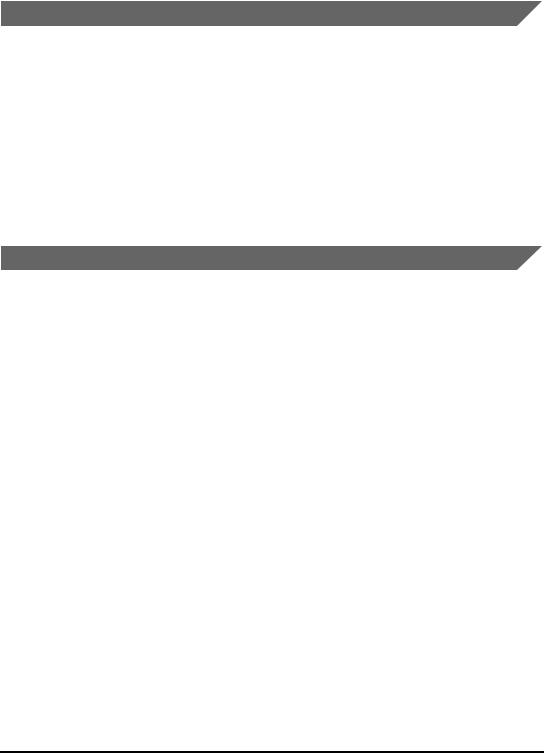
Consumables
 WARNING
WARNING
•Do not burn or throw used toner cartridges into open flames, as this may cause the toner remaining inside the cartridges to ignite, resulting in burns or a fire.
•Do not store toner cartridges or copy paper in places exposed to open flames, as this may cause the toner or paper to ignite, resulting in burns or a fire.
•When discarding used toner cartridges, put the cartridges in a bag to prevent the toner remaining inside the cartridges from scattering, and dispose of them in a location away from open flames.
 CAUTION
CAUTION
Keep toner and other consumables out of the reach of small children. If these items are ingested, consult a physician immediately.
Other Warnings
 WARNING
WARNING
For cardiac pacemaker users:
This product generates a low level magnetic field. If you use a cardiac pacemaker and feel abnormalities, please move away from the product and consult a physician.
 CAUTION
CAUTION
Follow all warnings and instructions marked on the machine.
xix

xx

|
|
|
|
|
|
Introduction |
1 |
|
|
CHAPTER |
|
|
|
|
This chapter describes the main components, the operation panel and the standby display of the machine. It also explains how to set the energy saver function.
Customer Support
Your machine is designed with the latest technology to provide trouble-free operation. If you encounter a problem with the machine's operation, try to solve it by using the information in Chapter 9, “Troubleshooting,” If you cannot solve the problem or if you think your machine needs servicing, contact Canon Authorized Service Facilities or the Canon Customer Care Center at 1-800-828-4040 between the hours of 8:00 A.M. to 8:00 P.M. EST Monday through Friday and 10:00 A.M. to 8:00 P.M. on Saturday. For interactive troubleshooting, e-mail technical support, the latest driver downloads and answers to frequently asked questions you can also visit our support site at www.canontechsupport.com.
Customer Support |
1-1 |
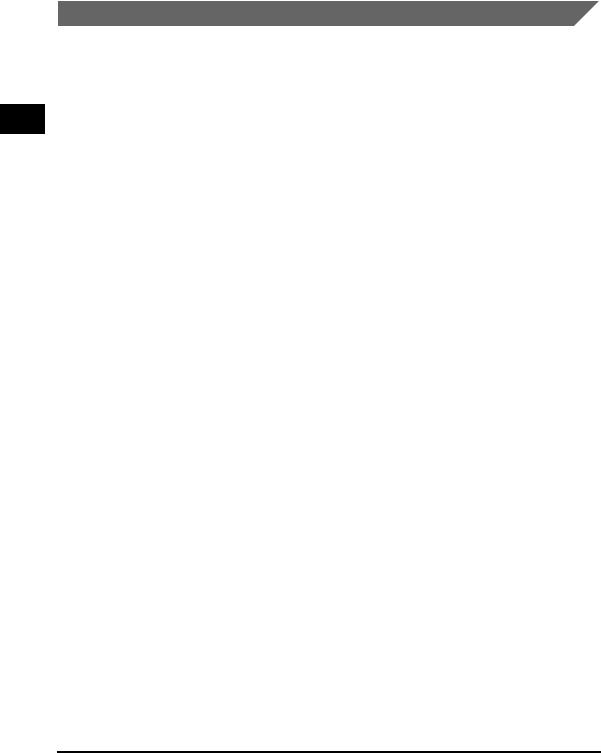
1
Introduction
For Canadian Users
Canon Canada Inc., offers a full range of customer technical support* options:
•For interactive troubleshooting, e-mail technical support, the latest driver downloads and answers to frequently asked questions (www.canon.ca)
•Automated interactive telephone support on most current products 24 hours, 7 days a week (1-800-652-2666).
•Free live technical support 9:00 A.M. to 8:00 P.M. EST Monday through Friday (excluding holidays) for products still under warranty (1-800-652-2666)
•The location of the authorized service facility nearest you (1-800-652-2666)
If the problem cannot be corrected by using one of the above technical support options, repair options are available at the time of your call to the Free live technical support number above or via the website at www.canon.ca
* Support program specifics are subject to change without notice.
1-2 Customer Support

Main Components of the Machine
This section describes the main components of the machine.
Front View
ab
c
d
e
f
g
jk
h i
LINE EXT.
a ADF (Automatic Document Feeder) |
g Front cover |
Holds documents and feeds them automatically |
Open it when you install the cartridge, or remove |
into the scanning unit. |
jammed paper. |
bDocument feeder tray
Place documents.
cDocument output tray
Documents come out here.
dDocument guides
Adjust to the width of documents.
eOperation panel
Controls the machine.
fOutput tray
Outputs printouts.
hMulti-purpose feeder
Used when printing paper one by one manually.
iCassette
Holds the paper supply.
jTelephone line jack
Connect the telephone cable. (Only for the MF5750/MF5770 models.)
kExternal device jack
Connect an external device. (Only for the MF5750/MF5770 models.)
1
Introduction
Main Components of the Machine |
1-3 |

a
1
b
Introduction
a Platen glass cover |
b Platen glass |
Open it when you place documents on the platen |
Place documents. |
glass for copying or scanning. |
|
1-4 Main Components of the Machine
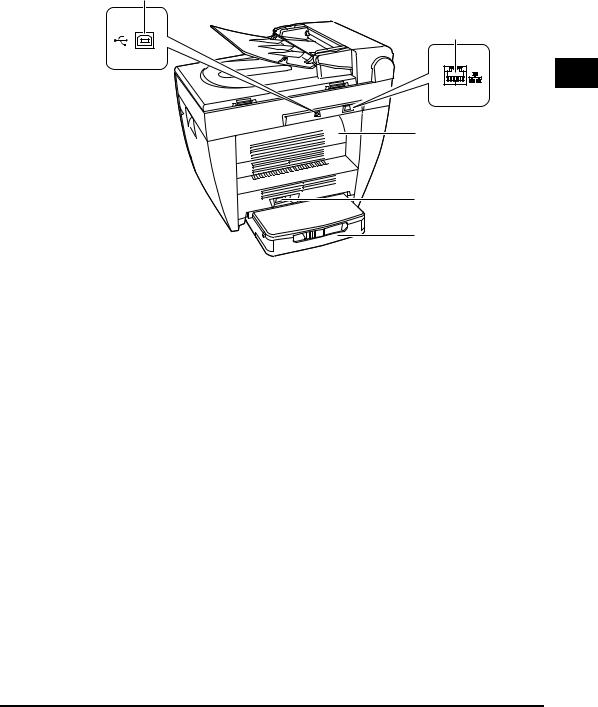
Rear View
a
b
c
|
d |
|
e |
a USB port |
d Power socket |
Connect the USB (Universal Serial Bus) cable. |
Connect the power cord. |
b Ethernet port |
e External cover |
Connect the network cable. |
Protects paper supply in the cassette from dirt |
(Only for the MF5770 model.) |
and dust. |
cFace up cover
Open it when you output paper face up, or remove jammed paper.
1
Introduction
Main Components of the Machine |
1-5 |

1
Introduction
Operation Panel
This section describes keys used when making copies, scanning and setting the Menu.
For keys not described here, see Chapter 1, “Introduction,” in the Facsimile Guide.
■ MF5770
01 |
02 |
03 |
04 |
05 |
06 |
07 |
08 |
09 |
10 |
11 |
12 |
a b c |
d |
e |
fgh i |
|
j |
||
|
|
|
|
|
|
Energy Saver |
|
|
COPY |
FAX |
SCAN |
|
|
ABC |
DEF |
|
|
|
|
|
|
||
Redial / |
|
|
|
Enlarge / |
1 |
2 |
3 |
Pause |
|
|
|
Reduce |
|||
|
Alarm |
|
|
Menu |
GHI |
JKL |
MNO |
|
|
|
|
4 |
5 |
6 |
|
Coded |
|
|
|
Exposure |
|||
Dial |
In Use / Memory |
|
|
|
|||
|
|
|
PQRS |
TUV |
WXYZ |
||
|
|
|
|
|
|||
Directory |
Status |
|
|
Image |
7 |
8 |
9 |
Monitor Clear |
|
|
Quality |
||||
|
|
Start |
Stop/Reset |
Set |
|
|
SYMBOLS |
|
|
|
0 |
|
|||
Hook |
|
|
|
Collate / |
|
|
|
|
|
|
2on1 |
|
|
||
|
|
|
|
|
Tone |
|
|
k l m |
|
|
|
|
|
|
|
|
|
|
|
|
|
n o |
p q r s |
|||||
a In Use / Memory indicator |
|
h Enlarge / Reduce key |
||||
Lights green during copying or when the copy job |
|
Sets an enlargement or reduction ratio of the |
||||
is stored in the memory. |
|
copy. |
|
|
|
|
b Alarm indicator
Flashes red when the machine has a problem such as a paper jam.
(The error message is displayed in the LCD.)
cCOPY key
Switches the standby display to the Copy mode.
dFAX key
Switches the standby display to the Fax mode.
eSCAN key
Switches the standby display to the Scan mode.
fMenu key
Customizes the way your machine operates.
g[((-)] or [)(+)] keys
Scroll through the selections so you can see other settings.
iExposure key
Adjusts the copy exposure.
jEnergy Saver key
Sets or cancels the energy saver mode manually. The key lights green when the energy saver mode is set, and goes off when the mode is canceled.
kStatus Monitor key
Checks the status of copy, fax, print and report jobs.
lClear key
Clears an entry in the LCD.
mLCD
Displays messages and prompts during operation. Also displays selections, text, and numbers when specifying settings.
1-6 Operation Panel
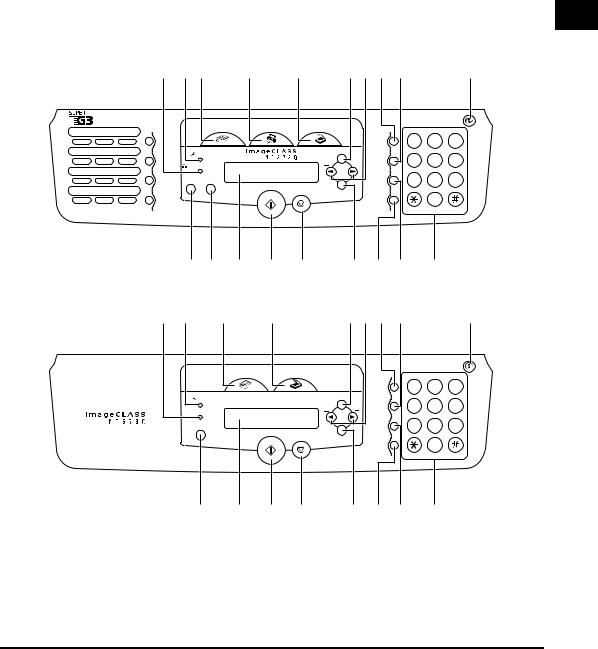
n Start key |
q Collate / 2on1 key |
|
Starts copying. |
Sorts copies in order of pages or reduces two |
|
o Stop/Reset key |
documents to fit on a single sheet. |
|
r Image Quality key |
||
Cancels copying and other operations, and |
||
returns to the standby display. |
Adjusts the quality of printout. |
|
p Set key |
s Numeric keys |
|
Determines the contents you set or register. |
Enter copy quantity and other numerical values. |
■ MF5750
01 |
02 |
03 |
04 |
05 |
06 |
07 |
08 |
09 |
10 |
11 |
12 |
■ MF5730
a b c |
d |
e |
fgh i |
|
j |
||
|
|
|
|
|
|
Energy Saver |
|
|
COPY |
FAX |
SCAN |
|
|
ABC |
DEF |
|
|
|
|
|
|
||
Redial / |
|
|
|
Enlarge / |
1 |
2 |
3 |
Pause |
|
|
|
Reduce |
|||
|
Alarm |
|
|
Menu |
GHI |
JKL |
MNO |
|
|
|
|
4 |
5 |
6 |
|
Coded |
|
|
|
Exposure |
|||
Dial |
In Use / Memory |
|
|
|
|||
|
|
|
PQRS |
TUV |
WXYZ |
||
|
|
|
|
|
|||
Directory |
Status |
|
|
Image |
7 |
8 |
9 |
Monitor Clear |
|
|
Quality |
||||
|
|
Start |
Stop/Reset |
Set |
|
|
SYMBOLS |
|
|
|
0 |
|
|||
Hook |
|
|
|
Collate / |
|
|
|
|
|
|
2on1 |
|
|
||
|
|
|
|
|
Tone |
|
|
k l m n o p q r s
a b |
c |
e |
|
fgh i |
|
|
j |
|
|
|
|
|
|
Energy Saver |
|
|
|
COPY |
SCAN |
|
|
|
|
|
|
|
|
Enlarge / |
1 |
2 |
3 |
|
|
|
|
Reduce |
|||
|
Alarm |
|
|
Menu |
|
|
|
|
Memory |
|
|
Exposure |
4 |
5 |
6 |
|
|
|
|
||||
|
|
|
|
|
|
|
|
|
Status |
|
|
Image |
7 |
8 |
9 |
|
Monitor |
|
|
Quality |
|||
|
|
Start |
Stop/Reset |
Set |
|
0 |
|
|
|
|
|
Collate / |
|
|
|
|
|
|
|
2on1 |
|
|
|
k m n o p q r s
1
Introduction
Operation Panel |
1-7 |

1
Introduction
Standby Display
The standby display differs depending on which mode is selected. The standby display in the Copy or Scan mode is as follows:
■ Copy Mode
Copy ratio |
|
|
|
|
|
|
|
|
|
|
|
|
|
|
|
Paper size |
|
|||||||||||||||||||||||||||||||||||||
|
|
|
|
|
|
|
|
|
|
|
|
|
|
|
|
|
|
|
|
|
|
|
|
|
|
|
|
|
|
|
|
|
|
|
|
|
|
|
|
|
|
|
|
|
|
|
|
|
|
|
|
|
|
|
|
|
|
|
|
|
|
|
|
|
|
|
|
|
|
|
|
|
|
|
|
|
|
|
|
|
|
|
|
|
|
|
|
|
|
|
|
|
|
|
|
|
|
|
|
|
|
|
|
|
|
|
|
|
|
|
|
|
|
|
|
|
|
|
|
|
|
|
|
|
|
|
|
|
|
|
|
|
|
|
|
|
|
|
|
|
|
|
|
|
|
|
|
|
|
|
|
|
|
|
|
|
|
|
|
|
|
|
|
|
|
|
|
|
|
|
|
|
|
|
|
|
|
|
|
|
|
|
|
|
|
|
|
|
|
|
|
|
|
|
|
|
|
|
|
|
|
|
|
|
|
|
|
|
|
|
|
|
|
|
|
|
|
|
|
|
|
|
|
|
|
|
|
|
|
|
|
|
|
|
|
|
|
|
|
|
|
|
|
|
|
|
|
|
|
|
|
|
|
|
|
|
|
|
|
|
|
|
|
|
|
|
|
|
|
|
|
|
|
|
|
|
|
|
|
|
|
|
|
|
|
|
|
|
|
|
|
|
|
|
|
|
|
|
|
|
|
|
|
|
|
|
|
|
|
|
|
|
|
|
|
|
|
|
|
|
|
|
|
|
|
|
|
|
|
Exposure |
Image |
Copy |
|
quality |
quantity |
■ Scan Mode
 NOTE
NOTE
•When the machine is plugged in, the LCD displays <INITIALIZING...> for a while, then the standby display appears.
•The standby display in the Fax mode appears only with the MF5750/MF5770 models. (See Chapter 1, “Introduction,” in the Facsimile Guide.)
1-8 Standby Display

Energy Saver Mode
This machine provides an energy saver function. When no operations are performed for a specified number of minutes, the machine automatically enters the energy saver mode.
 NOTE
NOTE
•The time until the machine enters the energy saver mode can be specified in a range of 3 minutes to 30 minutes. You can also turn off the energy saver function. For details on the energy saver mode settings, see <“4. ENERGY SAVER,”> of “Menu Descriptions,” on p. 10-7.
•The energy saver function does not activate when the machine is in the following conditions:
-When printing out copies, faxes* or other pages
-When sending or receiving faxes*
-When scanning
-While a copy job is saved in the memory or when the collate copy or other functions are operating, or when the In Use / Memory indicator lights up
-When paper jams occur
-When an error message appears and the Alarm indicator flashes
-When no paper is loaded in the cassette
-When paper is loaded in the multi-purpose feeder
-When the message <TONER SUPPLY LOW> appears*
•The machine will be restored from the energy saver mode in the following conditions:
-When receiving print jobs from your computer
-When receiving faxes*
-When you pick up the handset of the telephone connected to the machine*
-When receiving a call*
* Only for the MF5750/MF5770 models.
Setting the Energy Saver Mode Manually
l
1 Press [Energy Saver].
The LCD is turned off and the Energy Saver key lights up.
 NOTE
NOTE
Right after the machine is restored from the energy saver mode, wait about 15 seconds, or right after copying finishes, wait about 2 seconds before pressing [Energy Saver].
1
Introduction
Energy Saver Mode |
1-9 |
