Canon MF4140 User Manual
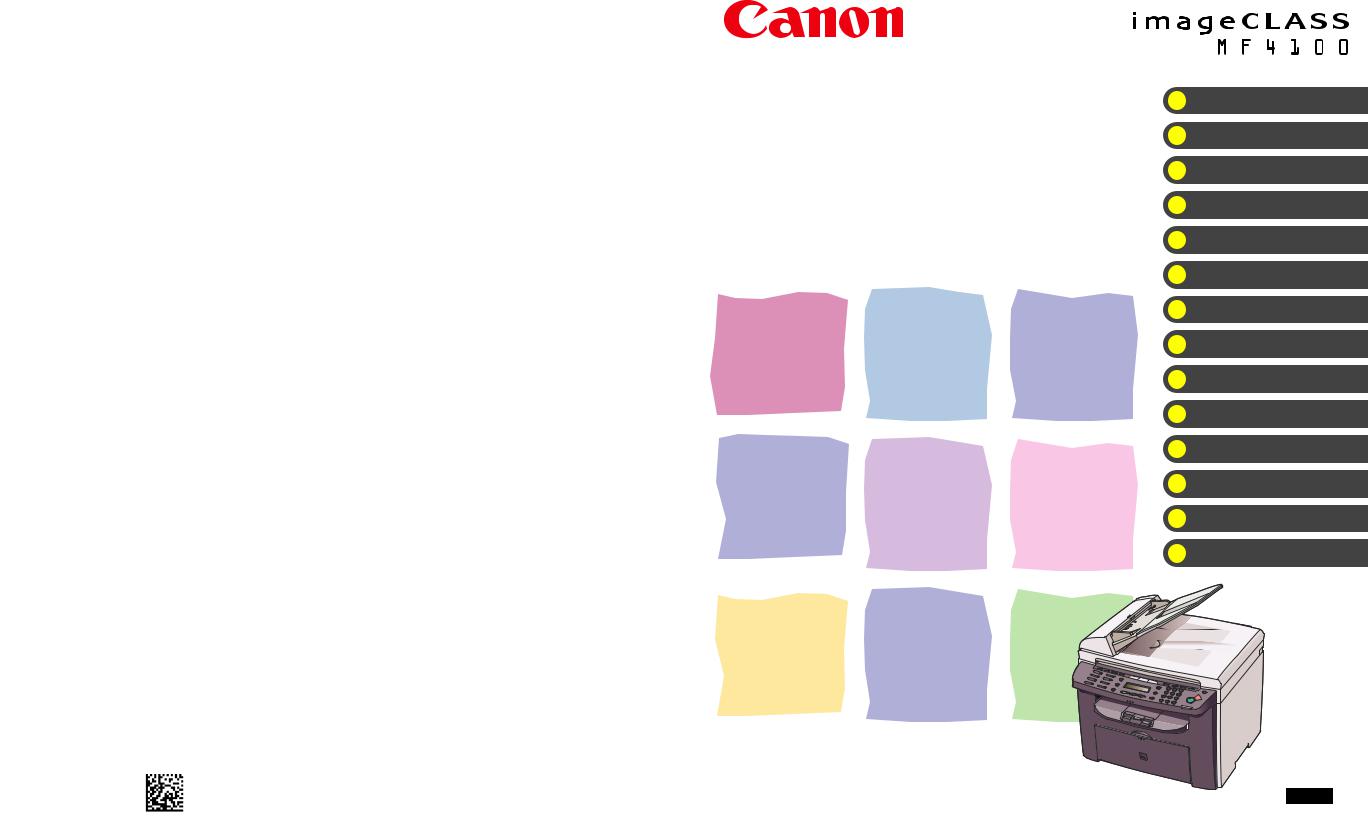
Series
Basic Guide |
What Can I Do with This Machine? |
|
Before Using the Machine |
||
|
||
|
Document Handling |
Print Media
Sending Faxes (MF4140/MF4150
Only)
Receiving Faxes (MF4140/MF4150
Only)
Copying
Printing
Scanning
PC Faxing (MF4140/MF4150 Only)
Maintenance
Troubleshooting
Machine Settings
Appendix
Please read this guide before operating this product.
After you finish reading this guide, store it in a safe place for future reference.
ENG
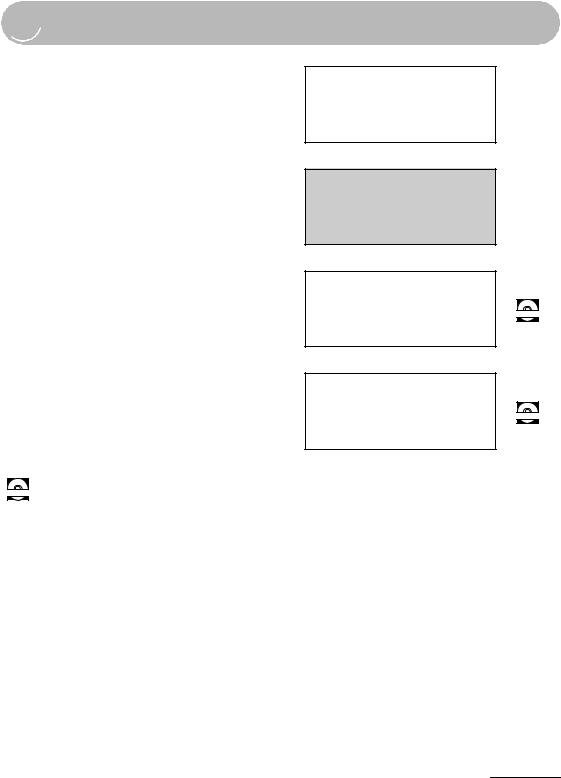

 Manuals for the Machine
Manuals for the Machine
●Machine Set-Up
●Software Installation
●Basic Features
●Maintenance
●Machine Settings
●Specifications
●Advanced Features
●System Monitor
●Reports and Lists
●Scanning Features
Starter Guide
Basic Guide
(This Document)
Advanced Guide
Scanner Driver Guide
CD-ROM
CD-ROM
CD-ROM Indicates the manual is supplied in PDF format in the accompanying CD-ROM.
●To view the manual in PDF format, Adobe Reader/Adobe Acrobat Reader is required. If Adobe Reader/Adobe Acrobat Reader is not installed on your system, please download it from the Adobe Systems Incorporated website.
●Considerable effort has been made to ensure that this manual is free of inaccuracies and omissions. However, as we are constantly improving our products, if you need an exact specification, please contact Canon.
●The machine illustration on the cover may differ slightly from your machine.
i
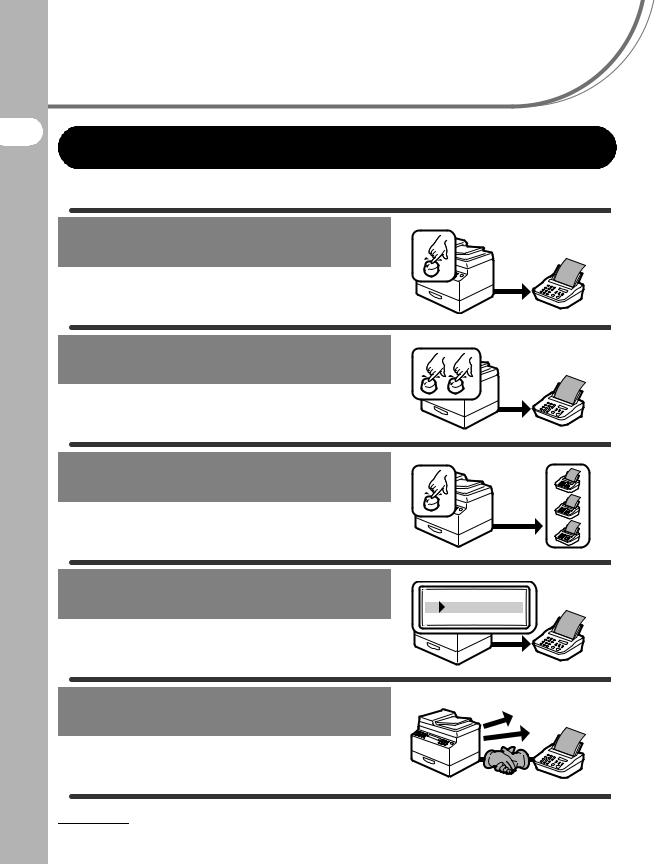
What Can I Do with This Machine?
What Can I Do with This Machine?
Fax Features (MF4140/MF4150 Only)
Specify a recipient with a single key
One-Touch Speed Dialing
→ p. 4-7
Specify a recipient with a two-digit code
Coded Dialing
→ p. 4-14
Specify multiple recipients with a single key
Group Dialing
→ p. 4-21
Look up a particular recipient
AAAAA
BBBBB
CCCCC
Using Address Book
→ Advanced Guide
Redial when the line is busy
Redialing
→ Advanced Guide
ii

Send a fax to multiple recipients
Broadcasting
→ Advanced Guide
Receive faxes in memory without printing out
Memory Reception
→ Advanced Guide
Reject faxes without their numbers
Reception Restriction
→ Advanced Guide
Machine? This with Do I Can What
iii

What Can I Do with This Machine?
Copy Features
Select a scan mode depending on |
|
|
|
|
|
|
the type of image |
|
|
|
|
|
|
|
ABC |
|
|
|
|
|
Image Quality |
|
ABC |
|
|
|
|
|
ABC |
|
|
|
|
|
→ p. 6-3 |
|
ABC |
|
|
|
|
|
|
|
|
|
Adjust the density level of scanned images
Density
→ p. 6-4
Enlarge or reduce copied images
Zoom Ratio
→ p. 6-6
Sorts copies by page order
Collate Copy
→ Advanced Guide
A |
A |
|
|
||
AAAA |
AAAA |
|
AAAABBBB |
AAAA |
|
AAAA |
AAAA |
|
BBBBCCCC |
AAAA |
|
AAAA |
AAAA |
|
BBBB |
1 |
|
CCCC1DDDD |
AAAA |
|
BBBBCCCC |
1 |
|
DDDD2 |
|
|
CCCC |
AAAA |
|
|
AAAA |
|
DDDD |
|
1 |
3 |
|
AAAA |
DDDD |
|
|
4 |
|
1 |
|
|
|
Make two-sided copies
|
ABC |
|
DEF |
Two-Sided Copying |
ABC |
|
DEF |
ABC |
|
DEF |
|
→ Advanced Guide |
ABC |
|
DEF |
1 |
|
2 |
DEABC E F AFBC
FABC
ABC
1
iv

Copy two documents on one sheet
2 on 1 Combination
→ Advanced Guide
ABC
ABC DEF
ABC DEF
ABC D1 EF
DEF
2
ABC DEF ABC DEF ABC DEF
ABC DEF
1 2
Printer Feature
Print a document from a PC
Printing
→ Online Help
Scanner Feature
Specify detailed scanning options to suit various images
Scanning
→ Scanner Driver Guide
ABC ABC ABC ABC
EABC E F FABC FABC
ABC
1
Machine? This with Do I Can What
v
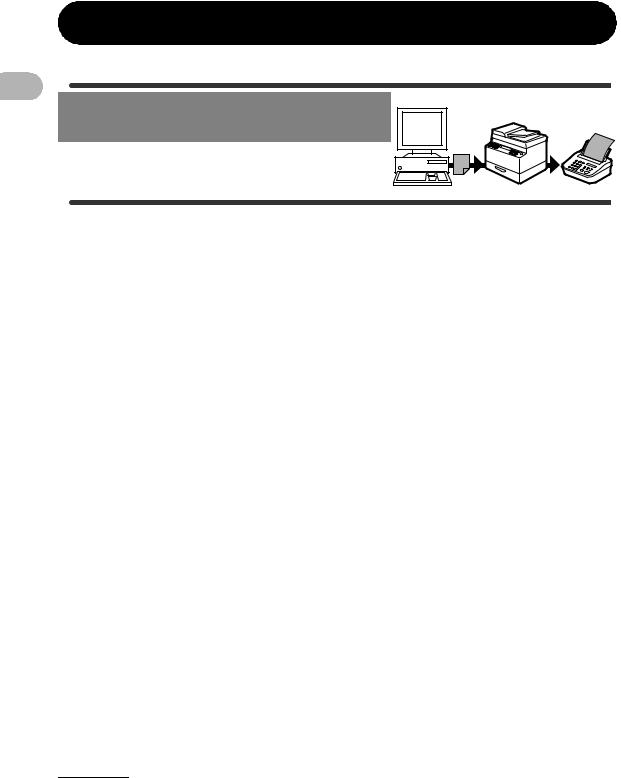
What Can I Do with This Machine?
PC Fax Feature (MF4140/MF4150 Only)
Send a fax from a PC
PC Faxing
→ Online Help
vi


 Contents
Contents
Manuals for the Machine................................................................. |
i |
What Can I Do with This Machine? ............................................... |
ii |
Fax Features (MF4140/MF4150 Only) ............................ |
ii |
Copy Features ................................................................ |
iv |
Printer Feature................................................................. |
v |
Scanner Feature .............................................................. |
v |
PC Fax Feature (MF4140/MF4150 Only) ....................... |
vi |
Contents ........................................................................................ |
vii |
How to Use This Guide................................................................. |
xii |
Symbols Used in This Manual ........................................ |
xii |
Illustrations Used in This Manual................................... |
xiii |
Legal Notices ............................................................................... |
xiv |
Trademarks.................................................................... |
xiv |
Copyright ....................................................................... |
xiv |
Disclaimers .................................................................... |
xiv |
Users in New Zealand................................................................... |
xv |
Caution (New Zealand Only) ......................................... |
xv |
1 Before Using the Machine ...................................................... |
1-1 |
Machine Components ................................................................. |
1-1 |
Operation Panel ........................................................................... |
1-4 |
Main Operation Panel ................................................... |
1-4 |
Facsimile Operation Panel (MF4140/MF4150 Only) .... |
1-8 |
Machine? This with Do I Can What
vii

What Can I Do with This Machine?
LCD (Standby Mode) ................................................................... |
1-9 |
Fax Mode (MF4140/MF4150 Only)............................... |
1-9 |
Copy Mode ................................................................... |
1-9 |
Scan Mode.................................................................... |
1-9 |
Optional Handset (MF4140/MF4150 Only) ............................... |
1-10 |
Maintaining the Handset ............................................. |
1-10 |
Toner Cartridge.......................................................................... |
1-11 |
Maintaining the Toner Cartridge ................................. |
1-12 |
Checking the toner level ............................................. |
1-13 |
Timer Settings............................................................................ |
1-14 |
Setting the Sleep Mode .............................................. |
1-14 |
Setting Daylight Saving Time |
|
(MF4140/MF4150 Only).............................................. |
1-17 |
2 Document Handling................................................................. |
2-1 |
Document Requirements ............................................................ |
2-1 |
Scanning Area.............................................................................. |
2-3 |
Loading Documents .................................................................... |
2-4 |
On the Platen Glass...................................................... |
2-4 |
In the ADF (MF4150 Only)............................................ |
2-6 |
3 Print Media ............................................................................... |
3-1 |
Paper Requirements.................................................................... |
3-1 |
Printable Area .............................................................................. |
3-2 |
Paper Guidelines ......................................................................... |
3-3 |
viii

|
Loading Paper.............................................................................. |
3-4 |
|
Into the Multi-Purpose tray............................................ |
3-4 |
|
Setting Paper Size and Type....................................................... |
3-7 |
4 |
Sending Faxes (MF4140/MF4150 Only) ................................. |
4-1 |
|
Scan Settings ............................................................................... |
4-3 |
|
Image Quality................................................................ |
4-3 |
|
Density.......................................................................... |
4-5 |
|
Speed Dialing ............................................................................... |
4-6 |
|
Registering Recipients for Speed Dialing ..................... |
4-6 |
|
Using Speed Dialing ................................................... |
4-30 |
|
Manual Sending (MF4150 Only)................................................ |
4-32 |
5 |
Receiving Faxes (MF4140/MF4150 Only)............................... |
5-1 |
6 |
Copying .................................................................................... |
6-1 |
|
Scan Settings ............................................................................... |
6-3 |
|
Image Quality................................................................ |
6-3 |
|
Density.......................................................................... |
6-4 |
|
Zoom Ratio ................................................................... |
6-6 |
7 |
Printing ..................................................................................... |
7-1 |
8 |
Scanning .................................................................................. |
8-1 |
9 |
PC Faxing (MF4140/MF4150 Only) ......................................... |
9-1 |
Machine? This with Do I Can What
ix

What Can I Do with This Machine?
10 Maintenance......................................................................... |
10-1 |
Cleaning the Machine................................................................ |
10-1 |
Exterior ....................................................................... |
10-1 |
Interior......................................................................... |
10-2 |
Fuser Roller ................................................................ |
10-4 |
Scanning area............................................................. |
10-5 |
Replacing the Toner Cartridge ................................................. |
10-8 |
Redistributing Toner ................................................... |
10-8 |
Replacing the Toner Cartridge with a New One ....... |
10-10 |
Transporting the Machine....................................................... |
10-12 |
11 Troubleshooting .................................................................. |
11-1 |
Clearing Jams ............................................................................ |
11-1 |
Document Jams (MF4150 Only)................................. |
11-1 |
Paper Jams................................................................. |
11-3 |
LCD Messages ........................................................................... |
11-9 |
Common ..................................................................... |
11-9 |
Facsimile (MF4140/MF4150 Only) ........................... |
11-16 |
Printer ....................................................................... |
11-19 |
Error Codes (MF4140/MF4150 Only) ...................................... |
11-20 |
If You Cannot Solve a Problem .............................................. |
11-22 |
x

12 Machine Settings ................................................................. |
12-1 |
Machine Settings ....................................................................... |
12-1 |
Printing User’s Data List (MF4140/MF4150 Only) ...... |
12-1 |
Accessing the Setting Menu ....................................... |
12-3 |
Setting Menu .............................................................................. |
12-5 |
PAPER SETTINGS .................................................... |
12-5 |
COMMON SETTINGS ............................................... |
12-5 |
COPY SETTINGS ...................................................... |
12-6 |
TIMER SETTINGS ..................................................... |
12-7 |
FAX SETTINGS (MF4140/MF4150 Only) .................. |
12-8 |
BROADCAST (MF4140/MF4150 Only) ................... |
12-12 |
ADDRESS BOOK SET. (MF4140/MF4150 Only) .... |
12-13 |
ADJUST./CLEANING .............................................. |
12-14 |
REPORT SETTINGS (MF4140/MF4150 Only) ........ |
12-15 |
13 Appendix .............................................................................. |
13-1 |
Specifications ............................................................................ |
13-1 |
General ....................................................................... |
13-1 |
Copier ......................................................................... |
13-3 |
Printer ......................................................................... |
13-4 |
Facsimile (MF4140/MF4150 Only) ............................. |
13-4 |
Telephone (MF4140/MF4150 Only)............................ |
13-5 |
Index ........................................................................................... |
13-6 |
Machine? This with Do I Can What
xi

What Can I Do with This Machine?

 How to Use This Guide
How to Use This Guide
Symbols Used in This Manual
The following symbols are used throughout the manuals for the machine and indicate the warnings, cautions and notes you should keep in mind when using the machine.
Indicates a warning that may lead to death or serious injury if not WARNING observed.
Explains how to avoid actions that could injure you or damage your
CAUTION
machine.
NOTE |
Explains operating restrictions and how to avoid minor difficulties. |
In addition, this guide uses distinctive notations to identify keys and information in the LCD:
–The keys you press appear in square brackets: [Stop/Reset].
–Information in the LCD appears in angle brackets: <LOAD PAPER>.
The numbers that point to the keys on the operation panel diagram correspond to the order of steps to take in the procedure.
xii

Illustrations Used in This Manual
Unless otherwise mentioned, illustrations used in this manual are those taken when no optional equipment is attached to the MF4150.
Machine? This with Do I Can What
The model MF4150 is used for illustration purposes in this manual.
When there is any difference among MF4122, MF4140, MF4150, it is clearly indicated in the text, e.g., “MF4150 Only.”
xiii
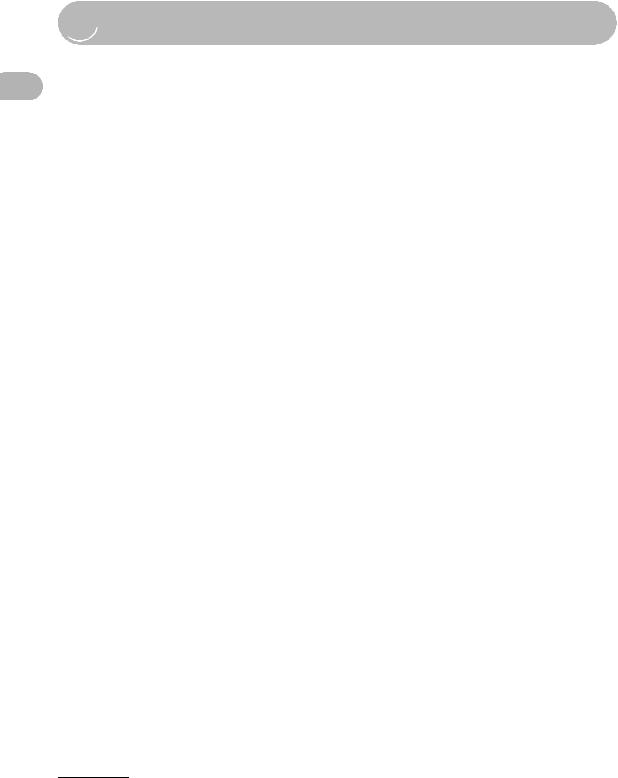
What Can I Do with This Machine?

 Legal Notices
Legal Notices
Trademarks
Canon, the Canon logo, and imageCLASS are trademarks of Canon Inc.
All other product and brand names are registered trademarks, trademarks or service marks of their respective owners.
Copyright
Copyright © 2006 by Canon Inc. All rights reserved. No part of this publication may be reproduced, transmitted, transcribed, stored in a retrieval system, or translated into any language or computer language in any form or by any means, electronic, mechanical, magnetic, optical, chemical, manual, or otherwise, without the prior written permission of Canon Inc.
Disclaimers
The information in this document is subject to change without notice.
CANON INC. MAKES NO WARRANTY OF ANY KIND WITH REGARD TO THIS MATERIAL, EITHER EXPRESS OR IMPLIED, EXCEPT AS PROVIDED HEREIN, INCLUDING WITHOUT LIMITATION, THEREOF, WARRANTIES AS TO MARKETABILITY, MERCHANTABILITY, FITNESS FOR A PARTICULAR PURPOSE OF USE OR NON-INFRINGEMENT. CANON INC. SHALL NOT BE LIABLE FOR ANY DIRECT, INCIDENTAL, OR CONSEQUENTIAL DAMAGES OF ANY NATURE, OR LOSSES OR EXPENSES RESULTING FROM THE USE OF THIS MATERIAL.
xiv
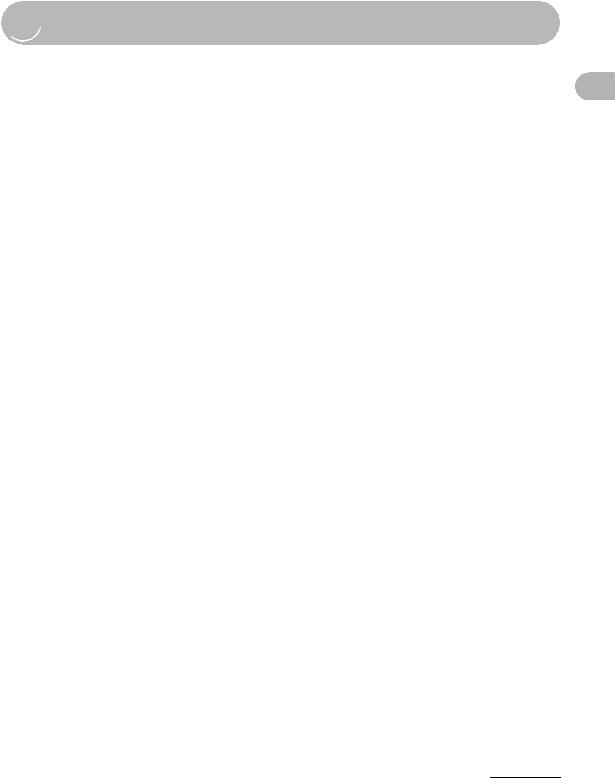

 Users in New Zealand
Users in New Zealand
Caution (New Zealand Only)
This equipment does not fully meet Telecom’s impedance requirements. Performance limitations may occur when used in conjunction with some parts of the network. Telecom will accept no responsibility should difficulties arise in such circumstances.
Machine? This with Do I Can What
xv
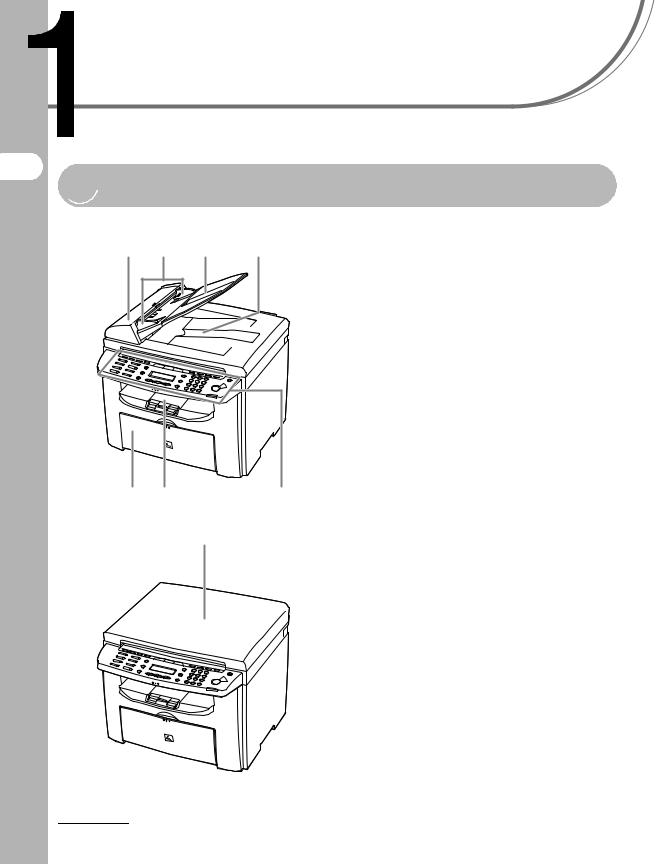
Before Using the Machine
Before Using the
Machine

 Machine Components
Machine Components
|
|
|
A |
ADF (Automatic Document Feeder)* |
A |
B |
C |
D |
Holds documents and feeds them |
|
|
|
|
automatically into the scanning area. |
|
|
|
|
* MF4150 Only |
|
|
|
B |
Slide guides |
|
|
|
|
Adjust to the width of the document. |
|
|
|
C |
Document feeder tray |
|
|
|
|
Holds documents. |
|
|
|
D |
Document delivery tray |
|
|
|
|
Receives documents. |
|
|
|
E |
Operation panel |
|
|
|
|
Controls the machine. |
|
|
|
F |
Output tray |
|
|
|
|
Receives copies, prints and faxes. |
G |
F |
|
G |
Paper feeding tray |
|
E |
Loads the paper supply. |
||
|
|
|
|
|
|
|
H |
H |
Platen glass cover* |
|
|
|
Open this cover when placing a document on |
|
|
|
|
|
the platen glass. |
|
|
|
|
* MF4122/MF4140 Only |
1-1
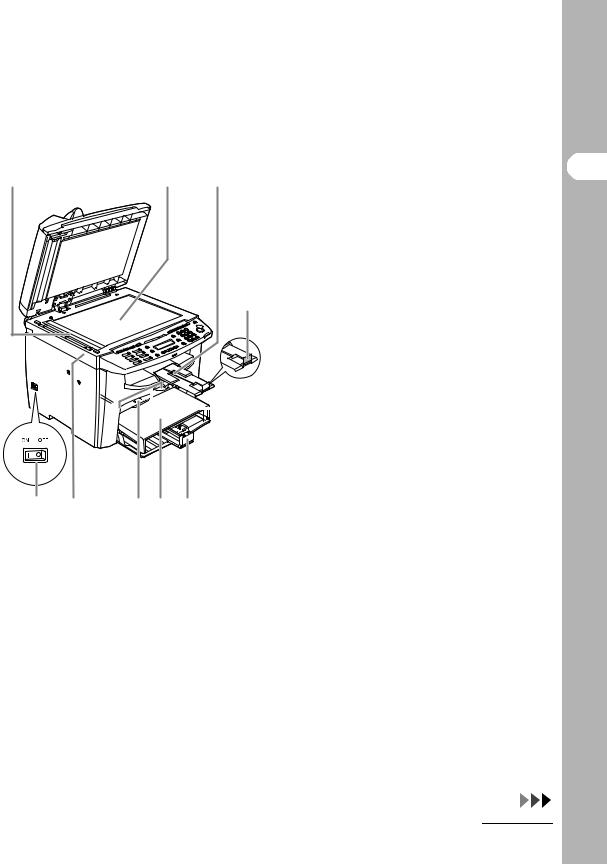
I J K
L

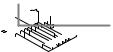 M
M
R Q P O N
IScanning area
Scans documents from the ADF.
JPlaten glass
Place documents.
KOutput tray extension
Extension for the output tray.
LPaper stopper
Prevents the paper from falling off the output tray.
Open the paper stopper from its original position for A4 paper.
MSlide guides for multi-purpose tray
Adjusts to the width of the paper.
NPaper guide rail
Holds the paper supply.
ODust cover
Protects the paper supply in the paper feeding tray from the dirt and dust.
PMulti-purpose tray
Feeds paper when you insert one by one manually.
QScanning platform
open this platform when replacing the toner cartridge or clearing paper jams.
RMain power switch
Turn the power on or off.
1-2
Machine the Using Before
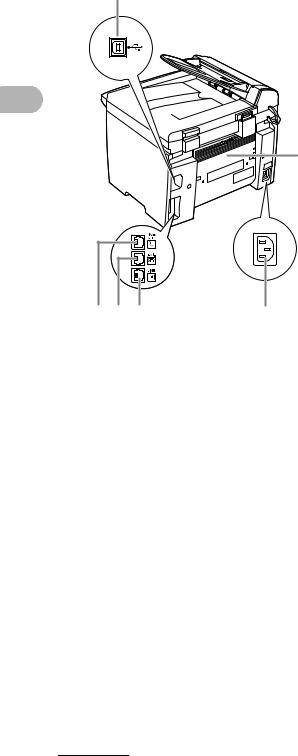
Before Using the Machine
S |
S USB port |
|
Connect the USB (Universal Serial Bus) |
||
|
||
|
cable. |
T |
Rear cover |
|
Open this cover when clearing paper jams. |
U |
Power socket |
|
Connect the power cord. |
V |
Telephone line jack* |
|
Connect the external telephone cable. |
W |
External device jack* |
T |
Connect the external device. |
|
|
X |
Handset jack* |
|
Connect an optional handset cable. |
|
*MF4140/MF4150 Only |
X W V U
1-3


 Operation Panel
Operation Panel
Main Operation Panel
●MF4140/MF4150
A B C D E F G H I J K L
Machine the Using Before
X W V U T S R Q P O N M
A[System Monitor] key
Press to check print status, fax status, print and scan counts, remaining memory, or print transmission/reception results.
B[View Settings] key
Press to confirm settings of the copy function.
C[COPY] key
Press to switch to the Copy mode.
D[FAX] key
Press to switch to the Fax mode.
E[SCAN] key
Press to switch to the Scan mode.
F[Additional Functions] key
Press to select or cancel the modes in Additional Functions.
G[2-Sided] key
Press to set two-sided copying.
H[Enlarge/Reduce] key
Press to enlarge or reduce copy ratio.
I[Density] key
Press to adjust copy or fax density.
J[Image Quality] key
Press to select image quality for copy or fax.
K[Collate/2 on 1] key
Press to collate copies, or press to set 2 on 1 copying.
L[Energy Saver] key
Press to set or cancel the Sleep mode manually. The key lights green when the Sleep mode is set, and goes off when the mode is canceled.
1-4

Before Using the Machine
M[Stop/Reset] key
Press to stop a current job. Also, press to return the machine to the standby mode.
NError indicator
Flashes when an error has occurred.
OProcessing/Data indicator
Flashes during sending or receiving faxes. Lights when the machine has waiting jobs and stores the data in memory.
P[Start] key
Press to start copying, scanning and sending faxes.
QNumeric keys
Enter letters and numbers.
R[Tone] key
Press to switch from rotary pulse to tone dialing.
S[Clear] key
Press to clear entered alphanumeric characters.
T[ ] key
] key
Press to increase the value for various settings. Also press to see the next item in the menu.
U[OK] key
Press to accept a set function or mode.
V[
 ] key
] key
Press to decrease the value for various settings. Also press to see the previous item in the menu.
WLCD display
Displays messages and prompts during operation. Displays selection, text, and numbers when adjusting the settings.
X[Toner Gauge] key
Press to check the toner remaining in the toner cartridge.
1-5

●MF4122
A B C D E F G
V U T S R Q
A[System Monitor] key
Press to check print status, print and scan counts.
B[View Settings] key
Press to confirm settings of the copy function.
C[COPY] key
Press to switch to the Copy mode.
D[SCAN] key
Press to switch to the Scan mode.
E[Additional Functions] key
Press to select or cancel the modes in Additional Functions.
F[2-Sided] key
Press to set two-sided copying.
H I J K
P O N M L
G[Enlarge/Reduce] key
Press to enlarge or reduce copy ratio.
H[Density] key
Press to adjust copy.
I[Image Quality] key
Press to select image quality for copy.
J[Collate/2 on 1] key
Press to collate copies, or press to set 2 on 1 copying.
K[Energy Saver] key
Press to set or cancel the Sleep mode manually. The key lights green when the Sleep mode is set, and goes off when the mode is canceled.
L[Stop/Reset] key
Press to stop a current job. Also, press to return the machine to the standby mode.
Machine the Using Before
1-6

Before Using the Machine
MError indicator
Flashes when an error has occurred.
NProcessing/Data indicator
Lights when the machine has waiting jobs.
O[Start] key
Press to start copying and scanning.
PNumeric keys
Enter numbers.
Q[Clear] key
Press to clear entered alphanumeric characters.
R[ ] key
] key
Press to increase the value for various settings. Also press to see the next item in the menu.
S[OK] key
Press to accept a set function or mode.
T[
 ] key
] key
Press to decrease the value for various settings. Also press to see the previous item in the menu.
ULCD display
Displays messages and prompts during operation. Displays selection, text, and numbers when adjusting the settings.
V[Toner Gauge] key
Press to check the toner remaining in the toner cartridge.
1-7

Facsimile Operation Panel (MF4140/MF4150 Only)
A B C D
A[Hook] key
Press when you want to dial without lifting up the optional handset or the handset of the external telephone.
B[Redial/Pause] key
Press to redial the last dialed number when fax is standing by, or press to insert a pause when entering a fax number.
C[Coded Dial] key
Press to perform coded dialing.
F E
D[Address Book] key
Press to search pre-registered destinations under one-touch speed dialing keys or coded dialing numbers by name.
E[R] key
Press to dial an outside line access number or an extension number when the unit is connected through a switchboard (PBX).
FOne-Touch Speed Dial keys
Press to use one-touch speed dialing (Preregistered frequently used numbers or group dialing).
Machine the Using Before
1-8

Before Using the Machine

 LCD (Standby Mode)
LCD (Standby Mode)
Fax Mode (MF4140/MF4150 Only) |
Copy Mode |
|
|||||||||||||||||||||||||
|
|
|
|
|
A |
|
|
|
A |
|
|
B |
C |
||||||||||||||
|
|
|
|
|
|
|
|
|
|
|
|
|
|
|
|
|
|
|
|
|
|
|
|
|
|
|
|
|
|
3 1 / 1 2 2 0 0 6 S U N 1 0 : 5 0 |
|
|
|
|
1 0 0 % |
|
|
|
|
|
|
|
A 4 |
|
|
||||||||||
|
|
F a x O n l y |
|
|
|
S T A N D A R D |
|
|
|
|
|
|
|
|
|
|
|
|
T E X T / P H O T O |
1 |
|||||||
|
|
|
|
|
|
|
|
|
|
|
|
|
|
|
|
|
|
|
|
|
|
|
|
|
|
|
|
|
|
|
|
|
|
|
|
|
|
|
|
|
|
|
|
|
|
|
|
|
|
|
|
|
|
|
|
|
|
|
|
|
|
|
|
|
|
|
|
|
|
|
|
|
|
|
|
|
|
|
|
|
|||
|
|
B |
|
|
C |
|
|
|
|
D |
E |
|
|||||||||||||||
A |
|
Date & Time |
|
|
|
|
|
|
A |
|
Zoom ratio |
|
|
|
|
|
|
||||||||||
B |
|
Receive mode |
|
|
|
|
|
|
B |
|
Paper size |
|
|
|
|
|
|
||||||||||
C |
|
Image quality |
|
|
|
|
|
|
C |
|
Quantity |
|
|
|
|
|
|
||||||||||
|
|
|
|
|
|
|
|
|
|
|
D |
|
Density |
|
|
|
|
|
|
||||||||
|
|
|
|
|
|
|
|
|
|
|
E |
|
Image quality |
|
|||||||||||||
Scan Mode
S C A N N I N G M O D E
 NOTE
NOTE
–Depending on your needs, you can change the standby display which appears when the main power switch is turned on. For details, see “Setting Menu,” on p. 12-5.
–When the main power switch is turned on, the LCD displays <PLEASE WAIT> first, and then displays <INITIALIZING...> until the standby display appears. It is also possible to see the standby display without having <INITIALIZING...> shown.
–If the machine remains idle for one minute, the display returns to the standby mode (Auto Clear Function).
1-9


 Optional Handset (MF4140/MF4150 Only)
Optional Handset (MF4140/MF4150 Only)
If you want to use the machine as a telephone and a fax machine, or if you want to receive faxes manually, install the optional handset available from your local authorized Canon dealer or the Canon help line.
Use a sharp object (i.e., pen) to select the ring volume of the handset.
 NOTE
NOTE
For how to install the handset, see “Connect Telephone Cables and Install Handset,” in the Starter Guide.
Maintaining the Handset
–Do not leave the handset exposed to direct sunlight.
–Do not install the handset in hot or humid conditions.
–Do not spray aerosol polish on the handset as it may cause damage.
–Use a damp cloth to wipe clean the handset.
Machine the Using Before
1-10
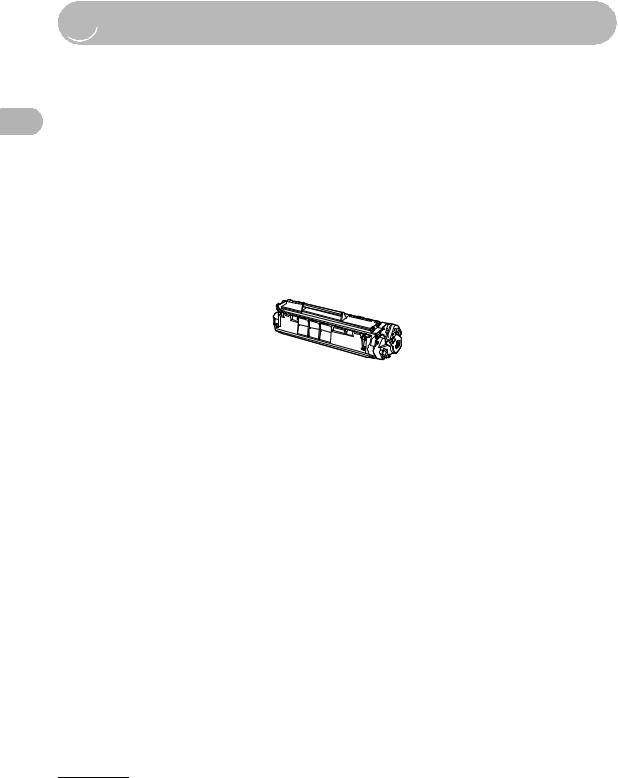
Before Using the Machine

 Toner Cartridge
Toner Cartridge
The lifetime of the Canon genuine starter toner cartridge included in this machine is approximately 1,000 pages, the Canon genuine replacement toner cartridge is approximately 2,000 pages. The page counts are on the basis of “ISO/ IEC 19752”* when printing A4 size paper with the default print density setting. The level of toner consumption varies depending on the type of documents printed. If your average document contains a lot of graphics, tables, or charts, the life of the toner cartridge will be shorter as they consume more toner. To purchase the Canon genuine replacement toner cartridge, contact your local authorized Canon dealer or Canon help line.
*“ISO/IEC 19752” is the global standard related to “Method for the determination of toner cartridge yield for monochromatic electrophotographic printers and multi-function devices that may contain printer components” issued by ISO (International Organization for Standardization).
Toner Cartridge name:
Canon FX9 Cartridge
Model |
Type |
Supported Canon |
Print Yield |
|
Name |
Genuine Cartridge |
|||
|
|
|||
|
|
|
|
|
MF4122 |
Bundled |
Canon FX9 S-Cartridge |
Approx. 1,000 pages |
|
MF4140 |
|
|
|
|
Replacement |
Canon FX9 Cartridge |
Approx. 2,000 pages |
||
MF4150 |
||||
|
|
|
|
1-11

Maintaining the Toner Cartridge
● Keep the toner cartridge away from computer screens, disk drives, and floppy disks. The magnet inside the toner cartridge may harm these items.
● Avoid locations subject to high temperature, high humidity, or rapid changes in temperature.
● Do not expose the toner cartridge to direct sunlight or bright light for more than five minutes.
● Store the toner cartridge in its protective bag. Do not open the bag until you are |
Before |
|
ready to install the toner cartridge in the machine. |
||
|
||
● Save the toner cartridge’s protective bag in case you need to repack and transport |
Using |
|
the toner cartridge at a later date. |
||
|
||
● Do not store the toner cartridge in a salty atmosphere or where there are corrosive |
the |
|
gases such as from aerosol sprays. |
||
Machine |
||
● Do not open the drum protective shutter on the toner cartridge. Print quality may |
||
● Do not remove the toner cartridge from the machine unnecessarily. |
|
|
deteriorate if the drum surface is exposed to light or is damaged. |
|
|
● Always hold the toner cartridge by its handle to avoid touching the drum protective |
|
|
shutter. |
|
|
● Do not stand the toner cartridge on end, and do not turn it upside down. If toner |
|
|
becomes caked in the toner cartridge, it may become impossible to free it even by |
|
|
shaking the toner cartridge. |
|
 CAUTION
CAUTION
Do not place the toner cartridge in fire. Toner powder is flammable.
1-12

Before Using the Machine
Checking the toner level
You can check the amount of toner remaining in the toner cartridge by pressing the [Toner Gauge] key. The toner level is displayed in the LCD at four levels.
If the toner gauge indicates that the toner is empty, it is recommended that the toner cartridge be replaced.(See “Replacing the Toner Cartridge,” on p. 10-8.)
Toner full
T O N E R |
G A U G E |
||||||
0 % |
|
|
|
|
|
|
1 0 0 % |
|
|
|
|||||
|
|
|
|
|
|
|
|
Toner high
T O N E R |
G A U G E |
||||||
0 % |
|
|
|
|
|
|
1 0 0 % |
|
|
|
|||||
|
|
|
|
|
|
|
|
Toner low
T O N E R |
G A U G E |
||||||
0 % |
|
|
|
|
|
|
1 0 0 % |
|
|
|
|||||
|
|
|
|
|
|
|
|
Toner empty
T O N E R |
G A U G E |
||||||
0 % |
|
|
|
|
|
|
1 0 0 % |
|
|
|
|||||
|
|
|
|
|
|
|
|
 NOTE
NOTE
To return to the standby mode, press [Stop/Reset].
1-13


 Timer Settings
Timer Settings
Setting the Sleep Mode
When the machine remains idle for a certain period of time, it automatically enters the Sleep mode.
1
2
3
[OK]
1 Press [Additional Functions].
2 Press [ ] or [
] or [ ] to select <TIMER SETTINGS>, then press [OK].
] to select <TIMER SETTINGS>, then press [OK].
3 Press [ ] or [
] or [ ] to select <AUTO SLEEP>, then press [OK].
] to select <AUTO SLEEP>, then press [OK].
Machine the Using Before
1-14
