Canon MF6140dn User Guide
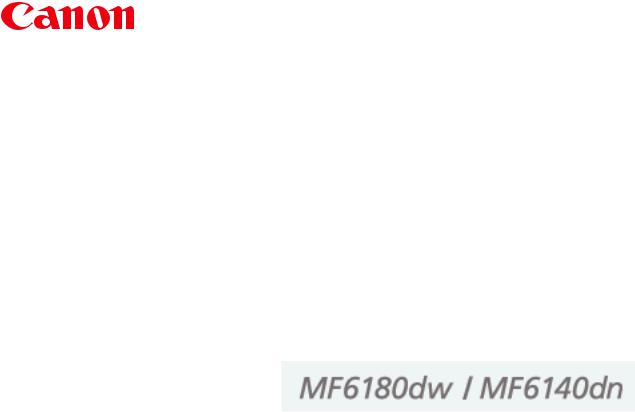
Important Safety Instructions |
12 |
Important Safety Instructions |
13 |
Installation |
14 |
Power Supply |
16 |
Handling |
17 |
Maintenance and Inspections |
19 |
Consumables |
21 |
Others |
22 |
Legal Notices |
23 |
Wireless LAN Regulatory Information (MF6180dw Only) |
25 |
Installation and Handling |
29 |
Basic Operation |
32 |
Available Features |
33 |
Parts and Their Functions |
34 |
Front Side |
35 |
Back Side |
37 |
Interior |
38 |
Operation Panel |
39 |
LCD (Standby Mode) |
42 |
Navigating the Menu |
44 |
Entering Text |
47 |
Registering Destinations in the Address Book |
50 |
Registering and Editing One-Touch Keys |
51 |
Registering and Editing Coded Dial Codes |
58 |
Registering and Editing Destinations for Group Dialing |
65 |
Toner Cartridges |
76 |
Supplied Toner Cartridge |
77 |
About Replacement Toner Cartridges |
78 |
Handling Toner Cartridges |
79 |
Storing Toner Cartridges |
81 |
Using the Toner Saver Mode |
82 |
Purchasing Consumables |
84 |
Placing Documents |
85 |
Placing Documents on the Platen Glass |
86 |
Attention (Placing Documents on the Platen Glass) |
88 |
Placing Documents in the Feeder |
89 |
Attention (Placing Documents in the Feeder) |
91 |
Loading Paper |
92 |
In the Paper Drawer |
93 |
In the Multi-Purpose Tray |
96 |
Attention (Loading Paper) |
99 |
Paper Loading Capacity |
100 |
Paper Loading Orientation |
101 |
Setting the Paper Size and Type |
104 |
For the Paper Drawer |
105 |
Registering the Default Paper Settings for the Multi-purpose Tray |
107 |
Setting a Custom Paper Size |
110 |
Adjusting the Volume |
112 |
Customizing Timer Settings |
114 |
Setting the Current Date and Time |
115 |
Setting the Sleep Timer |
117 |
Attention (Sleep Timer) |
119 |
Setting the Auto Reset Timer |
120 |
Specifying the Screen that Is Displayed after Auto Reset Is Performed |
122 |
Setting the Auto Offline Time |
123 |
Customizing Display Settings |
125 |
Setting the Default Screen |
126 |
Switching the Display Language (Operation Panel or Remote UI) |
128 |
Adjusting the Display (Brightness, Contrast, and Invert Screen Colors) |
130 |
Changing Units of Measurement |
132 |
Changing Message Display Time |
134 |
Changing Scroll Speed |
136 |
Changing Cursor Movement |
138 |
Setting a Paper Source to Be Used for Each Function |
140 |
Selecting the Print Side |
142 |
Initializing the Settings |
145 |
Initializing the Menu |
146 |
Initializing the Network Settings |
148 |
Initializing the Key and Certificate |
150 |
Initializing the Address Book |
152 |
Initializing the System Management Settings |
154 |
Summary of Reports and Lists |
156 |
Printing the Report Automatically |
157 |
Fax Send Results Report |
158 |
E-Mail/Windows (SMB) Send Results Report |
160 |
Communication Management |
162 |
Receive Results |
164 |
Printing List |
166 |
Printing the Address Book List |
167 |
Printing the User Data List |
169 |
Printing System Manager Data List |
171 |
Printing a Communication Management Report |
173 |
Printing Dept. ID Management Report |
175 |
Printing the PCL/PS Font List |
177 |
Viewing the Counter |
179 |
Necessary Operations in Department ID Management |
180 |
Locating the Serial Number |
182 |
Specifications |
183 |
Machine Specifications |
184 |
Wireless LAN Specification (MF6180dw Only) |
185 |
Copy Specifications |
186 |
Printer Specification |
187 |
Scanner Specifications |
188 |
Fax Specifications |
189 |
Telephone Specifications |
190 |
Transmission Specification |
191 |
Optional Drawer |
193 |
Document Type |
194 |
Supported Document Types |
195 |
Scan Area |
196 |
Paper |
197 |
Supported Paper Types |
198 |
Printable Area |
201 |
Copy |
202 |
Basic Copy Operations |
203 |
Attention (Combination of Copy Settings) |
205 |
Checking and Canceling Copy Jobs/Checking Copy Job History |
206 |
Checking and Canceling Copy Jobs |
207 |
Checking Copy Job History |
209 |
Selecting Copy Papers |
211 |
Adjusting the Density |
212 |
Density Adjustment |
213 |
Background |
214 |
Selecting the Document Type |
216 |
2-Sided Copying |
218 |
Copying 1-Sided Document to 2 Sides |
219 |
Copying 2-Sided Document to 2 Sides |
222 |
Copying 2-Sided Document to 1 Side |
225 |
Enlarging/Reducing Copies |
227 |
Copying Multiple Documents onto One Sheet (N on 1) |
229 |
2 on 1/4 on 1 |
230 |
Copying an ID Card |
233 |
Attention (ID Card Copy) |
235 |
Copying by Saving Paper |
236 |
Collating Copies |
239 |
Erasing Dark Borders and Frame Lines (Frame Erase) |
241 |
Emphasizing the Outline of the Image (Sharpness) |
243 |
Registering and Using Combination of Copy Settings (Mode Memory) |
245 |
Registering Mode Memory |
246 |
Deleting Mode Memory |
248 |
Calling and Copying Mode Memory |
250 |
Changing the Default Settings |
251 |
Viewing Copy Settings |
253 |
Fax |
254 |
Using the Fax Functions |
255 |
Preparing to Use the Fax Functions |
256 |
Registering Destinations in the Address Book |
257 |
Basic Sending Procedure |
258 |
Basic Procedures for Sending Faxes |
259 |
Specifying Destinations |
261 |
Changing the Scan Settings (Fax) |
267 |
Canceling Fax Jobs |
269 |
Redialing (Manual Redialing) |
270 |
Attention (Manual Redialing) |
271 |
Useful Features |
272 |
Notifying the Recipient of an Incoming Fax by Telephone (Manual Sending) |
273 |
Attention (Manual Sending) |
275 |
Push-button Telephone for Tone Dialing |
276 |
Attention (Push-button Telephone for Tone Dialing) |
278 |
Sending a Fax Abroad (Adding Pauses) |
279 |
Sending to Multiple Destinations at a Time (Sequential Broadcast) |
281 |
Attention (Sequential Broadcast) |
283 |
Changing the Default Fax Settings |
284 |
Changing Fax Settings (Settings that Can Be Specified Using the [Menu] Button) |
286 |
Configuring Send Settings |
287 |
Register Unit Telephone Number |
289 |
Select Line Type |
290 |
Off-Hook Alarm |
291 |
Change Defaults |
292 |
Register Unit Name (Fax) |
293 |
ECM TX |
294 |
Pause Time |
295 |
Auto Redial |
296 |
Sender ID |
297 |
Check Dial Tone Before Sending |
298 |
Configuring System Settings |
299 |
TX Start Speed |
301 |
Address Book PIN |
302 |
Restrict New Destinations |
303 |
Allow Fax Driver TX |
304 |
Restrict History TX |
305 |
Fax No. Confirmation Re-Entry |
306 |
One-Touch/Coded Dial TX Confirmation |
307 |
Restrict Sequential Broadcast |
308 |
Receiving Faxes |
309 |
RX Mode |
310 |
Changing the Receive Mode |
313 |
Advanced Settings for the Fax/Tel Auto Switch Mode |
314 |
Forwarding Fax Documents |
316 |
Setting Document Transfer (Automatic Forwarding) |
317 |
Forwarding Received Faxes Stored in Memory to Other Destinations (Manual Forwarding) |
319 |
Configurating Operations for Transfer Errors |
321 |
Re-forwarding/Printing/Deleting Documents in Which Transfer Is Failed |
323 |
Managing Faxes Stored in Memory |
325 |
Checking and Canceling Fax Jobs |
326 |
Combining and Printing the Received Documents You Saved |
328 |
Checking and Deleting Received Faxes |
330 |
Checking the History of Received/Sent Faxes |
332 |
Changing Fax Settings (Settings that Can Be Specified Using the [Menu] Button) |
334 |
Configuring Receiving Settings |
335 |
ECM RX |
337 |
Incoming Ring |
338 |
Remote RX |
339 |
Auto RX Switch |
340 |
2-Sided Printing |
341 |
Reduce RX Size |
342 |
RX Page Footer |
343 |
Continue Printing When Toner Is Low |
344 |
Configuring System Settings |
345 |
RX Start Speed |
347 |
Memory Lock Settings |
348 |
Select Country/Region |
349 |
R-Key Setting |
350 |
Using PC Fax |
351 |
Preparation to Use PC Faxing |
352 |
System Requirements (PC Fax) |
353 |
Where to Find Help (PC Fax) |
354 |
Faxing Fundamentals (PC Fax) |
355 |
Faxing (PC Fax) |
356 |
Specifying the Default Fax Settings (PC Fax) |
360 |
Setting Up the Fax Configuration (PC Fax) |
362 |
Viewing the Online Help (PC Fax) |
364 |
Printing |
365 |
Printing Documents from a Computer |
367 |
Preparing to Print from Your Computer |
368 |
Configuring Port Settings over a TCP/IP Connection |
369 |
Setting Up Printer Sharing |
373 |
Printing Fundamentals |
375 |
Printing |
376 |
Configuring the Default Print Settings |
379 |
Setting the Printer Options |
381 |
Viewing the Online Help |
383 |
Checking and Deleting Print Jobs/Checking Print Job History |
384 |
Checking and Canceling Print Jobs |
385 |
Checking Print Job History |
387 |
Changing printer settings (Items to Be Specified Using [Menu] Button) |
389 |
Printing Documents from a USB Memory (Media Printing) |
391 |
Summary of Media Printing |
392 |
Printing Fundamentals (USB Memory) |
393 |
Selecting a file to print |
396 |
Changing Print Settings |
398 |
Attention (Changing Print Settings) |
400 |
Printing Files as a List (Index Printing) |
401 |
Changing File Name Display Formats |
403 |
Changing the Default Values for Media Printing |
404 |
Using Google Cloud Print |
406 |
Preparing for Using Google Cloud Print |
407 |
Printing with Google Cloud Print |
411 |
Using AirPrint |
413 |
Scanning |
420 |
Scanning Paper Documents and Saving Them to a Computer (USB & Network Connection) |
422 |
Preparing to Scan Your Document (Saving to a Computer) |
423 |
System Requirements (Scan) |
424 |
Registering the Scanner in MF Network Scan Utility |
425 |
Basic Scan Flow (Saving to a Computer) |
426 |
Scanning Using Keys on the Operation Panel |
427 |
Performing a Scan Using a Shortcut Key |
430 |
Scanning with the MF Toolbox |
434 |
Scanning an Image from an Application |
437 |
Using the MF Toolbox |
439 |
Creating One PDF File from Two or More Pages |
446 |
Using the ScanGear MF |
448 |
Using the Simple Mode |
449 |
Using the Advanced Mode |
452 |
Creating a Cropping Frame |
463 |
Determining Resolution |
465 |
Saving Scanned Documents to USB Memory Device |
466 |
Before Using USB Memory Device |
467 |
Basic Scan Flow (Saving to USB Memory Device) |
468 |
Changing the Scan Settings (Saving to USB Memory Device) |
471 |
Attention (Changing the Scan Settings (Saving to USB Memory Device)) |
477 |
Changing the Default Scan Settings for Saving to USB Memory Device |
478 |
E-mailing Scanned Documents |
480 |
Preparing to Use the E-mail Functions |
481 |
Scanning Fundamentals (E-mail) |
482 |
Specifying Destinations (E-mail) |
485 |
Changing the Scan Settings (E-mail) |
491 |
E-mail Settings |
497 |
Checking/Canceling Send Data (E-mail) |
499 |
Registering the E-mail Sender Name |
501 |
Changing the Default Scan Settings for Sending to E-mail |
503 |
Sending Scanned Documents to a File Server |
505 |
Preparation for Scanning (File Server) |
506 |
Scanning Fundamentals (File Server) |
507 |
Specifying the Destination (File Server) |
510 |
Changing the Scan Settings (File Server) |
512 |
Checking/Canceling Send Data (File Server) |
518 |
Changing the Default Settings for Sending to a File Server |
520 |
Network Settings |
522 |
Basic Network Settings |
524 |
Switching the Connection Method to Wireless LAN or Wired LAN (MF6180dw Only) |
525 |
Connecting to Wired LAN |
527 |
Attention (Connecting to a Wired LAN) |
528 |
Connecting to Wireless LAN (MF6180dw Only) |
529 |
Attention (Security when using a wireless LAN product) |
531 |
Setting the Machine Using WPS (Push Button Mode) |
532 |
Setting the Machine Using WPS (PIN Code Mode) |
535 |
Entering the PIN Code in the Wireless LAN Router/Access Point |
538 |
Setting by Manually Selecting an Access Point |
539 |
Setting by Manually Entering SSID |
543 |
Checking the SSID or Network Key of the Wireless LAN Router/Access Point |
548 |
Attention (Connecting to a Wireless LAN) |
551 |
Setting the IP Address |
552 |
Setting the IPv4 Address |
553 |
Attention (Setting the IPv4 Address) |
556 |
Setting the IPv6 Address |
557 |
Attention (Setting the IPv6 Address) |
562 |
Checking IP Address Settings |
563 |
Attention (Confirming IP Address Settings) |
566 |
Checking the Network Connection |
567 |
Attention (Checking the Network Connection) |
569 |
Setting Up Your Computer to Print and Send Faxes (Windows Only) |
570 |
Selecting the Connection Method (LPD/RAW/WSD) |
571 |
Configuring Printer Settings on Your Computer |
575 |
Attention (Configuring Printer Settings on Your Computer) |
578 |
Setting the Machine to Be Able To Send Scanned Documents |
579 |
Activating the Send Setting Utility |
580 |
Configuring E-Mail Send Settings |
584 |
Configuring Advanced E-mail Settings |
588 |
How to Save to a File Server (A Shared File Server) |
593 |
Additional Network Settings |
597 |
Setting the Speed and Duplex |
598 |
Specifying a Delay Before Establishing the Network Connection |
601 |
Setting IPv4 DNS |
603 |
Setting IPv6 DNS |
608 |
Attention (DNS Settings) |
612 |
Setting the WINS Server |
613 |
Setting the SMB |
616 |
Registering LDAP Servers |
619 |
Setting MTU Size |
623 |
Configuring SNTP |
625 |
Configuring SLP Communication with imageWARE |
629 |
Managing the Machine |
633 |
Check Wireless LAN Information (MF6180dw Only) |
634 |
Checking the MAC Address |
638 |
Security |
640 |
Setting the System Manager Information |
641 |
Attention (Specifying the System Manager Information) |
644 |
Registering the Name of the Machine and Location |
645 |
Specifying the Setting for Department ID Management |
647 |
Registering Departments |
648 |
Editing Departments |
650 |
Activating the Department ID Management |
653 |
Specifying Whether or Not to Receive a Print Job from an Unknown ID |
656 |
Checking or Clearing the Count Information |
658 |
Specifying Keys and Certificates/CA Certificates |
662 |
Generating Keys and Certificates |
663 |
Installing Keys and Certificates/CA Certificates |
667 |
Verifying Keys and Certificates/CA Certificates |
670 |
Registering Keys and Certificates/CA Certificates |
674 |
Deleting Keys and Certificates/CA Certificates |
680 |
Specifying SSL |
682 |
Setting IEEE802.1X Authentication |
688 |
Setting TLS Authentication Information |
689 |
Setting TTLS/PEAP Authentication Information |
694 |
Switching On/Off for IEEE802.1X Authentication |
700 |
Checking Error Information for IEEE802.1X Authentication |
702 |
Attention (IEEE802.1X Authentication) |
703 |
Entering PIN for Printing (Secure Printing) |
704 |
Setting Secure Printing |
705 |
Printing by Secure Printing |
707 |
Configuring the Remote UI |
711 |
Restricting Network Connections |
713 |
Restricting Sending/Receiving to/from Specific IP Addresses |
714 |
Restricting Sending/Receiving to/from Specific MAC Addresses |
722 |
Monitoring/Controlling Devices by SNMP (SNMP Setting) |
729 |
Setting SNMPv1 |
730 |
Setting SNMPv3 |
733 |
Obtaining Printer Management Information from Host |
738 |
Setting the Permission for HTTP Communications |
740 |
Setting Protocol Port Numbers |
742 |
Setting the Dedicated Port |
744 |
Setting a Proxy |
746 |
Restricting to Specify Destinations and Use the Sending Functions |
749 |
Setting a PIN for the Address Book |
750 |
Restricting Destinations that Can Be Specified |
752 |
Restricting to Send Faxes from Your Computer |
754 |
Restricting Sending from Job History |
756 |
Confirming the Entered Fax Number |
758 |
Confirming Destinations for One-Touch/Coded Dial TX |
760 |
Restricting Sequential Broadcasts |
762 |
Specifying Display Settings for the Job History |
764 |
Restricting USB Port or USB Memory Usage |
766 |
Restricting External Device Connections via USB |
767 |
Restricting Storing of Data in Memory Media |
769 |
Restricting Printing of Data in Memory Media |
771 |
Setting and Managing from Computer |
773 |
Using the Remote UI |
774 |
Operating Environment |
775 |
Starting the Remote UI |
776 |
Screen Layout of the Remote UI |
778 |
Setting Menu List |
781 |
Printing and Viewing the Current Settings |
782 |
Setting Up the Menu Options |
783 |
Contents of the Menu Options |
785 |
Network Settings |
786 |
Preferences |
791 |
Timer Settings |
794 |
Common Settings |
796 |
Copy Settings |
797 |
Fax Settings |
798 |
Scan Settings |
801 |
USB Direct Print Settings |
802 |
Printer Settings |
803 |
Adjustment/Maintenance |
808 |
System Settings |
810 |
Initialize Menu |
816 |
Troubleshooting |
817 |
Error Codes |
818 |
When a Power Failure Occurs |
826 |
Clearing Jams |
827 |
Document Jams in the Feeder |
829 |
Paper Jams in the Output Area |
833 |
Paper Jams in the Multi-Purpose Tray |
835 |
Paper Jams in the Paper Drawer (Drawer 1 or 2) |
836 |
Paper Jams in the Back Cover and Duplex Unit |
838 |
Paper Jams in the Front Cover |
840 |
Paper Jams in the 2-sided Transport Guide |
843 |
When <Incorrect Size/Setting> Appears |
845 |
Onscreen Messages |
846 |
Troubleshooting |
858 |
Paper Feeding Problems |
860 |
Fax Problems |
861 |
Sending Problems |
862 |
Cannot Send a Fax |
864 |
Receiving Problems |
866 |
Modes Cannot Switch Automatically between Telephone and Fax |
868 |
Faxes Cannot Be Printed, or the Images on Printouts Are Spotted or Distorted |
869 |
Copying Problems |
870 |
The Copy Output Is Hardly Readable and Copied Poorly |
872 |
Printing Problems |
874 |
Cannot Print Documents from a Computer |
875 |
Cannot Print over a TCP/IP Network |
877 |
Scanning Problems |
879 |
Cannot Scan a Document |
881 |
Telephone Problems |
883 |
Network Problems |
884 |
Wired LAN Troubles |
885 |
Checking Network Connection (Wired LAN) |
887 |
Wireless LAN Troubles (MF6180dw Only) |
888 |
Checking Network Connection (Wireless LAN) |
892 |
Installation and Uninstallation Problems |
893 |
Miscellaneous Problems |
894 |
Printing Results Are Not Good |
895 |
Paper Curls |
896 |
Paper Creases |
897 |
Vertical Lines Not in the Original Appear |
898 |
Vertical Streaks Appear on the Output |
899 |
Toner Smudges and Spatters Appear around Text and Images |
901 |
The Bottom Edge of Paper or Following Paper Has Smudge Marks |
902 |
A Portion of the Page Is Not Printed |
903 |
When a Problem Cannot Be Resolved |
904 |
Maintenance |
905 |
Cleaning the Machine |
906 |
Cleaning the Exterior |
907 |
Cleaning the Fixing Unit |
908 |
Cleaning the Platen Glass |
910 |
Cleaning the Feeder |
912 |
Cleaning the Feeder Automatically |
914 |
Attention (Cleaning the Machine) |
915 |
Replacing Toner Cartridges |
916 |
Before Replacing the Toner Cartridge |
918 |
Replacing the Toner Cartridge |
920 |
Attention (Replacing the Toner Cartridge) |
923 |
Adjusting the Machine |
926 |
Correcting Copy Images |
927 |
Attention (Correcting Copy Images) |
931 |
Adjusting the Density |
932 |
Adjusting Black Text in Color Documents (Black Text Processing Adjustment in Color Documents) 933 |
|
Special Mode |
935 |
Relocating the Machine |
939 |
Attention (Relocating the Machine) |
942 |
Appendix |
943 |
Basic Windows Operations |
944 |
Disclaimers |
947 |
Copyright |
948 |
Trademarks |
949 |
Contact Us |
950 |
For Macintosh Users |
951 |
Using the e-Manual |
953 |
How to Use the e-Manual |
954 |
System Requirements |
955 |
Starting the e-Manual |
956 |
Screen Layout of the e-Manual |
957 |
Top Page |
958 |
Topic Page |
960 |
Site map Page |
961 |
Search Method |
962 |
Viewing the e-Manual |
963 |
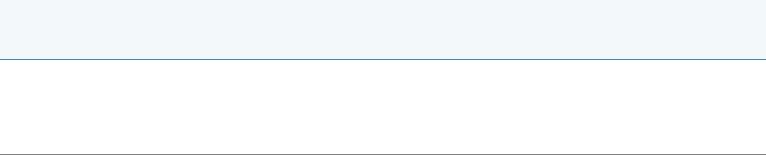
0FR4-000
Important Safety Instructions
Please read these "Important Safety Instructions" thoroughly before using the machine.
These instructions are intended to prevent injuries to you and other persons as well as equipment damage. Failure to follow these instructions could result in serious personal injury, product damage, or improper operation.
Please follow the instructions in this manual.

0FR4-001
Important Safety Instructions
Please read the following safety warnings and precautions before using the machine.
"Installation" "Power Supply" "Handling"
"Maintenance and Inspections" "Consumables"
"Others"
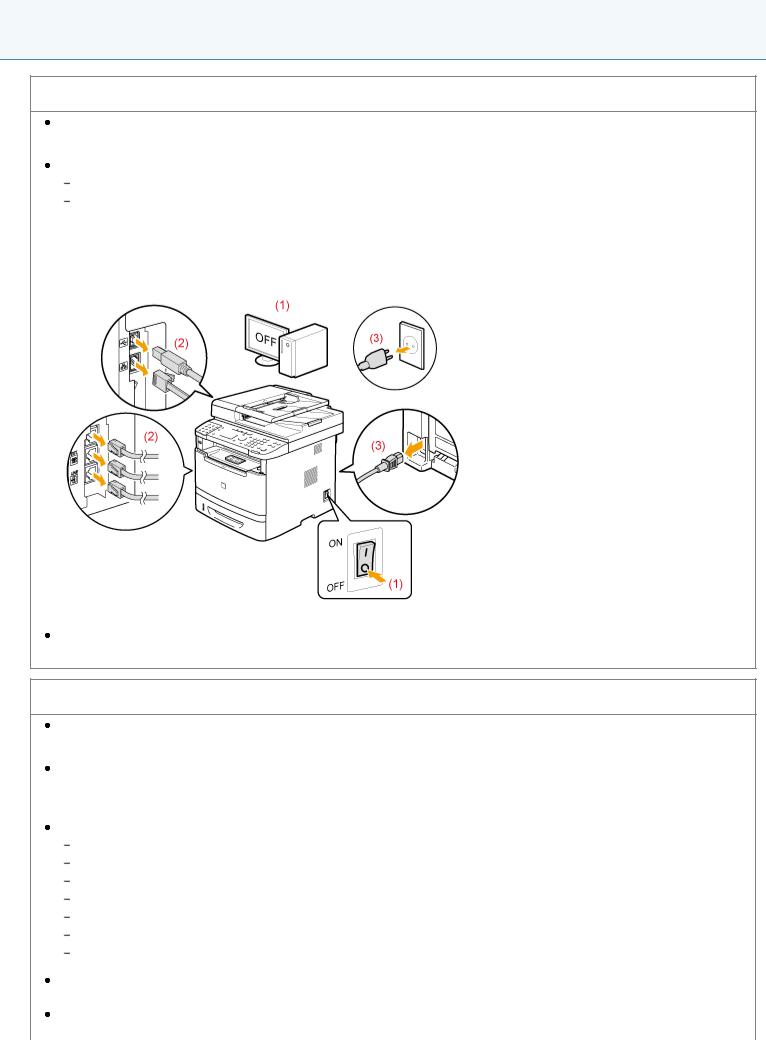
0FR4-002
Installation
 WARNING
WARNING
Do not install the machine in a location near alcohol, paint thinner, or other flammable substances. If flammable substances come into contact with electrical parts inside the machine, this may result in a fire or electrical shock.
Do not place the following items on the machine.
Necklaces and other metal objects
Cups, vases, flowerpots, and other containers filled with water or liquids
If these items come into contact with a high-voltage area inside the machine, this may result in a fire or electrical shock.
If these items are dropped or spilled inside the machine, immediately turn OFF the power switches of the machine and computer (1) and disconnect the interface cable if it is connected (2). Then, unplug the power plug from the AC power outlet (3) and contact your local authorized Canon dealer.
Do not use this product near any medical electric equipments. Radiowave emitted from this product may influence those medical electric equipments. This may result in accidents caused by malfunction.
 CAUTION
CAUTION
Do not install the machine in unstable locations, such as on unsteady platforms or inclined floors, or in locations subject to excessive vibrations, as this may cause the machine to fall or tip over, resulting in personal injury.
The ventilation slots are provided for proper ventilation of working parts inside the machine. Never place the machine on a soft surface, such as a bed, sofa, or rug. Blocking the slots can cause the machine to overheat, resulting in a fire.
Do not install the machine in the following locations, as this may result in a fire or electrical shock. A damp or dusty location
A location exposed to smoke and steam, such as near a cookery or humidifier A location exposed to rain or snow
A location near a water faucet or water A location exposed to direct sunlight
A location subject to high temperatures A location near open flames
When installing the machine, gently lower the machine to the installation site so as not to catch your hands between the machine and the floor or between the machine and other equipment, as this may result in personal injury. When connecting the interface cable, connect it properly by following the instructions in this manual. If not connected properly, this may result in malfunction or electrical shock.

When moving the machine, follow the instructions in this manual to hold it correctly. Failure to do so may cause you to drop the machine, resulting in personal injury.
 "Relocating the Machine"
"Relocating the Machine"
Machines with a hard disk may not operate properly when used at high altitudes of about 3,000 meters above sea level, or higher.
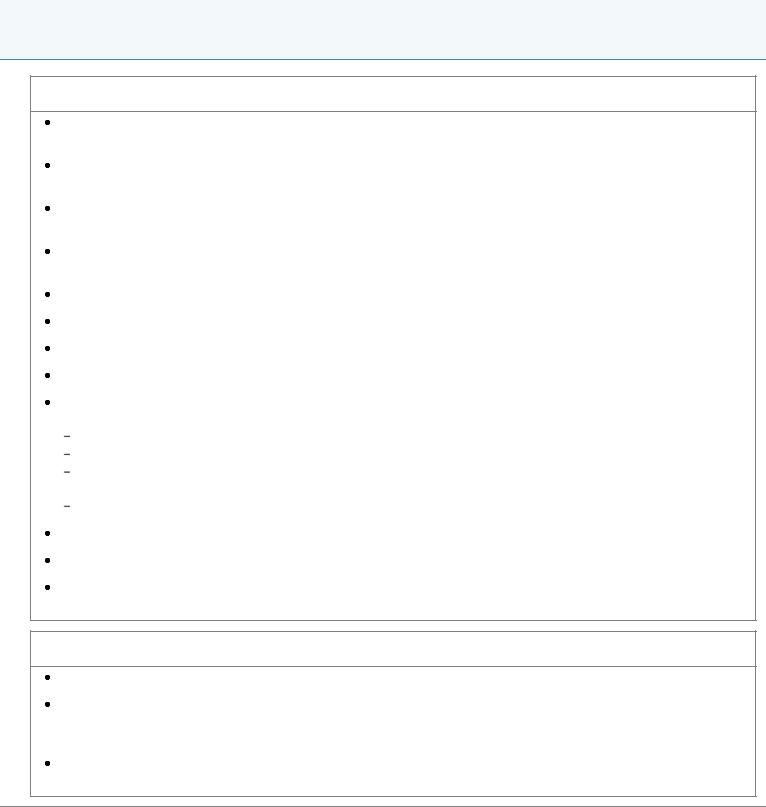
0FR4-003
Power Supply
 WARNING
WARNING
Do not damage or modify the power cord. Also, do not place heavy objects on the power cord or pull on or excessively bend it. This can cause electrical damage, resulting in fire or electrical shock.
Keep the power cord away from all heat sources. Failure to do so can cause the power cord insulation to melt, resulting in a fire or electrical shock.
The power cord should not be taut, as this may lead to a loose connection and cause overheating, which could result in a fire.
The power cord may become damaged if it is stepped on, fixed with staples, or if heavy objects are placed on it. Continued use of a damaged power cord can lead to an accident, such as a fire or electrical shock.
Do not plug or unplug the power plug with wet hands, as this can result in electrical shock.
Do not plug the power cord into a multiplug power strip, as this can result in a fire or electrical shock.
Do not bundle up or tie up the power cord in a knot, as this can result in a fire or electrical shock.
Insert the power plug completely into the AC power outlet. Failure to do so can result in a fire or electrical shock.
If excessive stress is applied to the connection part of the power cord, it may damage the power cord or the wires inside the machine may be disconnected. This could result in a fire. Avoid the following situations:
Connecting and disconnecting the power cord frequently. Tripping over the power cord.
The power cord is bent near the connection part, and continuous stress is being applied to the power outlet or the connection part.
Applying a shock to the power connector.
Do not use power cords other than the one provided, as this can result in a fire or electrical shock.
As a general rule, do not use extension cords. Using an extension cord may result in a fire or electrical shock.
Remove the power plug from the AC power outlet and refrain from using the machine during a thunder storm. Lightening can result in a fire, electrical shock or malfunction.
 CAUTION
CAUTION
Do not use a power supply voltage other than that listed herein, as this may result in a fire or electrical shock.
Always grasp the power plug when unplugging the power plug. Do not pull on the power cord, as this may expose the core wire of the power cord or damage the cord insulation, causing electricity to leak, resulting in a fire or electrical shock.
Leave sufficient space around the power plug so that it can be unplugged easily. If objects are placed around the power plug, you may be unable to unplug it in an emergency.
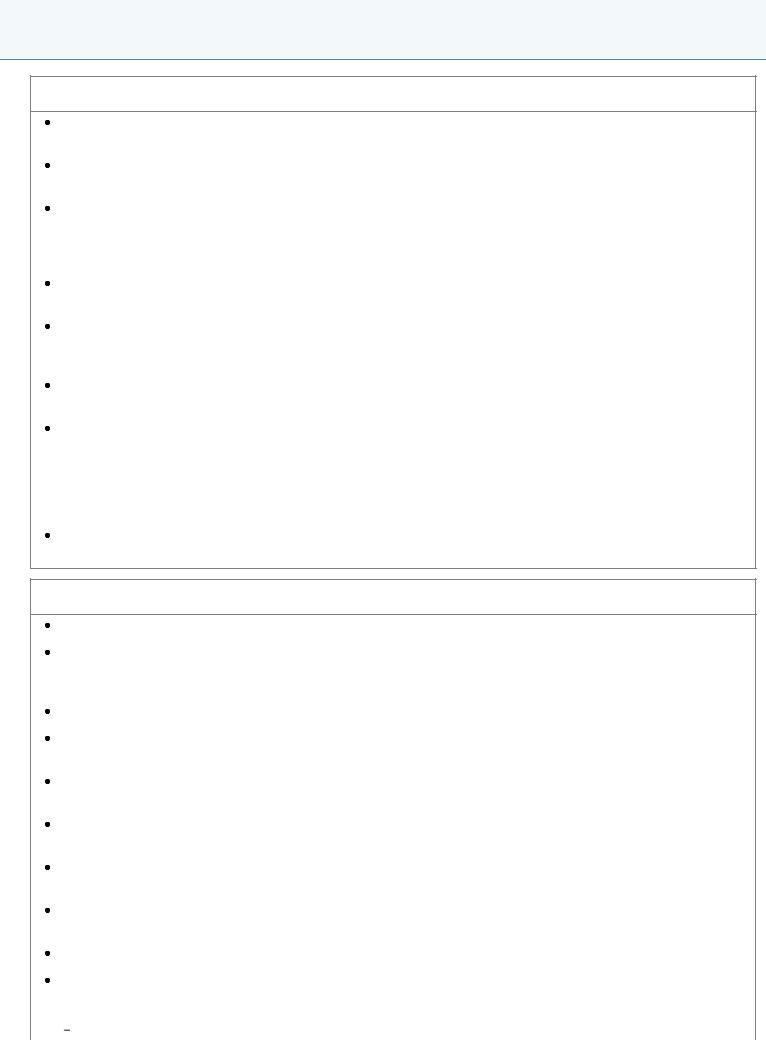
0FR4-004
Handling
 WARNING
WARNING
Do not disassemble or modify the machine. There are high-temperature and high-voltage components inside the machine which may result in a fire or electrical shock.
Electrical equipment can be hazardous if not used properly. Do not allow children to touch the power cord, cables, internal gears, or electrical parts.
If the machine makes an unusual noise or emits smoke, heat, or an unusual smell, immediately turn OFF the power switches of the machine and computer and disconnect the interface cable if it is connected. Then, unplug the power plug from the AC power outlet and contact your local authorized Canon dealer. Continued use can result in a fire or electrical shock.
Do not use flammable sprays near the machine. If flammable substances come into contact with electrical parts inside the machine, this may result in a fire or electrical shock.
Always turn OFF the power switches of the machine and computer, and then unplug the power plug and interface cables before moving the machine. Failure to do so can damage the cables or cords, resulting in a fire or electrical shock.
Confirm that the power plug or power connector is inserted completely after moving the machine. Failure to do so can result in an overheating and fire.
Do not drop paper clips, staples, or other metal objects inside the machine. Also, do not spill water, liquids, or other flammable substances (alcohol, benzene, paint thinner, etc.) inside the machine. If these items come into contact with a high-voltage area inside the machine, this may result in a fire or electrical shock. If these items are dropped or spilled inside the machine, immediately turn OFF the power switches of the machine and computer and disconnect the interface cable if it is connected. Then, unplug the power plug from the AC power outlet and contact your local authorized Canon dealer.
When plugging or unplugging a USB cable when the power plug is plugged into an AC power outlet, do not touch the metal part of the connector, as this can result in electrical shock.
 CAUTION
CAUTION
Do not place heavy objects on the machine. The object or the machine may fall, resulting in personal injury.
Turn OFF the power switch when the machine will not be used for a long period of time, such as overnight. Turn OFF the machine and unplug the power plug if the machine will not be used for an extended period of time, such as for several days.
Open or close covers and install or remove drawers gently and carefully. Be careful not to hurt your fingers.
Keep your hands and clothing away from the roller in the output area. Even if the machine is not printing, the roller may suddenly rotate and catch your hands or clothing, resulting in personal injury.
The output slot is hot during and immediately after printing. Do not touch the area surrounding the output slot, as this may result in burns.
Printed paper may be hot immediately after being output. Be careful when removing the paper and aligning the removed paper, especially after continuous printing. Failure to do so may result in burns.
When performing copy with a thick book placed on the platen glass, do not press the feeder forcefully. This may damage the platen glass and cause personal injury.
Be careful not to drop a heavy object, such as a dictionary, on the platen glass. This may damage the platen glass and cause personal injury.
Close the feeder gently so as not to catch your hand. This may result in personal injury.
The laser beam can be harmful to the human body. The laser beam is confined in the laser scanner unit by a cover, so there is no danger of the laser beam escaping during normal machine operation. Read the following remarks and instructions for safety.
Never open covers other than those indicated in this manual.
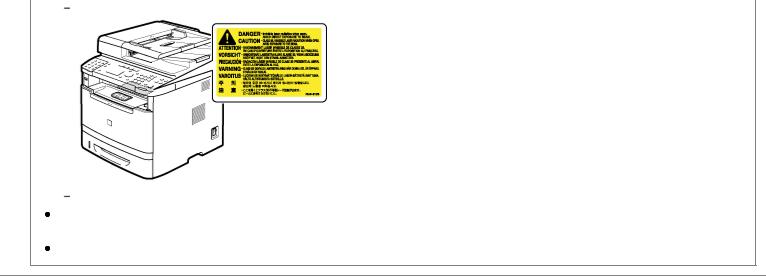
Do not remove the caution label attached to the cover of the laser scanner unit.
If the laser beam should escape and enter your eyes, exposure may cause damage to your eyes.
If you operate this machine in manners other than the control, adjustment, and operating procedures prescribed in this manual, this may result in hazardous radiation exposure.
This machine is confirmed as the class 1 laser product in IEC60825-1:2007.
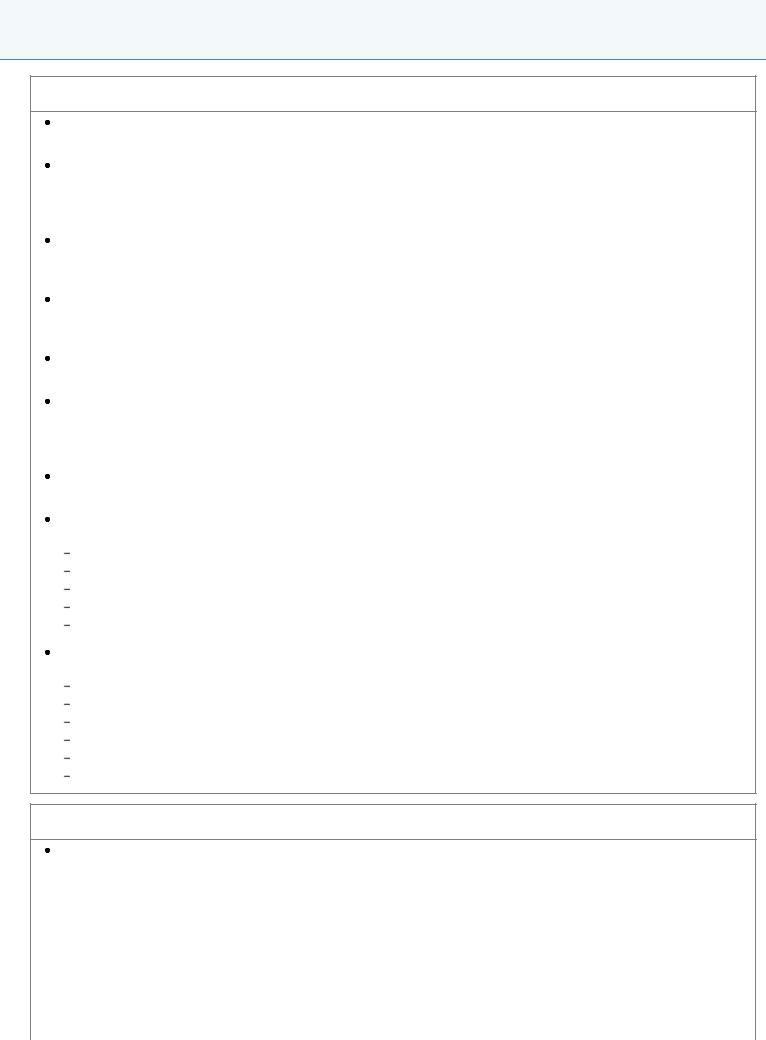
0FR4-005
Maintenance and Inspections
 WARNING
WARNING
When cleaning the machine, turn off the machine and computer, and unplug the interface cables and power plug. Failure to do so can result in a fire or electrical shock.
Unplug the power plug from the AC power outlet periodically and clean the area around the base of the power plug's metal pins and the AC power outlet with a dry cloth to remove all dust and grime. In damp, dusty, or smoky locations, dust can build up around the power plug and become damp, which can cause a short circuit, resulting in a fire.
Clean the machine with a well wrung out cloth dampened with water or mild detergent diluted with water. Do not use alcohol, benzene, paint thinner, or other flammable substances. If flammable substances come into contact with electrical parts inside the machine, this may result in a fire or electrical shock.
Some areas inside the machine are subject to high voltage. When removing jammed paper or when inspecting inside of the machine, be careful not to allow necklaces, bracelets, or other metal objects to touch the inside of the machine, as this can result in burns or electrical shock.
Do not dispose of used toner cartridges in open flames. This may cause the toner remaining inside the cartridges to ignite, resulting in burns or fire.
If you accidentally spill or scatter toner, carefully gather the toner particles together or wipe them up with a soft, damp cloth in a way that prevents inhalation.
Never use a vacuum cleaner that does not have safeguards against dust explosions to clean up spilled toner. Doing so may cause a malfunction in the vacuum cleaner, or result in a dust explosion due to static discharge.
Confirm that the power plug or power connector is inserted completely after cleaning the machine. Failure to do so can result in an overheating and fire.
Check the power cord and plug regularly. The following conditions may result in fire, so please contact your local authorized Canon dealer or the Canon help line.
There are burn marks on the power plug.
The blade on the power plug is deformed or broken.
The power is turned OFF or ON when bending the power cord. The coating of the power cord is damaged, cracked, or dented. A part of the power cord becomes hot.
Check regularly that the power cord and plug are not handled in the following manner. Failure to do so can result in a fire or electrical shock.
The power connector is loosened.
Stress is being applied to the power cord by a heavy object or by fixing it with staples. The power plug is loosened.
The power cord is tied in a bundle.
A part of the power cord is put in an aisle.
The power cord is put in front of the heating appliance.
 CAUTION
CAUTION
The fixing unit and its surroundings inside the machine become hot during use. When removing jammed paper or when inspecting the inside of the machine, do not touch the fixing unit and its surroundings, as this may result in burns.
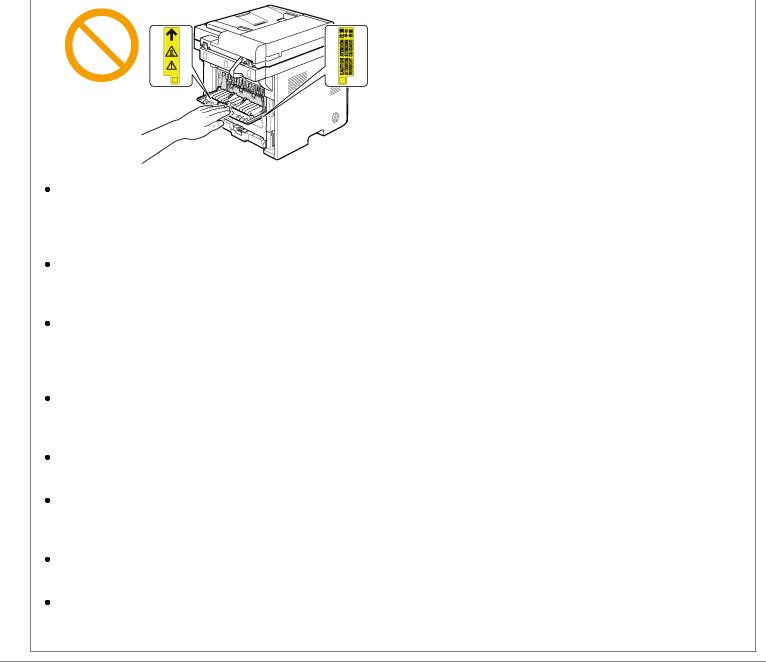
When removing jammed paper or when inspecting the inside of the machine, do not expose yourself to the heat emitted from the fixing unit and its surroundings for a prolonged period of time. Doing so may result in low temperature burns, even though you did not touch the fixing unit and its surroundings directly, as this may result in burns.
If paper is jammed, remove the jammed paper so that any pieces of paper do not remain inside the machine according to the displayed message. Also, do not put your hand in an area other than indicated areas, as this may result in personal injuries or burns.
When removing jammed paper or replacing a toner cartridge, be careful not to get any toner on your hands or clothing, as this will dirty your hands or clothing. If toner comes in contact with your hands or clothing, wash them immediately in cold water. Do not use warm water, as it will set the toner and make it difficult to remove the toner stains.
When removing jammed paper, be careful not to allow the toner on the paper to scatter. The toner may get into your eyes or mouth. If toner gets into your eyes or mouth, wash them immediately with cold water and consult a physician.
When loading paper or removing jammed documents or paper, be careful not to cut your hands with the edges of the paper.
When removing a toner cartridge, remove the toner cartridge carefully so as to prevent the toner from scattering and getting into your eyes or mouth. If toner gets into your eyes or mouth, wash them immediately with cold water and consult a physician.
Do not attempt to disassemble the toner cartridge. The toner may scatter and get into your eyes or mouth. If toner gets into your eyes or mouth, wash them immediately with cold water and consult a physician.
If toner leaks from the toner cartridge, be careful not to inhale the toner or allow it to come into direct contact with your skin. If the toner comes into contact with your skin, wash with soap. If the skin becomes irritated or you inhale the toner, consult a physician immediately.
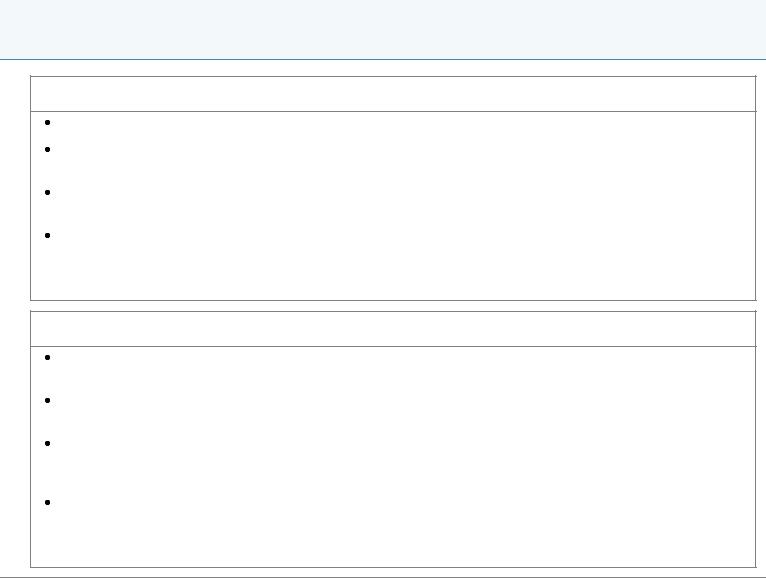
0FR4-006
Consumables
 WARNING
WARNING
Do not dispose of used toner cartridges in open flames. This may cause the toner to ignite, resulting in burns or fire.
Do not store toner cartridges or paper in a location exposed to open flames. This may cause the toner or paper to ignite, resulting in burns or fire.
When disposing of a toner cartridge, place the toner cartridge into a bag to prevent the toner from scattering, and then dispose of the toner cartridge according to local regulations.
If you accidentally spill or scatter toner, carefully gather the toner particles together or wipe them up with a soft, damp cloth in a way that prevents inhalation.
Never use a vacuum cleaner that does not have safeguards against dust explosions to clean up spilled toner. Doing so may cause a malfunction in the vacuum cleaner, or result in a dust explosion due to static discharge.
 CAUTION
CAUTION
Keep the toner cartridges and other consumables out of the reach of small children. If the toner or other parts are ingested, consult a physician immediately.
Do not attempt to disassemble the toner cartridge. The toner may scatter and get into your eyes or mouth. If toner gets into your eyes or mouth, wash them immediately with cold water and consult a physician.
If toner leaks from the toner cartridge, be careful not to inhale the toner or allow it to come into direct contact with your skin. If the toner comes into contact with your skin, wash with soap. If the skin becomes irritated or you inhale the toner, consult a physician immediately.
Do not pull out the sealing tape forcefully or stop pulling the tape halfway, as this may cause toner to spill out. If you are using the Fax, please note that you can only print the received data once, because the received data is deleted once it is printed.
If toner gets into your eyes or mouth, flush them immediately with cold water and consult a physician.
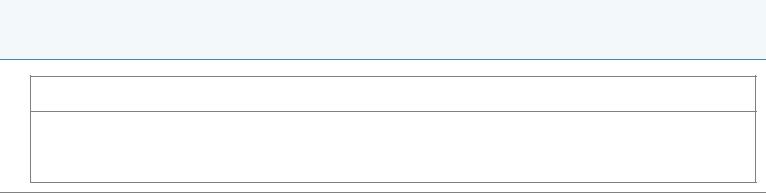
0FR4-007
Others
 WARNING
WARNING
If you are using a cardiac pacemaker
This machine generates a low level magnetic field. If you use a cardiac pacemaker and feel abnormalities, please move away from this machine and consult your physician immediately.

0FR4-008
Legal Notices
Model Names
MF6180dw (F166102)
MF6140dn (F166102)
R & TTE Direcive
This equipment (F166102) conforms with the essential requirements of EC Directive 1999/5/EC and is usable in EU. (Only for models with facsimile functionality.)
(For Europe only) Canon Inc. / Canon Europa N.V.
EMC requirements of EC Directive
This equipment conforms with the essential EMC requirements of EC Directive. We declare that this product conforms with the EMC requirements of EC Directive at nominal mains input 230 V, 50 Hz although the rated input of the product is 220 to 240 V, 50/60 Hz. Use of shielded cable is necessary to comply with the technical EMC requirements of EC Directive.
Laser Safety Information
Laser radiation could be hazardous to the human body. For this reason, laser radiation emitted inside this equipment is hermetically sealed within the protective housing and external cover. No radiation can leak from the machine in the normal operation of the product by the user.
This machine is classified as a Class 1 Laser Product under IEC 60825-1: 2007, EN60825-1: 2007.
220 to 240 V Model
The label shown below is attached to the laser scan unit on the machine.
This machine has been classified under IEC 60825-1: 2007, EN60825-1: 2007 and conforms to the following classes:
CLASS 1 LASER PRODUCT
LASER KLASSE 1
APPAREIL À LASER DE CLASSE 1
APPARECCHIO LASER DI CLASSE 1
PRODUCTO LÁSER DE CLASE 1
APARELHO A LASER DE CLASSE 1
LUOKAN 1 LASER-TUOTE
LASERPRODUKT KLASS 1
 CAUTION
CAUTION
Use of controls, adjustments, or performance of procedures other than those specified in the manuals for the machine may result in hazardous radiation exposure.
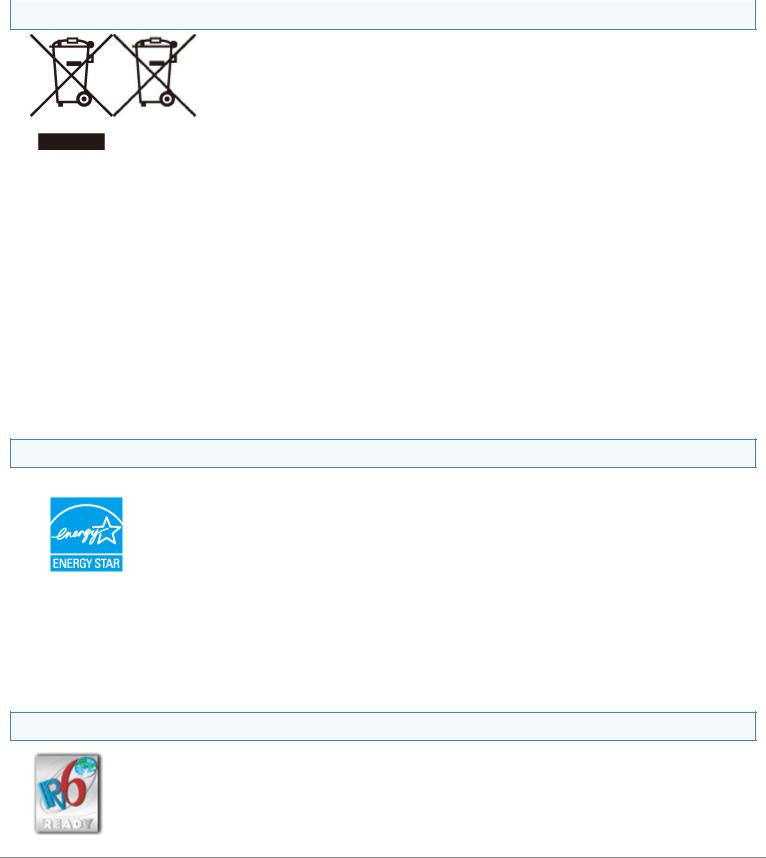
WEEE Directive
Only for European Union and EEA (Norway, Iceland and Liechtenstein)
These symbols indicate that this product is not to be disposed of with your household waste, according to the WEEE Directive (2012/19/EU), the Battery Directive (2006/66/EC) and/or national legislation implementing those Directives.
If a chemical symbol is printed beneath the symbol shown above, in accordance with the Battery Directive, this indicates that a heavy metal (Hg = Mercury, Cd = Cadmium, Pb = Lead) is present in this battery or accumulator at a concentration above an applicable threshold specified in the Battery Directive.
This product should be handed over to a designated collection point, e.g., on an authorized one-for-one basis when you buy a new similar product or to an authorized collection site for recycling waste electrical and electronic equipment (EEE) and batteries and accumulators. Improper handling of this type of waste could have a possible impact on the environment and human health due to potentially hazardous substances that are generally associated with EEE. Your cooperation in the correct disposal of this product will contribute to the effective usage of natural resources.
For more information about the recycling of this product, please contact your local city office, waste authority, approved scheme or your household waste disposal service or visit www.canon-europe.com/weee, or www.canoneurope.com/battery.
International ENERGY STAR Program
As an ENERGY STAR® Partner, Canon Inc. has determined that this product meets the ENERGY STAR Program for energy efficiency.
The International ENERGY STAR Office Equipment Program is an international program that promotes energy saving through the use of computers and other office equipment.
The program backs the development and dissemination of products with functions that effectively reduce energy consumption. It is an open system in which business proprietors can participate voluntarily.
The targeted products are office equipment, such as computers, displays, printers, facsimiles, and copiers. The standards and logos are uniform among participating nations.
IPv6 Ready Logo
The protocol stack included in this machine has obtained the IPv6 Ready Logo Phase-1 established by the IPv6 Forum.
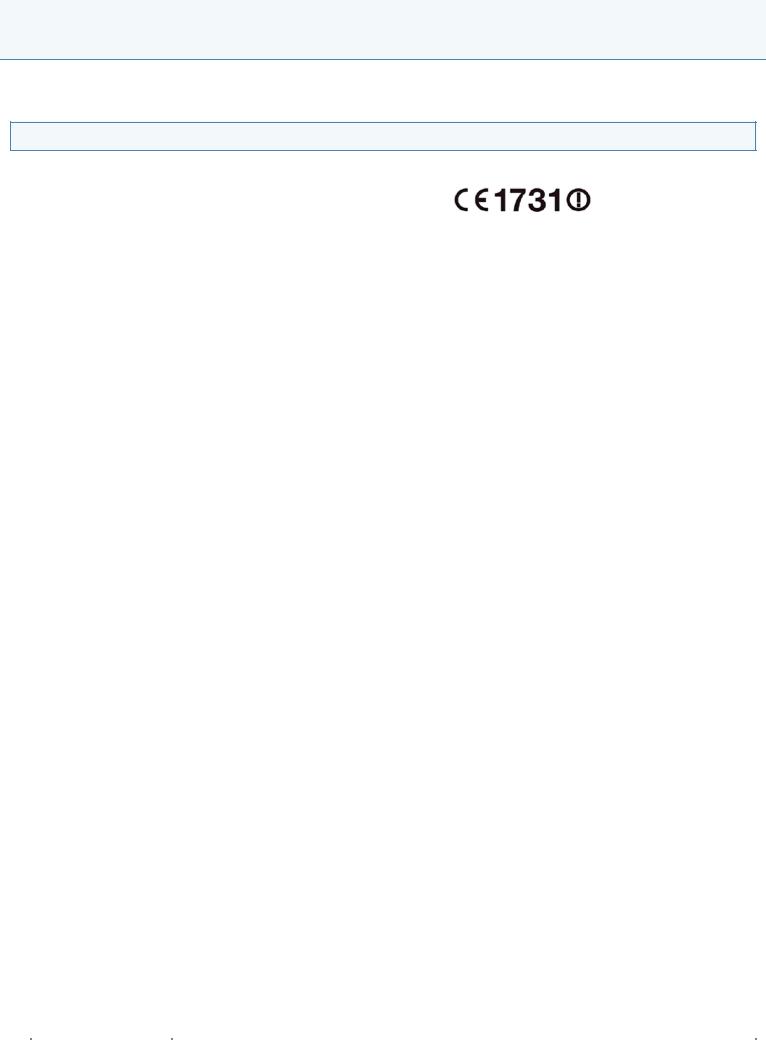
0FR4-009
Wireless LAN Regulatory Information (MF6180dw Only)
i-SENSYS MF6180dw includes approved Wireless LAN Module (Model name: FM48944).
Regulatory information
Users in the European Union and other European countries
R&TTE Declaration of Conformity (Wireless LAN Module)
|
! " #$%&'(&& ) * + * , |
|
" * ) * , #-, ) , . , /(((0102 |
||
|
||
|
|
|
Dansk [Danish] |
Undertegnede CANON INC. erklærer herved, at FM48944 overholder de væsentlige krav og |
|
øvrige relevante krav i direktiv 1999/5/EF. |
||
|
||
|
|
|
|
Hiermit erklärt CANON INC., dass sich das Gerät FM48944 in Übereinstimmung mit den |
|
Deutsch [German] |
grundlegenden Anforderungen und den übrigen einschlägigen Bestimmungen der Richtlinie |
|
|
1999/5/EG befindet. |
|
|
|
|
Eesti [Estonian] |
Käesolevaga kinnitab CANON INC. seadme FM48944 vastavust direktiivi 1999/5/EÜ olulistele |
|
nõuetele ja muudele asjakohastele sätetele. |
||
|
||
|
|
|
English |
Hereby, CANON INC., declares that FM48944 is in compliance with the essential requirements |
|
and other relevant provisions of Directive 1999/5/EC. |
||
|
||
|
|
|
Español [Spanish] |
Por medio de la presente CANON INC. declara que el FM48944 cumple con los requisitos |
|
esenciales y cualesquiera otras disposiciones aplicables o exigibles de la Directiva 1999/5/CE. |
||
|
||
|
|
|
34456789 : |
;< =56 >?@ABC?! 5 ! D54E6<7 F=7 =A GA6=H4A$%&'(&& CIGGA@JE6<=?7 >@AK =7K |
|
AIC7ED<7K ?>?7=9C<7K 8?7 =7K 4A7>HK CL<=78HK D7?=MN<7K =5K OD5PQ?K /(((0103R |
||
|
||
|
|
|
Français [French] |
Par la présente, CANON INC. déclare que l’appareil FM48944 est conforme aux exigences |
|
essentielles et aux autres dispositions pertinentes de la directive 1999/5/CE. |
||
|
||
|
|
|
Italiano [Italian] |
Con la presente CANON INC. dichiara che FM48944 è conforme ai requisiti essenziali ed alle |
|
altre disposizioni pertinenti stabilite dalla direttiva 1999/5/CE. |
||
|
||
|
|
|
Latviski [Latvian] |
* S!$%&'(&& T, U, V) /(((0102W TX , Y VTY |
|
, , , V , , , |
||
|
||
|
|
|
Z, ),[ Z, , |
\, T * )] ^_* ! *$%&'(&& , , ` , *, , U, ) |
|
/(((0102a , *] , ), , , |
||
|
||
|
|
|
Nederlands [Dutch] |
Hierbij verklaart CANON INC. dat FM48944 in overeenstemming is met de essentiële eisen en |
|
de andere relevante bepalingen van richtlijn 1999/5/EG. |
||
|
||
|
|
|
Malti [Maltese] |
b c ! ! ,**, , d$%&'(&& , e df ,g, , , h |
|
*, i, , , ) , f *dU, ,) /(((010W2 |
||
|
||
|
|
|
Magyar [Hungarian] |
, ! `$%&'(&& `e ) j ) k |
|
l) m m /(((0102 , + ) ` mT k + , |
||
|
||
|
|
|
Polski [Polish] |
, , nc, * ! i *$%&'(&& ` * * , , c ` , |
|
o , c , c, , , U c /(((0102 |
||
|
||
|
|
|
Português |
Por este documento, a CANON INC. declara que o FM48944 está em conformidade com os |
|
[Portuguese] |
requisitos essenciais e outras disposições relevantes da Diretiva 1999/5/CE. |
|
|
|
|
) , |
Družba CANON INC. izjavlja, da je tiskalnik FM48944 skladni z bistvenimi zahtevami in ostalimi |
|
[Slovenian] |
) , , * , , *, ,) /(((0102 |
|
|
|
|
Slovensky [Slovak] |
-) ! "$%&'(&& pq + * m ", * ) ) m |
|
ustanovenia Smernice 1999/5/ES. |
||
|
||
|
|
|
Suomi [Finnish] |
CANON INC. vakuuttaa täten, että FM48944 -laite on direktiivin 1999/5/ EY oleellisten |
|
vaatimusten ja sitä koskevien direktiivin muiden ehtojen mukainen. |
||
|
||
|
|
|
|
|
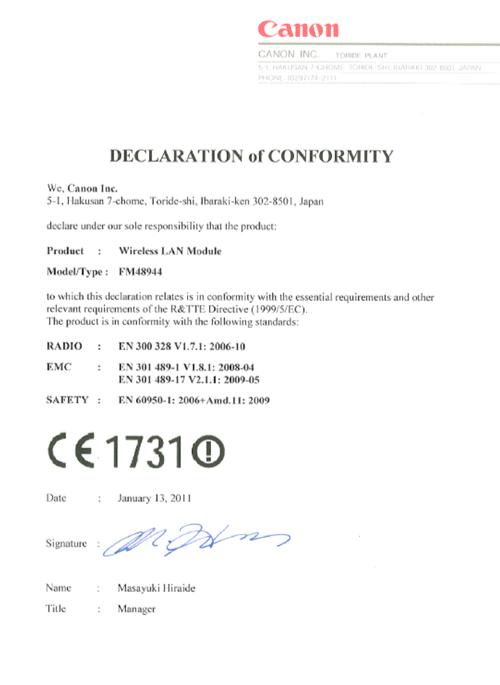
Svenska [Swedish] |
Härmed intygar CANON INC. att denna FM48944 står i överensstämmelse med de väsentliga |
||
egenskapskrav och övriga relevanta bestämmelser som framgår av direktiv 1999/5/EG. |
|||
|
|||
|
|
|
|
r s t |
u , ! ! * t e t$%&'(&& v e , |
||
[Romanian] |
, w w, x, ) * , ) , v U, ,) /(((010 2 |
||
|
|
|
|
yz{|}~•€• ‚ƒ•€ |
„ …}•†‡ˆ‰‚ ‡ Š‚€{}~•~}! ‹‚$%&'(&& ‡†|‡Œ}~ˆ …} •z‰‚•†Œ‚…•†‚ |
||
[Bulgarian] |
•ƒ••€Œ}…•ˆ • Š~•|•†‚ Ž~•{‡•••• •ƒ••€Œ}…•ˆ …} ‘•~‚€†•Œ} /(((010’„ |
||
|
|
|
|
Íslenska [Icelandic] |
Hér með lýsir CANON INC. því yfir að FM48944 sé í samræmi við grunnkröfur og aðrar kröfur, |
||
sem gerðar eru í tilskipun 1999/5/EC. |
|||
|
|||
|
|
|
|
Norsk [Norwegian] |
CANON INC. erklærer herved at utstyret FM48944 er i samsvar med de grunnleggende krav og |
||
øvrige relevante krav i direktiv 1999/5/EF. |
|||
|
|||
|
|
|
|
Gaeilge [Irish] |
Dearbhaíonn CANON INC. leis seo go gcloíonn FM48944 le ceanglais riachtanacha agus le |
||
forálacha ábhartha eile na Treorach 1999/5/CE. |
|||
|
|||
|
|
|
|
|
|
|
|
|
|
|
|
|
“ ” # •" T-) )+ – ”! a2! a:! b! —! ˜! U2! UW! 22! 2 !$! |
|
|
FR, GB, GR, HU, IE, IS, IT, LI, LT, LU, LV, MT, NL, NO, PL, PT, RO, SE, SI, SK.* Poznámky |
|
týkající se použití tohoto produktu. |
||
|
||
|
|
|
|
|
|
$, ™ ” * " ) , )# m |
|
|
|
|
|
* Dette produkt må anvendes i AT, BE, BG, CH, CY, CZ, DE, DK, EE, ES, FI, FR, GB, GR, |
|
Dansk [Danish] |
HU, IE, IS, IT, LI, LT, LU, LV, MT, NL, NO, PL, PT, RO, SE, SI, SK.* Bemærkninger for |
|
anvendelse af dette produkt. |
||
|
||
|
Frankrig: Dette produkt kan ikke anvendes udendøre. |
|
|
|
|
|
* Dieses Gerät darf in folgenden Ländern betrieben werden AT, BE, BG, CH, CY, CZ, DE, DK, |
|
Deutsch [German] |
EE, ES, FI, FR, GB, GR, HU, IE, IS, IT, LI, LT, LU, LV, MT, NL, NO, PL, PT, RO, SE, SI, SK.* |
|
Hinweise zur Verwendung dieses Produkts. |
||
|
||
|
Frankreich: Dieses Produkt darf nicht im Freien verwendet werden. |
|
|
|
|
|
* Seda seadet võib kasutada AT, BE, BG, CH, CY, CZ, DE, DK, EE, ES, FI, FR, GB, GR, HU, |
|
Eesti [Estonian] |
IE, IS, IT, LI, LT, LU, LV, MT, NL, NO, PL, PT, RO, SE, SI, SK.* Teadaanne selle toote |
|
|
kasutamise kohta.Prantsusmaa: seda toodet saab kasutada vaid siseruumides. |
|
|
|
|
|
* This equipment may be operated in AT, BE, BG, CH, CY, CZ, DE, DK, EE, ES, FI, FR, GB, |
|
English |
GR, HU, IE, IS, IT, LI, LT, LU, LV, MT, NL, NO, PL, PT, RO, SE, SI, SK.* Notice for use of this |
|
|
product.France : This product cannot be used outdoors. |
|
|
|
|
|
* Este equipo puede ser utilizado en AT, BE, BG, CH, CY, CZ, DE, DK, EE, ES, FI, FR, GB, |
|
Español [Spanish] |
GR, HU, IE, IS, IT, LI, LT, LU, LV, MT, NL, NO, PL, PT, RO, SE, SI, SK.* Aviso relativo al uso |
|
|
de este producto.Francia: este producto no puede utilizarse en exteriores. |
|
|
|
|
|
* Cet équipement peut être utilisable en AT, BE, BG, CH, CY, CZ, DE, DK, EE, ES, FI, FR, GB, |
|
Français [French] |
GR, HU, IE, IS, IT, LI, LT, LU, LV, MT, NL, NO, PL, PT, RO, SE, SI, SK. |
|
* Avis concernant l’utilisation de ce produit.France : Ce produit ne peut pas être utilisé à |
||
|
||
|
l’extérieur. |
|
|
|
|
|
* Questo dispositivo può essere utilizzato in AT, BE, BG, CH, CY, CZ, DE, DK, EE, ES, FI, FR, |
|
Italiano [Italian] |
GB, GR, HU, IE, IS, IT, LI, LT, LU, LV, MT, NL, NO, PL, PT, RO, SE, SI, SK. |
|
|
* Nota per l’uso del prodotto.Francia: il prodotto non può essere utilizzato all’aperto. |
|
|
|
|
|
“ \ V * V , ”! a2! a:! b! —! ˜! U2! UW! 22! 2 !$!$r! :a! :r! bš! |
|
Latviski [Latvian] |
IE, IS, IT, LI, LT, LU, LV, MT, NL, NO, PL, PT, RO, SE, SI, SK. |
|
|
“ u, V V , Y*Y ,$, ™ , Y*Y * V , Y Y |
|
|
|
|
Z, ),[ Z, , |
“ \› › `, › ` , , ”! a2! a:! b! —! ˜! U2! UW! 22! 2 !$!$r! :a! :r! |
|
HU, IE, IS, IT, LI, LT, LU, LV, MT, NL, NO, PL, PT, RO, SE, SI, SK. |
||
|
“ u T , , * * , œ u X , ™ , * ` , * , |
|
|
|
|
|
* Deze apparatuur kan worden gebruikt in de volgende landen AT, BE, BG, CH, CY, CZ, DE, |
|
|
DK, EE, ES, FI, FR, GB, GR, HU, IE, IS, IT, LI, LT, LU, LV, MT, NL, NO, PL, PT, RO, SE, SI, |
|
Nederlands [Dutch] |
SK. |
|
|
* Kennisgeving voor gebruik van dit product.Frankrijk: dit product kan niet buiten worden |
|
|
gebruikt. |
|
|
|
|
|
* Laitetta voidaan käyttää seuraavassa maassa AT, BE, BG, CH, CY, CZ, DE, DK, EE, ES, FI, |
|
Suomi [Finnish] |
FR, GB, GR, HU, IE, IS, IT, LI, LT, LU, LV, MT, NL, NO, PL, PT, RO, SE, SI, SK. |
|
|
* Huomautuksia tämän tuotteen käytöstä.Ranska: Tuotetta ei saa käyttää ulkoilmassa. |
|
|
|
|
|
* Dan l-apparat jista’ jintuza f’ AT, BE, BG, CH, CY, CZ, DE, DK, EE, ES, FI, FR, GB, GR, HU, |
|
Malti [Maltese] |
IE, IS, IT, LI, LT, LU, LV, MT, NL, NO, PL, PT, RO, SE, SI, SK. |
|
|
“ )),i `f d i h * , d *$™ U , d * , • , i e ž T |
|
|
|
|
|
* Ez a készülék AT, BE, BG, CH, CY, CZ, DE, DK, EE, ES, FI, FR, GB, GR, HU, IE, IS, IT, LI, |
|
Magyar [Hungarian] |
Z”! Zš! ZŸ! %”! Z! ! uZ! u”! r ! 2! ! W k |
|
|
* Megjegyzések a termék használatához.Franciaország: A termék csak beltérben használható. |
|
|
|
|
|
“ ” œ* , i T ¡ c c ”! a2! a:! b! —! ˜! U2! UW! 22! 2 !$!$r! |
|
Polski [Polish] |
GB, GR, HU, IE, IS, IT, LI, LT, LU, LV, MT, NL, NO, PL, PT, RO, SE, SI, SK. |
|
|
“ šc ` * œ i c , *$ ™ * , i i c ¡ c œ |
|
|
|
|
|
* Este equipamento pode ser utilizado em AT, BE, BG, CH, CY, CZ, DE, DK, EE, ES, FI, FR, |
|
Português |
GB, GR, HU, IE, IS, IT, LI, LT, LU, LV, MT, NL, NO, PL, PT, RO, SE, SI, SK. |
|
[Portuguese] |
* Aviso referente ao uso deste produto.França: Este produto não pode ser usado em áreas |
|
|
externas. |
|
|
|
|
) , |
* To opremo je dovoljeno uporabljati v AT, BE, BG, CH, CY, CZ, DE, DK, EE, ES, FI, FR, GB, |
|
GR, HU, IE, IS, IT, LI, LT, LU, LV, MT, NL, NO, PL, PT, RO, SE, SI, SK. |
||
[Slovenian] |
||
“ T) , ` * T ` , *$, ™ ” ` , * , ` T, , * |
||
|
||
|
|
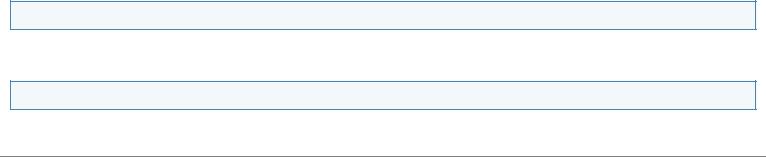
|
|
|
|
“ ” , * , ¢" T£" ) m – ”! a2! a:! b! —! ˜! U2! UW! 22! 2 !$! |
|
Slovensky [Slovak] |
FR, GB, GR, HU, IE, IS, IT, LI, LT, LU, LV, MT, NL, NO, PL, PT, RO, SE, SI, SK. |
|
“ š , " ) , )-T$– ™ ” )-T , " )£ |
||
|
||
|
vonku. |
|
|
|
|
|
“ ¤A >?@F6 >@A¥F6 G>A@<Q 6? L@5C7GA>A75¦<Q C=56 ”! a2! a:! b! —! ˜! U2! UW! 22! 2 ! |
|
34456789 : |
FI, FR, GB, GR, HU, IE, IS, IT, LI, LT, LU, LV, MT, NL, NO, PL, PT, RO, SE, SI, SK. |
|
“ §5G<Q¨C5 P7? =5 L@9C5 ?I=AB =AI >@A¥F6=AK ©?44Q?™ ªI=F =A >@A¥F6 D<6 G>A@<Q 6? |
||
|
||
|
L@5C7GA>A75¦<Q C< <N¨=<@78ABK LE@AIK |
|
|
|
|
|
* Den här utrustningen kanske fungerar i AT, BE, BG, CH, CY, CZ, DE, DK, EE, ES, FI, FR, |
|
Svenska [Swedish] |
GB, GR, HU, IE, IS, IT, LI, LT, LU, LV, MT, NL, NO, PL, PT, RO, SE, SI, SK. |
|
* Meddelande för användning av denna produkt.Frankrike: Denna produkt får inte användas |
||
|
||
|
utomhus. |
|
|
|
|
r s t |
* Acest echipament poate fi operat in AT, BE, BG, CH, CY, CZ, DE, DK, EE, ES, FI, FR, GB, |
|
GR, HU, IE, IS, IT, LI, LT, LU, LV, MT, NL, NO, PL, PT, RO, SE, SI, SK. |
||
[Romanian] |
||
“ t ,), * , , , *$w ™ * ) , , v • , |
||
|
||
|
|
|
yz{|}~•€• ‚ƒ•€ |
“ «‡Œ} ‡¬‡~•ŠŒ}…‚ •‡•‚ Š} •‚ •ƒŽ‡{ƒŒ} Œ ”! a2! a:! b! —! ˜! U2! UW! 22! 2 !$!$r! |
|
GB, GR, HU, IE, IS, IT, LI, LT, LU, LV, MT, NL, NO, PL, PT, RO, SE, SI, SK. |
||
[Bulgarian] |
“-}¬‚{‚•€} Ž‡ •ƒŽ‡{ƒŒ}…‚†‡ …} †‡ƒ• Ž~‡Š•€† ®~}…¯•ˆ™ «‡ƒ• Ž~‡Š•€† …‚ •‡•‚ Š} •‚ |
|
|
•ƒŽ‡{ƒŒ} •ƒŒz… †‚~•†‡~•ˆ†} …} °•~•}†} |
|
|
|
|
|
* Viðgerð á þessu tæki má annast á AT, BE, BG, CH, CY, CZ, DE, DK, EE, ES, FI, FR, GB, |
|
Íslenska [Icelandic] |
GR, HU, IE, IS, IT, LI, LT, LU, LV, MT, NL, NO, PL, PT, RO, SE, SI, SK. |
|
|
* Tilkynning vegna notkunar vörunnar.Frakkland : Þessa vöru má ekki nota utan dyra. |
|
|
|
|
|
* Dette produktet må anvendes i AT, BE, BG, CH, CY, CZ, DE, DK, EE, ES, FI, FR, GB, GR, |
|
Norsk [Norwegian] |
HU, IE, IS, IT, LI, LT, LU, LV, MT, NL, NO, PL, PT, RO, SE, SI, SK. |
|
|
* Merknad for bruk av dette produktet.Frankrike: Produktet kan ikke brukes utendørs. |
|
|
|
|
|
* Féadfar an trealamh seo a fheidhmiú in AT, BE, BG, CH, CY, CZ, DE, DK, EE, ES, FI, FR, |
|
Gaeilge [Irish] |
GB, GR, HU, IE, IS, IT, LI, LT, LU, LV, MT, NL, NO, PL, PT, RO, SE, SI, SK. |
|
* Fógra maidir le húsáid an táirge seo.An Fhrainc : Ní féidir an táirge seo a úsáid amuigh faoin |
||
|
||
|
aer. |
|
|
|
Regulatory information for users in Jordan
Contains Wireless LAN Module approved by TRC/SS/2011/32
Regulatory information for users in UAE
TRA REGISTERD No: ER0058948/11
DEALER No: DA0058934/11

0FR4-00A
Installation and Handling
To make sure safe and trouble-free operation, the following installation requirements must be observed. Read the instructions carefully before installing the machine.
Temperature and Humidity Conditions
Power Supply Requirements
Installation Requirements
Installation Space
Maintenance and Inspections
Customer Support
 IMPORTANT
IMPORTANT
Important Safety Instructions
Be sure to read "Important Safety Instructions" before installing the machine.
Temperature and Humidity Conditions
Temperature range: 10 to 30°C
Humidity range: 20 to 80 % RH (no condensation)
 IMPORTANT
IMPORTANT
Protecting the machine from condensation
To prevent condensation from forming inside the machine in the following cases, let the machine adjust to the ambient temperature and humidity for at least two hours before use.
When the room where the machine is installed is heated rapidly
When the machine is moved from a cool or dry location to a hot or humid location
If water droplets (condensation) form inside the machine, this can result in paper jams or poor print quality.
When using an ultrasonic humidifier
When you are using an ultrasonic humidifier, it is therefore recommended that you use purified water or other water that is free of impurities.
If you use tap water or well water, impurities in the water will be dispersed through the air. This can be trapped inside the machine, causing degradation in print quality.
Power Supply Requirements
220 to 240 V, 50/60 Hz
 IMPORTANT
IMPORTANT
Precautions when connecting the power cord
Do not connect the machine to an uninterruptible power source.
Use an AC power outlet exclusively for the machine. Do not use the other sockets of the AC power outlet.
Do not plug the power plug into the auxiliary outlet on a computer.
Do not connect the machine and any of the following devices to the same AC outlet.
Copy machine
Air conditioner
Shredder
Equipment that consumes a large amount of electricity
Equipment that generates electrical noise
When unplugging the power cord, keep interval of 5 seconds or more before plugging it again.
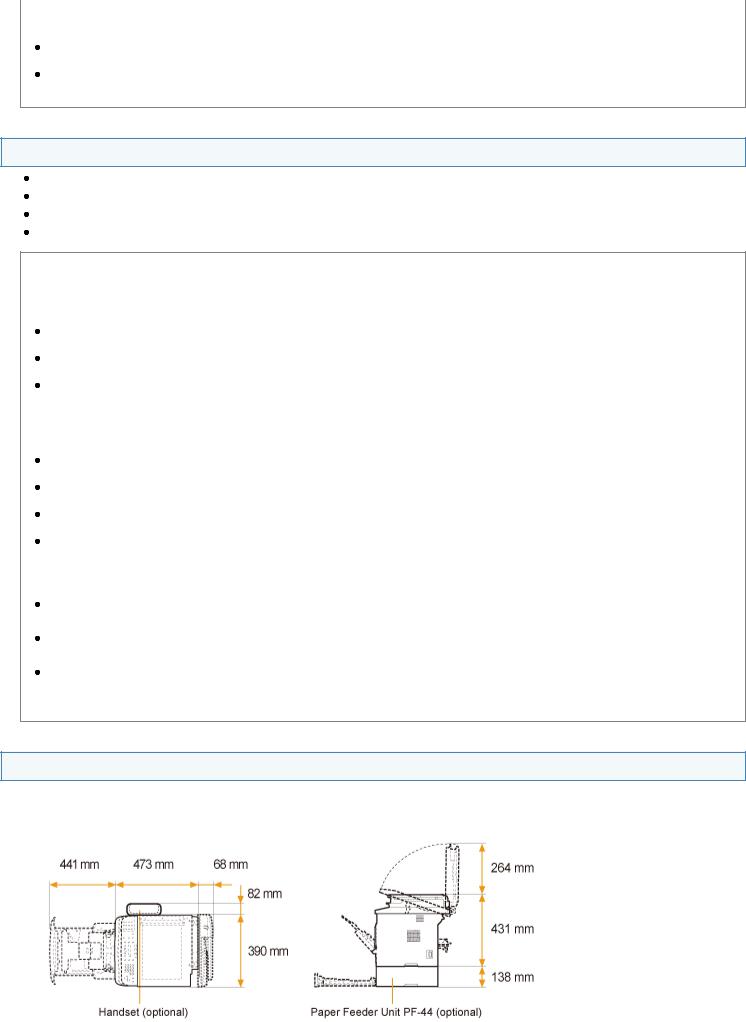
Miscellaneous precautions
The maximum power consumption of the machine is 1,200 W or less.
Electrical noise or a dramatic drop in mains voltage may cause the machine or computer to operate incorrectly or lose data.
Installation Requirements
A location with sufficient space
A location with good ventilation
A location with a flat, even surface
A location able to fully support the weight of the machine
 IMPORTANT
IMPORTANT
Do not install the machine in the following locations, as this may result in damage to the machine.
A location subject to dramatic changes in temperature or humidity
A location subject to condensation
A poorly ventilated location
(If you use the machine for a long time or to perform a large amount of printing in a poorly ventilated room, the ozone or other odors generated by the machine may create an uncomfortable working environment. In addition, chemical particles are dispersed during printing; therefore, it is important to provide adequate ventilation.)
A location near equipment that generates magnetic or electromagnetic waves
A laboratory or location where chemical reactions occur
A location exposed to salt air, corrosive gases, or toxic gases
A location, such as on a carpet or mat, that may warp from the weight of the machine or where the machine is liable to sink.
Notes on wireless LAN
This product is designed for indoor use 50 m (may vary on the communication speed or environmental condition) or less away from an access point. Keep it at an appropriately close distance.
Check if masking is found or not. Communications across walls or between floors are generally deteriorated. Arrange appropriate installment.
Radio wave interference may occur if any radiowave emitting equipment (i.e. microwave) is found near the product and its radiowave is in the same frequency band as the radiowave used by a wireless LAN. Keep the product away from those radio wave interference sources as much as possible.
Installation Space
Required installation space
 Leave at least 100 mm of space around the machine.
Leave at least 100 mm of space around the machine.
