Canon MF543DW User Manual
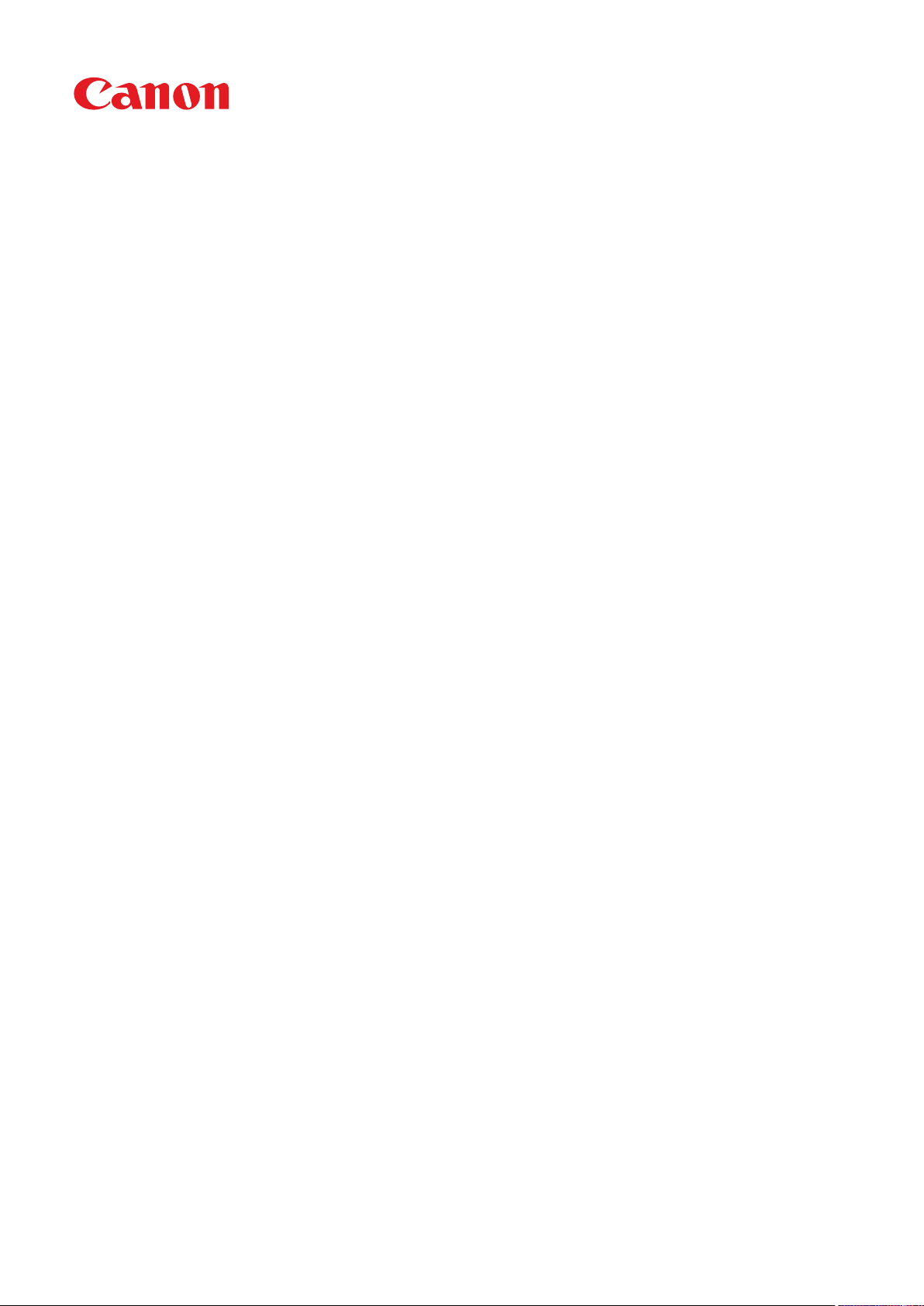
imageCLASS
MF543dw
User
's Guide
USRMA-4213-01 2019-10 en Copyright CANON INC. 2019
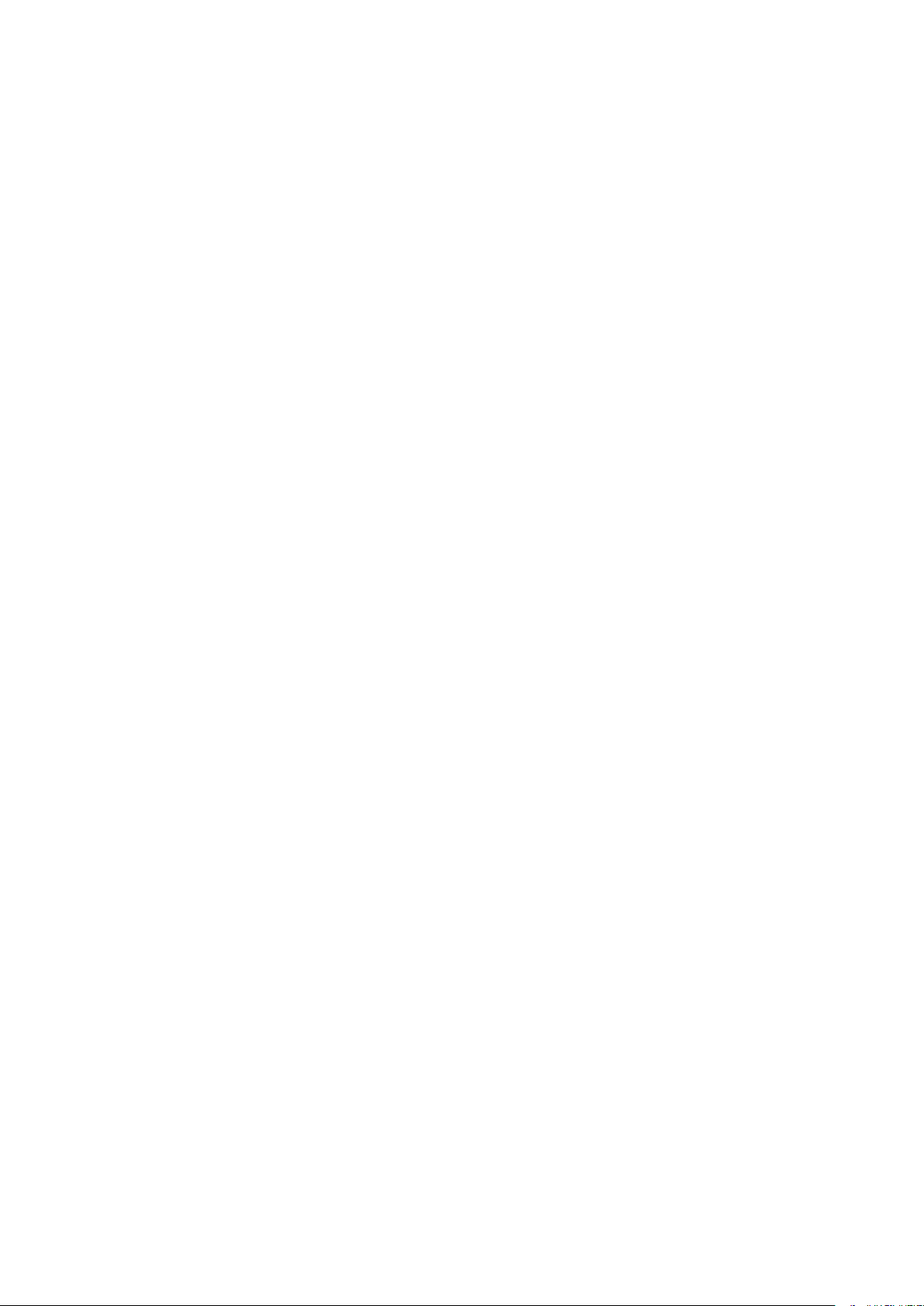
Contents
Setting Up
............................................................................................................................................................ 3
Main Functions ......................................................................................................................................................... 4
Preparations Required Before Use ............................................................................................................................. 6
Preventing Unauthorized Access ................................................................................................................................ 8
Setting Up Using the Setup Guide ............................................................................................................................ 10
Setting the Date/Time ............................................................................................................................................. 12
Setting Up the Network Environment ...................................................................................................................... 14
Selecting Wired LAN or Wireless LAN ..................................................................................................................... 16
Connecting to a Wired LAN .................................................................................................................................. 17
Connecting to a Wireless LAN ............................................................................................................................... 18
Setting Up Connection Using WPS Push Button Mode ....................................................................................... 20
Setting Up Connection Using WPS PIN Code Mode ........................................................................................... 22
Setting Up Connection by Selecting a Wireless Router ....................................................................................... 24
Setting Up Connection by Specifying Detailed Settings ...................................................................................... 27
Checking the SSID and Network Key ............................................................................................................... 30
Setting IP Addresses ........................................................................................................................................... 31
Setting IPv4 Address ..................................................................................................................................... 32
Setting IPv6 Addresses .................................................................................................................................. 35
Viewing Network Settings .................................................................................................................................... 38
Conguring Settings for Communication with a Computer ...................................................................................... 40
Conguring Printing Protocols and WSD Functions ........................................................................................... 41
Conguring Printer Ports ............................................................................................................................... 44
Setting Up Print Server .................................................................................................................................. 48
Conguring the Machine for Your Network Environment ......................................................................................... 51
Conguring Ethernet Settings ........................................................................................................................ 52
Changing the Maximum Transmission Unit ...................................................................................................... 54
Setting a Wait Time for Connecting to a Network .............................................................................................. 55
Conguring DNS .......................................................................................................................................... 56
Conguring SMB .......................................................................................................................................... 60
Conguring WINS ......................................................................................................................................... 62
Registering LDAP Servers .............................................................................................................................. 64
Monitoring and Controlling the Machine with SNMP ......................................................................................... 69
Other Network Settings ................................................................................................................................. 73
Installing Drivers .................................................................................................................................................... 77
Conguring Initial Settings for Fax Functions ........................................................................................................... 78
Deciding Which Fax Receive Mode to Use .............................................................................................................. 79
Registering the Fax Number and Unit Name .......................................................................................................... 80
Selecting the Receive Mode .................................................................................................................................. 81
Connecting the Telephone Line ............................................................................................................................ 82
Conguring Scan Settings ....................................................................................................................................... 83
Preparing to Use the Machine as a Scanner ........................................................................................................... 84
Procedure for Setting to Send E-Mail/Send and Receive I-Fax ................................................................................... 85
Conguring Basic E-Mail Settings .................................................................................................................... 86
I
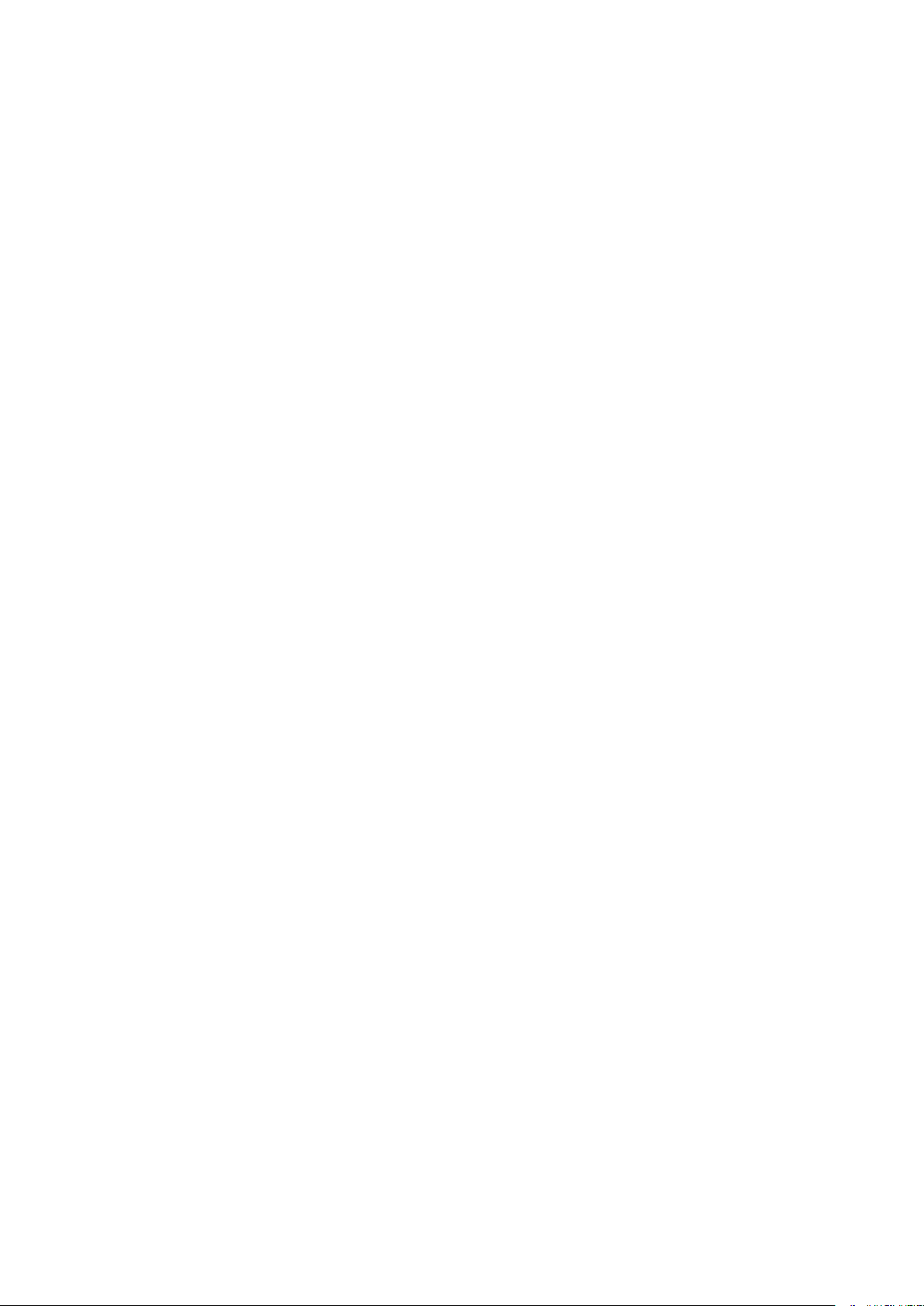
Conguring E-Mail/I-Fax Communication Settings ............................................................................................
89
Procedure for Setting a Shared Folder as a Save Location ........................................................................................ 93
Setting a Shared Folder as a Save Location ....................................................................................................... 94
Procedure for Setting a FTP Server as a Save Location ............................................................................................. 97
Basic Operations ........................................................................................................................................ 100
Parts and Their Functions ...................................................................................................................................... 104
Front Side ........................................................................................................................................................ 105
Back Side ......................................................................................................................................................... 107
Interior ........................................................................................................................................................... 108
Feeder ............................................................................................................................................................ 109
Multi-Purpose Tray ........................................................................................................................................... 110
Paper Drawer ................................................................................................................................................... 111
Operation Panel ............................................................................................................................................... 112
Turning ON the Machine ....................................................................................................................................... 114
Turning OFF the Machine ................................................................................................................................... 115
Turning OFF the Machine by Remote Operation ............................................................................................. 116
Powering OFF at a Fixed Time ...................................................................................................................... 117
Restarting the Machine ..................................................................................................................................... 119
Using the Operation Panel .................................................................................................................................... 121
Basic Screens ................................................................................................................................................... 122
Home Screen ............................................................................................................................................. 123
<Status Monitor> Screen ............................................................................................................................. 126
Message Display ......................................................................................................................................... 128
Basic Operation ................................................................................................................................................ 129
Entering Text ................................................................................................................................................... 132
Logging in to the Machine ..................................................................................................................................... 134
Placing Originals ................................................................................................................................................... 136
Loading Paper ....................................................................................................................................................... 140
Loading Paper in the Paper Drawer .................................................................................................................... 142
Loading Paper in the Multi-Purpose Tray ............................................................................................................. 147
Loading Envelopes ............................................................................................................................................ 150
Loading Preprinted Paper .................................................................................................................................. 152
Specifying Paper Size and Type .......................................................................................................................... 156
Specifying Paper Size and Type in the Paper Drawer ....................................................................................... 157
Specifying Paper Size and Type in the Multi-Purpose Tray ................................................................................ 159
Registering Default Paper Settings for the Multi-Purpose Tray ......................................................................... 161
Registering a Custom Paper Size .................................................................................................................. 163
Limiting the Paper Sizes Displayed ................................................................................................................ 165
Automatically Selecting an Appropriate Paper Source for Each Function ............................................................ 166
Customizing the Display ........................................................................................................................................ 167
Customizing the Home Screen ........................................................................................................................... 168
Registering Frequently Used Settings .................................................................................................................. 171
Changing the Default Settings for Functions .......................................................................................................... 173
Setting Sounds ...................................................................................................................................................... 175
II
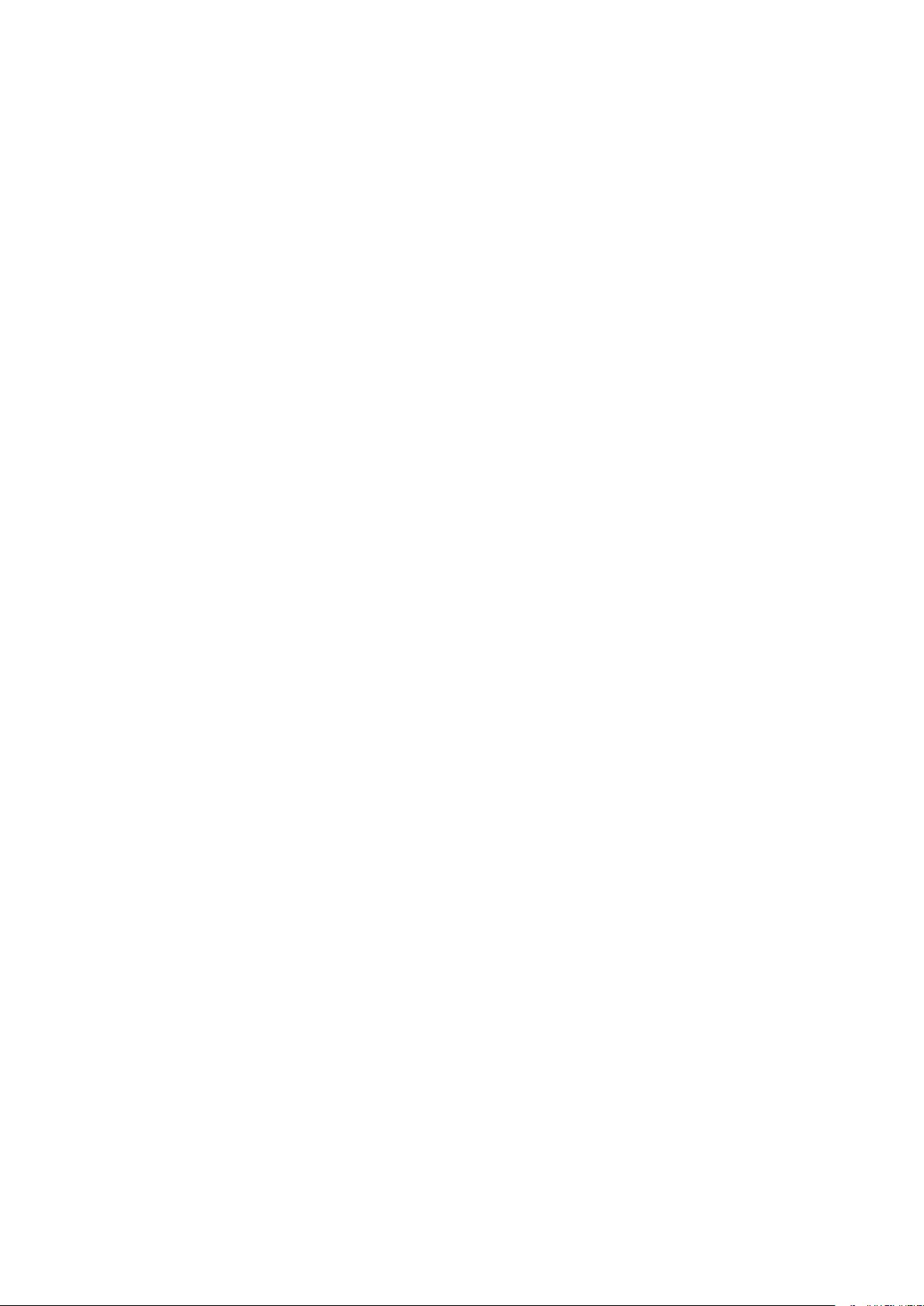
Entering Sleep Mode .............................................................................................................................................
177
Registering Destinations ....................................................................................................................................... 179
Registering Destinations in the Address Book ...................................................................................................... 181
Registering Multiple Destinations as a Group ................................................................................................. 184
Editing the Registered Destinations in the Address Book ................................................................................. 186
Using a USB Memory Device .................................................................................................................................. 187
Copying .............................................................................................................................................................. 190
Copy Basic Features Screen ................................................................................................................................... 192
Basic Copy Operations ........................................................................................................................................... 194
Canceling Copies .............................................................................................................................................. 199
Checking the Copying Status and Log ................................................................................................................. 200
Enhancing and Adjusting Copy Quality ................................................................................................................... 202
Selecting the Type of Original for Copying ........................................................................................................... 203
Adjusting Sharpness for Copying (Sharpness) ...................................................................................................... 204
Erasing Dark Borders When Copying (Erase Frame) ............................................................................................... 205
Useful Copy Functions ........................................................................................................................................... 206
Copying Multiple Documents onto One Sheet (N on 1) .......................................................................................... 207
Collating Copies by Page ................................................................................................................................... 208
Making ID Card Copies ...................................................................................................................................... 209
Making Passport Copies .................................................................................................................................... 210
Faxing .................................................................................................................................................................. 213
Fax Basic Features Screen ...................................................................................................................................... 216
Basic Operations for Sending Faxes ....................................................................................................................... 217
Canceling Sending Faxes ................................................................................................................................... 225
Receiving Faxes .................................................................................................................................................... 226
Useful Functions When Sending ............................................................................................................................. 230
Recalling Previously Used Settings for Sending (Recall Settings) ............................................................................. 231
Sending a Fax after a Phone Call (Manual Sending) ............................................................................................... 234
Saving a Copy of a Sent Original ......................................................................................................................... 236
Various Receiving Methods .................................................................................................................................... 238
Saving Received Documents into the Machine (Memory Reception) ........................................................................ 239
Forwarding the Received Documents Automatically ............................................................................................... 241
Checking Status and Log for Sent and Received Documents .................................................................................... 244
Sending Faxes from Your Computer (PC Fax) .......................................................................................................... 246
Sending PC Faxes ............................................................................................................................................. 247
Using Internet Fax (I-Fax) ...................................................................................................................................... 249
Sending I-Faxes ................................................................................................................................................ 250
Receiving I-Faxes .............................................................................................................................................. 257
Printing .............................................................................................................................................................. 259
Printing from a Computer ..................................................................................................................................... 260
Canceling Prints ............................................................................................................................................... 262
III
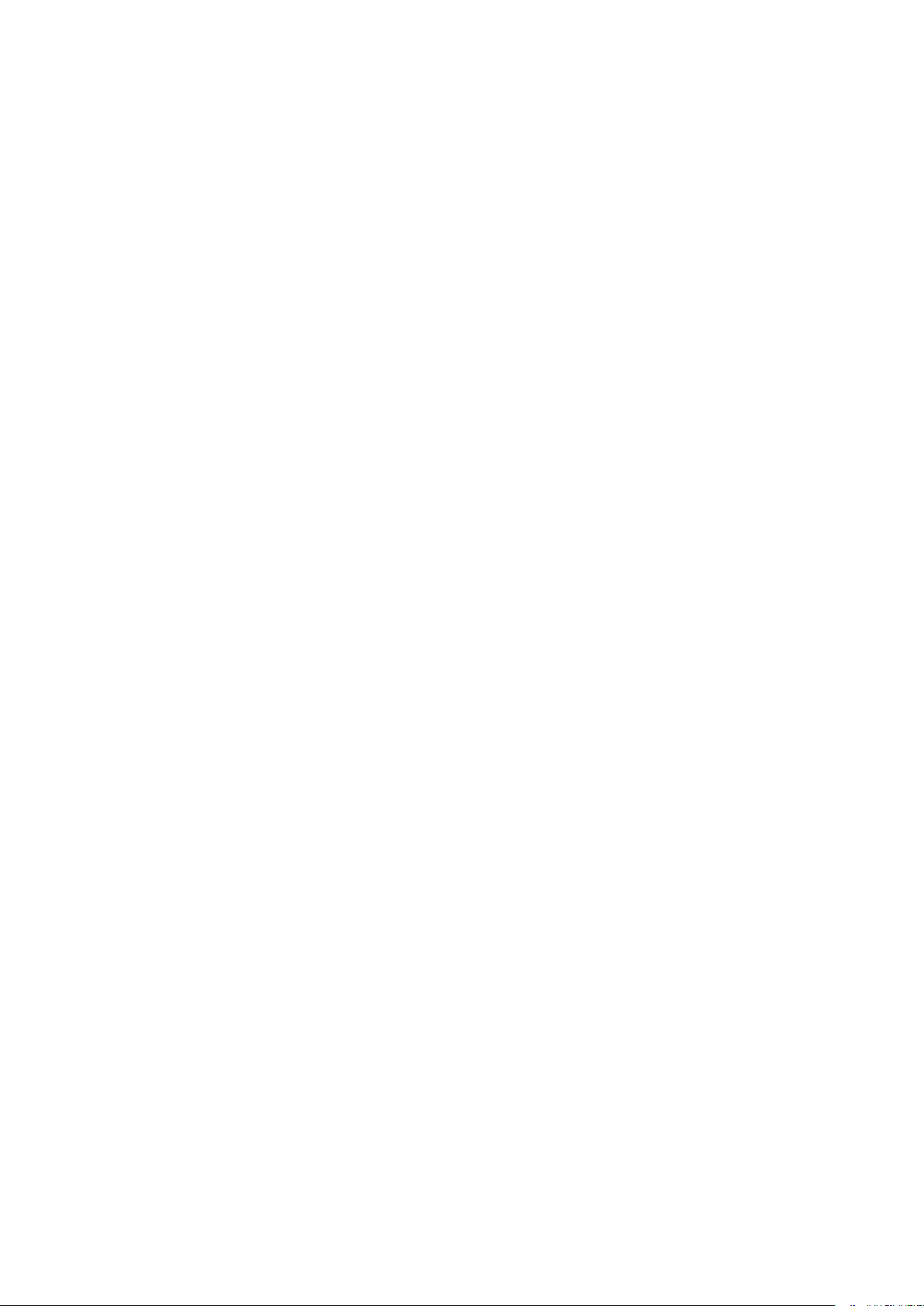
Checking the Printing Status and Log
.................................................................................................................. 264
Various Printing Methods ...................................................................................................................................... 266
Printing a Document Secured by a PIN (Secure Print) ............................................................................................ 267
Printing via Secure Print .............................................................................................................................. 268
Printing from a USB Memory Device (Memory Media Print) .................................................................................... 271
Scanning ........................................................................................................................................................... 280
Scan Basic Features Screen .................................................................................................................................... 282
Basic Operations for Scanning Originals ................................................................................................................ 285
Scanning and Saving to a Computer .................................................................................................................... 286
Saving Data to a USB Memory Device .................................................................................................................. 288
Sending Data by E-Mail/Saving Data to a Shared Folder or FTP Server ..................................................................... 292
Canceling Sending Documents ........................................................................................................................... 302
Checking Status and Log for Scanned Originals .................................................................................................... 303
Scanning Clearly ................................................................................................................................................... 305
Adjusting Image Quality .................................................................................................................................... 306
Adjusting Density ............................................................................................................................................. 307
Adjusting Sharpness When Scanning (Sharpness) ................................................................................................. 308
Useful Scanning Functions .................................................................................................................................... 310
Enhancing the Security of Electronic Files ............................................................................................................ 311
Adjusting Balance between File Size and Image Quality (Data Size) ......................................................................... 314
Conguring a File Name .................................................................................................................................... 315
Recalling Previously Used Settings for Sending/Saving (Recall Settings) ................................................................... 316
Specifying E-Mail Settings .................................................................................................................................. 319
Using Your Computer to Scan (Remote Scan) .......................................................................................................... 322
Scanning Documents from an Application ........................................................................................................... 323
Using ScanGear MF ........................................................................................................................................... 325
Linking with Mobile Devices ............................................................................................................ 327
Connecting with Mobile Devices ............................................................................................................................ 328
Connecting via a Wireless LAN Router (LAN Connection) ........................................................................................ 329
Connecting Directly (Access Point Mode) ............................................................................................................. 331
Utilizing the Machine through Applications ........................................................................................................... 335
Using AirPrint ....................................................................................................................................................... 337
Printing with AirPrint ........................................................................................................................................ 342
Scanning with AirPrint ....................................................................................................................................... 345
Faxing with AirPrint .......................................................................................................................................... 347
If AirPrint Cannot Be Used ................................................................................................................................. 349
Using Google Cloud Print ....................................................................................................................................... 350
Managing the Machine by the Remote Control ....................................................................................................... 352
Managing the Machine ........................................................................................................................ 355
Setting Access Privileges ....................................................................................................................................... 357
Setting the System Manager ID and PIN .............................................................................................................. 358
IV

Setting the Department ID Management
............................................................................................................. 360
Setting a Remote UI PIN .................................................................................................................................... 366
LDAP Server Authentication ............................................................................................................................... 368
Conguring the Network Security Settings ............................................................................................................ 372
Restricting Communication by Using Firewalls ..................................................................................................... 374
Specifying IP Addresses for Firewall Settings .................................................................................................. 375
Specifying MAC Addresses for Firewall Settings .............................................................................................. 378
Changing Port Numbers .................................................................................................................................... 381
Setting a Proxy ................................................................................................................................................. 382
Conguring the Key and Certicate for TLS .......................................................................................................... 384
Generating the Key and Certicate for Network Communication ...................................................................... 387
Generating a Key and Certicate Signing Request (CSR) ................................................................................... 390
Registering the Key and Certicate for Network Communication ...................................................................... 393
Conguring IPSec Settings ................................................................................................................................. 395
Conguring IEEE 802.1X Authentication Settings .................................................................................................. 402
Restricting the Machine's Functions ...................................................................................................................... 406
Restricting Access to Address Book and Sending Functions .................................................................................... 408
Restricting Use of the Address Book ............................................................................................................. 409
Limiting Available Destinations ..................................................................................................................... 411
Restricting the Fax Sending Functions ........................................................................................................... 413
Restricting Printing from a Computer .................................................................................................................. 415
Restricting USB Functions .................................................................................................................................. 416
Disabling HTTP Communication ......................................................................................................................... 418
Disabling Remote UI ......................................................................................................................................... 419
Increasing the Security of Documents .................................................................................................................... 420
Generating a Device Signature Key ..................................................................................................................... 421
Managing the Machine from a Computer (Remote UI) ............................................................................................ 422
Starting Remote UI ........................................................................................................................................... 423
Checking the Status and Logs ............................................................................................................................ 427
Setting Up Menu Options from Remote UI ........................................................................................................... 433
Registering Destinations from Remote UI ............................................................................................................ 436
Security Policy .................................................................................................................................................. 440
Importing/Exporting the Setting Data ................................................................................................................. 446
Updating the Firmware ......................................................................................................................................... 449
Initializing Settings ............................................................................................................................................... 451
Setting Menu List ...................................................................................................................................... 454
<Preferences> ....................................................................................................................................................... 455
<Display Settings> ............................................................................................................................................ 456
<English Keyboard Layout> ................................................................................................................................ 461
<Timer/Energy Settings> ................................................................................................................................... 462
<Network> ....................................................................................................................................................... 466
<External Interface> .......................................................................................................................................... 481
<Accessibility> .................................................................................................................................................. 482
<Adjustment/Maintenance> .................................................................................................................................. 483
V

<Adjust Image Quality> .....................................................................................................................................
484
<Maintenance> ................................................................................................................................................ 493
<Function Settings> .............................................................................................................................................. 494
<Common> ...................................................................................................................................................... 495
<Copy> ............................................................................................................................................................ 501
<Printer> ......................................................................................................................................................... 503
<Send> ............................................................................................................................................................ 529
<Receive/Forward> ........................................................................................................................................... 541
<Store/Access Files> .......................................................................................................................................... 548
<Secure Print> .................................................................................................................................................. 554
<Set Destination> .................................................................................................................................................. 555
<Management Settings> ....................................................................................................................................... 556
<User Management> ........................................................................................................................................ 557
<Device Management> ...................................................................................................................................... 558
<License/Other> ............................................................................................................................................... 562
<Data Management> ........................................................................................................................................ 564
<Security Settings> ........................................................................................................................................... 566
Maintenance ................................................................................................................................................. 569
Regular Cleaning .................................................................................................................................................. 571
Cleaning the Exterior ........................................................................................................................................ 572
Cleaning the Platen Glass .................................................................................................................................. 573
Cleaning the Feeder .......................................................................................................................................... 574
Cleaning the Fixing Assembly ............................................................................................................................. 577
Replacing the Toner Cartridge ............................................................................................................................... 578
Checking the Remaining Amount of Consumables .................................................................................................. 584
Relocating the Machine ......................................................................................................................................... 585
Adjusting Image Quality ....................................................................................................................................... 587
Adjusting the Gradation and Density for Copy Jobs ............................................................................................... 588
Adjusting Values for Text Color Reproducibility ..................................................................................................... 590
Adjusting Print Density ...................................................................................................................................... 592
Adjusting Print Position ..................................................................................................................................... 593
Viewing the Counter Value .................................................................................................................................... 595
Printing Reports and Lists ..................................................................................................................................... 596
Consumables ........................................................................................................................................................ 601
Troubleshooting (FAQ) .......................................................................................................................... 604
Appendix ........................................................................................................................................................... 606
Third Party Software ............................................................................................................................................. 608
Feature Highlights ................................................................................................................................................ 609
Going Green and Saving Money ......................................................................................................................... 610
Improving Eciency ......................................................................................................................................... 612
Going Digital .................................................................................................................................................... 614
VI
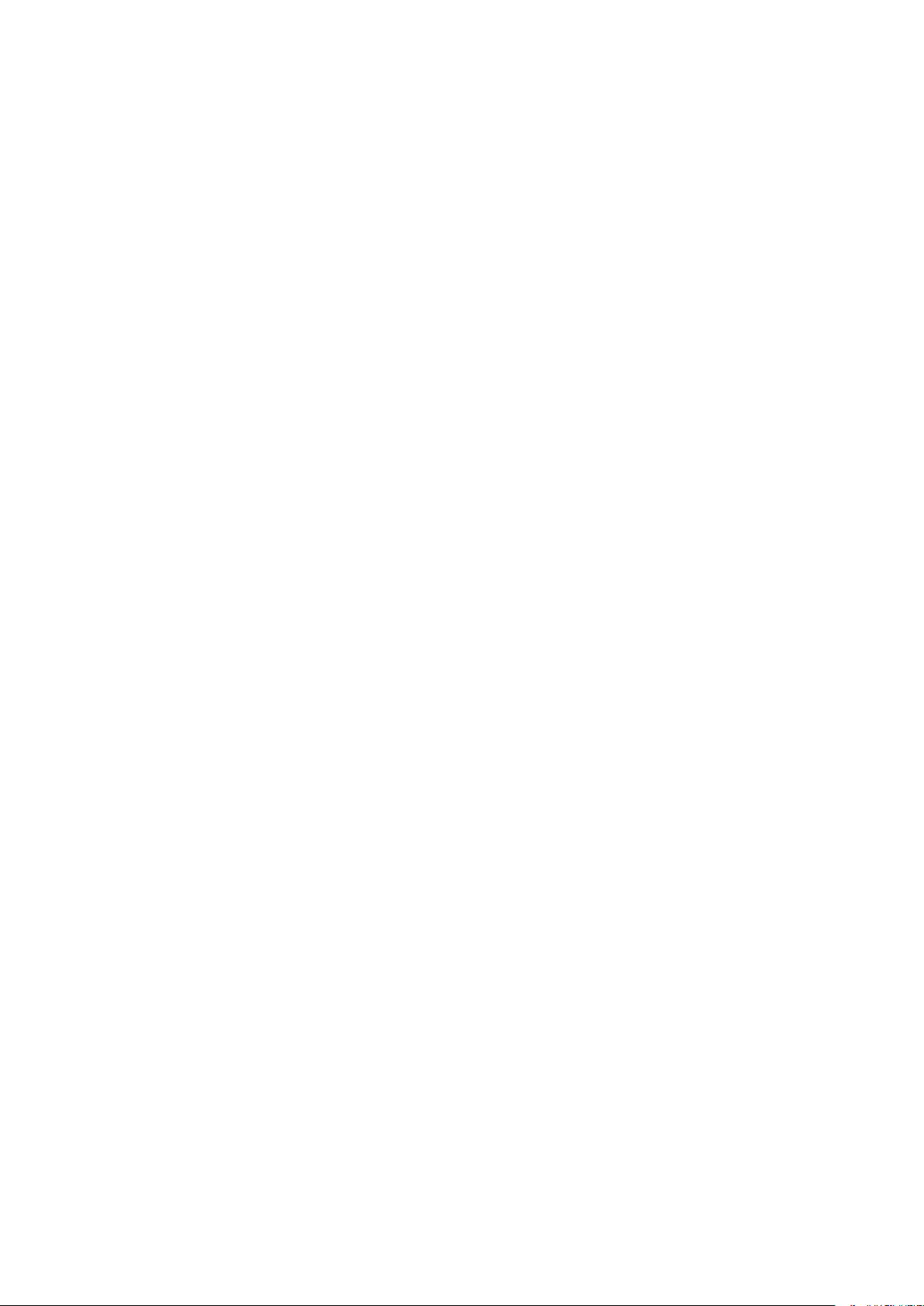
So Much More ..................................................................................................................................................
616
Specications ....................................................................................................................................................... 618
Main Unit ........................................................................................................................................................ 619
Feeder ............................................................................................................................................................ 622
Available Paper ................................................................................................................................................ 623
Paper Feeder PF-C ............................................................................................................................................ 626
Copy Card Reader-F .......................................................................................................................................... 627
Fax Function .................................................................................................................................................... 628
Scan Function .................................................................................................................................................. 629
Printer Functions .............................................................................................................................................. 630
Management Functions ..................................................................................................................................... 632
System Environment ......................................................................................................................................... 634
Network Environment ....................................................................................................................................... 636
Options ................................................................................................................................................................ 637
Optional Equipment .......................................................................................................................................... 638
System Options ................................................................................................................................................ 640
Manuals and Their Contents .................................................................................................................................. 642
Using User's Guide ................................................................................................................................................ 643
Screen Layout of User's Guide ............................................................................................................................ 644
Viewing User's Guide ........................................................................................................................................ 647
Basic Windows Operations .................................................................................................................................... 648
Menu Route Map ................................................................................................................................................... 656
Notice .................................................................................................................................................................. 657
VII
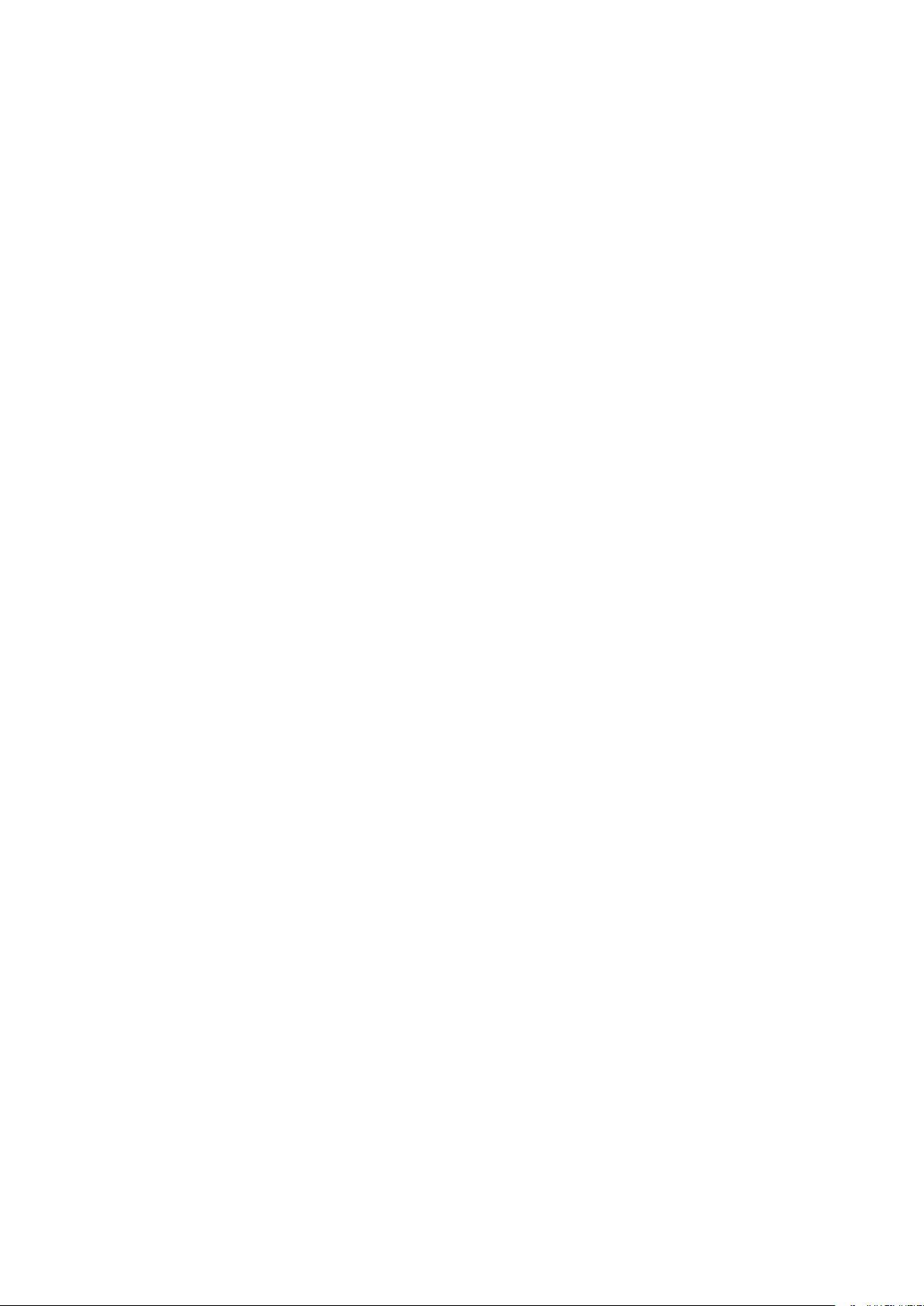
Setting Up
Setting Up ...............................................................................................................................................................
3
Main Functions ...................................................................................................................................................... 4
Preparations Required Before Use ....................................................................................................................... 6
Preventing Unauthorized Access .......................................................................................................................... 8
Setting Up Using the Setup Guide ...................................................................................................................... 10
Setting the Date/Time ......................................................................................................................................... 12
Setting Up the Network Environment ............................................................................................................... 14
Selecting Wired LAN or Wireless LAN .............................................................................................................. 16
Connecting to a Wired LAN ............................................................................................................................. 17
Connecting to a Wireless LAN ......................................................................................................................... 18
Setting Up Connection Using WPS Push Button Mode ............................................................................. 20
Setting Up Connection Using WPS PIN Code Mode .................................................................................. 22
Setting Up Connection by Selecting a Wireless Router ............................................................................. 24
Setting Up Connection by Specifying Detailed Settings ............................................................................ 27
Checking the SSID and Network Key ........................................................................................................ 30
Setting IP Addresses ....................................................................................................................................... 31
Setting IPv4 Address ................................................................................................................................ 32
Setting IPv6 Addresses ............................................................................................................................ 35
Viewing Network Settings ............................................................................................................................... 38
Conguring Settings for Communication with a Computer ............................................................................ 40
Conguring Printing Protocols and WSD Functions ................................................................................. 41
Conguring Printer Ports ......................................................................................................................... 44
Setting Up Print Server ............................................................................................................................ 48
Conguring the Machine for Your Network Environment ............................................................................... 51
Conguring Ethernet Settings ................................................................................................................. 52
Changing the Maximum Transmission Unit ............................................................................................. 54
Setting a Wait Time for Connecting to a Network .................................................................................... 55
Conguring DNS ...................................................................................................................................... 56
Conguring SMB ...................................................................................................................................... 60
Conguring WINS .................................................................................................................................... 62
Registering LDAP Servers ......................................................................................................................... 64
Monitoring and Controlling the Machine with SNMP ............................................................................... 69
Other Network Settings ........................................................................................................................... 73
Installing Drivers ................................................................................................................................................. 77
Conguring Initial Settings for Fax Functions ................................................................................................... 78
Deciding Which Fax Receive Mode to Use ....................................................................................................... 79
Setting Up
1
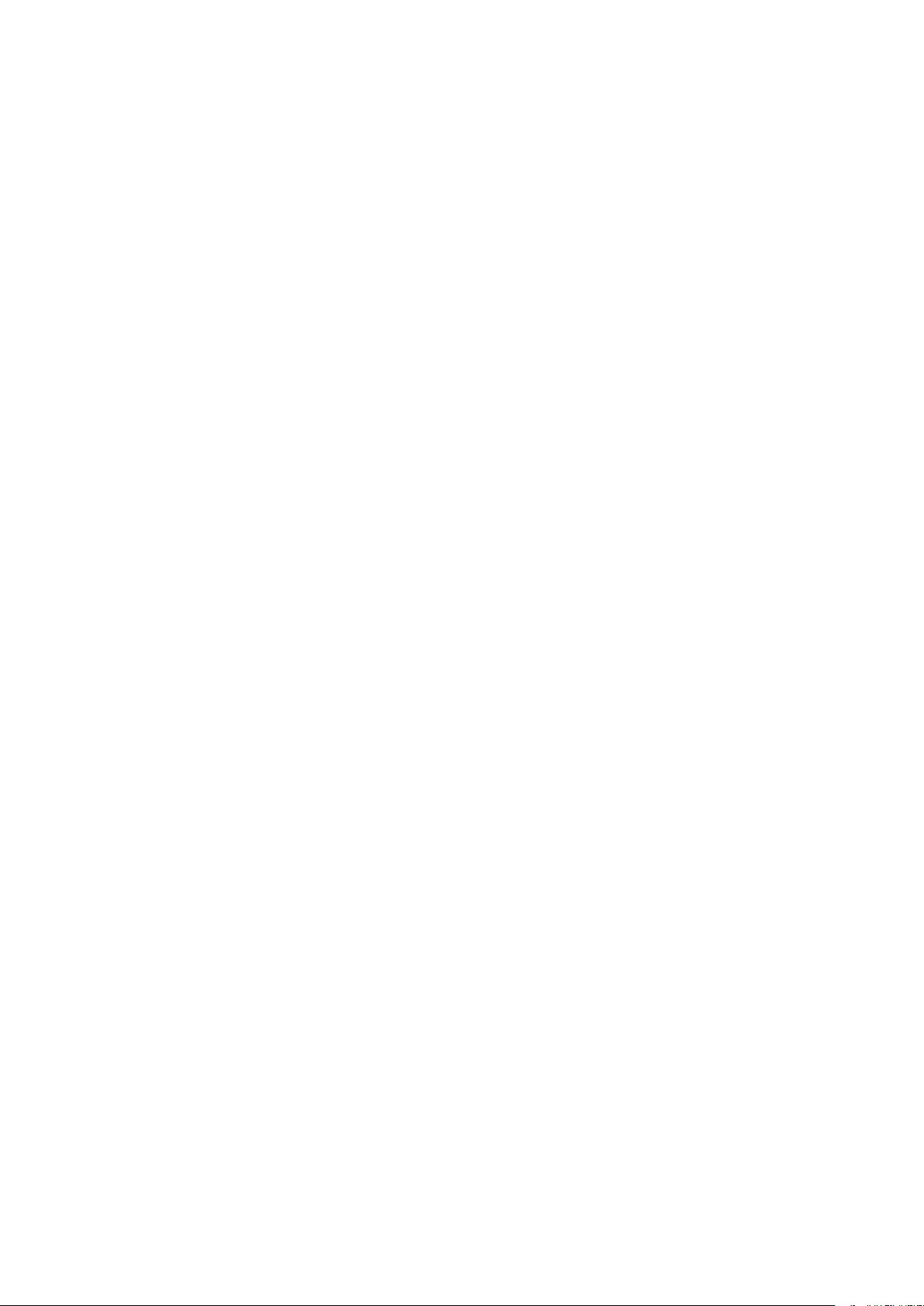
Registering the Fax Number and Unit Name ..................................................................................................
80
Selecting the Receive Mode ............................................................................................................................ 81
Connecting the Telephone Line ...................................................................................................................... 82
Conguring Scan Settings ................................................................................................................................... 83
Preparing to Use the Machine as a Scanner ................................................................................................... 84
Procedure for Setting to Send E-Mail/Send and Receive I-Fax ......................................................................... 85
Conguring Basic E-Mail Settings ............................................................................................................ 86
Conguring E-Mail/I-Fax Communication Settings ................................................................................... 89
Procedure for Setting a Shared Folder as a Save Location .............................................................................. 93
Setting a Shared Folder as a Save Location .............................................................................................. 94
Procedure for Setting a FTP Server as a Save Location ................................................................................... 97
Setting Up
2
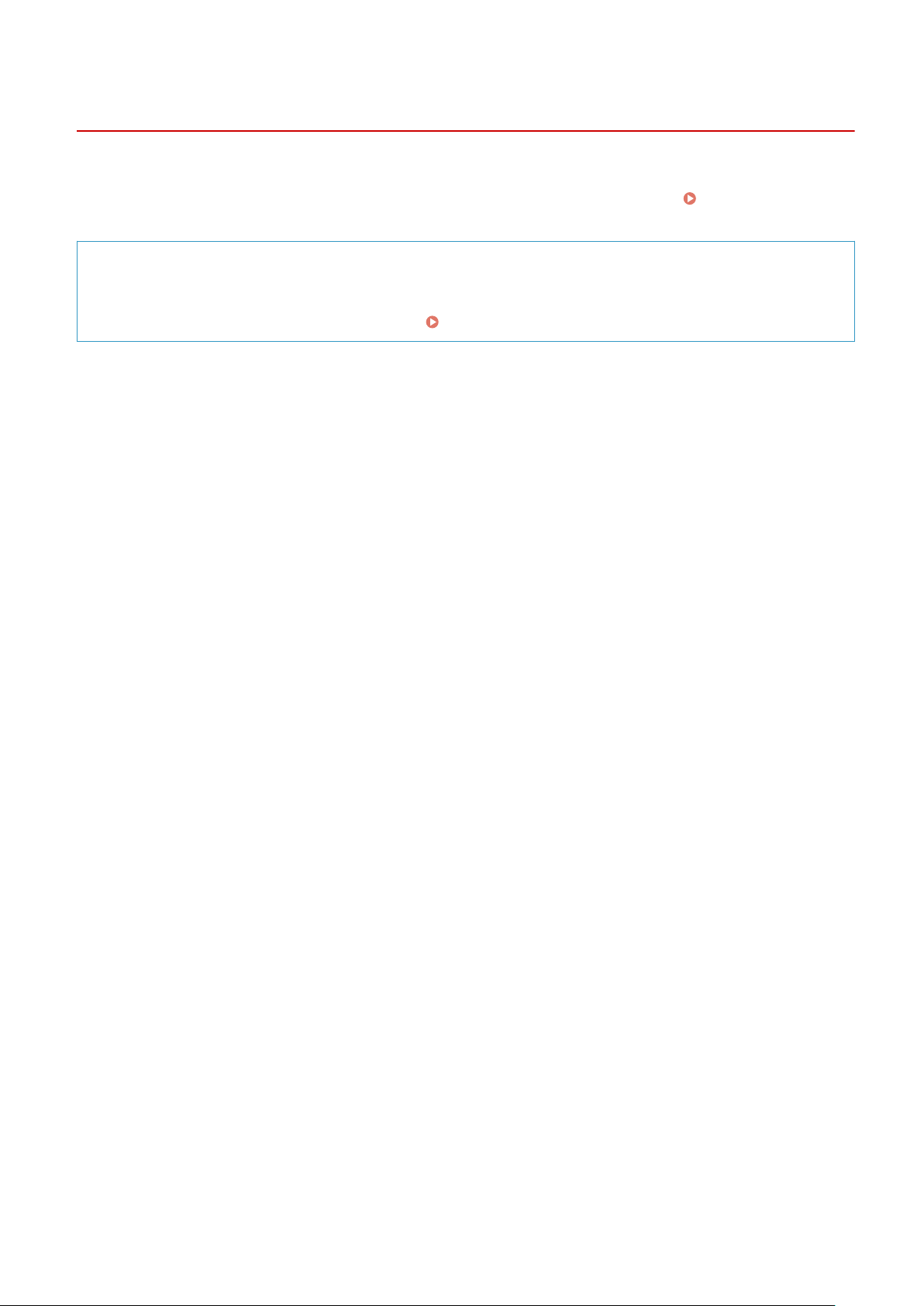
Setting Up
4J7S-000
Befor
e using the functions of the machine, the environmental conditions must be set in advance. To begin with, check
the sequences of ow required to complete the setup, and then perform the actual settings.
Preparations Required
Befor
e Use(P. 6)
Conguring Initial Settings of the Machine (Setup Guide)
● Y
ou can easily congure the initial settings required to use the machine, such as date, time, and network
settings, by following the on-screen guidance.
Setting Up Using the Setup Guide(P. 10)
Setting Up
3
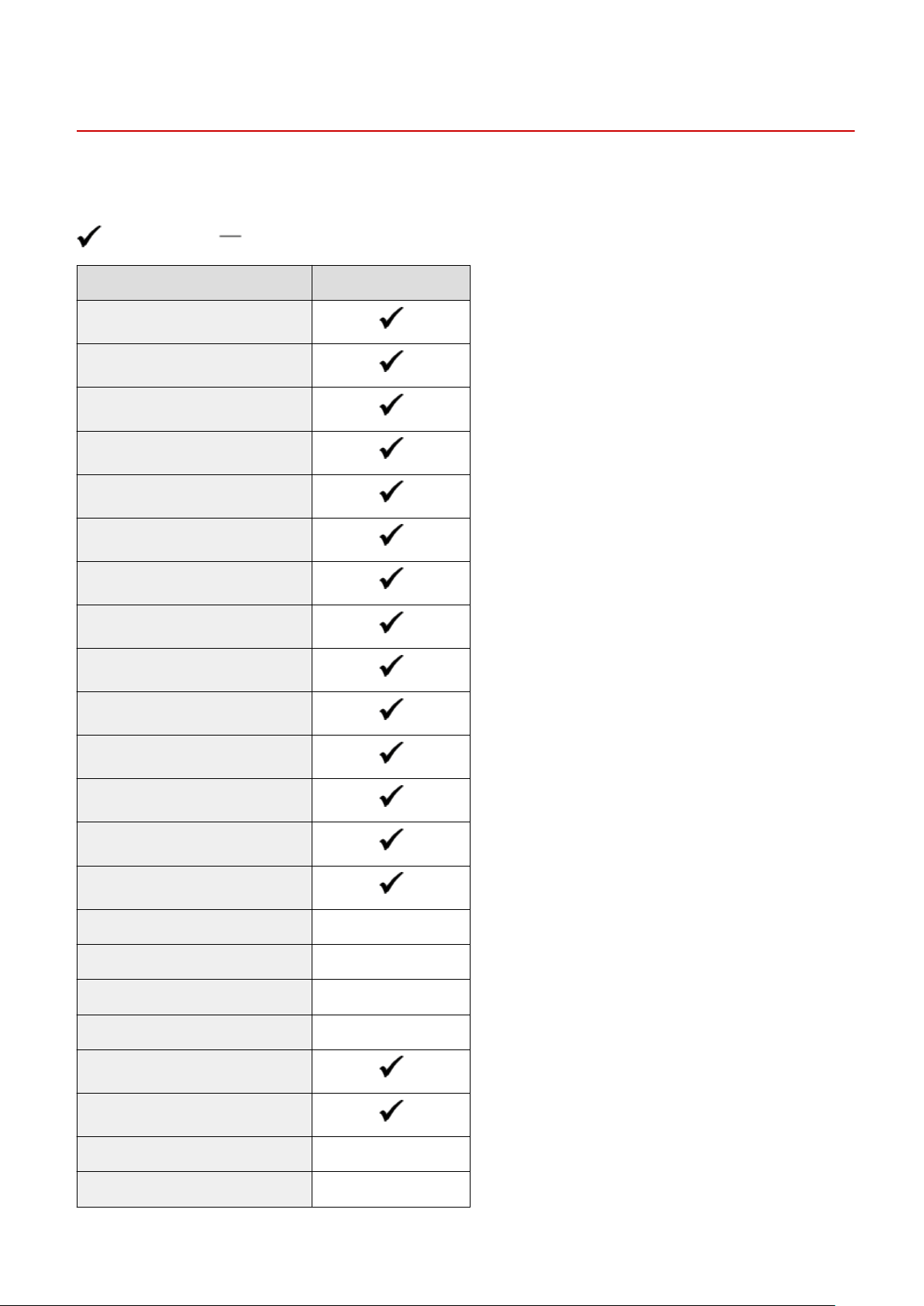
Main Functions
4J7S-001
This manual co
vers all the functions of the model series you purchased. Before getting started, check which functions
are available on the model you purchased.
: With function : Without function
Function MF543dw
Copy
Print
Fax
Scan
2-sided printing
Forward received faxes
Send scanned data (e-Mail/SMB/FTP)
Wired LAN connection
Wireless LAN connection
USB connection
Remote UI
Keys and Certicates
Linking with Mobile Devices
NFC
Display Touch panel
Feeder Feeder (2-sided scanning)
Default System Manager ID 7654321
Default System Manager PIN 7654321
Department ID Management
Application Library
Paper Feeder PF-C Optional
Copy Card Reader-F Optional
Setting Up
4
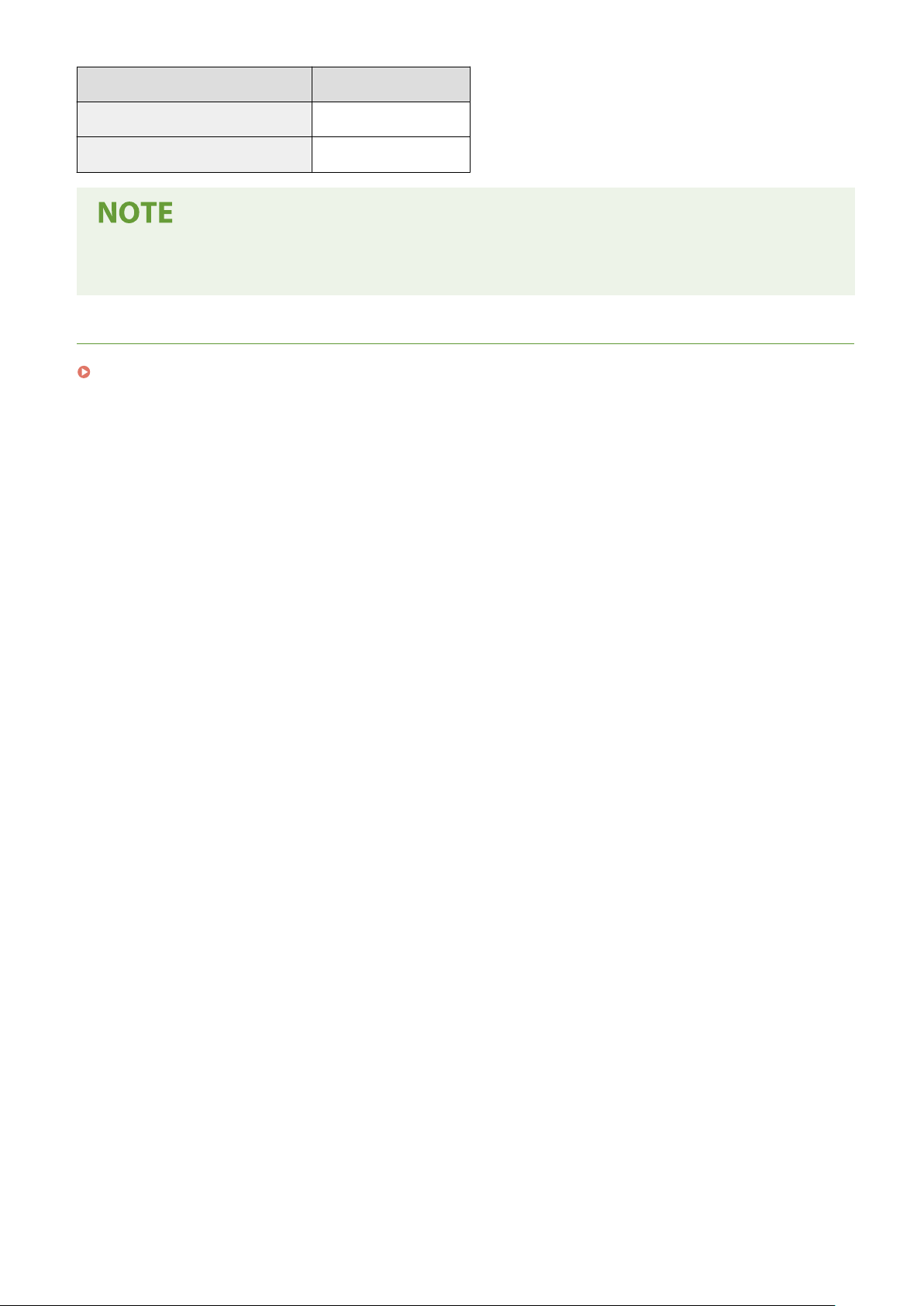
Function MF543dw
Barcode Printing Kit Optional
Send PDF Security Feature Set Optional
● For the available driver types, see the User Softwar
e CD-ROM/DVD-ROM supplied with the machine, or see
the Canon website (https://global.canon/).
LINKS
Viewing User's Guide(P. 647)
Setting Up
5

Preparations Required Before Use
4J7S-002
Set up the machine follo
wing steps 1 to 5 in order. For more information about a particular step, click on the link to go
to the corresponding section. In addition, to use the machine safely, also check
Preventing Unauthorized
Access(P
. 8) .
Step 1 Setting Up Using the Setup Guide(P. 10)
Step 2 Setting Up the Network Environment(P. 14)
● Congur
e the network settings that are not covered in the Setup Guide. If you do not need
to use the Setup Guide, congure the network settings from here.
Step 3 Installing Drivers(P. 77)
Step 4 Conguring Initial Settings for Fax Functions
(P. 78)
Step 5 Conguring Scan Settings
(P. 83)
Setting Up
6

Setting from the Remote UI
● When the network envir
onment settings are complete, you can eciently set the machine from a computer
using Remote UI.
Starting Remote UI(P. 423)
Importing data fr
om another machine to save time
● As long as the model is the same, you can save setting data registered on another Canon printer/
multifunction machine to a computer (export) and load the setting data to this machine (import).
Importing/Exporting the Setting Data(P. 446)
Setting Up
7
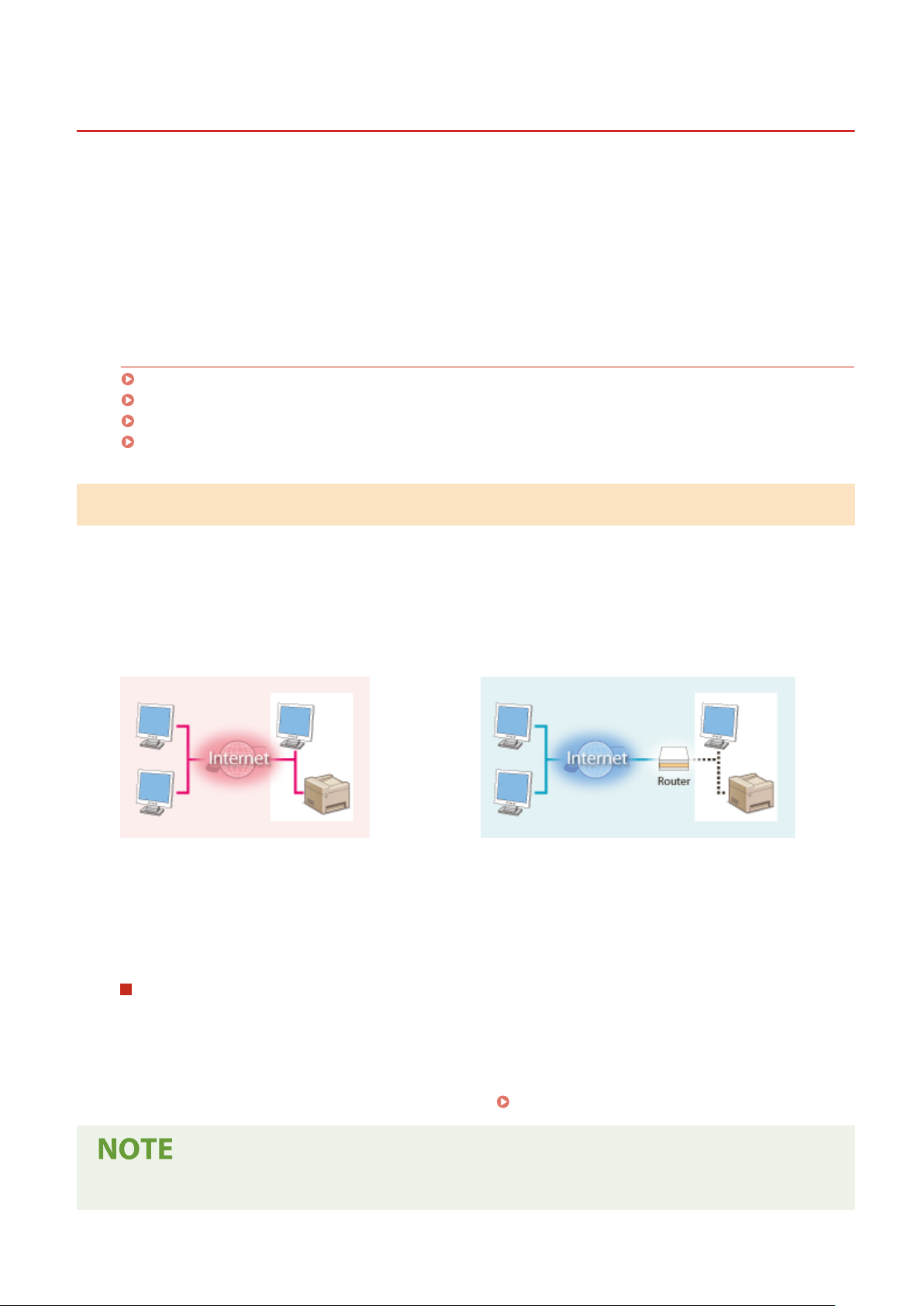
Preventing Unauthorized Access
4J7S-003
This section describes the security measur
es on how to prevent unauthorized access from the external network. This is
a must-read for all users and administrators before using this machine, other printers, and multifunction machines
connected to the network. In recent years, a printer/multifunction machine connected to the network can offer you a
variety of useful functions, such as printing from a computer, operating from a computer using the remote function,
and sending scanned documents via the Internet. On the other hand, it is essential to take security measures to
reduce the security risk for information leakage, as a printer/multifunction machine has become more exposed to
threats, such as unauthorized access and theft, when it is connected to the network. This section explains necessary
settings you need to specify to prevent unauthorized access before using a printer/multifunction machine connected
to the network.
Security Measures to Prevent Unauthorized Access from the External Network
Assigning a Private IP Address(P. 8)
Using Firewall to Restrict Transmission(P. 9)
Specifying the TLS Encrypted Communication (P. 9)
Setting PIN to Manage Information Stored in the Multifunction Machine(P. 9)
Assigning a Private IP Address
An IP address is a numerical label assigned to each device participating in a computer network. A "global IP address" is
used for the communication connecting to the Internet, and a "private IP address" is used for the communication
within a local area network, such as a LAN in the company. If a global IP address is assigned, your printer/
multifunction machine is open to the public and can be accessed via the Internet. Thus, the risk of information leakage
due to unauthorized access from external network increases. On the other hand, if a private IP address is assigned,
your printer/multifunction machine is closed to a local area network and can be accessed by only users on your local
area network, such as a LAN in the company.
Global IP Address
Can be accessed fr
om the external network
Private IP Address
Can be accessed from the users within a local area network
Basically, assign a private IP address to your printer/multifunction machine. Make sure to conrm the IP address,
assigned to the printer/multifunction machine you are using, is a private IP address or not. A private IP address is
found in one of the following ranges.
Ranges for Private IP addresses
● Fr
om 10.0.0.0 to 10.255.255.255
● From 172.16.0.0 to 172.31.255.255
● From 192.168.0.0 to 192.168.255.255
For information on how to conrm the IP address, see
Setting IPv4 Address(P. 32) .
● If a global IP addr
ess is assigned to a printer/multifunction machine, you can create a network environment
to reduce the risk of unauthorized access by installing security software, such as a rewall that prevents
Setting Up
8
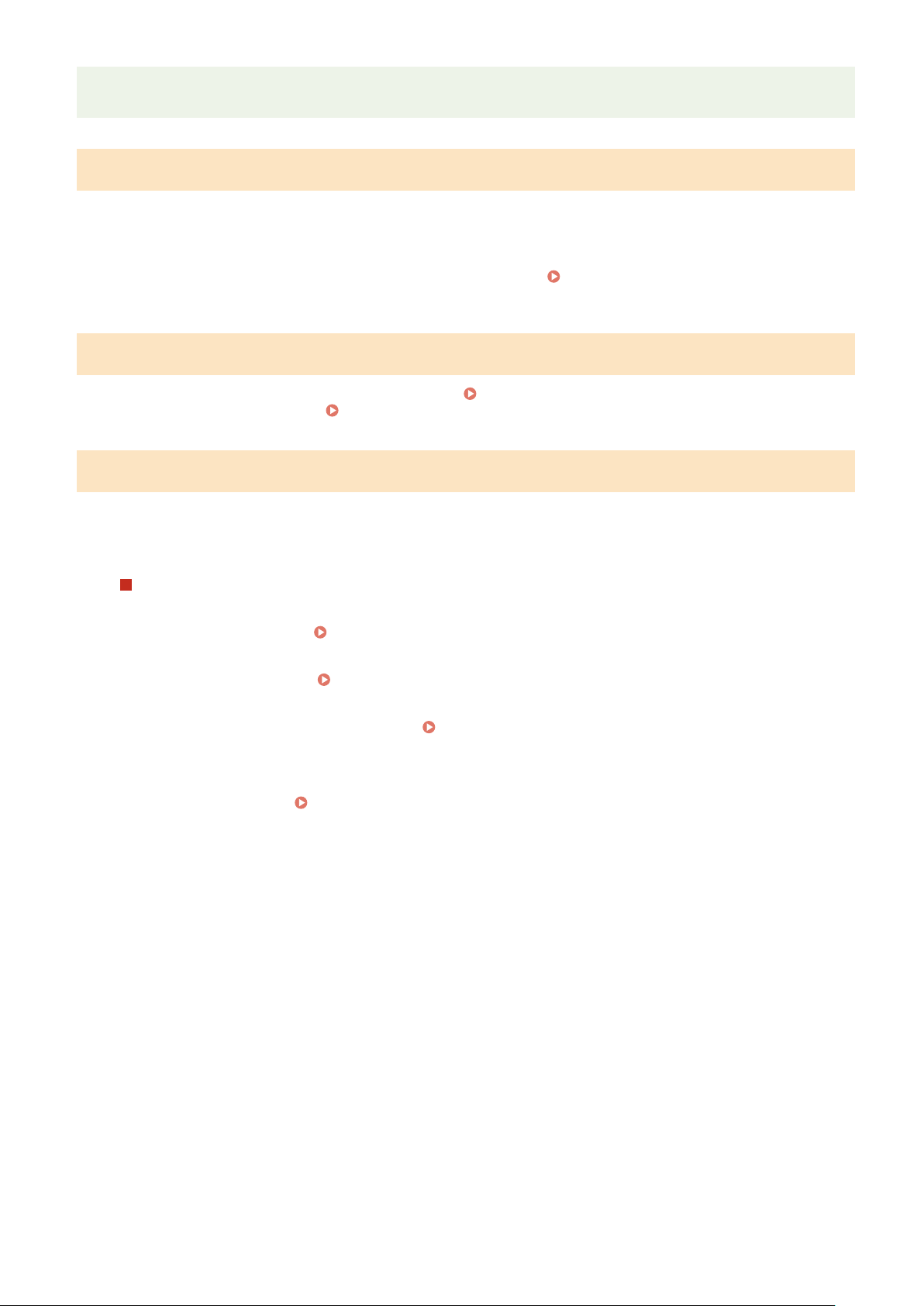
access from the external networks. If you want to assign a global IP address to and use a printer/
multifunction machine, contact your network administr
ator.
Using Firewall to Restrict Transmission
A r
ewall is a system that prevents unauthorized access from the external networks and protects against attacks/
intrusions to a local area network. You can use a rewall on your network environment to block access from the
external network that appears to be dangerous, by restricting communication from specied IP address of the
external network. The function installed to a Canon printer/multifunction machine enables you to set up the IP
address lter. For information on how to set up an IP address lter, see
Specifying IP Addresses for Firewall
Settings(P
. 375) .
Specifying the TLS Encrypted Communication
For information on the TLS Encrypted Communication, see
Conguring the Network Security Settings
(P. 372) ,
and on the procedures to specify, see
Conguring the Ke
y and Certicate for TLS(P. 384) .
Setting PIN to Manage Information Stored in the Multifunction Machine
If a malicious thir
d party attempts to gain unauthorized access to a printer/multifunction machine, setting PIN to
information stored in the machine will reduce the risk of information leakage. Canon printers/multifunction machines
enable you to protect various type of information by setting PIN.
Setting PIN to Each Function
● Setting PIN for Using Remote UI
For mor
e information, see
Setting a Remote UI PIN(P. 366) .
● Setting PIN for the System Manager Settings
For mor
e information, see
Setting the System Manager ID and PIN(P. 358) .
● Addr
ess Book PIN
For more information on setting a PIN, see
Restricting Use of the Address Book(P. 409) .
Listed abo
ve are some examples of security measures for preventing unauthorized access. For more information on
the other security measures, see
Managing the Machine(P. 355) and tak
e necessary security measures for
preventing unauthorized access to suit your environment.
Setting Up
9
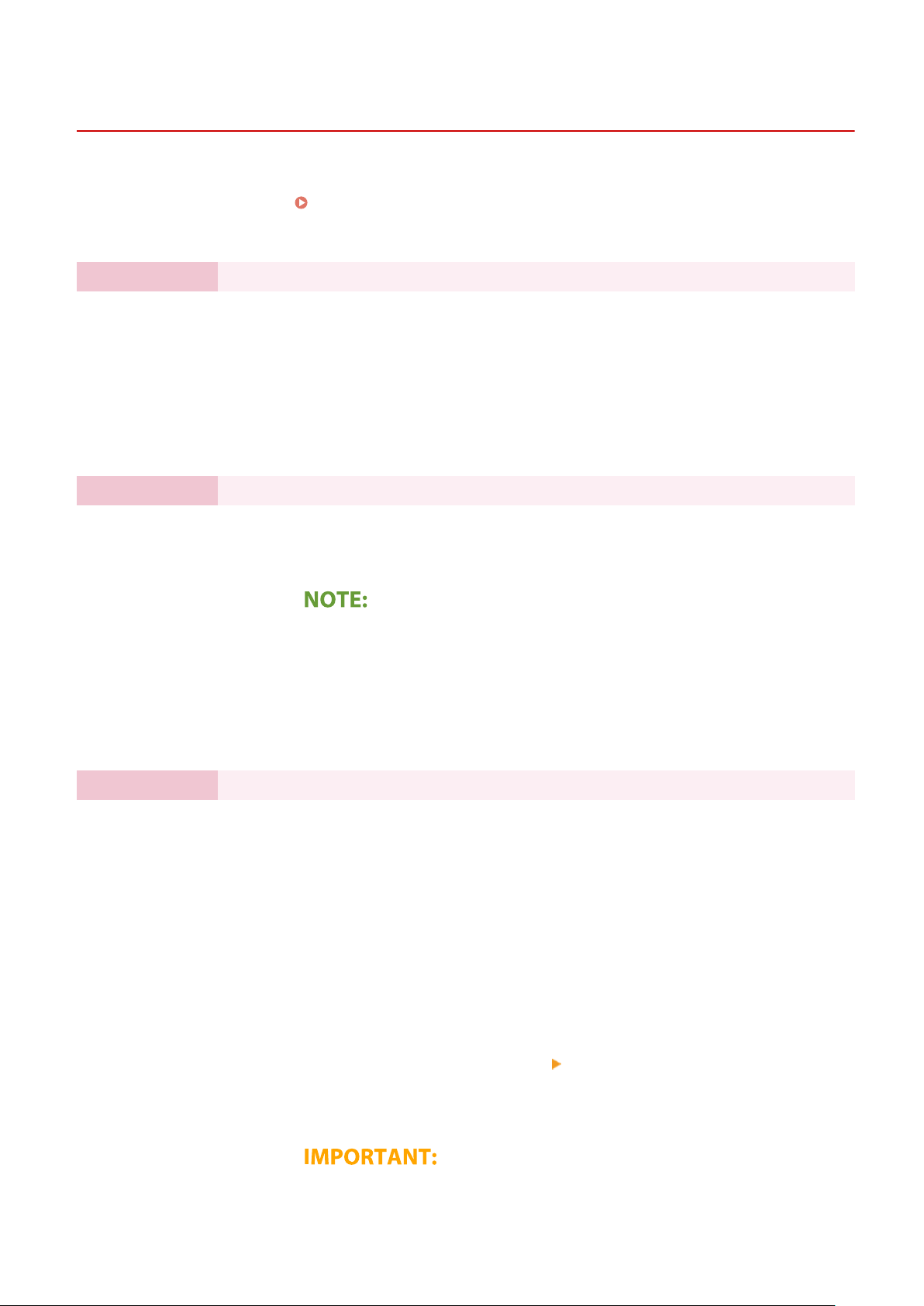
Setting Up Using the Setup Guide
4J7S-004
1660-009
When the machine is turned on (
Turning ON the Machine(P. 114) ) for the rst time, the Setup Guide starts up to
assist you to congur
e the initial settings of the machine by following the on-screen guidance. In the Setup Guide, the
setting screens are displayed in the following order.
Step 1 Setting the Display Language and the Country or Region
Set the language to be displayed on the operation panel screen or in reports, as well as the
country or r
egion where the machine will be used.
1
Select a language.
2
Select <Yes>.
3
Select a country or region.
Step 2 Setting the Date and Time
Adjust the machine's date/time.
1
Select a time zone.
What is UTC?
● Coor
dinated Universal Time (UTC) is the primary time standard by which the
world regulates clocks and time. The correct UTC time zone setting is required
for Internet communications.
2
Enter the date and time, and select <Apply>.
● Tap the entry eld, and enter the date and time.
Step 3 Setting the Access Security Measures
Set the System Manager ID of the system manager account and a PIN to access the Remote UI.
Y
ou can only use the Remote UI if you set a PIN.
1
Select <Yes>.
● If you select <No>, the settings required for using the Remote UI are not
congured, and the Setup Guide proceeds to step 4.
2
Select <Yes>.
● If you select <No>, the System Manager ID and PIN are not changed from the
default settings, and the Setup Guide proceeds to number 4 in this step.
3
Specify the System Manager ID and PIN.
● Specify the <System Manager ID>
<System Manager PIN>.
● Enter numbers for each item, and select <Apply>.
● The Conrm scr
een is displayed. Enter the PIN once again to conrm.
● Do not for
get your PIN.
Setting Up
10
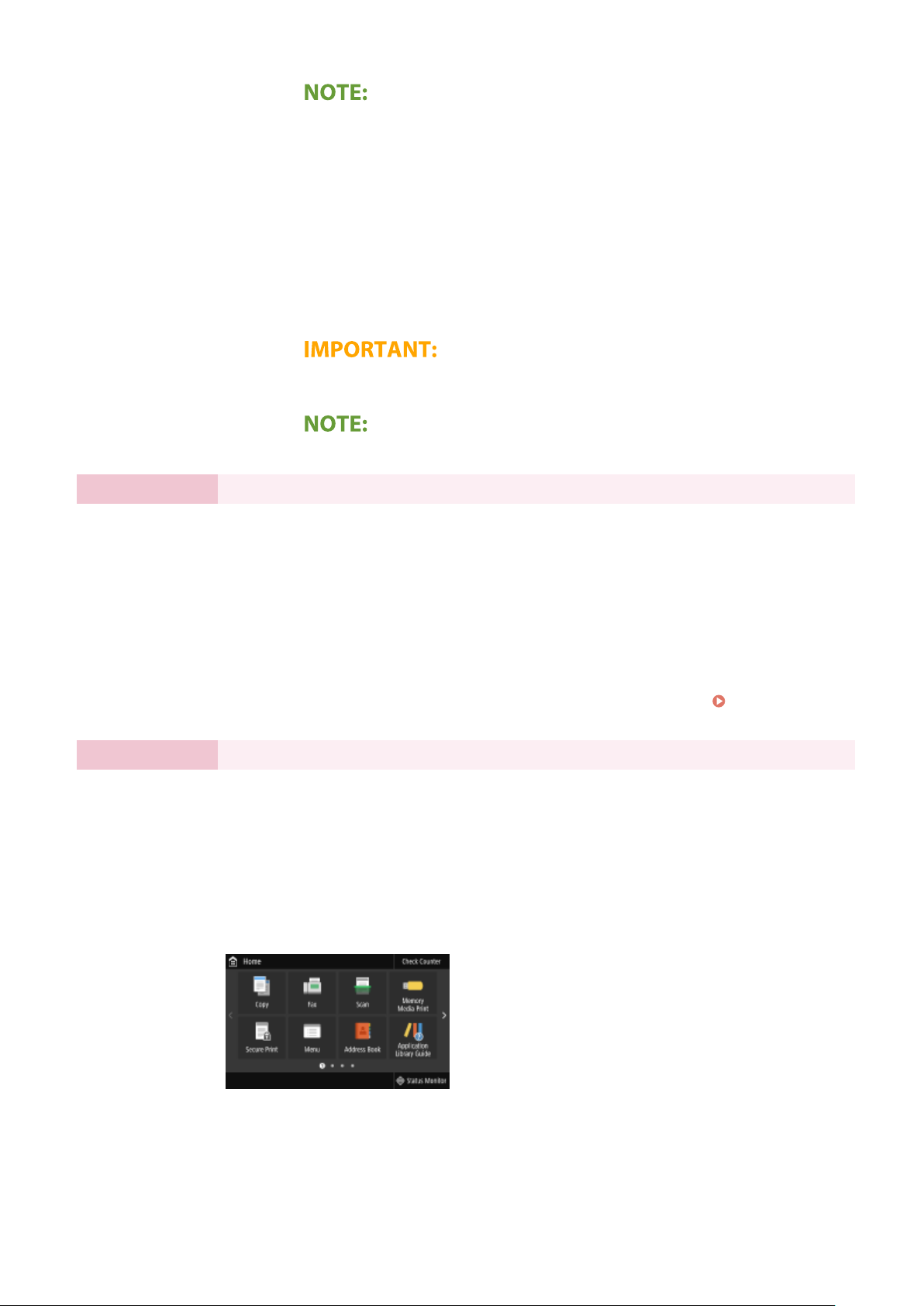
● Y
ou cannot register an ID or PIN that consists only of zeros, such as "00" or
"0000000."
4
Select <Yes>.
● If you select <No>, a Remote UI Access PIN is not set, and the Setup Guide
proceeds to step 4.
5
Specify the Remote UI Access PIN.
● Enter a PIN, and select <Apply>.
● The Conrm screen is displayed. Enter the PIN once again to conrm.
● Do not for
get your PIN.
● Y
ou cannot register a PIN that consists only of zeros, such as "00" or "0000000."
Step 4 Setting the Wireless LAN
Congure the settings to connect to the network using the wir
eless LAN.
1
Select <Yes>.
● If you select <No>, wireless LAN is not set, and the Setup Guide proceeds to
step 5.
2
Select <OK>.
3
Select the setting method.
● For more information about the wireless LAN settings, see
Connecting to a
Wir
eless LAN(P. 18) .
Step 5 Viewing Application Library
The one-touch button referred to as "Application Library" is provided in the Home screen. You
can r
ead the description of each function.
1
To nish the Setup Guide, select <End>.
➠ When the Setup Guide is complete, the Home screen appears.
Setting Up
11
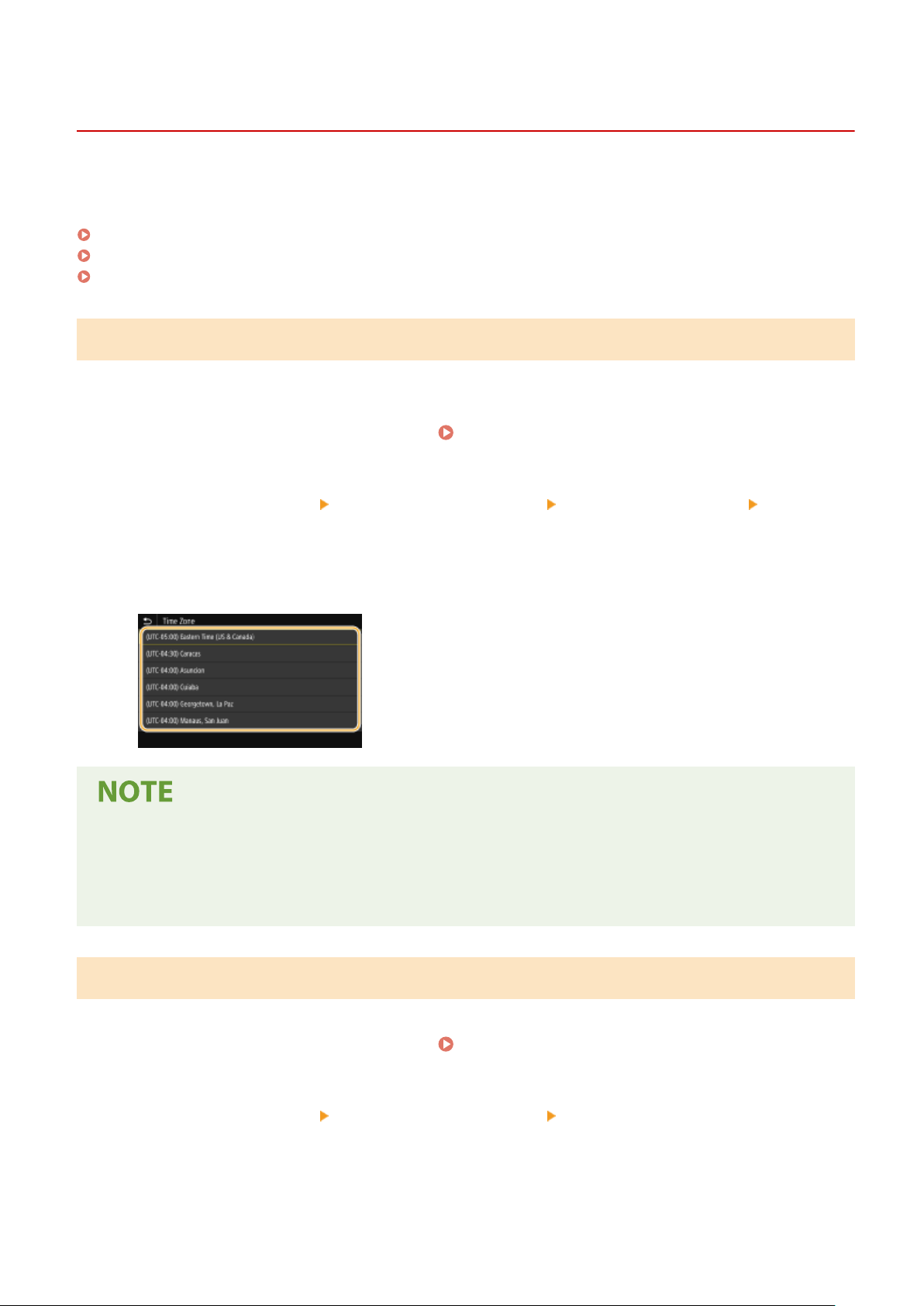
Setting the Date/Time
4J7S-005
Set the date and time for the machine. The date and time ar
e used as the reference for the functions specifying the
time, therefore, they need to be set accurately.
Setting the Time Zone(P. 12)
Setting the Current Date and Time(P. 12)
Setting the Daylight Saving Time(P. 13)
Setting the Time Zone
If the time zone setting is changed, the values set in <Current Date/Time Settings> are also changed accordingly.
1
Select <Menu> in the Home screen.
Home Screen(P. 123)
2
Select <Preferences> <Timer/Energy Settings> <Date/Time Settings> <Time
Zone>.
3
Select the time zone.
What is UTC?
● Coor
dinated Universal Time (UTC) is the primary time standard by which the world regulates clocks and
time. Time differences exist depending on the country or area where the machine is used. The correct UTC
time zone setting is required for Internet communications.
Setting the Current Date and Time
1
Select <Menu> in the Home screen.
Home Screen(P. 123)
2
Select <Preferences> <Timer/Energy Settings> <Current Date/Time Settings>.
3
Enter the date and time.
● T
ap the entry eld, and enter the date and time.
Setting Up
12
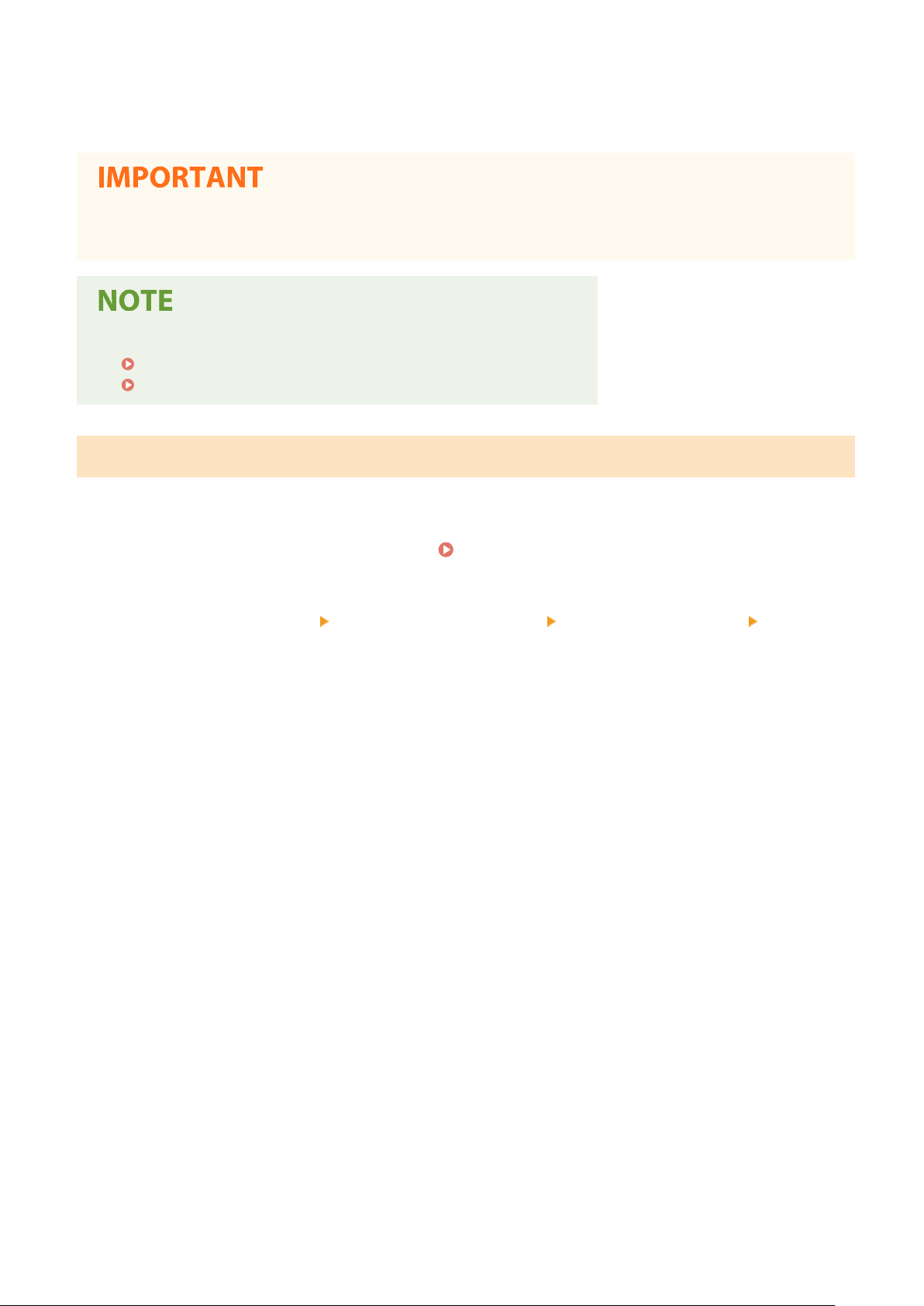
4
Select <Apply>.
● Set <Time Zone> befor
e setting the current date and time. If the <Time Zone> setting is changed later, the
current date and time are also changed accordingly.
● The display format of the date and time can be changed, r
espectively.
<Date Format>(P. 463)
<Time Format>(P. 463)
Setting the Daylight Saving Time
If daylight saving time is enabled, specify the dates fr
om which and to which daylight saving time is in effect.
1
Select <Menu> in the Home screen.
Home Screen(P. 123)
2
Select <Preferences> <Timer/Energy Settings> <Date/Time Settings> <Daylight
Saving Time Settings>.
3
Select <Off> or <On> in <Daylight Saving Time>.
● When you select <On>, select <Start Date> and <End Date>, and set the month and day for each item. T
o set
the day, specify "what day of which week."
4
Select <Apply>.
Setting Up
13

Setting Up the Network Environment
4J7S-006
When connecting the machine to a wir
ed or wireless local area network (LAN), you need to set an IP address unique to
the selected network. Select "wired" or "wireless" depending on your communication environment and networking
devices. For specic IP address settings, contact your Internet service provider or Network Administrator.
● If the machine is connected to an unsecur
ed network, your personal information might be leaked to a third
party.
● The machine cannot connect to both wir
ed and wireless LANs at the same time.
● The machine does not come with a LAN cable or router. Have them ready as necessary.
● For more information about your networking devices, see the instruction manuals for the devices or contact
your manufacturer.
◼ Befor
e You Start
Follow these steps to connect the machine to a network.
Check your computer settings.
● Mak
e sure that the computer is correctly connected to the network. For more
information, see the instruction manuals for the devices you are using, or contact the
device manufacturers.
● Make sure that the network settings have been completed on the computer. If the
network has not been set up properly, you will not be able to use the machine on the
network, even if you perform the rest of the procedure below.
● Depending on the network, you may need to change settings for the communication
method or the Ethernet type (
Conguring Ethernet Settings(P
. 52) ). For more
information, contact your Internet service provider or Network Administrator.
● To check the MAC address of the machine.
Viewing the MAC Address for Wired LAN(P. 38)
Viewing the MAC Address and Information for Wireless LAN(P. 39)
Setting Up
14

● T
o connect to an IEEE 802.1X network, see
Conguring IEEE 802.1X
Authentication Settings
(P. 402) .
Select wired or wireless LAN.
Selecting Wired LAN or Wireless LAN(P. 16)
Connect to a wired or wireless LAN.
● Pr
oceed to the section that corresponds to the setting you selected in step 2.
Connecting to a Wired LAN(P. 17)
Connecting to a Wireless LAN(P. 18)
Set the IP address as necessary.
● At the time of pur
chase, the machine is set to automatically acquire an IP address.
Change this setting if you want to use a specic IP address.
Setting IP
Addr
esses(P. 31)
LINKS
Conguring Settings for Communication with a Computer(P. 40)
Conguring the Machine for Your Network Environment(P. 51)
Setting Up
15

Selecting Wired LAN or Wireless LAN
4J7S-007
After you decide on wir
ed or wireless LAN to connect the machine to the computer, select wired LAN or wireless LAN
using the operation panel. Note that if you change the setting from <Wired LAN> to <Wireless LAN> or vice versa, you
will need to uninstall the drivers installed on your computer and then reinstall them. For more information, see the
manuals for the relevant drivers on the online manual website.
1
Select <Menu> in the Home screen.
Home Screen(P. 123)
2
Select <Preferences> <Network>.
● If the login scr
een appears, enter the correct ID and PIN.
Logging in to the Machine(P. 134)
3
Select <Select Wired/Wireless LAN>.
4
Select <Wired LAN> or <Wireless LAN>.
LINKS
Setting Up the Network Environment(P. 14)
Connecting to a Wired LAN(P. 17)
Connecting to a Wireless LAN(P. 18)
Setting Up
16

Connecting to a Wired LAN
4J7S-008
Connect the machine to a computer via a r
outer. Use a LAN cable to connect the machine to the router.
1
Connect a LAN cable.
● Connect the machine to a r
outer by using a LAN cable.
● Push the connector in until it clicks into place.
2
Wait for several minutes.
➠ The IP addr
ess is set automatically.
● Y
ou can set the IP address manually.
Setting IP Addresses(P. 31)
LINKS
Setting Up the Network Environment(P. 14)
Setting Up
17
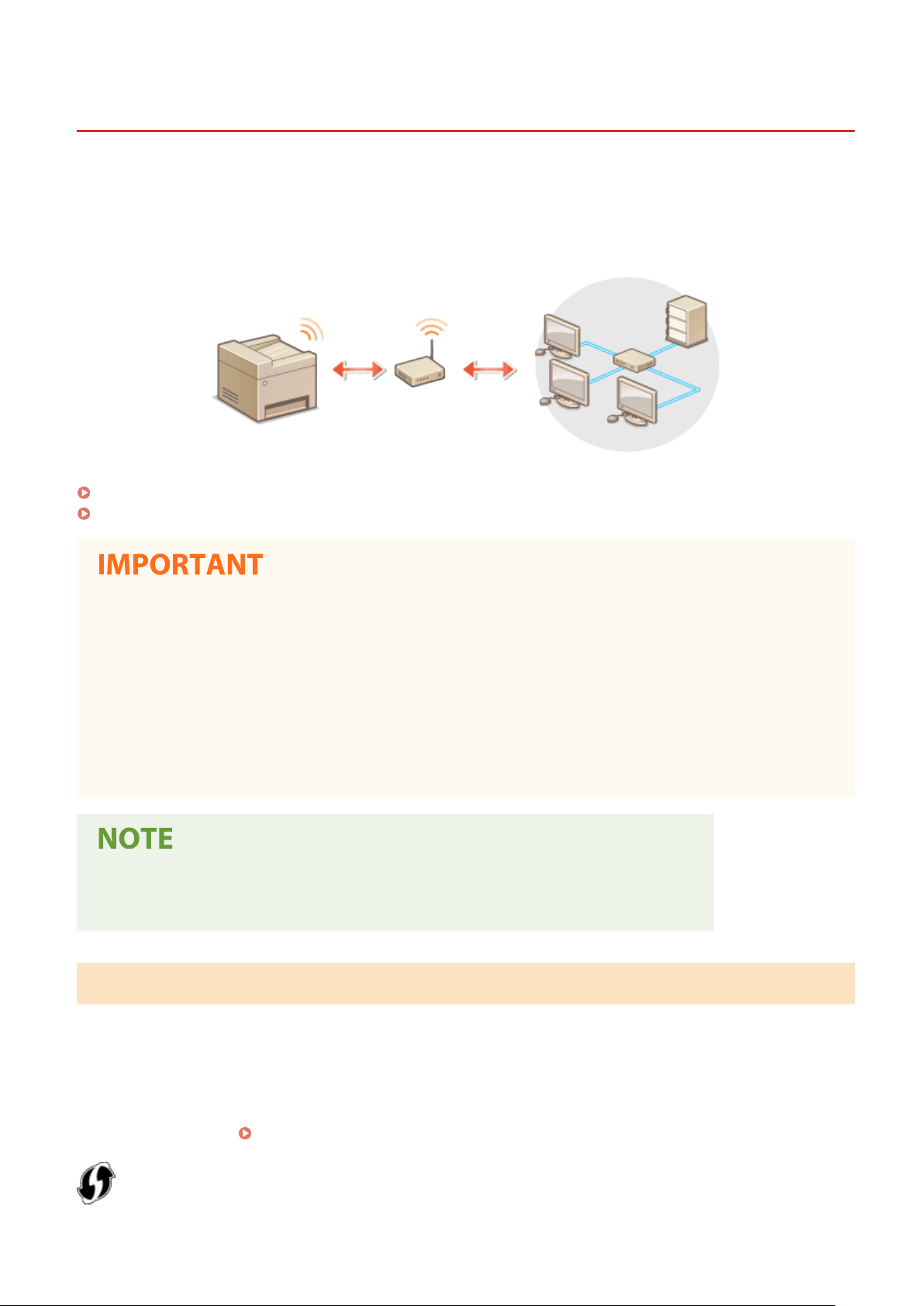
Connecting to a Wireless LAN
4J7S-009
Wir
eless routers (or access points) connect the machine to a computer via radio waves. If your wireless router is
equipped with Wi-Fi Protected Setup (WPS), conguring your network is automatic and easy. If your networking
devices do not support automatic conguration, or if you want to specify authentication and encryption settings in
detail, you need to manually set up the connection. Make sure that your computer is correctly connected to the
network.
Setting Up Connection Using WPS(P. 18)
Manually Setting Up Connection(P. 19)
Risk of information leak
● Use wir
eless LAN connection at your own discretion and at your own risk. If the machine is connected to an
unsecured network, your personal information might be leaked to a third party because radio waves used in
wireless communication can go anywhere nearby, even beyond walls.
Wireless LAN security
● The wireless LAN function of this machine supports WEP, WPA-PSK, and WPA2-PSK. For the wireless security
compatibility of your wireless router, see the instruction manuals for your networking devices or contact
your manufacturer.
Required devices for wireless LAN connection
● The machine does not come with a wir
eless router. Have the router ready as necessary.
Setting Up Connection Using WPS
When using WPS, two modes ar
e available: push button mode and PIN code mode.
◼ Push Button Mode
Find the WPS mark shown below on the package of your wireless router. Also make sure that there is a WPS button on
your networking device.
Setting Up Connection Using WPS Push Button Mode(P. 20)
Setting Up
18
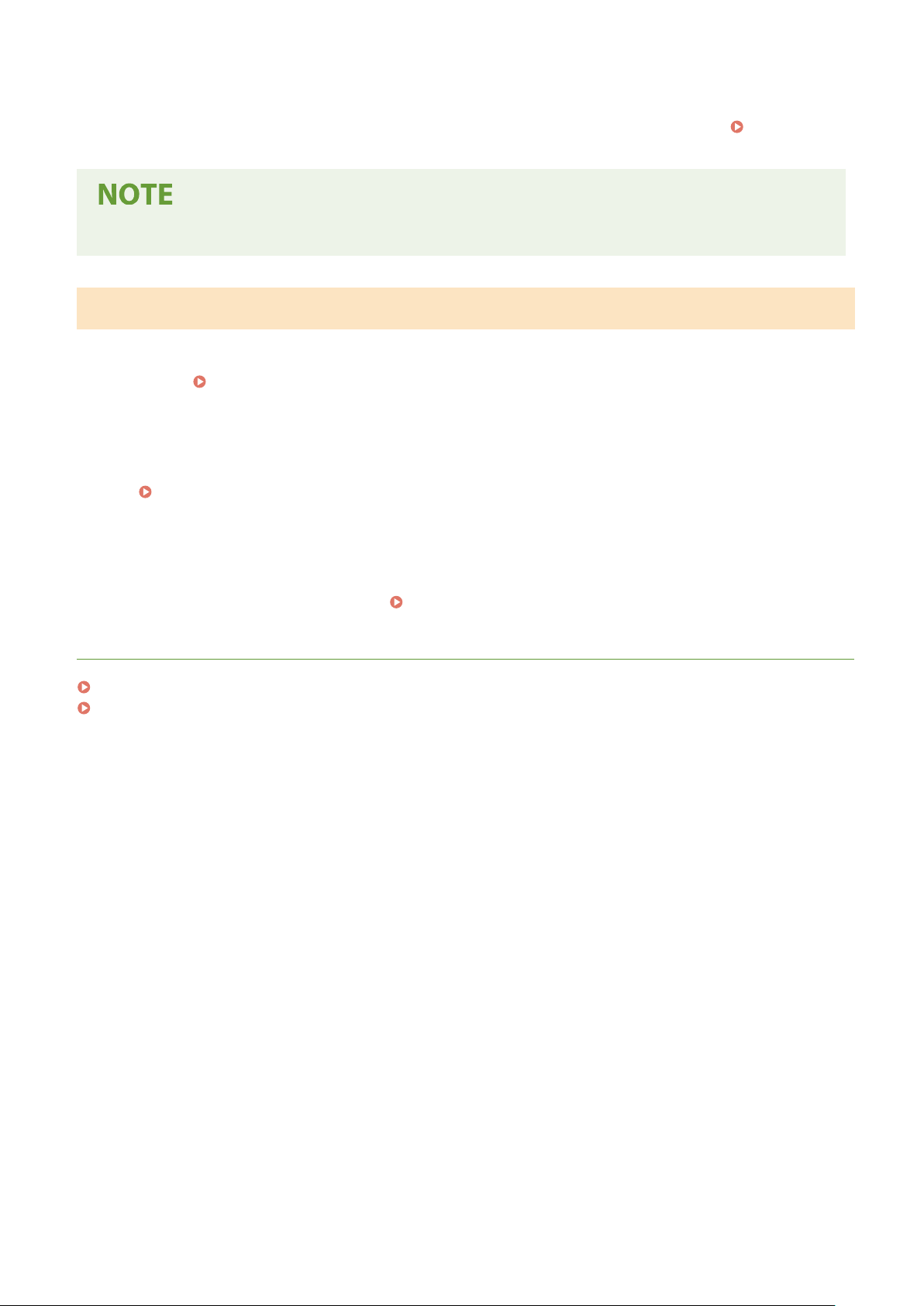
◼ PIN Code Mode
Some WPS r
outers do not support the push button mode. If WPS PIN code mode is mentioned on the package or in
the instruction manuals of your networking device, set up the connection by entering the PIN code.
Setting Up
Connection Using WPS PIN Code Mode(P
. 22)
● If the wir
eless router is set to use WEP authentication, you may not be able to set up connection using WPS.
Manually Setting Up Connection
When manually setting up a wir
eless connection, you can either select a wireless router or manually enter the required
information. Regardless of the method, make sure that you have the required setup information, including the SSID
and network key.
Checking the SSID and Network Key(P. 30)
◼ Selecting a Wir
eless Router
Select this setup option if you need to manually set up the connection but want to complete the setup as easily as
possible.
Setting Up Connection by Selecting a Wireless Router(P. 24)
◼ Manually Entering the Setup Information
If you want to specify security settings in detail, such as authentication and encryption settings, manually enter the
SSID and network k
ey to set up the connection.
Setting Up Connection by Specifying Detailed Settings(P. 27)
LINKS
Setting Up the Network Environment(P. 14)
Selecting Wired LAN or Wireless LAN(P. 16)
Setting Up
19
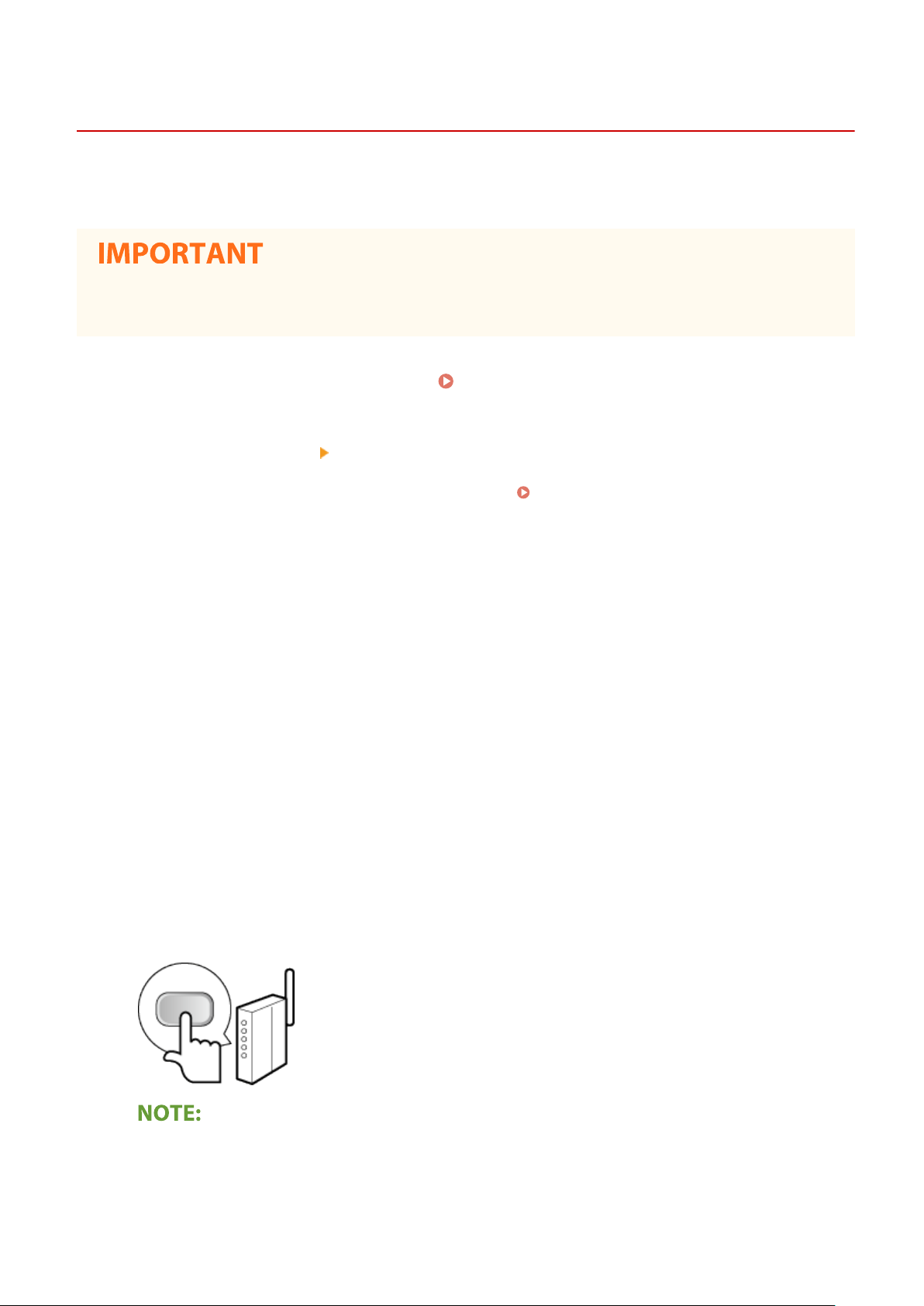
Setting Up Connection Using WPS Push Button Mode
4J7S-00A
1660-00J
If your wir
eless router supports WPS push button mode, you can easily set up a connection with a WPS button.
● Ho
w to operate the wireless router may vary on each device. See the instruction manuals for your
networking device for help.
1
Select <Menu> in the Home screen.
Home Screen(P. 123)
2
Select <Preferences>
<Network>.
● If the login scr
een appears, enter the correct ID and PIN.
Logging in to the Machine(P. 134)
3
Select <Wireless LAN Settings>.
● If the <Do you want to enable the wir
eless LAN?> message is displayed, select <Yes>.
4
Read the message that is displayed, and select <OK>.
5
Select <WPS Push Button Mode>.
6
Select <Yes>.
7
Press and hold the WPS button on the wireless router.
● The button must be pr
essed within 2 minutes after selecting <Yes> in step 6.
● Depending on the networking device, you may need to press and hold the button for 2 seconds or longer.
See the instruction manuals for your networking device for help.
If an error message is displayed during setup
● Select <Close> and r
eturn to step 5.
Setting Up
20

8
Wait until message <Connected.> is displayed.
9
Select <Close>.
➠ W
ait several minutes until the IP address and other items are set automatically.
Signal strength
● When
more than one wireless router is available for connection, the machine connects to the device
with the strongest signal. Signal strength is measured using RSSI (Received Signal Strength Indication).
● Y
ou can set the IP address manually.
Setting IP Addresses(P. 31)
● While
the machine is connected to the wireless LAN, the Wi-Fi icon is displayed in the Home screen or
the Basic Features screen of each function.
Basic Screens(P. 122)
Reducing power consumption
● Y
ou can set the machine to enter <Power Save Mode> based on signals emitted from the wireless router.
<Power Save Mode>(P. 467)
If the IP addr
ess of the machine has changed
● In a DHCP environment, the IP address of the machine may be changed automatically. If this happens, the
connection is maintained as long as the machine and the computer belong to the same subnet.
LINKS
Connecting to a Wireless LAN(P. 18)
Setting Up
21
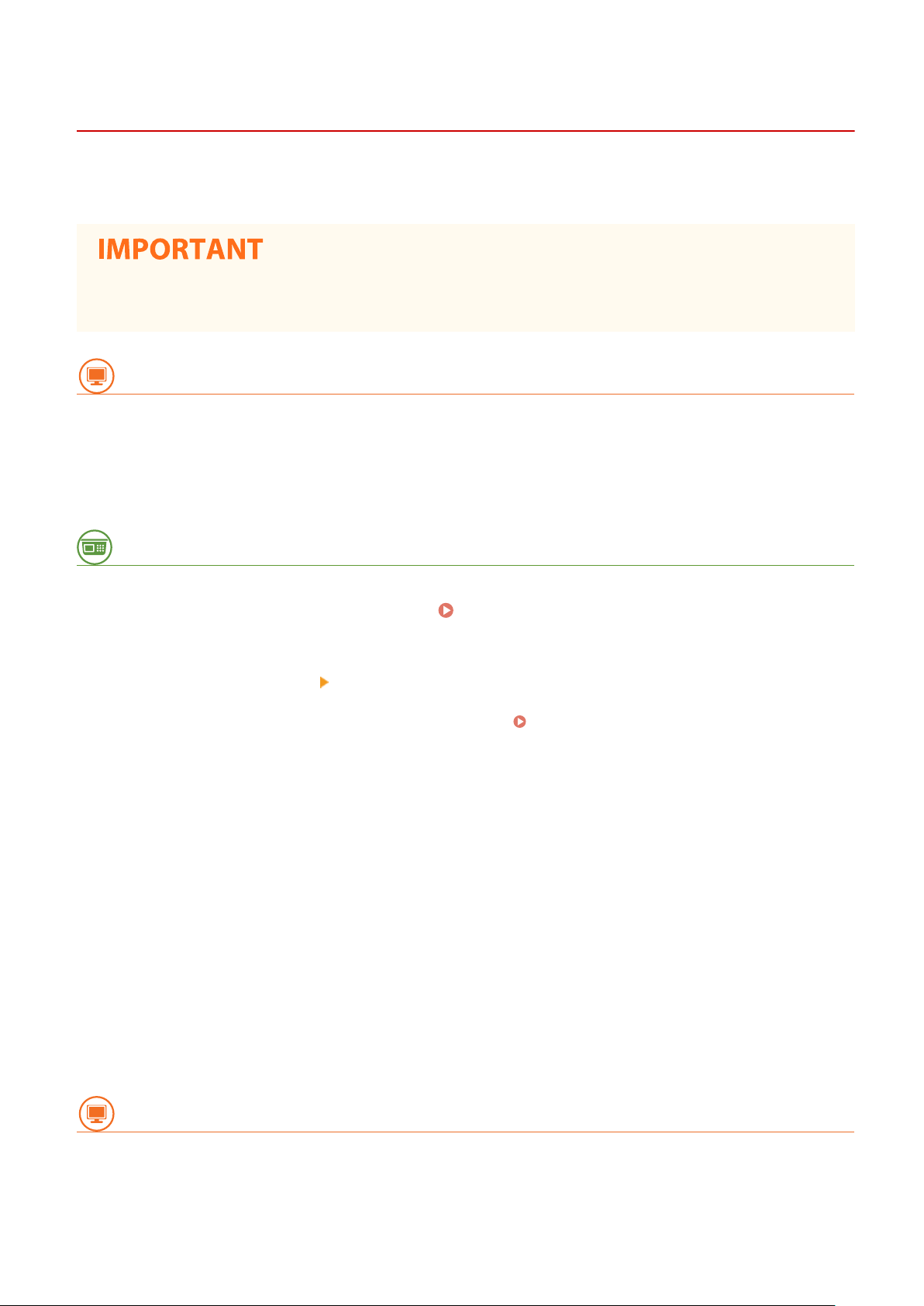
Setting Up Connection Using WPS PIN Code Mode
4J7S-00C
If your wir
eless router supports WPS PIN code mode, generate a PIN code with the machine and register the code to
the networking device.
● Ho
w to operate the wireless router may vary on each device. See the instruction manuals for your
networking device for help.
From a Computer
1
Access your wireless router from a computer and display the screen for entering a
WPS PIN code.
● For more information, see the instruction manuals for your networking device.
From the Operation Panel
2
Select <Menu> in the Home screen. Home Screen(P. 123)
3
Select <Preferences>
<Network>.
● If the login scr
een appears, enter the correct ID and PIN.
Logging in to the Machine(P. 134)
4
Select <Wireless LAN Settings>.
● If the <Do you want to enable the wir
eless LAN?> message is displayed, select <Yes>.
5
Read the message that is displayed, and select <OK>.
6
Select <WPS PIN Code Mode>.
7
Select <Yes>.
➠ The PIN code is gener
ated and shown on the display.
From a Computer
8
Register the generated PIN code to the wireless router.
● Register the PIN code on the setup scr
een displayed in step 1.
Setting Up
22
