Canon MF4100 User Manual

TOP
Back Previous Next
Advanced Fax
Features
Advanced Copy
Features
1


2Advanced Guide
System Monitor
3
Reports and Lists |
Series |
4 |
Troubleshooting
5
Appendix
6
Table of Contents |
Please read this guide before operating this product. |
How to Use This Guide |
Index |
After you finish reading this guide, store it in a safe place |
|
for future reference. |
|

TOP
Back Previous Next
Advanced Fax |
1 |
Manuals for the Machine |
||
Features |
||||
|
||||
Advanced Copy |
2 |
|
|
|
Features |
● Machine Set-Up |
|
||
|
||||
|
|
|||
|
|
|
||
System Monitor |
|
● Software Installation |
Starter Guide |
|
3 |
|
|||
|
|
|||
|
|
|
||
|
|
|
||
Reports and Lists |
|
|
||
|
4 |
● Basic Features |
|
|
|
● Maintenance |
Basic Guide |
||
Troubleshooting |
|
● Machine Settings |
||
5 |
● Specifications |
|
||
Appendix |
● Advanced Features |
|
||
|
||||
6 |
|
|||
Advanced Guide |
||||
|
● System Monitor |
|||
|
● Reports and Lists |
(This Document) |
||
|
|
|
||
|
|
|
|
|
● Scanning Features
Scanner Driver Guide
CD-ROM
CD-ROM
Table of Contents
Index
CD-ROM Indicates the manual is supplied in PDF format in the accompanying CD-ROM.
●To view the manual in PDF format, Adobe Reader/Adobe Acrobat Reader is required. If Adobe Reader/ Adobe Acrobat Reader is not installed on your system, please download it from the Adobe Systems Incorporated website.
●Considerable effort has been made to ensure that this manual is free of inaccuracies and omissions. However, as we are constantly improving our products, if you need an exact specification, please contact Canon.
●The machine illustration on the cover may differ slightly from your machine.
i
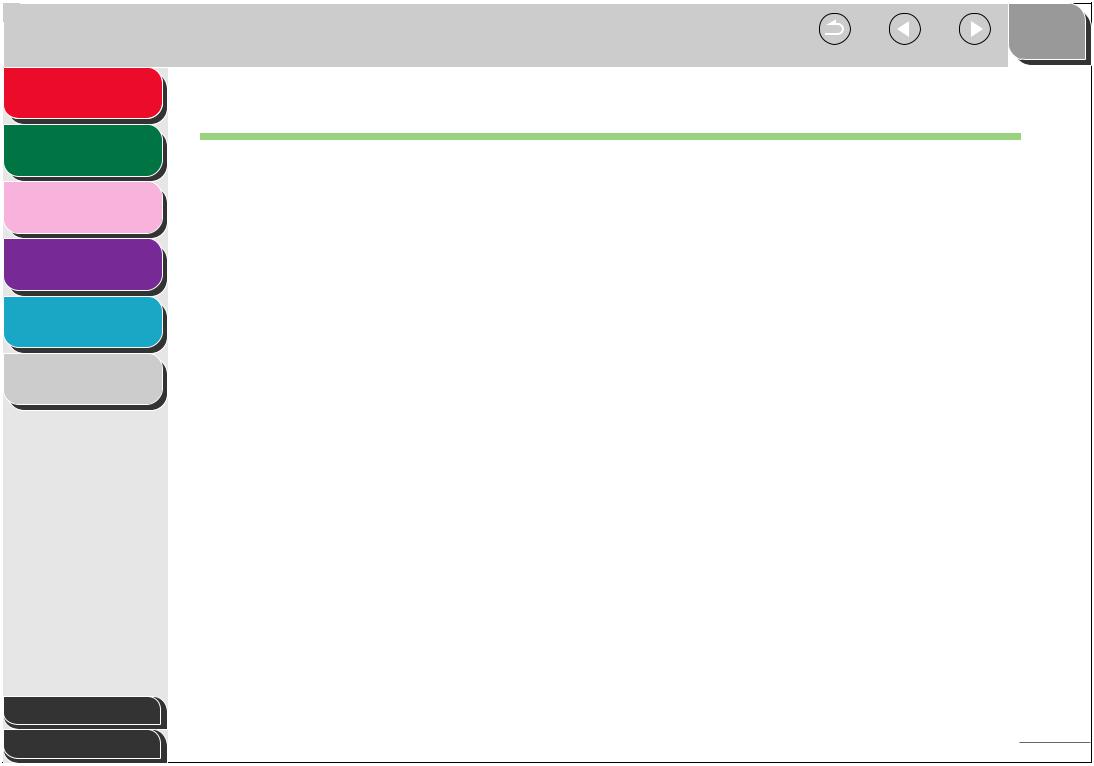
TOP
Back Previous Next
Advanced Fax |
1 Legal Notices |
Features |
|
|
Advanced Copy
Features 2
System Monitor
3
Reports and Lists
4
Troubleshooting
5
Appendix
6
Trademarks
Canon, the Canon logo, and imageCLASS are trademarks of Canon Inc.
All other product and brand names are registered trademarks, trademarks or service marks of their respective owners.
Copyright
Copyright © 2006 by Canon Inc. All rights reserved. No part of this publication may be reproduced, transmitted, transcribed, stored in a retrieval system, or translated into any language or computer language in any form or by any means, electronic, mechanical, magnetic, optical, chemical, manual, or otherwise, without the prior written permission of Canon Inc.
Disclaimers
The information in this document is subject to change without notice.
CANON INC. MAKES NO WARRANTY OF ANY KIND WITH REGARD TO THIS MATERIAL, EITHER EXPRESS OR IMPLIED, EXCEPT AS PROVIDED HEREIN, INCLUDING WITHOUT LIMITATION, THEREOF, WARRANTIES AS TO MARKETABILITY, MERCHANTABILITY, FITNESS FOR A PARTICULAR PURPOSE OF USE OR NON-INFRINGEMENT. CANON INC. SHALL NOT BE LIABLE FOR ANY DIRECT, INCIDENTAL, OR CONSEQUENTIAL DAMAGES OF ANY NATURE, OR LOSSES OR EXPENSES RESULTING FROM THE USE OF THIS MATERIAL.
Table of Contents |
|
Index |
ii |
|
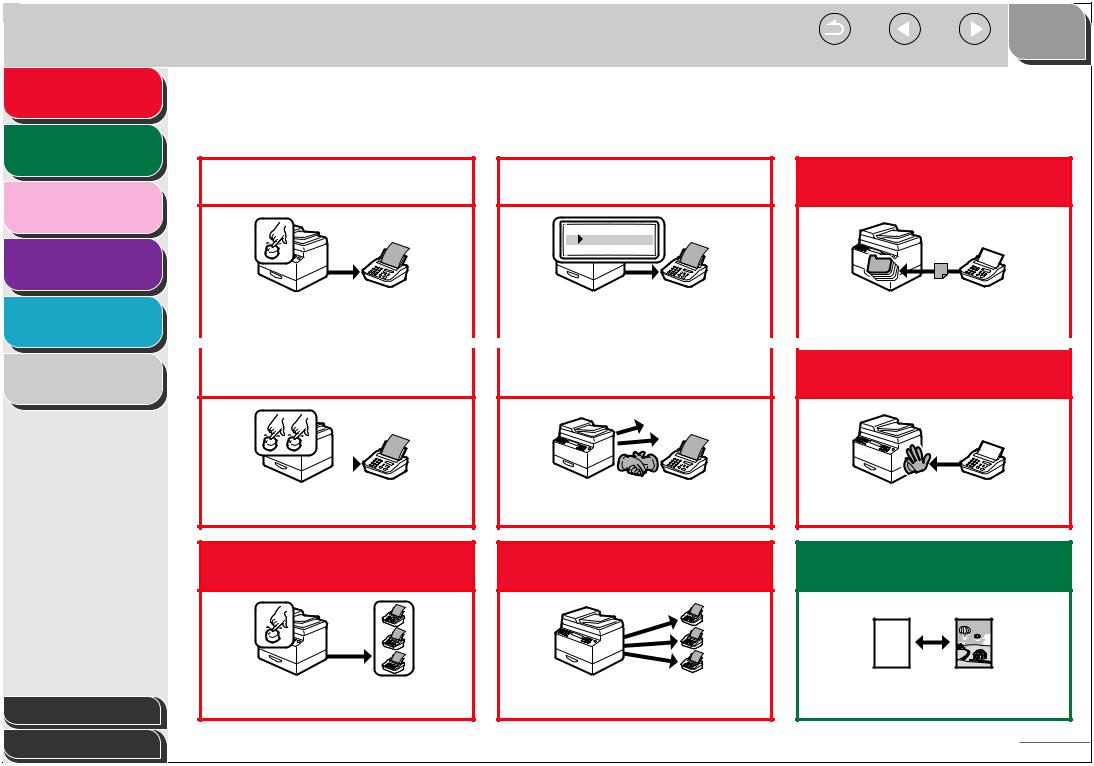
TOP
Back Previous Next
Advanced Fax |
1 Things You Can Do |
Features |
|
|
Advanced Copy
Features 2
System Monitor
3
Reports and Lists
4
Troubleshooting
5
Appendix
6
|
|
|
|
|
|
|
|
|
|
Specify a recipient with a |
|
Look up a particular |
Receive faxes in memory |
|
single key |
|
recipient |
without printing out |
|
|
|
|
|
|
AAAAA
BBBBB
CCCCC
One-Touch Speed Dialing |
|
|
Using Address Book |
|
|
Memory Reception |
||||||||||
|
→ Basic Guide |
|
|
|
→ p. 1-3 |
|
|
|
→ p. 1-11 |
|||||||
|
|
|
|
|
|
|
|
|
|
|
|
|
|
|
|
|
|
|
|
|
|
|
|
|
|
|
|
|
|
|
|
|
|
Specify a recipient with a |
|
|
Redial when the line is busy |
|
|
Reject faxes without their |
||||||||||
two-digit code |
|
|
|
|
|
|
|
|
|
numbers |
||||||
|
|
|
|
|
|
|
|
|
|
|
|
|
|
|
|
|
|
|
|
|
|
|
|
|
|
|
|
|
|
|
|
|
|
|
|
|
|
|
|
|
|
|
|
|
|
|
|
|
|
|
|
|
|
|
|
|
|
|
|
|
|
|
|
|
|
|
|
Coded Dialing |
Redialing |
Reception Restriction |
→ Basic Guide |
→ p. 1-4 |
→ p. 1-12 |
|
Specify multiple recipients |
Send a fax to multiple |
Select a scan mode depending |
|
with a single key |
recipients |
on the type of image |
|
|
|
ABC |
|
|
|
ABC |
|
|
|
ABC |
|
|
|
ABC |
|
Group Dialing |
Broadcasting |
Image Quality |
Table of Contents |
→ Basic Guide |
→ p. 1-16 |
→ Basic Guide |
|
|
|
|
Index |
|
|
iii |
|
|
|
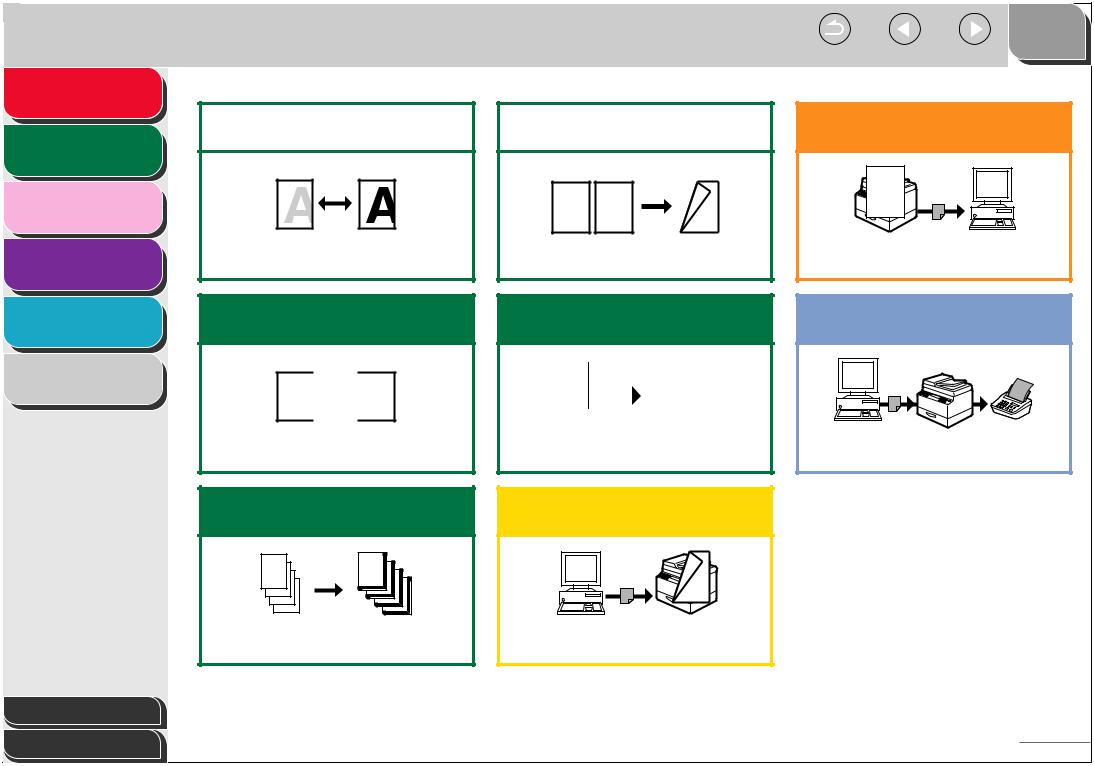
TOP
Back Previous Next
Advanced Fax
Features 1
Advanced Copy
Features 2
System Monitor
3
Reports and Lists
4
Troubleshooting
5
Appendix
6
Adjust the density level of |
|
Make two-sided copies |
scanned images |
|
|
|
|
|
|
|
D |
ABC |
DEF |
E |
AFBC |
||
ABC |
DEF |
E |
AFBC |
||
ABC DEF |
F |
|
ABC |
||
ABC |
DEF |
ABC |
1 |
2 |
1 |
Density |
Two-Sided Copying |
→ Basic Guide |
→ p. 2-3 |
Enlarge or reduce copied images
A 
 A
A
Zoom Ratio
→ Basic Guide
Copy two documents on one sheet
ABC |
|
|
|
|
|
||
A |
BC |
F |
|
|
|
ABC |
DEF |
A |
DE |
|
|
|
ABC |
DEF |
|
BC |
|
|
|
|
|||
|
DE |
F |
|
|
|
ABC DEF |
|
A |
BC |
F |
|
|
|
||
|
D1 E |
|
|
|
ABC DEF |
||
|
|
|
|
|
|
1 |
2 |
|
DE |
F |
|
|
|
||
|
2 |
|
|
|
|
|
|
2 on 1 Combination
→ p. 2-4
Specify detailed scanning options to suit various images
ABC
ABC
ABC
ABC
Scanning
→ Scanner Driver Guide
Send a fax from a PC
PC Faxing
→ Online Help
Sort copies by page order
AAAA |
AAAA |
|
AAAABBBB |
AAAA |
|
AAAA |
AAAA |
|
BBBBCCCC |
AAAA AAAA |
|
AAAABBBB |
||
CCCC1DDDD |
1 |
AAAA |
BBBBCCCC |
1 |
|
DDDD2 |
|
|
CCCCDDDD |
AAAA |
|
|
AAAA |
|
3 |
|
1 |
DDDD |
|
AAAA |
4 |
|
1 |
Collate Copy
→ p. 2-2
Print a document from a PC
EABC E F FABC FABC
ABC
1
Printing
→ Online Help
Table of Contents |
|
Index |
iv |
|

TOP
Back Previous Next
Advanced Fax |
1 Table of Contents |
Features |
|
|
Advanced Copy
Features 2
System Monitor
3
Reports and Lists
4
Troubleshooting
5
Appendix
6
Manuals for the Machine ................................................................................ |
i |
Legal Notices................................................................................................ |
ii |
Things You Can Do ..................................................................................... |
iii |
How to Use This Guide................................................................................. |
ix |
Using the Top Page ............................................................................... |
ix |
Using the Chapter Topic List................................................................... |
x |
1 Advanced Fax Features (MF4140/MF4150 Only) ......................................................... |
1-1 |
Table of Contents
Index
Dialing Features ........................................................................................ |
1-3 |
Using Address Book............................................................................ |
1-3 |
Redialing ............................................................................................. |
1-4 |
Dialing Through a Switchboard ........................................................... |
1-5 |
Switching Temporarily to Tone Dialing................................................ |
1-6 |
Checking Dialing Line ......................................................................... |
1-7 |
Dialing an Overseas Number (With Pauses)....................................... |
1-7 |
v

TOP
Back Previous Next
Advanced Fax
Features 1
Advanced Copy
Features 2
System Monitor
3
Reports and Lists
4
Troubleshooting
5
Appendix
6
Receiving Features.................................................................................... |
1-8 |
Setting the Receive Mode ................................................................... |
1-8 |
Memory Reception ............................................................................ |
1-11 |
Reception Restriction ........................................................................ |
1-12 |
Remote Reception ............................................................................ |
1-12 |
Printing Received Documents........................................................... |
1-14 |
Additional Fax Modes .............................................................................. |
1-16 |
Broadcasting ..................................................................................... |
1-16 |
Canceling Fax Jobs ................................................................................. |
1-17 |
Canceling an Ongoing Job................................................................ |
1-17 |
Canceling Reservation ...................................................................... |
1-17 |
2 Advanced Copy Features .............................................................................................. |
2-1 |
Advanced Copy Features .......................................................................... |
2-2 |
Collate Copy........................................................................................ |
2-2 |
Two-Sided Copying............................................................................. |
2-3 |
2 on 1 Combination ............................................................................. |
2-4 |
Canceling Copy Jobs................................................................................. |
2-5 |
Canceling a Job While Scanning ........................................................ |
2-5 |
Canceling a Job While Printing ........................................................... |
2-5 |
Table of Contents |
|
Index |
vi |
|
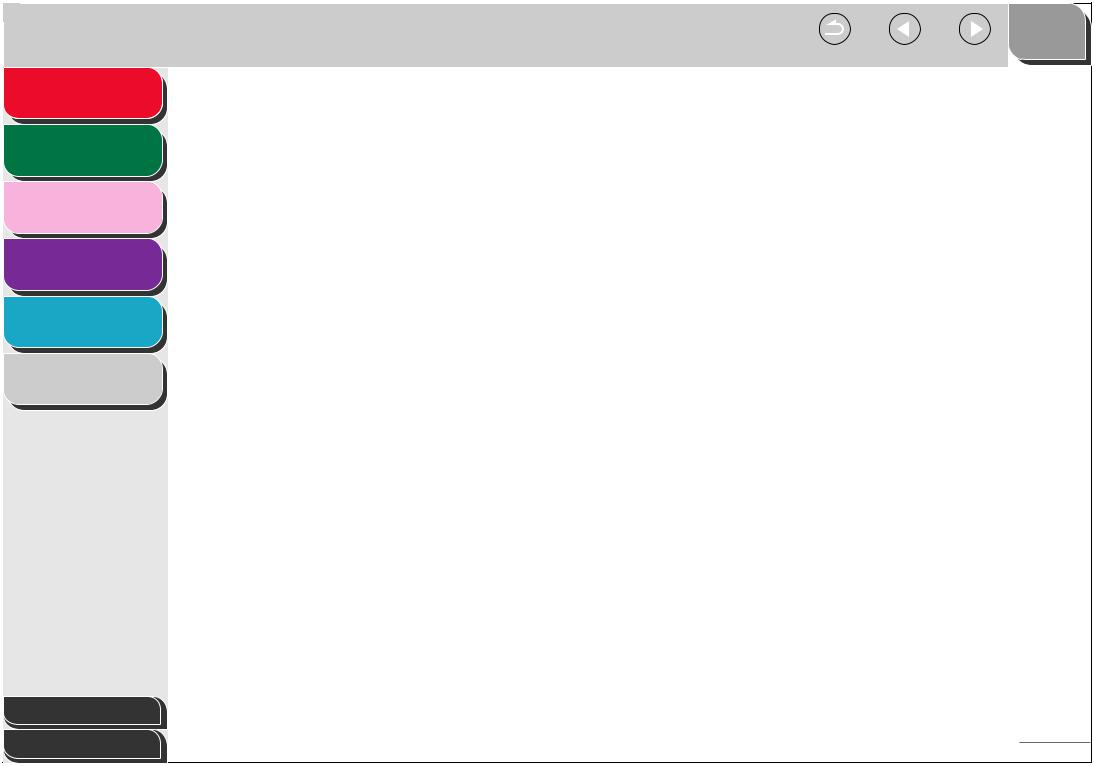
TOP
Back Previous Next
Advanced Fax
Features 1
Advanced Copy
Features 2
System Monitor
3
Reports and Lists
4
Troubleshooting
5
Appendix
6
3 System Monitor .............................................................................................................. |
3-1 |
Checking Job and Machine Status ............................................................ |
3-2 |
Checking Print Status.......................................................................... |
3-2 |
Checking Print and Scan Counts ........................................................ |
3-2 |
Checking and Deleting Documents Stored in Memory |
|
(MF4140/MF4150 Only) ...................................................................... |
3-3 |
Checking and Printing Transmission/Reception Results |
|
(MF4140/MF4150 Only) ...................................................................... |
3-3 |
Checking Remaining Memory (MF4140/MF4150 Only) ...................... |
3-3 |
4 Reports and Lists (MF4140/MF4150 Only) ................................................................... |
4-1 |
Summary of Reports and Lists .................................................................. |
4-2 |
Printing Reports Automatically .................................................................. |
4-3 |
TX REPORT........................................................................................ |
4-3 |
RX REPORT ....................................................................................... |
4-4 |
ACTIVITY REPORT ............................................................................ |
4-5 |
Printing Reports and Lists Manually .......................................................... |
4-6 |
Table of Contents |
|
Index |
vii |
|
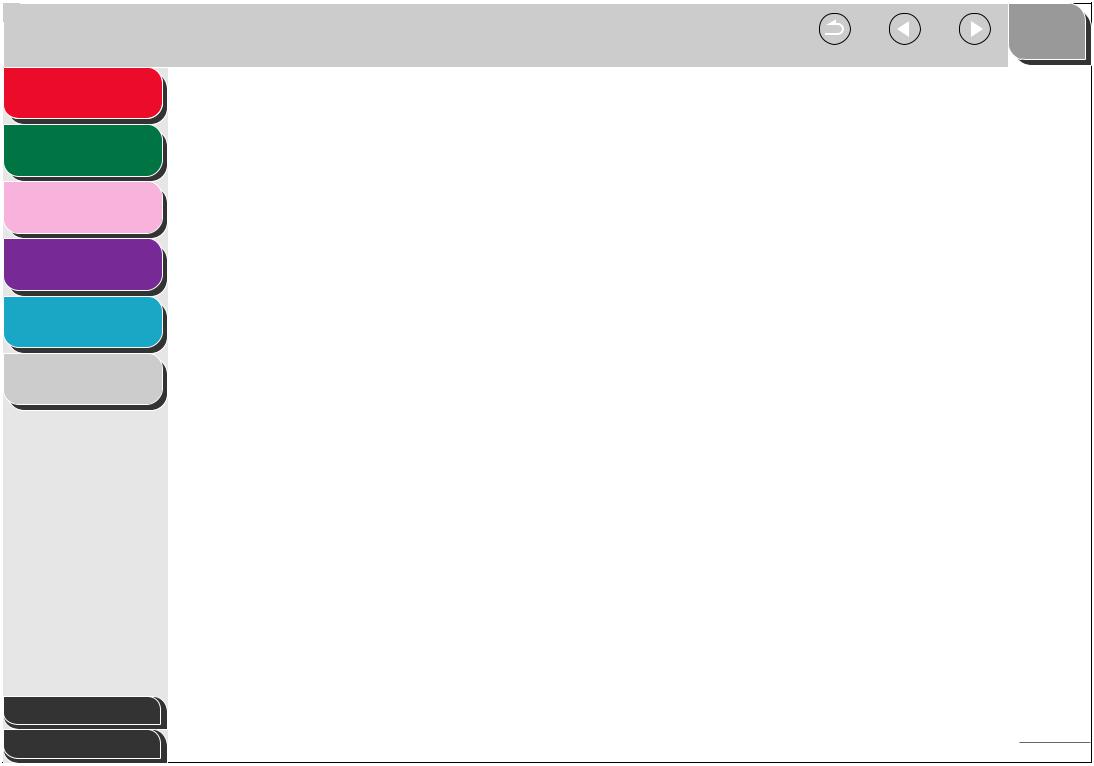
TOP
Back Previous Next
Advanced Fax
Features
Advanced Copy
Features
System Monitor
1
2
3
5 Troubleshooting............................................................................................................. |
5-1 |
General Problems...................................................................................... |
5-2 |
Paper Feeding Problems........................................................................... |
5-4 |
Faxing Problems (MF4140/MF4150 Only) ................................................ |
5-5 |
Reports and Lists |
Sending Problems |
5-5 |
|
4 |
|||
Receiving Problems ............................................................................ |
5-9 |
||
Troubleshooting |
Copying Problems |
5-15 |
|
5 |
|||
|
|
||
Appendix |
Printing Problems .................................................................................... |
5-16 |
|
6 |
Telephone Problems (MF4140/MF4150 Only) |
5-18 |
|
|
|||
|
6 Appendix......................................................................................................................... |
6-1 |
|
|
Glossary .................................................................................................... |
6-2 |
|
|
Index.......................................................................................................... |
6-8 |
Table of Contents |
|
Index |
viii |
|
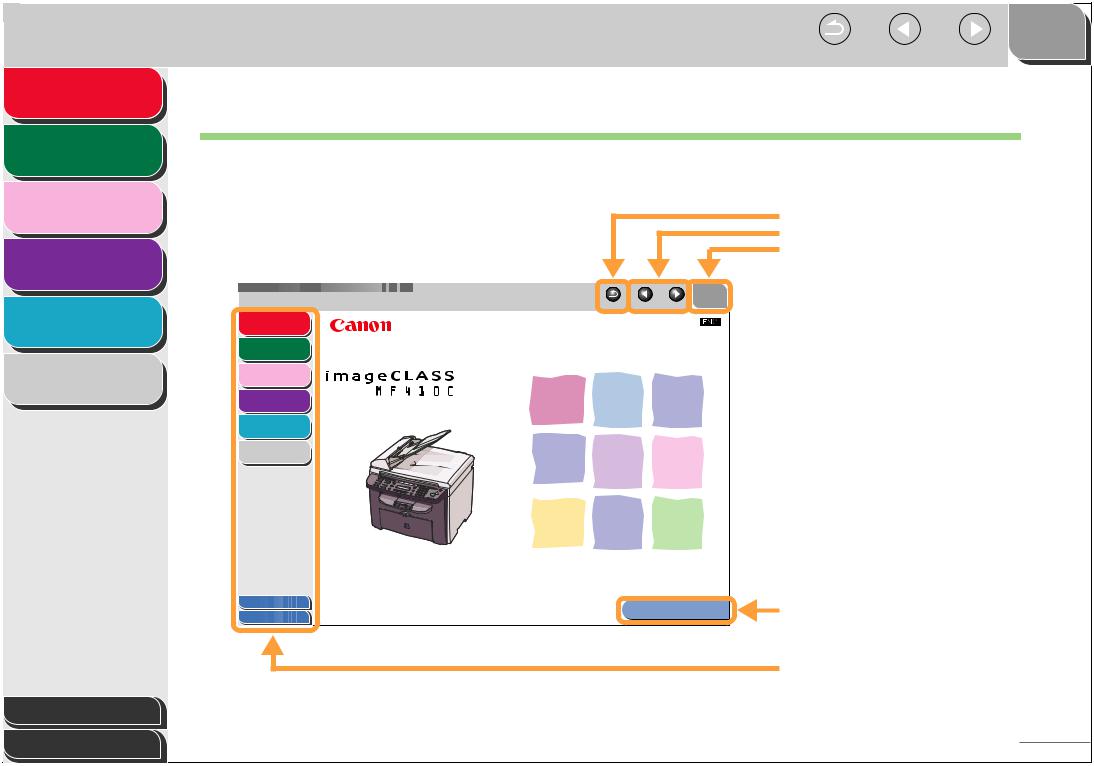
TOP
Back Previous Next
Advanced Fax |
1 |
How to Use This Guide |
||
Features |
||||
|
||||
Advanced Copy |
2 |
|
|
|
Features |
|
|
|
|
|
■ Using the Top Page |
|||
System Monitor |
|
|||
3 |
|
|
|
|
|
|
|
|
|
Reports and Lists |
|
|
|
|
|
4 |
|
|
TOP |
Troubleshooting |
|
|
|
Back Previous Next |
5 |
Advanced Fax |
1 |
|
|
|
|
|||
|
Features |
|
||
|
Advanced Copy |
2 |
Advanced Guide |
|
|
|
Features |
||
Appendix |
|
System Monitor |
||
6 |
3 |
|
||
|
|
|
||
|
Reports and Lists |
Series |
||
|
|
4 |
||
|
|
Troubleshooting |
5 |
|
|
|
|
|
|
|
|
Appendix |
6 |
|
|
|
|
|
|
Table of Contents |
Please read this guide before operating this product. |
How to Use This Guide |
Index |
After you finish reading this guide, store it in a safe place |
|
for future reference. |
|
Table of Contents
Returns to the last page opened.
Displays the previous or next page.
Returns to the top page.
Displays the “How to Use This Guide” page.
Quick links to the list of things you can do, topics for each chapter, table of contents, and the index.
Index |
ix |
|

TOP
Back Previous Next
Advanced Fax
Features 1
Advanced Copy
Features 2
System Monitor
3
Reports and Lists
4
Troubleshooting
5
Appendix
6
■ Using the Chapter Topic List
TOP
|
Back Previous Next |
Advanced Fax |
1 1 Advanced Fax Features (MF4140/MF4150 Only) |
Features |
|
|
Advanced Copy
Features 2
System Monitor
3
Reports and Lists
4
Troubleshooting
5
Appendix
6
Dialing Features....................................................................................... |
1-3 |
Using Address Book ............................................... |
1-3 |
Redialing................................................................. |
1-4 |
Dialing Through a Switchboard .............................. |
1-5 |
Switching Temporarily to Tone Dialing.................... |
1-6 |
Checking Dialing Line............................................. |
1-7 |
Dialing an Overseas Number (With Pauses) .......... |
1-7 |
Receiving Features.................................................................................. |
1-8 |
Setting the Receive Mode ...................................... |
1-8 |
Memory Reception ............................................... |
1-11 |
Reception Restriction ........................................... |
1-12 |
Remote Reception................................................ |
1-12 |
Printing Received Documents .............................. |
1-14 |
Returns to the last page opened. Displays the previous or next page. Returns to the top page.
Table of contents for the chapter.
Table
 of Contents
of Contents
Index |
1-1 |
|
Quick links to the list of things you can do, topics for each chapter, table of contents, and the index.
Table of Contents |
|
Index |
x |
|
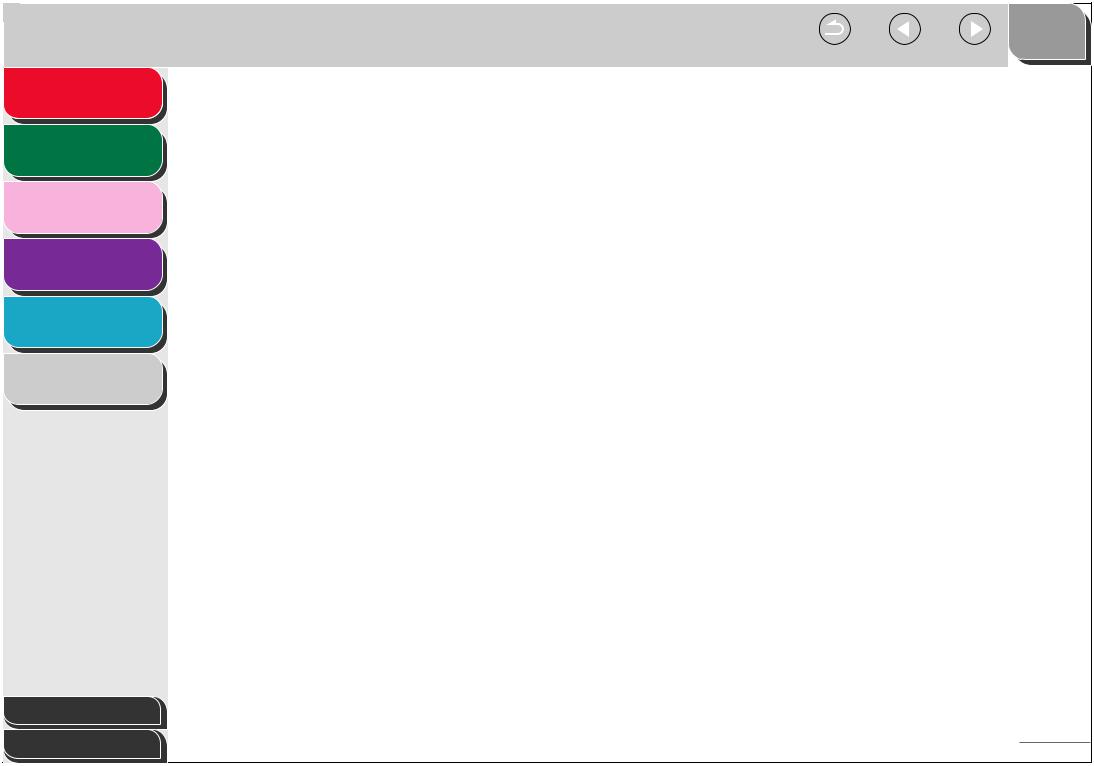
TOP
Back Previous Next
Advanced Fax
Features 1
Advanced Copy
Features 2
System Monitor
3
Reports and Lists
4
Troubleshooting
5
Appendix
6
The following symbols are used throughout the manuals for the machine and indicate the warnings, cautions and notes you should keep in mind when using the machine.
 WARNING
WARNING
Indicates a warning that may lead to death or serious injury if not observed.
 CAUTION
CAUTION
Explains how to avoid actions that could injure you or damage your machine.
 NOTE
NOTE
Explains operating restrictions and how to avoid minor difficulties.
In addition, this guide uses distinctive notations to identify keys and information in the LCD:
–The keys you press appear in square brackets: [Stop/Reset].
–Information in the LCD appears in angle brackets: <LOAD PAPER>.
Table of Contents |
|
Index |
xi |
|

TOP
Back Previous Next
Advanced Fax
Features
Advanced Copy
Features
1 |
1 Advanced Fax Features (MF4140/MF4150 Only) |
|
2 |
|
|
|
|
|
|
|
|
System Monitor
3
Reports and Lists
4
Troubleshooting
5
Appendix
6
Dialing Features....................................................................................... |
1-3 |
Using Address Book ............................................... |
1-3 |
Redialing................................................................. |
1-4 |
Dialing Through a Switchboard .............................. |
1-5 |
Switching Temporarily to Tone Dialing.................... |
1-6 |
Checking Dialing Line............................................. |
1-7 |
Dialing an Overseas Number (With Pauses) .......... |
1-7 |
Receiving Features.................................................................................. |
1-8 |
Setting the Receive Mode ...................................... |
1-8 |
Memory Reception ............................................... |
1-11 |
Reception Restriction ........................................... |
1-12 |
Remote Reception................................................ |
1-12 |
Printing Received Documents .............................. |
1-14 |
Table of Contents |
|
Index |
1-1 |
|
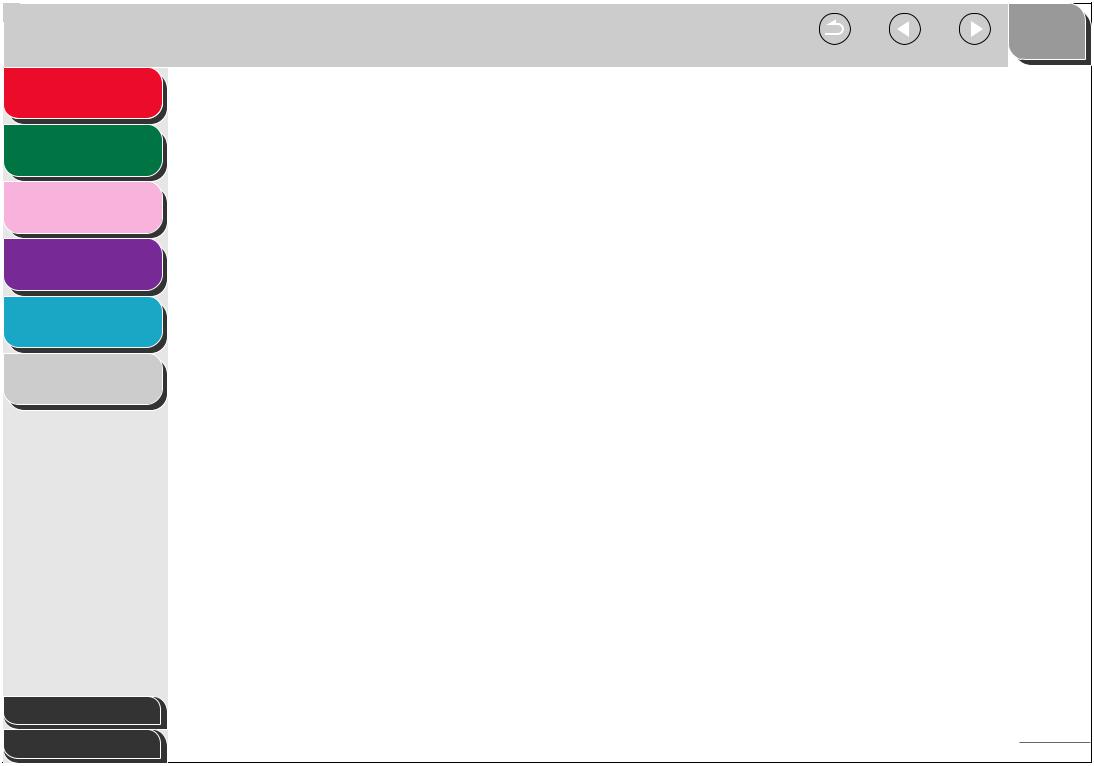
TOP
Back Previous Next
Advanced Fax
Features
Advanced Copy
Features
System Monitor
1
2
3
Additional Fax Modes............................................................................ |
1-16 |
Broadcasting......................................................... |
1-16 |
Canceling Fax Jobs ............................................................................... |
1-17 |
Canceling an Ongoing Job ................................... |
1-17 |
Canceling Reservation ......................................... |
1-17 |
Reports and Lists
4
Troubleshooting
5
Appendix
6
Table of Contents |
|
Index |
1-2 |
|
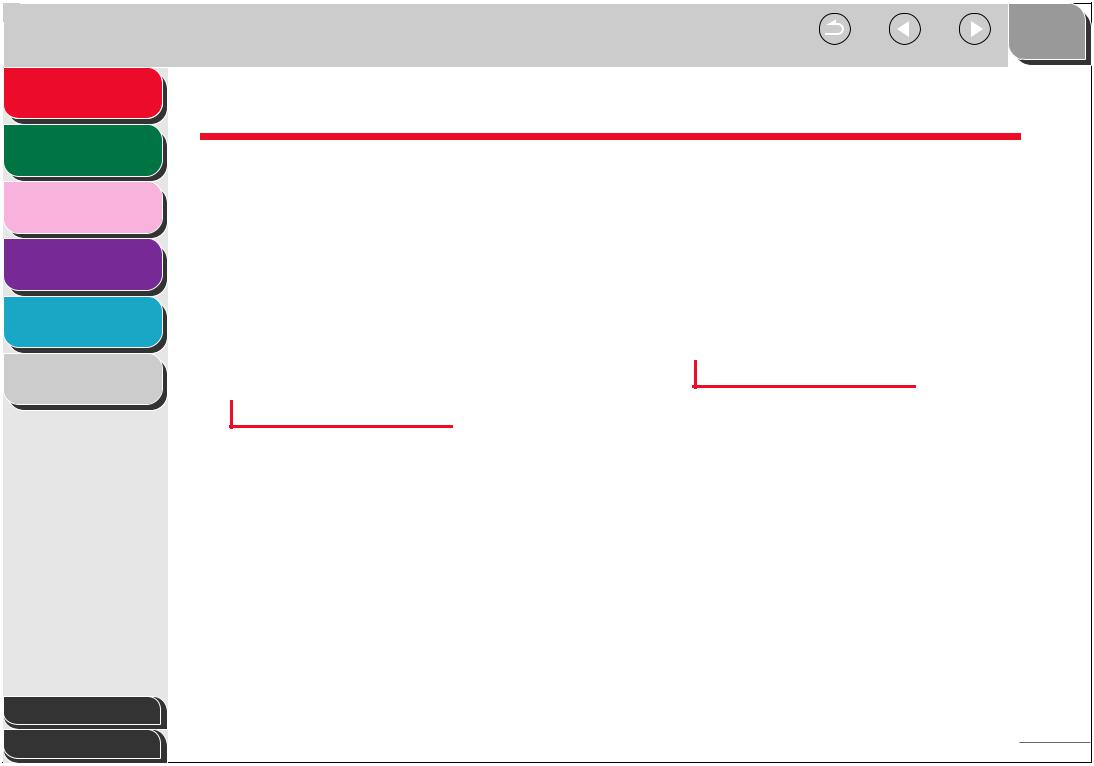
TOP
Back Previous Next
Advanced Fax |
1 Dialing Features |
Features |
|
|
Advanced Copy
Features 2
System Monitor
3
Reports and Lists
4
Troubleshooting
5
Appendix
6
The machine provides the following dialing features: address book dialing, redialing, temporary tone dialing, checking dialing line, and dialing an overseas number.
■ Using Address Book
Address book dialing enables you to search for a particular recipient registered in the machine. This is useful when you forget which one-touch speed dialing key or coded dialing code the recipient you want is registered under.
You can either go through all the recipients registered in the machine (LIST), or look up a particular one by their name (SEARCH).
Listing All Recipients
1. Set documents.
Place the first page on the platen glass if you are not using the ADF.
2. Press [FAX].
3. Press [Address Book].
If no recipient is registered for speed dialing, <NOT
REGISTERED> is displayed.
4. Use [
 ] or [
] or [ ] to select <LIST>, then press [OK].
] to select <LIST>, then press [OK].
5. Use [
 ] or [
] or [ ] to find the required recipient.
] to find the required recipient.
–The recipients are listed in the order of one-touch speed dialing keys (01 to 07), and coded dialing codes (00 to 99).
–For a one-touch speed dialing key or coded dialing code with no recipient name registered, the fax number is displayed.
6.Press [Start].
When you set the documents on the platen glass, press [Start] for each document. When scanning is complete, press [OK] to start dialing.
Looking Up a Recipient
1. Set documents.
Place the first page on the platen glass if you are not using the ADF.
2. Press [FAX].
3. Press [Address Book].
If no recipient is registered for speed dialing, <NOT
REGISTERED> is displayed.
4. Use [
 ] or [
] or [ ] to select <SEARCH>, then press [OK].
] to select <SEARCH>, then press [OK].
Table of Contents |
|
Index |
1-3 |
|

TOP
Back Previous Next
Advanced Fax
Features 1
Advanced Copy
Features 2
System Monitor
3
Reports and Lists
4
Troubleshooting
5
Appendix
6
5. Use the numeric keys to enter up to 10 first characters of the recipient’s name, then press [OK].
Ex.
S E A R C H |
[ A ] |
C A N O N
–When the search is complete, the number of recipients that match the characters you entered is displayed in parentheses.
–Press [Clear] to run a new search.
6.Use [
 ] or [
] or [ ] to find the required recipient.
] to find the required recipient.
7.Press [Start].
When you set the documents on the platen glass, press [Start] for each document. When scanning is complete, press [OK] to start dialing.
■ Redialing
Redialing can be done manually or automatically. For automatic redialing, you can set how many times the machine redials and the time between redials.
Redialing Manually
1. Set documents.
Place the first page on the platen glass if you are not using the ADF.
2. Press [FAX].
3. Press [Redial/Pause].
4. Press [Start].
When you set the documents on the platen glass, press [Start] for each document. When scanning is complete, press [OK] to start dialing.
 NOTE
NOTE
When <RESTRICT REDIAL> is set to <ON> in the <TX SETTINGS> of the <FAX SETTINGS> menu, Redialing is not available.
Redialing Automatically
1. Press [Additional Functions].
2. Use [
 ] or [
] or [ ] to select <FAX SETTINGS>, then press [OK].
] to select <FAX SETTINGS>, then press [OK].
3. Use [
 ] or [
] or [ ] to select <TX SETTINGS>, then press [OK].
] to select <TX SETTINGS>, then press [OK].
Table of Contents |
|
Index |
1-4 |
|

TOP
Back Previous Next
Advanced Fax
Features 1
Advanced Copy
Features 2
System Monitor
3
Reports and Lists
4
Troubleshooting
5
Appendix
6
4. Use [
 ] or [
] or [ ] to select <AUTO REDIAL>, then press [OK].
] to select <AUTO REDIAL>, then press [OK].
5. Use [
 ] or [
] or [ ] to select <ON>, then press [OK].
] to select <ON>, then press [OK].
6. Use [
 ] or [
] or [ ] to select the number of redials the machine will make, then press [OK].
] to select the number of redials the machine will make, then press [OK].
Ex.
R E D I A L T I M E S
2 T I M E S
You can also enter values with the numeric keys.
7. Use [
 ] or [
] or [ ] to select the time (in minutes) between redials, then press [OK].
] to select the time (in minutes) between redials, then press [OK].
Ex.
R E D I A L I N T E R V A L
2 M I N .
You can also enter values with the numeric keys.
8. Press [Stop/Reset] to return to the standby mode.
■ Dialing Through a Switchboard
If your machine is connected to a PBX, register the [R] key so you can easily access the outside line.
Registering the [R] Key
1. |
Press [Additional Functions]. |
|||||
2. |
Use [ |
|
|
] or [ |
|
] to select <FAX |
|
|
|
||||
|
|
|||||
|
SETTINGS>, then press [OK]. |
|||||
3. Use [
 ] or [
] or [ ] to select <COMMUNICATIONS>, then press [OK].
] to select <COMMUNICATIONS>, then press [OK].
4. Use [
 ] or [
] or [ ] to select <R-KEY SETTING>, then press [OK].
] to select <R-KEY SETTING>, then press [OK].
5. Use [
 ] or [
] or [ ] to select <PBX>, then press [OK].
] to select <PBX>, then press [OK].
6. Use the numeric keys to enter the prefix number (up to 20 digits), then press [OK].
Ex.
P R E F I X
_
–You can use [ ] and [Clear] to delete the numbers one by one.
] and [Clear] to delete the numbers one by one.
–To delete the entire number, press and hold [Clear].
7.Press [Stop/Reset] to return to the standby mode.
Table of Contents |
|
Index |
1-5 |
|

TOP
Back Previous Next
Advanced Fax
Features 1
Advanced Copy
Features 2
System Monitor
3
Reports and Lists
4
Troubleshooting
5
Appendix
6
Dialing using the [R] Key
1. Set documents.
Place the first page on the platen glass if you are not using the ADF.
2. Press [FAX].
3. Press [R] to access the outside line.
4. Use the numeric keys to enter the fax number.
Ex.




 = R 1 2 3
= R 1 2 3
5. Press [Start].
When you set the documents on the platen glass, press [Start] for each document. When scanning is complete, press [OK] to start dialing.
■ Switching Temporarily to Tone Dialing
If your machine is set for pulse dialing, use the procedure below to switch to tone dialing to use information services (e.g., banks, airline reservations, and hotel reservations).
 NOTE
NOTE
To talk to the other party, you will need to connect the optional handset or a telephone to the machine.
1. Press [FAX].
2. Press [Hook].
You can also lift the optional handset instead.
 NOTE
NOTE
Make sure to confirm the dial tone before entering a fax number. If you enter the number before the dial tone can be heard, the call may not be connected, or the wrong number may be dialed.
3. Use the numeric keys to dial the required information service.
4. When the recorded message of the information service answers, press [Tone] to switch to tone dialing.
If you pressed [Hook] in step 2, you can pick up the optional handset if you need to talk to the other party.
5. Use the numeric keys to enter the numbers requested by the information service.
6. If you want to receive faxes, press [Start].
–When finished, the line is disconnected automatically and the tone dialing is canceled.
–If you used the optional handset, hang up to disconnect the call.
Table of Contents |
|
Index |
1-6 |
|
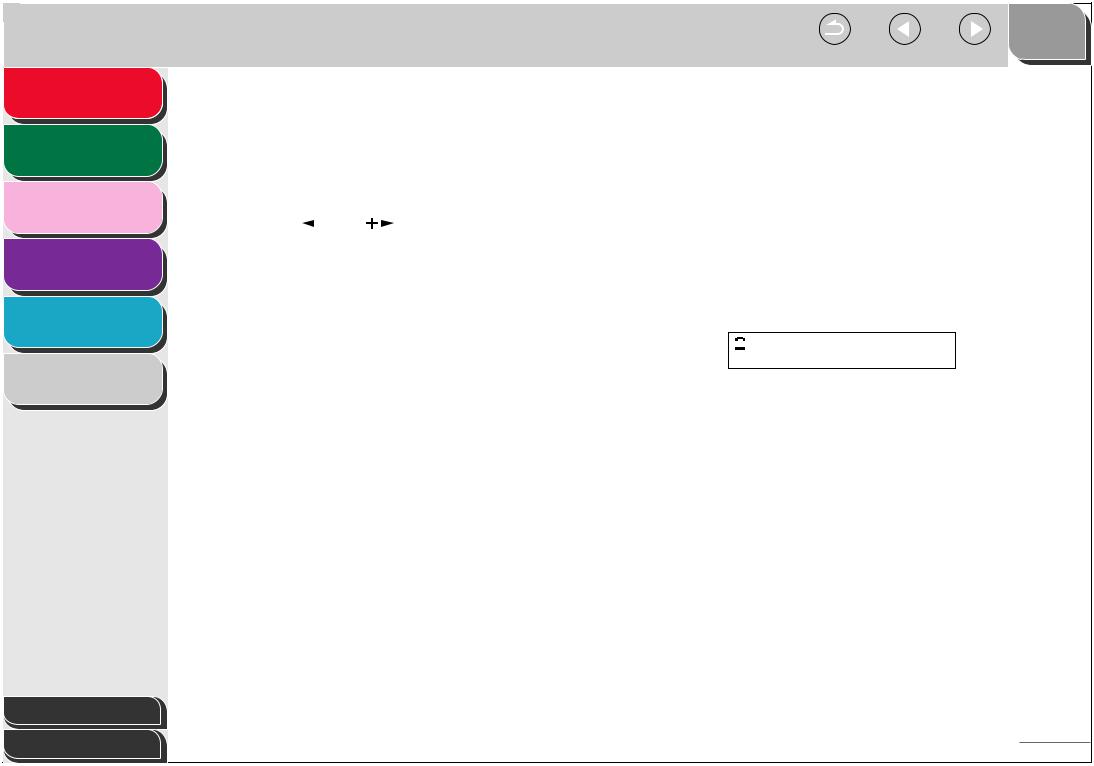
TOP
Back Previous Next
Advanced Fax
Features 1
Advanced Copy
Features 2
System Monitor
3
Reports and Lists
4
Troubleshooting
5
Appendix
6
■ Checking Dialing Line
Checking dialing line function enables you to configure the setting on whether to check for a dial tone.
1. |
Press [Additional Functions]. |
|||||
2. |
Use [ |
|
|
] or [ |
|
] to select <FAX |
|
|
|
||||
|
|
|||||
|
SETTINGS>, then press [OK]. |
|||||
3. Use [
 ] or [
] or [ ] to select <TX SETTINGS>, then press [OK].
] to select <TX SETTINGS>, then press [OK].
4. Use [
 ] or [
] or [ ] to select <DIALING LINE CHCK>, then press [OK].
] to select <DIALING LINE CHCK>, then press [OK].
5. Use [
 ] or [
] or [ ] to select <ON>, then press [OK].
] to select <ON>, then press [OK].
6. Press [Stop/Reset] to return to the standby mode.
■Dialing an Overseas Number (With Pauses)
When you dial or register an overseas number, you may need to insert a pause within the number.
1. Set documents.
Place the first page on the platen glass if you are not using the ADF.
2. Press [FAX].
3. Adjust any necessary settings (fax resolution, etc.) for your documents.
4. Use the numeric keys to dial the international access code.
For details on international access codes, contact your local telephone company.
5. If necessary, press [Redial/Pause] to enter a
2.5-second pause.
Ex.




 = 1 2 3 P
= 1 2 3 P
–<P> in the fax/telephone number represents 2.5-second pause.
–For a longer pause, press [Redial/Pause] again.
6.Use the numeric keys to dial the country code, the area code, and the fax/telephone number of the recipient.
7.Press [Start].
When you set the documents on the platen glass, press [Start] for each document. When scanning is complete, press [OK] to start dialing.
Table of Contents |
|
Index |
1-7 |
|

TOP
Back Previous Next
Advanced Fax |
1 Receiving Features |
Features |
|
|
Advanced Copy
Features 2
System Monitor
3
Reports and Lists
4
Troubleshooting
5
Appendix
6
You can set the receive mode that suits your needs. The machine also provides the following receiving features: memory reception, reception restriction, and remote reception.
■ Setting the Receive Mode
To determine the right mode for you, see “Set the Machine for Receiving Faxes (MF4140/MF4150 Only),” in the Starter Guide.
1. |
Press [Additional Functions]. |
|||||
2. |
Use [ |
|
|
] or [ |
|
] to select <FAX |
|
|
|
||||
|
|
|||||
|
SETTINGS>, then press [OK]. |
|||||
3. Use [
 ] or [
] or [ ] to select <RX SETTINGS>, then press [OK].
] to select <RX SETTINGS>, then press [OK].
4. Use [
 ] or [
] or [ ] to select <RX MODE>, then press [OK].
] to select <RX MODE>, then press [OK].
5. Use [
 ] or [
] or [ ] to select the desired receive mode, then press [OK].
] to select the desired receive mode, then press [OK].
<FaxOnly>: Answers all calls as faxes and disconnects voice calls.
<AnsMode>: Receives faxes automatically and records voice messages, see “AnsMode: Additional Settings,” on p. 1-9. <NET SWITCH>: Distinguishes between fax and voice calls. <FaxTel>: Switches between fax and voice calls automatically. For additional settings, see “FaxTel: Additional Settings,” on p. 1-9.
<MANUAL>: Does not answer any calls. You have to manually receive faxes.
 NOTE
NOTE
–For <FaxTel> or <MANUAL>, make sure the optional handset or an external telephone is connected to the machine.
–For <AnsMode>, make sure an answering machine is connected to the machine.
–The <NET SWITCH> mode is available for certain countries only and requires subscription to a network switch service.
6.Press [Stop/Reset] to return to the standby mode.
Table of Contents |
|
Index |
1-8 |
|

TOP
Back Previous Next
Advanced Fax
Features 1
Advanced Copy
Features 2
System Monitor
3
Reports and Lists
4
Troubleshooting
5
Appendix
6
Table of Contents
AnsMode: Additional Settings
If required, change the additional settings as follows: <AnsMode CHK TIME>: Sets the time for which the machine waits until the connected answering machine takes the call. <FAX DETECT TIME>: Sets the duration for which the machine attempts to detect the fax tone.
1. |
Press [Additional Functions]. |
|||||
2. |
Use [ |
|
|
] or [ |
|
] to select <FAX |
|
|
|
||||
|
|
|||||
|
SETTINGS>, then press [OK]. |
|||||
3. Use [
 ] or [
] or [ ] to select <RX SETTINGS>, then press [OK].
] to select <RX SETTINGS>, then press [OK].
4. Use [
 ] or [
] or [ ] to select <RX MODE>, then press [OK].
] to select <RX MODE>, then press [OK].
5. Use [
 ] or [
] or [ ] to select <AnsMode>, then press [OK].
] to select <AnsMode>, then press [OK].
6. Use [
 ] or [
] or [ ] to select the duration (10 to 30 seconds) for which the machine waits until the connected answering machine takes the call, then press [OK].
] to select the duration (10 to 30 seconds) for which the machine waits until the connected answering machine takes the call, then press [OK].
You can also enter values with the numeric keys.
7. Use [
 ] or [
] or [ ] to select the duration (10 to 70 seconds) for which the machine attempts to detect the fax tone, then press [OK].
] to select the duration (10 to 70 seconds) for which the machine attempts to detect the fax tone, then press [OK].
You can also enter values with the numeric keys.
8. Press [Stop/Reset] to return to the standby mode.
FaxTel: Additional Settings
If required, change the additional settings as follows:
<RING START TIME>: Sets the duration for which the machine attempts to detect the fax tone before it starts ringing.
<F/T RING TIME>: Sets the duration of ringing.
<F/T SWITCH ACTION>: Sets the action the machine will take after the ringing ends.
1. |
Press [Additional Functions]. |
|||||
2. |
Use [ |
|
|
] or [ |
|
] to select <FAX |
|
|
|
||||
|
|
|||||
|
SETTINGS>, then press [OK]. |
|||||
3. Use [
 ] or [
] or [ ] to select <RX SETTINGS>, then press [OK].
] to select <RX SETTINGS>, then press [OK].
4. Use [
 ] or [
] or [ ] to select <RX MODE>, then press [OK].
] to select <RX MODE>, then press [OK].
5. Use [
 ] or [
] or [ ] to select <FaxTel>, then press [OK].
] to select <FaxTel>, then press [OK].
6. Use [
 ] or [
] or [ ] to select the duration (0 to 30 seconds) for which the machine attempts to detect the fax tone before it starts ringing, then press [OK].
] to select the duration (0 to 30 seconds) for which the machine attempts to detect the fax tone before it starts ringing, then press [OK].
You can also enter values with the numeric keys.
Index |
1-9 |
|
