Canon FAX-JX300 User Manual
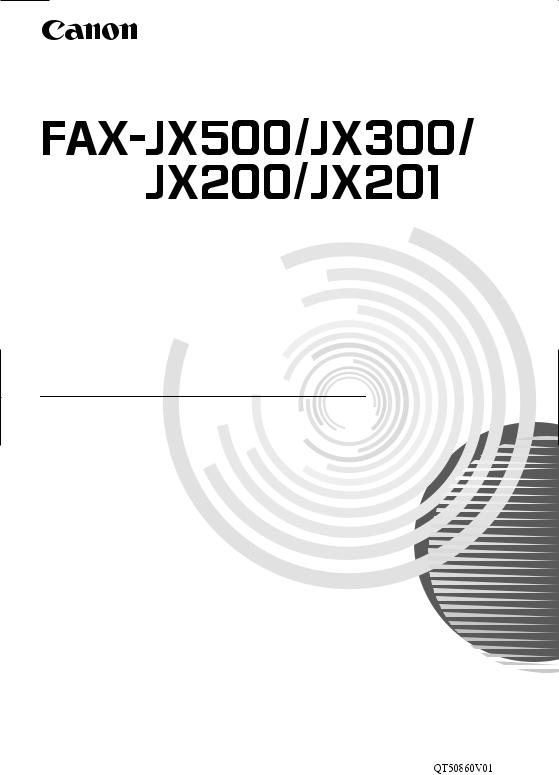
User’s Guide
Table of Contents
|
Introduction |
1 |
|
|
|
|
|
|
|
|
|
|
|
|
|
|
|
|
|
|
|
|
|
|
|
|
|
|
|
|
|
|
|
Before Using Your Machine |
5 |
|
|
|
|
|
|
|
|
|
|
|
|
|
|
|
|
|
|
|
|
|
|
|
|
|
|
|
|
|
|
|
|
|
|
|
|
|
|
|
|
|
|
|
|
|
|
|
|
|
|
|
|
|
|
|
|
|
|
|
|
|
|
|
|
Copying |
17 |
|
|
|
|
|
|
|
|
|
|
|
|
|
|
|
|
|
|
|
|
|
|
|
|
|
|
|
|
|
|
|
|
|
|
|
|
|
|
|
|
|
|
|
|
|
|
|
|
|
|
|
|
|
|
|
|
|
|
|
|
|
|
|
|
Sending Faxes |
18 |
|
|
|
|
|
|
|
|
|
|
|
|
|
|
|
|
|
|
|
|
|
|
|
|
|
|
|
|
|
|
|
|
|
|
|
|
|
|
|
|
|
|
|
|
|
|
|
|
|
|
|
|
|
|
|
|
|
|
|
|
|
|
|
|
Receiving Faxes |
27 |
|
|
|
|
|
|
|
|
|
|
|
|
|
|
|
|
|
|
|
|
|
|
|
|
|
|
|
|
|
|
|
|
|
|
|
|
|
|
|
|
|
|
|
|
|
|
|
|
|
|
|
|
|
|
|
|
|
|
|
|
|
|
|
|
Using TAM Mode (FAX-JX500/JX300 only) |
37 |
|
|
|
|
|
|
|
|
|
|
|
|
|
|
|
|
|
|
|
|
|
|
|
|
|
|
|
|
|
|
|
|
|
|
|
|
|
|
|
|
|
|
|
|
|
|
|
|
|
|
|
|
|
|
|
|
|
|
|
|
|
|
|
|
Settings and Activity Reports |
48 |
|
|
|
|
|
|
|
|
|
|
|
|
|
|
|
|
|
|
|
|
|
|
|
|
|
|
|
|
|
|
|
|
|
|
|
|
|
|
|
|
|
|
|
|
|
|
|
|
|
|
|
|
|
|
|
|
|
|
|
|
|
|
|
|
Routine Maintenance |
55 |
|
|
|
|
|
|
|
|
|
|
|
|
|
|
|
|
|
|
|
|
|
|
|
|
|
|
|
|
|
|
|
|
|
|
|
|
|
|
|
|
|
|
|
|
|
|
|
|
|
|
|
|
|
|
|
|
|
|
|
|
|
|
|
|
Troubleshooting |
65 |
|
|
|
|
|
|
|
|
|
|
|
|
|
|
|
|
|
|
|
|
|
|
|
|
|
|
|
|
|
|
|
|
|
|
|
|
|
|
|
|
|
|
|
|
|
|
|
|
|
|
|
|
|
|
|
|
|
|
|
|
|
|
|
|
Specifications |
78 |
|
|
|
|
|
|
|
|
|
|
|
|
|
|
|
|
|
|
|
|
|
|
|
|
|
|
|
|
|
|
|
|
|
|
|
|
|
|
|
|
|
|
|
|
|
|
|
|
|
|
|
|
|
|
|
|
|
|
|
|
|
|
|
|
Appendix |
79 |
|
|
|
|
|
|
|
|
|
|
|
|
|
|
|
|
|
|
|
|
|
|
|
|
|
|
|
|
|
|
|
|
|
|
|
|
|
|
|
|
|
|
|
|
|
|
|
|
|
|
|
|
|
|
|
|
|
|
|
|
|
|
|
|
|
|
|
|
|
|
|
|
|
|
|
|
|
|
|
|
|
|
|
|
|
|
|
|
|
|
|
|
|
|
|
|
|
|
|
|
|
|
|
|
|
|
|
|
|
|
|
|
|
|
|
|
|
|
|
|
|
|
|
|
|
|
|
|
|
|
|
|
|
|
|
|
|
|
|
|
|
|
|
|
|
|
|
|
|
|
|
|
|
|
|
|
|
|
|
|
|
|
|
|
|
|
|
|
|
|
|
|
|
|
|
|
|
|
|
|
|
|
|
|
|
|
|
|
|
|
|
|
|
|
|
|
|
|
|
|
|
|
|
|
|
|
|
|
|
|
|
|
|
|
|
|
|
|
|
|
|
|
|
|
|
|
|
|
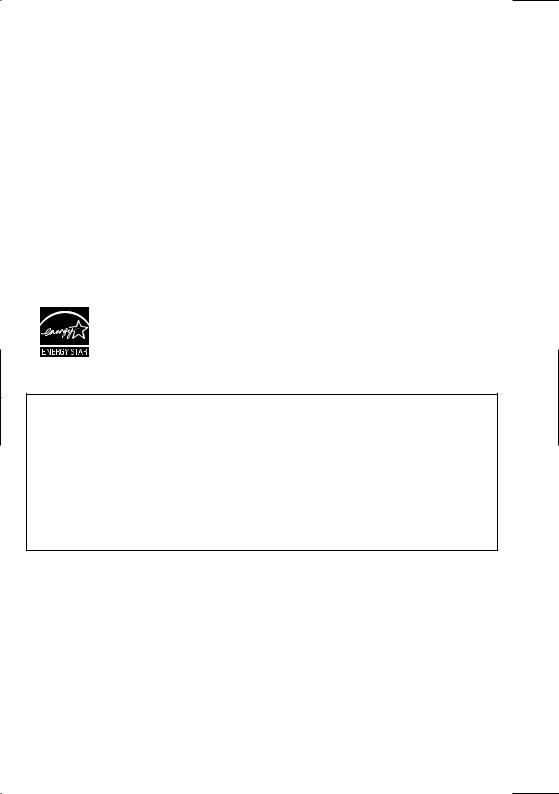
Model Name
K10297 (FAX-JX500/JX300/JX200/JX201)
Copyright
© 2007 by Canon Inc.
All rights reserved. No part of this publication may be reproduced, transmitted, or copied in any form whatsoever without expressed written permission from Canon Inc.
Trademarks
Canon is a registered trademark of Canon Inc.
All other product and brand names are trademarks of their respective owners.
About Consumables
Consumables (ink tanks / FINE Cartridges) are available for 5 years after production has stopped.
International ENERGY STAR® Program
As an ENERGY STAR® Partner, Canon Inc. has determined that this product meets the ENERGY STAR guidelines for efficiency.
IMPORTANT SAFETY INSTRUCTIONS
When using your telephone equipment, basic safety precautions should always be followed to reduce the risk of fire, electric shock and injury to persons, including the following:
1.Do not use this product near water, for example, near a bath tub, wash bowl, kitchen sink or laundry tub, in a wet basement or near a swimming pool.
2.Avoid using this product during an electrical storm. There may be a remote risk of electric shock from lightning.
3.Do not use this product to report a gas leak in the vicinity of the leak.
SAVE THESE INSTRUCTIONS
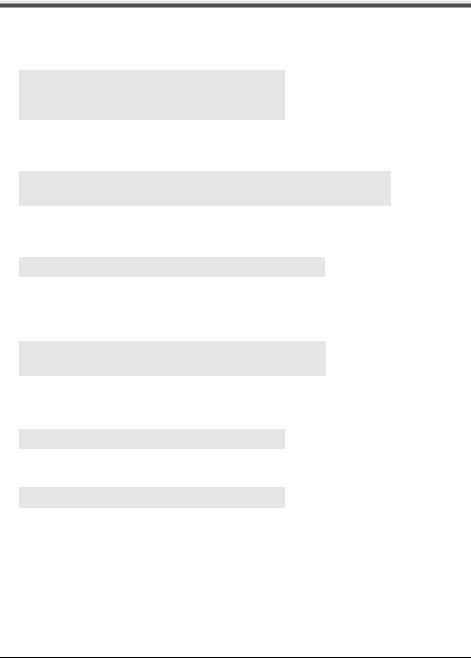
Introduction
Useful Information
z Replacing a FINE Cartridge
When the ink in the FINE Cartridge starts to run out, the machine will switch to memory reception of faxes.
See “Printing a Document in Memory” on page 35
See “Replacing a FINE Cartridge” on page 57
See “Aligning the FINE Cartridge” on page 60
z One-touch and Coded Dial Numbers
You can register One-touch and Coded Dial numbers in your fax machine to make sending faxes easier and faster.
See “Registering One-touch Speed Dialing Numbers and Names” on page 12 See “Registering Coded Speed Dialing Numbers and Names” on page 13
z Different Ways to Receive Faxes
There are several different ways to receive faxes using this machine. Select the one that most suits your needs.
See “Setting the Receive Mode” on page 28
z Deleting Faxes from the Memory
When the ink level is low faxes will be received into the memory. Once 30 transmissions have been received reception will no longer be possible, so be sure to print out and delete unnecessary faxes from the memory.
See “Printing All Unprinted Documents in Memory” on page 35
See "Deleting All Printed Documents from Memory" on page 36
z Deleting Messages from the Memory
Answering machine messages are also stored in the machine's memory. Again delete unnecessary messages to free up memory for new messages.
See “Deleting Messages” on page 41
z Clearing Documents and Paper Jams
In the unlikely event that your machine jams you will need to remove the jammed paper.
See “Paper Jams” on page 65
Introduction 1
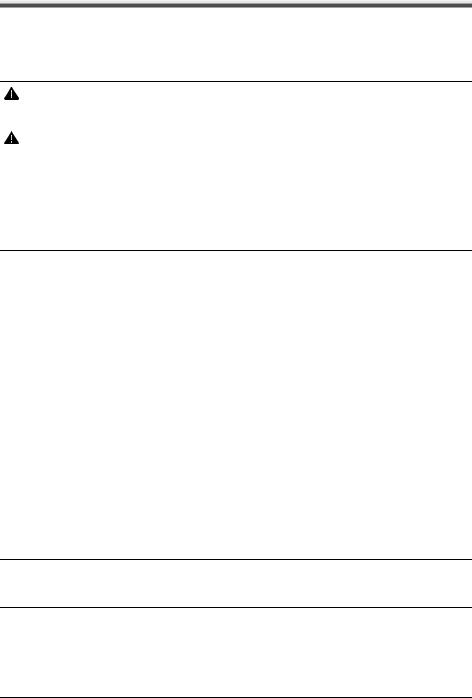
Reading the Documentation
This guide provides detailed information on how to set up, operate, maintain, and troubleshoot your fax.
Please read the list below to become familiar with the symbols, terms, and abbreviations used in this guide.
Warning
Indicates a warning concerning operations that may lead to death or injury to persons if not performed correctly. In order to use the machine safely, always pay attention to these warnings.
Caution
Indicates a caution concerning operations that may lead to injury to persons or damage to property if not performed correctly. In order to use the machine safely, always pay attention to these cautions.
 Important
Important
Indicates operational warnings and restrictions. Be certain to read these items to operate the machine correctly and to avoid damage to the machine.
 Note
Note
Indicates notes for operation or additional explanations. Reading these is highly recommended.
(see page xx) |
Indicates a page number that you can refer to for more information on the |
|
|
|
topic of the previous sentence or paragraph. |
default |
A setting that remains in effect unless you change it. |
|
document |
The original sheet(s) of paper you send, receive, or copy with your fax. |
|
menu |
A list of settings from which you select an item to set up or change. A |
|
|
|
menu has a title which appears on the LCD. |
[{] and [}] buttons |
Used to select an item in a menu. Press [}] to select the next item, and |
|
|
|
press [{] to select the previous item. |
transaction number |
When you send or receive a document, your fax automatically assigns the |
|
|
|
document a unique transaction number. A transaction number is a four- |
|
|
digit number that will help you keep track of documents you send and |
|
|
receive. |
TX/RX NO. |
TX/RX NO. is the abbreviation used for “transaction number.” |
|
TX |
Denotes Transmission. |
|
RX |
Denotes Reception. |
|
|
|
LCD display. The contents of the LCD display may vary depending on the |
|
TRANSMITTING OK |
|
|
current settings. |
|
In addition, this guide uses brackets to identify the buttons you press when performing different functions: [Stop].
 Note
Note
This guide contains information for four Canon models. Please note that the illustrations of the fax in this guide may differ from your model. Instructions for specific models are labelled with the fax names.
2 Introduction
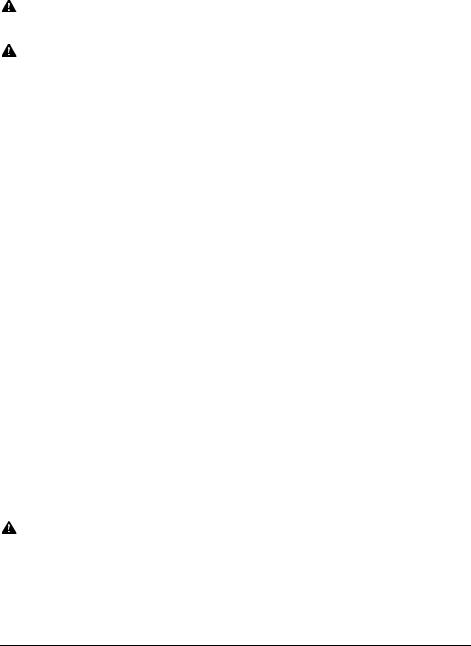
 Safety Precautions
Safety Precautions
Please read the safety warnings and cautions provided in this manual to ensure that you use the machine safely. Do not attempt to use the machine in any way not described in this manual.
Warning
This product emits low level magnetic flux. If you use a cardiac pacemaker and feel abnormalities, please move away from this product and consult your doctor.
Warning
You may cause an electric shock, fire, or damage the machine if you ignore any of these safety precautions.
Choosing a location |
Do not place the machine close to flammable solvents such as alcohol or thinners. |
Power supply |
Never attempt to plug in or unplug the machine from the power supply when your hands are |
|
wet. |
|
Always push the plug all the way into the power outlet. |
|
Never damage, modify, stretch or excessively bend or twist the power cord. Do not place |
|
heavy objects on the power cord. |
|
Never plug the machine into a power socket that is shared with other equipment (extension |
|
lead/cord, 2- or 3-way adapter, etc.). |
|
Never use the machine if the power cord is bundled or knotted. |
|
If you detect smoke, unusual smells or strange noises around the machine, immediately |
|
unplug the machine at the power supply and call for service. |
|
Periodically, unplug the machine and use a dry cloth to wipe off any dust or dirt collected on |
|
the plug and the power outlet. |
|
If the machine is placed at a location exposed to a lot of dust, smoke, or high humidity, the |
|
dust collected on the plug absorbs moisture and may cause insulation failure and fire. |
|
If you hear thunder, disconnect the power supply of the machine and refrain from using it. |
|
Leaving the machine plugged in may cause fire, electric shock, or damage to the machine, |
|
depending on the thunder storm. |
|
Never use a power supply source other than the one rated for the machine in the country of |
|
where you purchased the machine. |
|
AC 100-240 V, 50/60 Hz |
Cleaning the machine |
Use a damp cloth to clean the machine. Never use flammable solvents such as alcohol, |
|
benzene or thinners. |
|
If flammable solvents come in contact with electrical components inside the machine, it |
|
could cause a fire or electric shock. |
|
Always unplug the machine from the power outlet before cleaning the machine. |
|
If you accidentally switch the machine on while cleaning it, you could injure yourself or |
|
damage the machine. |
Maintaining the machine |
Do not attempt to disassemble or modify the machine. There are no user serviceable parts |
|
inside the machine. |
|
The machine contains high-voltage components. Never attempt any maintenance |
|
procedure not described in this guide. |
Working around the |
Do not use highly flammable sprays near the machine. |
machine |
This could cause a fire or electric shock if the spray comes into contact with electrical |
|
components inside the machine. |
Caution
You may cause injury or damage the machine if you ignore any of these safety precautions.
Safety Precautions |
3 |

Choosing a location |
Do not install the machine in a location that is unstable or subject to excessive vibration. |
|
Do not install the machine in locations that are very humid or dusty, in direct sunlight, |
|
outdoors, or close to a heating source. |
|
To avoid the risk of fire or electric shocks, install the machine in a location with an ambient |
|
temperature range of 15°C to 27.5°C (59°F to 81.5°F) and humidity of 20% to 80% |
|
(condensation free). |
|
Do not place the machine on a thick rug or carpet. |
|
Do not place the machine with its back attached to the wall. |
Power supply |
Ensure that the area around the power outlet is kept clear at all times so you can easily |
|
unplug the power cord if necessary. |
|
Never remove the plug by pulling on the cord. |
|
Do not use an extension lead/cord. |
Working around the |
Never put your hands or fingers in the machine while it is printing. |
machine |
Do not place any object on the machine. |
|
Do not place metal objects (paper clips, staples, etc.) or containers of flammable solvents |
|
(alcohol, thinners, etc.) on top of the machine. |
|
If any foreign object (metal or liquid) fall into the machine, unplug the power cord and call |
|
for service. |
|
Do not transport or store the machine on a slant, vertically or upside-down, as the ink may |
|
leak and damage the machine. |
FINE Cartridge |
For safety reasons, store FINE Cartridges out of the reach of small children. |
|
If a child ingests any ink, consult a doctor immediately. |
|
Do not shake the FINE Cartridge. |
|
Ink may leak out and stain clothing or the surrounding area. |
|
Never touch the electrical contacts on a FINE Cartridge after printing. The metal parts may |
|
be very hot and could cause burns. |
|
Do not throw FINE Cartridges into fire. |
Legal Limitations
It may be unlawful to make copies of, scan, print, or use reproductions of the following documents. The list provided is non-exhaustive. When in doubt, check with a legal representative in your jurisdiction.
zPaper money
zMoney orders
zCertificates of deposit
zPostage stamps (canceled or uncanceled)
zIdentifying badges or insignias
zSelective service or draft papers
zChecks or drafts issued by governmental agencies
zMotor vehicle licenses and certificates of title
zTraveler’s checks
zFood stamps
zPassports
zImmigration papers
zInternal revenue stamps (canceled or uncanceled)
zBonds or other certificates of indebtedness
zStock certificates
zCopyrighted works/works of art without permission of copyright owner
4 |
Safety Precautions |
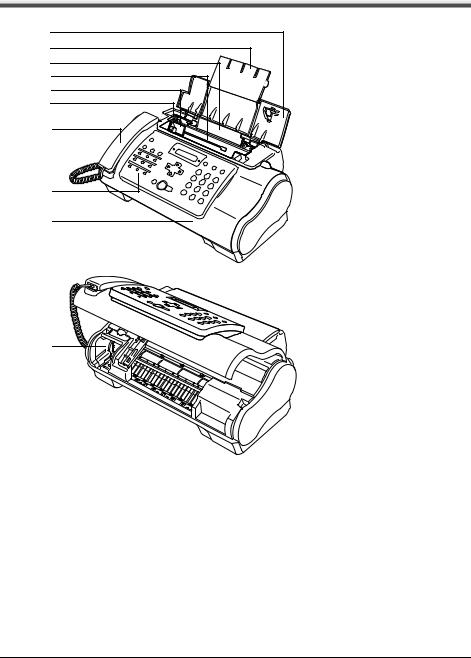
Before Using Your Machine
Main Components and Their Functions
(1) |
(2) |
(3) |
(4) |
(5) |
(6) |
(7) |
(8)
(9)
(10)
(1)Document Cover
(2)Paper Support
(3)Multi-Purpose Tray
(4)Document Tray
(5)Document Guide
(6)Paper Guide
(7)Handset
(8)Operation Panel
(9)Printer Cover
(10)Cartridge Holder
Before Using Your Machine |
5 |

Operation Panel
(1) |
(2) |
(3) |
(4)(5) (6) (7)(8)(9)(10)(11)(12)(13) (14) |
||||||||||||||||||||||||||||
|
|
|
|
|
|
|
|
|
|
|
|
|
|
|
|
|
|
|
|
|
|
|
|
|
|
|
|
|
|
|
|
|
|
|
|
|
|
|
|
|
|
|
|
|
|
|
|
|
|
|
|
|
|
|
|
|
|
|
|
|
|
|
|
|
|
|
|
|
|
|
|
|
|
|
|
|
|
|
|
|
|
|
|
|
|
|
|
|
|
|
|
|
|
|
|
|
|
|
|
|
|
|
|
|
|
|
|
|
|
|
|
|
|
|
|
|
|
|
|
|
|
|
|
|
|
|
|
|
|
|
|
|
|
|
|
|
|
|
|
|
|
|
|
|
|
|
|
|
|
|
|
|
|
|
|
|
|
|
|
|
|
|
|
|
|
|
|
|
|
|
|
|
|
|
|
|
|
|
|
|
|
|
|
|
|
|
|
|
|
|
|
|
|
|
|
|
|
|
|
|
|
|
|
|
|
|
|
|
|
|
|
|
|
|
|
|
|
|
|
|
|
|
|
|
|
|
|
|
|
|
|
|
|
|
|
|
|
|
|
|
|
|
|
|
|
|
|
|
|
|
|
|
|
|
|
|
|
|
|
|
|
|
|
|
|
|
|
|
|
|
|
|
|
|
|
|
|
|
|
|
|
|
|
|
|
|
|
|
|
|
|
|
|
|
|
|
|
|
|
|
|
|
|
|
|
|
|
|
|
|
|
|
|
|
|
|
|
|
|
|
|
|
|
|
|
|
|
|
|
|
|
|
|
|
|
|
|
|
|
|
|
|
|
|
|
|
|
|
|
|
|
|
|
|
(15) |
(16) |
(17) (18) |
(19) (20)(21)(22)(23) |
(24) |
||||
(1) |
[Maintenance] (see page 55) |
(15) One-Touch Speed Dialing button |
|||||||||
(2) |
[ON/OFF] (see page 7) |
|
(see page 12) |
||||||||
(16) |
[Pause] (see page 22) |
||||||||||
(3) |
[Receive Mode/Resolution] (see |
||||||||||
|
page 17, page 19, page 28) |
(17) |
[Space] (see page 8) |
||||||||
(4) |
[Menu] (see page 9) |
|
|
|
(18) |
[Clear] (see page 9) |
|||||
(5) |
Ink Lamp (see page 55) |
(19) |
[Hook] (see page 18) |
||||||||
(6) |
[Caller History] (see page 21) |
(20) |
[Start/Copy] |
|
|||||||
(7) |
LCD (Liquid Crystal Display) |
(21) |
[Directory] (see page 21) |
||||||||
(8) |
[Coded] (see page 13) |
(22) |
[Stop] |
|
|||||||
(9) |
[ |
] [ |
] (see page 41) |
|
|
(23) Tone (see page 8, page 22) |
|||||
|
|||||||||||
(10) |
[Redial] (see page 22) |
(24) Numeric buttons (see page 8) |
|||||||||
(11)TAM Lamp (see page 38)
(12)[TAM] (see page 38)
(13) |
[Delete] (see page 41) |
|
|
(FAX-JX500/JX300 only) |
|
|
|
||||
(14) |
[Play] (see page 41) |
|
|
|
|
|
|
|
|
||
6 |
Before Using Your Machine |
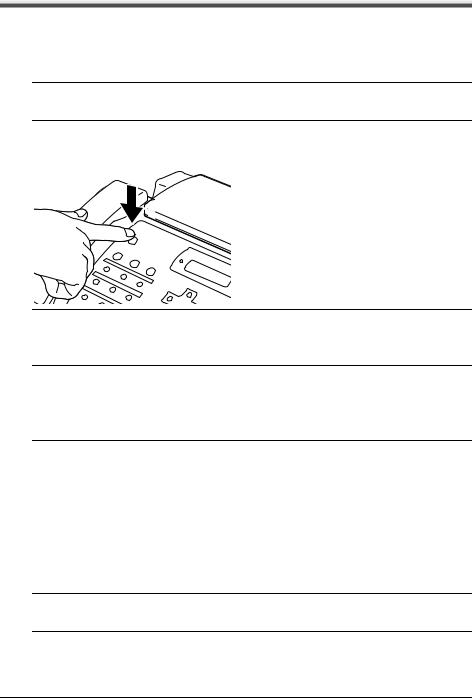
Turning the Machine ON and OFF
Turn on the machine before starting printing.
Turning on the Machine
Before turning on the machine, confirm that the FINE Cartridge is set into place.
 Note
Note
If preparatory operations are not yet finished, follow the Easy Setup Instructions to complete them.
1 To turn on the machine, press [ON/OFF].
[ON/OFF] flashes green for a while, and then turns on.
 Note
Note
zIf an error message is displayed on the LCD, see “LCD Messages” on page 74.
zThe LCD will turn itself off if inactive for more than 5 minutes, press any button on the Operation Panel except for [ON/OFF] to restore the display.
Turning off the Machine
1To turn off the machine, press [ON/OFF] about a few seconds.
The machine is off after <SHUTTING DOWN....> is displayed on the LCD.
 Important
Important
zAlways press [ON/OFF] before disconnecting the power cord. This ensures the FINE Cartridge is covered to prevent it from drying out.
zIf the machine is not used for an extended period of time, we recommend making copies or performing FINE Cartridge cleaning about once every month to prevent degradation of the FINE Cartridge.
zThe FINE Cartridge has many nozzles in order to produce high-definition prints. In the same way that the tip of a felt-tip or marker pen will naturally dry out over time and become unusable even with the cap in place, the nozzles might become clogged. Periodically printing or performing FINE Cartridge cleaning can help to prevent this kind of clogging.
zIf you change to another telephone line, turn off the machine before unplugging the telephone line cable.
 Note
Note
The power cannot be turned OFF with [ON/OFF] while the machine is operating.
Before Using Your Machine |
7 |

Guidelines for Entering Numbers, Letters, and Symbols
When you come to a step that requires you to enter a name or number, see the table below to determine which numeric button to press for the letter you want.
Button |
Uppercase Letter |
Lowercase Letter |
Number Mode |
|
Mode (:A) |
Mode (:a) |
(:1) |
1 |
|
|
|
ABC |
|
|
|
2 |
|
|
|
DEF |
|
|
|
3 |
|
|
|
GHI |
|
|
|
4 |
|
|
|
JKL |
|
|
|
5 |
|
|
|
MNO |
|
|
|
6 |
|
|
|
PQRS |
|
|
|
7 |
|
|
|
TUV |
|
|
|
8 |
|
|
|
WXYZ |
|
|
|
9 |
|
|
|
0 |
|
|
|
# |
|
|
|
|
Uppercase letter |
Lowercase letter |
Number mode |
|
mode (:A) |
mode (:a) |
(:1) |
 Note
Note
After 120 seconds of no operation panel input, the fax returns to standby mode and any unregistered changes are lost.
z Entering Numbers, Letters, and Symbols
1 Press [ ] to switch between the letter and number mode.
] to switch between the letter and number mode.
_ |
:A |
2 Use the numeric buttons to enter characters.
z Press repeatedly until the character you want appears.
C |
:A |
zTo enter a character that is under the same button as the previous entry:
(1)Press []], then press the same numeric button.
zTo enter a space:
(1)Press []] or press [Space].
8 |
Before Using Your Machine |
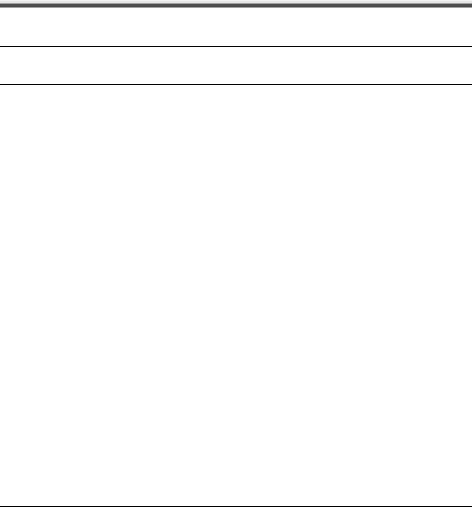
zTo delete a character:
(1)In number mode, press [[]. In uppercase or lowercase mode, use [[] or []] to move the cursor under the incorrect letter. Then press [Space].
zTo delete an entire entry:
(1)Press [Clear].
3 Continue entering other letters or numbers using the numeric buttons.
4 When you have finished entering characters, press [Start/Copy] to register the entry.
Setting the TEL LINE TYPE
Before using your fax, make sure it is set for the telephone line type of your telephone system. If you are unsure of your telephone line type, check with your local telephone company.
 Note
Note
In Australia and New Zealand, select <TOUCH TONE>. You cannot use <ROTARY PULSE>.
1 Press [Menu].
2 Use [{] or [}] to select <DATA REGSTRATION>, then press [Start/Copy] twice. The LCD displays <DATE & TIME>.
3 Use [{] or [}] to select <TEL LINE TYPE>, then press [Start/Copy]. The LCD displays <TOUCH TONE>.
4 Use [{] or [}] to select the telephone line type, then press [Start/Copy].
You can select <TOUCH TONE> or <ROTARY PULSE>.
5 Press [Stop].
Setting ends and the fax returns to standby mode.
Before Using Your Machine |
9 |
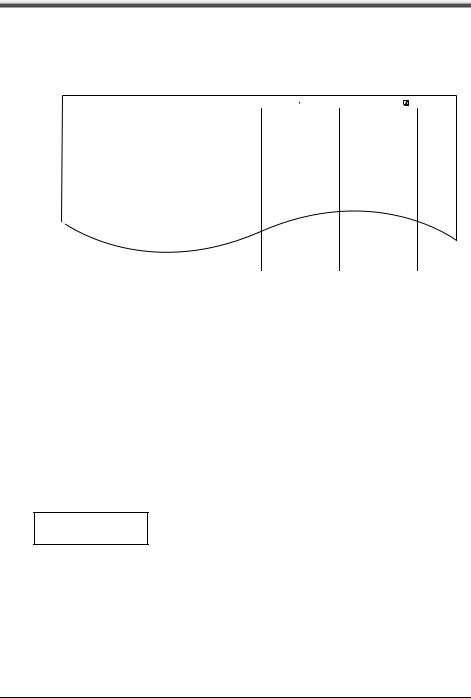
Registering Sender Information
You can register sender information (Transmit Terminal Identification (TTI)) in your machine so that your name, your fax/telephone number, and the date and time of transmission are printed in small type at the top of each page to be received. Thus, whenever you send a fax from this machine, the recipient receiving the fax knows who sent it, and when it was sent.
Below is an example of how your sender information would print on a fax sent from your machine:
20/12 2006 15:33 |
FAX 123 4567 |
YOUR NAME DESTINATION ID |
001 |
|||||||||||||||||
03 01/ |
|
|
|
|
|
|
|
|
|
|
|
|
|
|
|
|
|
|||
(A) |
|
|
|
|
|
|
|
|
|
|
|
|
|
|
|
|
|
|
|
|
|
|
|
|
|
|
THE SLEREXE COMPANY LIMITED |
|
|
|
|||||||||||
|
|
|
|
|
|
|
|
|||||||||||||
(B) |
|
|
|
|
|
|
||||||||||||||
|
|
|
|
|
|
|||||||||||||||
|
|
|
|
|
|
SAPORS LANE•BOOLE•DORSET•BH25 8ER |
|
|
|
|||||||||||
|
|
|
|
TELEPHONE BOOLE (945 13) 51617 – FAX 1234567 |
|
|
|
|||||||||||||
Our Ref. 350/PJC/EAC
(C) |
(D) |
(E) |
(A)Date and time of transmission
(B)Your fax/telephone number
You can select <FAX> or <TEL> to be displayed in front of the number. See “FAX/TEL No. MARK” on page 49.
(C)Your name
(D)Displays the name of the destination when sending from one-touch or coded speed dialing.
(E)Page number
Entering the Date and Time
1
2
Press [Menu].
Use [{] or [}] to select <DATA REGSTRATION>, then press [Start/Copy] three times.
20/12 2006 |
13:30 |
3 Use the numeric buttons to enter the date and time (in 24-hour format). Enter only the last two digits of the year.
z Precede single digits with a zero, then press [Start/Copy].
4 Press [Stop].
Registration ends and the fax returns to standby mode.
10 |
Before Using Your Machine |
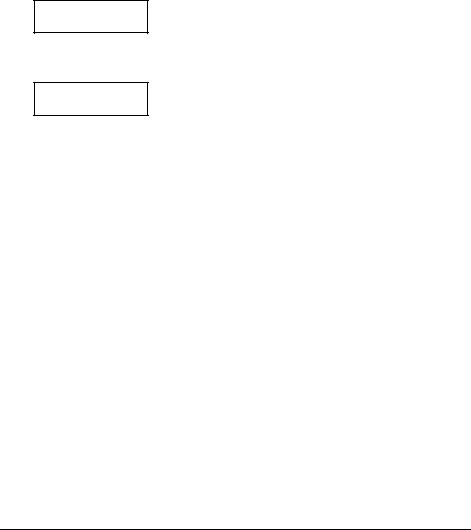
Registering Your Fax/Telephone Number and Name
This information appears at the top of each document you send.
1
2
3
4
Press [Menu].
Use [{] or [}] to scroll through the menus and select <DATA REGSTRATION>, then press [Start/Copy] twice. The LCD displays <DATE & TIME>.
Use [{] or [}] to select <UNIT TELEPHONE #>, then press [Start/Copy].
Enter your fax number (up to 20 digits) using the numeric buttons, then press [Start/ Copy] twice (see page 8).
You can enter a space to make your number easier to read.
TEL= |
123 xxxx |
5 Enter your name (up to 24 letters) using the numeric buttons, then press [Start/ Copy] (see page 8).
CANON : A
6 Press [Stop].
Registration ends and the fax returns to standby mode.
Setting Daylight Saving Time (Summer Time)
Some countries adopt the daylight saving time (summer time) system that shifts the clock time forward or back at certain periods of the year.
You can set your machine to automatically change the time by registering the day and time that daylight saving time (summer time) begins and ends.
1
2
3
4
Press [Menu].
Use [{] or [}] to select <DATA REGSTRATION>, then press [Start/Copy].
Use [{] or [}] to select <SYSTEM SETTINGS>, then press [Start/Copy].
Use [{] or [}] to select <DAYLGHT SAV TIME>, then press [Start/Copy]. The LCD displays <ON>.
5
6
Use [{] or [}] to select <ON> or <OFF>, then press [Start/Copy].
If you cancel by selecting <OFF> in step 5, press [Stop] to return to standby mode. If you select <ON> in step 5, use [{] or [}] to select <START DATE/TIME>, then press [Start/Copy] twice. The LCD displays <MARCH>.
7 Use [{] or [}] to select the month in which the summer time starts, then press [Start/Copy] twice. The LCD displays <LAST WEEK>.
Before Using Your Machine |
11 |
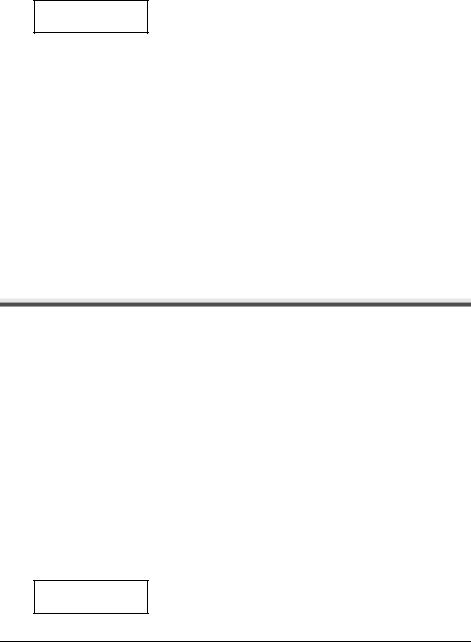
8
9
Use [{] or [}] to select the week in which the summer time starts, then press [Start/Copy] twice. The LCD displays <SUNDAY>.
Use [{] or [}] to select the day in which the summer time starts, then press [Start/ Copy] twice.
TIME 02:00
10
11
12
13
Use the numeric buttons to enter the time at which the summer time will take effect, then press [Start/Copy]. The LCD displays <END DATE/TIME>.
Use [{] or [}] to select <END DATE/TIME>, then press [Start/Copy] twice. The LCD displays <OCTOBER>.
Repeat steps 7 to 9 to set the month, week, the day of the week, and time when the summer time ends.
Press [Stop].
Setting ends and the fax returns to standby mode.
Registering One-touch Speed Dialing Numbers and
Names
One-touch speed dialing allows you to dial a number by pressing a single button. Before you can use one-touch speed dialing, you must register the receiving number with your fax.
You can also register the name of the party; the name appears on the printout of the one-touch speed dialing list.
1
2
Press [Menu].
Use [{] or [}] to select <TEL REGISTRATION>, then press [Start/Copy]. The LCD displays <1-TOUCH SPD DIAL>.
3
4
Press [Start/Copy]. The LCD displays <01=>.
Use [{] or [}] to select the number of the one-touch speed dialing button (01-09) under which you want to register the number, then press [Start/Copy] twice.
If a number is already registered under this one-touch speed dialing button, the number is displayed on the LCD.
5 Enter the party’s number (up to 60 digits) using the numeric buttons, then press [Start/Copy] twice.
TEL=250xxx_
12 |
Before Using Your Machine |
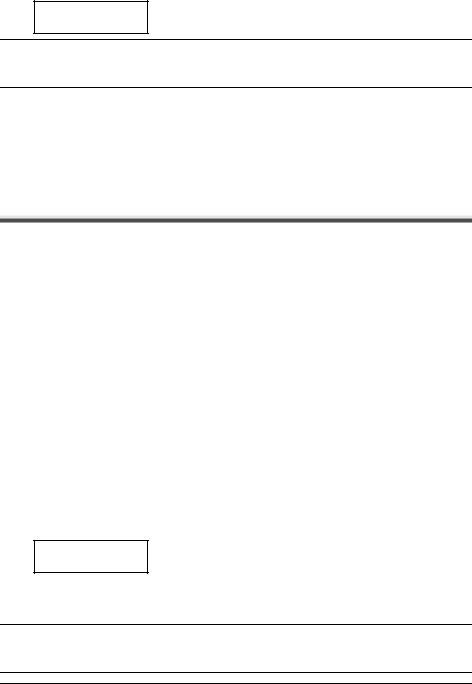
6 Enter the party's name (up to 16 letters) using the numeric buttons, then press [Start/Copy] to register the name. (see page 8).
CANON :A
 Note
Note
To delete the name and number registered under the one-touch speed dialing button, press [Clear] and [Start/Copy] after you perform steps 1 to 4.
7 To assign additional one-touch speed dialing numbers, repeat from step 4. To finish, press [Stop].
Registering Coded Speed Dialing Numbers and
Names
Use coded speed dialing to dial a fax number at the press of three buttons. A fax/telephone number can be registered under each two-digit speed dialing code and you can register up to 100 locations (60 locations for the FAX-JX200/JX201 models). You can also register the name of the party the name appears on the printout of the coded speed dialing list.
1 Press [Menu].
2 Use [{] or [}] to select <TEL REGISTRATION>, then press [Start/Copy]. The LCD displays <1-TOUCH SPD DIAL>.
3 Use [{] or [}] to select <CODED SPEED DIAL>, then press [Start/Copy]. The LCD displays < 00>.
00>.
4 Use [{] or [}] to select the two-digit code (00-99)* under which you want to register the number, then press [Start/Copy] twice.
If a number is already registered under this coded speed dialing code, the number is displayed on the LCD.
*Select or enter the two-digit code (00-59) for the FAX-JX200/JX201 models.
5 Enter the party’s number and name the same way you registered them for onetouch speed dialing.
See steps 5 to 6, “Registering One-touch Speed Dialing Numbers and Names” on page 12.
TEL=250xxx_
6 To assign additional coded speed dialing numbers, repeat from step 4. To finish, press [Stop].
 Note
Note
To delete the name and number registered under the coded speed dialing code, press [Clear] and [Start/ Copy] after you perform steps 1 to 4.
Before Using Your Machine |
13 |
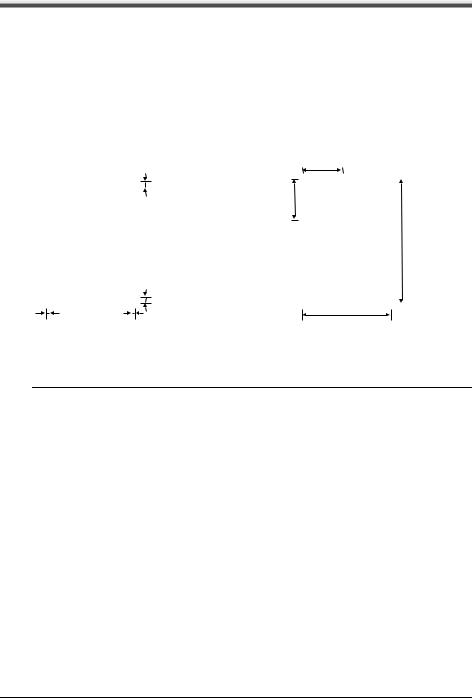
Document Requirements
Types of Document You Can Scan
z Scanned Area |
z Size |
||||||||||||
The actual area scanned by the fax is |
You can load documents larger than 105 |
||||||||||||
shown below. |
|
|
|
|
|
mm wide and 105 mm long. |
|||||||
|
|
|
|
|
|
|
|
The maximum size of document that can be |
|||||
|
|
|
|
|
|
|
|
loaded is 216 mm wide by 400 mm long. |
|||||
|
|
|
|
|
|
|
|
|
|
|
|
|
|
|
|
|
|
|
|
|
|
|
Min. |
||||
|
|
|
|
|
|
|
|
|
105 mm |
||||
|
|
|
|
|
|
|
3.0 ±3.0 mm |
Min. |
|
|
|
|
|
|
|
|
|
|
|
|
|
|
|
|
|
||
|
|
|
|
|
|
|
|
|
|
|
|
|
|
|
|
|
|
|
|
|
|
105 mm |
|
|
|
|
|
|
|
A4 |
|
|
|
292 mm |
|
|
|
|
|
Max. |
|
|
|
|
|
|
|
|
|
|
|
||||
|
|
|
|
|
|
|
|
|
|
400 mm |
|||
|
|
|
|
|
|
|
|
|
|
|
|
|
|
|
|
|
|
|
|
|
2.0 ±2.0 mm |
|
|
|
|
|
|
|
|
|
|
|
|
|
|
|
|
|
|||
|
|
208 mm |
|
|
|
|
|
Max. 216 mm |
|||||
|
|
|
|
||||||||||
1.0 ±3.5 mm |
1.0 ±3.5 mm |
|
|||||||||||
|
|
|
|
|
|
|
|
|
|
|
|
|
|
|
|
|
|
|
|
|
|
|
|
|
|
|
|
 Note
Note
If you use documents smaller than A4 size, align the document with the left Document Guide.
Problem Documents
zTo prevent document jams in the Document Tray, do not attempt to load the following types of documents into the fax:
- Wrinkled or creased paper |
- Curled or rolled paper |
||
- |
Torn paper |
- Carbon paper or carbon-backed paper |
|
- Coated paper or glossy paper |
- |
Onion skin or thin paper |
|
- |
Thick paper |
- |
Envelopes |
zRemove all staples, paper clips, etc. before loading the document into the Document Tray.
zMake sure any glue, ink, or correction fluid on the paper is completely dry before loading the document into the Document Tray.
zMake a photocopy of any document that will not feed into the fax so that you can then load the copy into the Document Tray.
14 |
Before Using Your Machine |
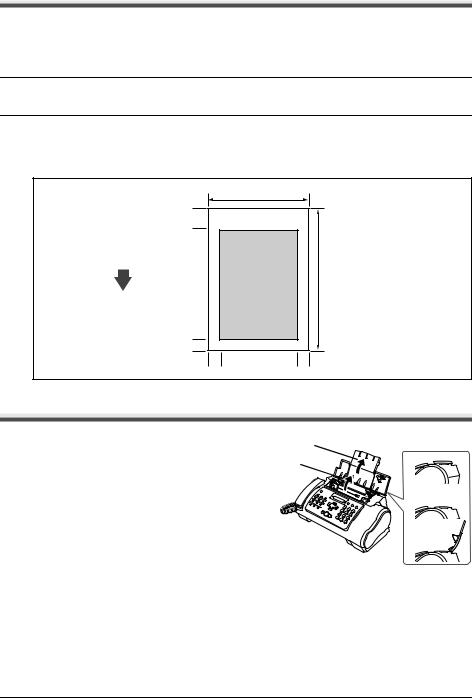
Paper Requirements
Your fax supports A4-, letter-, and legal-size paper in portrait orientation. You can use regular copier paper, cotton bond paper, or typical letterhead. Your fax does not require special ink jet paper. Always use paper without curls, folds, staples, or damaged edges. Look at the label on the package to see if the paper has a preferred side for printing.
 Note
Note
Be sure to test paper before purchasing large quantities.
Printable Area
The shaded area below shows the printable area of A4-size paper. Be sure to print within this area.
210 mm
5 mm |
|
FEED |
|
DIRECTION |
|
A4 |
297 mm |
|
|
3 ±1.5 mm |
|
3.4 ±1.5 mm |
3.4 mm ~ |
Loading Documents and Paper
1 Open the Document Cover (1) and extend the Paper Support (2) to support the paper.
(2)
(1)
(1) 

(2) 
Before Using Your Machine |
15 |
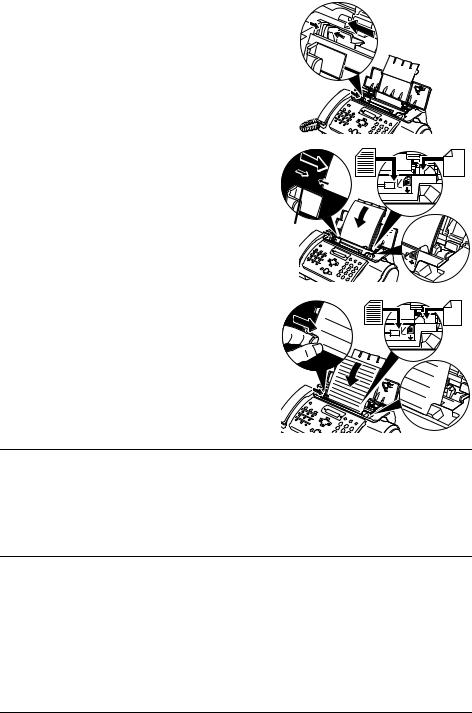
2 Squeeze, then slide the Paper Guide to the left.
3 Insert the stack face up into the MultiPurpose Tray (1), and align the right edge of the stack with the right side of the MultiPurpose Tray. Then slide the Paper Guide (2) snugly against the left edge of the stack.
Be careful not to press the Paper Guide strongly |
(2) |
(1) |
|
against the stack, or the paper will not be fed |
|||
|
|
properly.
4 Adjust the Document Guide to the width of the document, and gently insert the top of the document face up into the Document Tray until you hear a beep.
z To avoid feeding problems, make sure the document meets the document requirements (see page 14).
 Note
Note
zFor a multipage document, the pages are fed one by one from the top of the stack.
zWait until all pages of your document have been scanned before starting a new job.
zMake sure you follow the procedure to load documents into the Document Tray. If the document is not loaded into the Document Tray correctly, it may not be fed into the fax properly; resulting in a jam, or in pages not being sent.
zIf you want to send a document with more than 20 (10 legal-size) pages, divide the document into sections and send each section in a separate transmission.
zFor multipage documents, tap the stack on a flat surface to even the edges before loading.
16 |
Before Using Your Machine |
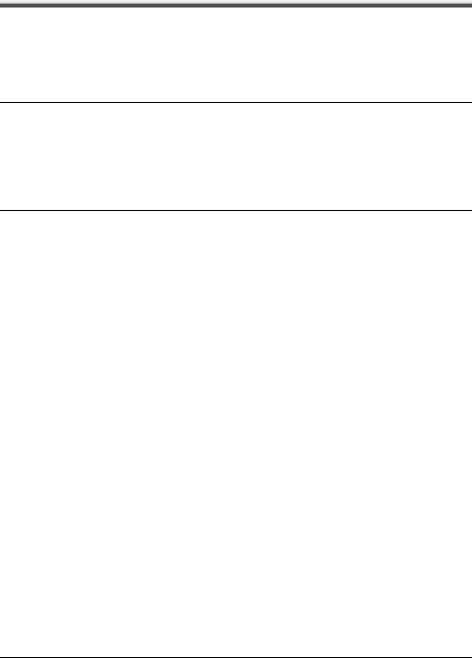
Copying
Making Copies
One of the convenient features of the fax is its ability to make high quality copies. You can make up to 99 copies of one document at a time.
If you make copies of multiple documents at a time, the number of pages the fax can scan into memory is as follows:
z COPY STANDARD/COPY FINE/COPY DRAFT |
= 10 pages |
 Note
Note
zThe number of pages the fax can scan into memory is not affected by the scanning resolutions (see page 19).
z<COPY STANDARD> and <COPY FINE> result in the same resolution when making copies.
zIf MEMORY FULL appears on the LCD when making multiple copies, see “Copying Problems” on page 70.
 Note
Note
If paper jams, see “Troubleshooting” on page 65.
1 Load the document face up into the Document Tray.
See “Loading Documents and Paper” on page 15.
2
3
Press [Start/Copy]. The LCD displays <COPY PAGE 01>.
Press [Receive Mode/Resolution].
You can select <COPY STANDARD>, <COPY FINE>, or <COPY DRAFT>.
4 Enter the number of copies (up to 99) using the numeric buttons, then press [Start/ Copy].
To make a correction to the number of copies, press [Clear] and re-enter the number.
To stop copying anytime, press [Stop]. If the document does not eject, press [Start/Copy] for a few seconds, then the fax will feed out the document. See “Jams in the Document Tray” on page 65.
Copying 17
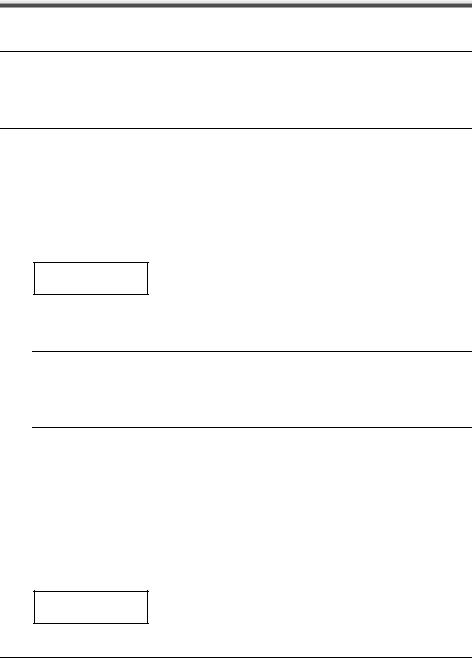
Sending Faxes
Sending Documents
Before you send a document, see “Documents Requirements” on page 14, and “Loading Documents and Paper” on page 15.
 Note
Note
zIf paper jams, see “Troubleshooting” on page 65.
zYou can send up to 20 A4-size (10 legal-size) pages at a time (based on the Canon FAX Standard Chart No.1, standard resolution). You cannot add pages while the fax is sending.
zThe fax stores the document temporally in memory when sending a document, however, when memory is full, it will send the document as it scans the document without storing document in memory.
Direct Sending
1Load the document face up into the Document Tray.
See “Loading Documents and Paper” on page 15.
You can set the scanning resolution and contrast (see page 19).
2Dial the receiving party’s fax number.
Use one of the dialing methods described in this chapter.
TEL= 3456xxxx
3 Press [Start/Copy].
The fax begins sending.
 Note
Note
zIf an error occurs during sending, the fax beeps intermittently for a few seconds and an error message appears on the LCD. If this happens, correct the problem and then press [Stop], then try sending the document again. See “LCD Messages” on page 74.
zThe fax automatically redials if the receiving party does not answer or if the line is busy. (You can specify the number of times it redials; see <AUTO REDIAL> on page 50.)
Manual Sending
If you would like to first speak with the person you are sending the document to, use manual sending.
1 Load the document face up into the Document Tray.
See “Loading Documents” on page 15.
You can set the scanning resolution and contrast (see page 19).
2 Pick up the Handset or press [Hook] and dial the receiving party’s fax number.
Use one of the dialing methods described in this chapter.
TEL= 3456xxxx
18 |
Sending Faxes |
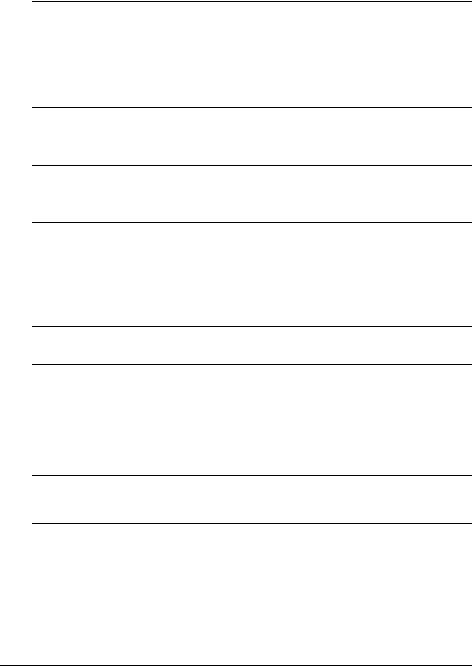
3 If a person answers, converse normally, then ask them to press the start button on their fax. Press [Start/Copy] and hang up.
If you hear a high pitch tone, press [Start/Copy] and hang up.
 Note
Note
z If you pressed [Hook] in step 2, you need to pick up the Handset when a person answers the phone.
z The fax will beep if the Handset is not hang up properly. Make sure the Handset is seated properly in its cradle. If you do not want the fax to beep, disable the <OFFHOOK ALARM> setting (see page 49).
z If an error occurs during sending, the fax beeps intermittently for a few seconds and an error message appears on the LCD. If this happens, correct the problem then try sending the document again. See “LCD Messages” on page 74.
Canceling Sending
1 Press [Stop].
 Note
Note
zWhen you cancel sending, you may need to press and hold [Start/Copy] for a few seconds to feed out the document.
zYou can set whether or not the fax prints an <TX REPORT> (see page 49).
Adjusting the Quality of Your Documents
z Setting the Scanning Resolution
Resolution is a measure of the fineness or clarity of a printout. Low resolutions may cause text and graphics to have a jagged appearance, while higher resolutions provide smoother curves and lines, crisp text and graphics, and a better match to traditional typeface designs.
 Note
Note
Using a higher resolution will increase the output quality, but will slow down the scanning speed.
1 Load the document face up into the Document Tray.
See “Loading Documents and Paper” on page 15.
2 Press [Receive Mode/Resolution] to select the resolution.
You can select <FAX STANDARD>, <FAX FINE> or <FAX PHOTO>. After about 2 seconds, the fax returns to standby mode.
 Note
Note
You can change the resolution setting while the document is being scanned for sending. However, please note that your new setting will only affect the next page scanned.
z Setting the Scanning Contrast
Contrast is the difference in brightness between the lightest and darkest parts of a printed document. You can adjust the contrast your fax uses to send or copy documents, according to how light or dark your document is.
1 Press [Menu].
2 Use [{] or [}] to select <DATA REGSTRATION>, then press [Start/Copy] twice. The LCD displays <DATE & TIME>.
Sending Faxes |
19 |
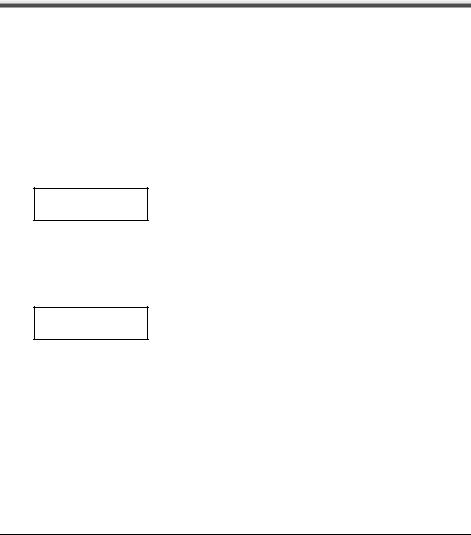
3 Use [{] or [}] to select <SCAN CONTRAST>, then press [Start/Copy]. The LCD displays <STANDARD>.
4 Use [{] or [}] to adjust the scanning contrast, then press [Start/Copy].
You can select <STANDARD>, <DARKER> or <LIGHTER>.
5 Press [Stop].
Setting ends and the fax returns to standby mode.
Automatic Dialing
Sending a Document Using One-Touch Speed Dialing or Coded Speed Dialing Numbers
To use this feature you must first register numbers for one-touch speed dialing (see page 12) or coded speed dialing (see page 13).
1 Load the document face up into the Document Tray.
See “Loading Documents and Paper” on page 15.
You can set the scanning resolution and the contrast (see page 19).
2 Press the one-touch speed dialing button under which the number you wish to fax is registered.
01=CANON
-or-
Press [Coded] and enter the appropriate two-digit coded speed dialing code.
The registered name and number appear.
If you make a mistake, press [Stop]. Then press the correct one-touch speed dialing button or press [Coded] and re-enter the code.
 01=CANON
01=CANON
3 Press [Start/Copy].
The fax begins sending. -or-
After about 10 seconds of no operation panel input, the fax starts sending automatically.
20 |
Sending Faxes |

Sending a Document Using Directory Dialing
This feature is convenient when you know the other party’s name but cannot recall the one-touch speed dialing button or the code for coded speed dialing where the number is registered.
This procedure can also be used to look up the other party’s name and retrieve the number for dialing.
1 Load the document face up into the Document Tray.
See “Loading Documents and Paper” on page 15.
You can set the scanning resolution and the contrast (see page 19).
2
3
Press [Directory].
Press a numeric button to enter the first letter of the name of the party you are searching for.
 01=Canon CANADA
01=Canon CANADA
4 Press [{] or [}] to display the other names and numbers registered for the button letter group.
zThe names for one-touch speed dialing numbers are prefixed with two digits and the names for coded speed dialing numbers are prefixed with an asterisk ( ) and two digits.
) and two digits.
zWhen you reach the last name and number registered for the letter group, you will return to the first name and number in the group.
zIf the LCD does not change after you press [{] or [}], this means only one name and number is registered for the button you just pressed.
zPress [Redial] to switch between the name and number on the LCD.
5 With the telephone number you want to dial displayed, press [Start/Copy] to start the document transmission.
Special Dialing
Sending a Document Using Caller History
If the <CALLER ID> setting is set to <ON>, the caller’s name and phone/fax number appear on the LCD when you receive a call (see page 53). The fax keeps up to 20 latest caller IDs in memory.
 Note
Note
The caller history feature is only available in some countries. The feature uses the Telcordia or the ETSI EN 300 778-1 protocol. Contact your local telephone company for detailed information.
Sending Faxes |
21 |
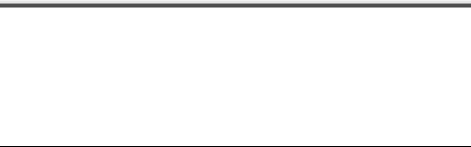
1 Press [Caller History], then wait for 2 seconds or press any button.
The numbers, names, and date and time from which you have received calls recently will be displayed on the LCD.
01: |
3456XXXX |
] |
CANON |
] |
20/12 2006 13:30 |
|
|
|
|
|
|
zPress [Redial] or [Coded Dial/Directory] to switch between the date and time, name, and phone/fax number on the LCD.
2 Use [{] or [}] to select the receiving party, then press [Start/Copy].
The fax begins calling the number.
Switching Temporarily to Tone Dialing
Many information services for banks, airline reservations, hotel reservations, etc. require tone dialing for their services. If your machine is connected to a rotary pulse line, you can set the machine to temporarily switch to tone dialing.
1
2
3
Press [Hook] or lift the handset.
Use the Numeric buttons to dial the number of the information service.
When the recorded message of the information service answers, press [Tone] ([ ]) to switch to tone dialing.
]) to switch to tone dialing.
If you pressed [Hook] in step 1 and wish to talk to the other party, lift the handset.
4 Use the Numeric buttons to enter the numbers requested by the information service.
5 When you have finished using the service, press [Hook] or hang up the handset.
Long-Distance Dialing
When you register a long-distance number, you may have to insert a pause within or after the number. For long-distance dialing, the location and length of the pause may differ depending on the telephone system. To enter a pause, press [Pause]. The length of this pause can be adjusted. See <PAUSE TIME> on page 50. A pause at the end of a number is fixed at 10 seconds.
Redialing When the Line is Busy
There are two methods of redialing: manual redialing and automatic redialing. This section explains these two methods.
Manual Redialing
Press [Redial] to dial the last number you dialed with the numeric buttons*. (This starts redialing regardless of whether automatic redialing is enabled.)
*This setting is only available when you dialed with the numeric buttons.
22 |
Sending Faxes |
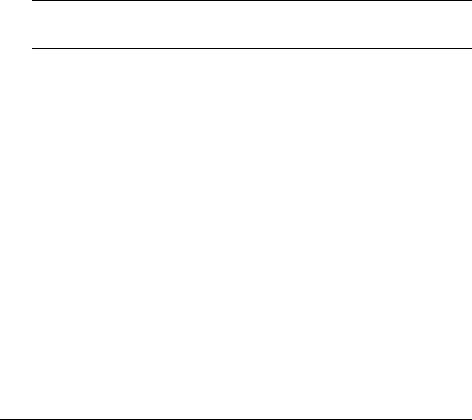
z Canceling Manual Redialing
To cancel manual redialing, press [Stop]. You may then need to press [Start/Copy] for a few seconds to feed out the document. See “Jams in the Document Tray” on page 65.
Automatic Redialing
z What is Automatic Redialing?
When you are sending a document and the receiving party’s line is busy, the fax waits the specified time and then dials the same number again. You can set the fax to redial several times if previous attempts fail because of a busy signal.
Automatic redialing can be turned off and on. The number of redialing attempts and the time interval between attempts can also be adjusted (see page 50).
If all redialing attempts are unsuccessful, the fax will cancel the transmission. You can set the fax to print an ERROR TX REPORT to remind you that the transmission was not completed (see page 49).
When automatic redialing is in use, the LCD displays <AUTO REDIAL> while it is waiting to redial.
z Canceling Automatic Redialing
1 Press [Stop].
 Note
Note
If you want to cancel a memory-sending transmission while the fax is waiting to redial, you will have to delete the document from memory (see page 36).
z Setting the Options for Automatic Redialing
You can set the following options for automatic redialing:
zWhether or not the fax redials automatically.
zThe number of times the fax attempts to redial.
zThe time interval between redialing attempts.
1
2
Press [Menu].
Use [{] or [}] to select <DATA REGSTRATION>, then press [Start/Copy]. The LCD displays <USER SETTINGS>.
3 Use [{] or [}] to select <TX SETTINGS>, then press [Start/Copy]. The LCD displays <ECM TX>.
4 Use [{] or [}] to select <AUTO REDIAL>, then press [Start/Copy]. The LCD displays <ON>.
zTo disable automatic redialing, use [{] or [}] to select <OFF>, then press [Start/Copy]. Press [Stop] to return to standby mode.
zTo enable automatic redialing, use [{] or [}] to select <ON> and continue with the steps below.
5 Press [Start/Copy] twice. The LCD displays <2TIMES>.
Sending Faxes |
23 |
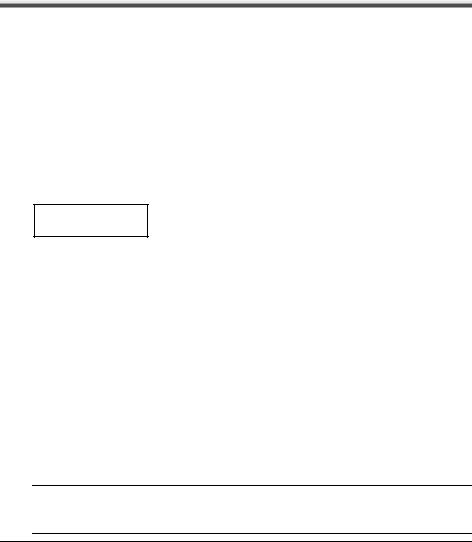
6 Use the numeric buttons, or [{] or [}] to enter the number of times you want the fax to redial, then press [Start/Copy] twice. The LCD displays <2MIN.>.
7 Use the numeric buttons, or [{] or [}] to enter the time interval between redialing attempts, then press [Start/Copy].
8 Press [Stop].
The fax returns to standby mode.
Delayed Sending
Your fax can send a document automatically at a preset time. This allows you to take advantage of lower late-night long-distance rates offered by some telephone companies.
The fax can only register one preset sending operation at a time.
1 Load the document face up into the Document Tray.
See “Loading Documents and Paper” on page 15.
You can set the scanning resolution and contrast (see page 19).
2 Press [Menu].
3 Use [{] or [}] to select <FAX OPTIONS>, then press [Start/Copy].
4 Use [{] or [}] to select <DELAYED TX>, then press [Start/Copy].
SET TIME |
15:00 |
5 Enter the desired sending time (in 24-hour clock format) using the numeric buttons.
zPrecede single digits with a zero.
zPress [Clear] if you need to re-enter the time.
zYou can also use [[] or []] to move the cursor.
6
7
Press [Start/Copy].
Enter the receiving party’s fax number.
zYou can enter the receiving party’s fax number by using the numeric buttons, one-touch speed dialing, coded speed dialing, or directory dialing (see page 20).
zIf you use the numeric buttons, press [Start/Copy] after entering the number to register it.
8 Press [Start/Copy].
zPress [Start/Copy] when using directory dialing.
zThe fax scans the document into memory.
 Note
Note
If <MEMORY FULL> appears on the LCD during scanning, delete unnecessary documents from the memory (see page 36), then rescan your fax.
24 |
Sending Faxes |

9 The fax will automatically dial at the programmed time.
Sending Other Documents While the Fax is Set for Delayed Sending
You can send, receive, and copy other documents even when the fax is set for sending at a preset time.
To send or copy other documents after setting the fax for delayed sending, simply send or copy using any other sending procedure in this guide.
 Note
Note
Delayed sequential broadcasting is applicable for sending one document to more than one location at a later time when multiple fax numbers are dialed (see page 26).
Canceling Delayed Sending
1 Press [Menu].
2 Use [{] or [}] to select <MEMORY REFERENCE>, then press [Start/Copy].
3 Use [{] or [}] to select <DELETE DOCUMENT>, then press [Start/Copy].
TX/RX NO. |
0001 |
4 Use [{] or [}] to select the transaction number (TX/RX NO.) of the document you want to delete, then press [Start/Copy]. The LCD displays <YES=( ) NO=(#)>.
) NO=(#)>.
zIf the LCD does not change after you press [{] or [}], this means only one transaction is stored in memory.
zIf you are unsure of the transaction number (TX/RX NO.), print the <DOC. MEMORY LIST>. (see page 35).
5 Press [ ] to delete the document.
] to delete the document.
If you want to continue sending, press [#].
6 Press [Stop].
The fax returns to standby mode.
Sending Faxes |
25 |
