Canon EOS VIEWER, PHOTOSTITCH Manual
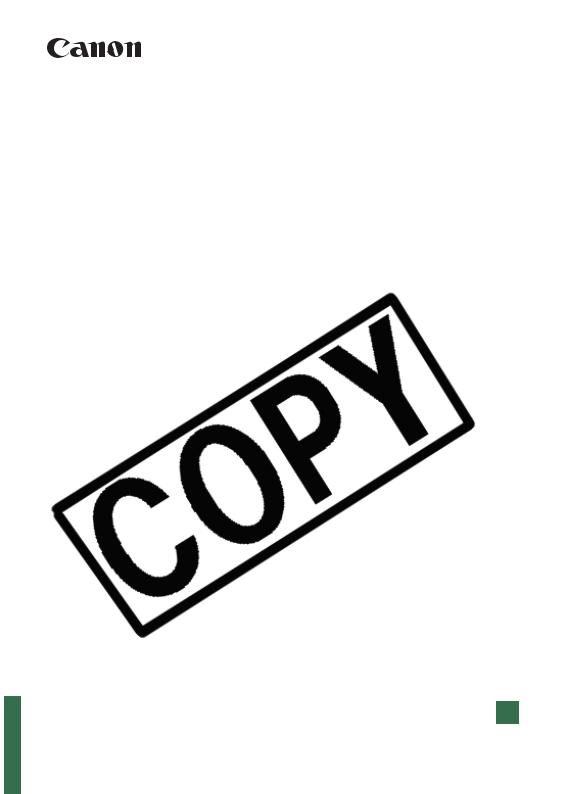
E
INSTRUCTION MANUAL
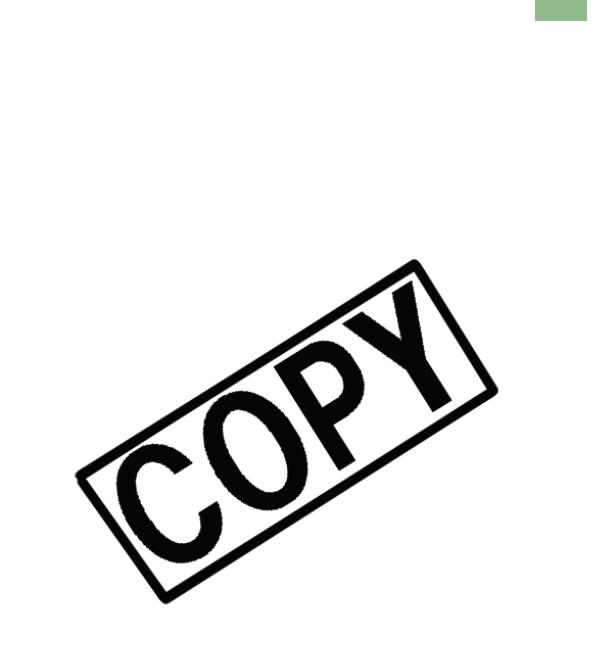
READ CAREFULLY BEFORE USING!
CANON SOFTWARE LICENSE AGREEMENT
EXCEPT AS SPECIFICALLY SET FORTH IN THIS PARAGRAPH 4, CANON, CANON’S SUBSIDIARIES, DISTRIBUTORS AND DEALERS DISCLAIM ALL WARRANTIES, EXPRESS OR IMPLIED, INCLUDING ANY WARRANTY OF MERCHANTABILITY OR FITNESS FOR A PARTICULAR PURPOSE, WITH RESPECT TO THE SOFTWARE.
1
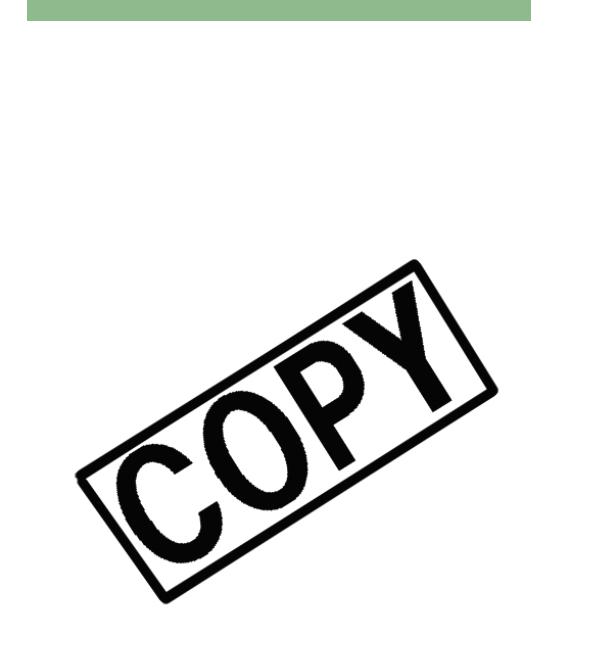
READ CAREFULLY BEFORE USING!
NEITHER CANON NOR ANY OF CANON’S SUBSIDIARIES, DISTRIBUTORS OR DEALERS
2
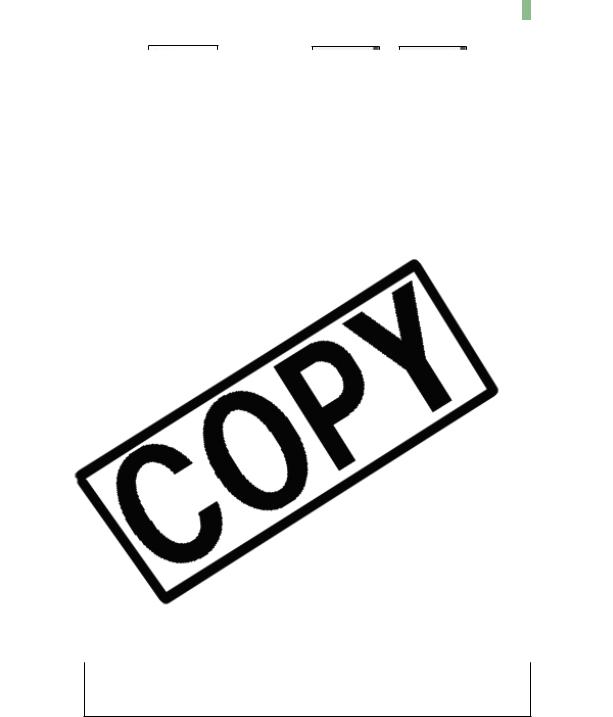
ManualOrganization,HowtoReadtheManualandtheConventionsUsed
This manual consists of a chapter for Windows followed by a chapter for Macintosh.
Do not play the supplied CD-ROM(s) in any CD-ROM Player that does not support data CD-ROMs. The extremely loud sound that may result from playing the CD-ROM(s) in an audio CD player (music player) could damage the speakers. It is also possible to suffer hearing losses from listening with headphones to the loud sounds of a data CD-ROM played on a music CD player.
3

Software
This section briefly describes the main functions of the software provided on the bundled CD-
4
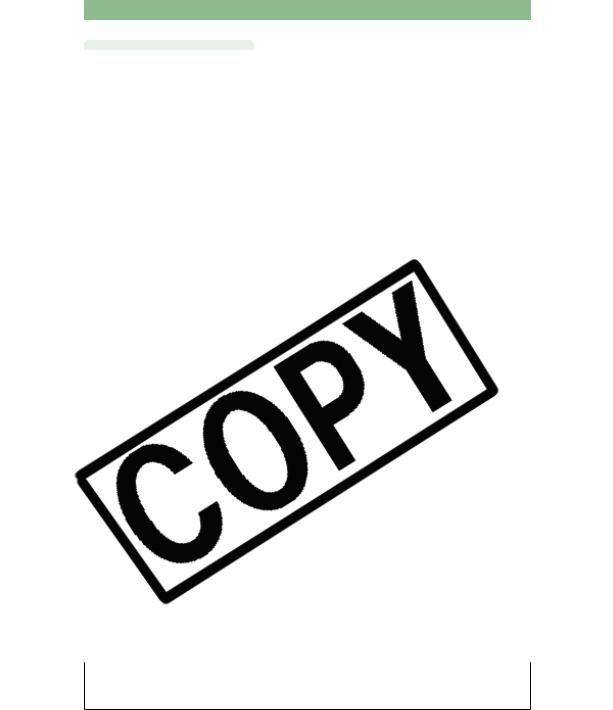
Software
registered in the United States and other countries.
Other names and products not mentioned above may be registered trademarks or trademarks of their respective companies.
5
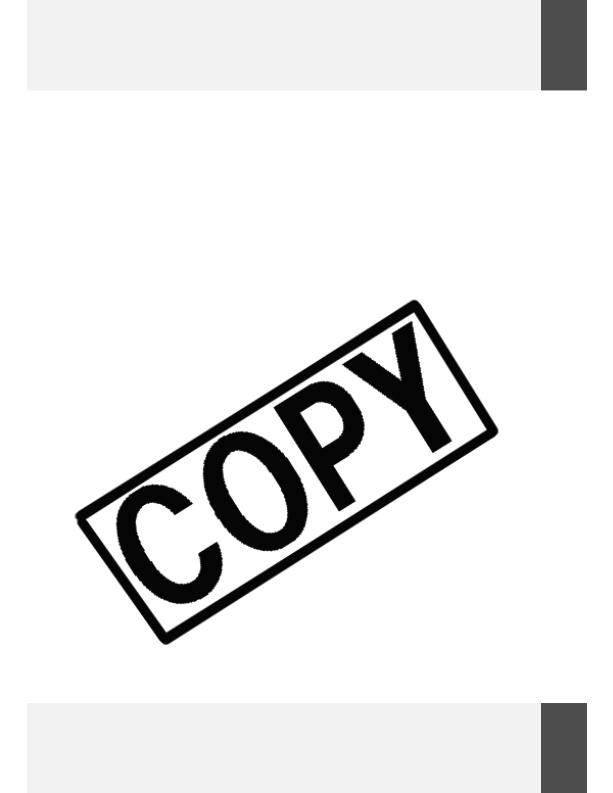
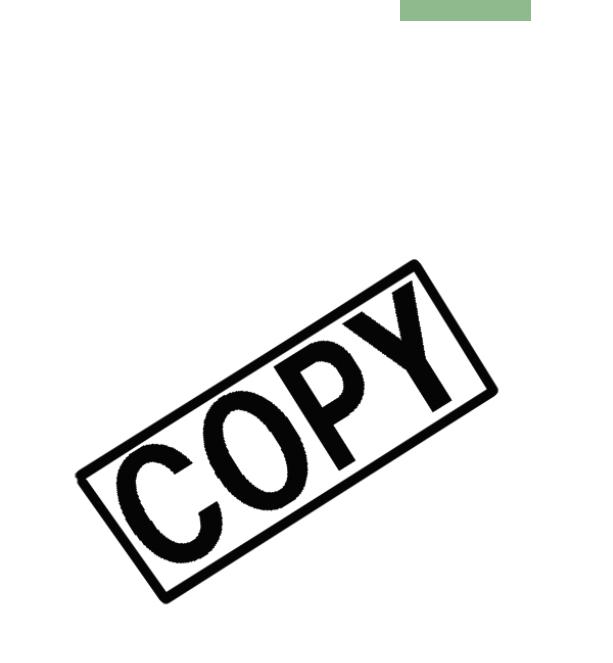
System Requirements
The software bundled with this product runs on the systems described below.
W-2

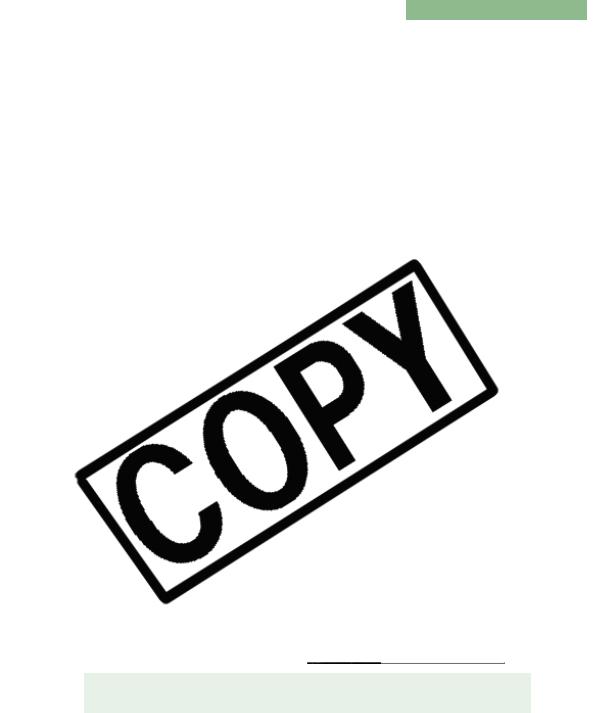
Installing the Software
Check that your computer complies with the system requirements for the software (W-2) as
 If the dialog box that prompts you to restart your computer appears, restart your computer. After the computer restarts, the software installation process restarts automatically.
If the dialog box that prompts you to restart your computer appears, restart your computer. After the computer restarts, the software installation process restarts automatically.
W-4

Installing the Software
4 Click the [Next] button.
W-5
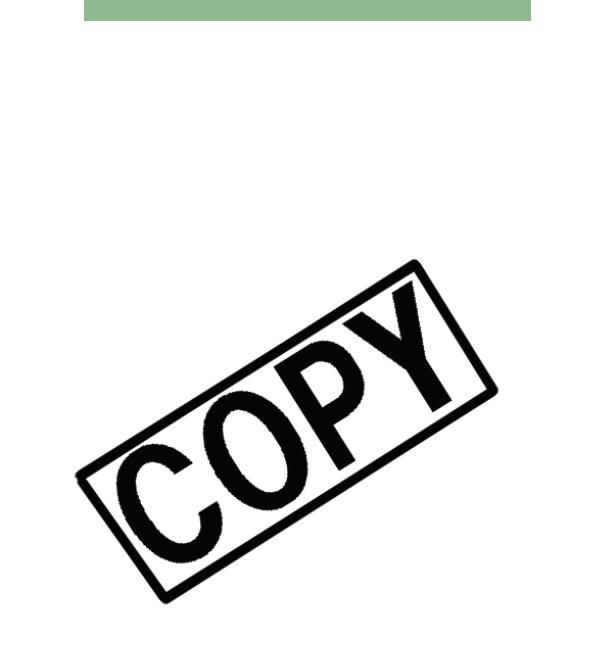
Installing the Software
8Click the [Finish] button.
W-6
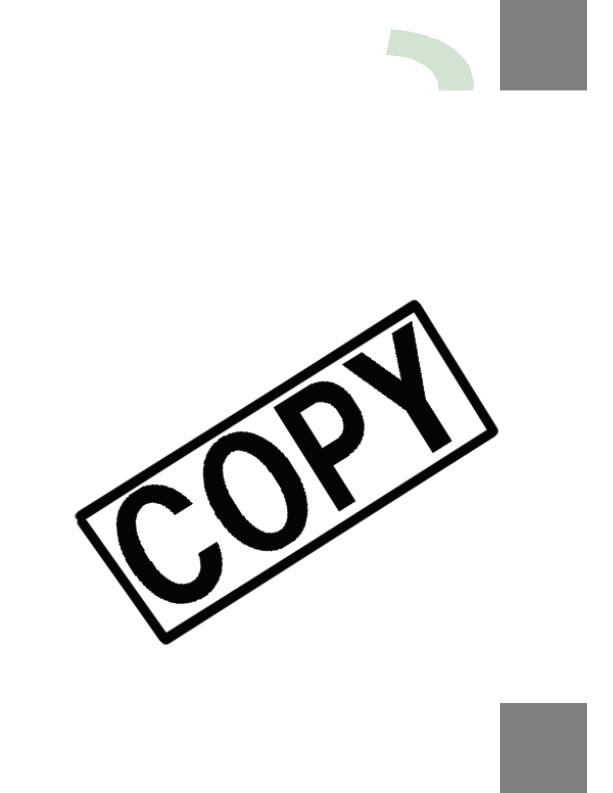
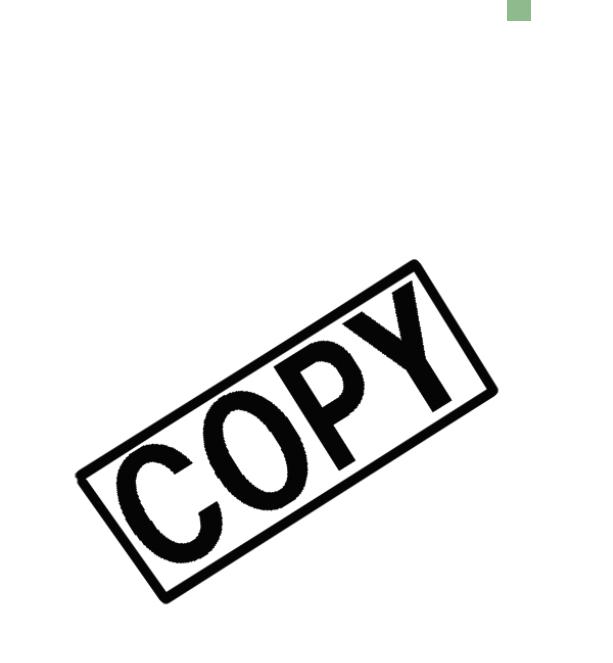
Setting the Communication Mode
To communicate with the camera using the software on the Solution Disk, set the camera’s
W-8
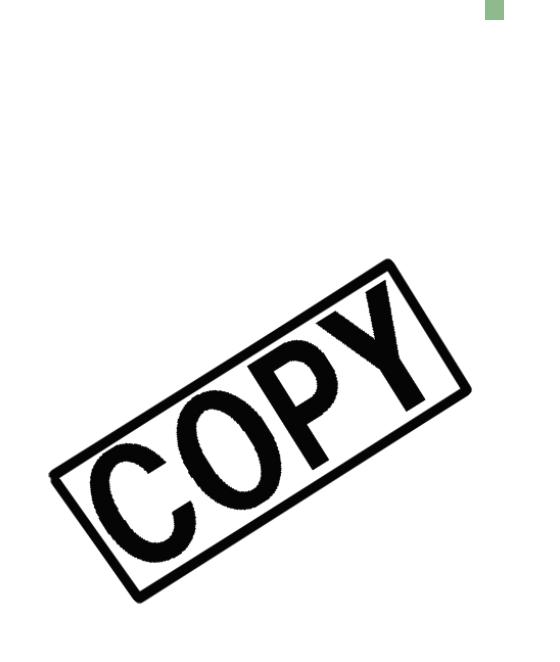
Connecting the Camera to Your Computer
Before downloading images to your computer or specifying the camera settings, you must
complete.
W-9
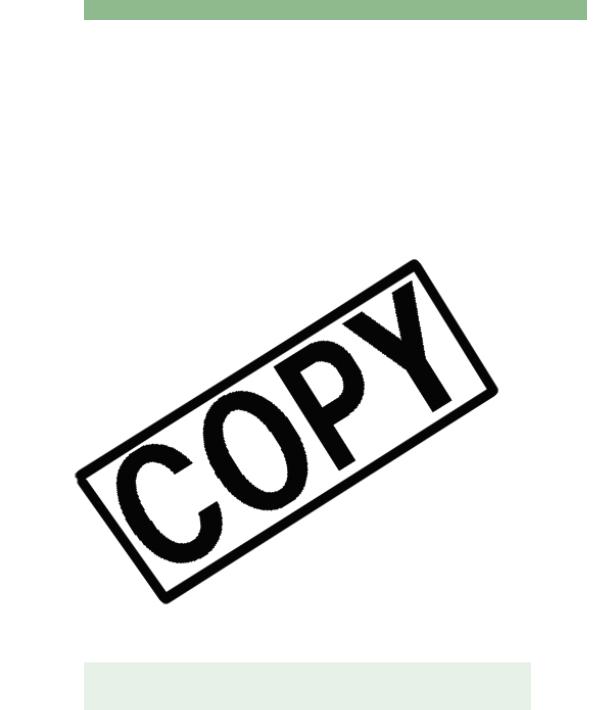
Connecting the Camera to Your Computer
For Windows 2000, Me, 98 SE, a dialog box such as [Found New Hardware] or
Operation of the Auto power off function will automatically switch the camera off, disabling to communicate with your computer. Set the Auto power off function to [OFF] in advance. (Refer to “Menu Operations” in the camera’s Instruction Manual.)
W-10
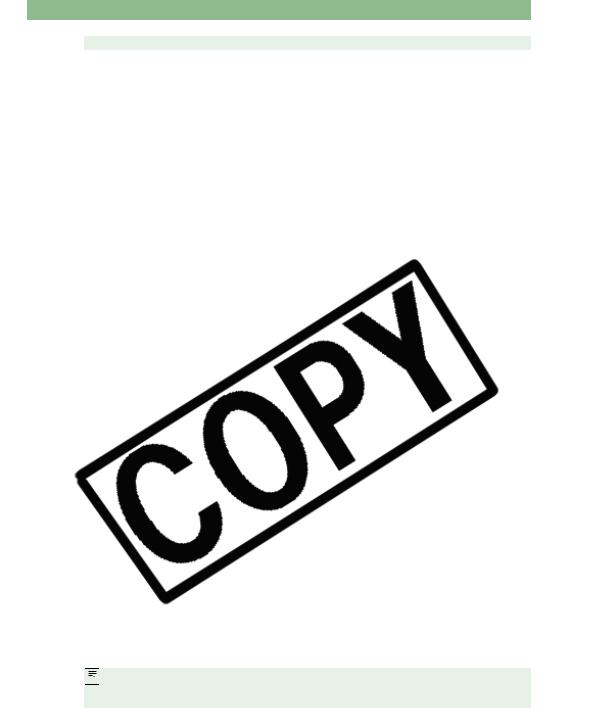
Connecting the Camera to Your Computer
 Do not connect more than one camera to the same computer. The connections may
Do not connect more than one camera to the same computer. The connections may


 For information on connecting the card reader to your computer, refer to the card reader User’s Manual.
For information on connecting the card reader to your computer, refer to the card reader User’s Manual.
W-11
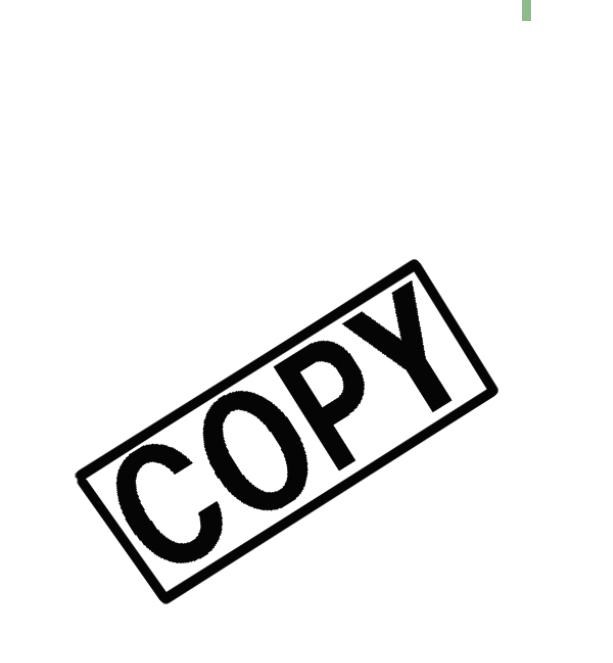
DownloadingJPEGImagesUsingthePTPFunctioninWindowsXP
Windows XP users can use the PTP (Picture Transfer Protocol) function. The PTP function
W-12
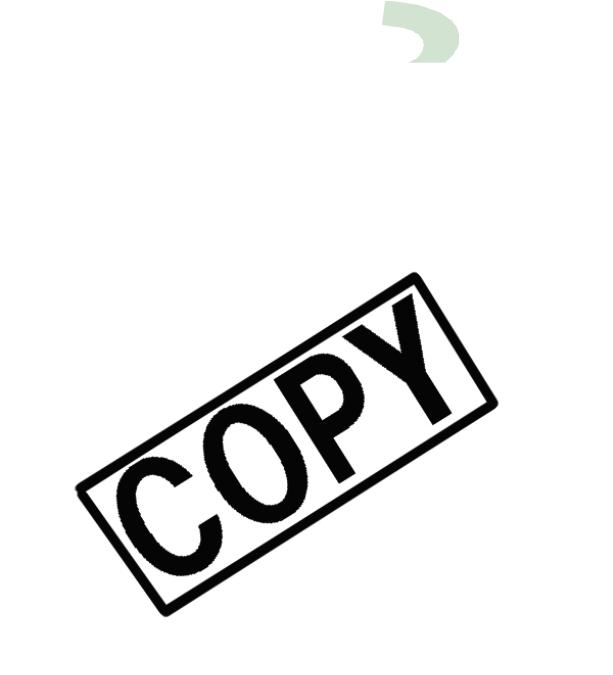
|
|
|
|
|
|
|
|
|
|
|
|
|
|
|
|
|
|
|
|
|
|
|
|
|
Rotating Images |
W-28 |
...Merging Images with the PhotoStitch W-52 |
|
|
|
|
|
||
|
|
|
|
|
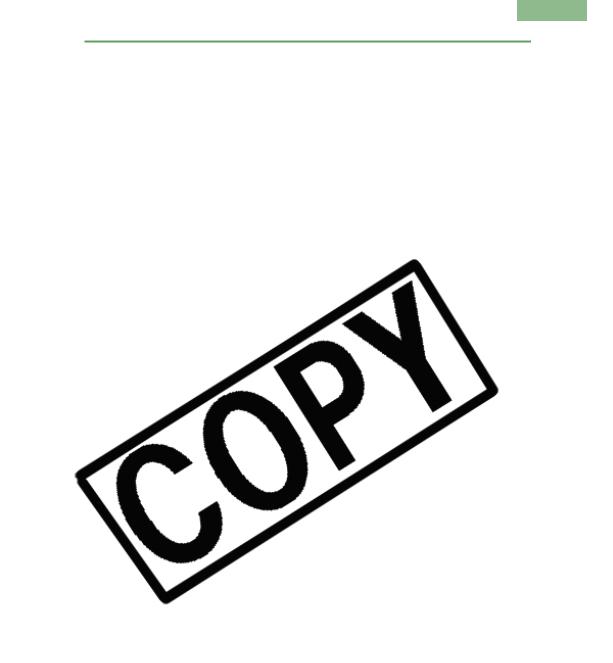
Starting the EOS Viewer Utility
W-14
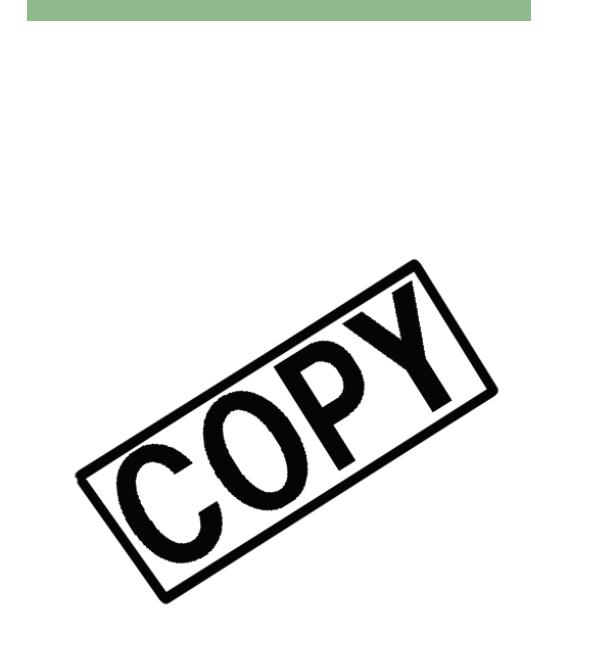
Starting the EOS Viewer Utility
Main window
W-15
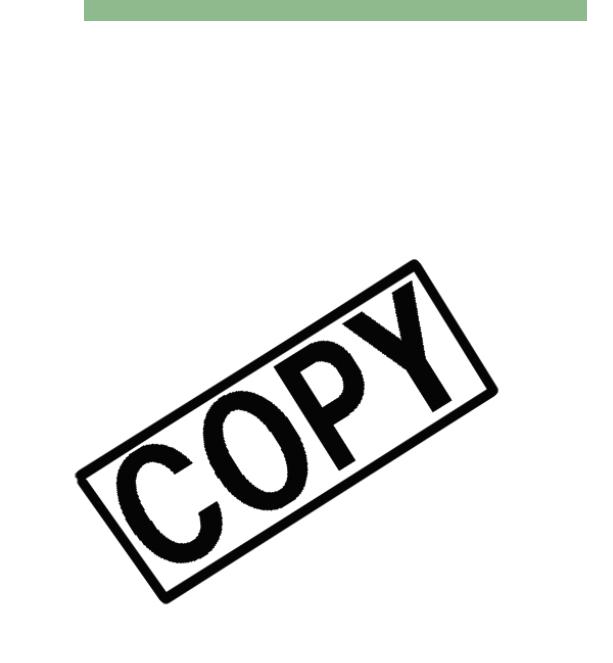
Starting the EOS Viewer Utility
Main window tool bar
W-16
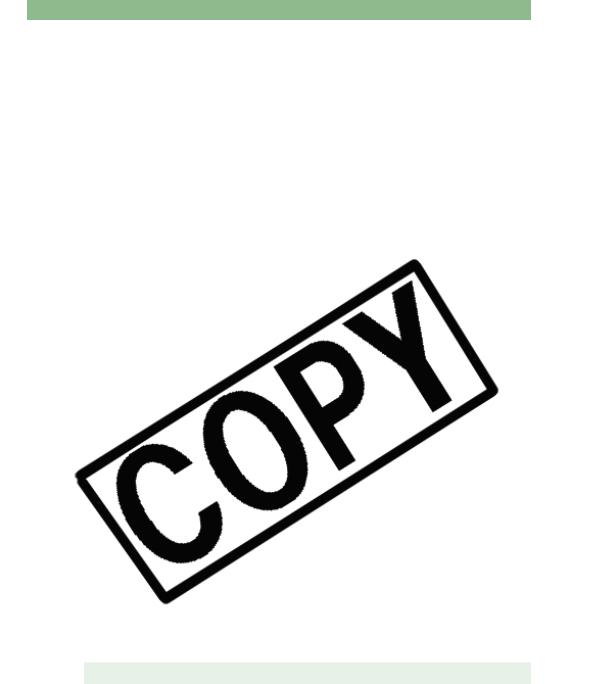
Starting the EOS Viewer Utility
RAW adjustment tool palette
show it.
W-17
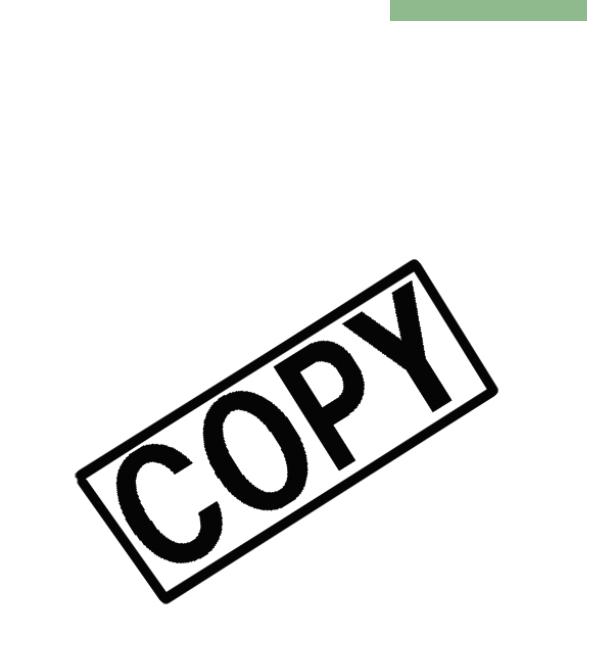
Downloading Images
The procedure below describes how to download (copy) the images saved on a memory card
W-18
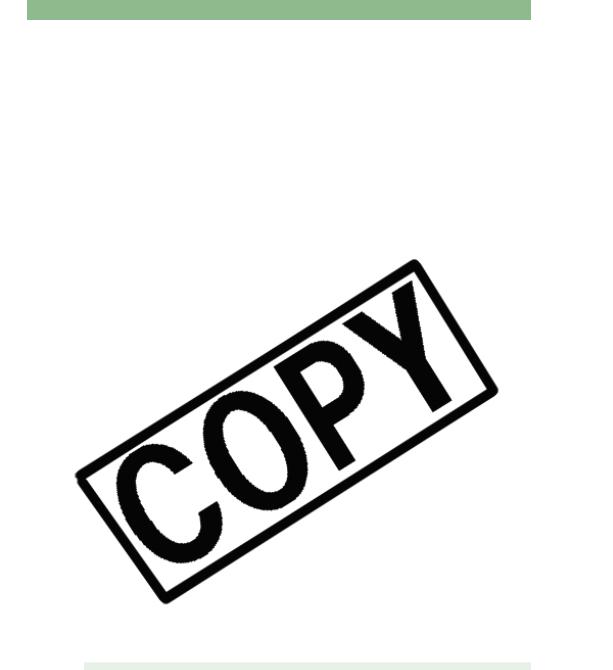
Downloading Images
4 Click the copied folder.
W-19

Handling the Folders
You can handle the folder on the menu that appears by right-clicking the folder.
W-20
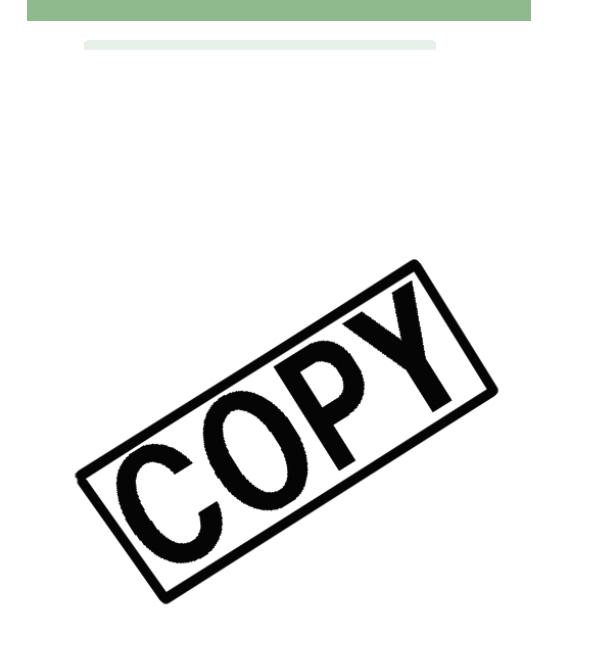
Handling the Folders
W-21
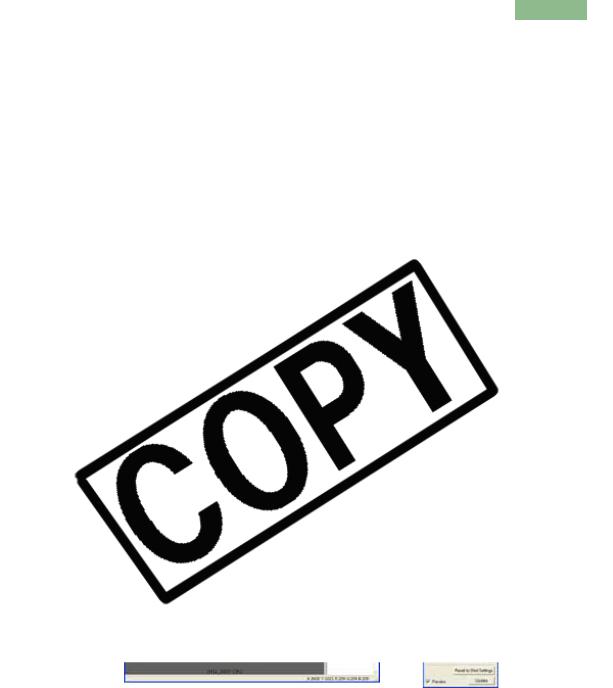
Selecting the Image Display Mode
You can select the display size and method of images.
W-22

Selecting the Image Display Mode
Preview tool bar
W-23

Selecting the Image Display Mode


 When the shot was taken with automatic AF point selection, multiple active AF points might be displayed.
When the shot was taken with automatic AF point selection, multiple active AF points might be displayed.
W-24
