Canon FAXPHONE L100 Starter Guide
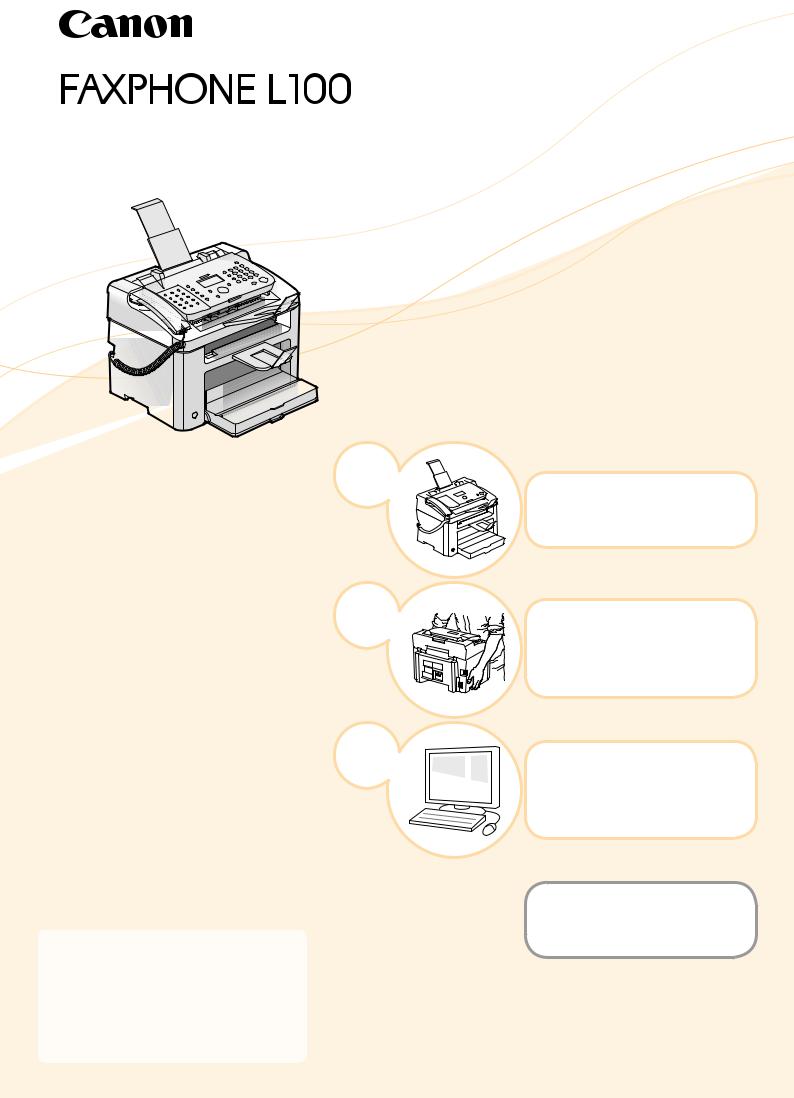
Starter Guide
1
2
3
 Read this guide first.
Read this guide first.
Please read this guide before operating this product.
The remarks for important safety instructions are described in the Basic Operation Guide. Read the guide also.
After you finish reading this guide, store it in a safe place for future reference.
Preface
 P. 2
P. 2
Installing the Machine and
Specifying Initial Settings
 P. 6
P. 6
Installing the Drivers and Connecting to a Computer
 P. 18
P. 18
Appendix
 P. A-1
P. A-1
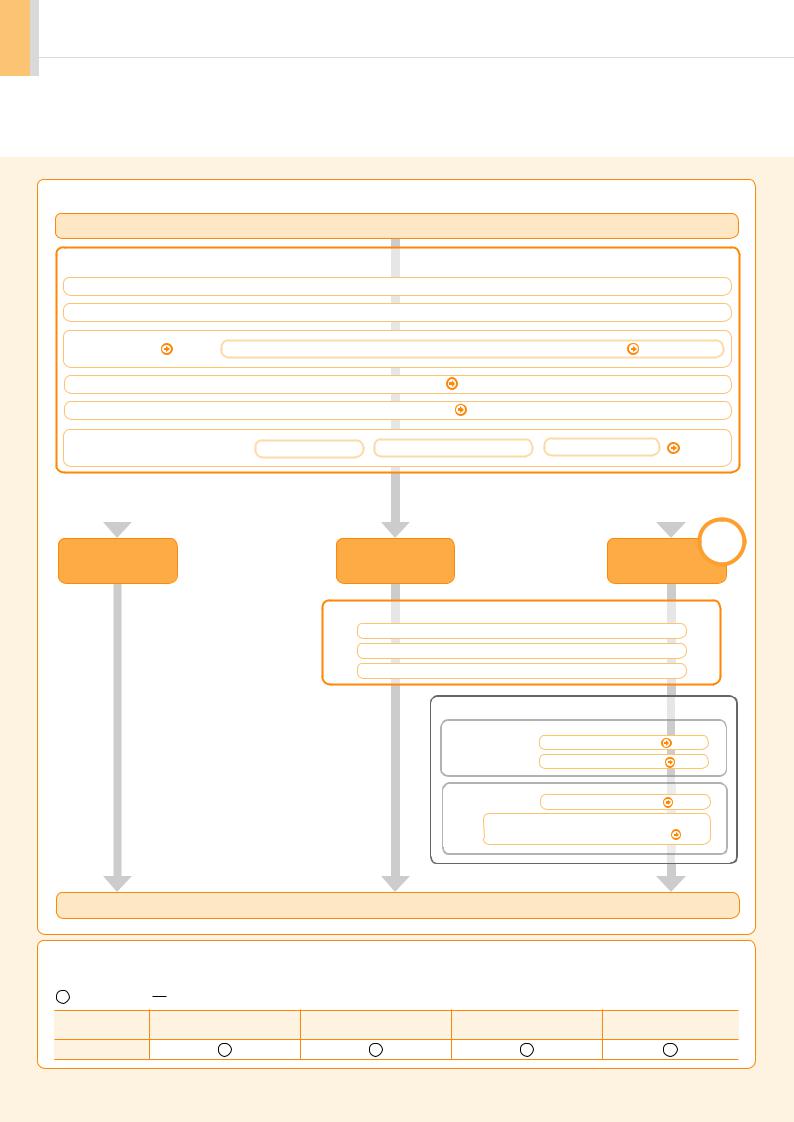
 Setting Up the Machine
Setting Up the Machine
Specify settings related to the Copy, Print, Fax, and PC Fax functions. Follow the steps in the flowchart below.
Setting Up
Required Operations
Carrying the Machine to the Installation Site and Removing the Packing Materials  P. 6
P. 6
Preparing the Toner Cartridges  P. 7
P. 7
Loading Paper P. 10 |
Settings for paper sizes and paper types are required after turning the power ON. P. 17 |
|
|||||||
|
|
|
Connecting the Handset |
P. 12 |
|
|
|
||
|
|
|
Connecting the Power Cord |
P. 12 |
|
|
|
||
Turning the Power ON and |
Language Settings |
Country and Region Settings |
Current Time Settings |
P. 13 |
|||||
Specifying the Initial Settings |
|||||||||
|
|
|
|
|
|
||||
|
|
|
|
|
|
|
|
|
|
|
|
|
|
|
|
|
|
|
|
|
|
|
|
|
|
|
|
|
|
|
|
|
USB |
Copy |
Fax |
Connection |
|
|
|||
PC Fax |
|
||
|
|
|
Fax Settings
Registering the Sender Information  P. 14
P. 14
Selecting the Receive Mode  P. 15
P. 15
Connecting a Telephone Line  P. 16
P. 16
Settings in a Computer
For Windows |
|
|
|
|
|
|
|
|
|
Installing the Software |
|
P. 18 |
|
||
|
|
|
|
|
|
||
|
|
|
|
|
|
|
|
|
|
|
|
Connecting a USB Cable |
|
P. 19 |
|
For Macintosh |
|
|
|
|
|
|
|
|
|
|
|
|
|
||
|
|
Installing the Software |
|
P. 21 |
|||
|
|
|
|
|
|||
|
|
|
|
|
|||
|
|
Connecting a USB Cable to |
Add the |
||||
|
|
Machine to the Macintosh. |
|
P.21 |
|||
The settings are now complete.
Available Features |
|
|
|
|
The machine offers the following features. |
|
|
|
|
: Available |
: Not Available |
|
|
|
|
Copy |
Fax |
ADF |
|
|
(PC Fax) |
(1-sided) |
||
|
|
|
||
L100 |
|
|
|
|
2

1 |
2 |
|
3 |
|
Preface |
Installing the Machine and Specifying Initial Settings |
Installing the Drivers and Connecting to a Computer Appendix |
 Checking the Supplied Accessories
Checking the Supplied Accessories
1. Confirm that all the supplied accessories are contained in the box.
 The machine unit
The machine unit
The following accessories are included in the machine.
• Small Paper Guide
• Toner Cartridge
Small Paper Guide
Toner Cartridge
 Power Cord
Power Cord
If an item is missing or damaged, please contact our Canon Authorized Service Facilities or the Canon Customer Care Center.
About the USB cable
The machine does not come with a USB cable. Have a USB cable ready, if needed.
Basic Operation Guide
Basic Operation Guide
 Starter Guide (This manual)
Starter Guide (This manual)
 Telephone Cable
Telephone Cable
 Speed Dial Labels x2
Speed Dial Labels x2
 Handset
Handset
Starter Guide
1 
2 


3 
User Software CD-ROM
Limited Warranty Notice
Registration Card
 Document Return Tray
Document Return Tray
 Output Tray
Output Tray
 Supplied Toner Cartridge
Supplied Toner Cartridge
The average yield of the included toner cartridge is as follows:
Canon Cartridge 128 Starter |
Average yield*1: 1,000 sheets |
*1 The average yield is based on the “ISO/IEC 19752 Standard”*2 when printing on A4 paper with the default print density setting.
*2 “ISO/IEC 19752” is the global standard related to “Method for the determination of toner cartridge yield for monochromatic electrophotographic printers and multi-function devices that contain printer components” issued by ISO (International Organization for Standardization).
The average yield of the replacement toner cartridge varies from that of the supplied toner cartridge. To purchase replacement toner cartridges, see "Replacement Toner Cartridges," in the  e-Manual.
e-Manual.
3

 User Software CD-ROM
User Software CD-ROM
Drivers and Software
The drivers and software included in the CD-ROM supplied with this machine are as follows:
FAX L Drivers
Printer Driver |
You can print from an application to the machine once you install the printer driver on |
|
your computer. |
|
|
Fax Driver |
If you install the fax driver on your computer, you can select “Print” from an application, |
|
select the Canon fax driver as a printer, and specify the output destination and options. |
|
The fax driver converts the data into an image that conforms to standard fax protocols, |
|
so that the data can be printed or saved using the recipient’s fax machine. |
|
|
The newest software:
Depending on the operating system you are using, some functions of the driver software included in the CD-ROM may not be usable. The newest software is posted on the Canon web site. Please verify the operating environment etc. and download the appropriate software if required. 
Additional Software Programs
Address Book |
You can import or export the address book entries that are registered to the machine |
Import/Export Tool |
with the Address Book Import/Export Tool. |
|
The Address Book Import/Export Tool is in the [AddressBookTool] folder on the User |
|
Software CD-ROM. |
|
|
Supported Operating Systems |
|
|
|
: Supported |
: Not Supported |
|
|
|
Windows 2000/XP |
Windows Vista/7 |
Mac OS X |
Printer Driver |
|
|
(version 10.4.9 or later) |
|
|
|
|
Fax Driver |
|
|
(version 10.5.8 or later) |
|
|
|
|
Address Book Import/Export Tool |
|
|
|
4
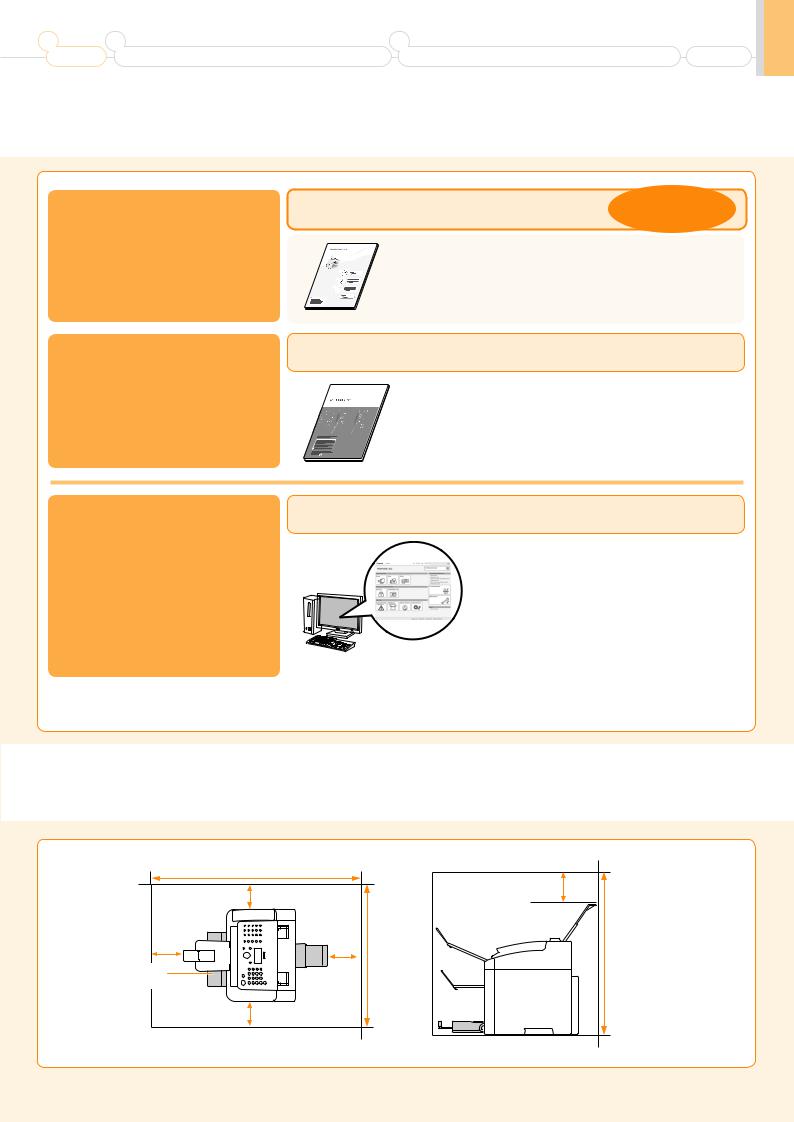
1 |
2 |
|
3 |
|
Preface |
Installing the Machine and Specifying Initial Settings |
Installing the Drivers and Connecting to a Computer Appendix |
 Supplied Manuals
Supplied Manuals
Read this manual first.
This manual describes setting up the machine and installing the software. Be sure to read this manual before using the machine.
Starter Guide |
This manual |
Starter Guide |
• Preface |
|
• Installing the Machine and Specifying Initial Settings |
1 |
• Installing the Drivers and Connecting to a Computer |
2 |
|
3 |
• Appendix |
|
Basic Operation Guide
Read this manual next.
Basic Operation Guide
This manual describes the basic use of the machine.
e-Manual
Read the desired chapter to suit your needs.
The e-Manual is categorized by subject to find desired information easily.
For details about using the e-Manual, refer to “Using the e-Manual“ in “Appendix.”
•Basic Operation
•Copy
•Fax
•Maintenance and Management
•Troubleshooting
* The e-Manual is included in the User Software CD-ROM.
• Important Safety |
• Fax |
Instructions |
• Printing* |
• Setting Up the |
• Security |
Machine |
• Troubleshooting |
• Basic Operation |
• Maintenance |
• Using the e-Manual* |
• Specifications |
• Copy |
• Setting Menu List |
|
• Appendix |
*If you are a Macintosh user, see the following Driver Installation Guide or Help for more details on these functions. You can find the Driver Guides from the following locations on the User Software CD-ROM.
•Canon MF Printer Driver Guide: [UFR II] → [us_eng] → [Documents] → [Guide] → [index.html]
•Canon Fax Driver Guide: [FAX] → [us_eng] → [Documents] → [Guide] → [index.html]
 Installation Space Requirements
Installation Space Requirements
|
28 1/2" (724 mm) |
|
|
|
4" (100 mm) |
|
4" (100 mm) |
|
|
|
|
4" |
4" |
|
|
(100 mm) |
(100 mm) |
22 1/2" |
20 1/2" |
|
|
||
Paper |
|
(572 mm) |
(520 mm) |
|
|
|
|
cassette |
|
|
|
|
4" (100 mm) |
|
|
5

Carrying the Machine to the Installation Site and Removing the Packing Materials
1. Take the machine out of the plastic bag, and then carry it to the installation site.
Hold the grips using both hands. |
Carry the machine using both hands. Do not attempt |
|
to carry the machine using the only one hand. |
2. Remove the packing materials. |
* The location of the packing material may differ, depending on your model. |
|
|
Remove the tape (6 locations). |
Remove the tape (1 location). |
* Do not remove the cap on the USB port at this stage. Uncap when installing for USB connection.
 Remove the tape while opening the paper cassette.
Remove the tape while opening the paper cassette.
 Remove the tape (1 location).
Remove the tape (1 location).
Check!
Make sure that the following packing materials are all removed from the machine:
 Tape x 9
Tape x 9
6
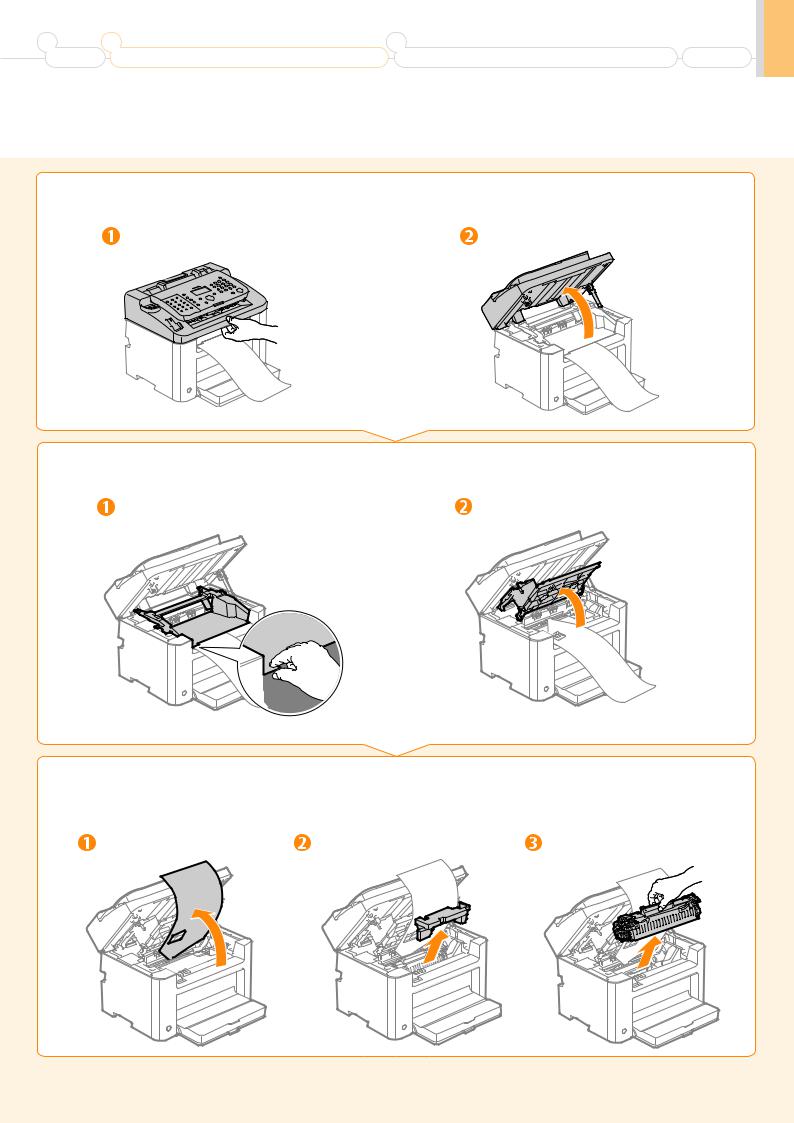
1 |
2 |
|
3 |
|
Preface |
Installing the Machine and Specifying Initial Settings |
Installing the Drivers and Connecting to a Computer Appendix |
 Preparing the Toner Cartridges
Preparing the Toner Cartridges
1. Lift the feeder.
Hold the upper unit. |
Lift the upper unit. |
2. Open the toner cover.
Hold the grip on the left front side of toner cover. |
Open the toner cover. |
3. Remove the packing materials from the toner cartridge, and then distribute the toner.
Turn the sheet to the back. |
Remove the packing material. |
Remove the toner cartridge. |
7
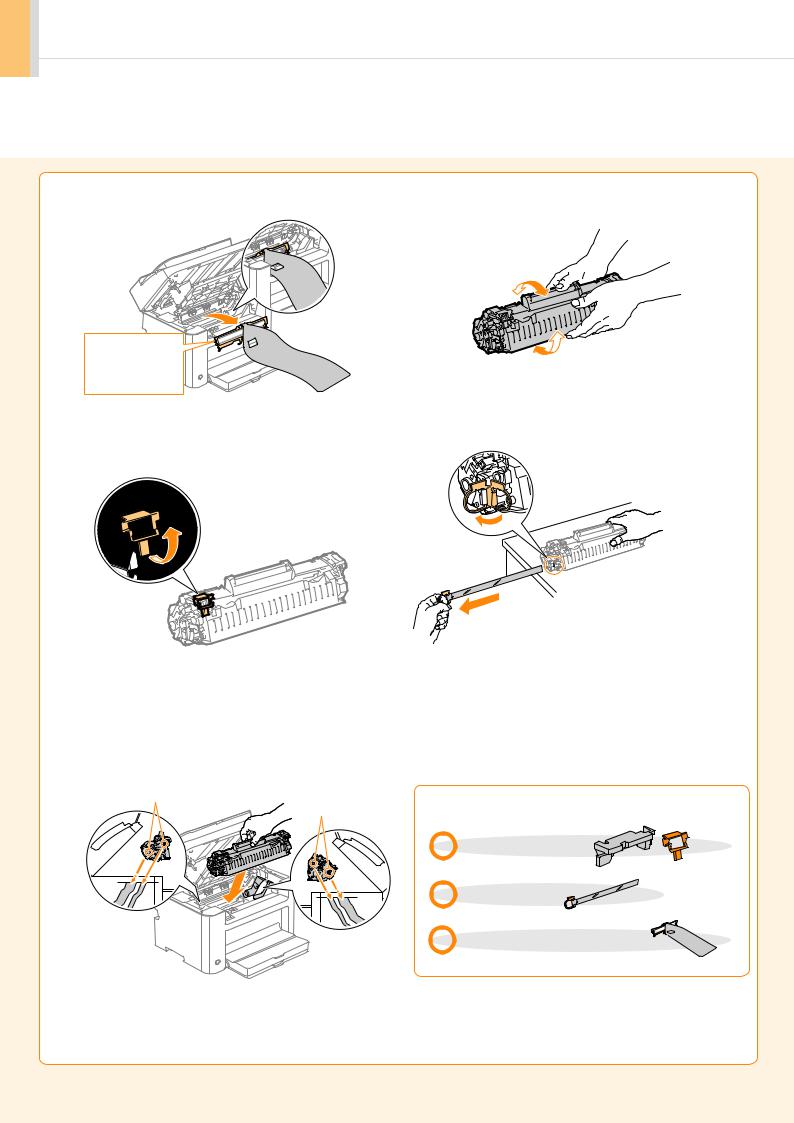
 Remove the packing material.
Remove the packing material.
This part (a plastic part attached to the end of paper) is also a packing material. Be sure to remove it.
 Remove the packing material.
Remove the packing material.
 Insert the toner cartridge.
Insert the toner cartridge.
Fit the protrusions on each side of the toner cartridge into the guides located on each side of the machine. Slide the toner cartridge into the machine.
Protrusion
Protrusion
 Gently shake the toner cartridge from side-to- side five to six times.
Gently shake the toner cartridge from side-to- side five to six times.
 Lift the tab.
Lift the tab.
Place the toner cartridge on a flat surface,  and then lift the tab.
and then lift the tab.
 Pull the sealing tape completely out.
Pull the sealing tape completely out.
The full length of the sealing tape is approximately 20” (50 cm).
Check!
Did you remove all the packing materials?
 Packing materials x2
Packing materials x2
 Sealing tape x1
Sealing tape x1
 Packing material with a sheet x1
Packing material with a sheet x1
8

1 |
2 |
|
3 |
|
Preface |
Installing the Machine and Specifying Initial Settings |
Installing the Drivers and Connecting to a Computer Appendix |
4. Close the toner cover, and then lower the upper unit.
Close the toner cover. |
Lower the upper unit. |
Write down the serial number and purchase date on the back cover of the Basic Operation Guide enclosed in the package. You need this information when contacting your local authorized Canon dealer or Canon Customer Care Center.
Rating label 
CANON INC. |
|
30-2, Shimomaruko 3-chome, Ohta-ku, Tokyo 146-8501, Japan |
|
CANON MARKETING JAPAN INC. |
|
16-6, Konan 2-chome, Minato-ku, Tokyo 108-8011, Japan |
|
CANON U.S.A., INC. |
|
One Canon Park, Melville, NY 11747, U.S.A. |
|
CANON EUROPA N.V. |
|
Bovenkerkerweg 59, 1185 XB Amstelveen, The Netherlands |
|
CANON CHINA CO. LTD. |
|
15F Jinbao Building No.89, Jinbao Street, Dongcheng District, Beijing 100005, PRC |
|
CANON SINGAPORE PTE LTD |
|
1 HarbourFront Avenue, #04-01 Keppel Bay Tower, Singapore 098632 |
|
CANON AUSTRALIA PTY LTD |
|
1 Thomas Holt Drive, North Ryde, Sydney NSW 2113, Australia |
Serial No. |
CANON GLOBAL WORLDWIDE SITES |
Date of Purchase |
http://www.canon.com/ |
|
FT5-XXXX (XXX) XXXXXXXXXX © CANON INC. 2013 PRINTED IN xxxxxx
The serial number is located on the rating label centered on the rear side of the machine (a character string of 3 letters and a 5-digit number).
Write down the information here (on the back cover of the Basic Operation Guide).
9
