Boss Tone Studio User Manual
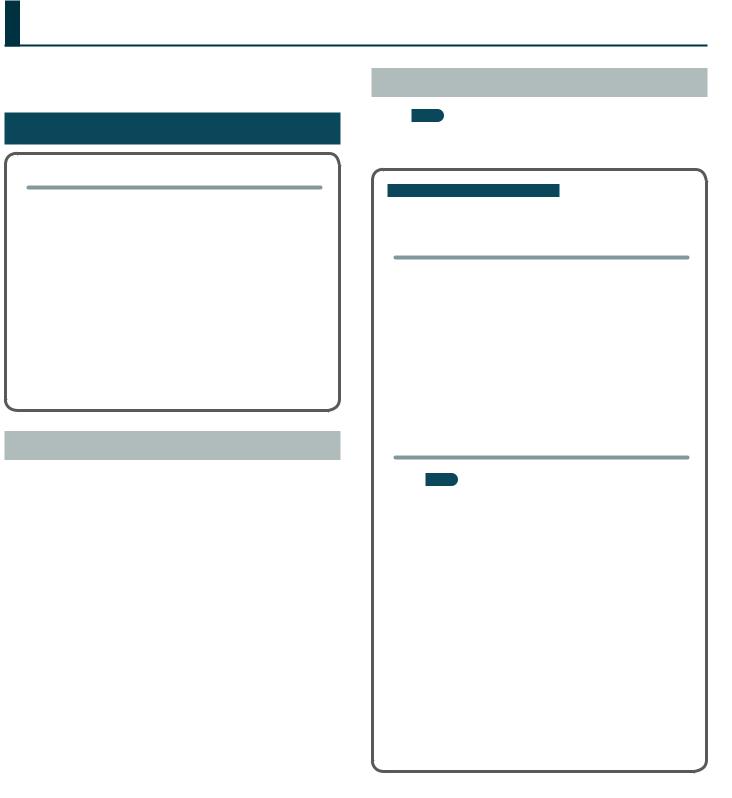
Using BOSS TONE STUDIO for ME-25
This document explains operation of BOSS TONE STUDIO for ME-25 (subsequently referred to as “TONE STUDIO”).
Getting Ready to Use TONE STUDIO
Important terms in TONE STUDIO
Library
This is a storage area inside TONE STUDIO.
Memories (livesets) that you download from BOSS TONE CENTRAL (p. 10) and memories that you back up from the ME-25 are saved in the library.
Liveset
A liveset is a group of multiple memories.
Memories that you download from BOSS TONE CENTRAL and memories that you back up from TONE STUDIO are grouped as a liveset and saved in the library inside TONE STUDIO.
You can also collect your favorite memories to create an original liveset.
Installing the USB Driver
Before you use TONE STUDIO, the appropriate USB driver for the product you’re using must be installed on your computer.
1.From the product support page, download the ME-25 Driver.
To obtain the latest USB driver, access the following URL, and download and install the appropriate driver for the product you’re using.
http://www.boss.info/support/
2.Double-click the downloaded ME-25 Driver.
Installation begins.
Proceed with the installation as directed by the installation screens.
When the screen indicates “Installation has been completed.” click the [Close] button.
The ME-25 Driver has been installed on your computer.
Installing TONE STUDIO
MEMO
Before you install TONE STUDIO, the USB driver must be installed
Customers using TONE STUDIO v1.0.0
Note when updating TONE STUDIO, and how to check the version
If you’re using TONE STUDIO version “1.0.0,” you’ll need to uninstall it before you update to the new version.
Here’s how you can check the version of TONE STUDIO that you’re using.
1.Start TONE STUDIO (p. 2), and in the lower right of the screen, click the [SYSTEM] button.
The “SYSTEM” screen appears.
2.Click the [Device] button.
The version of TONE STUDIO that you’re using is displayed.
Uninstalling TONE STUDIO
MEMO
Even when you uninstall TONE STUDIO, the livesets saved in the library will remain.
Windows users
1.Click the Windows [Start] button.
2.Click to select [Control Panel]–[Uninstall a program] or [Control Panel]–[Programs and functions].
3.In the list, click “BOSS TONE STUDIO for ME-25” and then click the [Uninstall] button.
Mac OS users
1.In the Finder, click the “Applications” folder.
2.Drag and drop “BOSS TONE STUDIO for ME-25” into the trash.
Copyright © 2015 ROLAND CORPORATION |
1 |
03 |
|
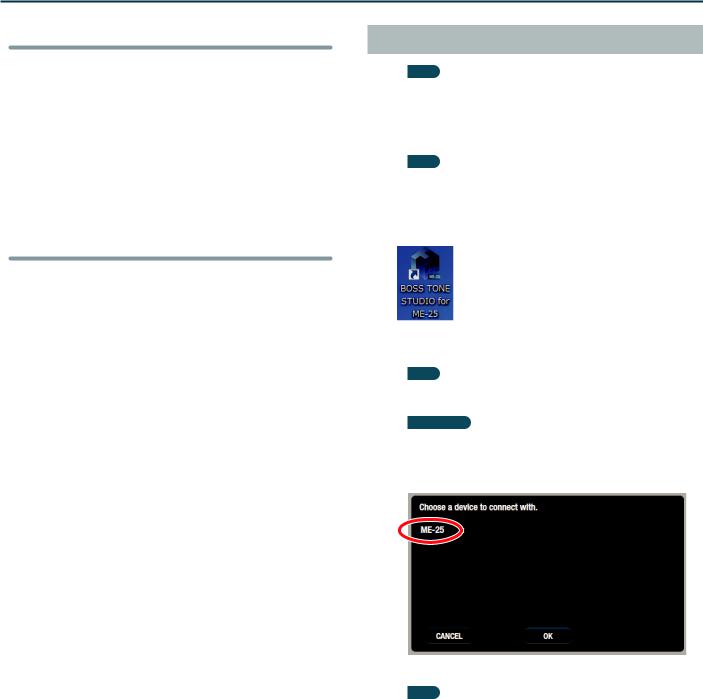
Using BOSS TONE STUDIO for ME-25
Windows users
1.Download “BOSS TONE STUDIO for ME-25” from the product support page.
2.Double-click the downloaded file to decompress it.
3.Inside the folder created by decompressing the file, double-click “BOSS TONE STUDIO for ME-25.exe.”
Installation begins.
Proceed with installation as directed by the installation screens.
When the screen indicates “Installation has been completed.” click the [Close] button.
Mac OS users
1.Download “BOSS TONE STUDIO for ME-25” from the product support page.
2.Double-click the downloaded file to decompress it.
3.Double-click the decompressed file.
A “BOSS TONE STUDIO for ME-25” icon and “Applications folder” icon appear.
4.Drag and drop the “BOSS TONE STUDIO for ME-25” icon onto the “Applications folder” icon.
BOSS TONE STUDIO for ME-25 is added to the applications. Close the folder that you opened in step 3.
Starting TONE STUDIO
MEMO
Operation is described here using the example of the Windows version of TONE STUDIO.
1.Use a USB cable to connect the ME-25 to your computer, and then turn on the power of the ME-25.
MEMO
You can edit livesets and download livesets from BOSS TONE CENTRAL even if the ME-25 is not connected to your computer via a USB cable.
2. Double-click the TONE STUDIO shortcut icon.
The first time you start up, the dialog box “Choose a device connect with.” appears.
MEMO
On the second and subsequent startups, the device is selected automatically. Proceed to step 4.
Mac OS users
From the Finder, in the application folder, double-click [BOSS TONE STUDIO for ME-25].
3. Choose “ME-25,” and click the [OK] button.
TONE STUDIO starts.
MEMO
Since data will be loaded from the ME-25, it may take some time until you can use TONE STUDIO.
2
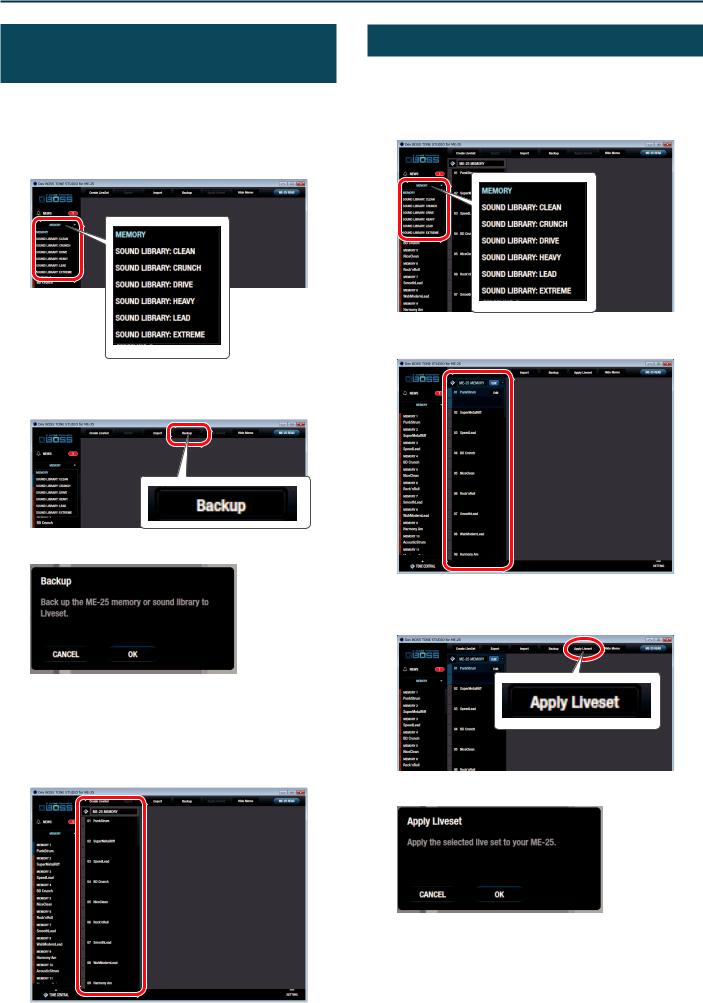
Using BOSS TONE STUDIO for ME-25
Saving All ME-25 Memories to TONE STUDIO (Backup)
Here’s how all of the ME-25’s memories or sound libraries can be saved (backed up) to a TONE STUDIO library. All memories or sound libraries are saved as a liveset.
1.Select the data (memory or sound library) that you want to back up.
2.At the top of the TONE STUDIO screen, click the [Backup] button.
The “Backup” dialog box appears.
3.Click the [OK] button.
The message “Completed.” appears.
4.Click the [OK] button.
The memories or sound libraries are saved as a liveset in TONE STUDIO’s library.
Restoring Backed-Up Liveset to the ME-25
Here’s how a liveset that you saved as a backup can be restored to the ME-25’s memory or sound library.
1.Select the destination (memory or sound library) to which the backed-up live set will be restored.
2. Click the liveset that you want to restore.
3.At the top of the TONE STUDIO screen, click the [Apply Liveset] button.
The “Apply Liveset” dialog box appears.
4.Click the [OK] button.
The selected liveset is written back into the ME-25.
3
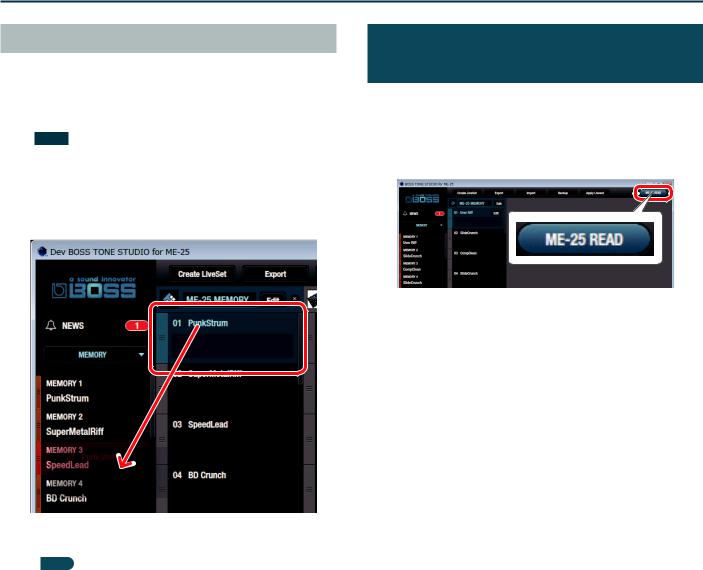
Using BOSS TONE STUDIO for ME-25
Restoring a Memory to the ME-25
Here’s how to select a memory from a liveset that you saved as a backup, and restore it back to the ME-25.
1.Drag and drop the memory that you want to restore onto the desired memory number of the ME-25.
NOTE
When you drop a memory, it overwrites the memory of the selected number; the original settings cannot be recovered. Select a memory that you don’t mind overwriting.
In this example, drag and drop the memory “01 PunkStrum” onto “MEMORY 3 SpeedLead.”
On the ME-25, select “MEMORY 3” and you’ll be able to use the restored memory.
MEMO
You can also select multiple memories as described in “Selecting multiple memories” (p. 7).
Reading a Memory or Sound Library from the ME-25 into TONE STUDIO
Even if you perform a Write operation on the ME-25 itself, it is not reflected in TONE STUDIO in real time.
The following operation reads the ME-25’s current memories and sound libraries, and applies them to TONE STUDIO.
1. Click the [ME-25 READ] button.
The ME-25’s memories and sound libraries are read, and appear in TONE STUDIO.
4
