Bose LIFESTYLE 28 II DVD HOME ENTERTAINMENT SYSTEM, LIFESTYLE 18 I DVD HOME ENTERTAINMENT SYSTEM, LIFESTYLE 18 SERIE II, LIFESTYLE 18 DVD HOME ENTERTAINMENT SYSTEM, LIFESTYLE DVD 28 III Manual
...
LIFESTYLE® DVD
H O M E E N T E R T A I N M E N T S Y S T E M S
2SHUDWLQJ *XLGH
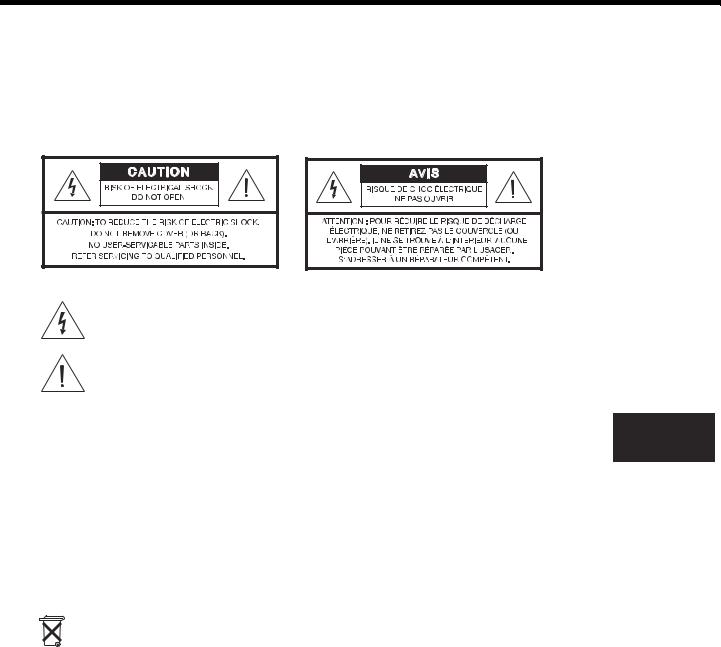
Svenska |
Nederlands |
Italiano |
FrançaisSvenska |
NederlandsEspañol |
FrançaisDeutschItliano |
DeutEspañolchDank |
EnglishDansk |
SAFETY INFORMATION
Please read this guide
Please take the time to follow the instructions in this guide carefully. It will help you set up and operate your system properly and enjoy all of its advanced features. Please save this guide for future reference.
 WARNING: To reduce the risk of fire or electrical shock, do not expose the product to rain or moisture.
WARNING: To reduce the risk of fire or electrical shock, do not expose the product to rain or moisture.
 WARNING: The apparatus shall not be exposed to dripping or splashing, and objects filled with liquids, such as vases, shall not be placed on the apparatus. As with any electronic products, use care not to spill liquids into any part of the system. Liquids can cause a failure and/or a fire hazard.
WARNING: The apparatus shall not be exposed to dripping or splashing, and objects filled with liquids, such as vases, shall not be placed on the apparatus. As with any electronic products, use care not to spill liquids into any part of the system. Liquids can cause a failure and/or a fire hazard.
These CAUTION marks are located on your LIFESTYLE® media center and Acoustimass® module enclosures:
The lightning flash with arrowhead symbol within an equilateral triangle alerts the user to the presence of uninsulated dangerous voltage within the system enclosure that may be of sufficient magnitude to constitute a risk of electrical shock.
The exclamation point within an equilateral triangle, as marked on the system, is intended to alert the user to the presence of important operating and maintenance instructions in this owner’s guide.!
Class 1 laser product
This CD player is classified as a CLASS 1 LASER PRODUCT according to ! EN 60825-1:1994+A1+A2, IEC60825-1:1993+A1+A2.!
CLASS 1 LASER PRODUCT
KLASSE 1 LASER PRODUKT LUOKAN 1 LASER LAITE KLASS 1 LASER APPARAT
 CAUTION: Use of controls or adjustments or performance of procedures other than those specified herein may result in hazardous radiation exposure. The compact disc player should not be adjusted or repaired by anyone except properly qualified service personnel.
CAUTION: Use of controls or adjustments or performance of procedures other than those specified herein may result in hazardous radiation exposure. The compact disc player should not be adjusted or repaired by anyone except properly qualified service personnel.
 WARNING: No naked flame sources, such as lighted candles, should be placed on the apparatus.
WARNING: No naked flame sources, such as lighted candles, should be placed on the apparatus.
Class B emissions limits
This Class B digital apparatus meets all requirements of the Canadian Interference-Causing Equipment Regulations (Canada only).
Please dispose of used batteries properly, following any local regulations. Do not incinerate.
Additional safety information
See the additional instructions on the Important Safety Information sheet enclosed in the shipping carton.
©2005 Bose Corporation. No part of this work may be reproduced, modified, distributed or otherwise used without prior written permission.
Dolby and the double-D symbol are trademarks of Dolby Laboratories. Manufactured under license from Dolby Laboratories. Confidential unpublished works. 1992-1997 Dolby Laboratories. All rights reserved.
This product contains one or more programs protected under international and U.S. copyright laws as unpublished works. They are confidential and proprietary to Dolby Laboratories. Their reproduction or disclosure, in whole or in part, or the production of derivative works therefrom without the express permission of Dolby Laboratories is prohibited. Copyright 1992-1996 by Dolby Laboratories, Inc. All rights reserved.
“DTS” and “DTS Digital Surround” are registered trademarks of Digital Theater Systems, Inc.
MPEG Layer-3 audio compression technology licensed by Fraunhofer IIS and THOMSON multimedia.
This product incorporates copyright protection technology that is protected by method claims of certain U.S. patents and other intellectual property rights owned by Macrovision Corporation and other rights owners. Use of this copyright protection technology must be authorized by Macrovision Corporation, and is intended for home and other limited viewing uses only unless otherwise authorized by Macrovision Corporation. Reverse engineering or disassembly is prohibited.
This product incorporates copyright protected technology and other intellectual property rights owned by Cirrus Logic, Inc. and subject to the copyright protection of the U.S. as well as other licensing restrictions and protections. Use of this copyright protected technology is limited solely to use with the Cirrus Logic integrated circuits incorporated in this product. Reverse engineering or disassembly is prohibited.
Consumers should note that not all high definition television sets are fully compatible with this product and may cause artifacts to be displayed in the picture. In case of 525 progressive scan picture problems, it is recommended that the user switch the connection to the “standard definition” output. If there are questions regarding our TV set compatibility with this model 525p DVD player, please contact our customer service center.
Designed with UEI Technology™ Under License from Universal Electronics Inc. © UEI 2000-2002.
2
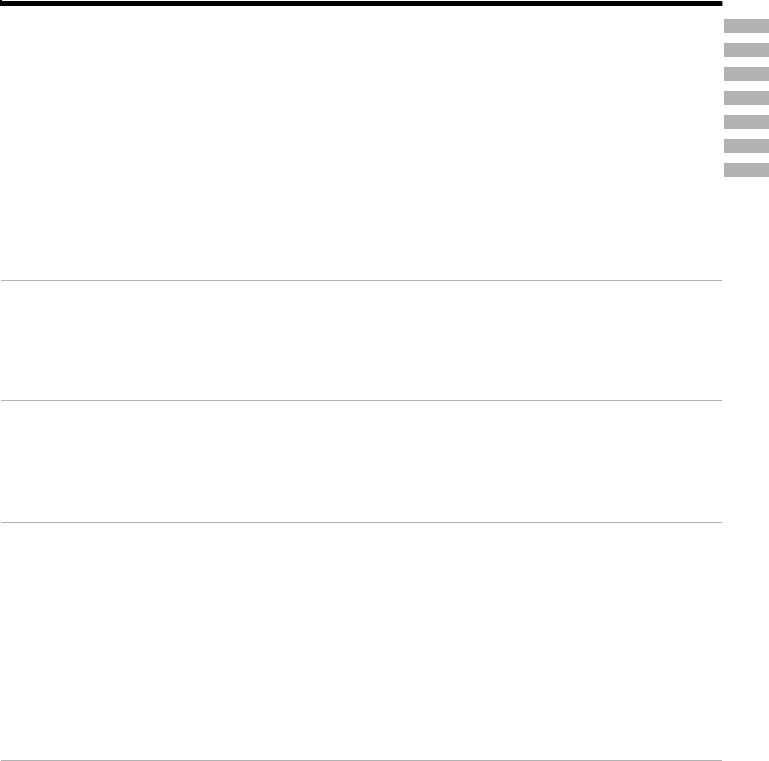
EnglishDansk |
DeutschEspañol |
FrançaisItliano |
Nederlands |
Svenska |
CONTENTS
INTRODUCTION
SYSTEM CONTROLS
SYSTEM OPERATION
CONTROLLING EXTERNAL SOURCES
USING SYSTEM MENUS
CHANGING SOURCE SETTINGS
REFERENCE
5
8
14
21
27
35
40
INTRODUCTION |
5 |
Welcome . . . . . . . . . . . . . . . . . . . . . . . . . . . . . . . . . . . . . . . . . . . . . . . . . . . . . . . . . . . . . . . . . . . . . . . . . . . . . . . . . . . |
5 |
Clarifying some basics . . . . . . . . . . . . . . . . . . . . . . . . . . . . . . . . . . . . . . . . . . . . . . . . . . . . . . . . . . . . . . . . . . . . . . . . . |
5 |
Types of discs you can use with this system . . . . . . . . . . . . . . . . . . . . . . . . . . . . . . . . . . . . . . . . . . . . . . . . . . . |
5 |
Check DVDs for region number compatibility . . . . . . . . . . . . . . . . . . . . . . . . . . . . . . . . . . . . . . . . . . . . . . . . . . |
5 |
Audio and video terms defined . . . . . . . . . . . . . . . . . . . . . . . . . . . . . . . . . . . . . . . . . . . . . . . . . . . . . . . . . . . . . . . . . . |
6 |
SYSTEM CONTROLS |
8 |
Remote control buttons . . . . . . . . . . . . . . . . . . . . . . . . . . . . . . . . . . . . . . . . . . . . . . . . . . . . . . . . . . . . . . . . . . . . . . . . |
8 |
Getting strong remote control range and response . . . . . . . . . . . . . . . . . . . . . . . . . . . . . . . . . . . . . . . . . . . . . . |
11 |
Media center . . . . . . . . . . . . . . . . . . . . . . . . . . . . . . . . . . . . . . . . . . . . . . . . . . . . . . . . . . . . . . . . . . . . . . . . . . . . . . . . |
12 |
Controls . . . . . . . . . . . . . . . . . . . . . . . . . . . . . . . . . . . . . . . . . . . . . . . . . . . . . . . . . . . . . . . . . . . . . . . . . . . . . . . |
12 |
Display window . . . . . . . . . . . . . . . . . . . . . . . . . . . . . . . . . . . . . . . . . . . . . . . . . . . . . . . . . . . . . . . . . . . . . . . . . |
13 |
SYSTEM OPERATION |
14 |
Initial pointers to get you started . . . . . . . . . . . . . . . . . . . . . . . . . . . . . . . . . . . . . . . . . . . . . . . . . . . . . . . . . . . . . . . . . |
14 |
To turn on your system . . . . . . . . . . . . . . . . . . . . . . . . . . . . . . . . . . . . . . . . . . . . . . . . . . . . . . . . . . . . . . . . . . . |
14 |
To turn on the TV or other external components . . . . . . . . . . . . . . . . . . . . . . . . . . . . . . . . . . . . . . . . . . . . . . . . |
14 |
To watch a DVD . . . . . . . . . . . . . . . . . . . . . . . . . . . . . . . . . . . . . . . . . . . . . . . . . . . . . . . . . . . . . . . . . . . . . . . . . |
14 |
To adjust what you hear or see . . . . . . . . . . . . . . . . . . . . . . . . . . . . . . . . . . . . . . . . . . . . . . . . . . . . . . . . . . . . . |
15 |
Enjoying multiple system sources . . . . . . . . . . . . . . . . . . . . . . . . . . . . . . . . . . . . . . . . . . . . . . . . . . . . . . . . . . . . . . . . |
15 |
Playing a DVD . . . . . . . . . . . . . . . . . . . . . . . . . . . . . . . . . . . . . . . . . . . . . . . . . . . . . . . . . . . . . . . . . . . . . . . . . . . |
15 |
Using DVD parental controls . . . . . . . . . . . . . . . . . . . . . . . . . . . . . . . . . . . . . . . . . . . . . . . . . . . . . . . . . . . . . . . |
16 |
Playing a CD . . . . . . . . . . . . . . . . . . . . . . . . . . . . . . . . . . . . . . . . . . . . . . . . . . . . . . . . . . . . . . . . . . . . . . . . . . . . |
17 |
Using the radio . . . . . . . . . . . . . . . . . . . . . . . . . . . . . . . . . . . . . . . . . . . . . . . . . . . . . . . . . . . . . . . . . . . . . . . . . . |
18 |
Setting, removing, or reassigning radio station presets . . . . . . . . . . . . . . . . . . . . . . . . . . . . . . . . . . . . . . . . . . . |
18 |
Using the headphone jack . . . . . . . . . . . . . . . . . . . . . . . . . . . . . . . . . . . . . . . . . . . . . . . . . . . . . . . . . . . . . . . . . |
19 |
Using the sleep timer . . . . . . . . . . . . . . . . . . . . . . . . . . . . . . . . . . . . . . . . . . . . . . . . . . . . . . . . . . . . . . . . . . . . . |
19 |
CONTROLLING EXTERNAL SOURCES |
21 |
Using your LIFESTYLE! remote with other components . . . . . . . . . . . . . . . . . . . . . . . . . . . . . . . . . . . . . . . . . . . . . . . |
21 |
Setting the remote to control each component . . . . . . . . . . . . . . . . . . . . . . . . . . . . . . . . . . . . . . . . . . . . . . . . . |
21 |
For TV control . . . . . . . . . . . . . . . . . . . . . . . . . . . . . . . . . . . . . . . . . . . . . . . . . . . . . . . . . . . . . . . . . . . . . . . . . . . |
21 |
For cable/satellite control . . . . . . . . . . . . . . . . . . . . . . . . . . . . . . . . . . . . . . . . . . . . . . . . . . . . . . . . . . . . . . . . . . |
23 |
For VCR (or other video recorder) control . . . . . . . . . . . . . . . . . . . . . . . . . . . . . . . . . . . . . . . . . . . . . . . . . . . . . |
24 |
For AUX control . . . . . . . . . . . . . . . . . . . . . . . . . . . . . . . . . . . . . . . . . . . . . . . . . . . . . . . . . . . . . . . . . . . . . . . . . |
25 |
Assigning channel control to the TV input device . . . . . . . . . . . . . . . . . . . . . . . . . . . . . . . . . . . . . . . . . . . . . . . |
25 |
3
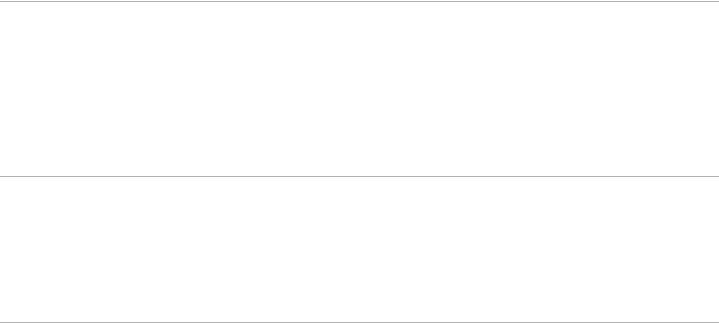
Svenska |
Nederlands |
FrançaisItliano |
DeutschEspañol |
EnglishDansk |
|
|
|
|
|
|
|
|
|
|
USING SYSTEM MENUS |
27 |
Properties that you can adjust . . . . . . . . . . . . . . . . . . . . . . . . . . . . . . . . . . . . . . . . . . . . . . . . . . . . . . . . . . . . . . . . . . . |
27 |
How to enter the System menu . . . . . . . . . . . . . . . . . . . . . . . . . . . . . . . . . . . . . . . . . . . . . . . . . . . . . . . . . . . . . |
27 |
How to make changes . . . . . . . . . . . . . . . . . . . . . . . . . . . . . . . . . . . . . . . . . . . . . . . . . . . . . . . . . . . . . . . . . . . . |
28 |
Audio options . . . . . . . . . . . . . . . . . . . . . . . . . . . . . . . . . . . . . . . . . . . . . . . . . . . . . . . . . . . . . . . . . . . . . . . . . . . . . . . . |
28 |
Video options . . . . . . . . . . . . . . . . . . . . . . . . . . . . . . . . . . . . . . . . . . . . . . . . . . . . . . . . . . . . . . . . . . . . . . . . . . . . . . . . |
29 |
Media center options . . . . . . . . . . . . . . . . . . . . . . . . . . . . . . . . . . . . . . . . . . . . . . . . . . . . . . . . . . . . . . . . . . . . . . . . . . |
30 |
Remote control options . . . . . . . . . . . . . . . . . . . . . . . . . . . . . . . . . . . . . . . . . . . . . . . . . . . . . . . . . . . . . . . . . . . . . . . . |
31 |
DVD Lock options . . . . . . . . . . . . . . . . . . . . . . . . . . . . . . . . . . . . . . . . . . . . . . . . . . . . . . . . . . . . . . . . . . . . . . . . . . . . |
33 |
Using the lock to apply parental control . . . . . . . . . . . . . . . . . . . . . . . . . . . . . . . . . . . . . . . . . . . . . . . . . . . . . . |
34 |
CHANGING SOURCE SETTINGS |
35 |
Quick adjustments as you watch or listen . . . . . . . . . . . . . . . . . . . . . . . . . . . . . . . . . . . . . . . . . . . . . . . . . . . . . . . . . . |
35 |
Where to find the list of options . . . . . . . . . . . . . . . . . . . . . . . . . . . . . . . . . . . . . . . . . . . . . . . . . . . . . . . . . . . . . |
35 |
How to change the settings . . . . . . . . . . . . . . . . . . . . . . . . . . . . . . . . . . . . . . . . . . . . . . . . . . . . . . . . . . . . . . . . |
36 |
CD settings options . . . . . . . . . . . . . . . . . . . . . . . . . . . . . . . . . . . . . . . . . . . . . . . . . . . . . . . . . . . . . . . . . . . . . . . . . . . |
37 |
DVD settings options . . . . . . . . . . . . . . . . . . . . . . . . . . . . . . . . . . . . . . . . . . . . . . . . . . . . . . . . . . . . . . . . . . . . . . . . . . |
37 |
Tuner settings options (FM or AM radio) . . . . . . . . . . . . . . . . . . . . . . . . . . . . . . . . . . . . . . . . . . . . . . . . . . . . . . . . . . . |
38 |
TV settings options (for VCR, CBL/SAT, and AUX) . . . . . . . . . . . . . . . . . . . . . . . . . . . . . . . . . . . . . . . . . . . . . . . . . . . |
39 |
REFERENCE |
40 |
System maintenance . . . . . . . . . . . . . . . . . . . . . . . . . . . . . . . . . . . . . . . . . . . . . . . . . . . . . . . . . . . . . . . . . . . . . . . . . . |
40 |
Replacing the remote control batteries . . . . . . . . . . . . . . . . . . . . . . . . . . . . . . . . . . . . . . . . . . . . . . . . . . . . . . . |
40 |
Changing remote control switch settings . . . . . . . . . . . . . . . . . . . . . . . . . . . . . . . . . . . . . . . . . . . . . . . . . . . . . . |
40 |
Setting up a second room with sound . . . . . . . . . . . . . . . . . . . . . . . . . . . . . . . . . . . . . . . . . . . . . . . . . . . . . . . . . . . . . |
42 |
Bose® link-compatible products make it easy . . . . . . . . . . . . . . . . . . . . . . . . . . . . . . . . . . . . . . . . . . . . . . . . . . |
42 |
Protecting and caring for your system . . . . . . . . . . . . . . . . . . . . . . . . . . . . . . . . . . . . . . . . . . . . . . . . . . . . . . . . . . . . . |
43 |
Troubleshooting . . . . . . . . . . . . . . . . . . . . . . . . . . . . . . . . . . . . . . . . . . . . . . . . . . . . . . . . . . . . . . . . . . . . . . . . . . . . . . |
44 |
Contacting Customer Service . . . . . . . . . . . . . . . . . . . . . . . . . . . . . . . . . . . . . . . . . . . . . . . . . . . . . . . . . . . . . . |
46 |
Limited warranty . . . . . . . . . . . . . . . . . . . . . . . . . . . . . . . . . . . . . . . . . . . . . . . . . . . . . . . . . . . . . . . . . . . . . . . . . . . . . . |
46 |
Accessories . . . . . . . . . . . . . . . . . . . . . . . . . . . . . . . . . . . . . . . . . . . . . . . . . . . . . . . . . . . . . . . . . . . . . . . . . . . . . . . . . |
47 |
Technical information . . . . . . . . . . . . . . . . . . . . . . . . . . . . . . . . . . . . . . . . . . . . . . . . . . . . . . . . . . . . . . . . . . . . . . . . . . |
47 |
4
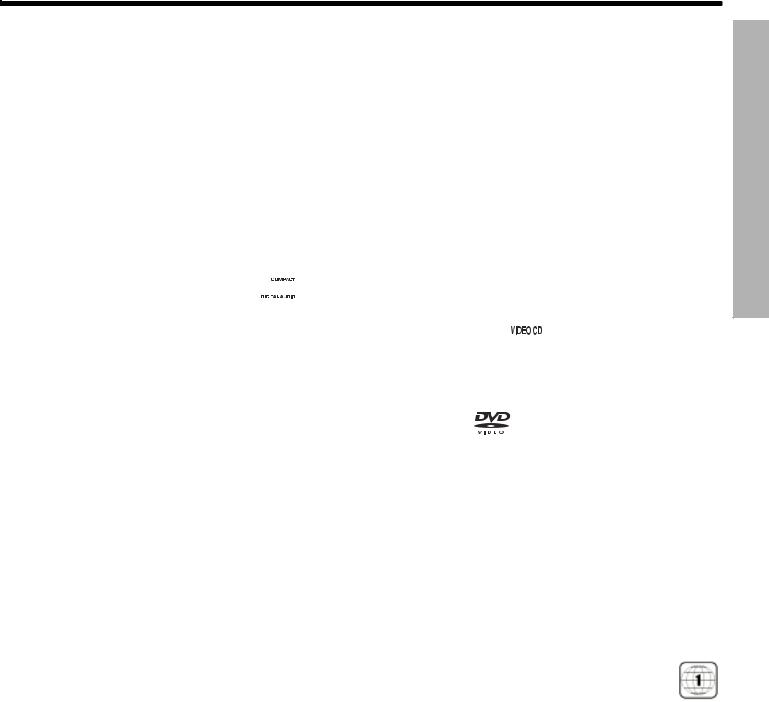
EnglishDansk |
DeutschEspañol |
FrançaisItliano |
Nederlands |
Svenska |
INTRODUCTION
Welcome
Thank you for purchasing a Bose® LIFESTYLE® DVD home entertainment system. Through proprietary Bose technologies and innovative LIFESTYLE® system design, this elegant and easy-to-use system delivers superior performance for both music and video programming.
Clarifying some basics
You may consider yourself a dedicated audiophile or someone who simply loves music. Regardless of your level of expertise, the explanations that follow may prove helpful in understanding some of the terms and technologies associated with the advanced audio and video options available today.
Types of discs you can use with this system
Your system is engineered to play the disc types listed below, some of which are identified by corresponding logos:
•Audio CDs 

–including those with DTS
•CD-R, CD-RW, or CD-ROM
•MP3 CDs created with:
–All tracks burned in a single, closed session
•SACD content if it is CDcompatible
•Video CDs (VCDs) 
•DVD-R, DVD+R, DVD-RW, DVD+RW
– Use of ISO9660 disc format |
• |
Video DVDs |
|
||
– Each file named with an |
|
– including those with DTS |
“.mp3” extension and no |
|
– including those with Dolby |
other periods |
|
|
|
Digital |
|
|
|
– File tags no higher than ID3 (ID3v2).
•Regarding copy protection
Music and other content may be protected by international and domestic copyright laws and may contain specific restrictions on use and/or reproduction. Please respect the rights of the artists and other copyright holders.
Any difficulties experienced in playing compatible CDs or DVDs may be related to the rates at which data was recorded to the disc or to the optical characteristics of the recording device used.
Check DVDs for region number compatibility
For a DVD disc to be compatible with a player, their respective region numbers must match. These numbers are assigned by the geographic region where the player and disc are sold.
You can find the region number for your system on the bottom of the media center. If you have trouble playing a DVD disc, check to see if the region number marked on the disc label or packaging matches the region number of your system. A DVD and media center marked for use in Region 1 should display the symbol at right.
NTRODUCTIONI
5
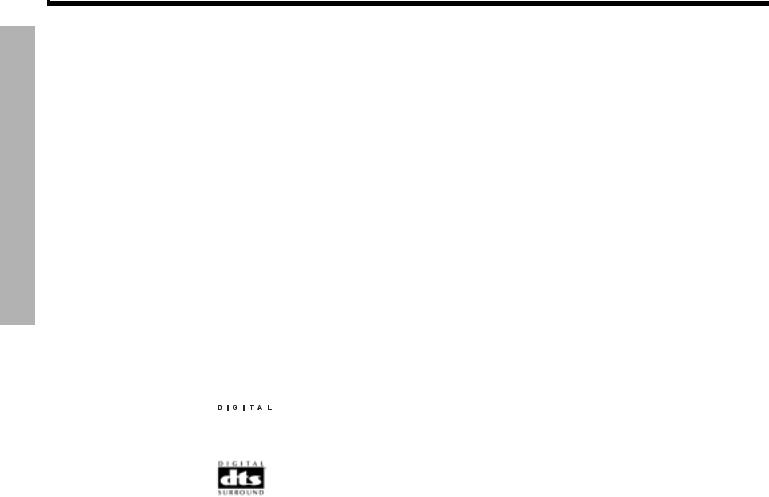
INTRODUCTION
Svenska |
Nederlands |
FrançaisItliano |
DeutschEspañol |
EnglishDansk |
INTRODUCTION
Audio and video terms defined
AAspect ratio – An expression for the width of the picture relative to the height and seen when as a rectangular TV image. For example, if the aspect ratio is 4:3 (read as 4 by 3), the shape of that picture is 4 units wide by 3 units high. The standard TV aspect ratios are 4:3 and 16:9.
CCD-R, CD-RW – Abbreviations for Recordable (R) and ReWriteable (RW) Compact Disc (CD). Data can be added to a CD-R once only and to a CD-RW more than once.
CD-ROM – The abbreviation for Read Only Memory (ROM) on a Compact Disc (CD), which allows no data to be added.
Chapter – A main division of contents in a DVD title.
Component video – Also called YPbPr, this video signal is split into three parts: luminance and two color signals for considerably better resolution than can be provided by either ! composite or S-video signals. This more complex signal also requires the use of component connection jacks, which are not available on all televisions or video components.
Composite video – The simplest of three types of video signal, which combines rather than separates brightness (black and white) and color information. It provides the lowest resolution of the three, but is compatible with the broadest range of televisions and other video components and requires a simple video cable connection to RCA jacks.
DDolby Digital – A perceptual coding system for audio, developed by Dolby Laboratories and accepted as an international standard. Dolby Digital is the most common means of encoding multi-channel audio.


 – The logo representing Dolby Digital.
– The logo representing Dolby Digital.
DTS – An abbreviation for Digital Theater Systems, a type of multi-channel surround sound format used on certain CDs and many DVDs.
– The logo representing DTS.
DVD – An abbreviation most commonly known to mean Digital Video Disc or Digital Versatile Disc. The audio/video/data storage system is based on 12-cm optical discs.
DVD-R, DVD+R, DVD-RW, DVD+RW – Abbreviations for Recordable (R) and ReWriteable (RW) Digital Video (or Versatile) Disc (DVD). Data can be added to a DVD-R or +R once only, and to a DVD-RW or +RW more than once.
DVD-ROM – The abbreviation for Read Only Memory (ROM) on a Digital Video (or Versatile) Disc (DVD), which allows no data to be added.
DVD video – A standard for storing and reproducing audio and video on DVD-ROM discs, based on MPEG video, Dolby Digital audio, and other proprietary data formats.
DVR – An abbreviation for Digital Video Recording, sometimes used interchangeably with
PVR, for Personal Video Recording.
IIR – An abbreviation for infrared. Pertains to the type of remote that sends/receives ! commands on an infrared light beam.
LLetterbox – A video format that has an aspect ratio wider than 4:3 and is shown with black bars above and below the picture.
6
! !
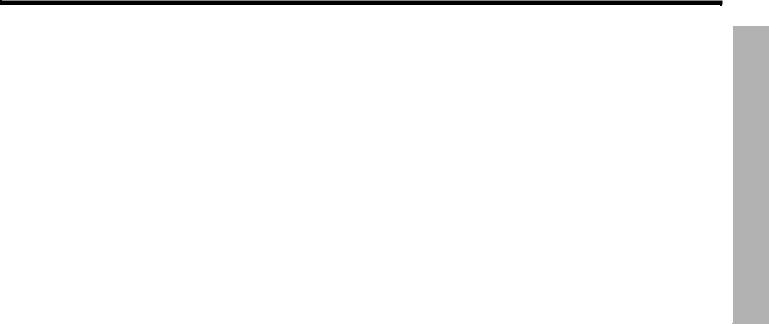
EnglishDansk |
DeutschEspañol |
FrançaisItliano |
Nederlands |
Svenska |
INTRODUCTION
MMP3 – MPEG-1 Layer III audio. This is a compressed audio format that allows the recording of many hours of music on a single CD.
MPEG – An abbreviation for Moving Picture Experts Group, the !ommittee of experts from the audio, video, and computer industries involved in setting standards for compression of moving images.
NNTSC – An abbreviation for National Television System Committee and the label for its ! video format standard used for televisions in the U.S. and other countries.
PPAL – An acronym for the Phase Alternate Line video format used extensively in Western Europe.
Pan & scan – The technique of reframing a picture to conform to a different aspect ratio by cropping parts of the picture. DVD-video players can use the horizontal offset encoded with the video on certain DVDs to automatically pan and scan widescreen video to a 4:3 ratio.
PCM – An abbreviation for Pulse Code Modulation. A common form of digital audio signal.
Progressive Scan – A video format that displays all lines of the picture frame in a single pass and refreshes the TV image 30x/sec. Not compatible with all video displays.
PVR – An abbreviation for Personal Video Recording. Sometimes used interchangeably with DVR for Digital Video Recording but may include non-digital technology, as used in VCRs.
RRF remote – A remote control that transmits commands to a device using radio frequency (RF) signals, which have the ability to penetrate walls, unlike the infrared (IR) signals used by many remote controls.
RDS – A system that displays radio broadcast station and programming information. This ! feature is available on European systems only.
SSACD – An abbreviation for Super Audio Compact Disc, used for high-resolution digital audio storage on CD-sized discs. New Bose® LIFESTYLE® systems play the CD-compatible portion of such discs, identified by the CD disc logo on the front of the disc.
SCART – A type of jack commonly found on consumer electronics products manufactured for use in Western Europe.
SCMS – A system for preventing second-generation digital copies of copyrighted audio material. A digital recorder equipped with SCMS will record digitally from another source, but that recording cannot then be used as a source for a second-generation recording.
Screen ratio – The dimensions of the video display on a television, which can vary from ! 4:3 standard to 16:9 widescreen. Also called “letterbox,” widescreen display leaves a black band above and below the picture on traditional TVs. This does not occur on widescreen TVs.
Subtitles – Text that appears at the bottom of the screen during video playback, and which may differ from the language of the on-screen dialog.
S-video – Also called Y/C. A video signal that separates the brightness (black and white) and the color information. S-video provides significantly higher resolution than composite video, but not as high as from component. This type of connection is compatible with many televisions and other video components, and requires use of an S-video cable.
TTeletext – An information retrieval service provided by television broadcast companies in Europe and some other countries, not including the U.S.
VVideo CD – A Compact Disc (CD) that contains a video component.
Videostage® 5 – Bose proprietary decoding circuitry that provides five-channel surround sound performance from varied media – VHS tapes, stereo CDs, even mono TV programs.
YYPbPr – A component analog video signal containing one luminance and two chrominance components. Also referred to as YUV or Y, B-Y, R-Y.
NTRODUCTIONI
7
! !
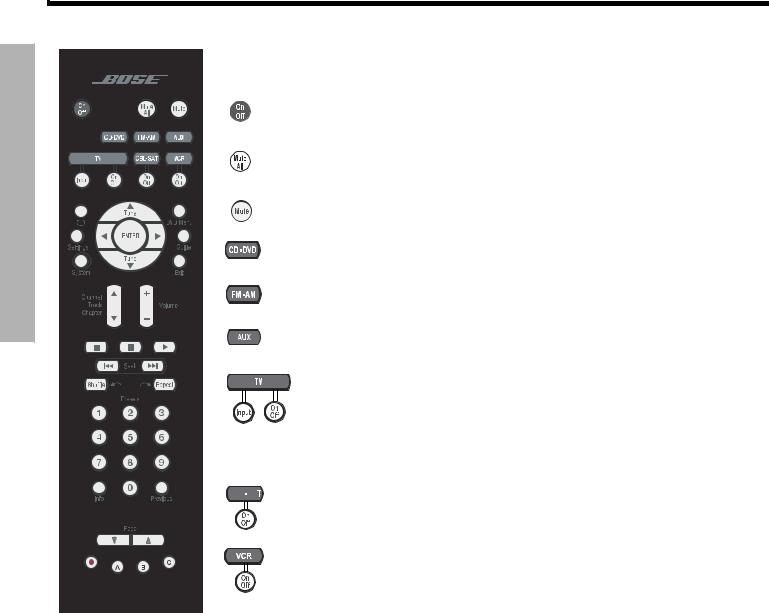
SYSTEM CONTROLS
Svenska Nederlands FrançaisItliano DeutschEspañol EnglishDansk
SYSTEM CONTROLS
Remote control buttons
The advanced radio frequency (RF) remote control provided with this system works from almost anywhere inside your home, with no need to aim it in the direction of the system.
!
Turns the system on and off. Selects the last used source.
!
Mutes the volume for all connected speakers (main and in other rooms).
!
Mutes or unmutes the volume in the current room.
Selects the built-in CD/DVD disc player as source. Turns the system on if it was off.!
Selects the built-in FM/AM radio tuner set to the station last selected. Switches between FM and AM when the radio is on. Turns the system on if it was off.
Selects an AUX source connected to the media center. Turns the system on if ! it was off.
TV – Selects the TV connected to the media center as source. ! Turns the system on if it was off.
Input – Selects different video inputs on the TV (when the remote has been set to do so). Enables you to select the input that connects the media center to the TV.
On/Off – Turns the TV on and off, if the remote is set to control your TV.


 ! CBL-SAT – Selects a cable box or satellite receiver connected to the media center
! CBL-SAT – Selects a cable box or satellite receiver connected to the media center
! as the sound source. Turns the system on if it was off.
On/Off – Turns your cable or satellite box on and off, if the remote is set to control it.
VCR – Selects the VCR connected to the media center as the sound source. !
Turns the system on if it was off.
On/Off – Turns your VCR on and off, if the remote is set to control it.
 Note: You may set the LIFESTYLE® remote to control your TV, cable or satellite box, or VCR and turn these devices on or off. For details, refer to “Using your LIFESTYLE! remote with other components” on page 21.
Note: You may set the LIFESTYLE® remote to control your TV, cable or satellite box, or VCR and turn these devices on or off. For details, refer to “Using your LIFESTYLE! remote with other components” on page 21.
8
! !
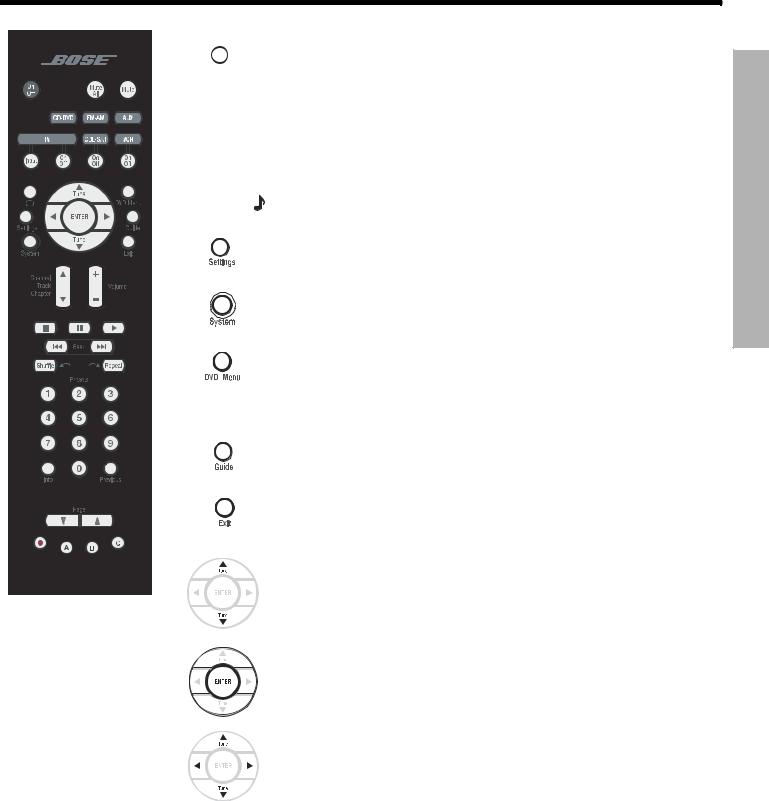
EnglishDansk |
DeutschEspañol |
FrançaisItliano |
Nederlands |
Svenska |
SYSTEM CONTROLS
Below this button on your remote, there is one of two symbols. ! Depending on which symbol (a or b, left) appears on your remote, the ! following applies:
a  When a video source is selected, changes between a 4:3 screen display ratio and 16:9 widescreen display. This requires a TV that provides that function. Your remote must also be set up to control the TV.
When a video source is selected, changes between a 4:3 screen display ratio and 16:9 widescreen display. This requires a TV that provides that function. Your remote must also be set up to control the TV.
or
b  When the TV is selected as source, enters the Teletext mode. ! Works in conjunction with colored FastText buttons on the remote.
When the TV is selected as source, enters the Teletext mode. ! Works in conjunction with colored FastText buttons on the remote.
Note: For instructions on how to switch functionality of your remote from screen ratio to Teletext capabilities (or the reverse), refer to “Remote control options” on page 31.
! Enters or exits the Settings menu for the current source.!
!
! Enters or exits the System menu.!
!
!Enters or exits the menu of the DVD disc that is currently loaded.
Enters the main menu of your cable or satellite box, VCR, or DVR !
(a digital video recorder) or another video recording device, if the remote is set to control it.!
! Displays an electronic program guide (if your TV, cable, satellite box or VCR/DVR provides this feature) when the remote is set up to control such components.
!Exits the Settings and System menus.
Exits on-screen menus for TV, cable, satellite box, or VCR/DVR ! (if the remote is set up to control such components).
Tunes the FM/AM radio up or down to the next frequency.
Selects the next or previous item in a menu list.
Confirms the selection of a menu item.
Moves up, down, left, or right in a menu or screen.
ONTROLSC YSTEMS
9
! !
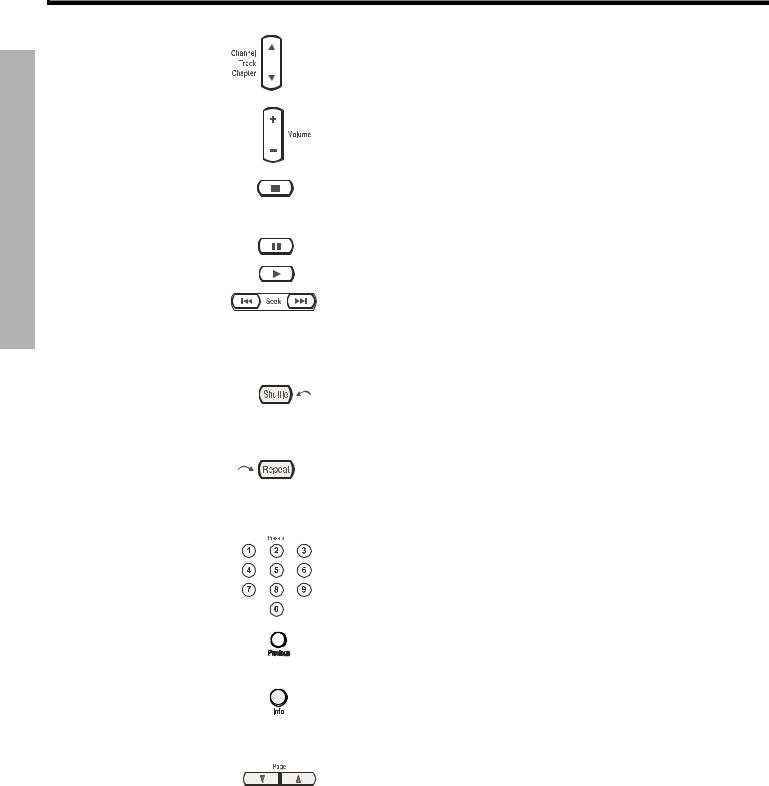
SYSTEM CONTROLS
SYSTEM CONTROLS
Svenska |
Nederlands |
FrançaisItliano |
DeutschEspañol |
EnglishDansk |
|
|
|
|
|
|
|
|
|
|
Skips backward or forward to the next TV, cable, or satellite channel, CD track, or DVD chapter.
Raises or lowers the volume of the current source. !
Pressing + raises the volume and unmutes the source playing (if muted) in the current room only. !
Pressing – lowers the volume.
! Stops music (except FM/AM) or video play.
For DVDs and VCDs only, the system bookmarks where the disc stopped, so you can resume play there. Pressing again clears the bookmark.
Pauses music (except FM/AM) or video play.
Starts music (except FM/AM) or video play.
Moves backward or forward in video. Displays a control bar to adjust the speed of this movement.
Moves to the previous or next CD track, or strong radio station.
When pressed and held, scans backward or forward through the current CD or MP3 disc.
Randomly plays music from a CD. Pressing again cancels this style ! of play.
Moves back a few seconds in your DVR (or other digital video recorder) if the LIFESTYLE® remote is set up for this control.
Repeats the current music selection on a CD. Pressing again cancels this style of play.
Moves ahead a few seconds in your DVR (or other digital video recorder) if the LIFESTYLE® remote is set up for this control.
Selects the radio station preset, DVD chapter, CD track, or TV channel that corresponds to the numbers pressed.
Skips to the channel last selected on TV, cable, satellite box, or VCR/DVR (if applicable) when the remote is set up to control your components.!
Displays or exits the TV, cable, satellite box, or VCR/DVR information on the TV screen, if the remote is set up to control your components.
During MP3 play, removes or restores track information on the media ! center display.
Moves to the previous (arrow down) or next (arrow up) page in some cable and satellite on-screen menus and guides.
10
! !

EnglishDansk |
DeutschEspañol |
FrançaisItliano |
Nederlands |
Svenska |
SYSTEM CONTROLS
a. If your remote features the  button, the four buttons at the bottom function as follows:
button, the four buttons at the bottom function as follows:
In VCR source (or AUX, if a recorder-type device is connected to that input), ! activates the record function. Not available on remotes set to control Teletext.
In Cable source, makes the A selection from a list of options.!
In Cable source, makes the B selection from a list of options.!
In Cable source, makes the C selection from a list of options.!
b. If your remote features the |
|
button, the four colored buttons at the bottom function |
as follows: |
|
|
|
|
|
|
|
|
In Teletext mode, selects the content labeled red.!
In Teletext mode, selects the screen content labeled green.!
In Teletext mode, selects the screen content labeled yellow.!
In Teletext mode, selects the screen content labeled blue.
 Note: To switch your remote from a. functionality to b. (described above), refer to “Remote control options” on page 31 and locate the “Selecting a Remote Control version” option.
Note: To switch your remote from a. functionality to b. (described above), refer to “Remote control options” on page 31 and locate the “Selecting a Remote Control version” option.
Getting strong remote control range and response
The cord that connects the power supply to the media center contains an antenna for your
RF remote. For good range, it is VERY important that you extend this cord to its full length and keep it away from other system cables. P!"#$%&'()*'+,-*.'/0++!1',%'()*'2!,,.3'-*!!'4*!,-' ()*'5*6$"'#*%(*.3'+0(/'()*'#,.6'$%'"'7*.($#"!',.$*%("($,%3'-)$#)'$/',+($5058
 Note: Also, when using a plasma screen TV, keeping the media center power supply as far from the TV as is practical improves remote range.
Note: Also, when using a plasma screen TV, keeping the media center power supply as far from the TV as is practical improves remote range.
If your system does not respond when you press a button on the remote, it could be time to change the batteries. For information on the type of batteries to use and how to change them, refer to “Replacing the remote control batteries” on page 40.
In some buildings, there may be “dead spots” where remote control signals are not effective. If this happens, move the remote a foot or two and try again. Also make sure the cord that connects the power supply to the media center (and contains the remote antenna) is stretched to its full length and is separated from other power cords. If this does not help, move the media center a few feet to see if a new location provides better response.
If the batteries are not dead and your efforts to avoid dead spots are in vain, you may need an antenna extender. To contact Bose for more information, or to order the extender, refer to the address list included with the system.
ONTROLSC YSTEMS
11
! !
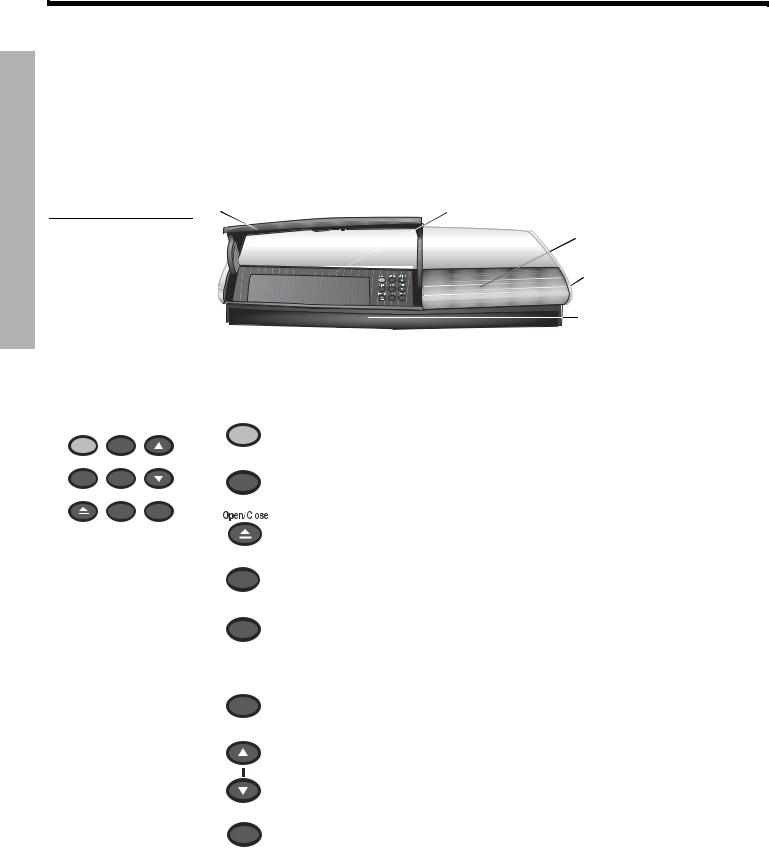
SYSTEM CONTROLS
Svenska |
Nederlands |
FrançaisItliano |
DeutschEspañol |
EnglishDansk |
SYSTEM CONTROLS
Media center
The disc tray and system controls are located under the front panel door of the media center. To the right of the system controls is the display window (Figure 1).
 CAUTION: Pressing the Open/Close button on the media center is the best way to open and retract the disc tray. DO NOT press on the tray to make it retract or exert pressure on the front of the tray while it is moving. Doing so can cause the disc player to malfunction.
CAUTION: Pressing the Open/Close button on the media center is the best way to open and retract the disc tray. DO NOT press on the tray to make it retract or exert pressure on the front of the tray while it is moving. Doing so can cause the disc player to malfunction.
An IR (infrared) signal emitter, located under the disc tray, enables you to control other ! components using the LIFESTYLE® remote. Avoid blocking this emitter, so its signal will have a clear path to other components or reflective surfaces in the room.
Figure 1 Front panel door – lifts up Disc tray  Controls
Controls
Front view of the media |
Display window |
|
center |
||
|
||
|
Headphone jack |
|
|
® |
|
|
IR emitter |
Controls
Four of the media center control panel buttons provide similar control to buttons on the remote control. The other five offer unique functionality.
|
|
|
|
|
On/Off |
|
On/Off |
Source |
Volume |
|
|
||
All Off |
Enter |
|
|
|
All Off |
|
|
|
|
||||
|
|
|
||||
Open/Close |
Erase |
Store |
|
|
||
|
|
|
|
|
|
|
|
|
|
|
|
|
|
|
|
|
|
|
|
|
Source
Enter
Erase
!
Turns the system on or off in the main room only. Selects the source last used when it turns on the system.
!
Turns off the system and all connected speakers (in all rooms).
!
Opens/closes the disc tray.
!
Selects the next available sound source in sequence.
!
Initiates DVD play when that option is selected from DVD menu options that appear on the TV screen.
In combination with the Store button, advances through and selects system ! settings on the media center display.
Removes a radio station from the assigned preset number.
Volume !
Raises the volume of the system and unmutes the speakers (if they are muted).
Lowers the volume of the system but does not unmute the source.
Store !
When the system is off, resets the remote control house code.
In combination with the Enter button, advances through and selects system ! settings on the media center display.
12
! !
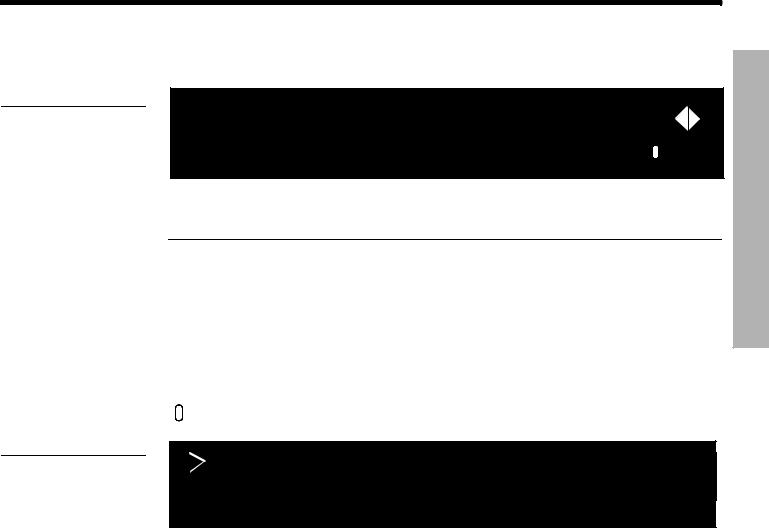
EnglishDansk |
DeutschEspañol |
FrançaisItliano |
Nederlands |
Svenska |
SYSTEM CONTROLS
Display window
Figure 2
Sample of information that appears on the media center display
Figure 3
Sleep indicator for automatic system shutdown setting
The media center display window indicates the state of the system, including which source is playing, program details, and what option, if any, is selected (Figure 2).
CD |
0 |
: 2 2 ! |
|
|
|
|
|||
T R A C K |
6 / 1 0 |
|
|
|
|
|
|||
!
When Settings menu items or messages appear in the display, they may scroll to reveal! information that does not fit in the two lines available.
Light indicators
Sleep |
Shows when the system is set to shut down automatically. |
|
|
Settings |
Shows when the source Settings menu is selected. |
|
|
Shuffle |
Shows when tracks from a CD are playing in random order. |
|
|
Repeat |
Shows when the track playing is set to play again. |
|
|
Disc |
Shows when a selected action applies to the tracks on a disc. |
|
|
Track |
Shows when a selected action applies to one track only. |
|
|
|
Lights briefly when a remote control command is received. |
|
|
C E N T E R C H A N N E L : + 4
S L E E P T I M E R : O N
Sleep
Component system setup using the display
The media center display provides access to the System settings required to activate a ! component video connection between the TV and media center and to select progressive scan.
 Note: For detailed instructions on how to activate this feature in your LIFESTYLE® system, refer to your Installation Guide.
Note: For detailed instructions on how to activate this feature in your LIFESTYLE® system, refer to your Installation Guide.
When activation is completed, you will see the proper results, assuming:
•Your TV supports this feature and is set for it, according to instructions in the owner’s guide ! provided by the TV manufacturer.
•Your TV and media center are properly connected using the supplied component video adapter.
13
! !
ONTROLSC YSTEMS
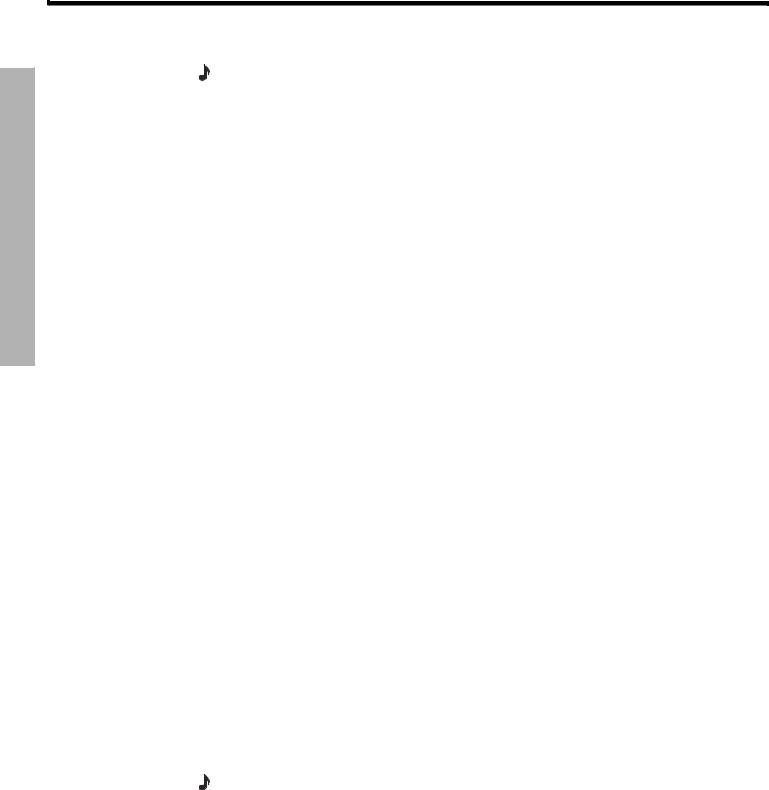
SYSTEM OPERATION
Svenska |
Nederlands |
FrançaisItliano |
DeutschEspañol |
EnglishDansk |
SYSTEM OPERATION
Initial pointers to get you started
Scanning the following tips may prove worthwhile before using your system.
Note: For information on how to set the remote to operate other components, refer to “Using your LIFESTYLE! remote with other components” on page 21.
To turn on your system
•Press the On/Off button on the remote control.
•Or, press the media center On/Off control.
•Or, press the CD/DVD, FM/AM, TV, CBL/SAT, or AUX remote button.
This turns on the system and selects the source at the same time.
To use your system with the TV and other components, review the reminders below. They are provided to help ensure that it all works together smoothly.
To turn on the TV or other external components
1.Turn on the system.
2.Press the remote control button for the source you want.
3.Turn on the source, as needed.
You can use your LIFESTYLE® remote to control the above functions as soon as you set it to operate the TV and other components.
To watch a DVD
Your installation choices may require additional activation settings, as indicated below.
•Getting an image to appear on the TV screen:
!Be sure to select the proper video input on your TV (consistent with the video input that the media center connects to on the back of the TV). Use the LIFESTYLE® remote control Input button (just below the TV source button).
If you have a TV that supports component or progressive scan
The tips below apply only if you have made a component connection between the media center and your TV.
•Using the component video connection option:
!If you have a component video connection between the TV and the media center, be sure to make that selection on the display of the media center (see Note below). Otherwise, you may see nothing on your screen when you select DVD as the source.
•Using the progressive scan capability of your TV:
!Make sure there is a component video connection between the TV and the media center.
!Be sure to make the Progressive selection on the media center (see Note below). Otherwise, you may see nothing on your screen when you select DVD as the source.
!For other video components connected to the media center, make sure the component is also connected using a component video adapter.
Note: For information on selecting component video on the media center (required for use of progressive scan as well), refer to “Higher-quality connections to consider” in your Installation Guide.
14
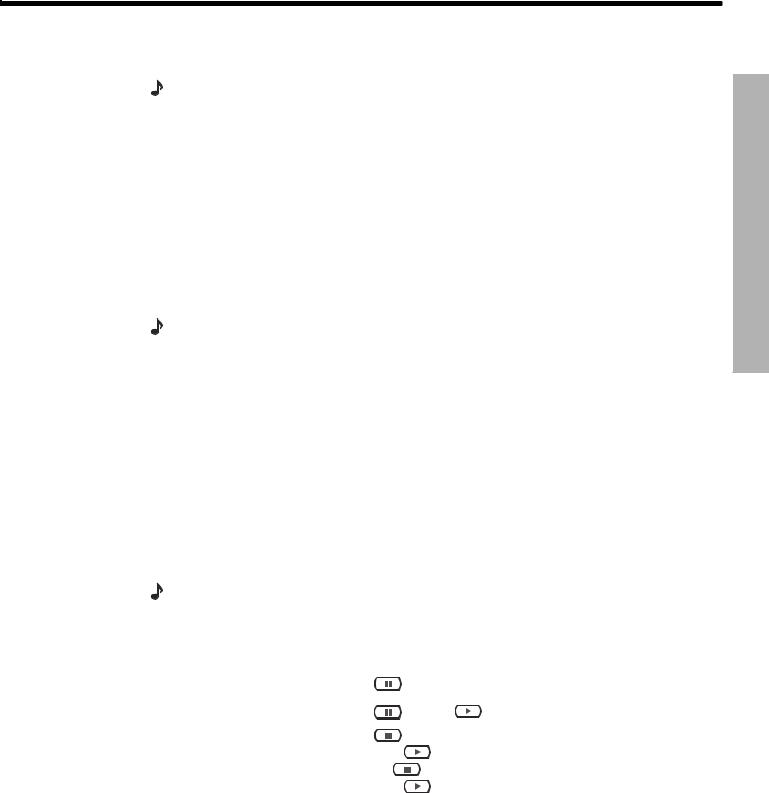
EnglishDansk |
DeutschEspañol |
FrançaisItliano |
Nederlands |
Svenska |
SYSTEM OPERATION
To adjust what you hear or see
•To correct sound problems (unexpected boominess, harshness, thinness, or reverberation) take time to run the ADAPTiQ® audio calibration program, if you have not done so.
Note: Refer to “Making sure the sound is as good as it gets” in the Installation Guide.
•For lasting adjustment to system operation (for audio, video, media center, remote control, or DVD lock), use the System menus. For details on the changes you can make, refer to “Properties that you can adjust” on page 27.
•For temporary adjustments to the particular source playing (like the number of speakers engaged or the turn-off timer setting), use the on-screen Settings menus. For details on the changes you can make, refer to “Quick adjustments as you watch or listen” on page 35.
Instructions for selecting and playing the other system sources refer to buttons on the !
LIFESTYLE® remote control unless otherwise specified.
Enjoying multiple system sources
Once it is set to control other components connected to the system, your LIFESTYLE® remote serves as a universal control for those components, as well as for system sources.
Note: For information on how to set the remote to operate other components, refer to “Using your LIFESTYLE! remote with other components” on page 21.
Playing a DVD
1.Turn on your TV.
2.Press CD/DVD to select the DVD player. If the system is off, this will turn it on.
3.On the media center, lift the door and press the Open/Close button to expose the ! disc tray.
4.Insert a DVD into the tray (label side up). Be sure the DVD is clean. If not, refer to! “Protecting and caring for your system” on page 43.
5.On the media center, press the Open/Close button again to retract the disc tray.
6.Press Play to begin DVD play.
You may need to press Play more than once. On most DVDs, the option to play the main feature is just one of several on-screen selections offered.
Note: Not all DVDs offer the same features. You can choose subtitles only if the disc provides subtitle information.
Your remote control options
When you want to: |
Press: |
|
Pause a DVD movie… |
. |
|
Resume play… |
again, or |
. |
Stop a DVD movie… |
. |
|
Then |
to resume play where the movie stopped. |
Or, |
twice to stop and reset. |
Then |
to restart at the beginning of the DVD. |
PERATIONO YSTEMS
15
! !
