Bose LIFESTYLE 48 DVD HOME ENTERTAINMENT SYSTEM, LIFESTYLE 38 DVD HOME ENTERTAINMENT SYSTEM Manual

LIFESTYLE® DVD
H O M E E N T E R T A I N ME N T S Y S T E M S w i t h t h e V S - 2 V i d e o E n h a n c e r
Operating Guide
®
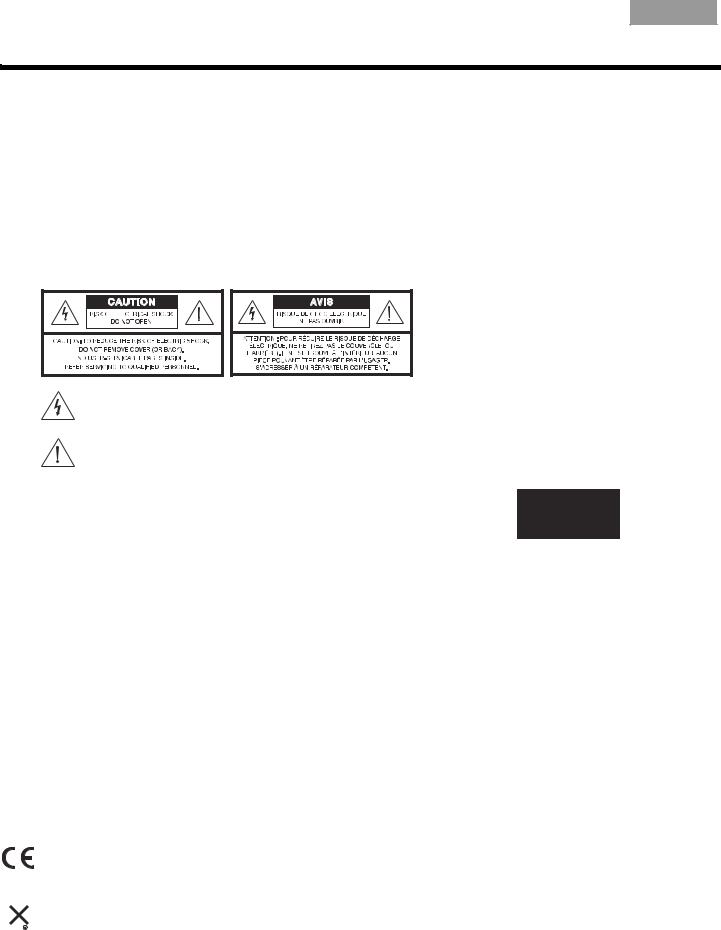
Français Español English
SAFETY INFORMATION
Please read this guide
Please take the time to follow the instructions in this guide carefully. It will help you set up and operate your system properly and enjoy all of its advanced features. Please save this guide for future reference.
Additional safety information
See the additional instructions on the Important Safety Information sheet enclosed in the shipping carton.
 WARNINGS:
WARNINGS:
•To reduce the risk of fire or electrical shock, do not expose the product to rain or moisture.
•The apparatus shall not be exposed to dripping or splashing, and objects filled with liquids, such as vases, shall not be placed on the apparatus. As with any electronic products, use care not to spill liquids into any part of the system. Liquids can cause a failure and/or a fire hazard.
•No naked flame sources, such as lighted candles, should be placed on the apparatus.
The lightning flash with arrowhead symbol within an equilateral triangle alerts the user to the presence of uninsulated, dangerous voltage within the system enclosure that may be of sufficient magnitude to constitute a risk of electrical shock.
The exclamation point within an equilateral triangle, as marked on the system, is intended to alert the user to the presence of important operating and maintenance instructions in this owner’s guide.
Class 1 laser product
This CD/DVD player is classified as a CLASS 1 LASER PRODUCT according to EN 60825-1:1994+A1+A2, IEC60825-1:1993+A1+A2.
 CAUTIONS:
CAUTIONS:
CLASS 1 LASER PRODUCT
KLASSE 1 LASER PRODUKT LUOKAN 1 LASER LAITE KLASS 1 LASER APPARAT
•Use of controls or adjustments or performance of procedures other than those specified herein may result in hazardous radiation exposure. The compact disc player should not be adjusted or repaired by anyone except properly qualified service personnel.
•Make no modifications to the system or accessories. Unauthorized alterations may compromise safety, regulatory compliance, and system performance, and may void the warranty.
Notes:
•Where the mains plug or appliance coupler is used as the disconnect device, such disconnect device shall remain readily operable.
•The product must be used indoors. It is neither designed nor tested for use outdoors, in recreation vehicles, or on boats.
•This product is intended to be used only with the power supply provided.
Class B emissions
•This Class B digital apparatus meets all requirements of the Canadian Interference-Causing Equipment Regulations (Canada only).
•If applicable, the radio communication device incorporated into this apparatus meets all requirements of the Industry Canada standard RSS-310 (Canada only).
This product conforms to the EMC Directive 89/336/EEC and to the Low Voltage Directive 73/23/EEC. The remote control conforms to the RTTE Directive 99/5/EC. The complete Declaration of Conformity can be found at www.Bose.com/static/compliance/index.html.
 Please dispose of used batteries properly, following any local regulations. Do not incinerate.
Please dispose of used batteries properly, following any local regulations. Do not incinerate.
©2007 Bose Corporation. No part of this work may be reproduced, modified, distributed, or otherwise used without prior written permission. For additional copyright, trademark, patent, and licensing information, please refer to pages at the back of this book.
2
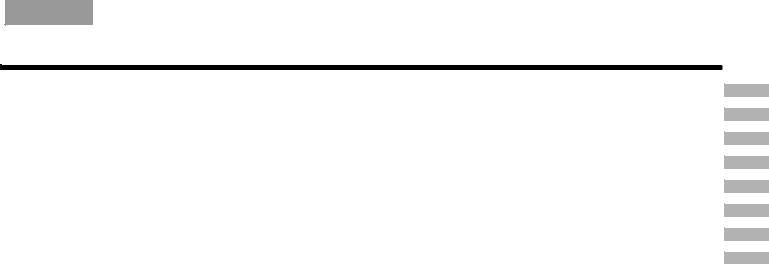
English |
Español |
Français |
|
|
|
|
CONTENTS |
|
|
|
INTRODUCTION |
|
|
|
SYSTEM CONTROLS |
|
|
|
SYSTEM OPERATION |
|
|
|
CONTROLLING EXTERNAL SOURCES |
|
|
|
USING SYSTEM MENUS |
|
|
|
CHANGING SOURCE SETTINGS |
|
|
|
PRESENTING A NEW WAY TO PLAY |
|
|
|
REFERENCE |
INTRODUCTION |
|
5 |
|
Welcome |
. . . . . . . . . . . . . . . . . |
. . . . . . . . . . . . . . . . . . . . . . . . . . . . . . . . . . . . . . . . . . . . |
. . . . . . . . . . . . . . . . . . . . . . 5 |
Introducing the uMusic® intelligent playback system . . . . . . . . . . . . . . . . . . . . . . . . . . . |
. . . . . . . . . . . . . . . . . . . . . . 5 |
||
Introducing the VS-2 video enhancer . . . . . . . . . . . . . . . . . . . . . . . . . . . . . . . . . . . . . . . |
. . . . . . . . . . . . . . . . . . . . . . 5 |
||
Types of discs you can use with this system . . . . . . . . . . . . . . . . . . . . . . . . . . . . . . . . . . |
. . . . . . . . . . . . . . . . . . . . . . 5 |
||
Glossary of terms . . . . . . . . . . . |
. . . . . . . . . . . . . . . . . . . . . . . . . . . . . . . . . . . . . . . . . . . . |
. . . . . . . . . . . . . . . . . . . . . . 6 |
|
SYSTEM CONTROLS |
|
8 |
|
Remote control buttons . . . . . . |
. . . . . . . . . . . . . . . . . . . . . . . . . . . . . . . . . . . . . . . . . . . . |
. . . . . . . . . . . . . . . . . . . . . . 8 |
|
Getting good remote control range and response . . . . . . . . . . . . . . . . . . . . . . . . . . . . . . |
. . . . . . . . . . . . . . . . . . . . . . 11 |
||
Media center . . . . . . . . . . . . . . |
. . . . . . . . . . . . . . . . . . . . . . . . . . . . . . . . . . . . . . . . . . . . |
. . . . . . . . . . . . . . . . . . . . . . 12 |
|
Controls . . . . . . . . . . . . . |
. . . . . . . . . . . . . . . . . . . . . . . . . . . . . . . . . . . . . . . . . . . . |
. . . . . . . . . . . . . . . . . . . . . . 12 |
|
Display window . . . . . . . |
. . . . . . . . . . . . . . . . . . . . . . . . . . . . . . . . . . . . . . . . . . . . |
. . . . . . . . . . . . . . . . . . . . . . 13 |
|
SYSTEM OPERATION |
|
14 |
|
Initial pointers to get you started . . . . . . . . . . . . . . . . . . . . . . . . . . . . . . . . . . . . . . . . . . . |
. . . . . . . . . . . . . . . . . . . . . . 14 |
||
To turn on your system . |
. . . . . . . . . . . . . . . . . . . . . . . . . . . . . . . . . . . . . . . . . . . . |
. . . . . . . . . . . . . . . . . . . . . . 14 |
|
To turn on the TV or other external components . . . . . . . . . . . . . . . . . . . . . . . . . . |
. . . . . . . . . . . . . . . . . . . . . . 14 |
||
To watch a DVD . . . . . . . |
. . . . . . . . . . . . . . . . . . . . . . . . . . . . . . . . . . . . . . . . . . . . |
. . . . . . . . . . . . . . . . . . . . . . 14 |
|
To adjust what you hear or see . . . . . . . . . . . . . . . . . . . . . . . . . . . . . . . . . . . . . . . |
. . . . . . . . . . . . . . . . . . . . . . 15 |
||
To enjoy remarkable new LIFESTYLE® system features . . . . . . . . . . . . . . . . . . . . |
. . . . . . . . . . . . . . . . . . . . . . 15 |
||
Enjoying your stored music . . . |
. . . . . . . . . . . . . . . . . . . . . . . . . . . . . . . . . . . . . . . . . . . . |
. . . . . . . . . . . . . . . . . . . . . . 15 |
|
Getting your music into the system . . . . . . . . . . . . . . . . . . . . . . . . . . . . . . . . . . . . |
. . . . . . . . . . . . . . . . . . . . . . 15 |
||
The basics of your uMusic® intelligent playback system . . . . . . . . . . . . . . . . . . . . |
. . . . . . . . . . . . . . . . . . . . . . 16 |
||
Making sure you hear what you like . . . . . . . . . . . . . . . . . . . . . . . . . . . . . . . . . . . . |
. . . . . . . . . . . . . . . . . . . . . . 17 |
||
|
Set up presets for each listener right away . . . . . . . . . . . . . . . . . . . . . . . . . . . |
. . . . . . . . . . . . . . . . . . . . . . 17 |
|
|
Train your preset . . . |
. . . . . . . . . . . . . . . . . . . . . . . . . . . . . . . . . . . . . . . . . . . . |
. . . . . . . . . . . . . . . . . . . . . . 18 |
|
Use the Playlist to line up tracks for play . . . . . . . . . . . . . . . . . . . . . . . . . . . . . |
. . . . . . . . . . . . . . . . . . . . . . 18 |
|
Check in at your Music Library . . . . . . . . . . . . . . . . . . . . . . . . . . . . . . . . . . . . . . . . |
. . . . . . . . . . . . . . . . . . . . . . 19 |
||
Using the other sources . . . . . . |
. . . . . . . . . . . . . . . . . . . . . . . . . . . . . . . . . . . . . . . . . . . . |
. . . . . . . . . . . . . . . . . . . . . . 20 |
|
Playing a DVD . . . . . . . . . |
. . . . . . . . . . . . . . . . . . . . . . . . . . . . . . . . . . . . . . . . . . . . |
. . . . . . . . . . . . . . . . . . . . . . 20 |
|
Using DVD parental controls . . . . . . . . . . . . . . . . . . . . . . . . . . . . . . . . . . . . . . . . . |
. . . . . . . . . . . . . . . . . . . . . . 22 |
||
Playing a CD . . . . . . . . . . |
. . . . . . . . . . . . . . . . . . . . . . . . . . . . . . . . . . . . . . . . . . . . |
. . . . . . . . . . . . . . . . . . . . . . 22 |
|
Using the radio . . . . . . . . |
. . . . . . . . . . . . . . . . . . . . . . . . . . . . . . . . . . . . . . . . . . . . |
. . . . . . . . . . . . . . . . . . . . . . 23 |
|
Setting, removing, or reassigning radio station presets . . . . . . . . . . . . . . . . . . . . . |
. . . . . . . . . . . . . . . . . . . . . . 23 |
||
Using the headphone jack . . . . . . . . . . . . . . . . . . . . . . . . . . . . . . . . . . . . . . . . . . . |
. . . . . . . . . . . . . . . . . . . . . . 24 |
||
Using the sleep timer . . . |
. . . . . . . . . . . . . . . . . . . . . . . . . . . . . . . . . . . . . . . . . . . . |
. . . . . . . . . . . . . . . . . . . . . . 24 |
|
CONTROLLING EXTERNAL SOURCES |
26 |
||
Using your LIFESTYLE® remote with other components . . . . . . . . . . . . . . . . . . . . . . . . . |
. . . . . . . . . . . . . . . . . . . . . . 26 |
||
Setting the remote to control each component . . . . . . . . . . . . . . . . . . . . . . . . . . . . . . . . |
. . . . . . . . . . . . . . . . . . . . . . 26 |
||
For TV control . . . . . . . . . |
. . . . . . . . . . . . . . . . . . . . . . . . . . . . . . . . . . . . . . . . . . . . |
. . . . . . . . . . . . . . . . . . . . . . 26 |
|
For cable/satellite control |
. . . . . . . . . . . . . . . . . . . . . . . . . . . . . . . . . . . . . . . . . . . . |
. . . . . . . . . . . . . . . . . . . . . . 28 |
|
For VCR (or other video recorder) control . . . . . . . . . . . . . . . . . . . . . . . . . . . . . . . |
. . . . . . . . . . . . . . . . . . . . . . 29 |
||
For AUX control . . . . . . . |
. . . . . . . . . . . . . . . . . . . . . . . . . . . . . . . . . . . . . . . . . . . . |
. . . . . . . . . . . . . . . . . . . . . . 30 |
|
Assigning channel control to the TV input device . . . . . . . . . . . . . . . . . . . . . . . . . |
. . . . . . . . . . . . . . . . . . . . . . 30 |
||
5
8
14
26
32
43
49
53
3

Français Español English
USING SYSTEM MENUS |
32 |
Properties that you can adjust . . . . . . . . . . . . . . . . . . . . . . . . . . . . . . . . . . . . . . . . . . . . . . . . . . . . . . . . . . . . . . . . . . . |
32 |
How to enter the System menu . . . . . . . . . . . . . . . . . . . . . . . . . . . . . . . . . . . . . . . . . . . . . . . . . . . . . . . . . . . . . |
32 |
How to make changes . . . . . . . . . . . . . . . . . . . . . . . . . . . . . . . . . . . . . . . . . . . . . . . . . . . . . . . . . . . . . . . . . . . . |
33 |
Stored CD options . . . . . . . . . . . . . . . . . . . . . . . . . . . . . . . . . . . . . . . . . . . . . . . . . . . . . . . . . . . . . . . . . . . . . . . . . . . . |
33 |
Audio options . . . . . . . . . . . . . . . . . . . . . . . . . . . . . . . . . . . . . . . . . . . . . . . . . . . . . . . . . . . . . . . . . . . . . . . . . . . . . . . . |
36 |
Video options . . . . . . . . . . . . . . . . . . . . . . . . . . . . . . . . . . . . . . . . . . . . . . . . . . . . . . . . . . . . . . . . . . . . . . . . . . . . . . . . |
37 |
Media center options . . . . . . . . . . . . . . . . . . . . . . . . . . . . . . . . . . . . . . . . . . . . . . . . . . . . . . . . . . . . . . . . . . . . . . . . . . |
38 |
Remote control options . . . . . . . . . . . . . . . . . . . . . . . . . . . . . . . . . . . . . . . . . . . . . . . . . . . . . . . . . . . . . . . . . . . . . . . . |
39 |
DVD Lock options . . . . . . . . . . . . . . . . . . . . . . . . . . . . . . . . . . . . . . . . . . . . . . . . . . . . . . . . . . . . . . . . . . . . . . . . . . . . |
41 |
CHANGING SOURCE SETTINGS |
43 |
Quick adjustments as you watch or listen . . . . . . . . . . . . . . . . . . . . . . . . . . . . . . . . . . . . . . . . . . . . . . . . . . . . . . . . . . |
43 |
Where to find the list of options . . . . . . . . . . . . . . . . . . . . . . . . . . . . . . . . . . . . . . . . . . . . . . . . . . . . . . . . . . . . . |
43 |
How to change the settings . . . . . . . . . . . . . . . . . . . . . . . . . . . . . . . . . . . . . . . . . . . . . . . . . . . . . . . . . . . . . . . . |
44 |
Stored CDs settings options . . . . . . . . . . . . . . . . . . . . . . . . . . . . . . . . . . . . . . . . . . . . . . . . . . . . . . . . . . . . . . . . . . . . |
45 |
CD settings options . . . . . . . . . . . . . . . . . . . . . . . . . . . . . . . . . . . . . . . . . . . . . . . . . . . . . . . . . . . . . . . . . . . . . . . . . . . |
45 |
DVD settings options . . . . . . . . . . . . . . . . . . . . . . . . . . . . . . . . . . . . . . . . . . . . . . . . . . . . . . . . . . . . . . . . . . . . . . . . . . |
46 |
Tuner settings options (FM or AM radio) . . . . . . . . . . . . . . . . . . . . . . . . . . . . . . . . . . . . . . . . . . . . . . . . . . . . . . . . . . . |
47 |
TV settings options (for VCR, CBL/SAT, and AUX) . . . . . . . . . . . . . . . . . . . . . . . . . . . . . . . . . . . . . . . . . . . . . . . . . . . |
48 |
PRESENTING A NEW WAY TO PLAY |
49 |
What makes this LIFESTYLE® system uniquely yours . . . . . . . . . . . . . . . . . . . . . . . . . . . . . . . . . . . . . . . . . . . . . . . . . |
49 |
How you can tell the system to “Do as I do” . . . . . . . . . . . . . . . . . . . . . . . . . . . . . . . . . . . . . . . . . . . . . . . . . . . |
49 |
Tips for storing music . . . . . . . . . . . . . . . . . . . . . . . . . . . . . . . . . . . . . . . . . . . . . . . . . . . . . . . . . . . . . . . . . . . . . |
49 |
Planning time to store your music . . . . . . . . . . . . . . . . . . . . . . . . . . . . . . . . . . . . . . . . . . . . . . . . . . . . . . . . . . . . . . . . |
50 |
How much time to allow for storing CDs . . . . . . . . . . . . . . . . . . . . . . . . . . . . . . . . . . . . . . . . . . . . . . . . . . . . . . |
50 |
How many CDs you can store . . . . . . . . . . . . . . . . . . . . . . . . . . . . . . . . . . . . . . . . . . . . . . . . . . . . . . . . . . . . . . |
50 |
What you can listen to while storing CDs . . . . . . . . . . . . . . . . . . . . . . . . . . . . . . . . . . . . . . . . . . . . . . . . . . . . . . |
50 |
How the uMusic® intelligent playback system works for you . . . . . . . . . . . . . . . . . . . . . . . . . . . . . . . . . . . . . . . . . . . |
51 |
Why presets are important . . . . . . . . . . . . . . . . . . . . . . . . . . . . . . . . . . . . . . . . . . . . . . . . . . . . . . . . . . . . . . . . . |
51 |
Switch from one to another easily . . . . . . . . . . . . . . . . . . . . . . . . . . . . . . . . . . . . . . . . . . . . . . . . . . . . . . . . . . . |
51 |
Use the selection and rating buttons as you like . . . . . . . . . . . . . . . . . . . . . . . . . . . . . . . . . . . . . . . . . . . . . . . . |
51 |
Taking advantage of the system intelligence . . . . . . . . . . . . . . . . . . . . . . . . . . . . . . . . . . . . . . . . . . . . . . . . . . . . . . . . |
52 |
REFERENCE |
53 |
System maintenance . . . . . . . . . . . . . . . . . . . . . . . . . . . . . . . . . . . . . . . . . . . . . . . . . . . . . . . . . . . . . . . . . . . . . . . . . . |
53 |
Replacing the remote control batteries . . . . . . . . . . . . . . . . . . . . . . . . . . . . . . . . . . . . . . . . . . . . . . . . . . . . . . . |
53 |
Changing remote control switch settings . . . . . . . . . . . . . . . . . . . . . . . . . . . . . . . . . . . . . . . . . . . . . . . . . . . . . . |
53 |
Protecting and caring for your system . . . . . . . . . . . . . . . . . . . . . . . . . . . . . . . . . . . . . . . . . . . . . . . . . . . . . . . . |
54 |
Setting up a second room with sound . . . . . . . . . . . . . . . . . . . . . . . . . . . . . . . . . . . . . . . . . . . . . . . . . . . . . . . . . . . . . |
55 |
Bose® link-compatible products make it easy . . . . . . . . . . . . . . . . . . . . . . . . . . . . . . . . . . . . . . . . . . . . . . . . . . |
55 |
Bose® link remote switch settings . . . . . . . . . . . . . . . . . . . . . . . . . . . . . . . . . . . . . . . . . . . . . . . . . . . . . . . . . . . |
56 |
Troubleshooting . . . . . . . . . . . . . . . . . . . . . . . . . . . . . . . . . . . . . . . . . . . . . . . . . . . . . . . . . . . . . . . . . . . . . . . . . . . . . . |
57 |
Contacting Customer Service . . . . . . . . . . . . . . . . . . . . . . . . . . . . . . . . . . . . . . . . . . . . . . . . . . . . . . . . . . . . . . . . . . . |
59 |
Limited warranty . . . . . . . . . . . . . . . . . . . . . . . . . . . . . . . . . . . . . . . . . . . . . . . . . . . . . . . . . . . . . . . . . . . . . . . . . . . . . . |
59 |
Accessories . . . . . . . . . . . . . . . . . . . . . . . . . . . . . . . . . . . . . . . . . . . . . . . . . . . . . . . . . . . . . . . . . . . . . . . . . . . . . . . . . |
60 |
Technical information . . . . . . . . . . . . . . . . . . . . . . . . . . . . . . . . . . . . . . . . . . . . . . . . . . . . . . . . . . . . . . . . . . . . . . . . . . |
60 |
END USER LICENSE AGREEMENT . . . . . . . . . . . . . . . . . . . . . . . . . . . . . . . . . . . . . . . . . . . . . . . . . . . . . . . . . . . . . . . |
62 |
4
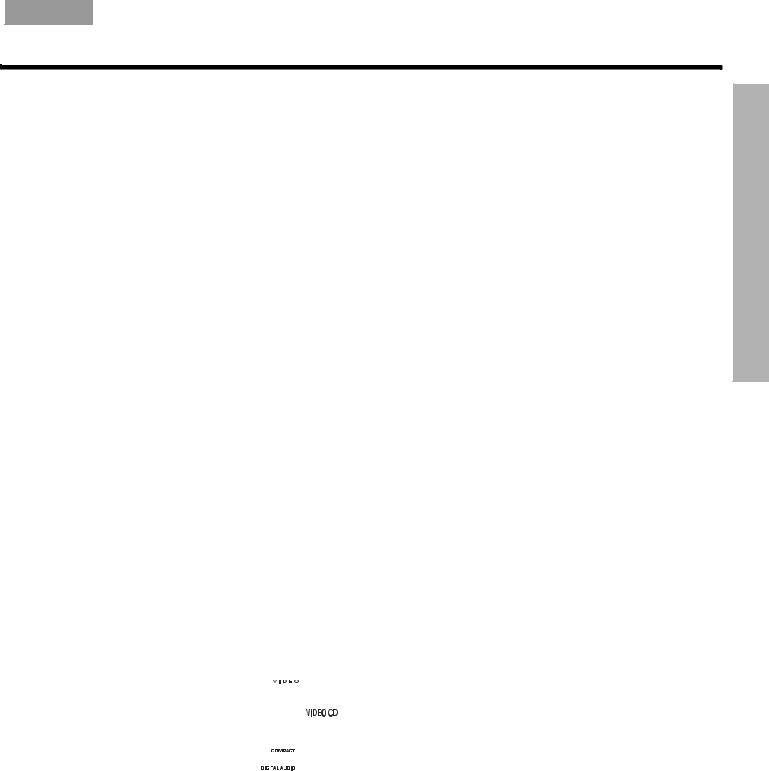
English Español Français
INTRODUCTION
Welcome
Thank you for purchasing a Bose® LIFESTYLE® DVD home entertainment system with HDMITM connectivity and automatic video switching. Through proprietary Bose technologies and innovative LIFESTYLE® system design, this elegant and easy-to-use system delivers superior performance for both music and video program content.
Introducing the uMusic® intelligent playback system
One innovative feature of your new home entertainment system – a revolutionary advancement unique to this Bose product – is the uMusic® intelligent playback system.
You may have seen a demonstration and know how this new approach to storing and enjoying your own CDs adds listening pleasure with so little effort. If you have never seen or heard how this new feature works, we suggest you take a few minutes now to review “Presenting a New Way to Play” on page 49. With that insight, you can better explore and exploit all this system has to offer. Or, you may refer to the small, color-coded uMusic® System Guide provided in the carton.
Introducing the VS-2 video enhancer
The Bose VS-2 video enhancer included with your system allows you to connect multiple video sources to your LIFESTYLE® DVD system. With the VS-2 correctly installed, a single button press selects the source video and audio at the same time.
The VS-2 video enhancer:
•Incorporates HDMI (High-Definition Multimedia Interface) technology to help maximize your home theater experience.
•Provides HDMI, component, S-Video, and composite video connections.
•Converts lower-quality video input formats (composite or S-Video) up to higher-quality video output formats (component and HDMI).
•Makes your system compatible with HDTV and progressive scan TV formats.
Types of discs you can use with this system
Your system is engineered to play the disc types listed below, some of which are identified by corresponding logos:
•Video DVDs 
•Video CDs (VCDs) 
•DVD-R or DVD-RW
•Audio CDs 

•SACD content if it is CDcompatible
•CD-R, CD-RW, or CD-ROM
•MP3 CDs created with:
–All tracks burned in a single, closed session
–Use of ISO9660 disc format
–Each file named with an “.mp3” extension and no other periods
–File tags no higher than ID3 (ID3v2)
Any difficulties experienced in playing compatible CDs or DVDs may be related to the rates at which data was recorded to the disc or to the optical characteristics of the recording device used.
Note: Regarding copy protection – Music and other content may be protected by international and domestic copyright laws and may contain specific restrictions on use and/or reproduction. Please respect the rights of the artists and other copyright holders.
NTRODUCTIONI
5
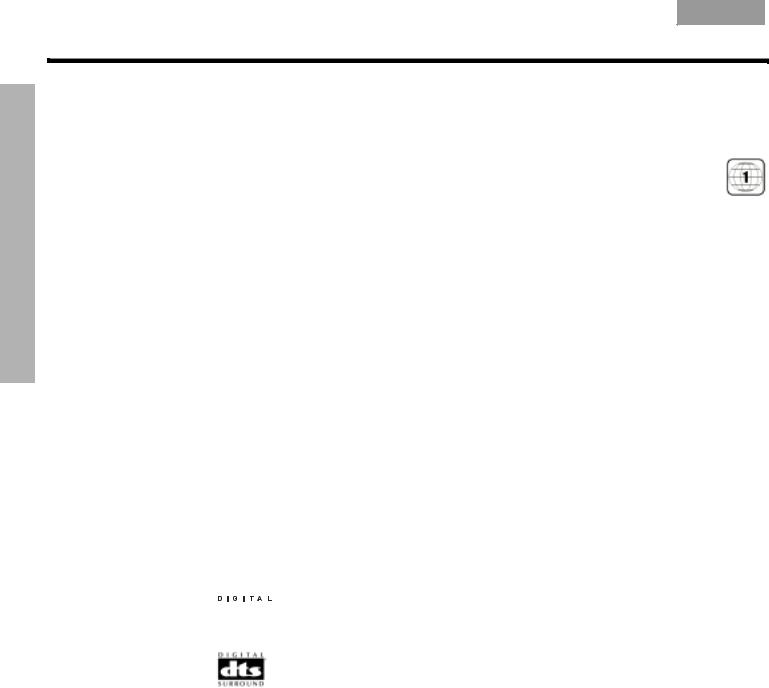
INTRODUCTION
Français Español English
INTRODUCTION
Check DVDs for region number compatibility
For a DVD disc to be compatible with a player, their respective region numbers must match. These numbers are assigned by the geographic region where the player and disc are sold.
You can find the region number for your system on the bottom of the media center. If you have trouble playing a DVD disc, check to see if the region number marked on the disc label or packaging matches the region number of your system. A DVD and media center marked for use in Region 1 should display the symbol at right.
Glossary of terms
AAspect ratio – An expression for the width of the picture relative to the height and seen when as a rectangular TV image. For example, if the aspect ratio is 4:3 (read as 4 by 3), the shape of that picture is 4 units wide by 3 units high. The standard TV aspect ratios are 4:3 and 16:9.
CCD-R, CD-RW – Abbreviations for Recordable (R) and ReWriteable (RW) Compact Disc (CD). Data can be added to a CD-R once only and to a CD-RW more than once.
CD-ROM – The abbreviation for Read Only Memory (ROM) on a Compact Disc (CD), which allows no data to be added.
Chapter – A main division of contents in a DVD title.
Component video – Also called YPbPr, this video signal is split into three parts: luminance and two color signals for considerably better resolution than can be provided by either composite or S-video signals. This more complex signal also requires the use of component connection jacks, which are not available on all televisions or video components.
Composite video – The simplest of three types of video signal, which combines rather than separates brightness (black and white) and color information. It provides the lowest resolution of the three, but is compatible with the broadest range of televisions and other video components and requires a simple video cable connection to RCA jacks.
DDolby Digital – A perceptual coding system for audio, developed by Dolby Laboratories and accepted as an international standard. Dolby Digital is the most common means of encoding multi-channel audio.


 – The logo representing Dolby Digital.
– The logo representing Dolby Digital.
DTS – An abbreviation for Digital Theater Systems, a type of multi-channel surround sound format used on certain CDs and many DVDs.
– The logo representing DTS.
DVD – An abbreviation most commonly known to mean Digital Video Disc or Digital Versatile Disc. The audio/video/data storage system is based on 12-cm optical discs.
DVD-R, DVD+R, DVD-RW, DVD+RW – Abbreviations for Recordable (R) and ReWriteable (RW) Digital Video (or Versatile) Disc (DVD). Data can be added to a DVD-R or +R once only, and to a DVD-RW or +RW more than once.
DVD-ROM – The abbreviation for Read Only Memory (ROM) on a Digital Video (or Versatile) Disc (DVD), which allows no data to be added.
DVD video – A standard for storing and reproducing audio and video on DVD-ROM discs, based on MPEG video, Dolby Digital audio, and other proprietary data formats.
DVR – An abbreviation for Digital Video Recording, sometimes used interchangeably with
PVR, for Personal Video Recording.
HHDMI – An abbreviation for High Definition Multimedia Interface. HDMITM is a de-facto standard interface that delivers clear, all-digital audio and video through a single cable.
6

English Español Français
INTRODUCTION
IIR – An abbreviation for infrared. Pertains to the type of remote that sends/receives commands on an infrared light beam.
LLetterbox – A video format that has an aspect ratio wider than 4:3 and is shown with black bars above and below the picture.
MMP3 – MPEG-1 Layer III audio. This is a compressed audio format that allows the recording of many hours of music on a single CD.
MPEG – An abbreviation for Moving Picture Experts Group, the committee of experts from the audio, video, and computer industries involved in setting standards for compression of moving images.
NNTSC – An abbreviation for National Television System Committee and the label for its video format standard used for televisions in the U.S. and other countries.
PPAL – An acronym for the Phase Alternate Line video format used extensively in Western Europe.
PCM – An abbreviation for Pulse Code Modulation. A common form of digital audio signal.
Progressive Scan – A video format that displays all lines of the picture frame in a single pass and refreshes the TV image 30x/sec. Not compatible with all video displays.
PVR – An abbreviation for Personal Video Recording. Sometimes used interchangeably with DVR for Digital Video Recording but may include non-digital technology, as used in VCRs.
RRF remote – A remote control that transmits commands to a device using radio frequency (RF) signals, which have the ability to penetrate walls, unlike the infrared (IR) signals used by many remote controls.
RDS – A system that displays radio broadcast station and programming information. This feature is available on European systems only.
SSACD – An abbreviation for Super Audio Compact Disc, used for high-resolution digital audio storage on CD-sized discs. New Bose® LIFESTYLE® systems play the CD-compatible portion of such discs, identified by the CD disc logo on the front of the disc.
SCART – A type of jack commonly found on consumer electronics products manufactured for use in Western Europe.
Subtitles – Text that appears at the bottom of the screen during video playback, and which may differ from the language of the on-screen dialog.
S-video – Also called Y/C. A video signal that separates the brightness (black and white) and the color information. S-video provides significantly higher resolution than composite video, but not as high as from component. This type of connection is compatible with many televisions and other video components, and requires use of an S-video cable.
TTeletext – An information retrieval service provided by television broadcast companies in Europe and some other countries, not including the U.S.
UuMusic® intelligent playback system – A revolutionary Bose play mode, which performs like a virtual DJ by noting listener preferences and playing stored CD tracks suited to them.
VVideo CD – A Compact Disc (CD) that contains a video component.
Videostage® 5 – Bose proprietary decoding circuitry that provides five-channel surround sound performance from varied media – VHS tapes, stereo CDs, even mono TV programs.
YYPbPr – A component analog video signal containing one luminance and two chrominance components. Also referred to as YUV or Y, B-Y, R-Y.
NTRODUCTIONI
7
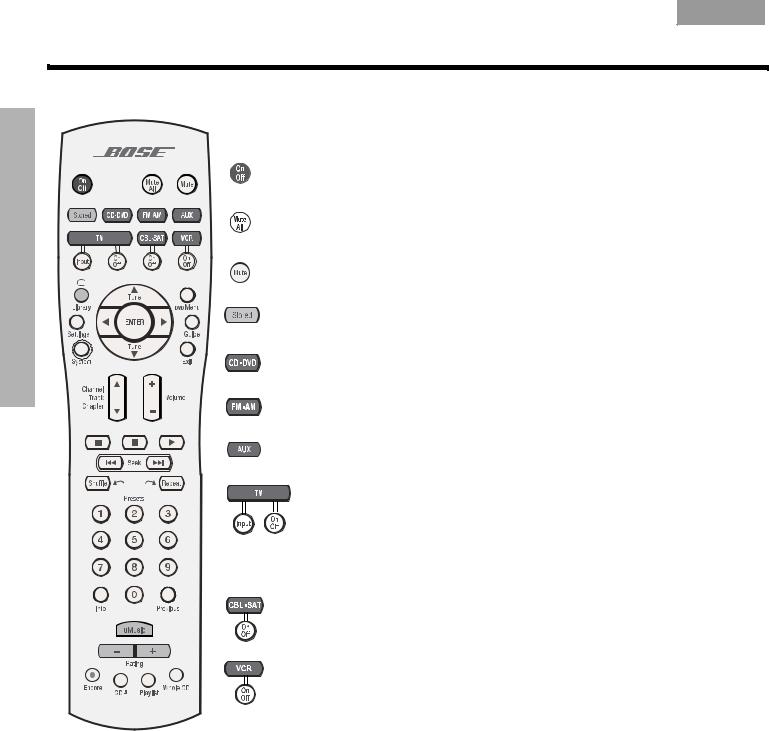
SYSTEM CONTROLS
Français Español English
SYSTEM CONTROLS
Remote control buttons
The advanced radio frequency (RF) remote control provided with this system works from almost anywhere inside your home, with no need to aim it in the direction of the system.
Turns the system on and off. Selects the last used source.
Mutes the volume for all connected speakers (main and in other rooms).
Mutes or unmutes the volume in the current room.
Selects the uMusic® intelligent playback system of stored CD play and cancels other stored CD modes of play. Turns the system on if it was off.
Selects the built-in disc player as source. Turns the system on if it was off.
Selects the built-in FM/AM radio tuner set to the station last selected. Switches between FM and AM when the radio is on. Turns the system on if it was off.
Selects the AUX source connected to your system. Turns the system on if it was off.
TV – Selects the TV source that is connected to your LIFESTYLE® system. Turns the system on if it was off. For more information, see “For TV control” on page 26.
Input – Selects different video inputs on the TV if the remote is set to control it. Enables you to select the TV input connected to the VS-2.
On/Off – Turns the TV on and of, if the remote is set to control your TV.
CBL•SAT – Selects the cable box or satellite receiver that is connected to your
LIFESTYLE system. Turns the system on if it was off.
On/Off – Turns your cable or satellite box on and off, if the remote is set to control it.
VCR – Selects the VCR that is connected to your LIFESTYLE system.
Turns the system on if it was off.
On/Off – Turns your VCR on and off, if the remote is set to control it.
Note: You may set the LIFESTYLE® remote to control your TV, cable or satellite box, or VCR and turn these devices on or off. For details, refer to “Using your LIFESTYLE® remote with other components” on page 26.
8
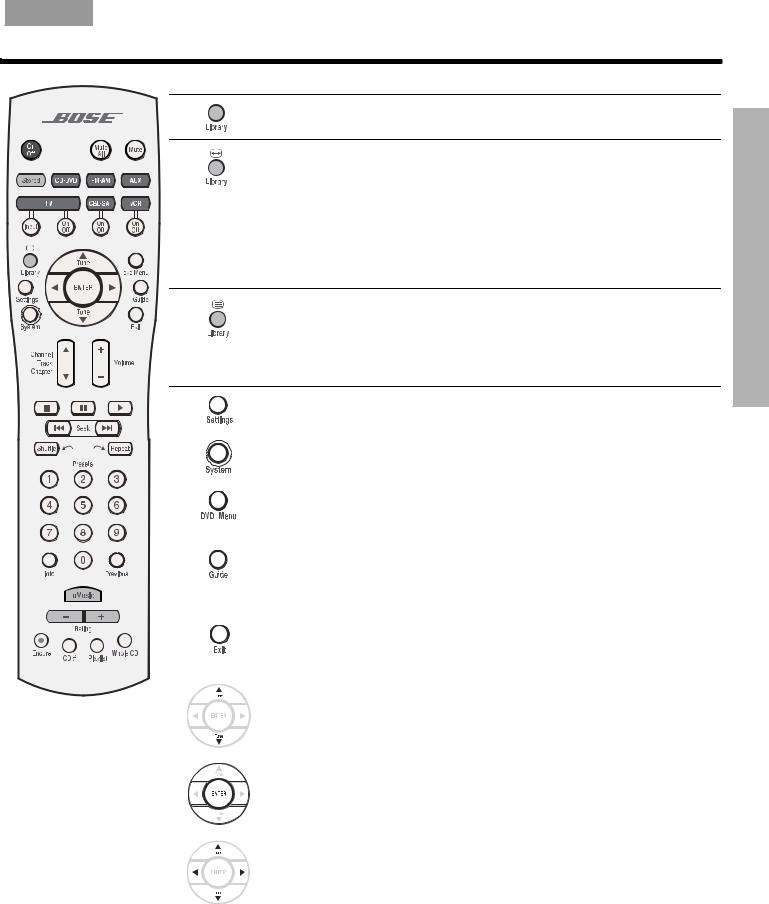
English Español Français
SYSTEM CONTROLS
If you select the Stored source:
• Pressing Library enters the library of stored CD tracks.
If  (Record/ABC* functions) appears above the Library button and you select a video source:
(Record/ABC* functions) appears above the Library button and you select a video source:
• When using an HDMITM connection to a widescreen TV (16:9)**, pressing
Library skips through Image View settings: Gray Bars, Stretch, Zoom, and Normal (see Image View in TV settings options on page 48).
• For other video connection types and TVs, pressing Library switches the aspect ratio of your TV picture between 4:3 and 16:9 (widescreen). This feature works only if your TV has this function and your LIFESTYLE® remote is set up to control your TV.
If  (Teletext* functions) appears above the Library button and you select the TV source:
(Teletext* functions) appears above the Library button and you select the TV source:
• Pressing Library enters the Teletext mode.
• Works in conjunction with the four colored FastText buttons on the remote.
Enters or exits the Settings menu for the current source.
Enters or exits the System menu.
Enters or exits the menu of the DVD disc that is currently loaded.
Enters the main menu of your cable or satellite box, VCR, or DVR (a digital video recorder) or another video recording device.
In Library, provides further details on the search results.
Displays an electronic program guide (if your TV, cable, satellite box or VCR/DVR provides this feature) when the remote is set up to control such components.
Exits the Settings and System menus and the Library and Info screens.
Exits on-screen menus for TV, cable, satellite box, or VCR/DVR (if the remote is set up to control such components).
Tunes the FM/AM radio up or down to the next frequency.
Selects the next or previous item in a menu list.
Confirms the selection of a menu item.
Moves up, down, left, or right in a menu or screen.
ONTROLSC YSTEMS
* See Remote Version in “Remote control options” on page 39.
**The Widescreen TV option must be set to Yes in “Video options” on page 37.
9

SYSTEM CONTROLS
SYSTEM CONTROLS
Français Español English
Skips backward or forward to the next TV, cable, or satellite channel, CD track, or DVD chapter.
Raises or lowers the volume of the current source.
Pressing + raises the volume and unmutes the source playing (if muted) in the current room only.
Pressing – lowers the volume.
Stops music (except FM/AM) or video play.
For DVDs and VCDs only, the system bookmarks where the disc stopped, so you can resume play there. Pressing again clears the bookmark.
Pauses music (except FM/AM) or video play.
Starts music (except FM/AM) or video play.
Moves backward or forward in video. Displays a control bar to adjust the speed of this movement.
Moves to the previous or next CD track, strong radio station, or stored music track.
When pressed and held, scans backward or forward through the current CD or MP3 disc.
Randomly plays music, whether from a CD or your stored collection, and in Whole CD or Library mode. Pressing again cancels this style of play.
Moves back a few seconds in your DVR (or other digital video recorder) if the LIFESTYLE® remote is set up for this control.
Repeats the current music selection, whether CD or stored music in Whole CD or Library mode. Pressing again cancels this style of play.
Moves ahead a few seconds in your DVR (or other digital video recorder) if the LIFESTYLE® remote is set up for this control.
Select the stored music or radio station preset, DVD chapter, CD track, or TV channel that corresponds to the numbers pressed.
Skips to the channel last selected on TV, cable, satellite box, or VCR/DVR (if applicable) when the remote is set up to control your components.
In Stored source, provides further details on the track that is playing.
Displays or exits the TV, cable, satellite box, or VCR/DVR information on the TV screen, if the remote is set up to control your components.
During MP3 play, removes or restores track information on the media center display.
Selects the uMusic® intelligent playback system mode for the stored source and overrides any previously selected modes.
In Stored, applies a negative (–) or positive (+) rating to the track playing. (A negative rating causes the system to move immediately to a new track.)
In an on-screen program guide, scrolls down (–) or up (+) to reveal additional content for your TV, cable, satellite box, or VCR/DVR (as applicable), when the remote is set up to control such components.
10
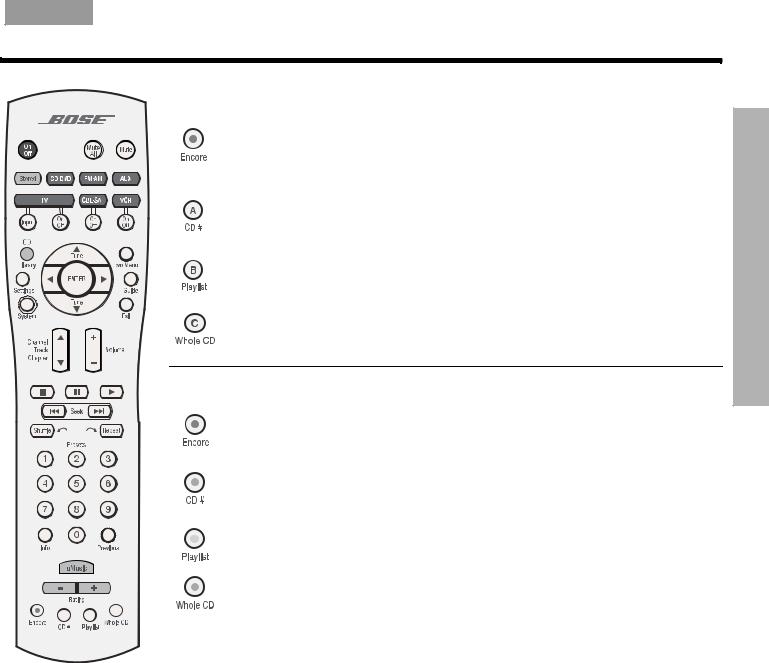
English Español Français
SYSTEM CONTROLS
If the symbol  * appears above the Library button, the four buttons on the bottom of your remote perform the following functions:
* appears above the Library button, the four buttons on the bottom of your remote perform the following functions:
In Stored source, queues up and plays other stored tracks that most closely match the style of the current track.
In VCR source (or AUX, if a recorder-type device is connected to that input), activates the record function. Not available on remotes set to control Teletext.
In Stored source, when used in conjunction with the number keys, plays the tracks from a specific stored CD of that number.
In Cable source, makes a selection from the A list.
In Stored source, plays all the tracks, if any, assigned to the playlist. Can be used with additional play mode options, like Encore.
In Cable source, makes a selection from the B list.
In Stored source, skips from the track currently playing to the first track on the CD of origin and plays that CD from beginning to end.
In Cable source, makes a selection from the C list.
If the symbol  * appears above the Library button, the four colored buttons on the bottom of your remote perform the following functions:
* appears above the Library button, the four colored buttons on the bottom of your remote perform the following functions:
In Stored source, queues up and plays other stored tracks that most closely match the style of the current track.
In Teletext mode, selects the content labeled red.
In Stored source, when used in conjunction with the number keys, plays the tracks from a specific stored CD of that number.
In Teletext mode, selects the screen content labeled green.
In Stored source, plays all the tracks, if any, assigned to the playlist.
In Teletext mode, selects the screen content labeled yellow.
In Stored source, skips from the track currently playing to the first track on the CD of origin and plays that CD from beginning to end.
In Teletext mode, selects the screen content labeled blue.
* See Remote Version in “Remote control options” on page 39.
Getting good remote control range and response
The cord that connects the power supply to the VS-2 and the VS-2 to the media center contains an antenna for your RF remote. For good range, it is VERY important that you extend this cord to its full length and keep it away from other system cables. Placing the power supply on the floor, well below the media center, puts the cord in a vertical orientation, which is optimum.
Note: When using a plasma screen TV, keeping the media center power supply as far from the TV as is practical improves remote range.
If your system does not respond when you press a button on the remote, it could be time to change the batteries. For information on the type of batteries to use and how to change them, refer to “Replacing the remote control batteries” on page 53.
In some buildings, there may be “dead spots” where remote control signals are not effective. If this happens, move the remote a foot or two and try again. If this does not help, move the media center a few feet to see if a new location provides better response.
If the batteries are not dead and your efforts to avoid dead spots are in vain, you may need an antenna extender. To contact Bose for more information, or to order the extender, refer to the contact list included with the system.
ONTROLSC YSTEMS
11
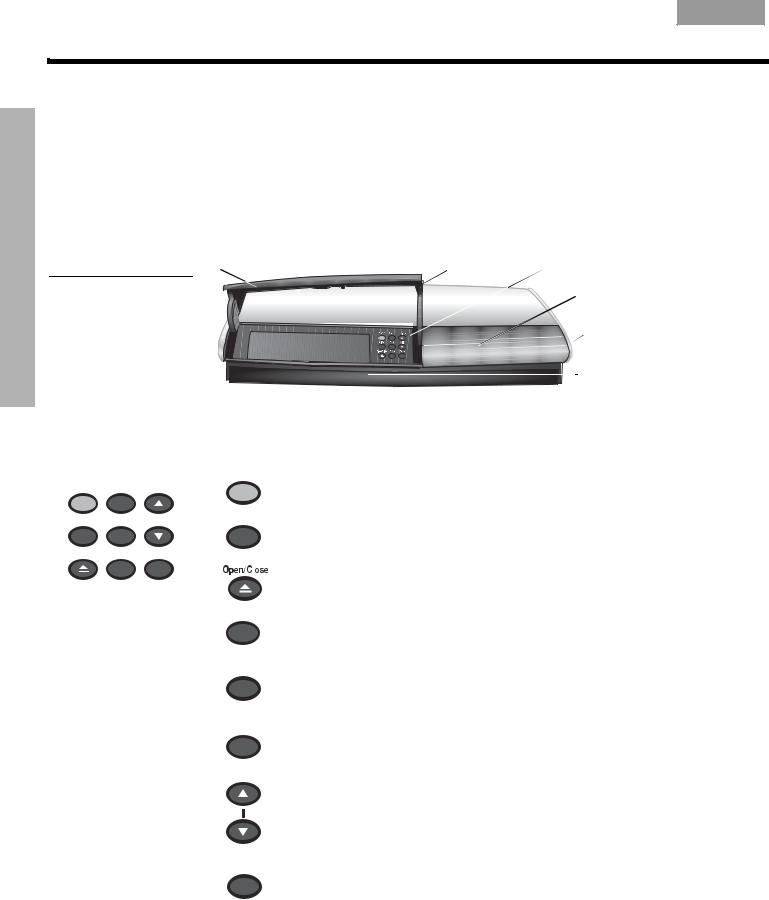
SYSTEM CONTROLS
Français Español English
SYSTEM CONTROLS
Media center
The disc tray and system controls are located under the front panel door of the media center. To the right of the system controls is the display window (Figure 1).
 CAUTION: Pressing the Open/Close button on the media center is the best way to open and retract the disc tray. DO NOT press on the tray to make it retract or exert pressure on the front of the tray while it is moving. Doing so can cause the disc player to malfunction.
CAUTION: Pressing the Open/Close button on the media center is the best way to open and retract the disc tray. DO NOT press on the tray to make it retract or exert pressure on the front of the tray while it is moving. Doing so can cause the disc player to malfunction.
An IR (infrared) signal emitter, located under the disc tray, enables you to control other components using the LIFESTYLE® remote. Avoid blocking this emitter, so its signal will have a clear path to other components or reflective surfaces in the room.
Figure 1 Front panel door – lifts up Disc tray  Controls
Controls
Front view of the media |
Display window |
|
center |
||
|
||
|
Headphone jack |
|
|
IR emitter |
Controls
Four of the media center control panel buttons provide similar control to buttons on the remote control. The other five offer unique functionality.
|
|
|
|
|
On/Off |
|
On/Off |
Source |
Volume |
|
|
||
All Off |
Enter |
|
|
|
All Off |
|
|
|
|
||||
Open/Close |
Erase |
Store |
|
|
||
|
|
|
|
|
|
|
|
|
|
|
|
|
|
|
|
|
|
|
|
|
Source
Enter
Erase
Volume
Store
Turns the system on or off in the main room only. Selects the source last used when it turns on the system.
Turns off the system and all connected speakers (in all rooms).
Opens and closes the disc tray.
Selects the next available sound source in sequence.
Initiates DVD play when that option is selected from DVD menu options that appear on the TV screen.
In combination with the Store button, advances through and selects system settings on the media center display.
Removes a radio station preset.
Raises the volume of the system and unmutes the speakers (if they are muted).
Lowers the volume of the system but does not unmute the source.
Copies the tracks from an audio CD to the internal hard drive. When the system is off, resets the remote control house code.
In combination with the Enter button, advances through and selects system settings on the media center display.
12

English Español Français
SYSTEM CONTROLS
Display window
Figure 2
Sample of information that appears on the media center display
The media center display window indicates the state of the system, including which source is playing, program details, and what option, if any, is selected (Figure 2).
S T O R E D 0 : 2 2 P 1 |
|
T R A C K 6 / 1 0 |
C D 7 |
Figure 3
Library indicator identifies stored music text on the display
When Settings menu items or messages appear in the display, they may scroll to reveal information that does not fit in the two lines available.
Light indicators
Library Shows when the Stored music library is selected (Figure 3).
Sleep |
Shows when the system is set to shut down automatically. |
Settings Shows when the source Settings menu is selected.
Shuffle |
Shows when tracks from a CD, Playlist, or Library search are playing in random order. |
|
|
Repeat |
Shows when the track playing is set to play again. |
|
|
Disc |
Shows when a selected action applies to the tracks on a disc. |
|
|
Track |
Shows when a selected action applies to one track only. |
|
|
Storing |
Shows when CD tracks are storing. |
|
|
|
Lights briefly when a remote control command is received. |
|
|
A r t i s t :
– A l l a r t i s t s –
Library
ONTROLSC YSTEMS
13
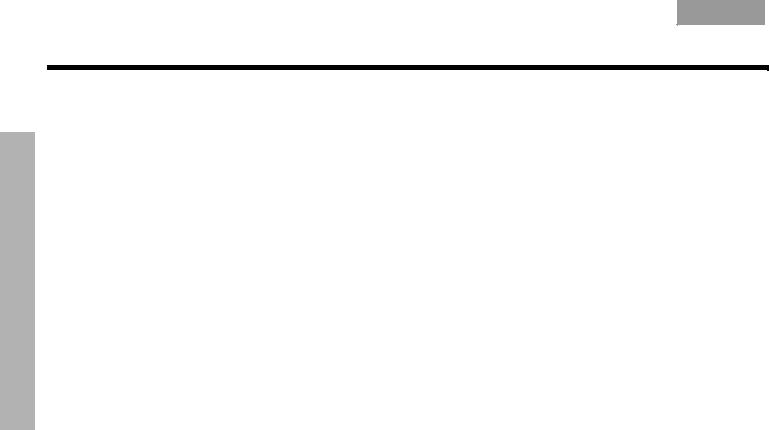
SYSTEM OPERATION
Français Español English
SYSTEM OPERATION
Initial pointers to get you started
Scanning the following tips may prove worthwhile before using your system.
Note: For information on how to set the remote to operate other components, refer to “Using your LIFESTYLE® remote with other components” on page 26.
To turn on your system
•Press the On/Off button on the remote control. OR
•Press the media center On/Off button. OR
•Press the CD/DVD, FM/AM, TV, CBL/SAT, or AUX remote button.
This turns on the system and selects the source at the same time. Use the Stored button this way, too, after you have stored music on your LIFESTYLE® system.
To turn on the TV or other external components
You can use your LIFESTYLE® remote to control externally connected components such as your TV, cable/satellite receiver, or VCR. Refer to “Setting the remote to control each component” on page 26.
After setting up your remote:
•Turn on the system.
•Press the remote control button for the source you want.
To watch a DVD
•Turn on the system.
•Be sure to select the video input on your TV that connects to the VS-2 video enhancer. Use the LIFESTYLE® remote control Input button (just below the TV source button).
•Put a DVD in the media center tray.
•Press the CD/DVD button on the remote.
14
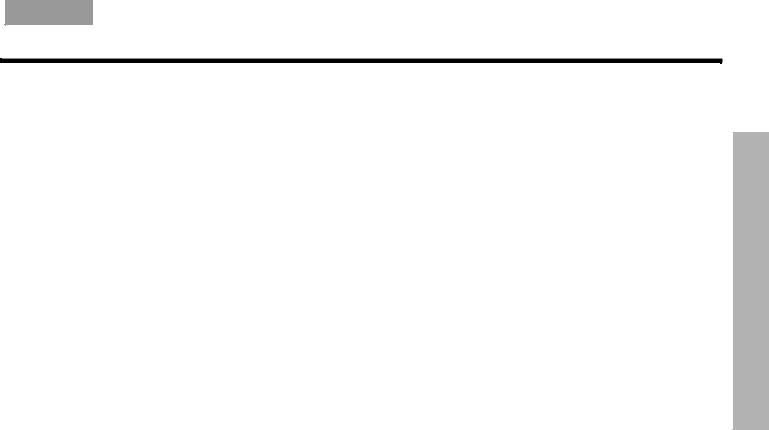
English Español Français
SYSTEM OPERATION
To adjust what you hear or see
•To correct sound problems (unexpected boominess, harshness, thinness, or reverberation) take time to run the ADAPTiQ® audio calibration program, if you have not done so.
•For lasting adjustment to system operation (for audio, video, media center, remote control, or DVD lock), use the System menus. For details on the changes you can make, refer to “Properties that you can adjust” on page 32.
•For temporary adjustments to the particular source playing (like the number of speakers engaged or the turn-off timer setting), use the on-screen Settings menus. For details on the changes you can make, refer to “Quick adjustments as you watch or listen” on page 43.
To enjoy remarkable new LIFESTYLE® system features
You can use many features of your LIFESTYLE® system as soon as it is installed and the setup is verified by the two discs that are included with it.
But the revolutionary uMusic® intelligent playback system requires that CD tracks are stored in the system before you can use it. To get the most impact from this feature, you need at least 20 discs stored. Before you begin storing, you may want to refer to the small, colorcoded uMusic® System Guide provided in the carton.
Storing one disc is very simple:
•Place the CD into the disc tray of the media center and close the tray.
•Press the Store button, located on the media center control panel.
Note: To store additional CDs, you may want some guidelines and more details. Refer to “Getting your music into the system,” below.
To further understand your options for identifying and playing the tracks you store, be sure to read “Check in at your Music Library” on page 19 and “How the uMusic® intelligent playback system works for you” on page 51.
Enjoying your stored music
The uMusic® intelligent playback system provides a refreshing new means to enjoy the music you own on CD. Before you use it, you can read the overview of its capabilities in “Presenting a New Way to Play” on page 49.
Note: This feature functions only after CDs have been stored in the system, as described below.
Instructions for selecting and playing stored music refer to buttons on the LIFESTYLE® remote control unless otherwise specified.
Getting your music into the system
Before you can enjoy these benefits, some preparation is required. It involves use of the media center and a simple three-step procedure for storing your music.
Note: Your system is designed to store the tracks of regular CDs only. It will not store MP3 tracks or the contents of DVDs. If an inappropriate disc type is in the disc tray when the Store button is pressed, the media center displays an error message to indicate that storage is not possible.
PERATIONO YSTEMS
15
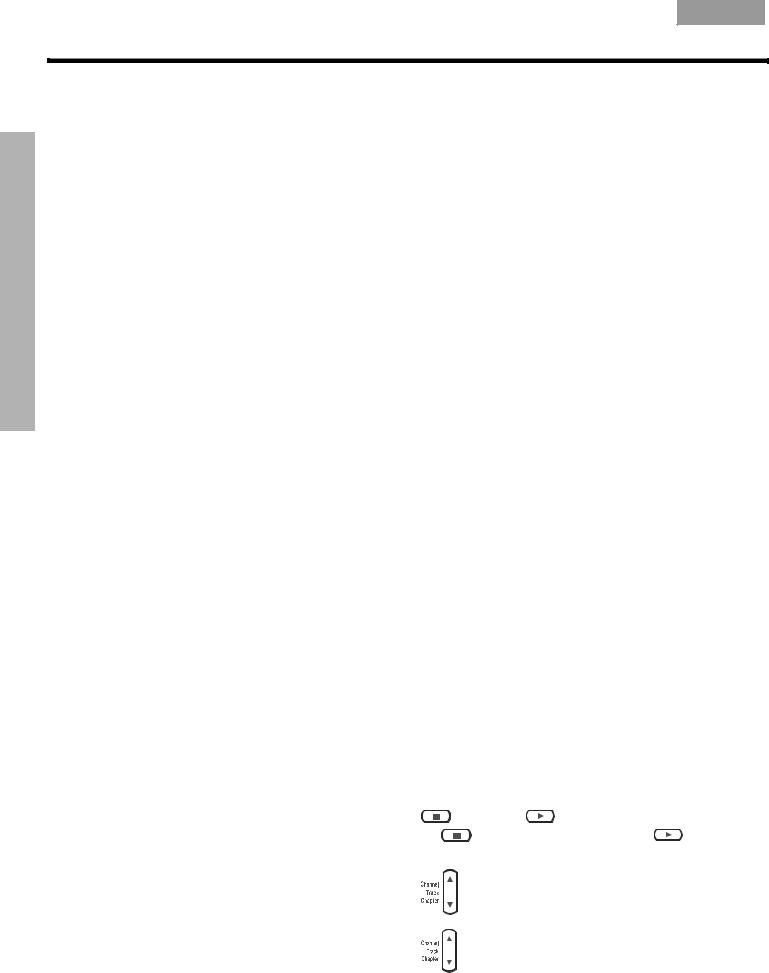
SYSTEM OPERATION
Français Español English
SYSTEM OPERATION
Here’s how to begin:
1.Place the first CD into the disc tray of the media center and close the tray.
2.Press the Store button, located on the media center control panel.
•During this process, the media center displays the message CD STORING and shows what percentage of the task is completed.
•To interrupt or stop the storing activity at any time, simply open the disc tray.
•To resume storing the same disc, close the tray and press the Store button again.
3.When it reaches 100% and displays the text AUDIO CD STORED, remove the disc and repeat steps 1-3 for each additional CD.
Storing takes about 5 minutes per disc. For more details, see “Planning time to store your music” on page 50.
The basics of your uMusic® intelligent playback system
1.Press Stored to select the stored music source. If the system is off, this will turn it on in the uMusic® system mode. It begins with the last-used preset.
2.Now you can simply sit back and listen, or make other choices:
•Press any number button, 1 through 9, to choose a different preset.
•Press – or + rating buttons if you have a particularly strong reaction to a selection.
Note: Pressing – (minus) registers your displeasure with the current track, so the system moves immediately to a new track. Use this rating when you hear a track that is inappropriate for the selected preset and you want to lessen your chance of hearing the track again. Pressing + (plus) sends a strong message that the current track is pleasing and music like it is appropriate for the selected preset.
•Press Encore to hear only music similar to the piece playing.
The system checks the music databases and selects only those tracks in your collection with very similar attributes, so you can count on it to mirror that mood.
•Press Whole CD to hear the other tracks, in the order arranged, on the same CD.
•Press CD#, followed by its reference number, to move to a specific CD and hear all the tracks on it.
Note: You can refer to the log at the back of the book (if you have noted your CDs there as you stored them) to quickly locate the reference number for a CD you want to hear.
Your remote control options
When you want to:
Pause the selection playing…
Resume play of a paused selection…
Stop a selection…
Move to another selection…
Move to a previous selection…
Press:
 .
.
 or
or  .
.
|
once. Then |
to resume where it stopped. |
|
Or, |
twice to stop and reset. Then |
to restart at |
|
the beginning of the track or whole CD.
up.
Does not change stored music presets.
down twice, or once only, if the track you want to skip has barely begun playing.
Does not change stored music presets.
16

English Español Français
SYSTEM OPERATION
Figure 4
Preset 1 as indicated on the media center display
Repeat a selection… |
while the track or whole CD you want to repeat is |
|
|
playing as a Whole CD, CD#, Library, or Playlist |
|
|
selection. |
|
Search backward or forward… |
and hold. |
|
Find out about what’s playing... |
to see the track data on the TV screen. |
|
|
To close the screen, press |
. |
Search for a particular CD… |
and choose to search by: |
|
|
Genre, Album, Artist... |
|
|
as it applies to the CD you want to hear. |
|
Hear music of one type or by |
and choose to search by: |
|
one performer… |
Genre, Artist... |
|
|
as it applies to the type of music you want to hear. |
|
Add a selection to the Playlist... |
and hold while the selection is playing. |
|
Hear your Playlist selections... |
. |
|
Make sure a track never plays... |
and select Stored CD, Track Action, Delete |
|


 Track from the menu.
Track from the menu.
As a convenient reminder of how to use this feature and what the specialized remote control buttons do, use the small, color-coded uMusic® System Guide provided in the carton.
Note: For information on the quick adjustments you can make to Stored CD settings, refer to “Stored CDs settings options” on page 45. Instructions on how to enter the menu to make these changes are available in “How to change the settings” on page 44.
Making sure you hear what you like
Enjoying the broad selection of your private music collection in powerful, lifelike multispeaker performance is the primary benefit of your uMusic® intelligent playback system.
Yet this system provides the means for you to narrow its selections to better satisfy the different facets of your personality.
Set up presets for each listener right away
To get the very most from this sophisticated, multi-faceted feature, you need to set up and use the stored music presets reserved for this purpose.
A stored music preset is where listening preferences for different people, activities, or moods get recorded over time. Consider each one as a different “station” that you tune to so the system can “listen” and learn about your taste.
Note: If several people in your household have stored music on the system, it is particularly important that they have their own presets. This helps the system differentiate preferences and prevents it from replaying music you do not want to hear.
When you first select Stored as your source, the system automatically enters Preset 1, shown on the media center display as P1 (Figure 4). Or, if you used another preset recently, the system may select that preset for you.
S T O R E D 2 : 0 6 P 1
T r a c k N a m e
PERATIONO YSTEMS
17
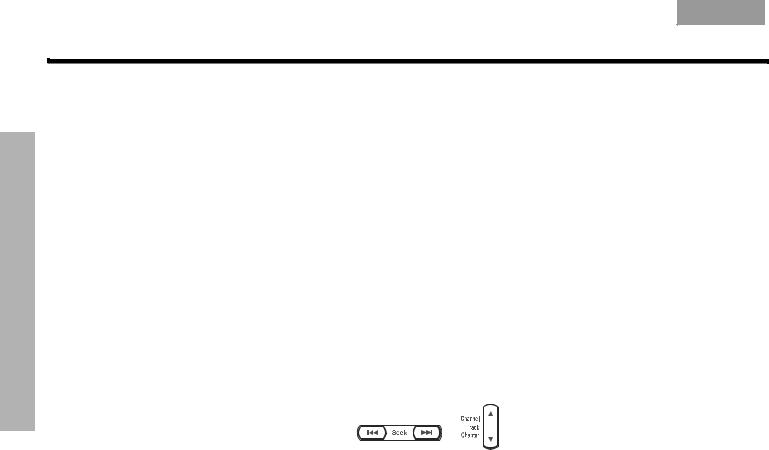
SYSTEM OPERATION
Français Español English
SYSTEM OPERATION
With CDs already stored in the system, use the preset you prefer to get started:
1.Press Stored on your LIFESTYLE® remote.
2.Check the media center display to see which play mode is selected.
•If it says UMUSIC, you are ready to listen and enjoy.
•If it says ENCORE, CD#, PLAYLIST, or WHOLE CD, press uMusic on the remote to get the system out of the special play mode.
3.Just listen for a while.
Notice there’s no identifiable order to what plays: not by CDs that were stored first, nor by common artist or genre. It’s more like a freewheeling stream of tracks you may or may not have heard recently.
4.While in Stored source, pressing a numbered button – from 2 to 9 – moves into a different preset. The music playing will change when this happens.
Note: You can give each preset a name, up to eight letters long, for the person or reason for using it. For details on how to do this, refer to “Media center options” on page 38.
Train your preset
If you hear a piece you don’t like or are not in the mood for:
• Move on by pressing |
or |
. |
The system begins to play the next track, notes that you may not be in the mood for this one now, and prepares to learn more.
•Press the – rating button if the track playing is just not right for this preset.
The system logs your strongly negative response and moves to another track immediately.
If a track stands out as a real favorite:
•Press the + rating button.
The system logs your response as positive and continues playing the track. You are likely to hear more music from that artist and album sooner than some others.
If you want to train your preset more quickly:
•Press Library, so you can look through music stored on the system and rate it by genre, artist, track, or entire CD.
Note: For details on using the Music Library, refer to “Check in at your Music Library” on page 19.
Use the Playlist to line up tracks for play
The system includes a ready-to-use playlist, so you can line up specific tracks in the order you choose and play them on command.
Note: If you simply want music to set a certain ambiance, you may find it easier to choose a preset and let the system do the selecting.
The playlist can be useful when you want a very specific type of music, your holiday favorites, for example. You can also use it when you want certain tracks to play in a specific order.
To add music to the Playlist:
•While listening to a track in Stored source (and not in Playlist), press and hold Playlist on the remote.
•Locate selections using the Music Library, then press and hold Playlist to add them to a Playlist one by one. Or, you can easily add a whole batch of selections by one artist, a genre, or from one CD.
18
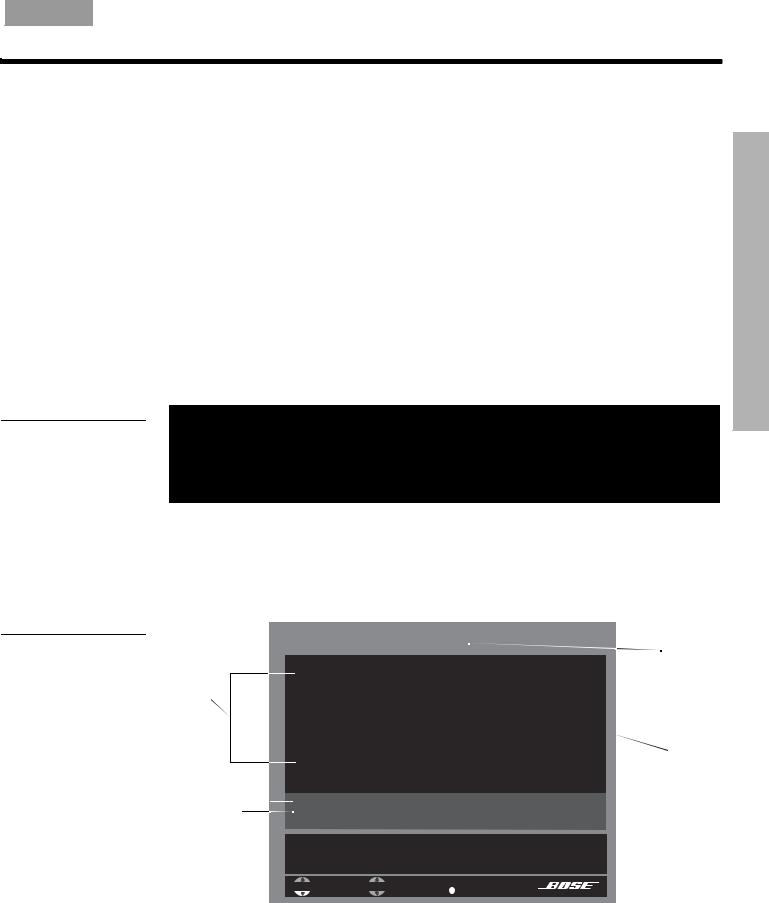
English Español Français
SYSTEM OPERATION
To delete tracks from the Playlist:
Figure 5
Music Library as it appears on the media center display
•While listening to music in the Playlist, press and hold Playlist as the track you want to remove plays.
To completely clear the Playlist:
•To use the Playlist again for a different purpose, you may want to remove all the tracks listed there now. To do that quickly, press System on the remote, move over to Media Center and into that menu to get to the uMusic Preset Action item. Select Clear Playlist from the options list.
Check in at your Music Library
Imagine: while using your LIFESTYLE® system, you hear music – on FM, or perhaps the score of a movie – and suddenly you think of another song you want to hear. You know you own it, though the name eludes you. But it won’t stop running through your head.
This is a perfect scenario for using the Music Library. If your system is turned on and the Stored source is selected:
1.Press Library on the remote to see your choices for locating a track.
•The initial library information appears on the media center display (Figure 5).
A r t i s t
– A l l a r t i s t s –
Library
•If your TV is on and the video input that connects the media center to the TV is selected, the library screen appears (Figure 6).
•Artist is selected and ready to browse the artist options.
•Information on the display and the TV screen changes as you move around and make selections.
Figure 6
Music Library on the TV screen
Attributes column
Summary
of  selections
selections
Music Library |
Preset 1 |
|
|
|
|
Genre: |
– All genres – |
|
|
|
|
Artist: |
– All artists – |
|
|
|
|
Album: |
– All albums – |
|
Track: |
– All tracks – |
|
17 albums / 192 tracks (612 minutes) selected.
Left/Right: narrow selection to a particular album. This filters available selections below.

 navigate
navigate 
 select
select 

 details
details
Current
Preset
Selection
PERATIONO YSTEMS
19
