Bose Lifestyle 135, Lifestyle 235 Owner's Manual
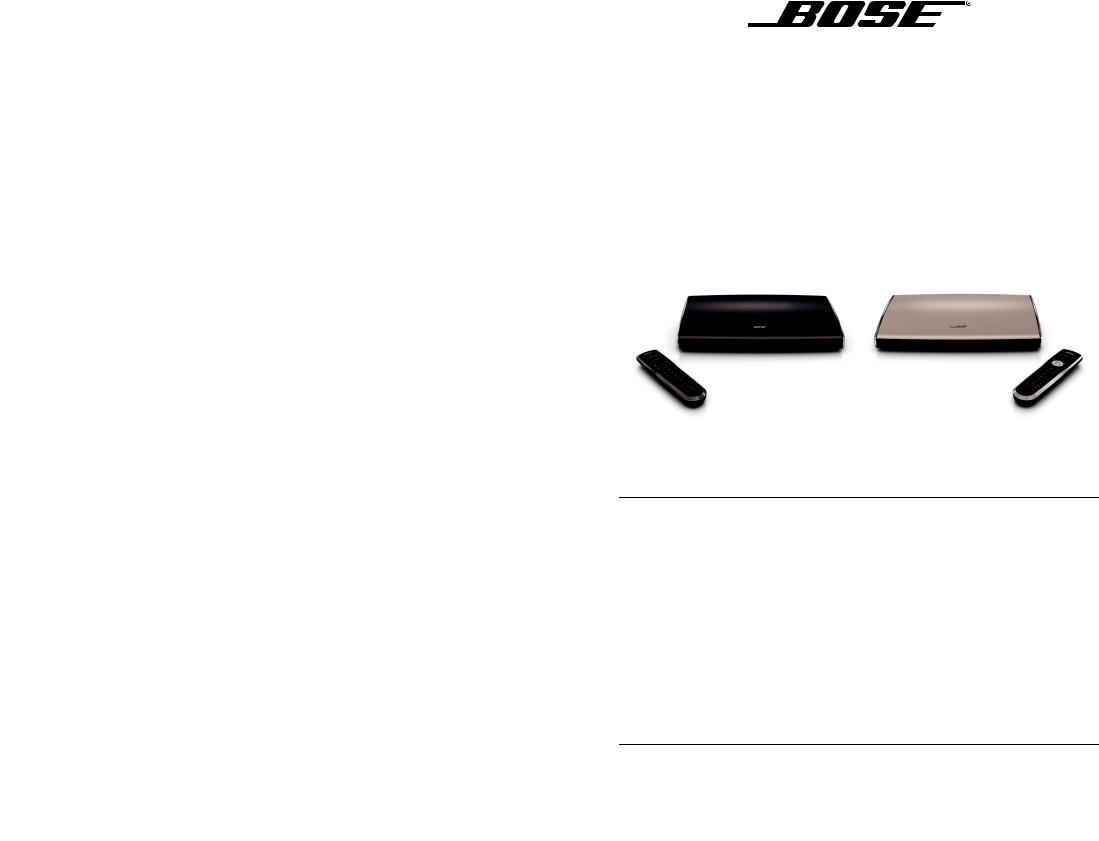
LIFESTYLE® 235/135
HOME ENTERTAINMENT SYSTEMS
LIFESTYLE® V35/V25
HOME ENTERTAINMENT SYSTEMS
LIFESTYLE® T20/T10
HOME THEATER SYSTEMS
Operating Guide | Guía del usuario | Guide d’utilisation
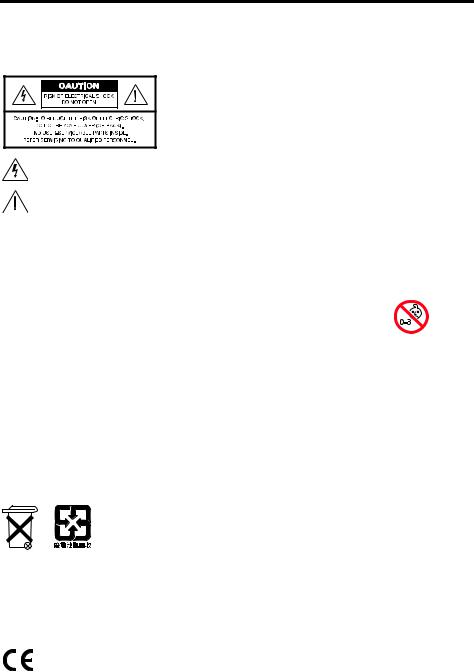
SAFETY INFORMATION
Please read this guide
Please take the time to follow the instructions in this guide carefully. They will help you set up and use your system properly so you can enjoy its advanced features. Please save this guide for future reference.
All Bose products must be used in accordance with local, state, federal, and industry regulations.
The lightning flash with arrowhead symbol within an equilateral triangle alerts the user to the presence of uninsulated, dangerous voltage within the system enclosure that may be of sufficient magnitude to constitute a risk of electric shock.
The exclamation point within an equilateral triangle alerts the user to the presence of important operating and maintenance instructions in this guide.
WARNINGS:
•To reduce the risk of fire or electrical shock, do not expose the product to rain or moisture.
•Do not expose this apparatus to dripping or splashing, and do not place objects filled with liquids, such as vases, on or near the apparatus. As with any electronic products, use care not to spill liquids into any part of the system. Liquids can cause a failure and/or a fire hazard.
•Do not place any naked flame sources, such as lighted candles, on or near the apparatus.
•Contains small parts that may be a choking hazard. Not suitable for children under
age 3.
CAUTIONS:
•Make no modifications to the system or accessories. Unauthorized alterations may
compromise safety, regulatory compliance, and system performance, and may void the warranty.
•Long-term exposure to loud music may cause hearing damage. It is best to avoid extreme volume when using headphones, especially for extended periods.
Notes:
•Where the mains plug or appliance coupler is used as the disconnect device, such disconnect device shall remain readily operable.
•The product must be used indoors. It is neither designed nor tested for use outdoors, in recreation vehicles, or on boats.
•This product is intended to be used only with the power supply provided.
•The product label is located on the bottom or the back of the product.
•The interconnect cables included with this system are not approved for in-wall installation. Please check your local building codes for the correct type of wire and cable required for in-wall installation.
Please dispose of used batteries properly, following any local regulations.
Do not incinerate.
Additional safety information
See the additional instructions on the Important Safety Information sheet enclosed in the shipping carton.
Bose Corporation hereby declares that this product is in compliance with the essential requirements and other relevant provisions of the Directive 1999/5/EC and other applicable Directives. The complete Declaration of the Conformity can be found at: www.Bose.com/compliance
This product conforms to all EU Directive requirements as applicable by law. The complete Declaration of Conformity can be found at www.Bose.com/compliance.
ii – English
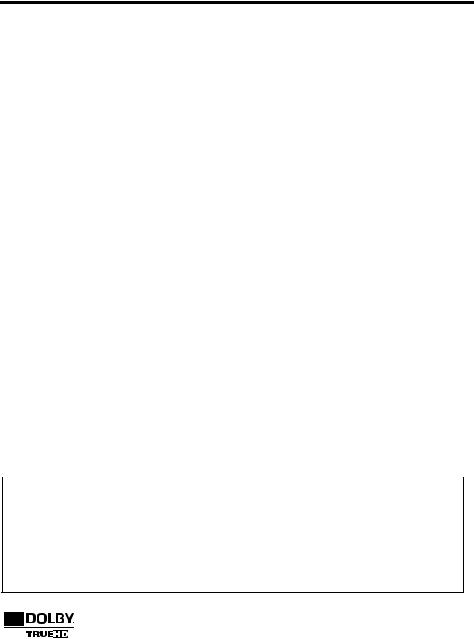
SAFETY INFORMATION
Note
This equipment has been tested and found to comply with the limits for a Class B digital device, pursuant to Part 15 of the FCC rules. These limits are designed to provide reasonable protection against harmful interference in a residential installation. This equipment generates, uses, and can radiate radio frequency energy and, if not installed and used in accordance with the instructions, may cause harmful interference to radio communications. However, there is no guarantee that interference will not occur in a particular installation. If this equipment does cause harmful interference to radio or television reception, which can be determined by turning the equipment off and on, you are encouraged to try to correct the interference by one or more of the following measures:
•Reorient or relocate the receiving antenna.
•Increase the separation between the equipment and receiver.
•Connect the equipment to an outlet on a different circuit than the one to which the receiver is connected.
•Consult the dealer or an experienced radio/TV technician for help.
Changes or modifications not expressly approved by Bose Corporation could void the user’s authority to operate this equipment.
These devices comply with FCC and Industry Canada RF radiation exposure limits set forth for the general population. They must not be co-located or be operating in conjunction with any other antennas or transmitters.
These devices comply with Industry Canada license-exempt RSS standard(s). Operation is subject to the following two conditions: (1) This device may not cause interference, and (2) this device must accept any interference received, including interference that may cause undesired operation of the device.
The 135 Speaker array has an output power of 6 mW @ 2406-2474 MHz.
The 135 Acoustimass Module has an output power of 2 mW @ 2406-2474 MHz.
Designed with UEI® Technology™ Under License from Universal Electronics Inc. ©UEI 2000-2011.
HDMITM and the HDMI logo are trademarks or registered trademarks of HDMI Licensing, LLC in the United States and other countries.
iPhone, iPod, iPod classic, iPod nano, and iPod touch are trademarks of Apple, Inc., registered in the U.S. and other countries.
Xbox is a trademark of Microsoft Corporation. TiVo is a trademark of TiVo, Inc. or its subsidiaries.
Other trademarks are property of their respective owners.
Names and Contents of Toxic or Hazardous Substances or Elements
|
Toxic or Hazardous Substances and Elements |
|
|
|
||
Part Name |
|
|
|
|
|
|
Lead (Pb) |
Mercury (Hg) |
Cadmium (Cd) |
Hexavalent (CR(VI)) |
Polybrominated Biphenyl (PBB) |
Polybrominated diphenylether (PBDE) |
|
|
|
|
|
|
|
|
PCBs |
X |
0 |
0 |
0 |
0 |
0 |
|
|
|
|
|
|
|
Metal parts |
X |
0 |
0 |
0 |
0 |
0 |
|
|
|
|
|
|
|
Plastic parts |
0 |
0 |
0 |
0 |
0 |
0 |
|
|
|
|
|
|
|
Speakers |
X |
0 |
0 |
0 |
0 |
0 |
|
|
|
|
|
|
|
Cables |
X |
0 |
0 |
0 |
0 |
0 |
|
|
|
|
|
|
|
0: Indicates that this toxic or hazardous substance contained in all of the homogeneous materials for this part is below the limit requirement in SJ/T 11363-2006.
X: Indicates that this toxic or hazardous substance contained in at least one of the homogeneous materials used for this part is above the limit requirement in SJ/T 11363-2006.
Manufactured under license from Dolby Laboratories. Dolby and the double-D symbol are registered trademarks of Dolby Laboratories.
English – iii
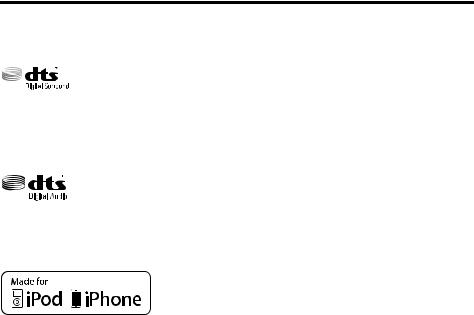
SAFETY INFORMATION
Applicable only for:
•LIFESTYLE® V25/V35 home entertainment systems
•LIFESTYLE® T10/T20 home theater systems
Manufactured under license under U.S. Patent Nos: 5,956,674; 5,974,380;
6,487,535 & other U.S. and worldwide patents issued & pending. DTS, the Symbol, & DTS and the Symbol together are registered trademarks & DTS Digital Surround
and the DTS logos are trademarks of DTS, Inc. Product includes software. © DTS, Inc. All Rights Reserved.
Applicable only for:
• LIFESTYLE® 135/235 home entertainment systems
Manufactured under license under U.S. Patent Nos: 5,956,674; 5,974,380 and
6,487,535 & other worldwide patents issued & pending. DTS, the DTS Symbol and DTS+the DTS Symbol are registered trademarks & the DTS logos are trademarks of
DTS, Inc. Product includes software. ©2010 DTS, Inc. All Rights Reserved.
Applicable only for:
• LIFESTYLE® V25/V35/135/235 home entertainment systems
“Made for iPod,” and “Made for iPhone,” mean that an electronic accessory has been designed to connect specifically to iPod, or iPhone, respectively, and has been certified by the developer to meet Apple performance standards. Apple is not responsible for the operation of this device or its compliance with safety and regulatory standards. Please note that the use of this accessory with iPod or iPhone may affect wireless performance.
Made for:
iPod touch (1st, 2nd, 3rd, and 4th generation) iPod nano (3rd, 4th, 5th, and 6th generation) iPod classic
iPod with video iPhone 4 iPhone 3GS iPhone 3G iPhone
Please complete and retain for your records:
LIFESTYLE® model: _____________________________________________________
Control console serial number (on bottom panel): ___________________________
Speaker array serial number
(on bottom panel of LS135 systems only): __________________________________
Acoustimass® module serial number (on back panel): ________________________
iv – English
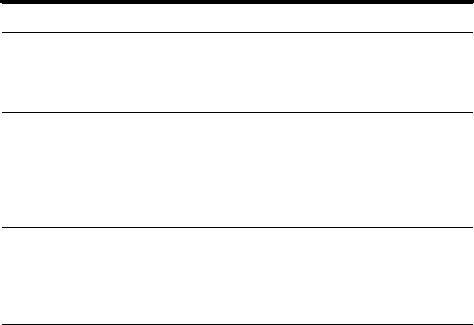
|
CONTENTS |
INTRODUCTION |
3 |
System features . . . . . . . . . . . . . . . . . . . . . . . . . . . . . . . . . . . . . . . . |
. . . . . . . . 3 |
If you need help . . . . . . . . . . . . . . . . . . . . . . . . . . . . . . . . . . . . . . . . |
. . . . . . . . 3 |
CONTROLS AND INDICATORS |
4 |
Remote Control . . . . . . . . . . . . . . . . . . . . . . . . . . . . . . . . . . . . . . . . |
. . . . . . . . 4 |
Control Console . . . . . . . . . . . . . . . . . . . . . . . . . . . . . . . . . . . . . . . . |
. . . . . . . . 7 |
Speaker Array (135 systems only) . . . . . . . . . . . . . . . . . . . . . . . . . . |
. . . . . . . . 8 |
Acoustimass® Module (135 systems only) . . . . . . . . . . . . . . . . . . . . |
. . . . . . . . 8 |
POWER ON/OFF CONTROLS |
9 |
Starting your system . . . . . . . . . . . . . . . . . . . . . . . . . . . . . . . . . . . . |
. . . . . . . . 9 |
Turning on your TV . . . . . . . . . . . . . . . . . . . . . . . . . . . . . . . . . . . . . . |
. . . . . . . . 9 |
Shutting down your system . . . . . . . . . . . . . . . . . . . . . . . . . . . . . . . |
. . . . . . . . 9 |
OPERATING YOUR CONNECTED DEVICES |
10 |
Selecting a connected device . . . . . . . . . . . . . . . . . . . . . . . . . . . . . . . . . . . . . 10 Watching TV . . . . . . . . . . . . . . . . . . . . . . . . . . . . . . . . . . . . . . . . . . . . . . . . . . . 11 Using a set-top box . . . . . . . . . . . . . . . . . . . . . . . . . . . . . . . . . . . . . . . . . . . . 11 Using the tuner in your TV . . . . . . . . . . . . . . . . . . . . . . . . . . . . . . . . . . . . . . . 11 Tuning to a TV station . . . . . . . . . . . . . . . . . . . . . . . . . . . . . . . . . . . . . . . . . . 11 Playing audio/video devices . . . . . . . . . . . . . . . . . . . . . . . . . . . . . . . . . . . . . . . 12 Listening to a Bose link input device . . . . . . . . . . . . . . . . . . . . . . . . . . . . . . . . 12
Playing an iPod or iPhone
(235/135 or V35/V25 systems only) . . . . . . . . . . . . . . . . . . . . . . . . . . . . . . . . . 13 Using the front console inputs . . . . . . . . . . . . . . . . . . . . . . . . . . . . . . . . . . . . . 14 Front USB input . . . . . . . . . . . . . . . . . . . . . . . . . . . . . . . . . . . . . . . . . . . . . . . 14 Front Analog A/V input . . . . . . . . . . . . . . . . . . . . . . . . . . . . . . . . . . . . . . . . . 15 Front HDMI™ input . . . . . . . . . . . . . . . . . . . . . . . . . . . . . . . . . . . . . . . . . . . . 15 Changing the image view . . . . . . . . . . . . . . . . . . . . . . . . . . . . . . . . . . . . . . . . . 15
LISTENING TO THE RADIO (235/135/V35/V25 ONLY) |
16 |
Selecting the radio . . . . . . . . . . . . . . . . . . . . . . . . . . . . . . . . . . . . . . . . . . . . . . 16 Tuning to a station . . . . . . . . . . . . . . . . . . . . . . . . . . . . . . . . . . . . . . . . . . . . . . 16 Storing a preset station . . . . . . . . . . . . . . . . . . . . . . . . . . . . . . . . . . . . . . . . . . 16 Recalling a preset station . . . . . . . . . . . . . . . . . . . . . . . . . . . . . . . . . . . . . . . . . 16 Deleting a preset station . . . . . . . . . . . . . . . . . . . . . . . . . . . . . . . . . . . . . . . . . 16 Optional radio tuner settings . . . . . . . . . . . . . . . . . . . . . . . . . . . . . . . . . . . . . . 16
English – 1
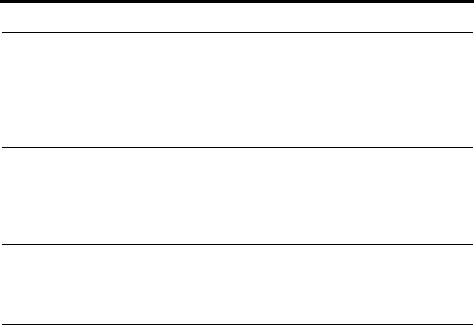
CONTENTS
MORE BUTTONS AND SYSTEM OPTIONS |
17 |
MORE buttons . . . . . . . . . . . . . . . . . . . . . . . . . . . . . . . . . . . . . . . . . . . . . . . . . |
17 |
Activating a MORE button function . . . . . . . . . . . . . . . . . . . . . . . . . . . . . . . |
17 |
Button function definitions . . . . . . . . . . . . . . . . . . . . . . . . . . . . . . . . . . . . . . |
17 |
Changing system options . . . . . . . . . . . . . . . . . . . . . . . . . . . . . . . . . . . . . . . . |
18 |
CHANGING YOUR SYSTEM SETUP |
22 |
UNIFY® system overview . . . . . . . . . . . . . . . . . . . . . . . . . . . . . . . . . . . . . . . . . |
22 |
Using the UNIFY menu . . . . . . . . . . . . . . . . . . . . . . . . . . . . . . . . . . . . . . . . . . |
22 |
ADDING SOUND TO ANOTHER ROOM |
|
(235/135/V35/V25 ONLY) |
23 |
Expanding your system . . . . . . . . . . . . . . . . . . . . . . . . . . . . . . . . . . . . . . . . . . |
23 |
Expansion guidelines . . . . . . . . . . . . . . . . . . . . . . . . . . . . . . . . . . . . . . . . . . . |
23 |
CARE AND MAINTENANCE |
24 |
Troubleshooting . . . . . . . . . . . . . . . . . . . . . . . . . . . . . . . . . . . . . . . . . . . . . . . |
24 |
Resetting the system . . . . . . . . . . . . . . . . . . . . . . . . . . . . . . . . . . . . . . . . . . |
26 |
Pairing the remote with the console . . . . . . . . . . . . . . . . . . . . . . . . . . . . . . . |
26 |
Performing a system software update . . . . . . . . . . . . . . . . . . . . . . . . . . . . . |
26 |
Contacting customer service . . . . . . . . . . . . . . . . . . . . . . . . . . . . . . . . . . . . . |
27 |
Replacing the batteries . . . . . . . . . . . . . . . . . . . . . . . . . . . . . . . . . . . . . . . . . . |
27 |
Cleaning . . . . . . . . . . . . . . . . . . . . . . . . . . . . . . . . . . . . . . . . . . . . . . . . . . . . . |
27 |
Limited warranty . . . . . . . . . . . . . . . . . . . . . . . . . . . . . . . . . . . . . . . . . . . . . . . |
28 |
Technical information . . . . . . . . . . . . . . . . . . . . . . . . . . . . . . . . . . . . . . . . . . . |
28 |
2 – English
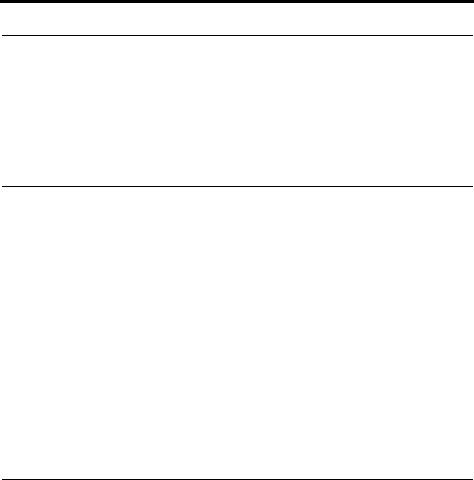
INTRODUCTION
Welcome
Thank you for choosing a Bose® LIFESTYLE® system for your home. This elegant and easy-to-use system delivers superior performance for both music and video.
By now you should have successfully set up your system using the UNIFY® intelligent integration system and calibrated the sound for your room using the ADAPTiQ® audio calibration system.
This guide describes your new remote control and shows you how to operate your system and its connected devices.
System features
All systems:
•UNIFY intelligent integration system to help you easily add devices to your system
•3D video capability
•ADAPTiQ audio calibration system that optimizes system performance for your room
•RF remote control
•HDMITM connectivity
•Video up-conversion to 1080p
•Photo viewing using a USB flash drive
To enjoy 3D video, you must connect a 3D-capable TV and a 3D-capable Blu-ray Disc™ player, game console, cable box, or other source device to your LIFESTYLE® system.
Additional features for 235/135 and V35/V25 systems only:
•Interface and dock compatible with iPod and iPhone devices
•AM/FM radio
•Can deliver sound in up to 14 additional rooms or locations (not available on systems sold in Japan)
If you need help
If you experience any operating difficulties, be sure to check the troubleshooting table on page 24. You can solve the most common operating problems using the helpful tips provided there. If you need additional help or service for your product, please refer to the included contact sheet.
IMPORTANT! – Please register your product right away!
Registering your product enables you to receive notifications of system software updates to keep your product performing optimally. It also allows us to send you information about new products and special offers from Bose.
Please follow the instructions on your Product Registration Card to register. Failure to register will not affect your limited warranty rights or your eligibility to obtain system software updates.
English – 3

CONTROLS AND INDICATORS
Remote Control
Using the remote
This advanced radio frequency remote works throughout the room. You do not need to aim it at the control console.
iPod 3:20  The Beatles
The Beatles 
SOURCE – Displays and selects connected devices from the source list on your TV
Power – Turns your LIFESTYLE®  system on or off (press and hold
system on or off (press and hold
to turn off all rooms*)
Volume Up/Down – Increases (+) or decreases (–) the system volume
Mute – Mutes/unmutes system speakers (press and hold to mute/unmute all rooms*)
Image View – Changes the way video appears
Numeric Keypad – Allows manual entry of channels and settings
 Information Display – See
Information Display – See
page 6
TV Power – Turns your TV on or off
Navigation controls – See page 5
MORE – Displays additional device-specific controls and information on your TV
Channel Up/Down – Next or previous numbered channel or preset
Last Channel – Returns to last channel or preset
Playback Controls – See page 5
TV Input – Changes inputs on your TV
*For system delivering sound to another room through Bose® link OUT (not applicable to systems sold in Japan).
4 – English
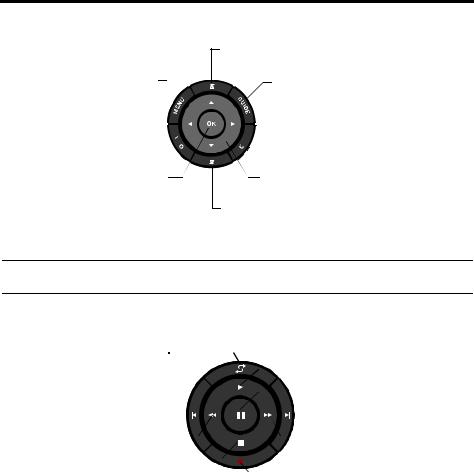
CONTROLS AND INDICATORS
Navigation controls
MENU – Displays the menu for a connected device
INFO – Displays program 

 information
information
OK – Selects or confirms highlighted item
Page Up/Down – Moves to next/previous page
GUIDE – Displays your set-top box or TV program guide, or Blu-ray Disc™ player popup menu



 EXIT – Clears a menu or guide from your TV screen
EXIT – Clears a menu or guide from your TV screen
Left/Right and Up/Down –
Navigation control
Page Up/Down – Moves to next/previous page
Note: See “Operating Your Connected Devices” on page 10 for more details on using navigation and playback controls with selected sources.
Playback controls
Shuffle
|
|
|
|
|
|
|
|
|
Play |
|
|
|
|
|
|
|
|
|
|
Quick Replay/Skip Backward |
|
|
|
|
|
|
|
|
Pause |
|
|
|
|
|
|
|
|
||
|
|
|
|
|
|
|
|
Quick Skip/Skip Forward |
|
|
|
|
|
|
|
|
|
||
Seek Backward/Rewind |
|
|
|
|
|
|
|
|
Seek Forward/Fast Forward |
|
|
|
|
|
|
|
|
||
Stop |
|
|
|
|
|
|
|
|
Record |
|
|
|
|
|
|
|
|
||
|
|
|
|
|
|
|
|
|
|
|
|
|
|
|
|
|
|
|
English – 5
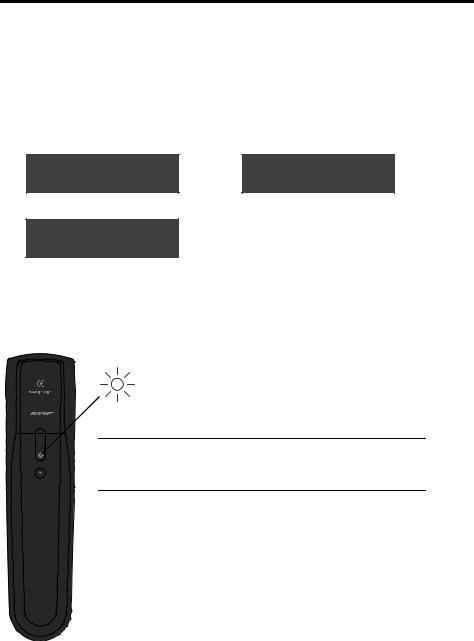
CONTROLS AND INDICATORS
Information display (235/135 and V35/V25 systems only)
The display provides operating and system status information.
Examples:
Source identification |
|
Volume |
||
|
|
|
|
|
Cable |
|
Cable |
||
|
|
|
|
43 |
|
|
|
||
|
|
|
||
|
|
|
|
|
Radio tuner
FM |
P1 |
90.9 - WBUR90.9
Operating prompt
Hold number key to set preset
iPod
iPod Album
Remote glow button
Pressing the glow button on the rear of the remote illuminates the remote buttons (and the display for 235/135 and V35/V25 systems). The light turns off automatically after several seconds to prolong battery life.
Glow button
To adjust the illumination level:
Note: If the currently selected source is AM or FM, switch to any other source before making this adjustment. This prevents unintentionally deleting a radio preset.
1.Press and hold the Glow and OK buttons at the same time for 5 seconds.
2.Press the up/down navigation button to select Brightness or Contrast.
3.Press the left/right navigation button to decrease or increase the illumination level.
4.Press either the OK or Glow button to return to normal operation.
6 – English
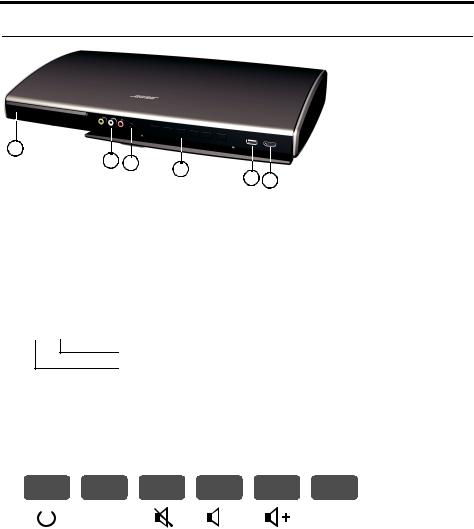
CONTROLS AND INDICATORS
Control Console
 Power light
Power light
•Red.....................System is off (Standby)
•Blinking green ....System is starting
•Steady green ......System is on and ready to use in the main room or other rooms
•Amber.................System off and charging iPod or iPhone
 Front A/V inputs
Front A/V inputs
Used for temporarily connecting an audio/video device such as a camcorder.
 Right (R) audio channel (red)
Right (R) audio channel (red)
Left (L) or mono audio channel (white)
Composite video (yellow)
 Headphones output
Headphones output
Accepts stereo headphones with a 3.5 mm stereo plug. Volume level is set by the volume controls.
 Control buttons
Control buttons
|
|
Source |
|
|
|
|
|
Setup |
|
|
|
|
|
|
|
||
Power |
Source |
Mute/ |
Volume |
Volume |
UNIFY® |
|||
on/off |
selection |
unmute |
down |
up |
menu |
|||
|
|
|
|
|
|
|
|
(page 22) |
 Front USB input
Front USB input
Used for viewing photo files from a USB device including a digital camera. Also used for updating system software.
 Front HDMITM input
Front HDMITM input
Used for temporarily connecting an HDMI device such as a video camera.
English – 7
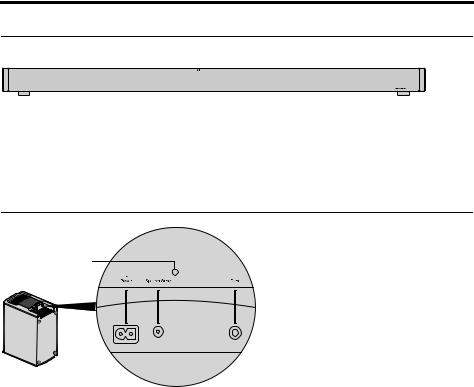
CONTROLS AND INDICATORS
Speaker Array (135 systems only)
|
|
Status |
|
|
|
|
|
|
|
|
|
|
|
|
|
|
|
|
|
|
|
|
|
|
|
|
|
|
|
Status indicator: |
|
|
|
|
|
Off .................................................. |
Speaker array and Acoustimass® module are connected |
||||
Slow blinking orange..................... |
Speaker array is available to make a wireless connection |
||||
Fast blinking orange...................... |
Speaker array is disconnected and trying to connect |
||||
Solid red......................................... |
System error |
||||
Acoustimass® Module (135 systems only)
Status
Status indicator: |
|
Solid orange .............................. |
Speaker array and Acoustimass module are connected |
Blinks orange every 3 secs....... |
Acoustimass module is disconnected from speaker array |
|
(or speaker array is off: Acoustimass module standby) |
Slow blinking orange ................ |
Acoustimass module is available to make wireless connection |
Solid red .................................... |
System error |
8 – English
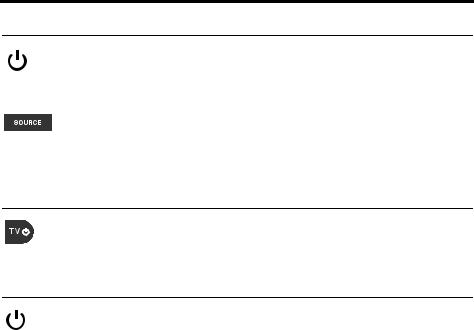
POWER ON/OFF CONTROLS
Starting your system
Press the power button on the remote or on the console to start your system.
In several seconds, the power LED on the console changes from blinking to steady green. The system is now ready to use.
You also can start the system in two other ways:
Pressing the remote SOURCE button also starts your system and puts the SOURCE menu on your TV screen.
Setup Pressing the Setup button on the console also starts your system and puts the UNIFY® menu on your TV screen.
Turning on your TV
If you programmed your remote during the initial setup, press the TV power button on the remote control to turn on your TV. Otherwise, use the remote that came with your TV.
Shutting down your system
Press the power button on the remote or on the control console. The system will shut down automatically after a few seconds.
However, if you decide to access the power controls for connected devices, automatic shutdown will be stopped and you must complete the shutdown using the onscreen controls.
English – 9
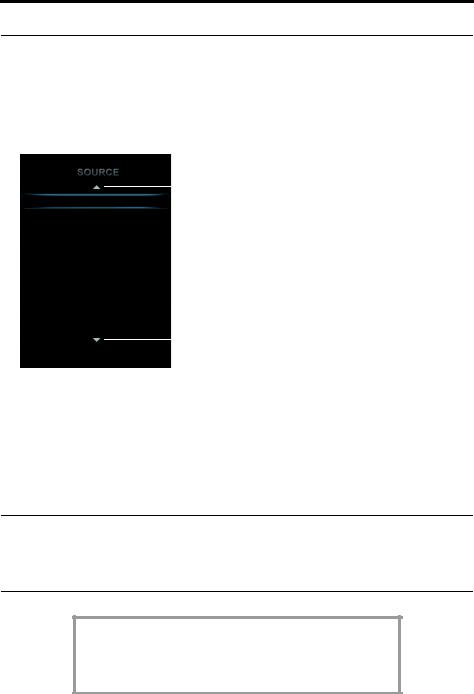
OPERATING YOUR CONNECTED DEVICES
Selecting a connected device
The SOURCE menu allows you to select your connected devices. When there are more than 10 selections in the SOURCE menu (more than 10 sources are connected to the system), an arrow appears either at the top or bottom of the menu.
1.Press the SOURCE button on the remote to display the list of connected devices on your TV.
If more sources are available than are displayed, an arrow appears at the bottom (or top) of the list.
|
|
|
More sources |
Cable |
|
|
available (up) |
|
|||
|
|
|
|
Blu-ray |
|
|
|
DVD |
|
|
|
Game Console |
|
|
|
FM |
|
|
|
AM |
|
|
|
iPod |
|
|
|
USB |
|
|
|
HDMI Front |
|
|
|
A/V Front |
|
|
More sources |
|
|
|
available (down) |
|
|
|
2.Keep pressing SOURCE to move the highlight down the list and select the source you want.
•You can also use the up ( ) or down (
) or down ( ) navigation buttons to select a source.
) navigation buttons to select a source.
•If you named a device during the setup process, the assigned name appears in the list. Unnamed devices appear as generic inputs such as “Input 1 (HDMI)” and “Input 2 (HDMI).”
•If you select a device that is not turned on, a message will appear on the screen reminding you to make sure the device is turned on.
Note: When listening to audio sources like iPod, the system will automatically enter screensaver mode to prevent the risk of screen burn-in. Press any button on the Bose remote to restore the picture.
To disable the screensaver, see “Changing system options” on page 18.
The UNIFY® intelligent integration system sets up your
LIFESTYLE® remote to control each of your devices.
If one or more of these devices does not respond to the
LIFESTYLE® remote, see “Troubleshooting” on page 24.
10 – English
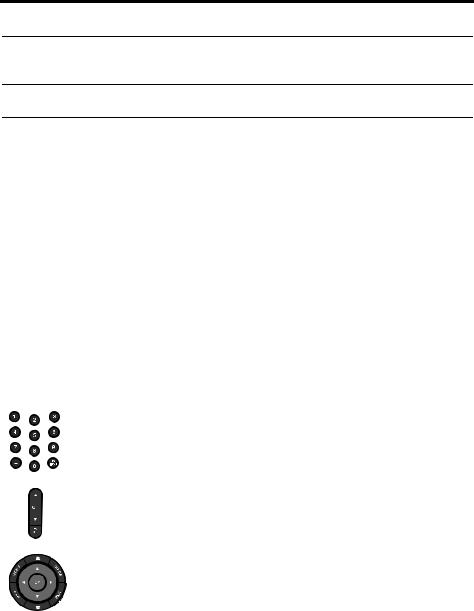
OPERATING YOUR CONNECTED DEVICES
Watching TV
Your TV may be receiving its program content through a set-top box or the tuner built into your TV.
Note: Since most televisions come with an IR (infrared) remote, you may need to point the Bose® remote at your TV to operate it.
Using a set-top box
If you connected a cable, satellite, or other set-top box to your TV, it will appear in the SOURCE menu under the name you assigned it during the setup process.
1.Press the remote SOURCE button and select the device that provides your TV programs.
2.Tune to a station. See “Tuning to a TV station,” below.
Using the tuner in your TV
If you are using the tuner in your TV to receive TV programs:
1.Press the remote SOURCE button and select TV.
2.Press the TV Input button to select the internal tuner in your TV.
3.Tune to a station. See “Tuning to a TV station,” below.
To return to using other sources, use the TV Input button to first select the input for the Bose system, then press the SOURCE button and select another source.
Tuning to a TV station
You can tune to a TV station using any of the following methods:
Enter the channel number on the keypad and press OK. Use the dash button for channel numbers using a dash or period.
Press Channel Up ( ) or
) or
Down ( ) to change channels.
) to change channels.
Press  to tune to last selected channel.
to tune to last selected channel.
Press GUIDE. Use the navigation, page up/ down, and OK buttons to select a station from the program guide.
English – 11
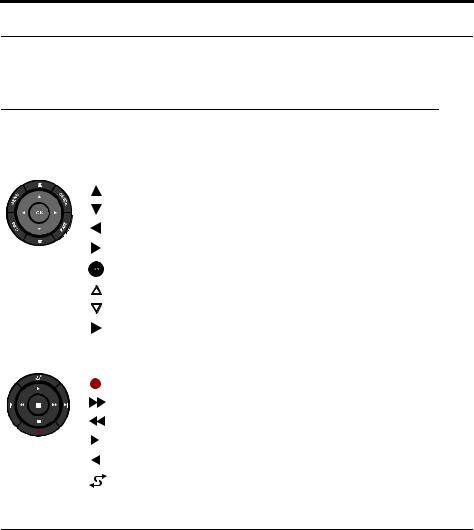
OPERATING YOUR CONNECTED DEVICES
Playing audio/video devices
During the interactive setup process, you may have connected a CD, DVD, DVR, Blu-ray Disc™ player, or other such device. These would typically be connected to inputs 1-5.
If you programmed the Bose® remote for the device, you can use the following controls to operate the selected device.
|
|
|
MENU |
Device menu (if available) or system setup menu |
|
|
|
|
GUIDE |
Blu-ray Disc player pop-up menu |
|
|
|
|
|
|
|
|
|
|
INFO |
Device information |
|
|
|
|
|
|
|
|
|
|
EXIT |
Exit menu |
|
|
|
|
|
|
|
|
|
|
|
|
Up one item |
|
|
|
|
|
|
|
|
|
|
|
Down one item |
|
|
|
|
|
|
|
|
|
|
|
Move left |
|
|
|
|
|
|
|
|
|
|
|
Move right |
|
|
|
|
|
|
|
|
|
|
|
Select |
|
|
|
|
|
|
|
|
|
|
|
Next page, channel, or disc |
|
|
|
|
|
|
|
|
|
|
|
|
|
|
|
|
|
Previous page, channel, or disc |
|
|
|
|
|
|
|
|
|
|
|
Play |
|
|
|
|
|
|
|
|
|
|
|
Pause |
|
|
|
|
|
|
|
|
|
|
|
|
|
|
|
|
|
Stop |
|
|
|
|
|
|
|
|
|
|
|
|
|
|
|
|
|
Record |
|
|
|
|
|
|
|
|
|
|
|
Fast forward or search forward |
|
|
|
|
|
|
|
|
|
|
|
Fast rewind or search reverse |
|
|
|
|
|
|
|
|
|
|
|
Quick skip or skip forward |
|
|
|
|
|
|
|
|
|
|
|
|
|
|
|
|
|
Quick replay or skip backward |
|
|
|
|
|
|
|
|
|
|
|
|
|
|
|
|
|
Shuffle mode |
|
|
|
|
|
|
Listening to a Bose link input device
You can use your LIFESTYLE® system to listen to content from a Bose link-compatible system, such as another LIFESTYLE® system. Connect that system to the Bose link IN connector on the rear panel of the control console.
To listen to the Bose link source, press the SOURCE button and select Bose link.
Be sure to connect your Bose link device before attempting to select it. It will not appear in the SOURCE list until it is connected.
12 – English

OPERATING YOUR CONNECTED DEVICES
Playing an iPod or iPhone (235/135 or V35/V25 systems only)
Your LIFESTYLE® system can play audio and video from your iPod or iPhone.
Be sure to dock your iPod before attempting to select it. It will not appear in the SOURCE list until you dock it.
Your iPod or iPhone menus and content appear on the left side of your screen as shown in the following example. The “Now Playing” track appears on the right.
Note: For a list of compatible iPod and iPhone models, refer to page iv.
The following controls are available to operate your connected iPod.
|
|
|
MENU |
Up one menu level (press and hold to go to top menu level) |
|
|
|
|
(If playing video, pause and return to menu) |
||
|
|
|
|
|
|
|
|
|
|
|
Up one page |
|
|
|
|
|
|
|
|
|
|
|
|
|
|
|
|
|
Down one page |
|
|
|
|
|
|
|
|
|
|
|
Up one menu item (press and hold to scroll quickly) |
|
|
|
|
|
|
|
|
|
|
|
|
|
|
|
|
|
Down one menu item (press and hold to scroll quickly) |
|
|
|
|
|
|
|
|
|
|
|
Up one menu level (If playing video, pause and return to menu) |
|
|
|
|
|
|
|
|
|
|
|
Down one menu level |
|
|
|
|
|
|
|
|
|
|
|
Down one menu level |
|
|
|
|
|
|
|
|
|
|
|
Play |
|
|
|
|
|
|
|
|
|
|
|
Pause |
|
|
|
|
|
|
|
|
|
|
|
|
|
|
|
|
|
Stop |
|
|
|
|
|
|
|
|
|
|
|
|
|
|
|
|
|
Next track or audio bookmark |
|
|
|
|
|
|
|
|
|
|
|
|
|
|
|
|
|
Previous track or audio bookmark |
|
|
|
|
|
|
|
|
|
|
|
|
|
|
|
|
|
Fast forward |
|
|
|
|
|
|
|
|
|
|
|
Fast rewind |
|
|
|
|
|
|
|
|
|
|
|
Shuffle on/off |
|
|
|
|
|
|
English – 13
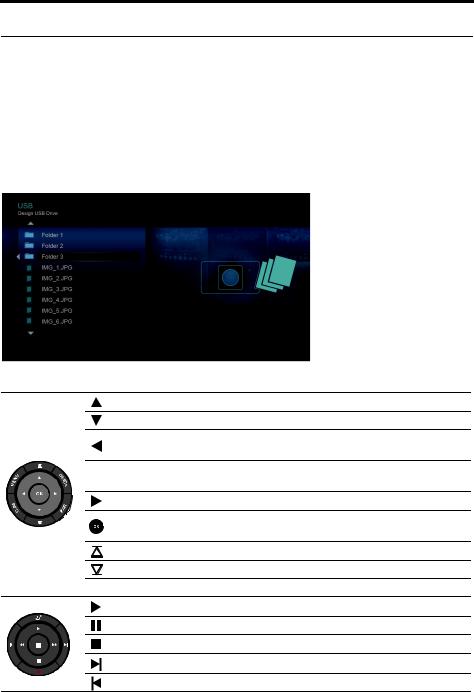
OPERATING YOUR CONNECTED DEVICES
Using the front console inputs
The front of the console provides analog A/V inputs plus a USB and an HDMITM input. These inputs appear in the SOURCE menu as A/V (Front), USB, and HDMI (Front) only when a device is connected. These inputs are provided for temporarily connecting devices such as digital cameras and video cameras.
Front USB input
Your LIFESTYLE® system can display photo files (.jpg or .jpeg format only) from a USB storage device.
When selecting the USB source, folders appear at the top of the list on the left followed by single image files. Selecting a folder displays its contents.
Use the following controls for viewing digital photos.
Up one menu item (press and hold to repeat)
Down one menu item (press and hold to repeat)
Up one folder level, or exit and return to browsing folders (if viewing a slideshow)
Up one folder level, or exit and return to browsing folders (if viewing MENU a slideshow)
Down one folder level
Down one folder level (if a folder is highlighted), or
Play slideshow (if a photo file is highlighted)
Up nine items
Down nine items
EXIT Exit slideshow and return to browsing folders
Play slideshow of highlighted folder
Pause slideshow
Exit slideshow and return to browsing folders
Next image
Previous image
14 – English
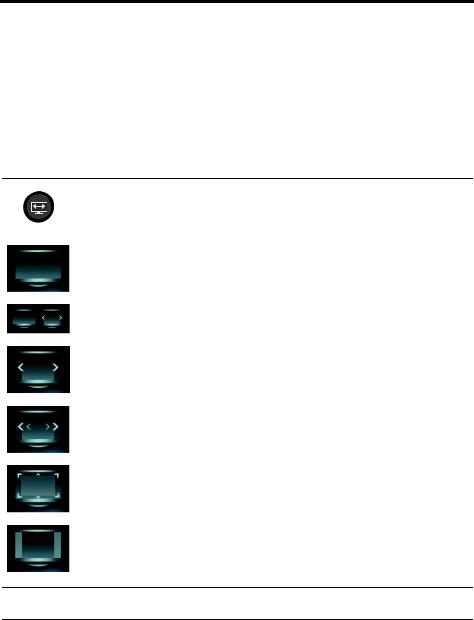
OPERATING YOUR CONNECTED DEVICES
Front Analog A/V input
You can use this input for devices that have composite video and left/right audio outputs. The Bose® remote does not control a device connected to this input. You need to use the controls on the device itself or the remote that came with it.
Front HDMI™ input
You can use this input for devices that have an HDMI output. The Bose remote does not control a device connected to this input. You need to use the controls on the device itself or the remote that came with it.
Changing the image view
Press the image view button to display a menu of video formatting choices. Continue to press this button to highlight your choice.
Your TV picture will change momentarily after you select a format.
Normal Leaves original video image unchanged.
Auto-Wide Fills width of the screen without cropping any content.
Stretch 1 Stretches video image evenly from the center.
Stretch 2 Stretches the edges of the video image much more than the center portion of the image.
Zoom Enlarges the video image (press the up/down navigation buttons to vertically offset the image on your screen).
Gray Bars Places vertical gray bars on the left and right of a standard-definition video image.
Note: When displaying 3D video, the Image View button does not display a menu of video formatting choices. This is because the shape of the video cannot be changed when watching 3D video.
English – 15
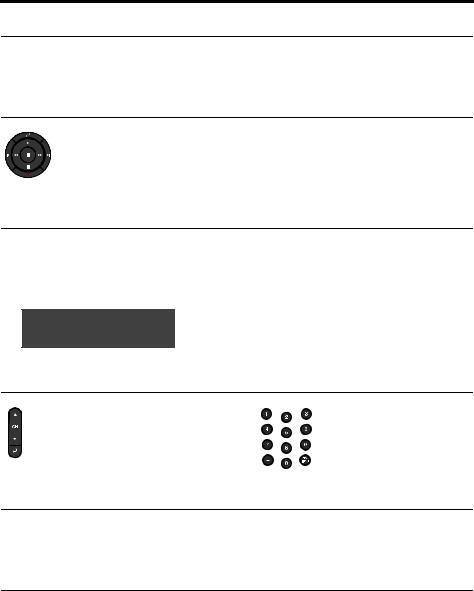
LISTENING TO THE RADIO (235/135/V35/V25 ONLY)
Selecting the radio
1.Press the SOURCE button.
2.Keep pressing the SOURCE button to select FM or AM in the SOURCE list.
Tuning to a station
• Press  (increase) or
(increase) or  (decrease) to tune up or down the frequency band.
(decrease) to tune up or down the frequency band.
OR
• Press  (seek next) or
(seek next) or  (seek previous) to find the next/previous strong station.
(seek previous) to find the next/previous strong station.
Storing a preset station
The built-in radio tuner can store up to 25 FM and 25 AM preset stations.
1.Tune to a radio station.
2.For presets 1-9, press and hold the number key. For 10-25, press and hold the OK button to store the station in the next available preset.
FM |
P1 |
|
Preset number |
|
90.9 - WBUR90.9
Recalling a preset station
Press the channel up  or
or
down  button to go to the next or previous preset.
button to go to the next or previous preset.
For quick access to presets 1-9, press the number key of the preset.
Deleting a preset station
1.Recall the preset station you want to delete.
2.Press and hold the OK button until the preset number disappears from the display.
Optional radio tuner settings
1.Press the MORE button and select OPTIONS.
2.Select an option from the menu (see “OPTIONS menu” on page 19 for details):
•Current Station: Allow Stereo, Stereo Off
•RDS: On, Off
16 – English
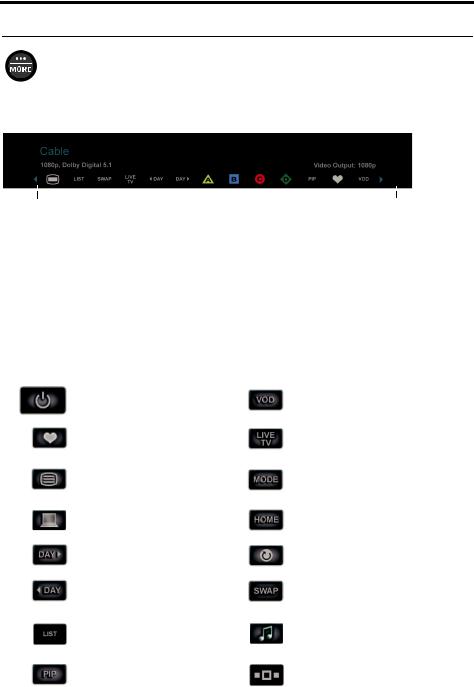
MORE BUTTONS AND SYSTEM OPTIONS
MORE buttons
Press the MORE button to display additional button functions along the top of your TV screen for the current source. The functions that appear depend on the selected source. When there are more than 13 available button functions in the More display, an arrow appears either at the left or right end of the menu to indicate that there are available button functions that are not displayed. The following example shows how these buttons appear on your TV.
Additional source |
Additional source |
buttons (left) |
buttons (right) |
Activating a MORE button function
1.Press the remote MORE button.
2.Using the left ( ) and right (
) and right ( ) navigation buttons, highlight the button function you want to activate.
) navigation buttons, highlight the button function you want to activate.
If an arrow appears at the end of the list, continue pressing the left ( ) or right (
) or right (  ) navigation button to scroll to the remaining button functions.
) navigation button to scroll to the remaining button functions.
3.Press the remote OK button.
Button function definitions
Turns device power on/off.
Displays a list of favorite channels.
Enables or disables
Teletext functions.
Enables or disables
Internet functions.
Displays program guide for next day.
Displays program guide for previous day.
Displays playlist of recorded programs.
Picture-in-picture mode.
Video on demand.
Switches your TV to live programming.
Switches between main features (from DVD to VCR, for example) on a combo device.
Moves to the “Home” state of the device.
Selects a repeat option on the current source.
Switches tuners in a multi-tuner device.
Switches between TV and radio on a set-top box that provides both.
Switches tuners in a multi-tuner device.
English – 17
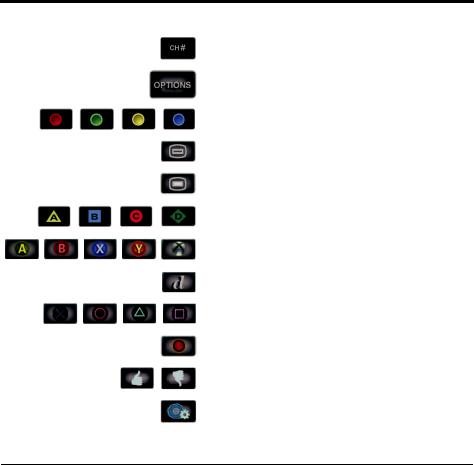
MORE BUTTONS AND SYSTEM OPTIONS
Button function definitions (continued)
Allows you to enter a 3-digit number
(Japan only).
Displays the OPTIONS menu. See “Changing system options,” below.
Accesses Red, Green, Yellow, or Blue functions on
Blu-ray Disc™ players, set-top boxes and Teletext.
Accesses the system menu for your set-top box.
Access the Top Menu (or Title Menu) on Blu-ray
Disc™ players.
Accesses A, B, C, or D functions in an interactive program guide.
Accesses Xbox® functions.
Accesses data broadcast on a tuner device
(Japan only).
Accesses PlayStation® functions.
Selects different types of video broadcast
(EU only).
Allows you to rate certain content, such as a TiVo® program.
Accesses specific “tools” on Blu-ray Disc™ players or set-top boxes.
Changing system options
The number of items appearing in the OPTIONS menu depends on which source is currently selected.
1.Press the remote MORE button.
2.Using the left/right (
 ) navigation buttons, highlight OPTIONS.
) navigation buttons, highlight OPTIONS.
3.Press the remote OK button to display the OPTIONS menu for the current source. The following is an example for a video device.
18 – English
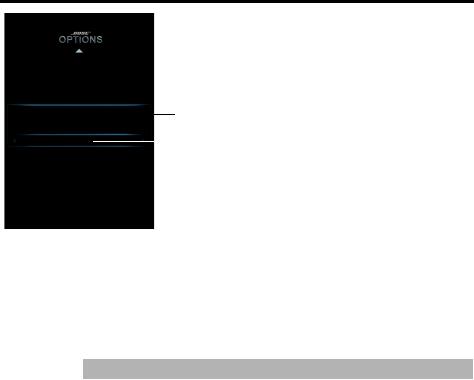
MORE BUTTONS AND SYSTEM OPTIONS
Cable
Blu-ray
DVD
Volume on TV Highlighted option
Toggle volume display on TV
On |
|
Selected setting |
|
||
TV Speakers |
|
|
Video Output |
|
|
Automatic Off |
|
|
4.Using the up/down (  ) navigation buttons, highlight the option you want to change.
) navigation buttons, highlight the option you want to change.
5.Using the left/right (
 ) navigation buttons, select the setting.
) navigation buttons, select the setting.
6.Press the remote EXIT button when done.
OPTIONS menu
Factory settings are in bold type.
Option |
Available Settings |
||
Sound |
Original |
.................... |
Plays stereo audio when stereo audio is received from |
(Not available on |
|
|
the source |
235 or 135 |
Recommended ...... |
Plays 5-channel audio whether 2- or 5-channel audio |
|
systems) |
|
|
is received from the source |
|
Alternative ............... |
Plays 5-channel audio when either stereo or 5-channel |
|
|
|
|
audio is received from the source |
|
Enhanced Mono....... |
Plays simulated surround sound when monaural audio |
|
|
|
|
is received from the source |
|
|
|
|
Current |
Allow Stereo .......... |
Allows stereo sound from the current stereo FM radio |
|
Station |
|
|
station |
(Not available |
Stereo Off ................ |
Changes the current station to mono, which can help |
|
on T20 or T10 |
|
|
when tuning to a weak radio station |
systems) |
|
|
|
|
|
|
|
RDS |
On ....... |
Displays RDS information on the remote |
|
(Not available |
Off ...... |
No RDS information on the remote |
|
on T20 or T10 |
|
|
|
systems) |
|
|
|
|
|
|
|
Game Mode |
On ...... |
Produces improved video performance and reduced latency for |
|
|
|
game systems |
|
|
Off....... |
Normal video performance |
|
|
|
|
|
English – 19

MORE BUTTONS AND SYSTEM OPTIONS
Option |
Available Settings |
||
Audio |
Off ......................... |
|
No change to audio track |
Compression |
Enhance Dialog.. Enhances sound output so you can hear movie dialogs |
||
|
|
|
more distinctly |
|
Smart Volume ....... |
Reduces the range of volume levels in a movie |
|
|
|
|
soundtrack so the difference between extremely loud |
|
|
|
outbursts and soft sounds is less noticeable |
|
|
|
|
Audio Track |
Track 1................. |
|
Selects track 1 from an external audio stream with |
|
|
|
multiple audio tracks |
|
Track 2 .................. |
|
Selects track 2 from an external audio stream with |
|
|
|
multiple audio tracks |
|
Both Tracks ........... |
Selects tracks 1 and 2 from an external audio stream |
|
|
Not Available ......... |
Automatically selected when only one track is received |
|
|
|
||
Volume Offset |
Increases the volume level of the selected source relative to |
||
|
other sources (0 to 10) |
||
|
|
|
|
Source |
On ....... |
Applies video overscan to the current video source |
|
Overscan |
Off ....... |
Video source unaffected |
|
(2D only) |
When a 3D source is playing, “Not Available” will be displayed instead of an |
||
|
overscan value |
|
|
|
|
|
|
System |
Adjusts bass level: |
–9 to Normal to +6 (After ADAPTiQ® calibration) |
|
Bass |
|
|
–14 to Normal to 14 (No ADAPTiQ calibration) |
|
|
||
System |
Adjusts treble level: –9 to Normal to +6 (after ADAPTiQ® calibration) |
||
Treble |
|
|
–14 to Normal to +14 (no ADAPTiQ calibration) |
|
|
||
2D A/V Sync |
Adjusts the audio delay to synchronize audio with the 2D video |
||
(2D only) |
–2 to Normal to +5 |
||
|
|
||
3D |
Sets the 3D image to display correctly with the appropriate 3D glasses. |
||
(3D only) |
Automatic .............. |
Sets the correct 3D image format automatically |
|
|
Side by side ............. |
Selects the side by side format |
|
|
Top and bottom ...... |
Selects the top/bottom format |
|
|
|
||
3D A/V Sync |
Adjusts the audio delay to synchronize audio with the 3D video |
||
(3D only) |
–2 to Normal to +10 |
||
|
|
|
|
Power Down |
Normal ..................... |
|
System shuts down without presenting the Power |
|
|
|
Down Menu |
|
Power Down Menu |
...System presents the Power Down Menu when |
|
|
|
|
shutting down |
|
|
|
|
Screensaver |
On ....... |
Displays a screensaver after 20 minutes of no user activity when |
|
|
|
playing audio-only sources |
|
|
Off ....... |
Disables screensaver mode |
|
|
|
||
Rear Speakers |
Adjusts the volume level of the rear speakers relative to front speakers |
||
(Not available on |
(–10 to Normal to +6) |
||
235 or 135 |
This option is unavailable if the Speakers option is set to Stereo (2) or Front (3) |
||
systems) |
|
|
|
|
|
||
Center |
Adjusts the volume level of the front center speaker relative to other |
||
Speaker |
speakers (–8 to Normal to +8) |
||
(Not available on |
This option is unavailable if the Speakers option is set to Stereo (2) |
||
235 or 135 |
|
|
|
systems) |
|
|
|
|
|
|
|
20 – English

|
|
|
MORE BUTTONS AND SYSTEM OPTIONS |
|
|
|
|
|
|
|
Option |
|
Available Settings |
|
|
Speakers |
|
Stereo (2) ...........Activates only front left and right speakers |
|
|
(Not available on |
|
Front (3) .............Activates only front left, center, and right speakers |
|
|
235 or 135 |
|
Surround (5) Activates all front and rear speakers |
|
|
systems) |
|
|
|
|
Volume |
|
On ........ Enables the system to display the volume level meter and mute |
|
|
on TV |
|
indicator on your TV |
|
|
|
|
Off ........ Prevents the display of the volume level meter and mute indicator |
|
|
|
|
|
|
|
TV |
|
On ........ Sends HDMITM audio to your TV (audio from the TV is not affected |
|
|
Speakers |
|
by plugging headphones into the control console or by pressing |
|
|
|
|
Mute or Volume on the remote) |
|
|
|
|
Off ........ Sends HDMI audio to the LIFESTYLE® system speakers |
|
|
|
|
|
|
|
Video |
|
Changes the resolution (Standard Definition/720p/1080i/1080p) of the video |
|
|
Output |
|
signal sent to your TV (only settings supported by your TV appear as |
|
|
(2D only) |
|
options) |
|
|
|
|
When a 3D source is playing, the output resolution always matches the resolution of |
|
|
|
|
the connected 3D source. Video Output then shows the automatically-set output |
|
|
|
|
resolution, and you cannot change resolutions while a 3D source is playing |
|
|
|
|
|
|
|
Automatic Off |
|
Enabled ......The system, including the Bose® link second zone, |
|
|
|
|
automatically turns itself off after four hours of inactivity (no |
|
|
|
|
user interaction) |
|
|
|
|
Disabled ........The system will not turn itself off automatically |
|
|
|
|
|
|
|
|
|
Note: The system will automatically turn off after 15 minutes after you no longer |
|
|
|
|
hear audio or see video from a video source or you no longer hear audio from an |
|
|
|
|
audio source. The 4-hour Automatic Off setting does not affect this function. |
|
|
|
|
|
|
|
|
|
|
|
English – 21
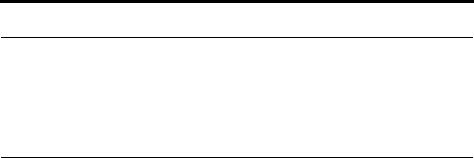
CHANGING YOUR SYSTEM SETUP
UNIFY® system overview
The UNIFY intelligent integration system guides you through the initial process of setting up and configuring your system. It helps you choose the right cables and inputs, and program the Bose® remote to operate your connected devices.
After completing the initial setup, you can use the UNIFY system at any time to change your system setup and configuration.
Using the UNIFY menu
To display the UNIFY menu on your TV, press the Setup button on the front of the control console. Using the navigation buttons on the remote, select the function you want and follow the instructions on the screen.
Menu item |
What you can do |
Resume initial setup |
If your initial setup is incomplete, you can return to the UNIFY setup |
|
process at the last completed event. |
|
|
Restart initial setup |
If your initial setup is incomplete, you can start the UNIFY setup process |
|
from the beginning. |
|
|
Reconnect |
Follow the onscreen instructions to reconnect the speaker array with the |
Acoustimass® |
Acoustimass module. |
(135 systems only) |
|
|
|
Language |
Change the language of the onscreen display. |
|
|
ADAPTiQ® |
Start the ADAPTiQ audio calibration process. After ADAPTiQ has been |
|
run, this menu item allows you to disable or enable ADAPTiQ. |
|
|
TV setup |
After your TV is connected to the console, you can: |
|
• Program the LIFESTYLE® remote to control your TV |
|
• Manually enter remote control IR device codes |
|
• Replace your TV |
|
• Add, change, or remove the TV audio connection |
|
|
Source setup |
For sources connected to Input 1-5 of the control console, you can: |
|
• Change the name of the device |
|
• Program your remote to control the device and add the IR emitter |
|
• Manually enter remote control IR device codes |
|
• Remove the device |
|
• Add or change the type of audio or video connection |
|
|
Add a new device |
After your initial setup is complete, you can add another device or |
|
accessory to your system. |
|
|
Homewide |
This menu item allows you change house and room codes if you are |
(135/235 and V25/V35 |
expanding your system to deliver sound in other rooms of your home. See |
systems only) |
“Adding Sound to Another Room (235/135/V35/V25 only)” on page 23. |
|
|
Update |
Used to perform a system software update (see “Performing a system |
|
software update” on page 26 for more information). |
|
|
Teach mode |
This item is used to send IR codes to program a learning remote. |
|
|
Exit UNIFY |
Closes the UNIFY menu and returns you to the last source selected. |
|
|
22 – English
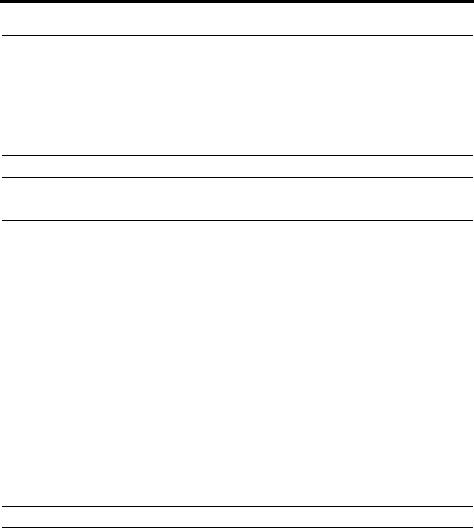
ADDING SOUND TO ANOTHER ROOM (235/135/V35/V25 ONLY)
Expanding your system
Your LIFESTYLE® 235/135 or V35/V25 system can deliver Bose® quality sound in up to 14 additional rooms in your home. Connecting a Bose link-compatible product to the Bose link OUT connector on the control console enables you to listen to a different sound source in other rooms. For example, a DVD movie can be playing in the main room while you listen to the AM/FM radio in the other room.
For more information or to purchase additional products, contact your local Bose dealer. See the contact list included with your system.
Note: This feature is not available on T20 and T10 systems, and systems sold in Japan.
Expansion guidelines
To set up a Bose link-compatible system in another room, follow the instructions included with the expansion product and be aware of the following:
•Bose link connections – Your system cannot operate with Bose link-enabled products connected to both the Bose link IN and Bose link OUT connectors at the same time.
•Room codes – The speaker system and the remote in your other room must be set to the same room code. See the owner’s guide that came with the Bose link product for information on setting room codes.
•House code – The house code is what enables the remote control in another room to communicate with the control console. If you set up a Bose link-enabled speaker system in another room, the remote used in that room must be set to the same house code that is stored in the control console.
Your system is set to house code 15 at the factory. To see the house code, select Homewide in the UNIFY® menu and then select house code. On the screen, you will see the house code and a representation of how the second room remote control switches should be set to match the house code in the control console.
Your system has two house code modes. The Standard mode provides 16 house codes and 16 room codes. If you live in a multi-unit dwelling, you can select the Alternative mode that provides 64 house codes and 4 room codes.
Note: Switching between Standard and Alternative house code modes resets the house code to zero.
•Audio connections for a second room – To hear audio in another room from any device connected to HDMITM input 1, 2, or 3, you must also make an analog audio connection between the device and the left (L) and right (R) analog connections for that input. Likewise, you must also make analog audio connections if a digital audio connection is made for input 4 or 5.
•Radio operation – Using an expansion room remote, you can select and control the radio that is built into the control console in the main room. However, if both rooms want to listen to the radio at the same time, they can only listen to the same station.
English – 23
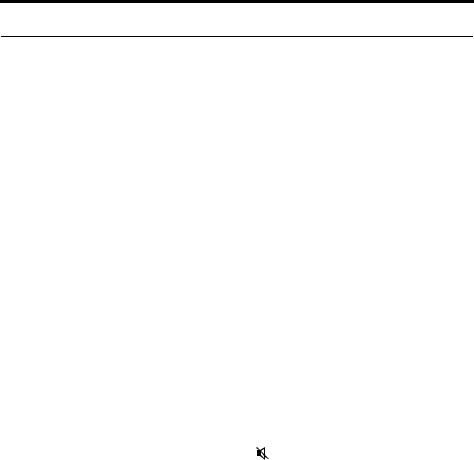
CARE AND MAINTENANCE
Troubleshooting
Problem |
What to do |
|
|
The system is not respond- |
• Make sure the control console is turned on. |
ing to initial operation of |
• Check to see if the remote batteries are installed correctly or need |
my Bose® remote |
replacement. See “Replacing the batteries” on page 27. |
|
• Reset the system. See “Resetting the system” on page 26. |
|
• Press any remote key and watch the power light on the control |
|
console. It should blink with each press. If not, see “Pairing the remote |
|
with the console” on page 26 and follow the procedure. |
|
|
The Bose remote does not |
• Try setting up the device again. Press the Setup button on the control |
control a device I added |
console. Select the device options and follow the onscreen instruc- |
during the initial setup |
tions to set up the device again. |
|
• Your system may need a software update. See “Performing a system |
|
software update” on page 26. |
|
|
The video connection from |
• To change a video connection, press the Setup button on the control |
a connected source is less |
console and select the device setup options. Follow the onscreen |
than optimum |
instructions. |
|
|
System doesn’t do |
• Make sure the AC power cord is inserted securely into the power |
anything |
supply. |
|
• Make sure the Acoustimass® module and the power supply are fully |
|
plugged into a live AC (mains) outlet. |
|
• (135 systems only) Make sure the speaker array is plugged into a live |
|
AC (mains) outlet. |
|
• Select a connected device from the SOURCE menu. |
|
• Reset the system. See “Resetting the system” on page 26. |
|
|
No sound |
• Make sure the Acoustimass module is plugged into a live AC (mains) |
|
outlet. |
|
• (135 systems only) Make sure the speaker array is plugged into a live |
|
AC (mains) outlet. |
|
• Increase the volume. |
|
• Press the Mute button ( ) and make sure your system is not muted. |
|
• Check the input connections on the control console. Make sure that |
|
you have selected the right source. |
|
• Make sure that the audio input cable is firmly plugged into the Audio |
|
Out connector (not Bose® link) on the control console and the other |
|
end is firmly seated into the Media Center connector on the |
|
Acoustimass module. |
|
• (135 systems only) Make sure that the audio input cable is firmly |
|
plugged into the Audio Out connector (not Bose® link) on the control |
|
console and the other end is firmly seated into the Audio In connector |
|
on the speaker array. |
|
• (135 systems only) Try moving any possible sources of wireless inter- |
|
ference, such as a wireless computer network router, another wireless |
|
device, or a microwave oven, further away from the system. |
|
• For radio operation, connect the FM and AM antennas. |
|
• Reset the system. See “Resetting the system” on page 26. |
|
|
Sound quality has changed |
• Press the Setup button on the control console and select the “Recon- |
and speaker array status |
nect Acoustimass” menu item. Follow the onscreen instructions. |
indicator is blinking orange |
|
(135 systems only) |
|
|
|
24 – English
|
|
CARE AND MAINTENANCE |
|
|
|
|
Problem |
What to do |
|
|
|
|
TV does not respond to |
• Make sure the speaker array is not blocking the IR sensor on the TV. |
|
remote commands |
Change the position of the TV and speaker array so that the IR sensor |
|
(135 systems only) |
is not blocked. |
|
|
• For details on the location of the TV’s IR sensor, refer to the owner’s |
|
|
guide that came with your TV. |
|
|
|
|
Intermittent bass |
• Check that the status indicator on the Acoustimass® module is orange |
|
(135 systems only) |
and not blinking. |
|
|
• If the speaker array status indicator is blinking orange: |
|
|
• Check that the Acoustimass module is plugged into a live AC wall |
|
|
outlet and the status indicator is glowing orange. |
|
|
• Press the Setup button on the control console and select the |
|
|
“Reconnect Acoustimass” menu item. Follow the onscreen |
|
|
instructions. |
|
|
• Try moving any possible sources of wireless interference, such as a |
|
|
wireless computer network router, another wireless device, or a |
|
|
microwave oven, further away from the system. |
|
|
|
|
Sound is marred by a loud |
• Contact Bose® Customer Service to determine if and how other |
|
hum or buzz, which may |
electrical devices in the room may be creating unwanted signals, |
|
be electrical in nature |
and to obtain possible remedies. |
|
|
|
|
Radio does not work |
• Make sure antennas are connected properly. |
|
(Not applicable to T20 and |
• Move AM antenna at least 20 inches (50 cm) from the control console |
|
T10 systems.) |
and Acoustimass® module. |
|
|
• Adjust antenna position to improve reception. |
|
|
• Make sure the AM antenna is in an upright position. |
|
|
• Move antennas farther from control console, TV, or other electronic |
|
|
equipment. |
|
|
• Select another station. You may be in an area of weak signal coverage |
|
|
for some stations. |
|
|
|
|
FM sound is distorted |
• Adjust antenna position to reduce interference. |
|
(Not applicable to T20 and |
• Fully extend the FM antenna. |
|
T10 systems.) |
|
|
|
|
|
Picture is blurry when |
• If your 3D glasses are of the active type, make sure they are turned on. |
|
viewing 3D content |
• Try changing the 3D system option to a different setting. |
|
|
• If the problem persists, make sure the speaker array is not blocking the |
|
|
IR sensor on the TV. Change the position of the TV and speaker array |
|
|
so that the IR sensor is not blocked. |
|
|
• For details on the location of the TV’s IR sensor, refer to the owner’s |
|
|
guide that came with your TV. |
|
|
|
|
Sound is distorted |
• Make sure the audio input cable is not damaged and the connections |
|
|
are secure on both ends. |
|
|
• Reduce the volume output level from any external devices connected |
|
|
to the control console. |
|
|
• (135 systems only) Remove the protective film from the trim and grille |
|
|
on the speaker array and the front of the Acoustimass module. |
|
|
|
|
No sound from a |
• Check the connections. |
|
connected device |
• If using a coaxial or optical audio connection, make sure you have |
|
|
not made both types of connections to the same input on the control |
|
|
console. |
|
|
• Make sure that device is turned on. |
|
|
• Refer to the owner’s manual that came with the device. |
|
|
|
English – 25
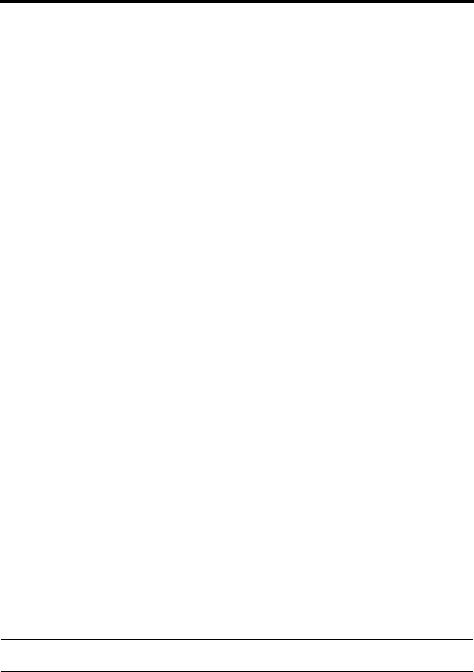
CARE AND MAINTENANCE
Problem |
What to do |
|
|
No TV picture, but audio is |
• Check the TV video input selection. Make sure it is correct for the video |
heard |
source. |
|
• Make sure video cables are securely connected. |
|
|
A connected device does |
• Try connecting the included external IR emitter to the control console. |
not respond consistently to |
For guidance, press the Setup button on the control console. Select |
remote commands |
the device options and follow the onscreen instructions. |
|
|
Intermittent audio dropouts |
• Contact Bose® Customer Service to request a composite video cable |
heard on coaxial digital |
that can be used for the coaxial digital audio connection. |
audio inputs |
|
|
|
Resetting the system
1.Press and hold the power button on the control console for 5 seconds or until the power light on the control console changes to red.
The power light on the control console changes to red when the system shuts down.
2.Press and release the power button on the control console to restart the system. The power light changes to blinking green and then solid green when the system is on and ready to use.
3.If you still cannot operate the system using the remote, try the next procedure to pair the remote with the control console.
Pairing the remote with the console
You may need to perform this procedure if you are replacing a remote or if troubleshooting instructions recommend it.
1.Make sure your system is on. If not, press the power button on the control console.
2.Hold the remote close to the control console.
3.Press and hold both the Mute button ( ) on the control console and the OK button on the remote at the same time for five seconds. The power light blinks when pairing is complete.
) on the control console and the OK button on the remote at the same time for five seconds. The power light blinks when pairing is complete.
4.Press any remote button and verify that the power light on the control console blinks with each button press.
Performing a system software update
System software updates are available periodically from Bose and can be downloaded over the Internet to the USB drive included with your system.
1.Press the Setup button on the front of the control console to display the UNIFY® menu.
2.Using the remote navigation buttons, select Update.
3.Follow the instructions on the screen.
Note: To make sure your Bose remote is updated, hold the remote near the front of the control console while it is being updated.
26 – English
